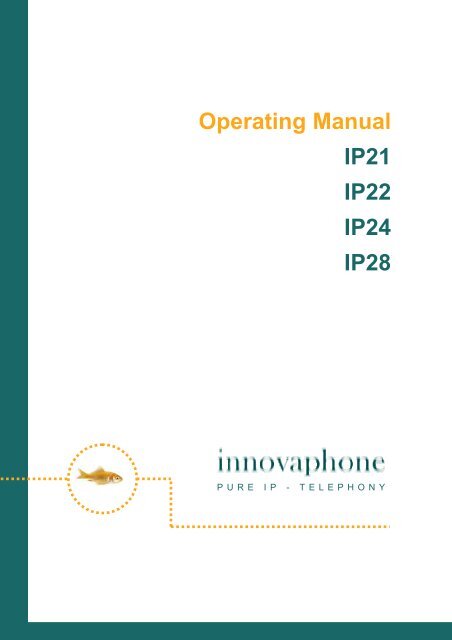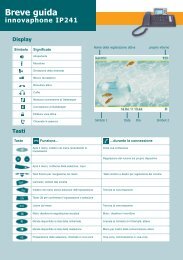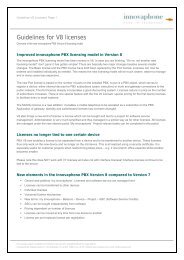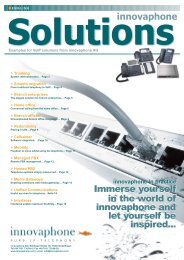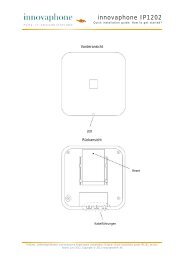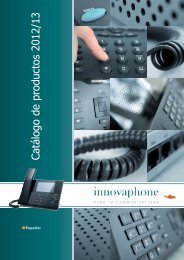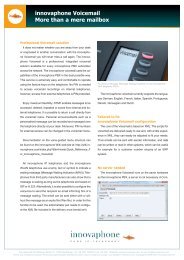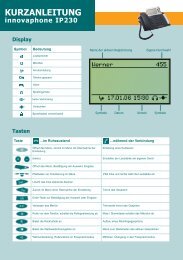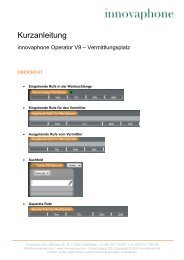You also want an ePaper? Increase the reach of your titles
YUMPU automatically turns print PDFs into web optimized ePapers that Google loves.
Operating <strong>Manual</strong><br />
<strong>IP</strong>21<br />
<strong>IP</strong>22<br />
<strong>IP</strong>24<br />
<strong>IP</strong>28<br />
PURE <strong>IP</strong> - TELEPHONY
Release 7.00, 3rd edition, February 2009<br />
PDF-version of manual <strong>IP</strong>21, <strong>IP</strong>22, <strong>IP</strong>24 and <strong>IP</strong>28 is available for download under:<br />
http://www.innovaphone.com<br />
Brand names are used with no guarantee that they may be freely employed.<br />
Almost all hardware and software designations in this manual are registered<br />
trademarks or should be treated as such.<br />
All rights reserved. No part of this manual may be reproduced in any way (print,<br />
photocopy, microfilm or by any other means) or processed, duplicated or<br />
distributed using electronic systems without explicit approval.<br />
Texts and illustrations have been compiled and software created with the utmost<br />
care, however errors cannot be completely ruled out. This documentation is<br />
therefore supplied under exclusion of any liability or warranty of suitability for<br />
specific purposes. innovaphone reserves the right to improve or modify this<br />
documentation without prior notice.<br />
Copyright © 2009 innovaphone ® AG<br />
Böblinger Str. 76, 71065 Sindelfingen<br />
Tel: +49 7031 73009 – 0 Fax: +49 7031 73009 – 99<br />
http://www.innovaphone.com
Table of contents<br />
1. Declaration of Conformity ................................................................................... 1<br />
2. About this manual ............................................................................................... 1<br />
2.1. Feature code activation ............................................................................... 2<br />
2.2. Feature code configuration .......................................................................... 2<br />
2.3. Feature code - general structure ................................................................. 2<br />
3. Diversion options ................................................................................................ 3<br />
4. Lock .................................................................................................................... 4<br />
5. PIN...................................................................................................................... 4<br />
6. Station guarding.................................................................................................. 5<br />
7. Call waiting function............................................................................................ 5<br />
8. Delete local settings............................................................................................ 6<br />
9. Pickup................................................................................................................. 6<br />
10. Park .................................................................................................................... 7<br />
11. Join group........................................................................................................... 7<br />
12. Summary ............................................................................................................ 8<br />
13. Control with numeric keys................................................................................... 9<br />
14. Safety instructions ............................................................................................ 10<br />
Operating <strong>Manual</strong> <strong>IP</strong> <strong>Adapter</strong>s
1. Declaration of Conformity<br />
This equipment has been tested and found to comply with the limits for a Class B<br />
digital device, pursuant to Part 15 of the FCC Rules. These limits are designed to<br />
provide reasonable protection against harmful interference in a residential<br />
installation.<br />
This equipment generates, uses and can radiate radio frequency energy and, if not<br />
installed and used in accordance with the instructions, may cause harmful<br />
interference to radio communications. However, there is no guarantee that<br />
interference will not occur in a particular installation.<br />
If this equipment does cause harmful interference to radio or television reception,<br />
which can be determined by turning the equipment off and on, the user is<br />
encouraged to try to correct the interference by one or more of the following<br />
measures:<br />
� Reorient or relocate the receiving antenna.<br />
� Increase the separation between the equipment and receiver.<br />
� Connect the equipment into an outlet on a circuit different from that to which the<br />
receiver is connected.<br />
� Consult the dealer or an experienced radio/TV technician for help.<br />
Changes or modifications not expressly approved by the party responsible for<br />
compliance could void the user’s authority to operate the equipment.<br />
This Class B digital apparatus complies with Canadian ICES-003.<br />
2. About this manual<br />
This manual describes features of the telephones on the innovaphone <strong>IP</strong>21, <strong>IP</strong>22,<br />
<strong>IP</strong>24 and <strong>IP</strong>28 adapters.<br />
As well as the usual operation of the telephone, the additional features specifically<br />
for the PBX telephone system are described.<br />
The features are implemented using shortcut keys (feature codes), which are<br />
explained in this manual.<br />
Additional information on administration may be found in the Vo<strong>IP</strong> gateway and<br />
innovaphone PBX manuals available in the download area of the innovaphone Web<br />
site at www.innovaphone.com. All instructions specified there should be followed<br />
carefully and the devices should only be used in accordance with these instructions.<br />
Please check for new versions in the download area.<br />
Operating <strong>Manual</strong> <strong>IP</strong> <strong>Adapter</strong>s - 1 -
2.1. Feature code activation<br />
To activate the feature code, go to the <strong>IP</strong> address of your adapter using your Web<br />
browser and authenticate yourself.<br />
In the basic settings,<br />
� the user name "admin" and<br />
� the password "ip21" (for the <strong>IP</strong>21 adapter) are preset. For the <strong>IP</strong>22 adapter,<br />
the password would be “ip22”, for the <strong>IP</strong>24 adapter it would be "ip24" and for<br />
the <strong>IP</strong>28 adapter it would be "ip28".<br />
�<br />
Then select the following menu:<br />
1. “Administration”, “Gateway” and “Interfaces”<br />
2. Under “Interfaces”, you will find all the interfaces of your <strong>IP</strong> adapter. Select<br />
the interface to which your adapter is connected.<br />
3. You can activate the feature codes under “Supplementary Services”.<br />
2.2. Feature code configuration<br />
All functions consequently described relate to preset standard feature codes. You<br />
can, however, change the feature codes or specify your own.<br />
To specify your own feature codes, proceed as follows:<br />
1. Select the “Administration” menu.<br />
2. Then select the “Gateway” menu.<br />
3. You will find the “Feature Codes" option under “General”. You can change<br />
the standard settings for all functions and specify your own feature codes.<br />
2.3. Feature code - general structure<br />
The codes for these features can be configured. Here, it is to be noted that, in<br />
general,<br />
� the $ character stands for a variable number of characters (for example, a<br />
telephone number) and<br />
� the $(x) character stands for a fixed number of characters.<br />
� Usually, an action is initiated with a * character and<br />
� is cancelled with a # key.<br />
Operating <strong>Manual</strong> <strong>IP</strong> <strong>Adapter</strong>s - 2 -
3. Diversion options<br />
The call diversion function allows you to be available even whilst absent.<br />
Note:<br />
Call diversion operates in accordance with the H.450 standard. The<br />
gatekeeper must support this protocol.<br />
The <strong>IP</strong> adapter supports three different types of call diversion, which are operated<br />
with the following codes on your telephone.<br />
Activity Code Description<br />
Permanent<br />
diversion<br />
Enable/Disable<br />
Diversion if<br />
busy<br />
Enable/Disable<br />
Delayed<br />
diversion<br />
Enable/Disable<br />
*21*$#<br />
#21#<br />
*67*$#<br />
#67#<br />
*61*$#<br />
#61#<br />
In this case, calls are always diverted to another<br />
subscriber.<br />
� The $ character stands for the destination<br />
number.<br />
Note:<br />
This state of diversion cancels the<br />
other diversion types.<br />
With this setting, calls are diverted<br />
immediately. The called party is<br />
therefore unable to answer the calls.<br />
Calls are diverted if there is already an active<br />
call, that is, if the called line is busy.<br />
� The $ character stands for the destination<br />
number.<br />
Calls are diverted if they are not answered within<br />
a certain time limit.<br />
� The $ character stands for the destination<br />
number.<br />
Note:<br />
Unlike permanent call diversion, the latter two types allow you to accept<br />
calls within a pre-defined time period before they are diverted.<br />
Operating <strong>Manual</strong> <strong>IP</strong> <strong>Adapter</strong>s - 3 -
4. Lock<br />
In the initial state, you can lock your comfort telephone using the following shortcut<br />
key.<br />
Activity Code Description<br />
Lock keypad<br />
Enable/Disable<br />
*33*$#<br />
#33*$#<br />
The keypad of your <strong>IP</strong> telephone is locked using this<br />
shortcut key.<br />
� The $ character stands for a variable character<br />
string.<br />
Before you can lock your <strong>IP</strong> telephone, you are prompted to enter your PIN.<br />
5. PIN<br />
The PIN is used to prevent unauthorised access. You can use this function to<br />
activate the protection and specify the PIN. Proceed as follows to set the PIN:<br />
Activity Code Description<br />
Change PIN<br />
*99*$*$*$#<br />
Changes the PIN.<br />
� The 1st $ character is the old PIN.<br />
� The 2nd $ character is the new PIN.<br />
� The 3rd $ character is used for confirmation of<br />
the new PIN.<br />
Operating <strong>Manual</strong> <strong>IP</strong> <strong>Adapter</strong>s - 4 -
6. Station guarding<br />
This function allows you to respond in a particular way to incoming calls.<br />
In the idle state, the telephone is muted. A dial tone is nonetheless forwarded to the<br />
caller.<br />
Activity Code Description<br />
Station<br />
guarding: all<br />
Enable<br />
Disable<br />
Station<br />
guarding:<br />
internal<br />
Enable<br />
Disable<br />
Station<br />
guarding:<br />
external<br />
Enable<br />
Disable<br />
*42#<br />
#42#<br />
*421#<br />
#421#<br />
*422#<br />
#422#<br />
7. Call waiting function<br />
Activity Code Description<br />
Call waiting<br />
function<br />
Enable/Disable<br />
*43#<br />
#43#<br />
The mute function for incoming external and<br />
internal calls.<br />
The mute function for internal telephone calls.<br />
The mute function for external telephone calls.<br />
This function allows you to control call waiting while<br />
engaged in a telephone call.<br />
Operating <strong>Manual</strong> <strong>IP</strong> <strong>Adapter</strong>s - 5 -
8. Delete local settings<br />
Activity Code Description<br />
Delete local<br />
settings<br />
9. Pickup<br />
*00# Deletes the adapter’s local settings. The adapter’s initial<br />
configuration is restored.<br />
Within a group, an incoming call can be picked up by a subscriber.<br />
Activity Code Description<br />
Nonselective<br />
pickup<br />
Selective<br />
pickup<br />
*0# In this case, you can pick up a group call at your telephone.<br />
If there are several group calls ringing, it is not possible to<br />
specify which call to pick up.<br />
*0*$#<br />
If there are several group calls ringing, you can specify a<br />
particular incoming call you want to pick up.<br />
� The $ character is the number of the telephone of the<br />
group subscriber.<br />
Operating <strong>Manual</strong> <strong>IP</strong> <strong>Adapter</strong>s - 6 -
10. Park<br />
You can use this function to define the parking position. This parking position is<br />
linked to an existing object of the same group. The object can be the exchange line<br />
or the queue, for example.<br />
Calls can be parked onto this position and retrieved again by any member of the<br />
group.<br />
Activity Code Description<br />
Park function on<br />
own telephone<br />
Take call parked on<br />
own telephone<br />
Park onto external<br />
object<br />
Take parked call<br />
from external object<br />
11. Join group<br />
*16$(1)<br />
#16$(1)<br />
*17$(1)$#<br />
#17$(1)$#<br />
Activity Code Description<br />
Join group<br />
Leave group<br />
*31#<br />
#31#<br />
You use this option if you want to park a call<br />
onto your own <strong>IP</strong> telephone or<br />
would like to take a call parked on your<br />
telephone.<br />
This option is for when you want to park a call<br />
onto an external object, not your own<br />
telephone.<br />
The subscriber for whom you have parked the<br />
call can retrieve this caller with *16$(1) as<br />
described above.<br />
This code allows you to take the parked call<br />
from an external object.<br />
This function allows you to join or leave a group<br />
with the current registration.<br />
Operating <strong>Manual</strong> <strong>IP</strong> <strong>Adapter</strong>s - 7 -
12. Summary<br />
The table below is intended to provide a clear overview of all functions and their<br />
standard feature codes.<br />
Function Standard feature codes Page<br />
Diversion option<br />
� Permanent diversion<br />
� Diversion if busy<br />
� Delayed diversion<br />
Function on Function off<br />
*21*$#<br />
*67*$#<br />
*61*$#<br />
#21#<br />
#67#<br />
#61#<br />
Lock *33*$# #33*$# Pg 4<br />
PIN *99*$*$*$# Pg 4<br />
Station guarding<br />
� Station guarding: all<br />
� Station guarding: internal<br />
� Station guarding: external<br />
*42#<br />
*421#<br />
*422#<br />
Call waiting function *43#<br />
#42#<br />
#421#<br />
#422#<br />
Pg 3<br />
Pg 5<br />
#43# Pg 5<br />
Delete local settings *00# Pg 6<br />
Pickup<br />
� Non-selective pickup<br />
� Selective pickup<br />
Park<br />
� On own telephone<br />
� On external object<br />
*0#<br />
*0*$#<br />
Park<br />
Join group Join<br />
*16$(1)<br />
*17$(1)$#<br />
*31#<br />
Take a parked<br />
call<br />
#16$(1)<br />
#17$(1)$#<br />
Leave<br />
#31#<br />
Pg 6<br />
Pg 7<br />
Pg 7<br />
Operating <strong>Manual</strong> <strong>IP</strong> <strong>Adapter</strong>s - 8 -
13. Control with numeric keys<br />
The following key sequences are used to control your telephone calls.<br />
Key<br />
sequence<br />
Function<br />
+2 � Accept a waiting call<br />
� Switch between active call and call on hold<br />
+1 � The connection set up is deleted before the consultation<br />
connection is set up<br />
+4 � Replaces a hang-up for hold and retrieve. Once a second line<br />
has been set up, the active call is connected with the call on hold<br />
using this key sequence.<br />
� Consultation<br />
Note:<br />
Even if you have activated only one channel, you can use these shortcut<br />
keys to hold and retrieve, transfer a call and make consultation calls.<br />
Operating <strong>Manual</strong> <strong>IP</strong> <strong>Adapter</strong>s - 9 -
14. Safety instructions<br />
The manufacturer assumes no responsibility for any personal injury, damage to<br />
property or subsequent damage that can be attributed to improper use of the device.<br />
innovaphone® AG declares that the device meets all basic requirements of the<br />
1999/5/EC European guideline.<br />
The "innovaphone Administrator <strong>Manual</strong> - Vo<strong>IP</strong> Gateways" and the "Administrator<br />
<strong>Manual</strong> - innovaphone PBX" should also be observed for the configuration of the<br />
Vo<strong>IP</strong> terminals. All instructions specified there should be followed carefully and the<br />
devices should only be used in accordance with these instructions.<br />
Note:<br />
Please note the following instructions for your own safety:<br />
� Power supply<br />
The external power supply is designed for operation with a 100-240 V, 50 Hz AC<br />
mains network. Never try to connect the equipment to other mains systems!<br />
The equipment cannot be operated during a mains failure. The equipment settings<br />
however are retained.<br />
The power socket must be near to the equipment and easy to access. The power<br />
supply to the device can be interrupted by pulling the mains adapters out of the<br />
power socket or, if the power is supplied via a network cable (Power over LAN), by<br />
removing the network cable.<br />
� Installation and connection<br />
Lay the connection cables carefully so that no one can trip over them. Connected<br />
cables must not be bent excessively, pulled or subjected to mechanical strain.<br />
The equipment is intended for use in dry rooms only.<br />
The equipment must not be installed and operated under the following conditions:<br />
• In damp, dusty rooms or in rooms where an explosion may occur<br />
• At temperatures over 40°C or under 0°C<br />
• Where it is subject to impact stress or vibrations<br />
• At places subject to direct sunlight<br />
Some types of furniture varnish or cleaning products can damage the plastic feet of<br />
the <strong>IP</strong>21, <strong>IP</strong>22, <strong>IP</strong>24 or <strong>IP</strong>28 comfort telephone and leave marks. In these cases,<br />
make sure you put the equipment on a stable, non-slip surface.<br />
Operating <strong>Manual</strong> <strong>IP</strong> <strong>Adapter</strong>s - 10 -
� Cleaning<br />
Use a soft, slightly damp cloth to clean the surface of the equipment housing.<br />
Do not use any chemicals or abrasives. The equipment does not require any<br />
maintenance.<br />
� Malfunctions<br />
There is no need to open the device if it is operated and serviced as intended.<br />
Do not open or reconnect faulty equipment. In this case, return the equipment to<br />
your dealer or service centre. Keep the original packaging in case you need to return<br />
the equipment, since it provides ideal protection.<br />
Back up all entries (for example, on a PC) to avoid losing data.<br />
� Disposal<br />
When due for disposal, the device should be disposed of as electronic scrap, in<br />
accordance with local regulations.<br />
� Environmental sustainability<br />
There is no contact with hazardous materials if the telephone is used as intended.<br />
The plastics used for this device are of partially recycled granulate. We do not use<br />
any plastic material for our packaging. We only use part recycled cardboard and<br />
paper.<br />
� Warranty<br />
Your <strong>IP</strong> terminal is a sophisticated, modern device which has been produced using<br />
state-of-the-art production equipment in order to meet high quality requirements.<br />
Only high quality components, which ensure a maximum of reliability, are used for<br />
their production.<br />
A warranty seal has been applied to the bottom of the <strong>IP</strong> terminal (on a screw of the<br />
housing). Please make sure it is not damaged, since otherwise no warranty claims<br />
can be made.<br />
Operating <strong>Manual</strong> <strong>IP</strong> <strong>Adapter</strong>s - 11 -