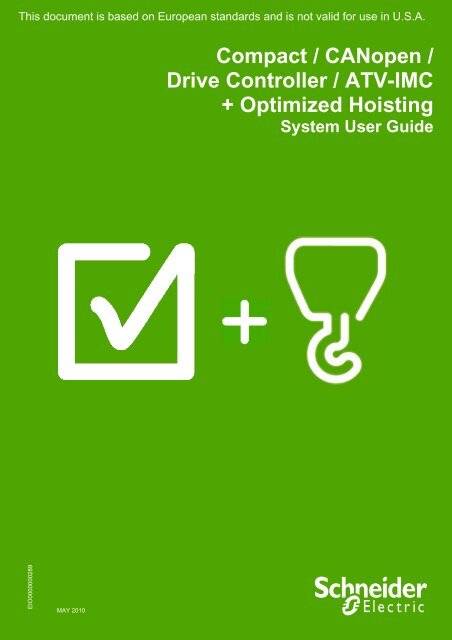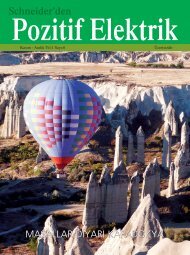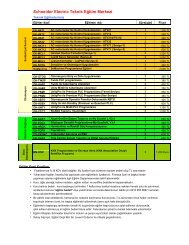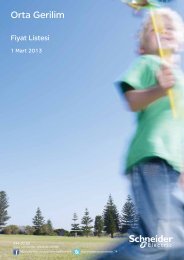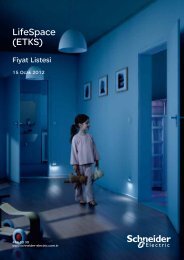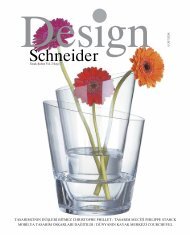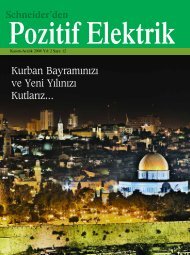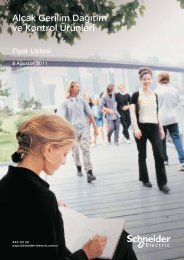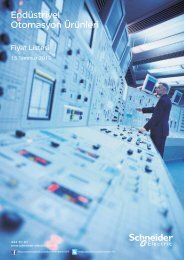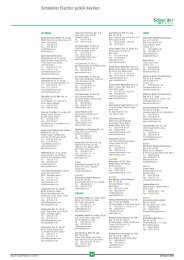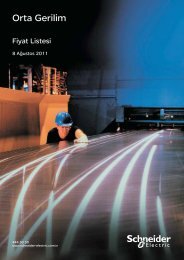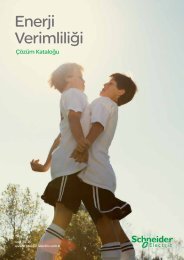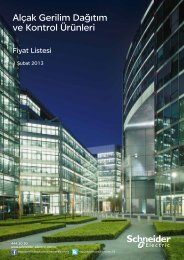Compact / CANopen /Drive Controller / ATV-IMC + Optimized Hoisting
Compact / CANopen /Drive Controller / ATV-IMC + Optimized Hoisting
Compact / CANopen /Drive Controller / ATV-IMC + Optimized Hoisting
You also want an ePaper? Increase the reach of your titles
YUMPU automatically turns print PDFs into web optimized ePapers that Google loves.
This document is based on European standards and is not valid for use in U.S.A.<br />
<strong>Compact</strong> / <strong>CANopen</strong> /<br />
<strong>Drive</strong> <strong>Controller</strong> / <strong>ATV</strong>-<strong>IMC</strong><br />
+ <strong>Optimized</strong> <strong>Hoisting</strong><br />
System User Guide<br />
EIO0000000289<br />
MAY 2010
Contents<br />
Important Information ................................................................................................................................................3<br />
Before You Begin..................................................................................................................4<br />
Introduction.................................................................................................................................................................6<br />
Abbreviations........................................................................................................................7<br />
Glossary ................................................................................................................................8<br />
Application Source Code .....................................................................................................9<br />
Typical Applications...........................................................................................................10<br />
System.......................................................................................................................................................................11<br />
Architecture.........................................................................................................................12<br />
Installation...........................................................................................................................15<br />
Hardware ..........................................................................................................................................................18<br />
Software ...........................................................................................................................................................32<br />
Communication ...............................................................................................................................................33<br />
Implementation ...................................................................................................................40<br />
Communication Setup........................................................................................................42<br />
<strong>Controller</strong> .........................................................................................................................................................44<br />
HMI....................................................................................................................................................................72<br />
Devices.............................................................................................................................................................79<br />
Altivar 312 ...................................................................................................................................................80<br />
Altivar 71 .....................................................................................................................................................86<br />
Lexium 32A ...............................................................................................................................................................91<br />
Advantys OTB ............................................................................................................................................92<br />
Appendix ...................................................................................................................................................................95<br />
The <strong>Hoisting</strong> Application ...................................................................................................95<br />
Application Specifics......................................................................................................................................96<br />
Application Functions ..................................................................................................................................101<br />
Detailed Component List .................................................................................................115<br />
Component Protection Classes.......................................................................................118<br />
Environmental Characteristics........................................................................................118<br />
Component Features........................................................................................................119<br />
Contact ....................................................................................................................................................................124<br />
<strong>Optimized</strong> <strong>CANopen</strong> <strong>ATV</strong>-<strong>IMC</strong> Schneider Electric 2
Important Information<br />
NOTICE<br />
Read these instructions carefully, and look at the equipment to become familiar with<br />
the device before trying to install, operate, or maintain it. The following special<br />
messages may appear throughout this documentation or on the equipment to warn of<br />
potential hazards or to call attention to information that clarifies or simplifies a<br />
procedure.<br />
The addition of this symbol to a Danger or Warning safety label indicates that an<br />
electrical hazard exists, which will result in personal injury if the instructions are not<br />
followed.<br />
This is the safety alert symbol. It is used to alert you to potential personal injury<br />
hazards. Obey all safety messages that follow this symbol to avoid possible injury or<br />
death.<br />
DANGER<br />
DANGER indicates an imminently hazardous situation, which, if not avoided, will result in<br />
death or serious injury.<br />
WARNING<br />
WARNING indicates a potentially hazardous situation, which, if not avoided, can result in<br />
death, serious injury, or equipment damage.<br />
CAUTION<br />
CAUTION indicates a potentially hazardous situation, which, if not avoided, can result in<br />
injury or equipment damage.<br />
PLEASE<br />
NOTE<br />
Electrical equipment should be installed, operated, serviced, and maintained only by<br />
qualified personnel. No responsibility is assumed by Schneider Electric for any<br />
consequences arising out of the use of this material.<br />
A qualified person is one who has skills and knowledge related to the construction<br />
and operation of electrical equipment and the installation, and has received safety<br />
training to recognize and avoid the hazards involved<br />
© 2008 Schneider Electric. All Rights Reserved.<br />
<strong>Optimized</strong> <strong>CANopen</strong> <strong>ATV</strong>-<strong>IMC</strong> Schneider Electric 3
Before You Begin<br />
Do not use this product on machinery lacking effective point-of-operation guarding. Lack of effective point-ofoperation<br />
guarding on a machine can result in serious injury to the operator of that machine.<br />
WARNING<br />
UNGUARDED MACHINERY CAN CAUSE SERIOUS INJURY<br />
Do not use this software and related automation products on equipment which does not have<br />
point-of-operation protection.<br />
Do not reach into machine during operation.<br />
Failure to follow these instructions can cause death, serious injury or equipment<br />
damage.<br />
This automation equipment and related software is used to control a variety of industrial processes. The type or<br />
model of automation equipment suitable for each application will vary depending on factors such as the control<br />
function required, degree of protection required, production methods, unusual conditions, government regulations,<br />
etc. In some applications, more than one processor may be required, as when backup redundancy is needed.<br />
Only the user can be aware of all the conditions and factors present during setup, operation and maintenance of<br />
the machine; therefore, only the user can determine the automation equipment and the related safeties and<br />
interlocks which can be properly used. When selecting automation and control equipment and related software for<br />
a particular application, the user should refer to the applicable local and national standards and regulations. A<br />
“National Safety Council’s” Accident Prevention Manual also provides much useful information.<br />
In some applications, such as packaging machinery, additional operator protection such as point-of-operation<br />
guarding must be provided. This is necessary if the operator’s hands and other parts of the body are free to enter<br />
the pinch points or other hazardous areas and serious injury can occur. Software products by itself cannot protect<br />
an operator from injury. For this reason the software cannot be substituted for or take the place of point-ofoperation<br />
protection.<br />
Ensure that appropriate safeties and mechanical/electrical interlocks for point-of-operation protection have been<br />
installed and are operational before placing the equipment into service. All mechanical/electrical interlocks and<br />
safeties for point-of-operation protection must be coordinated with the related automation equipment and software<br />
programming.<br />
NOTE: Coordination of safeties and mechanical/electrical interlocks for point-of-operation protection is<br />
outside the scope of this document.<br />
START UP AND TEST<br />
Before using electrical control and automation equipment for regular operation after installation, the system should<br />
be given a start up test by qualified personnel to verify correct operation of the equipment. It is important that<br />
arrangements for such a check be made and that enough time is allowed to perform complete and satisfactory<br />
testing.<br />
<strong>Optimized</strong> <strong>CANopen</strong> <strong>ATV</strong>-<strong>IMC</strong> Schneider Electric 4
CAUTION<br />
EQUIPMENT OPERATION HAZARD<br />
Verify that all installation and set up procedures have been completed.<br />
Before operational tests are performed, remove all blocks or other temporary holding means<br />
used for shipment from all component devices.<br />
Remove tools, meters and debris from equipment.<br />
Failure to follow these instructions can result in injury or equipment damage.<br />
Follow all start up tests recommended in the equipment documentation. Store all equipment documentation for<br />
future reference.<br />
Software testing must be done in both simulated and real environments.<br />
Verify that the completed system is free from all short circuits and grounds, except those grounds installed<br />
according to local regulations (according to the National Electrical Code in the U.S.A, for instance). If high-potential<br />
voltage testing is necessary, follow recommendations in equipment documentation to prevent accidental<br />
equipment damage.<br />
Before energizing equipment:<br />
• Remove tools, meters, and debris from equipment.<br />
• Close the equipment enclosure door.<br />
• Remove ground from incoming power lines.<br />
• Perform all startup tests recommended by the manufacturer.<br />
OPERATION AND ADJUSTMENTS<br />
The following precautions are from NEMA Standards Publication ICS 7.1-1995 (English version prevails):<br />
Regardless of the care exercised in the design and manufacture of equipment or in the selection and rating of<br />
components, there are hazards that can be encountered if such equipment is improperly operated.<br />
It is sometimes possible to misadjust the equipment and thus produce unsatisfactory or unsafe operation. Always<br />
use the manufacturer’s instructions as a guide for functional adjustments. Personnel who have access to these<br />
adjustments should be familiar with the equipment manufacturer’s instructions and the machinery used with the<br />
electrical equipment.<br />
Only those operational adjustments actually required by the operator should be accessible to the operator. Access<br />
to other controls should be restricted to prevent unauthorized changes in operating characteristics.<br />
UNEXPECTED EQUIPMENT OPERATION<br />
WARNING<br />
Only use software tools approved by Schneider Electric for use with this equipment.<br />
Update your application program every time you change the physical hardware configuration.<br />
Failure to follow these instructions can cause death, serious injury or equipment<br />
damage.<br />
<strong>Optimized</strong> <strong>CANopen</strong> <strong>ATV</strong>-<strong>IMC</strong> Schneider Electric 5
Introduction<br />
Introduction<br />
This document is intended to provide a quick introduction to the described system. It is not<br />
intended to replace any specific product documentation, nor any of your own design<br />
documentation. On the contrary, it offers additional information to the product<br />
documentation, for installing, configuring and implementing the system.<br />
The architecture described in this document is not a specific product in the normal<br />
commercial sense. It describes an example of how Schneider Electric and third-party<br />
components may be integrated to fulfill an industrial application.<br />
A detailed functional description or the specification for a specific user application is not<br />
part of this document. Nevertheless, the document outlines some typical applications<br />
where the system might be implemented.<br />
The architecture described in this document has been fully tested in our laboratories using<br />
all the specific references you will find in the component list near the end of this document.<br />
Of course, your specific application requirements may be different and will require<br />
additional and/or different components. In this case, you will have to adapt the information<br />
provided in this document to your particular needs. To do so, you will need to consult the<br />
specific product documentation of the components that you are substituting in this<br />
architecture. Pay particular attention in conforming to any safety information, different<br />
electrical requirements and normative standards that would apply to your adaptation.<br />
It should be noted that there are some major components in the architecture described in<br />
this document that cannot be substituted without completely invalidating the architecture,<br />
descriptions, instructions, wiring diagrams and compatibility between the various software<br />
and hardware components specified herein. You must be aware of the consequences of<br />
component substitution in the architecture described in this document as substitutions may<br />
impair the compatibility and interoperability of software and hardware.<br />
This document describes a generic architecture and hoisting architecture both based on<br />
Altivar <strong>ATV</strong>-<strong>IMC</strong> <strong>Drive</strong> controller S-Type.<br />
<strong>Optimized</strong> <strong>CANopen</strong> <strong>ATV</strong>-<strong>IMC</strong> Schneider Electric 6
Abbreviations<br />
Abbreviation<br />
AC<br />
CB<br />
CFC<br />
DI<br />
DO<br />
DC<br />
DFB<br />
EDS<br />
E-STOP<br />
FBD<br />
HMI<br />
I/O<br />
IL<br />
<strong>IMC</strong><br />
LD<br />
PC<br />
POU<br />
PDO<br />
PS<br />
RMS<br />
RPM<br />
RPDO<br />
SE<br />
SFC<br />
SDO<br />
ST<br />
TPDO<br />
TVDA<br />
VSD<br />
WxHxD<br />
Signification<br />
Alternating Current<br />
Circuit Breaker<br />
Continuous Function Chart – a programming language based on<br />
function chart<br />
Digital Input<br />
Digital Output<br />
Direct Current<br />
Derived Function Blocks<br />
Electronic Data Sheet<br />
Emergency Stop<br />
Function Block Diagram – an IEC-61131 programming language<br />
Human Machine Interface<br />
Input/Output<br />
Instruction List - a textual IEC-61131 programming language<br />
Integrated Machine <strong>Controller</strong><br />
Ladder Diagram – a graphic IEC-61131 programming language<br />
Personal Computer<br />
Programmable Object Unit, Program Section in SoMachine<br />
Process Data Object (<strong>CANopen</strong>)<br />
Power Supply<br />
Root Mean Square<br />
Revolutions Per Minute<br />
Receive Process Data Object (<strong>CANopen</strong>)<br />
Schneider Electric<br />
Sequential Function Chart – an IEC-61131 programming language<br />
Service Data Object<br />
Structured Text – an IEC-61131 programming language<br />
Transmit Process Data Object (<strong>CANopen</strong>)<br />
Tested, Validated and Documented Architecture<br />
Variable Speed <strong>Drive</strong><br />
Dimensions : Width, Height and Depth<br />
<strong>Optimized</strong> <strong>CANopen</strong> <strong>ATV</strong>-<strong>IMC</strong> Schneider Electric 7
Glossary<br />
Expression<br />
Altivar (<strong>ATV</strong>)<br />
<strong>CANopen</strong><br />
FDT/DTM<br />
Harmony<br />
Lexium (LXM)<br />
Magelis<br />
<strong>ATV</strong>-<strong>IMC</strong><br />
Modbus<br />
OsiSense<br />
Phaseo<br />
PLCopen<br />
Preventa<br />
SoMachine<br />
TeSys<br />
Vijeo Designer<br />
Signification<br />
SE product name for a family of VSDs<br />
Name for a communications machine bus system<br />
Field Device Tool / Device Type Manager, technology<br />
SE product name for a family of switches and indicators<br />
SE product name for a family of servo drives<br />
SE product name for a family of HMI-Devices<br />
SE product name for <strong>Drive</strong> <strong>Controller</strong><br />
A Communications protocol<br />
SE product name for a family of sensors<br />
SE product name for a family of power supplies<br />
An international standard for industrial controller programming.<br />
SE product name for a family of safety devices<br />
SE product name for an integrated software tool<br />
SE product name for a family for motor protection devices and<br />
load contactors<br />
An SE software product for programming Magelis HMI devices<br />
<strong>Optimized</strong> <strong>CANopen</strong> <strong>ATV</strong>-<strong>IMC</strong> Schneider Electric 8
Application Source Code<br />
Introduction<br />
Examples of the source code and wiring diagrams used to attain the system function as<br />
described in this document can be downloaded from our website (registration is required,<br />
speak with your Schneider Electric Application Design Expert).<br />
The example source code is in the form of configuration, application and import files. Use the<br />
appropriate software tool to either open or import the files.<br />
Extension File Type Software Tool Required<br />
AIW Configuration file Advantys Configuration Software<br />
CSV Comma Separated Values, Spreadsheet MS Excel<br />
DCF Device Configuration File Advantys Configuration Software<br />
DOC Document file Microsoft Word<br />
DOP Project File Vijeo Designer Lite<br />
EDS Electronic Data Sheet – Device Definition Industrial standard<br />
ISL Island file, project file Advantys Configuration Software<br />
PDF Portable Document Format - document Adobe Acrobat<br />
PROJECT Project file SoMachine<br />
VDZ Project file Vijeo Designer<br />
Z13 Project archive file EPLAN<br />
<strong>Optimized</strong> <strong>CANopen</strong> <strong>ATV</strong>-<strong>IMC</strong> Schneider Electric 9
Typical Applications<br />
Introduction<br />
Here you will find a list of the typical applications, and market segments, where this<br />
system or subsystem can be applied:<br />
<strong>Hoisting</strong><br />
Self-erecting<br />
Tower crane<br />
Gantry crane<br />
Overhead traveling crane<br />
Textile<br />
Opening and closing machines<br />
Circular knitting machines<br />
Plucker machines<br />
Blending machines<br />
Carding machines<br />
Drawing frame machines<br />
Combing machines<br />
Ring spinning machines<br />
Pumping<br />
Booster stations<br />
Compressors<br />
Vacuum pumps<br />
Irrigation<br />
Others<br />
Winding / Unwinding machines<br />
Wood working machines<br />
Cutting machines<br />
Sanders<br />
Sawing machines<br />
<strong>Optimized</strong> <strong>CANopen</strong> <strong>ATV</strong>-<strong>IMC</strong> Schneider Electric 10
System<br />
Introduction<br />
The system chapter describes the architecture, the dimensions, the quantities and different<br />
types of components used within this system.<br />
<strong>Optimized</strong> <strong>CANopen</strong> <strong>ATV</strong>-<strong>IMC</strong> Schneider Electric 11
Architecture<br />
General<br />
The controller in this application is a Altivar <strong>ATV</strong>-<strong>IMC</strong> <strong>Drive</strong> controller. The user can control<br />
the application using the Magelis HMI device. The VSDs, servo drives and OTBs are<br />
connected to the <strong>ATV</strong>-<strong>IMC</strong> via a <strong>CANopen</strong> fieldbus. The example application includes two<br />
functional safety options according to EN ISO 13849-1 standards: an Emergency Stop<br />
function supervised by a Preventa Safety Module (see the appropriate hardware manual),<br />
plus a second Preventa Safety Module to evaluate protective door sensors.<br />
Layout<br />
<strong>Optimized</strong> <strong>CANopen</strong> <strong>ATV</strong>-<strong>IMC</strong> Schneider Electric 12
Components<br />
Hardware:<br />
Main switch type <strong>Compact</strong> NSX100F<br />
TeSys motor circuit breaker GV2L<br />
Phaseo ABL8 power supply<br />
TeSysD load contactors<br />
Altivar <strong>ATV</strong>-<strong>IMC</strong> <strong>Drive</strong> controller<br />
Altivar 71 variable speed drive with OsiSense (Osicoder) encoder<br />
Altivar 312 variable speed drive<br />
Lexium 32A servo drive<br />
Lexium BMH servo motor<br />
Preventa XPS safety module<br />
Harmony XALK Emergency Stop switch with rotation release<br />
Harmony pushbuttons<br />
Magelis XBTGT Graphic display terminal<br />
Advantys OTB distributed I/O island<br />
Software:<br />
SoMachine V2.0<br />
Advantys Configuration Tool V4.8<br />
Quantities of<br />
Components<br />
For a complete and detailed list of components, the quantities required and the order<br />
numbers, please refer to the components list at the rear of this document.<br />
Degree of<br />
Protection<br />
Not all the components in this configuration are designed to withstand the same<br />
environmental conditions. Some components may need additional protection, such as<br />
housings, depending on the environment in which you intend to use them. For<br />
environmental details of the individual components please refer to the list in the appendix of<br />
this document and the corresponding user manual.<br />
Cabinet<br />
Technical<br />
Data<br />
Input<br />
Mains voltage<br />
Power requirement<br />
Cable size<br />
Cable connection<br />
400 Vac<br />
~ 7.5 kW<br />
5 x 2.5 mm² (L1, L2, L3, N, PE)<br />
3 phase + Neutral + Ground<br />
Neutral is needed for 230 Vac (Phase and Neutral)<br />
Output<br />
Motor power ratings<br />
4 asynchronous motors (4 poles:1500 RPM)<br />
controlled by <strong>ATV</strong>312 (0.75 kW)<br />
3 asynchronous motors (4 poles:1500 RPM)<br />
controlled by <strong>ATV</strong>71 (0.75 kW)<br />
2 servo motors (BMH type with brake) controlled by<br />
LXM32A (continuous output current : 6 A RMS at<br />
6000 RPM)<br />
<strong>Optimized</strong> <strong>CANopen</strong> <strong>ATV</strong>-<strong>IMC</strong> Schneider Electric 13
Functional<br />
Safety Notice<br />
(EN ISO 13849-1<br />
EN IEC 62061)<br />
The standard and level of functional safety you apply to your application is determined by<br />
your system design and the overall extent to which your system may be a hazard to<br />
people and machinery.<br />
As there are no moving mechanical parts in this application example, category 1<br />
(according to EN ISO 13849-1) has been selected as an optional safety level.<br />
Whether or not this functional safety category should be applied to your system should be<br />
ascertained with a proper risk analysis.<br />
This document is not comprehensive for any systems using the given architecture and<br />
does not absolve users of their duty to uphold the functional safety requirements with<br />
respect to the equipment used in their systems or of compliance with either national or<br />
international safety laws or regulations.<br />
Emergency<br />
Stop<br />
Safety<br />
Function<br />
Emergency Stop/Emergency Disconnection function<br />
This function for stopping in an emergency is a protective measure which compliments the<br />
safety functions for the safeguarding of hazardous zones according to prEN ISO 12100-2.<br />
Door guarding<br />
up to Performance Level (PL) = b, Category 1, Safety Integrity Level (SIL) = 1<br />
Dimensions<br />
The dimensions of the individual devices used; controller, drive, power supply, etc. require<br />
a main cabinet size of at least 1200 x 1800 x 600 mm (WxHxD).<br />
The HMI display, illuminated indicators such as “SYSTEM ON“, “SYSTEM OFF“ or<br />
“ACKNOWLEDGE EMERGENCY OFF” as well as the Emergency Stop switch itself, can<br />
be built into the door of the cabinet.<br />
<strong>Optimized</strong> <strong>CANopen</strong> <strong>ATV</strong>-<strong>IMC</strong> Schneider Electric 14
Installation<br />
Introduction<br />
This chapter describes the steps necessary to set up the hardware and configure the<br />
software required to fulfill the described function of the application.<br />
Assembly<br />
Front side<br />
<strong>Optimized</strong> <strong>CANopen</strong> <strong>ATV</strong>-<strong>IMC</strong> Schneider Electric 15
Main rack<br />
interior<br />
<strong>Optimized</strong> <strong>CANopen</strong> <strong>ATV</strong>-<strong>IMC</strong> Schneider Electric 16
Notes<br />
The components designed for installation in a cabinet, i.e. safety modules, circuit breakers,<br />
contactors, motor circuit breakers, power supply and Advantys OTB I/O modules can be<br />
mounted on a 35 mm DIN rail.<br />
Main switch, Lexium 32A servo drives and Altivar 312, Altivar 71 variable speed drives are<br />
screwed directly onto the mounting plate. Alternatively if an adapter is used, the Altivar 312<br />
and Altivar 71 can be mounted on a DIN rail.<br />
The Emergency Stop button, the door guard switches and the pushbutton housing for the<br />
display and acknowledgement indicators are designed for on-wall mounting in the field. All<br />
switches (except the door guard switch) can also be installed directly in a control cabinet<br />
(e.g., in a cabinet door) without special housings.<br />
There are two options for installing XB5 pushbuttons or indicator lamps. These can be<br />
installed either in a 22 mm hole, e.g., drilled into the front door of the control cabinet, or in<br />
an XALD-type housing suitable for up to 5 pushbuttons or indicator lamps. The XALD<br />
pushbutton housing is designed for backplane assembly or direct wall mounting (IP54<br />
protection degree).<br />
400 Vac 3-phase wiring between the main circuit breaker, drives, motor starters and motors.<br />
230 Vac 1-phase wiring between the main circuit breaker and Lexium servo drives<br />
230 Vac 1-phase wiring between the main circuit breaker and primary side of the 24 Vdc<br />
power supply<br />
24 Vdc wiring for the control circuits, the controller’s power supply, the I/O modules and the<br />
HMI.<br />
The individual components must be interconnected in accordance with the detailed circuit<br />
diagram in order to ensure that it works correctly.<br />
<strong>CANopen</strong> cables are installed for the communications link between the controller and the<br />
<strong>ATV</strong>312, LXM32A, <strong>ATV</strong>71 and OTB I/O modules.<br />
The Ethernet cable is installed for the communications link between the controller and the<br />
HMI.<br />
<strong>Optimized</strong> <strong>CANopen</strong> <strong>ATV</strong>-<strong>IMC</strong> Schneider Electric 17
Hardware<br />
General<br />
General description of the hardware and assembly instructions.<br />
Main Switch<br />
<strong>Compact</strong> NSX100F<br />
LV429003<br />
36 kA 380/415 Vac<br />
Main Switch<br />
<strong>Compact</strong> NSX100F<br />
LV429035<br />
Trip unit TM32D<br />
Thermal-magnetic<br />
32 A<br />
Ir - Thermal protection<br />
Im - Magnetic protection<br />
Main Switch<br />
<strong>Compact</strong> NSX100F<br />
Rotary handle<br />
LV429340<br />
Terminal shield<br />
LV429515<br />
Rotary handle with red<br />
handle on yellow front<br />
Terminal shield short<br />
Power supply<br />
Phaseo<br />
ABL8RPS24100<br />
Primary 200…500 Vac,<br />
Secondary 24 Vdc,<br />
240 W, 10 A<br />
<strong>Optimized</strong> <strong>CANopen</strong> <strong>ATV</strong>-<strong>IMC</strong> Schneider Electric 18
Emergency Stop<br />
Switch<br />
(trigger action)<br />
Harmony<br />
XALK178G<br />
Emergency Stop<br />
Harmony<br />
XB5AS844 + B5AZ141<br />
Including Label<br />
ZBY8330<br />
Safety Module<br />
Preventa<br />
XPSAF5130<br />
<strong>Optimized</strong> <strong>CANopen</strong> <strong>ATV</strong>-<strong>IMC</strong> Schneider Electric 19
Expansion Module<br />
Preventa<br />
XPSECP5131<br />
to increase the number<br />
of safety output contacts<br />
of the base module.<br />
(1) When installing base modules and modules for<br />
increasing the number of safety contacts into different<br />
electrical enclosures, run separate cables for terminals<br />
U1-13 and U1-23.<br />
(2) Operating status of internal electronic fuse.<br />
Motor Circuit Breaker<br />
GV2L08<br />
and<br />
GV2L10<br />
with<br />
auxiliary contact<br />
GVAE11<br />
<strong>Optimized</strong> <strong>CANopen</strong> <strong>ATV</strong>-<strong>IMC</strong> Schneider Electric 20
Load Contactor<br />
TeSysD<br />
LC1D18BL<br />
Signal Lamps and<br />
Illuminated Pushbutton<br />
Harmony Style 5<br />
XB5AVB1<br />
XB5AW36B5<br />
Circuit Breaker<br />
Multi 9<br />
23726<br />
23747<br />
23756<br />
24518<br />
24886<br />
25022<br />
26135<br />
Altivar <strong>ATV</strong>-<strong>IMC</strong><br />
<strong>Drive</strong> <strong>Controller</strong><br />
VW3A3521S0<br />
Is mounted on Altivar 71<br />
drive as option card.<br />
<strong>Optimized</strong> <strong>CANopen</strong> <strong>ATV</strong>-<strong>IMC</strong> Schneider Electric 21
Connectors and ports<br />
I/Os and power supply<br />
<strong>Optimized</strong> <strong>CANopen</strong> <strong>ATV</strong>-<strong>IMC</strong> Schneider Electric 22
Variable Speed <strong>Drive</strong><br />
Altivar 71<br />
<strong>ATV</strong>71H075N4<br />
3-phase<br />
400 Vac, 0.75 kW<br />
Encoder Interface card<br />
for <strong>ATV</strong>71<br />
VW3A3401<br />
Zero speed torque<br />
Accurate speed<br />
Regulation<br />
Torque accuracy<br />
Shorter response<br />
times on a torque<br />
surge<br />
Improved dynamic<br />
performance in<br />
transient state<br />
Overspeed detection<br />
Load slipping<br />
detection<br />
<strong>Optimized</strong> <strong>CANopen</strong> <strong>ATV</strong>-<strong>IMC</strong> Schneider Electric 23
Incremental Encoder<br />
XCC1510PS11X<br />
The encoder is used on<br />
the hoisting motor shaft<br />
and is connected to the<br />
encoder interface card<br />
on the <strong>ATV</strong>71.<br />
Incremental Encoder<br />
10-wire Encoder Cable<br />
XCCPM23121L5<br />
Variable Speed <strong>Drive</strong><br />
Altivar 312<br />
<strong>ATV</strong>312H075N4<br />
3-phase<br />
400 Vac, 0.75 kW<br />
Braking Resistor<br />
for<br />
Altivar 312<br />
VW3A58732<br />
Protected Braking<br />
Resistor, 100 Ω, 28 W at<br />
50 °C<br />
<strong>Optimized</strong> <strong>CANopen</strong> <strong>ATV</strong>-<strong>IMC</strong> Schneider Electric 24
Braking Resistor<br />
for<br />
Altivar 71<br />
VW3A7801<br />
Hoist Resistor, 100 Ω,<br />
1.6 kW at 50°C<br />
Servo <strong>Drive</strong><br />
Lexium 32A<br />
LXM32AD18M2<br />
1-phase<br />
230 Vac, continuous<br />
output current:<br />
6 A RMS at 6000 RPM<br />
Servo <strong>Drive</strong><br />
Lexium 32A<br />
LXM32AD18M2<br />
Embedded Human<br />
Machine Interface<br />
<strong>Optimized</strong> <strong>CANopen</strong> <strong>ATV</strong>-<strong>IMC</strong> Schneider Electric 25
Servo <strong>Drive</strong><br />
Lexium 32A<br />
1-phase<br />
LXM32AD18M2<br />
Wiring diagram<br />
Power cable connection<br />
to motor (Length 3 m)<br />
Servo <strong>Drive</strong><br />
Lexium 32A<br />
1-phase<br />
LXM32AD18M2<br />
Wiring diagram holding<br />
brake<br />
Servo <strong>Drive</strong><br />
Lexium 32A<br />
1-phase<br />
LXM32AD18M2<br />
Parallel connection DC<br />
bus<br />
<strong>Optimized</strong> <strong>CANopen</strong> <strong>ATV</strong>-<strong>IMC</strong> Schneider Electric 26
Servo <strong>Drive</strong><br />
Lexium 32A<br />
1-phase<br />
LXM32AD18M2<br />
Connecting the external<br />
braking resistor<br />
Servo <strong>Drive</strong><br />
Lexium 32A<br />
1-phase<br />
LXM32AD18M2<br />
Wiring diagram power<br />
stage supply voltage for<br />
1-phase device<br />
<strong>Optimized</strong> <strong>CANopen</strong> <strong>ATV</strong>-<strong>IMC</strong> Schneider Electric 27
Servo <strong>Drive</strong><br />
Lexium 32A<br />
1-phase<br />
LXM32AD18M2<br />
Wiring diagram motor<br />
encoder<br />
<strong>Optimized</strong> <strong>CANopen</strong> <strong>ATV</strong>-<strong>IMC</strong> Schneider Electric 28
Servo <strong>Drive</strong><br />
Lexium 32A<br />
1-phase<br />
LXM32AD18M2<br />
Wiring diagram controller<br />
supply voltage<br />
<strong>Optimized</strong> <strong>CANopen</strong> <strong>ATV</strong>-<strong>IMC</strong> Schneider Electric 29
Servo <strong>Drive</strong><br />
Lexium 32A<br />
1-phase<br />
LXM32AD18M2<br />
Wiring diagram, digital<br />
inputs/outputs<br />
Servo Motor<br />
BMH0702T02F2A<br />
with brake<br />
Continuous stall torque :<br />
2.5 Nm at 6000 RPM<br />
<strong>Optimized</strong> <strong>CANopen</strong> <strong>ATV</strong>-<strong>IMC</strong> Schneider Electric 30
Distributed I/O<br />
Advantys OTB<br />
OTB1C0DM9LP<br />
<strong>CANopen</strong> interface<br />
module,<br />
14 Digital Inputs,<br />
2 Solid-State Outputs,<br />
6 Relay Outputs,<br />
Removable Screw<br />
Terminal Blocks<br />
I/O Module<br />
Advantys<br />
TM2DDO8TT<br />
8 Digital Source Outputs,<br />
24 Vdc,<br />
Removable Screw<br />
Terminal Block<br />
Fu: 0.3 A quick-blow fuse<br />
I/O Module<br />
Advantys<br />
TM2AMM3HT<br />
2 Analog Inputs<br />
(0…10 Vdc / 4…20 mA)<br />
1 Analog Output<br />
(0..10 Vdc / 4..20 mA)<br />
<strong>Optimized</strong> <strong>CANopen</strong> <strong>ATV</strong>-<strong>IMC</strong> Schneider Electric 31
Software<br />
General<br />
The main programming work lies in programming the Altivar <strong>ATV</strong>-<strong>IMC</strong> <strong>Drive</strong> controller, the<br />
configuration of the <strong>CANopen</strong> fieldbus and creating the screens for the HMI display.<br />
Programming the Altivar <strong>ATV</strong>-<strong>IMC</strong> <strong>Drive</strong> controller is done using SoMachine software.<br />
Programming of the Magelis XBTGT2330 HMI is done by using Vijeo Designer which is<br />
integrated into SoMachine software.<br />
The basic configuration of the drives <strong>ATV</strong>71, <strong>ATV</strong>312 and LXM32A is done using the control<br />
panel. The configuration of the Advantys OTB Island is done using the Advantys Configuration<br />
Software.<br />
To use the software packages, your PC must have the appropriate Microsoft Windows<br />
operating system installed:<br />
<br />
Windows XP Professional<br />
The software tools have the following default install paths:<br />
SoMachine<br />
C:\Program Files\Schneider Electric\SoMachine<br />
Vijeo Designer (Installed with SoMachine)<br />
C:\Program Files\Schneider Electric\Vijeo Designer<br />
Advantys Configuration Software<br />
C:\Program Files\Schneider Electric\Advantys<br />
<strong>Optimized</strong> <strong>CANopen</strong> <strong>ATV</strong>-<strong>IMC</strong> Schneider Electric 32
Communication<br />
General<br />
The TVDA architecture includes two different communication networks or fieldbusses. The<br />
<strong>CANopen</strong> fieldbus connects the <strong>ATV</strong>-<strong>IMC</strong> as <strong>CANopen</strong> Master and Altivar drives,<br />
Advantys OTB, Lexium 32A servo drives as <strong>CANopen</strong> nodes.<br />
All the drives and the I/O-Island are connected via <strong>CANopen</strong> TAPs. The <strong>CANopen</strong><br />
transmission rate is 500 kb/s.<br />
The Altivar <strong>ATV</strong>-<strong>IMC</strong> <strong>Drive</strong> controller and the Magelis XBTGT HMI communicate via<br />
Ethernet network. The download from the PC to <strong>ATV</strong>-<strong>IMC</strong> and to HMI is done using a<br />
single cable connection. The PC has to be connected to the <strong>ATV</strong>-<strong>IMC</strong> and via this<br />
connection the data is also send across to the HMI.<br />
Programming-cable for<br />
<strong>ATV</strong>-<strong>IMC</strong><br />
TCSXCNAMUM3P<br />
<strong>Optimized</strong> <strong>CANopen</strong> <strong>ATV</strong>-<strong>IMC</strong> Schneider Electric 33
<strong>CANopen</strong> connection<br />
Altivar 71<br />
Node ID: 1..3<br />
Note :<br />
In case of <strong>CANopen</strong>, the<br />
<strong>CANopen</strong> Tap<br />
TSXCANTDM4 is used<br />
to connect the drive to<br />
the <strong>CANopen</strong> fieldbus<br />
via RJ45 socket.<br />
<strong>CANopen</strong> connection<br />
Altivar 312<br />
Node ID: 4..7<br />
Note :<br />
In case of <strong>CANopen</strong>, the<br />
<strong>CANopen</strong> Tap<br />
TSXCANTDM4 is used<br />
to connect the drive to<br />
the <strong>CANopen</strong> fieldbus<br />
via RJ45 socket.<br />
<strong>Optimized</strong> <strong>CANopen</strong> <strong>ATV</strong>-<strong>IMC</strong> Schneider Electric 34
<strong>CANopen</strong> connection<br />
Lexium 32<br />
Node ID: 8..9<br />
Pin Signal Meaning I/O<br />
1. CAN_H CAN interface CAN level<br />
2. CAN_L CAN interface CAN level<br />
3. CAN_0V Reference potential CAN -<br />
4. nc not used -<br />
5. nc not used -<br />
6. nc not used -<br />
7. nc not used -<br />
8. nc not used -<br />
Advantys OTB<br />
<strong>CANopen</strong><br />
OTB1CODM9LP<br />
Node ID: 10<br />
(at 500 kbit/s)<br />
1. Network address (Node-ID x10) encoder wheel<br />
2. Network address (Node-ID x1) encoder wheel<br />
3. Transmission speed encoder wheel<br />
<strong>Optimized</strong> <strong>CANopen</strong> <strong>ATV</strong>-<strong>IMC</strong> Schneider Electric 35
Advantys OTB<br />
OTB1C0DM9LP<br />
<strong>CANopen</strong> port<br />
<strong>CANopen</strong> TAP<br />
TSXCANTDM4<br />
4 port <strong>CANopen</strong> junction<br />
box<br />
For the purpose of this<br />
application, the sliding<br />
switch should be set to<br />
OFF if it is not at the end<br />
of the <strong>CANopen</strong> line.<br />
<strong>Optimized</strong> <strong>CANopen</strong> <strong>ATV</strong>-<strong>IMC</strong> Schneider Electric 36
<strong>CANopen</strong> TAP<br />
TSXCANTDM4<br />
Note:<br />
When using devices<br />
which require a 24 Vdc<br />
power supply on<br />
<strong>CANopen</strong> line (such as<br />
TeSysU) the 24 Vdc<br />
power must be wired.<br />
Power supply:<br />
V+1 24 Vdc<br />
CG1 0 Vdc<br />
<strong>CANopen</strong> connector<br />
VW3CANKCDF90T,<br />
VW3CANKCDF90TP<br />
These connectors are<br />
used for the link to the<br />
<strong>CANopen</strong> node.<br />
VW3CANKCDF90T,<br />
VW3CANKCDF90TP<br />
<strong>CANopen</strong> connector<br />
VW3CANKCDF180T<br />
This connector should be<br />
used with <strong>ATV</strong>-<strong>IMC</strong> board<br />
VW3CANKCDF180T<br />
<strong>Optimized</strong> <strong>CANopen</strong> <strong>ATV</strong>-<strong>IMC</strong> Schneider Electric 37
<strong>CANopen</strong><br />
pre-assembled<br />
connection cable<br />
TCSCCN4F3M1T<br />
(length: 1 m)<br />
Used for connection<br />
between <strong>ATV</strong>312/71,<br />
LXM32A and<br />
TSXCANTDM4.<br />
TSXCANCADD1<br />
(length: 1 m)<br />
Used for connection<br />
between OTB, TeSysU<br />
and TSXCANTDM4.<br />
<strong>CANopen</strong> cable<br />
TSXCANCxy<br />
The cable is available in<br />
various versions (x):<br />
A - Standard<br />
B - No Flame<br />
D - Heavy Duty<br />
and various lengths (y):<br />
50 - for 50 m<br />
100 - for 100 m,<br />
300 - for 300 m.<br />
<strong>CANopen</strong><br />
pre-assembled<br />
connection cable<br />
FTXCN32xx<br />
xx is:<br />
03 = 0.3 m<br />
06 = 0.6 m<br />
10 = 1 m<br />
20 = 2 m<br />
30 = 3 m<br />
50 = 5 m<br />
PIN Signal Colour<br />
1 Shield -<br />
2 V+ Red<br />
3 GND black<br />
4 CAN_H White<br />
5 CAN_L Blue<br />
Used for the connection<br />
between the racks and<br />
the field devices.<br />
<strong>Optimized</strong> <strong>CANopen</strong> <strong>ATV</strong>-<strong>IMC</strong> Schneider Electric 38
Ethernet Connection<br />
Magelis HMI<br />
XBTGT2330<br />
The Ethernet<br />
connection<br />
is used to communicate<br />
between <strong>ATV</strong>-<strong>IMC</strong> and<br />
HMI.<br />
Ethernet cable<br />
ConneXium<br />
490NTW00003<br />
<strong>Optimized</strong> <strong>CANopen</strong> <strong>ATV</strong>-<strong>IMC</strong> Schneider Electric 39
Implementation<br />
Introduction<br />
The implementation chapter describes all the steps necessary to initialize, to configure, to<br />
program and startup the system to achieve the application functions as listed below.<br />
Function<br />
Start up and functional description<br />
1. Ensure all motor circuit breakers and Multi9 circuit breakers are in the ON position.<br />
2. Ensure that the mains switch is in the ON position.<br />
3. Press the "ACKN E-STOP" blue illuminated pushbutton on the main cabinet door<br />
to acknowledge the system is energized. The blue illuminated pushbutton will turn<br />
OFF if the system is energized.<br />
4. Ensure that all machine interlocks are engaged (i.e. the door guard switches)<br />
5. Press the "ACKN DOOR-READY" blue illuminated pushbutton on the motor rack to<br />
acknowledge the system is ready for operation. The blue illuminated pushbutton<br />
will turn OFF if the system is ready for operation.<br />
6. Use Magelis XBTGT HMI to control/monitor the system.<br />
a. The “BUS” and “SAFETY” screens can be used to monitor the network,<br />
system status and alarm messages.<br />
b. The “<strong>ATV</strong>71” screen can be used to control/monitor Altivar 71 variable<br />
speed drives.<br />
c. The “<strong>ATV</strong>312” screen can be used to control/monitor Altivar 312 variable<br />
speed drives.<br />
d. The “LXM32A” screen can be used to control/monitor Lexium 32A servo<br />
drives.<br />
e. The “OTB” screen can be used to observe the status of the OTB I/Os.<br />
Functional<br />
Layout<br />
<strong>Optimized</strong> <strong>CANopen</strong> <strong>ATV</strong>-<strong>IMC</strong> Schneider Electric 40
Course of<br />
Action<br />
,<br />
<strong>Optimized</strong> <strong>CANopen</strong> <strong>ATV</strong>-<strong>IMC</strong> Schneider Electric 41
Communication Setup<br />
Introduction<br />
This chapter describes the data passed via the communication networks or<br />
fieldbusses (e.g. <strong>CANopen</strong> or Ethernet) that are not bound directly with digital or<br />
analog hardware.<br />
The list contains:<br />
The device links<br />
Direction of data flow<br />
Symbolic name and<br />
Bus address of the device concerned.<br />
Device Links<br />
This application uses <strong>CANopen</strong> fieldbus and Ethernet networks.<br />
The Altivar <strong>ATV</strong>-<strong>IMC</strong> <strong>Drive</strong> controller and Magelis HMI XBTGT are connected<br />
through Ethernet using SoMachine protocol.<br />
The SoMachine protocol over Ethernet connects:<br />
Magelis XBTGT HMI (IP 192.168.100.30)<br />
Altivar <strong>ATV</strong>-<strong>IMC</strong> <strong>Drive</strong> controller (IP 192.168.100.20)<br />
<strong>CANopen</strong> connects the following devices:<br />
1 <strong>ATV</strong>-<strong>IMC</strong> bus master, address 127<br />
3 Altivar 71 variable speed drives, bus addresses 1..3<br />
4 Altivar 312 variable speed drives, bus addresses 4..7<br />
2 Lexium 32A servo drives, bus addresses 8..9<br />
1 Advantys OTB I/O islands, bus addresses 10<br />
The used <strong>CANopen</strong> baudrate is 500kBit/s.<br />
NOTE<br />
For the data exchange between the <strong>ATV</strong>-<strong>IMC</strong> and the Altivar 71, the Altivar 312, the<br />
Lexium 32A; PLCopen function blocks are used. It is not necessary to configure the<br />
data exchange manually.<br />
<strong>Optimized</strong> <strong>CANopen</strong> <strong>ATV</strong>-<strong>IMC</strong> Schneider Electric 42
Datalink <strong>ATV</strong>-<strong>IMC</strong> (<strong>CANopen</strong>-Master, #127) OTB (<strong>CANopen</strong>-Slave #10)<br />
OTB_Node10<br />
Data Direction OTB -> <strong>ATV</strong>-<strong>IMC</strong><br />
Address Name Designation<br />
<strong>ATV</strong>-<strong>IMC</strong> %IB100 usiIput1OTB_10 First input byte (OTB1CODM9LP)<br />
%IB101 usiIput2OTB_10 Second input byte<br />
(OTB1CODM9LP)<br />
Data Direction <strong>ATV</strong>-<strong>IMC</strong> -> OTB<br />
Address Name Designation<br />
%QB36 usiOputOTB_10 First output byte (OTB1CODM9LP)<br />
<strong>Optimized</strong> <strong>CANopen</strong> <strong>ATV</strong>-<strong>IMC</strong> Schneider Electric 43
<strong>Controller</strong><br />
Introduction<br />
The controller chapter describes the steps required for the initialization and configuration<br />
and the source program required to fulfill the functions.<br />
Requirements SoMachine is installed on your PC<br />
The Altivar <strong>ATV</strong>-<strong>IMC</strong> <strong>Drive</strong> controller is switched on and running<br />
The <strong>ATV</strong>-<strong>IMC</strong> is connected to the HMI with the Ethernet cable 490NTW00003<br />
The <strong>ATV</strong>-<strong>IMC</strong> is connected to the PC via the USB TCSXCNAMUM3P cable<br />
Setting up the <strong>ATV</strong>-<strong>IMC</strong> is done as follows:<br />
Create a new project<br />
Add an Option Board<br />
Add the <strong>CANopen</strong> fieldbus<br />
Import of the OTB EDS file<br />
Add <strong>CANopen</strong> devices<br />
<strong>ATV</strong> <strong>CANopen</strong> configuration<br />
LXM32A <strong>CANopen</strong> configuration<br />
OTB <strong>CANopen</strong> configuration<br />
Add Library<br />
Add Folder<br />
Add a POU<br />
Task configuration<br />
Configure controller ↔ HMI data exchange<br />
Add Vijeo Designer HMI<br />
Ethernet settings<br />
Communication setting controller ↔ PC<br />
Communication setting controller ↔ HMI<br />
Save the Project<br />
Build Application<br />
Download the controller and HMI program<br />
Login to the controller<br />
Application overview<br />
Create a new<br />
project<br />
1 To create a new project select<br />
Create new Machine.<br />
<strong>Optimized</strong> <strong>CANopen</strong> <strong>ATV</strong>-<strong>IMC</strong> Schneider Electric 44
2 Select Start with application.<br />
3 Select under<br />
<strong>Controller</strong> Templates:<br />
<strong>ATV</strong>_<strong>IMC</strong>_Template.project<br />
4 Save the Project at the<br />
desired location and enter a<br />
File name.<br />
In this case the File name is<br />
<strong>Optimized</strong>_<strong>CANopen</strong>_<strong>ATV</strong>-<br />
<strong>IMC</strong> and Click Save.<br />
5 Click Program.<br />
<strong>Optimized</strong> <strong>CANopen</strong> <strong>ATV</strong>-<strong>IMC</strong> Schneider Electric 45
6 The Program window appears<br />
Add an<br />
Option Board<br />
1 To add an Option board, right<br />
click on Option_Board -><br />
Empty and click on Plug<br />
Device<br />
2 Select the IO_Extended and<br />
click on Plug Device.<br />
Close the dialog.<br />
3 The added Option board is<br />
shown at the end of the Local<br />
list.<br />
Double- click on<br />
IO_Extended to open the<br />
Option_Board parameter<br />
<strong>Optimized</strong> <strong>CANopen</strong> <strong>ATV</strong>-<strong>IMC</strong> Schneider Electric 46
4 The I/O Mapping dialog box<br />
opens.<br />
The Variable name and the<br />
addresses can be modified;<br />
also the shown addresses can<br />
be used directly in the<br />
controller program.<br />
To update the variables with<br />
the newest I/O data check<br />
Always update variables.<br />
Add the<br />
<strong>CANopen</strong><br />
fieldbus<br />
1 Right click on CANbus and<br />
select:<br />
Add Device...<br />
Note:<br />
The assembling of this<br />
machine is shown chapter<br />
Communication)<br />
2 Select the <strong>CANopen</strong> master:<br />
<strong>CANopen</strong> <strong>Optimized</strong><br />
Click on Add Device.<br />
<strong>Optimized</strong> <strong>CANopen</strong> <strong>ATV</strong>-<strong>IMC</strong> Schneider Electric 47
3 To set the Baudrate of the<br />
<strong>CANopen</strong> bus, double click on<br />
CAN and select 500000 as a<br />
Baudrate.<br />
4 To activate the Heartbeat of<br />
<strong>CANopen</strong> fieldbus doubleclick<br />
the<br />
<strong>CANopen</strong>_<strong>Optimized</strong> and<br />
check Enable heartbeat<br />
generation.<br />
The Heartbeat time is 400<br />
ms.<br />
The Node ID is 127 for the<br />
<strong>CANopen</strong> master.<br />
Import the<br />
OTB EDS file<br />
1 To use the extended OTB<br />
island (configured by<br />
Advantys Configuration<br />
Software) you have to import<br />
the OTB eds file.<br />
Select Tools<br />
Device Repository…<br />
2 In the Device Repository<br />
select Install…<br />
<strong>Optimized</strong> <strong>CANopen</strong> <strong>ATV</strong>-<strong>IMC</strong> Schneider Electric 48
3 Select the OTB EDS file. In<br />
this project the OTB EDS file<br />
is named<br />
OTB_TVD_Opti_<strong>ATV</strong><strong>IMC</strong>.eds<br />
Press Open<br />
4 Press Close<br />
Add<br />
<strong>CANopen</strong><br />
devices<br />
1 Right click on the<br />
<strong>CANopen</strong>_<strong>Optimized</strong><br />
and select Add Device… in<br />
the pop-up menu.<br />
<strong>Optimized</strong> <strong>CANopen</strong> <strong>ATV</strong>-<strong>IMC</strong> Schneider Electric 49
2 In this project the following<br />
devices are connected to the<br />
<strong>CANopen</strong> bus:<br />
3x Altivar 71<br />
4x Altivar 312<br />
2x Lexium 32 A<br />
1x OTB_TVD_Opti_<strong>ATV</strong><strong>IMC</strong><br />
Add each device by clicking on<br />
Add Device. Once you have<br />
added all devices click on<br />
Close.<br />
3 Change the name of the device,<br />
with right click at the relevant<br />
device and open Properties.<br />
Enter the new name e.g<br />
<strong>ATV</strong>71_Node1<br />
and click OK<br />
Note:<br />
The name of the device is also<br />
the AXIS REF name for the<br />
PLCopen functions used in the<br />
application program<br />
<strong>Optimized</strong> <strong>CANopen</strong> <strong>ATV</strong>-<strong>IMC</strong> Schneider Electric 50
4 The new devices are now<br />
listed in<br />
<strong>CANopen</strong>_<strong>Optimized</strong><br />
To configure the devices,<br />
double click on the specific<br />
item.<br />
<strong>ATV</strong><br />
<strong>CANopen</strong><br />
configuration<br />
1 Double click on the <strong>ATV</strong>_71<br />
or <strong>ATV</strong>_312 to open the<br />
dialog.<br />
Set the Node Id<br />
3x <strong>ATV</strong> 71, node 1..3<br />
4x <strong>ATV</strong> 312, node 4..7<br />
Set the recommended<br />
Heartbeat producer time to<br />
400 ms.<br />
Click on Change Properties<br />
Heartbeat consumer… and<br />
check the time.<br />
Minimum value is:<br />
Heartbeat<br />
producer time x 1.5<br />
(e.g. 400 ms x 1.5 = 600 ms)<br />
Note:<br />
These values depend on the<br />
application<br />
2 Go to<br />
<strong>CANopen</strong> I/O Mapping tab<br />
and check:<br />
Always update variable.<br />
<strong>Optimized</strong> <strong>CANopen</strong> <strong>ATV</strong>-<strong>IMC</strong> Schneider Electric 51
LXM32A<br />
<strong>CANopen</strong><br />
configuration<br />
1 The configuration is done in<br />
the same way as the <strong>ATV</strong><br />
configuration.<br />
<strong>CANopen</strong> addresses are<br />
Node ID: 8..9.<br />
Set the recommended<br />
Heartbeat producer time to<br />
400 ms.<br />
Click on Change Properties<br />
Heartbeat consumer… and<br />
check the time.<br />
Minimum value is:<br />
Heartbeat<br />
producer time x 1.5<br />
(e.g. 400 ms x 1.5 = 600 ms)<br />
Note:<br />
These values depend on the<br />
application<br />
OTB <strong>CANopen</strong><br />
Configuration<br />
1 Double click on<br />
OTB_Node10.<br />
<strong>Optimized</strong> <strong>CANopen</strong> <strong>ATV</strong>-<strong>IMC</strong> Schneider Electric 52
2 Check<br />
Enable Expert Settings<br />
and<br />
Enable Heartbeat<br />
Generation.<br />
Set the recommended<br />
Heartbeat producer time to<br />
400 ms.<br />
Click on Change Properties<br />
Heartbeat consumer… and<br />
check the time.<br />
Minimum value is:<br />
Heartbeat<br />
producer time x 1.5<br />
(e.g. 400 ms x 1.5 = 600 ms)<br />
Note:<br />
These values depend on the<br />
application<br />
3 Go to the PDO Mapping tab<br />
and check:<br />
Receive PDO Para 1<br />
(write output 0 to 7)<br />
and<br />
Transmit PDO Para 1<br />
(read input 0 to 7)<br />
4 In the <strong>CANopen</strong> I/O Mapping<br />
tab, the OTB inputs and<br />
outputs are mapped to<br />
existing variables.<br />
The name of the variable can<br />
be entered in the Variable<br />
field or select from the global<br />
variable list.<br />
To update the variables with<br />
the newest I/O data check<br />
Always update variables.<br />
<strong>Optimized</strong> <strong>CANopen</strong> <strong>ATV</strong>-<strong>IMC</strong> Schneider Electric 53
Add Library<br />
1 To use special functions you<br />
need special libraries. These<br />
can be inserted by double<br />
clicking on Library Manager.<br />
2 In the Library Manager click<br />
on Add library…<br />
3 Open tab Placeholder and<br />
add as Placeholder name<br />
SE_<strong>Hoisting</strong><br />
Then select<br />
Solution -><br />
<strong>Hoisting</strong><br />
for the <strong>Hoisting</strong> lib.<br />
Click on OK to insert the<br />
library.<br />
4 Now the new library is in the<br />
Library Manager.<br />
5 If you wish to add more libraries repeat steps 1 to 4.<br />
<strong>Optimized</strong> <strong>CANopen</strong> <strong>ATV</strong>-<strong>IMC</strong> Schneider Electric 54
Add Folder<br />
1 In the browser Right click on<br />
Application→ Add Folder…<br />
2 Type in the Folder name: e.g.<br />
SYSTEM_Control<br />
Click on OK.<br />
3 To include additional folders,<br />
repeat steps 1 through 2<br />
Add a POU<br />
1 Right click on<br />
Application→ on folder<br />
SYSTEM_Control →<br />
Add Object…<br />
<strong>Optimized</strong> <strong>CANopen</strong> <strong>ATV</strong>-<strong>IMC</strong> Schneider Electric 55
2 Select POU and enter a<br />
Name e.g. OTB_Data.<br />
As Type select Program.<br />
As Implementation language<br />
select CFC.<br />
It is possible to select all the<br />
IEC languages and to<br />
generate functions and<br />
function blocks.<br />
Click on Open.<br />
3 The new POU OTB_Data is<br />
now visible under<br />
Application→<br />
SYSTEM_Control<br />
Double click on<br />
OTB_Data<br />
to open it.<br />
4 The upper frame displays the<br />
declaration section. The lower<br />
frame is for programming. On<br />
the right side is the ToolBox<br />
window. Use drag and drop<br />
with the toolbox to place<br />
example templates in the<br />
programming section.<br />
5 Once you have placed a<br />
template in the programming<br />
section click on ???.<br />
<strong>Optimized</strong> <strong>CANopen</strong> <strong>ATV</strong>-<strong>IMC</strong> Schneider Electric 56
6 Type in a name for the<br />
function or function block.<br />
When the first letters are<br />
typed a pop-up menu opens<br />
with hints for the name.<br />
In this project example an<br />
UNPACK function was<br />
chosen. The UNPACK<br />
converts bytes to bits.<br />
7 To instantiate the FB click ???.<br />
8 Type in a name e.g.<br />
mcUnpack1<br />
Press Enter<br />
The Auto Declare dialog<br />
opens.<br />
Click on OK to create the<br />
instance.<br />
If you wish to add a comment<br />
do this in the Comment box.<br />
9 The new FB UNPACK is<br />
instantiated in the header of the<br />
OTB_Data POU.<br />
<strong>Optimized</strong> <strong>CANopen</strong> <strong>ATV</strong>-<strong>IMC</strong> Schneider Electric 57
10 To connect a variable to an<br />
input place an input field from<br />
the ToolBox on the input side<br />
of the FB and connect the<br />
input box to the FB input by<br />
clicking on the red field and<br />
dragging it to the input of the<br />
FB.<br />
11 Click on ??? in the input<br />
name field and press F8.<br />
The Input Assistant is<br />
displayed.<br />
<strong>Optimized</strong> <strong>CANopen</strong> <strong>ATV</strong>-<strong>IMC</strong> Schneider Electric 58
12 In the Input Assistant select<br />
Global Variables →<br />
My<strong>Controller</strong> →<br />
CANbus →<br />
<strong>CANopen</strong>_<strong>Optimized</strong> →<br />
oConfig_Globals_Mapping<br />
and then the variable.<br />
In this project the variable is<br />
the first input byte of the OTB.<br />
Click OK.<br />
13 This image shows the FB with<br />
the connected input.<br />
14 Output selection is similar to<br />
input definition. Pick an output<br />
from the toolbox, type in the<br />
name of the variable and press<br />
Enter.<br />
In the Auto Declare dialog<br />
select the<br />
Scope as VAR_GLOBAL,<br />
the Name and the Type.<br />
Confirm with OK.<br />
15 The VAR_GLOBAL variables<br />
are located in the GVL folder.<br />
All variables located in this<br />
folder can be accessed<br />
throughout the whole<br />
Application. If the variables<br />
are located in the POU, they<br />
can only be accessed by the<br />
POU (local variables).<br />
Task<br />
Configuration<br />
1 Next, it is important to insert<br />
minimum one main POU in<br />
the Task Configuration.-><br />
MAST, otherwise no programcode<br />
will be processed.<br />
<strong>Optimized</strong> <strong>CANopen</strong> <strong>ATV</strong>-<strong>IMC</strong> Schneider Electric 59
2 Select Categories Programs<br />
(Project) and select the new<br />
POU in the Items list. Then<br />
click OK.<br />
3 It is advantageous to create a<br />
Main POU for every project,<br />
and to call from there all other<br />
POU’s.<br />
That helps a lot, because<br />
during commissioning is it<br />
easy to activate or deactivate<br />
POU’s to test separate<br />
modules of your application.<br />
4 Now the POU is in the MAST<br />
task.<br />
In the upper part of the MAST<br />
task configuration you can<br />
change the Type of the task.<br />
Direct under the Type menu is<br />
the Watchdog field. Set the<br />
Watchdog time to 200 ms.<br />
<strong>Optimized</strong> <strong>CANopen</strong> <strong>ATV</strong>-<strong>IMC</strong> Schneider Electric 60
Add Vijeo<br />
Designer HMI<br />
1 To add a Vijeo Designer HMI<br />
unit to the project right click on<br />
Project-name -><br />
Add Device<br />
2 Select the HMI from the list<br />
Magelis HMI-><br />
XBTGT2330<br />
Click on Add Device and Close<br />
3 The new XBTGT2330 is now<br />
listed in the configuration.<br />
NOTE:<br />
With this XBTGT2330 the<br />
Program Vijeo Designer opens<br />
and you can start<br />
programming.<br />
(See chapter HMI)<br />
<strong>Optimized</strong> <strong>CANopen</strong> <strong>ATV</strong>-<strong>IMC</strong> Schneider Electric 61
Ethernet<br />
settings<br />
1 To change the Ethernet<br />
settings double click<br />
Ethernet<br />
2 Check the fixed IP Address<br />
box and set an IP Address (In<br />
this project 192.168.100.20)<br />
and a Subnet Mask (In this<br />
project 255.255.0.0)<br />
NOTE:<br />
The USB cable<br />
TCSXCNAMUM3P<br />
must be used for the initial<br />
project download. For<br />
subsequent downloads, the<br />
Ethernet connection can be<br />
used.<br />
Configure<br />
<strong>Controller</strong> ↔<br />
HMI Data<br />
Exchange<br />
1 Right click on:<br />
Application→ Add Object...<br />
<strong>Optimized</strong> <strong>CANopen</strong> <strong>ATV</strong>-<strong>IMC</strong> Schneider Electric 62
2 Select Symbol configuration<br />
in the Add Object dialog.<br />
Click on Open.<br />
3 Click on Refresh in the now<br />
open Symbol configuration.<br />
The left window shows the<br />
Available Items.<br />
The right window shows the<br />
Selected variables which can<br />
be used in the HMI.<br />
4 All Variables created in the<br />
user program are shown in<br />
the Selected variables list.<br />
In this project all variables that<br />
are needed for HMI are<br />
located in the GVL folder.<br />
To export variables to the<br />
HMI, select GVL them and<br />
click on [ > ].<br />
5 The right frame lists the<br />
Selected variables which are<br />
available in the HMI.<br />
<strong>Optimized</strong> <strong>CANopen</strong> <strong>ATV</strong>-<strong>IMC</strong> Schneider Electric 63
6 Right click on<br />
Symbol configuration -><br />
Export Symbols to Vijeo-<br />
Designer<br />
to export the variable-list<br />
7 This step must be done in<br />
Vijeo-Designer so that the<br />
variables are there available<br />
for the HMI program:<br />
Right click on<br />
Variables-><br />
Import Variables From<br />
SoMachine…<br />
to import the variable-list<br />
Communication<br />
setting<br />
controller ↔ PC<br />
1 To configure the<br />
communication gateway<br />
double click on the used<br />
controller.<br />
2 On the tab Communication<br />
Settings click on:<br />
Add gateway...<br />
<strong>Optimized</strong> <strong>CANopen</strong> <strong>ATV</strong>-<strong>IMC</strong> Schneider Electric 64
3 Keep the default settings and<br />
click on OK.<br />
4 Select Gateway-1 and click<br />
on Scan network.<br />
5 When the scan is finished, the<br />
devices pop up under the<br />
gateway.<br />
Select the used controller and<br />
click Set active path.<br />
With Edit... the name of the<br />
device can be modified.<br />
6 A warning pop-up message<br />
appears<br />
Read the message and<br />
confirm<br />
<strong>Optimized</strong> <strong>CANopen</strong> <strong>ATV</strong>-<strong>IMC</strong> Schneider Electric 65
7 The used controller is now<br />
marked as active.<br />
That means that the Online<br />
functions are possible (e.g.<br />
program download,<br />
monitoring, online change)<br />
8 NOTE:<br />
Every <strong>ATV</strong>-<strong>IMC</strong> has a unique<br />
MAC address that is a part of<br />
the default name (in this case:<br />
@0080F4DA008F).<br />
If you would like to change the<br />
default name of your<br />
controller:<br />
click on Edit…<br />
In the displayed pop-up<br />
window go to the<br />
Device Name field and enter<br />
the new unique name for your<br />
controller.<br />
In our example we kept the<br />
factory setting name.<br />
Communication<br />
Setting<br />
HMI ↔ PC<br />
1 The HMI is mapped to the<br />
controller automatically<br />
Save the<br />
project<br />
1 To save the project and<br />
change the name click<br />
File -> Save Project As…<br />
<strong>Optimized</strong> <strong>CANopen</strong> <strong>ATV</strong>-<strong>IMC</strong> Schneider Electric 66
2 Enter the File name and click<br />
on Save.<br />
Build<br />
Application<br />
1 To build the application click<br />
on<br />
Build→<br />
Build ‘Application<br />
Note:<br />
If you wish to build the entire<br />
project (HMI and controller)<br />
click Build All<br />
2 After the build you are notified<br />
in the Message view as to<br />
whether the build was<br />
successful or not.<br />
If the build was not successful<br />
a compilation error list is<br />
displayed in the Message<br />
field.<br />
<strong>Optimized</strong> <strong>CANopen</strong> <strong>ATV</strong>-<strong>IMC</strong> Schneider Electric 67
Download<br />
the controller<br />
and HMI<br />
program<br />
1 In Vijeo Designer select the<br />
HMI in the device list.<br />
The HMI is connected with<br />
the controller via Ethernet. In<br />
the Property Inspector enter<br />
the IPAddress of the HMI<br />
2 To download the application<br />
to the controller and the HMI<br />
click<br />
In SoMachine<br />
Online-><br />
Multiple Download…<br />
<strong>Optimized</strong> <strong>CANopen</strong> <strong>ATV</strong>-<strong>IMC</strong> Schneider Electric 68
3 Check the controller and the<br />
HMI application<br />
Click on OK.<br />
4 Before the download starts a<br />
build of the complete project<br />
is done.<br />
The result of the build is<br />
displayed in the message<br />
window.<br />
5 The results of the download<br />
to the controller are displayed<br />
in the Multiple Download –<br />
Result window.<br />
Here are two examples:<br />
In the first dialog there was no<br />
change.<br />
And in the second dialog<br />
there was an online change<br />
remove.<br />
Click on Close to close to the<br />
results window.<br />
6 Once the download to the<br />
controller is finished, the HMI<br />
download starts.<br />
<strong>Optimized</strong> <strong>CANopen</strong> <strong>ATV</strong>-<strong>IMC</strong> Schneider Electric 69
7 The result of the HMI<br />
download is displayed in the<br />
Messages window.<br />
Login to<br />
controller<br />
1 To login to the controller click<br />
Online→<br />
Login<br />
2 If the controller program is<br />
different from the program on<br />
the PC a message asks you if<br />
you wish to replace the old<br />
controller program.<br />
If you do not wish to replace<br />
the controller program<br />
continue with step 6,<br />
otherwise click Yes to confirm<br />
the download.<br />
3 The actual download status is<br />
displayed at the bottom of the<br />
main window.<br />
4 Here you can select to create<br />
a boot project if you wish. A<br />
boot project is stored in<br />
FLASH memory so that a<br />
power loss does not mean<br />
you have to repeat the<br />
download on re-start.<br />
Select Yes to create a boot<br />
application.<br />
5 The actual creation status is<br />
displayed at the bottom of the<br />
main window<br />
6 To start the new Application<br />
select<br />
Online→<br />
Start<br />
Note:<br />
By default the controller starts<br />
automatically after program<br />
download.<br />
<strong>Optimized</strong> <strong>CANopen</strong> <strong>ATV</strong>-<strong>IMC</strong> Schneider Electric 70
7 If everything is running<br />
properly the devices and<br />
folders are marked in green<br />
otherwise they will be marked<br />
in red.<br />
Application<br />
overview<br />
1 The picture on the right shows<br />
the structure of the<br />
Application.<br />
The program is split in<br />
function-groups with folders.<br />
<strong>Optimized</strong> <strong>CANopen</strong> <strong>ATV</strong>-<strong>IMC</strong> Schneider Electric 71
HMI<br />
Introduction<br />
This application uses a Magelis XBTGT2330 HMI. This HMI device communicates via the<br />
SoMachine protocol via Ethernet with the controller. The HMI is programmed using the<br />
software tool Vijeo Designer (delivered with SoMachine), described briefly in the following<br />
pages.<br />
The PC with SoMachine is connected via USB cable TCSXCNAMUM3P to the <strong>ATV</strong>-<strong>IMC</strong>, and<br />
from there via Ethernet to the HMI panel use the Ethernet cable 490NTW00003.<br />
NOTE:<br />
The Vijeo Designer Tool is opened and closed via SoMachine software. For more information<br />
see chapter<br />
<strong>Controller</strong>: Add Vijeo Designer HMI<br />
Setting up the HMI is done as follows:<br />
Main Window<br />
Communication settings<br />
Create a switch<br />
Create a numeric display<br />
Example screens<br />
Main Window 1 After double click on the<br />
XBTGT2330 in SoMachine,<br />
Vijeo Designer opens the HMI<br />
main window.<br />
<strong>Optimized</strong> <strong>CANopen</strong> <strong>ATV</strong>-<strong>IMC</strong> Schneider Electric 72
Communication<br />
settings<br />
1 To set the communication<br />
parameters, in the<br />
Navigator select<br />
IO Manager -><br />
SoMachineNetwork02 -><br />
SOM_My<strong>Controller</strong><br />
and click on …<br />
2 In the dialog set the controller<br />
Equipment Address.<br />
You will find this address in<br />
SoMachine… (see next step)<br />
3 … by double clicking the<br />
My<strong>Controller</strong>.<br />
<strong>Optimized</strong> <strong>CANopen</strong> <strong>ATV</strong>-<strong>IMC</strong> Schneider Electric 73
4 In the Communication<br />
Settings tab select the<br />
controller and click on Edit…<br />
5 The Equipment address of the<br />
controller is displayed under<br />
Device Name.<br />
Create a<br />
switch<br />
1 Select the Switch icon in the<br />
Tool bar<br />
2 Select the position and<br />
dimension where you wish to<br />
place the button by opening a<br />
rectangle on the display and<br />
pressing enter.<br />
3 In the Switch Settings dialog,<br />
select the variable that should<br />
be linked (Lamp icon) to the<br />
button.<br />
<strong>Optimized</strong> <strong>CANopen</strong> <strong>ATV</strong>-<strong>IMC</strong> Schneider Electric 74
4 Click on the bulb icon (as<br />
indicated in the image above) to<br />
open the Variables List dialog.<br />
Use the tab SoMachine.<br />
Select the required variable and<br />
click OK.<br />
5 Go to the Label tab.<br />
Here select Label Type: Static<br />
and enter a name for the<br />
button, e.g. Enable.<br />
Once you have finished your<br />
settings click on OK.<br />
6 The display now shows the<br />
new button.<br />
<strong>Optimized</strong> <strong>CANopen</strong> <strong>ATV</strong>-<strong>IMC</strong> Schneider Electric 75
Create a<br />
Numeric<br />
Display<br />
1 Click on the Numeric Display<br />
icon in the tool bar.<br />
2 Select the spot where you want<br />
to position the display by<br />
opening the rectangle and<br />
pressing enter.<br />
3 In the Numeric Display<br />
Settings dialog go to the<br />
General tab.<br />
In Display Digits you can set<br />
the maximum number of the<br />
digits to be displayed for both<br />
integral and fractional part of<br />
the value.<br />
To link a Variable to the<br />
display click on the bulb icon to<br />
browse for a variable.<br />
Press OK.<br />
4 The display shows the new<br />
numeric display.<br />
Example<br />
screens<br />
1 The Home page shows the<br />
<strong>Optimized</strong> <strong>CANopen</strong> <strong>ATV</strong> <strong>IMC</strong><br />
architecture.<br />
<strong>Optimized</strong> <strong>CANopen</strong> <strong>ATV</strong>-<strong>IMC</strong> Schneider Electric 76
2 The “Safety” page shows the<br />
status of the Emergency Stop<br />
relay.<br />
3 The Bus page shows the state<br />
of all <strong>CANopen</strong> Nodes.<br />
4 Via the <strong>ATV</strong>71 page it is<br />
possible to control Altivar 71<br />
variable speed drives.<br />
5 Via the <strong>ATV</strong>312 page it is<br />
possible to control Altivar 312<br />
variable speed drives.<br />
<strong>Optimized</strong> <strong>CANopen</strong> <strong>ATV</strong>-<strong>IMC</strong> Schneider Electric 77
6 Via the LXM32 page it is<br />
possible to control both<br />
Lexium 32A servo drives.<br />
7 The OTB page shows the<br />
status of the input and output<br />
bits of the device.<br />
<strong>Optimized</strong> <strong>CANopen</strong> <strong>ATV</strong>-<strong>IMC</strong> Schneider Electric 78
Devices<br />
Introduction<br />
General<br />
Note<br />
This chapter describes the steps required to initialize and configure the different<br />
devices required to attain the described system function.<br />
Altivar 312, Altivar 71 and Lexium 32A drives must be configured by using the local<br />
control panel.<br />
.If this is not a new drive, it is recommended to return to the factory settings. If you<br />
need instructions on how to do this, please read the drive documentation.<br />
It is recommended that the controller is in stop mode before parameterizing the<br />
drives.<br />
<strong>Optimized</strong> <strong>CANopen</strong> <strong>ATV</strong>-<strong>IMC</strong> Schneider Electric 79
Altivar 312<br />
Introduction<br />
Note<br />
The <strong>ATV</strong>312 parameters can be entered or modified via the local control panel on the<br />
front of the device.<br />
If this is not a new drive it is recommended to return to the factory settings. If you need<br />
instructions on how to do this, please read the drive documentation.<br />
Jog dial that is a part of the local control panel and can be used for navigation by<br />
turning it clockwise or counter-clockwise. Pressing the jog dial enables the user to<br />
make a selection or confirm information.<br />
Control panel 1<br />
The drive parameters can be input using the buttons and the jog dial on the control<br />
panel of the Altivar.<br />
<strong>CANopen</strong><br />
settings<br />
1 Using the buttons on the front<br />
panel, select the sub-menu<br />
Communication.<br />
2 In the Communication (COM)<br />
sub-menu input the <strong>CANopen</strong><br />
address in the parameter<br />
AdC0. In the example<br />
application the addresses for<br />
the four drives are 4 to 7<br />
<strong>Optimized</strong> <strong>CANopen</strong> <strong>ATV</strong>-<strong>IMC</strong> Schneider Electric 80
3<br />
Also in the Communication<br />
(COM-) sub-menu, in the<br />
parameter BdC0, set the<br />
Baudrate to 500.0 (kBits).<br />
4 For the <strong>ATV</strong>312 to operate with the new address or Baudrate, a power cycle (on,<br />
off, on) is required.<br />
<strong>Optimized</strong> <strong>CANopen</strong> <strong>ATV</strong>-<strong>IMC</strong> Schneider Electric 81
Changing the<br />
Access Level<br />
LAC<br />
1<br />
To set the parameters for the brake function a higher access level (L3) is<br />
required.<br />
2 To go to expert mode L3:<br />
Select CtL-<br />
[COMMAND] and<br />
press enter<br />
Select LAC [ACCESS<br />
LEVEL] and press<br />
enter<br />
L1 (Level 1) is<br />
displayed<br />
Select L3 (Level 3)<br />
and press enter for 2<br />
seconds to set the<br />
new level.<br />
Return to the LAC with ESC.<br />
Return to the CtL- with ESC.<br />
<strong>Optimized</strong> <strong>CANopen</strong> <strong>ATV</strong>-<strong>IMC</strong> Schneider Electric 82
Brake<br />
settings<br />
1 The r2 relay output is used for brake control.<br />
2 To assign the r2 relay output :<br />
Select FUn-<br />
[APPLICATION<br />
FUNCT.] and press<br />
enter<br />
Select bLC- [BRAKE<br />
LOGIC CONTROL]<br />
and press enter<br />
Select bLC [BRAKE<br />
LOGIC CONTROL]<br />
and press enter<br />
Select r2 and press<br />
enter.<br />
Set the parameters to the<br />
values shown here on the<br />
right.<br />
Note :<br />
These parameters are for the<br />
test machine only. They are<br />
NOT VALID for every<br />
machine.<br />
After all parameters are set<br />
return to the bLC with ESC.<br />
Return to the bLC- with ESC.<br />
Return to the Fun- with ESC.<br />
<strong>Optimized</strong> <strong>CANopen</strong> <strong>ATV</strong>-<strong>IMC</strong> Schneider Electric 83
Limit<br />
switches<br />
configuration<br />
1 The input LI5 and LI6 are assigned to Limit switches<br />
2 To assign the inputs LI5 and<br />
LI6 for the forward and<br />
reverse limit switches :<br />
Select FUn-<br />
[APPLICATION<br />
FUNCT.] and press<br />
enter<br />
Select LST- [Limit<br />
switches.] and press<br />
enter<br />
Select LAF [Forward<br />
limit switch .] and<br />
press enter.<br />
Select LI5 and press<br />
enter.<br />
Press ESC<br />
Select LAR [Reverse<br />
limit switch .] and<br />
press enter.<br />
Select LI6 and press<br />
enter.<br />
Once the limit switches are<br />
configured return to the LSTwith<br />
ESC.<br />
Return to the FUn- with ESC.<br />
<strong>Optimized</strong> <strong>CANopen</strong> <strong>ATV</strong>-<strong>IMC</strong> Schneider Electric 84
Local mode<br />
configuration<br />
1 The input LI3 is assigned to Local mode<br />
2 To assign LI3 for the local<br />
mode configuration<br />
Select Con-<br />
[Communication] and<br />
press enter<br />
Select FLO- [Forced<br />
local mode.] and<br />
press enter<br />
Select LI3 and press<br />
enter.<br />
Once the the local mode is<br />
configured return to the FLOwith<br />
ESC.<br />
Return to the Con- with ESC.<br />
Local mode:<br />
Local mode is required to manage the axis movement when the wiring is directly<br />
connected to the Altivar and not to the controller.<br />
Local mode is used to test the axis during:<br />
<br />
<br />
Commissioning of the crane for the first time; in this case the operator is<br />
able to check that the movement is correct.<br />
Maintenance, when it is required to move an axis without the help of the<br />
controller.<br />
<strong>Optimized</strong> <strong>CANopen</strong> <strong>ATV</strong>-<strong>IMC</strong> Schneider Electric 85
Altivar 71<br />
Introduction<br />
Note<br />
The <strong>ATV</strong>71 parameters can be entered or modified using the graphic keypad panel.<br />
If this is not a new drive it is recommended to return to the factory settings. If you need<br />
instructions on how to do this, please read the drive documentation.<br />
<strong>CANopen</strong><br />
settings<br />
1 The <strong>CANopen</strong> address and Baudrate can be input using the jog dial on the front<br />
panel of the Altivar.<br />
2 To set the <strong>CANopen</strong> address<br />
and the Baudrate go to<br />
1 DRIVE MENU<br />
and press Enter.<br />
3 Go to<br />
1.9 COMMUNICATION<br />
and press Enter.<br />
4 Go to<br />
<strong>CANopen</strong><br />
and press Enter.<br />
5 Set the <strong>CANopen</strong> address to<br />
1 for the first one, and 2 for<br />
the next second one<br />
Set the <strong>CANopen</strong> bit rate to<br />
500 kbps.<br />
<strong>Optimized</strong> <strong>CANopen</strong> <strong>ATV</strong>-<strong>IMC</strong> Schneider Electric 86
Brake<br />
settings<br />
1 To change the brake settings<br />
Go to:<br />
1 DRIVE MENU<br />
and press Enter.<br />
2 Go to<br />
1.7 APPLICATION FUNCT.<br />
and press Enter<br />
3 Go to<br />
BRAKE LOGIC CONTROL<br />
and press Enter<br />
4 Set the parameters to the<br />
values shown here on the<br />
right.<br />
Note:<br />
These parameters are for the<br />
test machine only. They are<br />
NOT VALID for every<br />
machine.<br />
<strong>Optimized</strong> <strong>CANopen</strong> <strong>ATV</strong>-<strong>IMC</strong> Schneider Electric 87
Limit switch<br />
configuration<br />
1 Limit switch configuration<br />
Go to:<br />
1 DRIVE MENU<br />
and press Enter<br />
2 Go to<br />
1.7 APPLICATION FUNCT.<br />
and press Enter<br />
3 Go to<br />
LIMIT SWITCHES<br />
and press Enter<br />
4 Configure the Forward and<br />
the Reverse limit switches.<br />
Stop FW limit sw : LI5<br />
Stop RV limit sw : LI6<br />
<strong>Optimized</strong> <strong>CANopen</strong> <strong>ATV</strong>-<strong>IMC</strong> Schneider Electric 88
Local mode<br />
configuration<br />
1 Local mode configuration<br />
Go to :<br />
1 DRIVE MENU<br />
and press Enter<br />
2 Go to<br />
1.9 COMMUNICATION<br />
and press Enter<br />
3 Go to<br />
FORCED LOCAL<br />
and press Enter<br />
4 Set<br />
Forced local assign : LI3<br />
Time-out forc local : 0.1s<br />
<strong>Optimized</strong> <strong>CANopen</strong> <strong>ATV</strong>-<strong>IMC</strong> Schneider Electric 89
Local mode:<br />
Local mode is required to manage the axis movement when the wiring is directly<br />
connected to the Altivar and not to the controller.<br />
Local mode is used to test the axis during:<br />
<br />
<br />
Commissioning of the crane for the first time; in this case the operator is<br />
able to check that the movement is correct.<br />
Maintenance, when it is required to move an axis without the help of the<br />
controller.<br />
<strong>Optimized</strong> <strong>CANopen</strong> <strong>ATV</strong>-<strong>IMC</strong> Schneider Electric 90
Lexium 32A<br />
Introduction<br />
The LXM 32A parameters can be entered or modified using the local control panel on<br />
the front of the device. Before you could start the drive configuration with SoMachine<br />
you must set the <strong>CANopen</strong> address and the Baudrate.<br />
Note:<br />
If this is not a brand new drive it is recommended to return to the factory settings. If you<br />
need instructions on how to do this, please refer to the drive documentation.<br />
<strong>CANopen</strong><br />
settings<br />
1<br />
If the drive is being started for the first time, the FSu (First Setup) is invoked. Only<br />
the <strong>CANopen</strong> address (CoAd) and the baudrate (Cobd) are initially needed.<br />
If the drive has never been started before, follow the steps below to change the<br />
address or the baudrate.<br />
In this project the <strong>CANopen</strong> addresses for the drives are 8 + 9. The Baudrate for<br />
the drives is 500 kBaud.<br />
<strong>Optimized</strong> <strong>CANopen</strong> <strong>ATV</strong>-<strong>IMC</strong> Schneider Electric 91
Advantys OTB<br />
General<br />
The OTB EDS (electronic data sheet) file is generated by using the Advantys<br />
Configuration Software. This section describes how to generate an EDS file, that can<br />
be imported into SoMachine Device Repository (see chapter <strong>Controller</strong>).<br />
NOTE:<br />
If the user is using only the basic OTB module; the OTB1CODM9LP device can be<br />
used that is already installed in SoMachine Device Repository.<br />
Advantys OTB<br />
Parameter setting<br />
1 On start-up of Advantys<br />
Software select your<br />
Language and click on OK.<br />
2 Select:<br />
File → New Workspace…<br />
3 Type in the Workspace File<br />
Name and the Island File<br />
Name.<br />
Click on OK.<br />
4 The empty workspace opens.<br />
On the right side of the<br />
workspace is the Catalog<br />
Browser here you could select<br />
the devices you need for your<br />
island.<br />
Example:<br />
1x OTB1CODM9LP<br />
1x TM2DDDI16DT<br />
1x TM2DDRA16RT<br />
1x TM2AML3LT<br />
<strong>Optimized</strong> <strong>CANopen</strong> <strong>ATV</strong>-<strong>IMC</strong> Schneider Electric 92
5 The image on the right shows<br />
the configured rack.<br />
6 To generate the EDS File<br />
select<br />
File → Export<br />
OTB_TVD_Opti_<strong>ATV</strong><strong>IMC</strong> …<br />
7 Enter the Filename<br />
OTB_TVD_Opti_<strong>ATV</strong><strong>IMC</strong>.eds<br />
and select<br />
EDS as Export Format.<br />
Continue the export with OK.<br />
<strong>Optimized</strong> <strong>CANopen</strong> <strong>ATV</strong>-<strong>IMC</strong> Schneider Electric 93
8 Select Network Configuration<br />
SyCon or CoDeSys and click<br />
OK.<br />
9 The successful export is<br />
initiated at the bottom of the<br />
main window.<br />
10 To save the island click on the<br />
save icon in the toolbar.<br />
11 NOTE:<br />
Refer to Communication chapter how to set OTB <strong>CANopen</strong> Baudrate and Bus<br />
address.<br />
<strong>Optimized</strong> <strong>CANopen</strong> <strong>ATV</strong>-<strong>IMC</strong> Schneider Electric 94
Appendix<br />
The <strong>Hoisting</strong> Application<br />
Introduction<br />
Different machines and processes share the same initial requirements that can be implemented<br />
with a generic architecture employing the current Schneider Electric product offer. These generic<br />
architectures include power supply, controller, motion, visual indication, communication and<br />
safety aspects. The use of these generic architectures to implement customer solutions covers<br />
not only a large section of customer automation requirements but allows the implementation of a<br />
tested and validated software and hardware solution.<br />
This chapter describes the Schneider Electric hoisting application function blocks used in this<br />
architecture. This document does not provide a functional description for the application<br />
solution. The functions listed here are not comprehensive and form only a foundation for real<br />
life applications. It is not intended to provide an application that fulfills a real life situation in all<br />
aspects. For a comprehensive description of the function blocks please refer to the library and<br />
function block documentation.<br />
The information given here is intended to support the user in the assembly, configuration and<br />
implementation of the described solution. The information provided here is additional<br />
information to the product documentation, with a focus on the specific components used in the<br />
solution provided here.<br />
It is expected that the reader has at least a basic knowledge of the industrial application for<br />
which this solution is provided and understands the professional jargon normally used in that<br />
type of application. This document is not an introduction into the specific type of industrial<br />
application for which this solution is provided.<br />
Application<br />
Basics<br />
The solution described in this document is provided for hoisting applications which may consist<br />
of the following machine types:<br />
<br />
Building cranes<br />
o<br />
o<br />
Self-erecting crane<br />
Tower crane<br />
<br />
Industry cranes<br />
o<br />
o<br />
Gantry crane<br />
Overhead traveling crane<br />
<strong>Optimized</strong> <strong>CANopen</strong> <strong>ATV</strong>-<strong>IMC</strong> Schneider Electric 95
Application Specifics<br />
Application<br />
Dedicated<br />
Hardware<br />
This chapter describes the hardware used in this architecture that is specifically dedicated<br />
to the application it is intended for.<br />
Limit Switch<br />
OsiSense<br />
XCKMR54D1H29<br />
2 x 2-pole NC + NC<br />
<strong>Optimized</strong> <strong>CANopen</strong> <strong>ATV</strong>-<strong>IMC</strong> Schneider Electric 96
Screw Limit Switch<br />
(3 rd Party Component)<br />
TER International<br />
Reference depends on the<br />
Scaling rates<br />
Overload Limit Switch<br />
OsiSense<br />
XCKM110<br />
<strong>Optimized</strong> <strong>CANopen</strong> <strong>ATV</strong>-<strong>IMC</strong> Schneider Electric 97
Encoder Interface card for<br />
<strong>ATV</strong>71<br />
VW3A3401<br />
Zero speed torque<br />
Accurate speed<br />
Regulation<br />
Torque accuracy<br />
Shorter response times<br />
on a torque surge<br />
Improved dynamic<br />
performance in transient<br />
state<br />
Overspeed detection<br />
Load slipping detection<br />
Incremental Encoder<br />
OsiSense<br />
XCC1510PS11R<br />
Type R (N): 5 Vdc output<br />
driver, RS 422, 4.5…5.5 Vdc.<br />
Spring coupling<br />
XCCRAR1010<br />
Incremental Encoder<br />
10-wire Encoder Cable<br />
XCCPM23121L5<br />
Inductive Proximity Sensor<br />
OsiSense<br />
XS618B1PBL2<br />
BU : Blue<br />
BN : Brown<br />
BK : Black<br />
<strong>Optimized</strong> <strong>CANopen</strong> <strong>ATV</strong>-<strong>IMC</strong> Schneider Electric 98
Photo-electric Sensor<br />
OsiSense<br />
XUX1ARCNT16<br />
Relay output :<br />
REFLECTOR<br />
XUZC80<br />
Transmitter:<br />
Inductive Proximity Sensor<br />
OsiSense<br />
XS9C111A1M12<br />
Load Cell<br />
(3 rd Party Component)<br />
Vishay<br />
KISD-6<br />
Web Tension Transmitter<br />
PS-1010T<br />
<strong>Optimized</strong> <strong>CANopen</strong> <strong>ATV</strong>-<strong>IMC</strong> Schneider Electric 99
Amplifier Inputs: Amplifier Outputs:<br />
1. Shield 8. +VIN<br />
2. –SEN (Orange) 9. COM<br />
3. –EXC (Black) 10. 0-10V<br />
4. –SIG (Red) 11. ISOCOM<br />
5. +SIG (White) 12. 4-20 mA<br />
6. +EXC (Green)<br />
7. +SEN (Blue)<br />
Note:<br />
1. For this application that uses a four-wire load cell cable, two jumpers must be<br />
installed between +SEN and +EXC and between –SEN and –EXC.<br />
2. The 4 to 20 mA outputs are used for this architecture.<br />
<strong>Optimized</strong> <strong>CANopen</strong> <strong>ATV</strong>-<strong>IMC</strong> Schneider Electric 100
Application Functions<br />
Application<br />
Functions<br />
Schneider Electric provides an Application Function Block Library (AFB) for <strong>Hoisting</strong>. This is<br />
a set of function blocks, tested & validated for functionality and has been designed to help<br />
OEMs develop their crane applications.<br />
For the hardware, Schneider Electric offers a set of function blocks (FBs) that provide<br />
various application and device functions.<br />
In this example application:<br />
<strong>Hoisting</strong> Movement:<br />
Limit switch management<br />
Overload control<br />
Load overspeed control<br />
Speed optimization and rope slack<br />
<strong>Hoisting</strong> position synchronization<br />
Trolley Movement:<br />
Anti-sway<br />
Travel Movement:<br />
Limit switch management<br />
Anti-crab<br />
General:<br />
Monitoring data storage<br />
Speed select<br />
Scale input<br />
Application<br />
Function<br />
Blocks<br />
To facilitate the software engineering tasks associated with the application described,<br />
Schneider Electric has developed an Application Function Block Library that has been tested<br />
and validated.<br />
The following pages shows the application function blocks that are running on the<br />
architecture described here.<br />
The <strong>Hoisting</strong> library needs to be included in the application program (See the chapter<br />
<strong>Controller</strong>: Include new library file)<br />
For additional information concerning the <strong>Hoisting</strong> AFBs please refer to the<br />
SoMachine help.<br />
Note:<br />
Application function blocks within <strong>Hoisting</strong> library can only be used with S-type controllers.<br />
With G-type controllers, a message "Use of is not authorized with the current<br />
type of device" appears during the build phase<br />
<strong>Optimized</strong> <strong>CANopen</strong> <strong>ATV</strong>-<strong>IMC</strong> Schneider Electric 101
Limit switch management<br />
Limit switch management is used to<br />
help to prevent the trolley, bridge or hoist<br />
from moving to positions that are<br />
undesirable for the functioning or<br />
functional safety of the crane, load, other<br />
equipment and personnel. The function<br />
block can monitor up to four limit<br />
positions / switches.<br />
The Limit switch management function block limits the movement of the Trolley/Bridge/Hoist along a rail. This<br />
function block controls the Trolley/Bridge/Hoist by stopping/slowing it down according to the status of limit<br />
switch/sensors.<br />
<strong>Optimized</strong> <strong>CANopen</strong> <strong>ATV</strong>-<strong>IMC</strong> Schneider Electric 102
Overload control<br />
Overload control monitors the<br />
maximum load of the crane and<br />
generates an alarm if the maximum load<br />
is exceeded. When an alarm is raised,<br />
the hoist movement is limited to<br />
downwards direction only. There are<br />
three different methods of control that<br />
can be implemented, as listed below:<br />
Overload control torque :<br />
The torque method uses a torque<br />
comparison depending on the torque<br />
value read from the drive. (Reset by<br />
reducing the load to hook torque level)<br />
Overload control distance :<br />
The distance method is based on the<br />
position of the hoist. (Reset by moving<br />
back to the stored or calculated position<br />
and the torque value is less than the<br />
maximum torque).<br />
Overload control encoder :<br />
The encoder method utilizes the actual<br />
encoder value on the motor. (Reset by<br />
moving back to the stored encoder value<br />
and the torque value is less than the<br />
maximum torque)<br />
<strong>Optimized</strong> <strong>CANopen</strong> <strong>ATV</strong>-<strong>IMC</strong> Schneider Electric 103
The Overload control function block measures the actual weight by using the actual torque and evaluates it<br />
against a maximum torque parameter. The overload alarm can be reset in three different ways. For each<br />
method, the Schneider Electric hoisting library includes a separate function block.<br />
The Overload torque method can be reset by returning the load to a configured hook torque value.<br />
In the event of an overload, using the actual RPM and time, the Overload distance method calculates the<br />
distance moved since the event until the upward movement stops. Using the same method the function block<br />
calculates the distance to the original starting point.<br />
To reset an overload alarm, the actual torque must drop below the maximum torque value and the calculated<br />
position must be equal to or lower than the position when the overload event occurred<br />
The Overload encoder method stores the encoder value the instant the alarm is recognized and resets it only<br />
after the encoder returns to/below that level again. To reset an overload alarm, the actual torque must also<br />
drop below the maximum torque value.<br />
<strong>Optimized</strong> <strong>CANopen</strong> <strong>ATV</strong>-<strong>IMC</strong> Schneider Electric 104
Load overspeed control<br />
The Load overspeed control detects if<br />
the drive exceeds the maximum allowed<br />
speed during movement and also detects<br />
any movement once the brakes have<br />
been fully applied. Detection is done by<br />
monitoring the feedback from a pulse<br />
sensor.<br />
The Load overspeed control function block has two functions. It detects if the hoist drive can hold the load<br />
during the hoist movement. This is done by checking the actual speed against the maximum speed via the<br />
pulse sensor. While the drive is stopped and the brake is on, it detects load movement due to brake failure.<br />
<strong>Optimized</strong> <strong>CANopen</strong> <strong>ATV</strong>-<strong>IMC</strong> Schneider Electric 105
Speed optimization & rope slack<br />
The Speed optimization allows<br />
operation at constant power consumption<br />
in order to reach a speed higher than the<br />
rated speed without exceeding the rated<br />
motor current. Constant power operation<br />
increases the system efficiency.<br />
The Rope slack function is used to help<br />
avoid extra rope being let out after the<br />
hook has already touched the ground.<br />
The Speed optimization and Rope slack function block includes two functions in one block.<br />
The Speed optimization function gives the operator the possibility to use the second speed value as the<br />
optimum speed for the hoisting movement with the actual load. The actual speed is compared with the actual<br />
and maximum allowable torque to obtain the optimum speed for the current load.<br />
<strong>Optimized</strong> <strong>CANopen</strong> <strong>ATV</strong>-<strong>IMC</strong> Schneider Electric 106
The Rope slack function detects when the load drops below a minimum torque (the weight of the hook) and<br />
reduces the speed to the minimum (maintenance) speed. This protects the crane against unwinding the<br />
whole cable from the drum. Only when the torque returns to a value above the minimum is normal movement<br />
allowed again.<br />
<strong>Optimized</strong> <strong>CANopen</strong> <strong>ATV</strong>-<strong>IMC</strong> Schneider Electric 107
Anti-sway<br />
Anti-sway calculates the optimum speed<br />
profile to avoid sway during sideways<br />
motion (trolley / bridge travel). The<br />
calculation is based on the speed, the<br />
load height, and the rope length.<br />
The Schneider Electric Anti-sway<br />
solution does not require sensors.<br />
The Anti-sway function interacts with one axis (trolley or travel) and, based on the operational input, calculates<br />
a movement profile so that the drive compensates for the normal sway effect of the load.<br />
The Anti-sway solution from Schneider Electric works without using sensors to measure the amount of sway.<br />
<strong>Optimized</strong> <strong>CANopen</strong> <strong>ATV</strong>-<strong>IMC</strong> Schneider Electric 108
<strong>Hoisting</strong> position synchronization<br />
<strong>Hoisting</strong> position synchronization is<br />
designed to synchronize the hoisting<br />
movement when simultaneous handling<br />
with two hoists is required for large<br />
objects. It controls the hoisting of both<br />
trolleys, so they act as a single unit to<br />
handle the load.<br />
The <strong>Hoisting</strong> position synchronization function for industrial cranes is designed to synchronize the movement<br />
of two axes for simultaneous handling of large singular objects. These axes are control by the hoist drives.<br />
The image below shows an over-head crane with a trolley synchronization function: For the industry crane it<br />
is used for the hoist movement.<br />
<strong>Optimized</strong> <strong>CANopen</strong> <strong>ATV</strong>-<strong>IMC</strong> Schneider Electric 109
Anti-crab<br />
During travel, both sides of the bridge<br />
are moved by different drives. The Anticrab<br />
function detects a drift and skew of<br />
the bridge using 2 inductive sensors. If<br />
the function detects non-parallel<br />
movement, it calculates a new drive<br />
speed for the variable speed drives in<br />
order to correct the situation.<br />
The Anti-crab function detects a skew or drifts in the bridge against the rail and calculates a corrected speed<br />
for the second (slave) drive in order to correct the situation.<br />
<strong>Optimized</strong> <strong>CANopen</strong> <strong>ATV</strong>-<strong>IMC</strong> Schneider Electric 110
Monitoring data storage<br />
There are several function blocks which<br />
collect and monitor the data associated<br />
with the crane’s operation for mandatory<br />
statistics, maintenance and<br />
troubleshooting.<br />
<strong>Optimized</strong> <strong>CANopen</strong> <strong>ATV</strong>-<strong>IMC</strong> Schneider Electric 111
The Monitoring data storage function consists of three parts.<br />
<br />
<br />
Alarm data storage function block series<br />
Statistic data storage function block<br />
Maintenance data storage function block.<br />
The Alarm data storage function block series are pre-configured for the following events: Overload,<br />
Overspeed, Encoder Alarm, Over-torque and Load Slippage. All event signals are archived with their<br />
respective date, time and duration.<br />
The Statistic data storage function block records all events that are part of the movement. The function block<br />
records four separate movements. <strong>Hoisting</strong>, Trolley, Bridge travel and Slewing. Depending on the crane, the<br />
inputs can also be used for other movements. For each type of movement the function block counts the<br />
events and calculates an overall runtime for each axis.<br />
The maintenance block uses actual loading information to calculate the amount of used ‘theoretical lifetime’<br />
for each movement and generates an alarm if maintenance is needed.<br />
<strong>Optimized</strong> <strong>CANopen</strong> <strong>ATV</strong>-<strong>IMC</strong> Schneider Electric 112
Speed select<br />
The Speed select allows the user to<br />
select the target speed. The user can<br />
select the speed reference by using<br />
either an analog input or a selector<br />
switch.<br />
The Speed select function block is used to select a speed value from different sources. The required speed<br />
value can be either a fixed or an analog value.<br />
<strong>Optimized</strong> <strong>CANopen</strong> <strong>ATV</strong>-<strong>IMC</strong> Schneider Electric 113
Scale input<br />
Scale input is a scaling function which<br />
converts an input value to a specified<br />
range. Its range is linear and it generates<br />
an error signal in the case of invalid<br />
parameters.<br />
<strong>Optimized</strong> <strong>CANopen</strong> <strong>ATV</strong>-<strong>IMC</strong> Schneider Electric 114
Detailed Component List<br />
The following is a list of components for the main components of the <strong>Optimized</strong> <strong>CANopen</strong><br />
<strong>ATV</strong>-<strong>IMC</strong> architecture. A complete component list for the architecture can be found in the<br />
EPLAN file “<strong>Optimized</strong>_<strong>CANopen</strong>_<strong>ATV</strong>-<strong>IMC</strong>_WID”.<br />
Hardware-Components<br />
Pos. Qty Description Part Number<br />
Sarel cabinet 1.0 1 Cabinet with mounting plate<br />
NSYSF1812602DP<br />
1800 x 1200 x 600 mm (HxWxD)<br />
1.1 2 Side wall 1800 x 600 mm NSY2SPX184<br />
1.2 1 Fan with filter, 250 m³, 230 Vac, IP54 NSYCVF300M230PF<br />
1.3 1 Cabinet filter NSYCAG223LPF<br />
1.4 1 Wiring diagram pocket NSYSDP6M<br />
1.5 1 Cabinet light incl. socket, magnetic NSYLAM75<br />
fixing<br />
1.6 1 Thermostat 1 NC, 0-60 C° NSYCCOTHO<br />
Rev./<br />
Vers.<br />
Hardware-Components<br />
Pos. Qty Description Part Number<br />
Main switch 2.0 1 Main switch <strong>Compact</strong> NSX 100F 3pin LV429003<br />
36 kA<br />
2.1 1 Contact block TM16D LV429035<br />
2.2 1 Terminal cover LV420321<br />
2.3 1 Rotary drive with door interface LV429340<br />
Rev./<br />
Vers.<br />
Hardware-Components<br />
Pos. Qty Description Part Number<br />
Power supply 3.0 1 Power supply 230 Vac / 24 Vdc, 10 A ABL8RPS24100<br />
3.1 3 Circuit Breaker C60N 1P, C, 2 A 23726<br />
3.2 1 Circuit Breaker C60N 2P, C, 2 A 23747<br />
3.3 1 Circuit Breaker C60N 2P, C, 10 A 23756<br />
3.4 5 Circuit Breaker C60N 1P, C, 3 A 24427<br />
3.5 8 Circuit Breaker C60N 2P, C, 3 A 24444<br />
3.6 7 Auxiliary contacts for C60N 26924<br />
Rev./<br />
Vers.<br />
Hardware-Components<br />
Pos. Qty Description Part Number<br />
<strong>ATV</strong>-<strong>IMC</strong>, OTB 4.0 1 Altivar <strong>ATV</strong>-<strong>IMC</strong> <strong>Drive</strong> controller VW3A3521S0 V1.1<br />
ie01<br />
4.1 1 OTB I/O island OTB1CODM9LP<br />
4.2 1 Analog card TWDALM3LT<br />
4.3 1 OTB I/O card 24 Vdc TWDDDI16DT<br />
4.4 1 Relay output card TWDDRA16RT<br />
Rev./<br />
Vers.<br />
<strong>Optimized</strong> <strong>CANopen</strong> <strong>ATV</strong>-<strong>IMC</strong> Schneider Electric 115
Hardware-Components<br />
Pos. Qty Description Part Number<br />
Rev./<br />
Vers.<br />
<strong>Drive</strong>s 5.0 4 <strong>ATV</strong>312 variable speed drive 0.75 kW <strong>ATV</strong>312H075N4 V5.1<br />
5.1 3 <strong>ATV</strong>71 variable speed drive 0.75 kW <strong>ATV</strong>71H075N4 V3.3<br />
5.2 3 Brake resistor for <strong>ATV</strong>71H075N4 VW3A7801<br />
5.3 1 Extended I/O card <strong>ATV</strong> 71 VW3A3202<br />
5.4 2 Logic I/O card <strong>ATV</strong> 71 VW3A3201<br />
5.5 2 Basic I/O card <strong>ATV</strong> 71 VW3A7801<br />
5.6 3 <strong>ATV</strong>71 encoder card VW3A3401<br />
5.7 2 Lexium 32A servo drives<br />
continuous output current : 6 A RMS<br />
at 6000 RPM<br />
LXM32AD18M2<br />
5.8 2 BMH Servo motor with brake BMH0702T02F2A<br />
5.9 4 Power cable for Lexium 32, 5 m VW3M5101R50<br />
5.10 4 Encoder cable for Lexium 32, 5 m VW3M8102R50<br />
5.11 7 Magnetic circuit breaker 4 A GV2L08<br />
5.12 2 Magnetic circuit breaker 6.3 A GV2L10<br />
5.13 9 Auxiliary contacts for circuit breaker<br />
1 NO 1 NC<br />
GVAE11<br />
V01<br />
.03.17<br />
Hardware-Components<br />
Pos. Qty Description Part Number<br />
Sensors 6.0 2 Inductive Proximity Sensor OsiSense XS618B1PBL2<br />
6.1 2 Photo-electric Sensor OsiSense XUX1ARCNT16<br />
6.2 2 Reflector for Photo-electric Sensor XUZC80<br />
OsiSense<br />
6.3 2 Inductive Proximity Sensor OsiSense XS9C111A1M12<br />
6.4 6 Limit Switch OsiSense XCKMR54D1H29<br />
6.5 2 Overload Limit Switch OsiSense XCKM110<br />
6.6 2 Screw Limit Switch<br />
TER International (Third party)<br />
depends on the<br />
Scaling rates<br />
6.7 2 Load Cell Vishay (Third party) KISD-6<br />
6.8 2 Web Tension Transmitter for Load<br />
Cell<br />
PS-1010T<br />
Rev./<br />
Vers.<br />
Hardware-Components<br />
Pos. Qty Description Part Number<br />
Encoder 7.0 3 OsiSense incremental encoder XCC1510PS11X<br />
58 mm<br />
7.1 3 Encoder cable 10 pin XCCPM23121L5<br />
7.2 3 Shaft coupling with spring XCCRAR1010<br />
7.3 3 Fixing brackets for 58 mm encoder XCCRE5RN<br />
Rev./<br />
Vers.<br />
Hardware-Components<br />
Pos. Qty Description Part Number<br />
HMI 8.0 1 Magelis XBTGT 5.7“ touch display XBTGT2330<br />
8.1 1 ConneXium Ethernet cable 490NTW00003<br />
Rev./<br />
Vers.<br />
<strong>Optimized</strong> <strong>CANopen</strong> <strong>ATV</strong>-<strong>IMC</strong> Schneider Electric 116
Hardware-Components<br />
Pos. Qty Description Part Number<br />
Preventa 9.0 2 Safety module XPSAF5130<br />
9.1 1 Safety extension module XPSECP5131<br />
9.2 1 Door guarding safety module XPS AC XPSAC5121<br />
9.3 1 E-Stop pushbutton for field XALK178G<br />
9.4 1 Emergency Stop pushbutton for XB5AS844<br />
cabinet door<br />
9.5 1 Auxiliary contacts for cabinet E-Stop ZB5AZ141<br />
9.6 3 Illuminated push button, 1 NC, blue XB5AW36B5<br />
9.7 1 Assembly housing XALD01<br />
9.8 1 Door guard switch XCSPA792<br />
9.9 1 Actuator for door guard switch XCSZ13<br />
9.10 2 Contactors 7.5 kW LC1D18BL<br />
9.11 2 Auxiliary contact 2 NO+2 NC LADN22<br />
9.12 11 Door guarding contactors 2.4 kW LC1D09BL<br />
Rev./<br />
Vers.<br />
Hardware-Components<br />
Pos. Qty Description Part Number<br />
Harmony 10.0 1 Key lock selector switch XB5AG41<br />
10.1 1 Box for 3 button XALD03<br />
10.2 1 Signal lamp LED white XB5AVB1<br />
10.3 2 Pushbutton with LED green XB5AW33B5<br />
10.4 1 Pushbutton with LED red XB5AW34B5<br />
10.5 3 Pushbutton with LED yellow XB5AW35B5<br />
10.6 1 Connection element XVBC21<br />
10.7 1 Signal element green XVBC2B3<br />
10.8 1 Signal element red XVBC2B4<br />
10.9 1 Signal element blue XVBC2B6<br />
10.10 1 Signal element white XVBC2B7<br />
10.11 1 Signal element white XVBC2B5<br />
10.12 1 Tube with connection XVBZ02<br />
Rev./<br />
Vers.<br />
Hardware-Components<br />
Pos. Qty Description Part Number<br />
<strong>CANopen</strong> 11.0 3 <strong>CANopen</strong> tap with 4x SUBD9 TSXCANTDM4<br />
11.1 1 <strong>CANopen</strong> cord set SUBD9 SUBD9 TSXCANCADD1<br />
1m<br />
11.2 8 <strong>CANopen</strong> cord set SUBD9 RJ45, 1 m TCSCCN4F3M1T<br />
11.3 1 M12 female socket for <strong>CANopen</strong> 5 m 1525704<br />
Rev./<br />
Vers.<br />
Software-Components<br />
Pos. Qty Description Part Number<br />
Software Tools 12.0 1 SoMachine incl. Vijeo-Designer<br />
And SoMachine Extension<br />
MSDCHNSFUV20<br />
and<br />
MSDCHNSFUS0V20<br />
Rev./<br />
Vers.<br />
V2.0<br />
12.1 1 Advantys Configuration Tool STBSPU1000 V4.8<br />
12.2 1 PC→<strong>ATV</strong>-<strong>IMC</strong> Programming cable, TCSXCNAMUM3P<br />
USB to USB<br />
<strong>Optimized</strong> <strong>CANopen</strong> <strong>ATV</strong>-<strong>IMC</strong> Schneider Electric 117
Component Protection Classes<br />
Positioning Component In Field, On Site<br />
Cabinet<br />
Front Inside<br />
Protection Class IP54 IP65 IP67 IP55 IP65 IP20<br />
Mains switch<br />
X<br />
Emergency Stop switch housing<br />
XALK<br />
X<br />
Preventa relays XPS<br />
X<br />
Single/Double switch housing,<br />
complete<br />
X<br />
Control switch, 3 positions<br />
X<br />
Indicator buttons<br />
X<br />
Buttons with LED + 1 switch(1S)<br />
X<br />
Labels 30x40<br />
X<br />
Positions switch Universal<br />
X<br />
Contactor<br />
X<br />
Phaseo Power Supply<br />
X<br />
<strong>ATV</strong>-<strong>IMC</strong><br />
X<br />
Altivar 312 and Altivar 71<br />
X<br />
Lexium 32 servo drive<br />
X<br />
BMH Servo motor<br />
X<br />
shaft<br />
end<br />
IP40<br />
Advantys OTB<br />
X<br />
Magelis XBTGT HMI X X<br />
Environmental Characteristics<br />
NOTE : The equipment represented in the architecture(s) of this document has been rigorously<br />
tested to meet the individually specified environmental characteristics for operation and storage, and<br />
that information is available in the product catalogs. If your application requirements are extreme or<br />
otherwise do not appear to correspond to the catalog information, your local Schneider Electric<br />
Support will be eager to assist you in determining what is appropriate for your particular application<br />
needs.<br />
<strong>Optimized</strong> <strong>CANopen</strong> <strong>ATV</strong>-<strong>IMC</strong> Schneider Electric 118
Component Features<br />
Components<br />
<strong>Compact</strong> NSX main switch<br />
<strong>Compact</strong> NSX rotary switch disconnectors from 12 to 175 A<br />
are suitable for on-load making and breaking of resistive or<br />
mixed resistive and inductive circuits where frequent operation<br />
is required. They can also be used for direct switching of<br />
motors in utilization categories AC-3 and DC-3 specific to<br />
motors.<br />
<br />
<br />
<br />
3-pole rotary switch disconnectors, 12 to 175 A<br />
Pad lockable operating handle (padlocks not supplied)<br />
Degree of protection IP65<br />
Power Supply Phaseo: ABL8RPS24100<br />
1 or 2-phase connection<br />
100...120 Vac and 200...500 Vac input<br />
24 Vdc output<br />
10 A output<br />
Diagnostic relay<br />
Protected against overload and short circuits<br />
<strong>Optimized</strong> <strong>CANopen</strong> <strong>ATV</strong>-<strong>IMC</strong> Schneider Electric 119
Preventa safety module: XPSAC5121<br />
Main technical characteristics:<br />
For monitoring<br />
Emergency Stop<br />
Max. Category accord. EN 954-1 3<br />
No. of safety circuits<br />
3 N/O<br />
No. of additional circuits<br />
1 Solid-State<br />
Indicators<br />
2 LED<br />
Power supply AC/DC<br />
24 V<br />
Response time on input opening < 100 ms<br />
AC-15 breaking capacity<br />
C300<br />
DC-13 breaking capacity<br />
24 Vdc / 2 A - L/R<br />
50ms<br />
Minimum voltage and current 17 V / 10 mA<br />
Dimensions (mm) 114 x 22 .5 x 99<br />
Connection Captive screw-clamp<br />
terminals<br />
Degree of protection<br />
IP20 (terminals)<br />
IP40 (casing)<br />
Safety modules XPS AC are used for monitoring Emergency<br />
Stop circuits conforming to standards EN ISO 13850 and EN<br />
60204-1 and also meet the safety requirements for the<br />
electrical monitoring of switches in protection devices<br />
conforming to standard EN 1088 / ISO 14119. They provide<br />
protection for both the machine operator and the machine by<br />
immediately stopping the dangerous movement on receipt of a<br />
stop instruction from the operator, or on detection of a fault in<br />
the safety circuit itself.<br />
Altivar <strong>ATV</strong>-<strong>IMC</strong> <strong>Drive</strong> controller: VW3A3521S0<br />
10 logic inputs (2 inputs can be used for 2 counters or 2<br />
inputs can be used for 2 incremental encoders)<br />
2 analog inputs<br />
6 logic outputs<br />
2 analog outputs<br />
A master port for the <strong>CANopen</strong> fieldbus<br />
A mini-USB B port for programming with SoMachine<br />
software<br />
An Ethernet port to be used for programming with<br />
SoMachine software or Modbus TCP communication.<br />
Magelis Display Terminal: XBTGT2330<br />
Sensor screen (STN-Technology) with 24 Vdc power<br />
supply<br />
Brightness and Contrast adjustment<br />
Communication via Uni-Telway and Modbus.<br />
Communication via Ethernet TCP/IP is also available in<br />
specific models<br />
Flat Profile<br />
Memory expansion for application program<br />
Temperature range: 0..+ 50 °C<br />
Certificates: UL, CSA<br />
<strong>Optimized</strong> <strong>CANopen</strong> <strong>ATV</strong>-<strong>IMC</strong> Schneider Electric 120
Altivar 71 Variable Speed <strong>Drive</strong><br />
<br />
<br />
<br />
<br />
<br />
<br />
<br />
<br />
<br />
<br />
<br />
<br />
- 200 Vac to 240 Vac 1-phase, 0.37 kW to 7.5 kW<br />
- 200 Vac to 240 Vac 3-phase, 0.37 kW to 75 kW<br />
- 380 Vac to 480 Vac 3-phase, 0.75 kW to 500 kW<br />
- 500 Vac to 690 Vac 3-phase, 2.2 kW to 630 kW<br />
Integrated EMC filter<br />
Temperature range: -10 to +50°C<br />
Speed range 0 to 1000 Hz<br />
Graphical display for control and parameterization<br />
Operation via Modbus, <strong>CANopen</strong> or other buses possible<br />
2 analog inputs plus 1 analog output<br />
Digital inputs, 2 digital status outputs<br />
1 shutdown output (Power removal function)<br />
Option cards for communication buses, Extended I/O and<br />
encoder<br />
Protections of drive and motor<br />
<strong>Compact</strong> design, side-by-side installation possible<br />
Altivar 312 Variable Speed <strong>Drive</strong><br />
The Altivar 312 drive is a variable speed drive for 3-phase<br />
squirrel cage asynchronous motors. The Altivar 312 is robust,<br />
compact, easy to use and conforms to EN 50190, IEC/EN<br />
61800-2, IEC/EN 61800-3 standards UL/CSA certification and<br />
to CE marking.<br />
Altivar 312 drives communicate on Modbus and <strong>CANopen</strong><br />
industrial buses. These two protocols are integrated as<br />
standard.<br />
Altivar 312 drives are supplied with a heat sink for normal<br />
environments and ventilated enclosures. Multiple units can be<br />
mounted side by side to save space.<br />
<strong>Drive</strong>s are available for motor ratings between 0.18 kW and 15<br />
kW, with four types of power supply:<br />
- 200 Vac to 240 Vac 1-phase, 0.18 kW to 2.2 kW<br />
- 200 Vac to 240 Vac 3-phase, 0.18 kW to 15 kW<br />
- 380 Vac to 500 Vac 3-phase, 0.37 kW to 15 kW<br />
- 525 Vac to 600 Vac 3-phase, 0.75 kW to 15 kW<br />
<strong>Optimized</strong> <strong>CANopen</strong> <strong>ATV</strong>-<strong>IMC</strong> Schneider Electric 121
Lexium 32 servo drive<br />
Voltage range:<br />
1-phase 100 – 120 Vac or 200 – 240 Vac<br />
3-phase 200 – 240 Vac or 380 – 480 Vac<br />
Power: 0.4 to 6 kW<br />
Rated torque: 0.5 to 36 Nm<br />
Rated speed: 1500 to 8000 RPM<br />
The compact design allows for space-saving installation of<br />
the drive in control cabinets or machines.<br />
Features the "Power Removal" (Safe Stop) functional<br />
safety function, which prevents the motor from being<br />
started accidentally. Category 3 with machine standard EN<br />
954-1<br />
Lexium 32 servo amplifiers are fitted with a brake resistor<br />
as standard (an external brake resistor is optional)<br />
Quick control loop scan time: 62.5 µs for current control<br />
loop, 250 µs for speed control loop and 250 µs for position<br />
control loop<br />
Operating modes: Point-to-point positioning (relative and<br />
absolute), electronic gears, speed profile, speed control<br />
and manual operation for straightforward setup.<br />
Control interfaces:<br />
<strong>CANopen</strong>, Modbus or Profibus DP<br />
Analog reference inputs with ± 10 Vdc<br />
Logic inputs and outputs<br />
Advantys OTB distributed I/O OTB1CODM9LP<br />
Interface module for OTB I/O-Island with the following<br />
technical specifications:<br />
<br />
<br />
<br />
<br />
Bus parameterization via bus backplane module<br />
Integrated macros for rapid startup<br />
16-channel input<br />
Removable screw terminal block<br />
Advantages when integrating or replacing module<br />
<br />
<br />
<br />
<br />
<br />
<br />
<br />
<br />
<br />
<br />
<br />
<br />
Slim line design<br />
Plug-in contacts<br />
<strong>Controller</strong> sends configuration every time the power<br />
supply is connected<br />
<strong>CANopen</strong> connector Sub-D9<br />
Up to 7 expansion modules can be connected<br />
Very compact<br />
12 Digital Inputs<br />
6 Relay Outputs<br />
2 Transistor Outputs (Source)<br />
2 Remote Fast Counters<br />
2 Remote Very Fast Counters<br />
2 Impulsion Generators<br />
<strong>Optimized</strong> <strong>CANopen</strong> <strong>ATV</strong>-<strong>IMC</strong> Schneider Electric 122
Advantys Configuration Software STBSPU1000<br />
Software to configure the Advantys OTB, (STB, FTB and FTM).<br />
<br />
<br />
Parameterize all the I/O modules of the Advantys OTB<br />
platform (digital, analog and intelligent modules) with<br />
standard functions.<br />
Generating of export EDS files for SoMachine<br />
SoMachine OEM Machine Programming Software:<br />
MSDCHNSFUV20 and MSDCHNSFUS0V20<br />
SoMachine is the OEM solution software for developing,<br />
configuring and commissioning the entire machine in a single<br />
software environment, including logic, motion control, HMI and<br />
related network automation functions.<br />
SoMachine allows you to program and commission all the<br />
elements in Schneider Electric’s Flexible and Scalable Control<br />
platform, the comprehensive solution-oriented offer for OEMs,<br />
which helps you achieve the most optimized control solution for<br />
each machine’s requirements.<br />
Flexible and Scalable Control platforms include:<br />
<strong>Controller</strong>s:<br />
HMI controllers:<br />
Magelis XBTGC HMI controller<br />
Magelis XBTGT HMI controller<br />
Magelis XBTGK HMI controller<br />
Logic controllers:<br />
Modicon M238 Logic controller<br />
Modicon M258 Logic controller<br />
Motion controller<br />
Modicon LMC058 Motion controller<br />
<strong>Drive</strong> controller:<br />
Altivar <strong>ATV</strong>-<strong>IMC</strong> <strong>Drive</strong> controller<br />
HMI:<br />
HMI Magelis graphic panels:<br />
XBTGT<br />
XBTGK<br />
SoMachine is a professional, efficient, and open software<br />
solution integrating Vijeo-Designer.<br />
It integrates also the configuring and commissioning tool for<br />
motion control devices.<br />
It features all IEC 61131-3 languages, integrated field bus<br />
configuration, expert diagnostics and debugging, as well as<br />
outstanding capabilities for maintenance and visualization.<br />
SoMachine provides you:<br />
One software package<br />
One project file<br />
One cable connection<br />
One download operation<br />
<strong>Optimized</strong> <strong>CANopen</strong> <strong>ATV</strong>-<strong>IMC</strong> Schneider Electric 123
Contact<br />
Publisher<br />
Process & Machine Business<br />
OEM Application & Customer Satisfaction<br />
Schneider Electric Automation GmbH<br />
Steinheimer Strasse 117<br />
D - 63500 Seligenstadt<br />
Germany<br />
Homepage<br />
http://www.schneider-electric.com/sites/corporate/en/home.page<br />
As standards, specifications and designs change from time to time, please ask for<br />
confirmation of the information given in this publication.<br />
<strong>Optimized</strong> <strong>CANopen</strong> <strong>ATV</strong>-<strong>IMC</strong> Schneider Electric 124