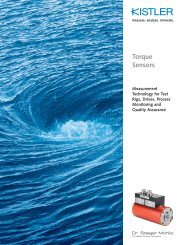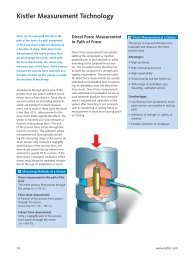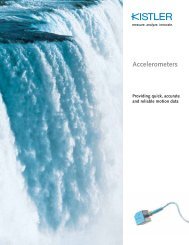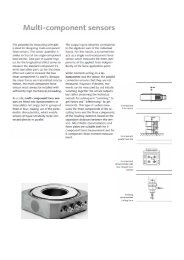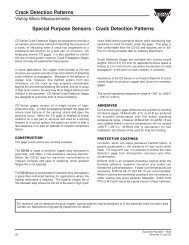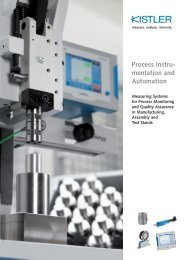Introduction - sensitec
Introduction - sensitec
Introduction - sensitec
You also want an ePaper? Increase the reach of your titles
YUMPU automatically turns print PDFs into web optimized ePapers that Google loves.
Operating<br />
Instructions<br />
Control Monitor<br />
CoMo Net ®<br />
Type 5863A<br />
ä<br />
002-228e-08.03<br />
(B10.5863Ae)
Foreword<br />
Foreword<br />
This manual is written for the Control Monitor CoMo Net<br />
Type 5863A and the firmware releases ≤V2.0c.<br />
Information in this document is subject to change without<br />
notice. Kistler reserves the right to change or improve its<br />
products and make changes in the content without obligation<br />
to notify any person or organization of such changes<br />
or improvements.<br />
© 2003, Kistler Instrumente AG. All rights reserved.<br />
Kistler Instrumente AG<br />
PO Box, Eulachstrasse 22<br />
CH-8408 Winterthur<br />
Switzerland<br />
Tel. +41 52 224 11 11<br />
Fax +41 52 224 14 14<br />
info@kistler.com<br />
www.kistler.com<br />
Your competent distributor:<br />
002-228e-08.03 (B10.5863Ae) Seite 1
Control Monitor CoMo Net ® Type 5863A<br />
Content<br />
1. <strong>Introduction</strong>.................................................................................................................................... 7<br />
2. Important Notes ............................................................................................................................. 8<br />
2.1 For Your Safety ............................................................................................................... 8<br />
2.2 Unpacking ....................................................................................................................... 8<br />
2.3 Transport and Storage ..................................................................................................... 9<br />
2.4 Supply Voltage ................................................................................................................ 9<br />
2.5 Electromagnetic Compatibility (EMC) .............................................................................. 9<br />
2.6 Hints on the Use of These Instructions .......................................................................... 10<br />
2.7 Equipment Variations and Options ................................................................................ 11<br />
2.8 Scope of Delivery with Accessories Included.................................................................. 12<br />
2.9 Accessories (Optional) ................................................................................................... 12<br />
2.10 Nomenclature Used....................................................................................................... 12<br />
2.11 Units of Measurement................................................................................................... 13<br />
2.12 Piezoelectric Measuring Technique................................................................................ 14<br />
2.13 Measuring with Strain Gauges....................................................................................... 16<br />
2.14 Measurement with Piezoresistive Sensors ...................................................................... 16<br />
2.15 Measuring other Quantities........................................................................................... 17<br />
3. Functional Description ................................................................................................................. 18<br />
3.1 Block Schematic Diagram .............................................................................................. 18<br />
3.2 Measuring Chain ........................................................................................................... 20<br />
4. Installation and Operation ........................................................................................................... 21<br />
4.1 Connections / Display ................................................................................................... 21<br />
4.1.1 Profibus (Option) ..........................................................................................................22<br />
4.2 Connecting the Instrument............................................................................................ 22<br />
4.2.1 Supply Voltage .............................................................................................................. 22<br />
4.2.2 Sensor ........................................................................................................................... 22<br />
4.2.3 Network (LAN)..............................................................................................................23<br />
4.3 Setting up a TCP/IP Connection.................................................................................... 24<br />
4.3.1 Setting up CoMo Net .................................................................................................... 24<br />
4.3.2 Test Ethernet Connection .............................................................................................. 24<br />
4.3.3 Browser ......................................................................................................................... 25<br />
4.4 First steps with CoMo Net ............................................................................................. 25<br />
4.4.1 Navigating..................................................................................................................... 25<br />
4.4.2 Screen Areas.................................................................................................................. 27<br />
4.4.3 Choosing the Language................................................................................................. 28<br />
4.4.4 Measurement set up...................................................................................................... 28<br />
5. Applications ................................................................................................................................. 29<br />
5.1 Setting up a Simple Measurement ................................................................................. 29<br />
5.2 Setting Application y(x) ................................................................................................. 34<br />
5.3 Setting Application y(t).................................................................................................. 34<br />
5.4 Changing the Set Values of an Application.................................................................... 34<br />
5.5 Measuring Mode........................................................................................................... 35<br />
5.6 Specifying Start and End of Measurement ..................................................................... 35<br />
5.7 Evaluation Object Positioning ........................................................................................ 35<br />
6. Reference...................................................................................................................................... 36<br />
6.1 General.......................................................................................................................... 36<br />
6.2 User Concept.................................................................................................................36<br />
Page 2<br />
002-228e-08.03 (B10.5863Ae)
<strong>Introduction</strong><br />
6.2.1 Operator / Supervisor ................................................................................................... 36<br />
6.2.2 Several Browsers / Several CoMo Nets.......................................................................... 36<br />
6.3 Views (Overview).......................................................................................................... 37<br />
6.4 Measurement................................................................................................................ 38<br />
6.4.1 Display .......................................................................................................................... 38<br />
6.4.2 Parameter Set Selection (Supervisor Only)..................................................................... 38<br />
6.4.3 Cycle Display................................................................................................................. 40<br />
6.4.4 Start/Stop ..................................................................................................................... 40<br />
6.4.5 Manual/Automatic (Supervisor only)............................................................................. 40<br />
6.4.6 Zoom ............................................................................................................................ 40<br />
6.4.7 Deleting Statistical and Trend Data (Supervisor Only) ................................................... 41<br />
6.5 Analysis......................................................................................................................... 41<br />
6.5.1 Numeric ........................................................................................................................ 41<br />
6.5.2 Statistics ........................................................................................................................ 41<br />
6.5.3 Trend ............................................................................................................................ 42<br />
6.6 Logging On...................................................................................................................43<br />
6.7 Setting Measurements................................................................................................... 45<br />
6.7.1 Display .......................................................................................................................... 45<br />
6.7.2 Parameter Set Selection................................................................................................. 45<br />
6.7.3 y-Measuring Input ........................................................................................................ 46<br />
6.7.3.1 Piezo Axis Scaling.......................................................................................................... 46<br />
6.7.3.2 Axis Scaling, Strain Gauge............................................................................................. 48<br />
6.7.3.3 Axis Scaling, Voltage Input (y) ...................................................................................... 51<br />
6.7.3.4 y-Measuring Range....................................................................................................... 53<br />
6.7.4 Selecting y(x) or y(t)...................................................................................................... 53<br />
y(t) 54<br />
6.7.6 y(x) ............................................................................................................................... 55<br />
6.7.6.1 Axis Scaling, Voltage Input (x) ...................................................................................... 55<br />
6.7.6.2 x-Measuring Range....................................................................................................... 57<br />
6.7.7 Digital Filter................................................................................................................... 58<br />
6.7.8 Real-Time Thresholds.................................................................................................... 59<br />
6.7.9 Cycle Control and Data Acquisition............................................................................... 60<br />
6.7.9.1 States ............................................................................................................................ 60<br />
6.7.9.2 Trigger Functions .......................................................................................................... 61<br />
6.7.9.3 Start Measurement / Stop Measurement ...................................................................... 61<br />
6.7.9.4 Start Trigger / Stop Trigger ........................................................................................... 62<br />
6.7.10 Taring............................................................................................................................ 63<br />
6.7.10.1 y–Axis ........................................................................................................................... 63<br />
6.7.10.2 x–Axis ........................................................................................................................... 63<br />
6.7.11 Parameter Set Designation ............................................................................................ 64<br />
6.8 Setting Evaluations (Supervisor Only)............................................................................ 64<br />
6.8.1 Parameter Set Selection................................................................................................. 65<br />
6.8.2 Reference Curve............................................................................................................65<br />
6.8.3 Start/Stop, Manual/Auto .............................................................................................. 65<br />
6.8.4 Zoom ............................................................................................................................ 65<br />
6.8.5 Selecting Evaluation Object, Object Numbers ............................................................... 65<br />
6.8.6 Evaluation Object Overview.......................................................................................... 66<br />
6.8.7 New Evaluation Object.................................................................................................. 67<br />
6.8.8 Evaluation Object Properties ......................................................................................... 68<br />
6.8.9 Evaluation Object, Moving / Changing Size.................................................................. 68<br />
6.8.10 Evaluation Object, Deleting........................................................................................... 69<br />
6.8.11 Saving ........................................................................................................................... 69<br />
6.8.12 ‘Box’ Class..................................................................................................................... 69<br />
6.8.12.1 Box Type 'Entry-Exit'..................................................................................................... 69<br />
6.8.12.2 Box Type 'No-Entry'...................................................................................................... 70<br />
6.8.12.3 Box Type 'Entry'............................................................................................................ 70<br />
002-228e-08.03 (B10.5863Ae) Page 3
Control Monitor CoMo Net ® Type 5863A<br />
6.8.12.4 Box Type 'Exit'...............................................................................................................71<br />
6.8.12.5 Box Type 'No-Exit' ........................................................................................................71<br />
6.8.12.6 Summary of the Box Properties .....................................................................................71<br />
6.8.12.7 Definition of Hysteresis..................................................................................................72<br />
6.8.13 ‘Stop Position’ Class ...................................................................................................... 73<br />
6.8.13.1 Stop Position .................................................................................................................73<br />
6.8.13.2 End Box Maximum Value ..............................................................................................74<br />
6.8.13.3 Summary of the Stop position properties.......................................................................74<br />
6.8.14 ‘Threshold’ Class............................................................................................................ 75<br />
6.8.14.1 Summary of the threshold properties.............................................................................75<br />
6.8.15 ‘Numericals’ Class.......................................................................................................... 76<br />
6.8.15.1 Numerical Type 'Max-Min'............................................................................................76<br />
6.8.15.2 Numerical Type 'Maximum' ..........................................................................................76<br />
6.8.15.3 Numerical Type 'Minimum' ...........................................................................................76<br />
6.8.15.4 Summary of the ‘Numericals’ Properties ........................................................................77<br />
6.8.16 ‘Hysteresis’ Class ........................................................................................................... 77<br />
6.8.16.1 Vertical Hysteresis..........................................................................................................78<br />
6.8.16.2 Horizontal Hysteresis .....................................................................................................78<br />
6.8.16.3 Summary of the Hysteresis Properties............................................................................78<br />
6.8.17 ‘Various Evaluations’ Class............................................................................................. 79<br />
6.8.17.1 ‘Gradient’ ......................................................................................................................79<br />
6.8.17.2 ‘Integral’........................................................................................................................79<br />
6.8.17.3 Summary of the ‘Various Evaluations’ Properties ...........................................................80<br />
6.9 System Setup.................................................................................................................81<br />
6.9.1 Language Selection ....................................................................................................... 81<br />
6.9.2 Date and Time Setup..................................................................................................... 82<br />
6.9.3 Supervisor Password...................................................................................................... 82<br />
6.9.4 Communication............................................................................................................. 82<br />
6.9.4.1 RS-232C........................................................................................................................82<br />
6.9.4.2 Ethernet, TCP/IP............................................................................................................83<br />
6.9.4.3 Browser Setup ...............................................................................................................85<br />
6.9.5 Device Link.................................................................................................................... 85<br />
6.9.5.1 Normal device ...............................................................................................................85<br />
6.9.5.2 Main device...................................................................................................................85<br />
6.9.6 Remote Control / Parameter Set Switching ................................................................... 86<br />
6.9.6.1 Profibus Settings (Option) .............................................................................................86<br />
6.9.6.2 Parameter Set Selection .................................................................................................86<br />
6.9.7 Digital Inputs / Outputs ................................................................................................ 87<br />
6.9.8 Input /Output Test........................................................................................................ 88<br />
6.9.8.1 Hardware Inputs / Outputs ...........................................................................................88<br />
6.9.8.2 Field Bus (Option) .........................................................................................................88<br />
6.9.9 Statistics and Trend .......................................................................................................88<br />
6.9.10 Data export ................................................................................................................... 88<br />
6.9.11 Backup/Restoring Parameter Sets.................................................................................. 89<br />
6.9.11.1 Local Backup/Restoring .................................................................................................89<br />
6.9.11.2 Remote Backup/Restoring .............................................................................................89<br />
6.9.12 Resetting to Factory Settings (Factory Reset)................................................................. 90<br />
6.9.13 System Info ................................................................................................................... 90<br />
7. Technical Data.............................................................................................................................. 91<br />
7.1 Analog Inputs................................................................................................................91<br />
7.1.1 Charge Input ................................................................................................................. 91<br />
7.1.2 Voltage Input ................................................................................................................ 92<br />
7.1.2.1 Voltage Amplifier y for Sensors with Voltage Output ....................................................92<br />
7.1.2.2 Current Source for Piezoresistive Sensor ........................................................................93<br />
7.1.2.3 Voltage Source for Strain Gauge Bridge.........................................................................93<br />
Page 4<br />
002-228e-08.03 (B10.5863Ae)
<strong>Introduction</strong><br />
7.1.3 Displacement Input ....................................................................................................... 94<br />
7.1.3.1 Voltage Amplifier for Potentiometric Sensor.................................................................. 94<br />
7.1.3.2 Voltage Sources for Displacement Sensor Supply .......................................................... 94<br />
7.2 Monitor Outputs........................................................................................................... 95<br />
7.3 Signal Evaluation ........................................................................................................... 95<br />
7.3.1 Evaluation Time............................................................................................................. 95<br />
7.3.2 Time Delay, Real-Time Thresholds (Horizontal)............................................................. 96<br />
7.4 Digital Inputs / Outputs ................................................................................................ 96<br />
7.5 Communication............................................................................................................. 98<br />
7.5.1 RS-232C Interface......................................................................................................... 98<br />
7.5.2 Ethernet Interface.......................................................................................................... 99<br />
7.6 Supply Connection ........................................................................................................ 99<br />
7.7 Profibus (Option) .......................................................................................................... 99<br />
7.8 Other Data.................................................................................................................. 103<br />
8. Maintenance and Diagnosis....................................................................................................... 105<br />
8.1 Safety Precautions....................................................................................................... 105<br />
8.2 Causes of Drift at Charge Input................................................................................... 105<br />
8.3 Circuit Examples for Piezoelectric Sensor..................................................................... 107<br />
8.4 Testing and Calibration ............................................................................................... 109<br />
8.4.1 Kistler Calibration Service ............................................................................................ 109<br />
8.5 PC-Installationen der auf der CD mitgelieferten Hilfsprogramme ................................ 110<br />
8.5.1 Installing Java Web Server........................................................................................... 110<br />
8.5.2 Installing Microsoft-VM .............................................................................................. 110<br />
8.5.3 Installing Flashloader ................................................................................................... 111<br />
8.5.4 Installing the Operating Instruction ............................................................................. 111<br />
8.6 Java Web Server.......................................................................................................... 112<br />
8.7 Loading New Firmware / Flashloader .......................................................................... 113<br />
8.8 Touchscreen Operation............................................................................................... 114<br />
9. Annex......................................................................................................................................... 115<br />
9.1 Technical Explanations ................................................................................................ 115<br />
9.1.1 Error when Scaling via Measuring Chain ..................................................................... 115<br />
9.1.2 Linearity ...................................................................................................................... 115<br />
9.1.3 Zero Point ................................................................................................................... 115<br />
9.1.4 Sampling the x-Axis (Measuring Function y = f(x)) ..................................................... 117<br />
9.1.5 Sampling the t-Axis (Measuring Functions y = f(t)) ..................................................... 118<br />
9.2 Basics of TCP/IP .......................................................................................................... 118<br />
9.2.1 Connections ................................................................................................................ 119<br />
9.2.2 Addressing .................................................................................................................. 119<br />
9.2.3 Specifying the IP Address ............................................................................................ 120<br />
9.2.4 Changing the IP Address on your PC .......................................................................... 121<br />
9.3 Browser Setup ............................................................................................................. 123<br />
9.3.1 Microsoft Internet Explorer with Microsoft VM........................................................... 124<br />
9.3.1.1 Java Settings ............................................................................................................... 124<br />
9.3.1.2 Proxy .......................................................................................................................... 127<br />
9.3.1.3 Cache.......................................................................................................................... 128<br />
9.3.2 Microsoft Internet Explorer with SUN's Java ............................................................... 128<br />
9.4 Additional Information on Profibus (Option)............................................................... 129<br />
9.4.1 SPC with Profibus........................................................................................................ 129<br />
9.4.2 Timing with Profibus ................................................................................................... 129<br />
9.5 Troubleshooting .......................................................................................................... 130<br />
10. Index .......................................................................................................................................... 131<br />
11. Warranty .................................................................................................................................... 135<br />
002-228e-08.03 (B10.5863Ae) Page 5
Control Monitor CoMo Net ® Type 5863A<br />
Declaration of Conformity .................................................................................................................... 136<br />
Total Pages 136<br />
Page 6<br />
002-228e-08.03 (B10.5863Ae)
<strong>Introduction</strong><br />
1. <strong>Introduction</strong><br />
Thank you for deciding in favor of a Kistler quality product.<br />
Please read through these Operating Instructions carefully,<br />
so that you will be able to use the versatile properties of<br />
your new equipment to the best advantage.<br />
The Control Monitor CoMo Net is used for monitoring industrial<br />
production processes, in which there is a specific<br />
interrelationship with a measurand as a function of time or<br />
as a function of a second measurand. Press-fit processes<br />
are frequently used joining techniques, with particular<br />
force-displacement characteristics.<br />
Kistler offers a wide range of measuring instruments and<br />
total solutions:<br />
• Quartz crystal sensors for measuring pressure, force,<br />
acceleration, shock and vibration<br />
• Piezoresistive pressure sensors and transmitters, with<br />
the associated measuring amplifiers<br />
• Associated measuring amplifiers (charge amplifiers, piezoresistive<br />
amplifiers etc.), display units and charge calibrators<br />
• Electronic control, monitoring and evaluation units as<br />
well as application-specific software for the measuring<br />
technology<br />
Kistler also designs entire measuring systems for special<br />
applications, for example in the automobile industry, in<br />
plastics processing and in biomechanics.<br />
Our general catalogue gives an overview of our product<br />
range. Detailed data sheets are available for almost all<br />
products.<br />
If there are particular questions which you still want to<br />
raise after studying these instructions, the world-wide Kistler<br />
customer service will be happy to advise you on any<br />
problems with particular applications.<br />
002-228e-08.03 (B10.5863Ae) Page 7
Control Monitor CoMo Net ® Type 5863A<br />
2. Important Notes<br />
It is essential for you to study the following information;<br />
compliance with these instructions is essential for your personal<br />
safety when using this product and will also ensure<br />
its long, fault-free operation.<br />
2.1 For Your Safety<br />
This product has been constructed and tested for CE compliance<br />
according to EC Directive 89/336/EEC, and has left<br />
the factory in a perfectly safe condition. In order to maintain<br />
this condition and ensure safe operation, compliance is<br />
required with the instructions and warning notes in these<br />
Operating Instructions or imprinted on the product.<br />
It must be assumed that safe operation is no longer possible:<br />
• when the product shows visible signs of damage,<br />
• when the product is no longer operating,<br />
• after lengthy storage under unsuitable conditions and<br />
• after rough transport conditions.<br />
If, in such cases, safe operation can no longer be guaranteed,<br />
the product must be returned immediately to the<br />
authorized Kistler distributor/sales outlet for repair.<br />
The product must be disconnected from all power sources<br />
prior to repairs or exchange of parts.<br />
Great care is also necessary when connecting the various<br />
cables. If a live cable is accidentally connected to a signal<br />
output, this can cause permanent damage to the product.<br />
2.2 Unpacking<br />
Check all packaging for visible transport damage. Report<br />
any such damage to the transporters and to the authorized<br />
Kistler distributor/sales outlet.<br />
Check the scope of delivery before first use of the equipment.<br />
Report any missing parts to the authorized Kistler<br />
distributor/sales outlet.<br />
Page 8<br />
002-228e-08.03 (B10.5863Ae)
Important Notes<br />
2.3 Transport and Storage<br />
If the control monitor is to be transported or stored for a<br />
lengthy period of time, the following safety precautions<br />
must be taken:<br />
• The temperature must remain within the range<br />
–10°C to 70 °C.<br />
• BNC connections must be covered with a non-shortcircuiting<br />
cover.<br />
• Make sure that no dirt enters the control monitor.<br />
• The environment should be as dry as possible and free<br />
from vibrations.<br />
• Make sure that the control monitor is placed in a position<br />
where no pressure can be exerted upon it.<br />
• As long as the control monitor remains unused, it<br />
should always be stored in its original packaging.<br />
2.4 Supply Voltage<br />
The control monitor is designed for a voltage range from<br />
18 ... 30 V d.c (24 V d.c). Protective diodes against wrong<br />
polarity are included to prevent damage to the control<br />
monitor. It has a self-recovery thermal cut-out (>0.5 A),<br />
which interrupts the current in the event of an overload. To<br />
ensure that the cut-out will reset, the current must be interrupted<br />
entirely for several minutes.<br />
2.5 Electromagnetic Compatibility (EMC)<br />
The control monitor has CE conformity and complies with<br />
the EMC standards EN 61000-6-3 (interference emission,<br />
residential area) and EN 61000-6-2 (interference immunity,<br />
industrial area). The interference immunity test was carried<br />
out with a ground screw connected. Inputs and outputs are<br />
protected against electrostatic discharges by varistors.<br />
In the tests carried out in this connection, the signal ground<br />
was connected to the equipment case. This connection is<br />
provided as standard and uses the M2,5x5 connecting<br />
screw at the front of the case. The user can remove this<br />
connection at any time to eliminate ground loops by removing<br />
the screw. The common-mode voltage must not<br />
exceed ±40 V.<br />
002-228e-08.03 (B10.5863Ae) Page 9
Control Monitor CoMo Net ® Type 5863A<br />
To connect the control monitor to ground, a tab receptacle<br />
(6,3 mm) is fitted to the underside of the case. In the event<br />
of interference caused by ground loop problems, this can<br />
be connected to a low-impedance and low-inductance<br />
equipotential bonding cable.<br />
In general, where ground loops and faults occur, tests will<br />
be necessary to find the best solution (see section 8.3).<br />
2.6 Hints on the Use of These Instructions<br />
We recommend you to read the entire operating instructions<br />
carefully. However, if you are in a hurry and already<br />
have experience with Kistler Control Monitors, you can<br />
confine yourself to reading the specific information<br />
needed.<br />
We have attempted to give these instructions a clear presentation<br />
to make it easier for you to gain direct access to<br />
the information you need. Please keep these operating<br />
instructions in a safe place where you can retrieve them at<br />
any time.<br />
If you lose these instructions, please contact your nearest<br />
Kistler distributors/sales outlet and ask them for a replacement.<br />
Equipment modifications (conversions, upgrades etc.) usually<br />
also result in amendments to the Operating Instructions.<br />
In this case, contact your Kistler distributors/sales<br />
outlet for updating facilities for your documentation.<br />
Kistler constantly endeavors to design the equipment operating<br />
procedures so as to make them largely intuitive.<br />
Should you have any questions, we recommend you to<br />
consult sections 5 ‘Applications’ and 6 ‘Reference’ in these<br />
instructions.<br />
Page 10<br />
002-228e-08.03 (B10.5863Ae)
Important Notes<br />
2.7 Equipment Variations and Options<br />
The complete type designation of the control monitor is<br />
made up of the basic type designation 5863A and two additional<br />
digits vw.<br />
Control Monitor Type 5863A v w<br />
v = 0 expansion module without CoMo Net base unit<br />
v = 1 CoMo Net base unit<br />
w = 0 without expansion module<br />
w = 1 EM-1 expansion module Profibus<br />
DP-interface<br />
From this we get the following type numbers:<br />
Type 5863A10: base unit<br />
Type 5863A11: base unit with EM-1 expansion module<br />
Profibus DP<br />
Type 5863A01: EM-1 expansion module Profibus DP<br />
(without base unit)<br />
Additional options on request:<br />
• Integral time-constant resistor for dynamic measurements<br />
of periodic or quasi-periodic processes<br />
• Input low-pass filter for charge input, strain gauge/<br />
voltage input or displacement input<br />
002-228e-08.03 (B10.5863Ae) Page 11
Control Monitor CoMo Net ® Type 5863A<br />
2.8 Scope of Delivery with Accessories Included<br />
2.9 Accessories (Optional)<br />
• CoMo Net base unit<br />
• Phoenix connector for all connections<br />
• Screened terminals<br />
• Crossover Ethernet cable<br />
• Two stranded conductor cables (red, black)<br />
• CD with operating instructions, web server, flashloader,<br />
Microsoft VM<br />
• Calibration certificate<br />
For further accessories such as simulator, displacement sensor,<br />
cables, etc. please look at our website www.kistler.com or<br />
contact a Kistler distributor.<br />
2.10 Nomenclature Used<br />
Here you will find explanations on the nomenclature used<br />
in these Operating Instructions, and on the abbreviations<br />
and explanations concerning the meaning of special typefaces.<br />
Abbreviation<br />
FS<br />
M.U.<br />
E.U.<br />
pC<br />
mV<br />
bps<br />
SPC<br />
Definition<br />
Full Scale<br />
Mechanical Unit according to the sensor type used<br />
Pressure-> bar, psi, kPa<br />
Force -> N, lbf<br />
Strain -> µε<br />
Acceleration -> m/s2, ft/s2<br />
Electrical Unit according to the measuring input<br />
Charge -> pC<br />
Voltage -> mV or V<br />
picoCoulomb = unit of electric charge<br />
1 pC = 10 -12 C<br />
1 C = 1 As<br />
milliVolt = unit of voltage<br />
bits per second<br />
Stored Program Control<br />
Text types:<br />
Key designations are contained in square parentheses, e.g.<br />
[Analysis], [Off] or [Change value].<br />
‘Text elements of the user interface’ as well as ‘Inscriptions<br />
on the equipment’ are contained in single quotes,<br />
e.g. ‘Error’, ‘Measure’ or ‘Sensor’.<br />
Parameters are printed in italics.<br />
Bold print is used for special cautionary and warning<br />
notes to be observed when using the equipment; also<br />
section titles and captions.<br />
Page 12<br />
002-228e-08.03 (B10.5863Ae)
Important Notes<br />
2.11 Units of Measurement<br />
Units of measurement are used to determine the value of<br />
physical quantities. A system of units constitutes a set of<br />
rules, which indicates how the unit of measurement of<br />
every quantity used in science and technology is established<br />
consistently. The system of units used world-wide<br />
today is the International System of Units, in French<br />
Système International d'Unités (SI units). It was introduced<br />
by the 11 th<br />
General Conference of Weights and Measures<br />
(CGPM) in 1960. As a result, the SI replaced a series of<br />
systems of units used mainly in the sciences, and henceforth<br />
rendered superfluous the sometimes complicated<br />
conversions between the various systems.<br />
The International System of Units distinguishes between<br />
two classes of units: The fundamental units and the derived<br />
units.<br />
The fundamental units are:<br />
Unit Quantity Symbol<br />
Meter Length m<br />
Kilogram Mass kg<br />
Second Time s<br />
Ampere Electric current A<br />
Kelvin Temperature K<br />
Mole Amount of substance mol<br />
Candela Luminous intensity cd<br />
The derived units are derived from the fundamental units<br />
using the same algebraic relationships as apply to the corresponding<br />
quantities based on the laws of nature. An important<br />
aspect here is coherence, which means the capacity<br />
to create derived units by multiplication and division of<br />
fundamental units without using additional numerical factors.<br />
The CoMo Net supports the following units for measuring<br />
electrical and mechanical quantities:<br />
Quantity Set unit SI unit<br />
Force 1 N 1 N<br />
1 lbf 4,448 N<br />
Pressure 1 bar 10 5 N/m 2<br />
1 Pa 1 N/m 2<br />
1 psi 6,895 N/m 2<br />
Acceleration 1 g 9,807 m/s 2<br />
1 m/s 2 1 m/s 2<br />
1 ft/s 2 0,3048 m/s 2<br />
Strain 1 µε 10 -6 m/m<br />
Torque 1 Nm 1 Nm<br />
1 Ncm 0,01 Nm<br />
1 ftlbf 1,356 Nm<br />
Length<br />
1 m<br />
1 ft<br />
1 in<br />
1 m<br />
0,3048 m<br />
0,0254 m<br />
002-228e-08.03 (B10.5863Ae) Page 13
Control Monitor CoMo Net ® Type 5863A<br />
Quantity Set unit SI unit<br />
Angle<br />
1 rad<br />
1 deg<br />
1 m/m<br />
0,01745 rad<br />
Electric charge 1 C 1 As<br />
Voltage 1 V 1 V<br />
Current 1 A 1 A<br />
Temperature 1 K 1 K<br />
Celsius Temperature 1 Cel<br />
---<br />
Fahrenheit Temp. 1 F<br />
---<br />
Velocity<br />
1 m/s<br />
1 ft/s<br />
Relativ value % FS ---<br />
1 m/s<br />
0,3048 m/s<br />
Factor<br />
pico<br />
nano<br />
micro<br />
milli<br />
kilo<br />
mega<br />
giga<br />
---<br />
unit<br />
p<br />
n<br />
u<br />
m<br />
k<br />
M<br />
G<br />
---<br />
2.12 Piezoelectric Measuring Technique<br />
High-impedance sensors<br />
Piezoelectric sensors convert mechanical quantities such as<br />
force, pressure and acceleration directly into an electric<br />
charge. The charge produced is proportional to the force<br />
acting on the quartz crystal in the sensor. The sensitivity of<br />
the high-impedance sensors is stated in pC/M.U. (Mechanical<br />
Unit).<br />
Charge amplifier for high-impedance sensors: see adjacent<br />
diagram:<br />
R g<br />
is not included as standard in CoMo Net. Option on request<br />
(see section 2.7).<br />
U<br />
a<br />
= −<br />
Q<br />
C<br />
g<br />
Notes on the piezoelectric measuring technique<br />
It must be borne in mind when working with piezoelectric<br />
measuring instruments that these differ from other familiar<br />
electrical measuring instruments. Different criteria apply<br />
than, for example, in the case of a customary current or<br />
voltage measurement. Ensure, when unpacking the sensors<br />
and the special cables, that their connectors remain clean<br />
and dry so that their high insulation resistance will be<br />
maintained. In particular, the Teflon insulator in all plug<br />
connections in the input circuit must be kept absolutely<br />
Page 14<br />
002-228e-08.03 (B10.5863Ae)
Important Notes<br />
clean, and must not be touched with the fingers. If any<br />
cleaning becomes necessary, only cleaning materials which<br />
are extremely clean must be used, e.g. the cleaning spray<br />
Type 1003 from Kistler or white spirit, together with clean,<br />
lint-free paper tissue.<br />
Highly insulated sensor cable<br />
Only highly insulated and low-noise sensor cables according<br />
to Kistler data sheet 15.011 or 15.035 respectively<br />
must be used to connect the high-impedance sensors.<br />
Standard commercial coaxial cables produce triboelectricity<br />
due to movement and would therefore falsify the measuring<br />
result.<br />
Parallel connection of piezo-sensors<br />
When several sensors are connected in parallel, the charge<br />
amplifier measures the sum of all charges. For example, the<br />
four force measuring elements of a force plate can be connected<br />
in parallel to measure the total force.<br />
Polarity<br />
Kistler has arranged the polarity so that an increase in pressure<br />
produces a negative charge. The Control Monitor inverts<br />
the sensor signal, and in this case generates a positive<br />
output voltage.<br />
Measuring range<br />
At the beginning of a measurement, we recommend you<br />
to set the largest measuring range. A normal overload<br />
caused by excessively large charge signals will not damage<br />
the Control Monitor. In the event of greater than 10x<br />
overload, the charge may produce an unacceptably high<br />
voltage. The magnitude of the voltage depends on the<br />
charge fed in, the entire input capacitance (sensor and<br />
cable capacitance) and the range capacitor. A sensor, for<br />
example Type 9041A has a sensitivity of –4,2 pC/N loaded<br />
with 60 kN yields a negative charge of approx. 250'000<br />
pC. The total capacitance in the input circuit, with a short<br />
connecting cable and in the most sensitive range of the<br />
charge amplifier, amounts to 250 pF. With the charge amplifier<br />
not operating, a voltage of 1 kV would then be<br />
reached. This would irretrievably damage the input stage.<br />
To prevent short-period overloads resulting from charge<br />
peaks (e.g. caused by a blow or structure-borne sound in<br />
the case of acceleration sensors), we recommend the use<br />
of a low-pass filter at the input (e.g. Type 5321A) for<br />
measurements with high-impedance sensors.<br />
Type of measurement<br />
Only quasistatic measurements can be made with piezoelectric<br />
sensors. Periodically, the error caused by drift must<br />
be corrected. Both aperiodic and transient processes of up<br />
to several minutes duration can be measured.<br />
002-228e-08.03 (B10.5863Ae) Page 15
Control Monitor CoMo Net ® Type 5863A<br />
2.13 Measuring with Strain Gauges<br />
Strain gauges allow static measurement. Compared with<br />
piezoelectric sensors, they have a lower rigidity and are thus<br />
less suitable for highly dynamic applications. Strain gauges<br />
are also much more sensitive to overload.<br />
Strain gauges are always used in a bridge circuit. The<br />
bridge is fed with a constant voltage, and the unbalance<br />
voltage of the voltage divider bridge is measured to indicate<br />
the magnitude of the load. When the sensor is loaded,<br />
two resistors opposite one another are compressed and the<br />
other two resistors subjected to strain. This alters their<br />
value, and the bridge is unbalanced.<br />
The bridge can be operated in a four-wire circuit, in which<br />
the supply voltage is used as a reference. The supply voltage<br />
is then measured directly at the bridge itself, thereby<br />
preventing errors due to the cable resistance.<br />
Scaling can be introduced by means of a parallel resistor<br />
(shunt). The manufacturer’s data indicates the size of shunt<br />
needed to simulate a particular sensor load. This is a simple<br />
type of scaling without the need to use a reference load.<br />
CoMo Net offers the facility for supplying the sensor with<br />
5 V or 10 V.<br />
2.14 Measurement with Piezoresistive Sensors<br />
Is in preparation.<br />
Page 16<br />
002-228e-08.03 (B10.5863Ae)
Important Notes<br />
2.15 Measuring other Quantities<br />
The voltage input is a universal input, which can measure<br />
voltages with a full-scale deflection of ±5 mV ... ±10 V. It<br />
is used for connecting a strain gauge (see previous section)<br />
as well as for all other types of sensor which supply a voltage<br />
signal.<br />
002-228e-08.03 (B10.5863Ae) Page 17
Control Monitor CoMo Net ® Type 5863A<br />
3. Functional Description<br />
The Control Monitor CoMo Net is a versatile measuring<br />
and evaluation instrument. It can process and display the<br />
measurands recorded either as a function of time y(t) or as<br />
a function of the second measurand y(x). Sensors with a<br />
charge or voltage output as well as strain gauges can be<br />
connected directly. CoMo Net can therefore be used directly<br />
for checking and monitoring any production processes.<br />
The production process is monitored and evaluated either<br />
in critical areas or over the entire process via freely definable<br />
evaluation functions, e.g. thresholds, boxes, limit position,<br />
or min./max. values.<br />
3.1 Block Schematic Diagram<br />
Page 18<br />
002-228e-08.03 (B10.5863Ae)
Functional Description<br />
002-228e-08.03 (B10.5863Ae) Page 19
Control Monitor CoMo Net ® Type 5863A<br />
3.2 Measuring Chain<br />
The typical measuring chain consists of a piezoelectric sensor<br />
(with charge or voltage output), sensor cable, charge<br />
amplifier and a data acquisition and analysis system.<br />
Force<br />
Pressure<br />
Acceleration<br />
Page 20<br />
002-228e-08.03 (B10.5863Ae)
Installation and Operation<br />
4. Installation and Operation<br />
4.1 Connections / Display<br />
The control monitor CoMo Net must be used only under<br />
specified operating conditions (see section 7.8 ‘Technical<br />
data’). It must be protected against excessively dusty conditions<br />
as well as mechanical stress (shock, vibration). High<br />
levels of humidity, which can cause condensation in the<br />
event of temperature changes, must be avoided.<br />
Make sure to protect the inputs and outputs of the control<br />
monitor against contamination and do not touch insulation<br />
with your fingers. Fit the covers supplied over unused connectors.<br />
Apart from a few LEDs, CoMo Net has no display. The entire<br />
operating and display process takes place via an Internet<br />
browser on a PC.<br />
Left-hand column:<br />
• LED ‘Pwr’ (Power): lit when the control monitor is supplied<br />
with voltage<br />
• LED ‘Error’: lit in the event of malfunctions (and during<br />
power-up)<br />
• LED ‘Measure’: lit while CoMo Net is measuring or calculating<br />
evaluations<br />
• LED ‘Link’: lit when the Ethernet is connected at the<br />
electrical level<br />
• LED ‘RxD’: indicates that CoMo Net is receiving data<br />
from the Ethernet<br />
• LED ‘TxD’: indicates that CoMo Net is sending data to<br />
the Ethernet<br />
• ‘Ethernet TCP/IP’ connector: connector for the Ethernet<br />
connection<br />
• ‘Digital Out’ connector: connection for digital outputs<br />
• ‘Digital In’ connector: connection for digital inputs<br />
• ‘Pwr’ connector: connection for 24 V d.c supply<br />
Right-hand column:<br />
• ‘RS-232C’ connector: RS-232C service connector<br />
• ‘Y Charge’ BNC socket: charge input<br />
• ‘M2,5’ screw: grounding screw (see section 8.3)<br />
• ‘Monitor Y, X, measuring ground’ sockets: auxiliary<br />
sockets for startup. These enable the scaled input signal<br />
to be checked.<br />
• ‘X: Pot./Voltage’ connector: displacement input with<br />
auxiliary supply for potentiometer<br />
• ‘Y: SG/Voltage’ connector: Y-input for voltage (e.g.<br />
piezoresistive sensor) or strain gauge, with auxiliary<br />
voltage for strain gauge and pin for shunt calibration of<br />
the strain gauge<br />
• Screw terminals at the bottom edge of the case: these<br />
allow the cable screens to be conductively connected to<br />
the case.<br />
You will find more details in section 7 ‘Technical data’.<br />
002-228e-08.03 (B10.5863Ae) Page 21
Control Monitor CoMo Net ® Type 5863A<br />
4.1.1 Profibus (Option)<br />
The ‘Profibus’ option (Type 5863A01) is mounted on the<br />
main unit with three screws. The aperture in the case of the<br />
main unit provided for the feed-through connector must be<br />
removed.<br />
Elements (for details see section 7.7):<br />
• Four LEDs, of which only three are used<br />
• ‘Address’ switches: these switches are used to set the<br />
bus address of CoMo Net. Top switch x1, bottom<br />
switch x10). The control monitor must be switched off<br />
and then on again after the address is changed.<br />
• ‘Termination’ switch: this switch switches on the bus<br />
termination resistors.<br />
• Connector: the Profibus cable is plugged in here.<br />
4.2 Connecting the Instrument<br />
4.2.1 Supply Voltage<br />
The 24 V d.c. supply voltage (18 ... 30 V) is fed to the<br />
two-pole connector.<br />
4.2.2 Sensor<br />
A piezoelectric sensor is connected to the ‘Y: Charge’ BNCsocket.<br />
A piezoresistive sensor, strain gauge or other sensor supplying<br />
a voltage signal is connected to the ‘Y: SG/Voltage ‘<br />
input.<br />
Page 22<br />
002-228e-08.03 (B10.5863Ae)
Installation and Operation<br />
≥1k Ω<br />
Where the Y-signal is not measured as a function of time,<br />
but as a function of displacement, for example, a potentiometric<br />
displacement sensor must be connected to the ‘X:<br />
Pot/Voltage‘ input.<br />
Note:<br />
The electrical direction of travel must be positive.<br />
0 mm = –10 V<br />
25 mm = 10 V<br />
4.2.3 Network (LAN)<br />
Normally, you will connect the CoMo Net to your local<br />
area network using a standard (not crossed) Ethernet cable,<br />
which you connect to a hub or switch of your LAN.<br />
If you want to set up a point-to-point connection, e.g. PC-<br />
CoMo Net, you will need an Ethernet crossed cable. To enable<br />
you to see directly whether you are using the correct<br />
cable, CoMo Net has the ‘Link’ LED. This indicates whether<br />
the physical connection is OK.<br />
002-228e-08.03 (B10.5863Ae) Page 23
Control Monitor CoMo Net ® Type 5863A<br />
4.3 Setting up a TCP/IP Connection<br />
4.3.1 Setting up CoMo Net<br />
On delivery from the factory, CoMo Net has the IPaddress:<br />
192.168.101.64. You can set up the IP address to<br />
the address of your choice either with an RS-232 cable or<br />
directly via Ethernet (contact your network administrator).<br />
Details: see section 6.9.4.1 ‘RS-232’ or 6.9.4.2 ‘Ethernet,<br />
TCP/IP’.<br />
When you have set the IP address, standard gateway (default<br />
gateway) and subnet mask, switch the CoMo Net off<br />
and then on again. It is now ready to operate.<br />
4.3.2 Test Ethernet Connection<br />
If you use WIN95/98 as operating systen, go to Start\MS-<br />
DOS prompt on DOS level.<br />
If you use WIN2000/XP as operating system, run the following<br />
program C:\WINNT\system32\CMD.EXE.<br />
If you are on the DOS level, use the ping command followed<br />
by the IP address of you CoMo Net.<br />
C:\Windows>ping 192.168.101.64<br />
You get the protocol showed below.<br />
Use Exit to quit the DOS-Mode.<br />
Page 24<br />
002-228e-08.03 (B10.5863Ae)
Installation and Operation<br />
4.3.3 Browser<br />
Currently the only browser supported is the Internet Explorer<br />
(Version 5.0 onwards). Before you use it with<br />
CoMo Net, you should check some of the settings and adjust<br />
as necessary. Details: see section 9.3.<br />
When you have completed these settings, enter the IP<br />
address of CoMo Net in the address field and press RE-<br />
TURN. The CoMo Net software should now be loaded<br />
(takes approx. 30 seconds).<br />
If you have got this far, you have in all probability entered<br />
the correct settings.<br />
4.4 First steps with CoMo Net<br />
4.4.1 Navigating<br />
Large buttons have been selected for operating CoMo Net<br />
so that it can also be operated by touchscreen.<br />
Blue buttons: page changing<br />
Elongated and square buttons: making settings or carrying<br />
out commands<br />
002-228e-08.03 (B10.5863Ae) Page 25
Control Monitor CoMo Net ® Type 5863A<br />
Help: On most pages there is a Help button. It opens a new<br />
window where you can obtain a short explanation of the<br />
current page (not yet implemented in firmware versions<br />
V1.0 and V1.1). If you need more detailed information,<br />
please consult the manual. The section is indicated directly in<br />
Help.<br />
Logging on/off: When you switch on CoMo Net, you<br />
automatically have usage rights as ‘Operator’, i.e. you can<br />
monitor measurements, but you cannot enter settings. In<br />
order to change settings, you must log on as ‘Supervisor’.<br />
See section 6.2 ‘User concept’.<br />
If you are logged on as ‘Supervisor’, the button changes to<br />
‘Log off’, and you can change back to ‘Operator’.<br />
Note:<br />
Use only the buttons provided to change the pages to<br />
ensure that the mode switching will take place correctly.<br />
The ‘Back’ and ‘Forward’ buttons of Internet Explorer<br />
should not be used!<br />
Measure (small): Offers the opportunity to show 4 limited<br />
device screens on one display. Only Measure and Analyze<br />
features are for the small view available.<br />
Page 26<br />
002-228e-08.03 (B10.5863Ae)
Installation and Operation<br />
4.4.2 Screen Areas<br />
Status<br />
display<br />
The main screen is divided into several areas. Depending<br />
on whether you are working as ‘Operator’ or are logged<br />
on as ‘Supervisor’, you will see either more or fewer buttons<br />
(all the buttons are visible only to the Supervisor):<br />
Page<br />
changing<br />
Result<br />
area<br />
Control<br />
area<br />
In the idle condition, the screen is refreshed every 0.7 seconds.<br />
When CoMo Net or your PC is heavily loaded, it<br />
takes longer. The seconds on the timer therefore run<br />
slightly irregularly.<br />
But internally, CoMo Net measures and calculates more<br />
quickly. There is no guarantee that cycle counter, result<br />
and curve belong to the same measurement if you have<br />
high cycle sequence. With slow measurements or if measurements<br />
are stopped, there is enough time for the display<br />
to show the very latest values.<br />
002-228e-08.03 (B10.5863Ae) Page 27
Control Monitor CoMo Net ® Type 5863A<br />
4.4.3 Choosing the Language<br />
When delivered from the factory, the CoMo Net is set to<br />
English. The steps for changing the language are described<br />
below (see section 6.9.1):<br />
• Log on as ‘Supervisor’: [Login] button<br />
• This takes you to the log-on page. ‘Supervisor’ is already<br />
specified as the default user name. Otherwise<br />
press [Set user] and select ‘Supervisor’.<br />
• Press [Enter password]. The standard password is blank,<br />
so you can click directly on [OK].<br />
• You will then return to the ‘Measure’ page. Now press<br />
the new [System Setup] button which has appeared.<br />
• After several seconds, the ‘System Setup’ page appears.<br />
Press [Language]. Now you can choose your language.<br />
• Wait until the correct language is selected. Then press<br />
[OK].<br />
• Exit the ‘System Setup’ page by going back to the<br />
[Measure] button).<br />
• From this point onwards, everything will appear in the<br />
newly selected language. This setting is now saved and<br />
will automatically be used when the equipment is powered<br />
up.<br />
4.4.4 Measurement set up<br />
Now proceed as described in section 5.1 to prepare your<br />
first measurement.<br />
Page 28<br />
002-228e-08.03 (B10.5863Ae)
Applications<br />
5. Applications<br />
This and all subsequent applications are available only to<br />
the ‘Supervisor’ user.<br />
5.1 Setting up a Simple Measurement<br />
This description shows how you can set up a very simple<br />
measurement. Basically you can even make measurements<br />
with these presettings: Piezo sensor for the y-axis, voltage<br />
input –10 V to +10 V. Cycle start and stop by means of<br />
digital input 1. However, in order to be able to measure<br />
the correct force/pressure/etc., you must enter the sensitivity<br />
of the sensor.<br />
A description of the steps required with references is given<br />
below:<br />
1. Log on as ‘Supervisor’ (see also section 6.6)<br />
2. Change to the ‘Measurement setup’ page:<br />
002-228e-08.03 (B10.5863Ae) Page 29
Control Monitor CoMo Net ® Type 5863A<br />
Now start by setting the y-axis. The yellow [Next] field<br />
shows which button must be used next.<br />
Work through all the settings! You will find details in section<br />
6.7 ‘Making measurements’.<br />
y-input:<br />
It is best first of all to use the ‘Sensitivity’ scaling facility (or<br />
‘Gradient’ in the case of strain gauges). Enter the sensitivity<br />
given in the sensor calibration sheet (or gradient and<br />
nominal measuring rage) and for the measuring range initially<br />
the sensor measuring range.<br />
x/t-input:<br />
Depending on whether you want to make a measurement<br />
as a function of time or displacement, select [y(x)] (displacement-dependent)<br />
or [y(t)] (time-dependent). You can<br />
ignore the warning, since you do not yet have any measuring<br />
results or real time thresholds which could get lost.<br />
Displacement- dependent:<br />
It is best to select ‘Measure 2 points’ for x-input settings.<br />
Go to the first reference point. Acquire the value for this position.<br />
You will get immediately the voltage value for the<br />
acquired point. Set the mechanical value for the first reference<br />
point. Repeat the mentioned steps for the second reference<br />
point. As a result of calibration, sensitivity and offset are indicated<br />
on the display.<br />
For the measuring range, select that range in which your<br />
measurement will occur (e.g. –5 mm to +15 mm).<br />
Measurement direction: if you want to measure the forward<br />
and backward displacement of the process, select<br />
[Both]. If you want to monitor only the forward displacement,<br />
select [Forward] for the measurement direction.<br />
Leave the number of measuring points on ‘500’.<br />
Time-dependent:<br />
Enter the measuring time you require. Depending on the<br />
circumstances, you may not be able to set this exactly. In<br />
this case, the CoMo Net will select the next shorter measuring<br />
time. Leave the number of measuring points set to<br />
‘500’.<br />
Real-time filter:<br />
Leave the filter switched off.<br />
Real-time thresholds:<br />
Initially, leave the real-time thresholds switched off.<br />
Cycle control:<br />
Leave the start trigger set to ‘Start measurement’ and the<br />
stop trigger set to ‘Stop measurement’.<br />
Tare:<br />
Leave tare switched off.<br />
Page 30<br />
002-228e-08.03 (B10.5863Ae)
Applications<br />
Parameter set name:<br />
Finally, you can give the parameter set a name.<br />
Parameter set info:<br />
Shows a printable setup overview without evaluation object<br />
information.<br />
3. Now exit this page and go back to [Measure]. You are<br />
now ready to make the measurement. You can use the<br />
[Manual] and [Auto] buttons to switch between<br />
start/stop measurement using the [Start] and [Stop]<br />
buttons or your machine control system at digital input<br />
1 (see section 6.9.7 ‘Digital inputs/outputs’).<br />
4. The evaluation facility for good/bad decision-making is<br />
still missing. Therefore the evaluation result is always<br />
bad.<br />
5. Now change to the ‘Evaluation set up page. As you<br />
can now make measurements, you can carry out a trial<br />
measurement and on this basis define your evaluation<br />
objects. See also section 6.8 ‘Setting up evaluations’.<br />
Click on [Add]. You will now define your first evaluation<br />
object.<br />
Change only the three switches ‘Statistics’, ‘Trend’ and<br />
‘Numericals / Process values’ at the bottom margin to<br />
‘On’. Click on [OK].<br />
The first evaluation object will now appear on the screen,<br />
visible at the red numeral ‘1’.<br />
002-228e-08.03 (B10.5863Ae) Page 31
Control Monitor CoMo Net ® Type 5863A<br />
Using the [Enlarge object] button and the arrow buttons,<br />
you can adjust the object to the size you want. You can<br />
change its position with the [Shift object] button.<br />
Position the object so that the curve goes into and then out<br />
of the object at the required location. Use the [Properties]<br />
button to make any necessary changes to the settings.<br />
Position a second object wherever you need it (the object<br />
should be positioned so that a good curve runs correctly<br />
through it, but in the event of an error the curve runs<br />
through at least one object wrongly or not at all).<br />
You can use the [Previous] and [Next] buttons to select the<br />
object which you want to process.<br />
Page 32<br />
002-228e-08.03 (B10.5863Ae)
Applications<br />
Click on [Save] and confirm the warning with [OK].<br />
CoMo Net is now ready to make the measurement with<br />
evaluation.<br />
6. Start a measurement. With a lengthy measurement, the<br />
‘Measure’ lamp indicates that CoMo Net is making a<br />
measurement. With short measurements, this lamp is<br />
too slow.<br />
7. The ‘Result’ lamp shows the result of your first evaluated<br />
measurement. Without any evaluation object the<br />
result is always bad.<br />
8. If necessary, you can now make still further adjustments<br />
to the evaluation objects.<br />
9. Change back to the ‘Measure’ page.<br />
10. To assess the production, the [Analysis] functions are<br />
available to you.<br />
• The ‘Numericals’ page shows you numerically the results<br />
of the last measurement along with their<br />
evaluation objects.<br />
• The ‘Statistics’ page shows separately for each<br />
evaluation object the distribution of the point of intersection<br />
of the curve with the object.<br />
• The ‘Trend’ page shows separately for each evaluation<br />
object the point of intersection of the curve<br />
with the object for the last 30 measurements (variable,<br />
see section 6.9.9 ‘Statistics and trend’).<br />
002-228e-08.03 (B10.5863Ae) Page 33
Control Monitor CoMo Net ® Type 5863A<br />
The [System setup] page shows all settings which are independent<br />
of the parameter sets.<br />
5.2 Setting Application y(x)<br />
You should normally choose this operating mode. This will<br />
give you more accurate measurements, since the speed of<br />
the machine has no influence on the measurements.<br />
5.3 Setting Application y(t)<br />
If the machine does not supply a displacement (or angle)<br />
signal, you need this operating mode. Some facilities are<br />
thereby restricted such as x-real-time thresholds.<br />
5.4 Changing the Set Values of an Application<br />
Please note the following:<br />
• Switching y(x) y(t): statistical and trend data as<br />
well as real-time thresholds and evaluation objects will<br />
be deleted.<br />
• Changing evaluation objects (EO) will delete statistical<br />
and trend data<br />
Page 34<br />
002-228e-08.03 (B10.5863Ae)
Applications<br />
5.5 Measuring Mode<br />
The CoMo Net supports two measuring modes: manual<br />
and automatic (normally used). In the manual mode, start<br />
and end of measurement are defined by the user pressing<br />
the appropriate button (see 6.4.4). In the automatic mode,<br />
the measurement is controlled by the control system (e.g.<br />
SPC): via digital I/O or the field bus. Some operations on<br />
the ‘Measure’ page are possible only under certain conditions<br />
(see table).<br />
Operation Manual Automatic Supervisor<br />
only<br />
Select Manual/Automatic X X X<br />
Start/Stop Manual Measurement<br />
X<br />
Previous/Next Cycle<br />
X<br />
Zoom Setting/Off X X<br />
Reset Statistics/Trend X X<br />
Select Parameter Set X X X<br />
5.6 Specifying Start and End of Measurement<br />
You have several possibilities for signaling the beginning<br />
and end of measurement to the CoMo Net. The easiest<br />
possibility is with the start and stop signal at digital input 1<br />
(from a switch or from the SPC). It is also possible to set<br />
the CoMo Net initially to measurement readiness and to<br />
start the actual measurement with an additional signal at<br />
digital input 2. See sections 6.7.8, 6.7.9 and 6.9.7.<br />
5.7 Evaluation Object Positioning<br />
Position the evaluation objects (EO) so that the curve is<br />
produced with as few objects as possible, but enabling errors<br />
in your process to be clearly detected, at the same<br />
time ensuring that very minor errors do not cause a cycle<br />
to be evaluated as bad.<br />
Note the facility for evaluating in the forward direction and<br />
the relative EOs. See section 6.8.<br />
002-228e-08.03 (B10.5863Ae) Page 35
Control Monitor CoMo Net ® Type 5863A<br />
6. Reference<br />
6.1 General<br />
Described below are the setting-up facilities and functions<br />
supported by the CoMo Net. Additional facilities offered by<br />
the options are identified in each case by ‘Option’.<br />
Section 7 ‘Technical data’ describes the physical and technical<br />
details.<br />
6.2 User Concept<br />
6.2.1 Operator / Supervisor<br />
CoMo Net recognizes two authorization levels: ‘Operator’<br />
und ‘Supervisor’. An additional authorization level (‘Kistler’)<br />
is intended only for Kistler employees for maintenance purposes.<br />
As Operator, you do not need a password, but you can<br />
only monitor measurements.<br />
As Supervisor, you can enter all settings. To work as Supervisor,<br />
you must log on with a password. See section 6.6 ‘Logging<br />
on’.<br />
To prevent unauthorized access, an Auto-Logoff facility can<br />
be selected. This means that after a selectable time, an<br />
automatic reset takes place from ‘Supervisor’ to ‘Operator’.<br />
Details of this can be found in section 6.9.3 ‘User / Password’.<br />
6.2.2 Several Browsers / Several CoMo Nets<br />
Basically, several browsers can simultaneously access one<br />
CoMo Net. It should be noted that two users see the same<br />
thing and can make changes simultaneously. If, therefore,<br />
one user is working as Operator and then another logs on<br />
as Supervisor, the first user will then also receive Supervisor<br />
facilities.<br />
On the other hand, several CoMo Nets can be controlled<br />
from one PC. You can access the various CoMo Nets in<br />
turn with the same browser. If you access the various<br />
CoMo Nets simultaneously, then you must start a new<br />
browser for each CoMo Net (a new window in the existing<br />
browser is not sufficient!).<br />
Page 36<br />
002-228e-08.03 (B10.5863Ae)
Reference<br />
6.3 Views (Overview)<br />
CoMo Net uses different pages (views) to provide the user<br />
with the various functions:<br />
Page Operator Supervisor<br />
Measurement X X<br />
Analyze X X<br />
User logon X X<br />
Measurement setup<br />
X<br />
Evaluation setup<br />
X<br />
System setup<br />
X<br />
Help X X<br />
The following sections describe in detail the individual<br />
pages and their associated functions.<br />
002-228e-08.03 (B10.5863Ae) Page 37
Control Monitor CoMo Net ® Type 5863A<br />
6.4 Measurement<br />
6.4.1 Display<br />
When no measurement is taking place, this screen is refreshed<br />
approximately every 0,7 seconds. If the CPU is under<br />
a considerable load, this can take several seconds. In<br />
particular, this must be taken into account for the ‘Measure’<br />
LED.<br />
Because of this, the currently displayed measured curve, result<br />
and cycle counter or good/bad counter can refer to<br />
different cycles. The status of the last measurement is displayed<br />
when the measurement has stopped.<br />
6.4.2 Parameter Set Selection (Supervisor Only)<br />
At bottom left in ‘Measure’, ‘Measurement setup and<br />
‘Evaluation setup there is the [PS] button. Pressing this<br />
button opens the ‘Parameter set select’ page.<br />
After switching to another parameter set, there may be less<br />
than 10 stored curves available (see 6.4.3).<br />
Page 38<br />
002-228e-08.03 (B10.5863Ae)
Reference<br />
This page contains a list of parameter sets with a short description<br />
and the buttons for selecting, copying and deleting.<br />
• To select a parameter set, click directly on the relevant<br />
line or use the [Up], [Down] buttons. If ‘Parameter set<br />
selection via control connection’ is selected in system<br />
setup – remote control/PS, the parameter set cannot be<br />
switched over manually. An appropriate message will<br />
appear.<br />
• To copy a parameter set, select the source set and press<br />
the [Copy] button. Then select the target set and press<br />
the [Paste] button. The set can then also be copied to<br />
other positions without having to press the [Copy]<br />
button again.<br />
• To delete a parameter set, select it and press the [Delete]<br />
button. The set enabled cannot be deleted. An appropriate<br />
message will appear.<br />
Note:<br />
When a parameter set is deleted or overwritten, the<br />
measured curve and statistical data are not automatically<br />
deleted. To do this, use the ‘Reset Statistics /<br />
Trend’ button (Section 6.4.7).<br />
• Set Name opens the virtual keyboard to rename the<br />
parameter set or just to give a new.<br />
• PS+EO Info creates a printable setup overview of the<br />
high lighted parameter set.<br />
• PS+EO Info all PS creates a printable setup overview of<br />
all parameter sets.<br />
002-228e-08.03 (B10.5863Ae) Page 39
Control Monitor CoMo Net ® Type 5863A<br />
6.4.3 Cycle Display<br />
The last 10 measured curves are saved and can be called<br />
up on the ‘Measure’ page with the [Previous]/ [Next]<br />
buttons. These buttons are available only in Manual mode<br />
(see 5.5).<br />
Since the CoMo Net saves a total of 10 measured curves for<br />
all parameter sets, you will only find 10 measured curves in<br />
the current parameter set when none of the other parameter<br />
sets has been used for any of the last 10 measurements.<br />
If relative evaluation objects have been used for the<br />
evaluation, then they will remain on the positions applicable<br />
for the last curve and are not adjusted for the curve<br />
displayed. The relative evaluation object position is not<br />
saved with the curve. See section 6.8.7 ‘New EO - Reference’.<br />
6.4.4 Start/Stop<br />
When you are operating in Manual mode (see 5.5), use the<br />
[Start] and [Stop] buttons to control the measurement.<br />
6.4.5 Manual/Automatic (Supervisor only)<br />
As ‘Supervisor’, you can select the measuring mode with<br />
the [Manual] and [Automatic] buttons (see 5.5).<br />
After you log off, that mode is selected which is set in the<br />
‘Measurement setup/’Cycle control’ ‘Operating mode for<br />
Operator’ (see section 6.7.9.3).<br />
6.4.6 Zoom<br />
Use the [Set Zoom] and [Zoom off] buttons to change the<br />
viewing range displayed.<br />
Pressing the [Set Zoom] button opens a new<br />
page, where the viewing range coordinates<br />
can be set. The point (x1, y1) represents the<br />
bottom left corner and (x2, y2) the top right<br />
corner.<br />
Caution: If the measurement is currently<br />
taking place, any change could affect the<br />
result!<br />
Page 40<br />
002-228e-08.03 (B10.5863Ae)
Reference<br />
6.4.7 Deleting Statistical and Trend Data (Supervisor Only)<br />
To delete all data such as counter, measured curve, statistics<br />
and trend, press the [Reset Statistics/Trend] button. This<br />
function is possible only in Manual mode.<br />
Caution:<br />
Do not delete data while the measurement is taking place!<br />
These data are also deleted if the y(x) ↔ y(t) measuring<br />
mode is selected in ‘Measurement setup or the objects are<br />
backed up in ‘Evaluation setup.<br />
6.5 Analysis<br />
There are three possibilities available for the analysis:<br />
• Numeric results of all enabled evaluation objects<br />
• Statistics of the process values of the evaluation objects<br />
• Trend of the process values of the evaluation objects<br />
The corresponding evaluation objects which make an<br />
analysis possible are described in section 6.8.<br />
6.5.1 Numeric<br />
The ‘Numericals’ page provides an overview of:<br />
• the extreme values of the curve for both axes<br />
• an individual result and process values for each evaluation<br />
object when the ‘Process values’ parameter is enabled<br />
(see 6.8). When an object is not evaluated, the<br />
‘Result’ and ‘Process value’ fields are empty.<br />
6.5.2 Statistics<br />
The statistics consist of information about a measuring cycle:<br />
• Cycle counter<br />
• Number of good parts<br />
• Number of bad parts<br />
and statistics for process values for the evaluation objects:<br />
• Histograms,<br />
• Average value:<br />
1 n<br />
x = ∑ x<br />
n<br />
1<br />
() k<br />
• Standard deviation:<br />
s =<br />
1 n<br />
∑<br />
n − 1<br />
1<br />
( x()<br />
k −x)<br />
2<br />
002-228e-08.03 (B10.5863Ae) Page 41
Control Monitor CoMo Net ® Type 5863A<br />
• Capability index cp:<br />
UTL − LTL<br />
cp =<br />
6s<br />
in which UTL and LTL represent the upper and lower<br />
tolerance limits,<br />
• Capability index cpk:<br />
⎛<br />
⎞<br />
⎜<br />
UTL − x x − LTL<br />
cpk = min<br />
⎟<br />
,<br />
⎝ 3s 3s ⎠<br />
The following must apply for each<br />
evaluation property:<br />
cp >1.33<br />
cpk > 1.33<br />
Use the [Next] and [Previous]<br />
buttons to switch between the objects.<br />
6.5.3 Trend<br />
Trend graphs show the course of<br />
process values for a selected object<br />
(e.g. intersection point of a<br />
threshold). The limits to the graph<br />
are set by the corresponding limits<br />
of the evaluation object (e.g. y1,<br />
y2 for a vertical threshold). The last<br />
process value is also shown<br />
numerically.<br />
Use the [Next] and [Previous]<br />
buttons to switch between the<br />
objects.<br />
Page 42<br />
002-228e-08.03 (B10.5863Ae)
Reference<br />
6.6 Logging On<br />
You reach the logon page on the ‘Measure’ page using the<br />
[Logon] button:<br />
Normally, the ‘Supervisor‘ user level is already selected.<br />
(Otherwise click on [Set user] and choose the user level required).<br />
Click on [Enter password]. Enter the password for<br />
the ‘Supervisor’ user level (upper and lower case letters are<br />
differentiated). The default setting is a blank password (no<br />
characters). Confirm with [OK]. See also section 6.2 ‘User<br />
concept’.<br />
You will now automatically jump back to the ‘Measure’<br />
page.<br />
But if you have jumped to this page by accident, you can<br />
carry on working by using [Operator].<br />
In principle, you can have several browsers open on one<br />
CoMo Net. All browsers have equality of access. Therefore,<br />
if one user logs on as ‘Supervisor’, the other user also receives<br />
authorization to enter settings. It is therefore advisable<br />
to have only one browser open on a CoMo Net at any<br />
one time.<br />
For the sake of speed, it is also advisable to have only one<br />
browser open at any one time on a CoMo Net.<br />
002-228e-08.03 (B10.5863Ae) Page 43
Control Monitor CoMo Net ® Type 5863A<br />
CoMo Net has an Auto-logoff function. If, over a specific<br />
adjustable time (see section 6.9.3 ‘User / Password’),<br />
nothing has been entered, CoMo Net automatically<br />
switches back to ‘Operator’. If you were on the ‘Measure’<br />
page, the additional buttons disappear but you remain on<br />
the page. If you were on a settings page, a message will<br />
tell you that you have been logged off:<br />
Page 44<br />
002-228e-08.03 (B10.5863Ae)
Reference<br />
6.7 Setting Measurements<br />
When you change to the ‘Measurement Setup’ page,<br />
CoMo Net is brought into the setup mode. No measuring<br />
cycles are possible in this mode.<br />
All settings in ‘Measurement Setup’ refer to a specific parameter<br />
set<br />
6.7.1 Display<br />
The ‘Next’ field indicates which button should be pressed<br />
next to make the appropriate entries.<br />
6.7.2 Parameter Set Selection<br />
See section 6.4.2.<br />
002-228e-08.03 (B10.5863Ae) Page 45
Control Monitor CoMo Net ® Type 5863A<br />
6.7.3 y-Measuring Input<br />
For the y-input, a selection can be made from three types<br />
of input:<br />
• Piezoelectric measures charge<br />
• Strain gauge measures voltage in mV<br />
• Voltage measures voltage in V<br />
For strain gauge, the sensor supply voltage must be selected.<br />
It can be either 5V or 10V.<br />
6.7.3.1 Piezo Axis Scaling<br />
There are two types of scaling for this type of input:<br />
• [Sensitivity] - This is used for known sensor sensitivity.<br />
• [1 point measurement] - This is used chiefly in shunt<br />
measurements for determining sensitivity.<br />
Note:<br />
Since with Piezo, the sensor sensitivity is always stated<br />
as a function of the mechanical unscaled unit (e.g.<br />
pC/N, but not in pC/kN), the scaling must always be<br />
adjusted or checked in the event that the factor for the<br />
mechanical unit is changed.<br />
Page 46<br />
002-228e-08.03 (B10.5863Ae)
Reference<br />
Via sensitivity<br />
Enter the known sensitivity of the sensor.<br />
1 point measurement<br />
002-228e-08.03 (B10.5863Ae) Page 47
Control Monitor CoMo Net ® Type 5863A<br />
1 Select the appropriate input range to enable the anticipated<br />
charge to be measured.<br />
2 Press the [Start] button<br />
3 Load the sensor and measure the charge with [Acquire<br />
input (& stop)]. The charge measured will<br />
appear in pC provided that you have selected a large<br />
enough range. To improve the resolution, the measurement<br />
can be repeated with a smaller range.<br />
4 Enter a known reference value. This usually comes<br />
from a reference measurement with an additional<br />
measuring instrument. The sensitivity calculated is<br />
displayed.<br />
6.7.3.2 Axis Scaling, Strain Gauge<br />
There are four types of scaling for this type of input:<br />
• [Sensitivity] - This type is used when all data can be<br />
taken from the calibration sheet.<br />
• [1 point measurement] - The sensitivity is known; the<br />
offset is measured.<br />
• [2 point measurement] - Only the nominal measuring<br />
range is known. The other parameters are measured.<br />
• [Shunt] - In this case, the sensitivity is measured using<br />
a shunt resistor. Offset is treated as in 1 point.<br />
Sensitivity<br />
Entry of parameters from the calibration sheet. The sensitivity<br />
is calculated and displayed.<br />
Page 48<br />
002-228e-08.03 (B10.5863Ae)
Reference<br />
1 point measurement<br />
A sufficiently large electrical input range should be<br />
selected. 'Sensor Sensitivity' and 'Nominal Measuring<br />
Range' originate from the calibration sheet. A known<br />
reference load (e.g. zero) is acquired by the system. Sensor<br />
sensitivity and offset will be calculated.<br />
002-228e-08.03 (B10.5863Ae) Page 49
Control Monitor CoMo Net ® Type 5863A<br />
2 point measurement<br />
'Sensor sensitivity' and 'Nominal measuring range' comes<br />
from the calibration sheet. Two known points are measured<br />
individually. CoMo Net calculates the sensitivity and<br />
offset from these.<br />
Shunt<br />
Page 50<br />
002-228e-08.03 (B10.5863Ae)
Reference<br />
The 'Nominal Measuring Range' comes from the calibration<br />
sheet. 'Point 1' is a known reference value (e.g. preliminary<br />
load, e.g. = 0). To measure 'Point 2', the bridge<br />
is unbalanced by means of a shunt incorporated in the<br />
connector (usually supplied with the sensor). CoMo Net<br />
switches on the shunt automatically (with respect to the<br />
negative supply voltage of the strain gauge). The load from<br />
'Point 1' must not thereby be altered. The reference value<br />
for 'Point 2' can be taken from the calibration sheet. Sensitivity<br />
and offset are calculated and displayed.<br />
6.7.3.3 Axis Scaling, Voltage Input (y)<br />
There are two types of scaling for this type of input:<br />
• Measure '1 point'. This is used in the case of known<br />
sensitivity for measuring the offset (e.g. preliminary<br />
load).<br />
• Measure '2 points'. This is used when no sensor data<br />
are known.<br />
1 point measurement<br />
1. Enter the known sensitivity and the electrical input<br />
range. Select a range which is large enough.<br />
2. Apply the load and measure the voltage with [Acquire<br />
input]. Then enter the reference value, which<br />
has been measured with another measuring instrument<br />
or is otherwise known. The offset at zero load<br />
is calculated and displayed.<br />
002-228e-08.03 (B10.5863Ae) Page 51
Control Monitor CoMo Net ® Type 5863A<br />
2 point measurement<br />
1. Select an electrical range which is large enough.<br />
2. Apply the two references, measure the voltage with<br />
[Acquire input] and enter the associated load. The<br />
sensitivity and offset are calculated and displayed.<br />
Page 52<br />
002-228e-08.03 (B10.5863Ae)
Reference<br />
6.7.3.4 y-Measuring Range<br />
The measuring range possible – depending on the measuring<br />
amplifier – is displayed as guidance. Please note that it<br />
is assumed that the curve goes through the zero point (e.g.<br />
0 N corresponds to 0 pC). The partial range required can<br />
be entered here. The electrical input range currently set can<br />
still be checked afterwards. If necessary, the scaling must<br />
be repeated to obtain a better resolution. This is very<br />
important with strain gauges, since very small voltages are<br />
involved.<br />
6.7.4 Selecting y(x) or y(t)<br />
Two operating modes are possible:<br />
• y(x) (displacement-dependent)<br />
• y(t) (time-dependent)<br />
Select the appropriate operating mode as required. Preference<br />
should be given to y(x), since in this case changes in speed are<br />
less important.<br />
002-228e-08.03 (B10.5863Ae) Page 53
Control Monitor CoMo Net ® Type 5863A<br />
6.7.5 y(t)<br />
1. Enter the 'measuring time' you require<br />
2. Select the number of 'samples per cycle'. With 1000<br />
samples, the evaluation will take approximately four<br />
times as long as with 250. For this reason , it is better<br />
to select 250 in the case of short intervals between the<br />
cycles. See section 7.3.1 for evaluation times for the<br />
objects to be evaluated.<br />
Page 54<br />
002-228e-08.03 (B10.5863Ae)
Reference<br />
Normally, the measuring time is not completely filled with<br />
measuring samples (curve stops earlier), since the internal<br />
divider ratios do not allow a smooth time scale. Possible<br />
times for 500 measuring samples are multiples of 47 ms 1<br />
(47 ms, 94 ms, 141 ms, 188 ms, 235 ms etc.) and multiples<br />
of 25ms for 250 measuring points and multiples of 100 ms<br />
for 1000 measuring points.<br />
6.7.6 y(x)<br />
6.7.6.1 Axis Scaling, Voltage Input (x)<br />
There are three types of scaling:<br />
• [Sensitivity] - all parameters are known.<br />
• [1 point measurement] - sensitivity is known; a reference<br />
is measured.<br />
• [2 points] - parameters are acquired by the system.<br />
Via sensitivity<br />
The sensitivity and voltage must be entered at 0 M.U.<br />
1<br />
The following values apply for firmware versions V1.0 and<br />
V1.1: multiples of 94 ms (94 ms, 189 ms, 283 ms, 378 ms,<br />
472 ms, etc.) and multiples of 47 ms for 250 samples and<br />
multiples of 189ms for 1000 samples<br />
002-228e-08.03 (B10.5863Ae) Page 55
Control Monitor CoMo Net ® Type 5863A<br />
1 point measurement<br />
The sensor sensitivity is known; the value of a reference point<br />
will be acquired, and its mechanical position is entered.<br />
Note:<br />
In order to achieve a high accuracy the reference point<br />
should be within the expected measuring range.<br />
2 point measurement<br />
Page 56<br />
002-228e-08.03 (B10.5863Ae)
Reference<br />
Sensor sensitivity and offset (zero point) are determined by<br />
two measurements.<br />
Note:<br />
In order to achieve a high accuracy the reference point<br />
should be within the expected measuring range.<br />
6.7.6.2 x-Measuring Range<br />
The measuring range possible is shown. The start and end<br />
must be selected between these limits. Otherwise the entry<br />
will not be accepted.<br />
Special case:<br />
If a sizeable offset has been indicated, the possible range is<br />
calculated according to the positive limit. In other words,<br />
with a positive offset correction (‘offset at 0 N’ is positive),<br />
a larger possible range is indicated, and with a negative<br />
offset correction, a smaller range is indicated. However,<br />
this offset correction is arrived at only by calculation, which<br />
means that physically the symmetrical input range is always<br />
available (e.g. ±10 V).<br />
Note:<br />
If the measuring range (working range) was changed,<br />
scaling must be repeated. After that the measuring range<br />
should not be changed any more. Rescaling can only be<br />
done if the reference point is within the working range.<br />
002-228e-08.03 (B10.5863Ae) Page 57
Control Monitor CoMo Net ® Type 5863A<br />
Only the forward direction or both directions can be measured.<br />
With the [forward] direction, the sampling interval is<br />
half as large, resulting in greater accuracy.<br />
This is the maximum number of measuring points (samples),<br />
which can be saved per cycle. Very often, however,<br />
fewer points are available, for example when the measurement<br />
is ended earlier. Fewer measurands mean a<br />
shorter evaluation time, but also lower resolution of the<br />
curve.<br />
A pair of values x/y is filed in the<br />
memory for every sampling interval,<br />
provided that<br />
the process speed is not too high.<br />
6.7.7 Digital Filter<br />
A digital filter of the ‘mean value’ type can be<br />
used to suppress interference at the y-input.<br />
The filter frequency f 0<br />
can be set only in steps<br />
and is calculated from:<br />
f = 0<br />
fS<br />
n<br />
where f s<br />
is the sampling frequency of the CoMo Net (constant<br />
value) and n is the window size (n = 2,3,...).<br />
The CoMo Net determines the window size from the frequency<br />
entered. The frequency resulting from this is calculated<br />
and displayed.<br />
The frequency response reveals a large number of<br />
zero points. The first is called the notch frequency f 0<br />
.<br />
A zero point again occurs at twice, three times, four<br />
times and five times the frequency etc.<br />
Page 58<br />
002-228e-08.03 (B10.5863Ae)
Reference<br />
6.7.8 Real-Time Thresholds<br />
Real-time thresholds react immediately – in contrast to the<br />
evaluation objects. They can therefore be used to monitor<br />
overloads or to actuate other processes during the overall<br />
process.<br />
Real-time thresholds are checked at the highest possible<br />
sampling rate independently of the set sampling rate.<br />
The events of the real-time thresholds Y1, Y2 and for operating<br />
mode y(x) as well as for X2, X3 can be applied to<br />
the digital outputs (see section 6.9.7).<br />
The control monitor allows two horizontal and<br />
four vertical real-time thresholds to be set, and<br />
these are evaluated during the cycle.<br />
The illustration shows settings for horizontal<br />
real-time thresholds (y-thresholds). The<br />
switches [Off]/[On] switch the relevant<br />
threshold off and on. Select those settings you<br />
want to change with the [Threshold 1] or<br />
[Threshold 2] buttons. The button selected is<br />
shown shaded.<br />
A horizontal threshold has four parameters:<br />
• Left limit ‘from’<br />
• Right limit ‘to’<br />
• y-level<br />
• Event selection with curve running: 'bottom' /'top'<br />
The first three parameters define the position of the<br />
threshold, while the fourth defines the direction of the signal<br />
change when the event is actuated. This event can be<br />
used, for example, to start or stop the actual measurement<br />
(see section 6.7.9).<br />
Vertical real-time thresholds have only two parameters:<br />
• 'x position'<br />
• Event set if cross from: 'left' / 'right'<br />
Note:<br />
In firmware versions V1.0 and V1.1, the real-time thresholds<br />
are evaluated without reference to the filter setting of<br />
the digital filter (see previous section), i.e. as if the filter<br />
were switched off.<br />
002-228e-08.03 (B10.5863Ae) Page 59
Control Monitor CoMo Net ® Type 5863A<br />
6.7.9 Cycle Control and Data Acquisition<br />
A measurement starts with ‘Start measurement’. The A/D<br />
conversion is now started and real-time thresholds are<br />
evaluated. Start and stop triggers determine the start and<br />
end of the measured curve to be evaluated. As soon as the<br />
stop trigger occurs, the A/D conversion also stops immediately<br />
and evaluation starts.<br />
6.7.9.1 States<br />
CoMo Net has three measuring states, which it can adopt:<br />
idle, measure and evaluation:<br />
• Idle: Waiting for ‘Start measurement’ event<br />
• Measure: Data acquisition of the y and x measurement<br />
inputs. The real-time thresholds are evaluated and the<br />
data placed in a circular buffer. Waiting until start trigger,<br />
stop trigger or circular buffer full.<br />
• Evaluation: Checking whether the current process curve<br />
meets the criteria of the evaluation objects (EO).<br />
Actions during state transitions:<br />
• 1: The ‘CoMo ready’ output is deleted; charge amplifier<br />
switches to ‘Operate’<br />
• 2: No action; charge amplifier goes to 'Reset'<br />
• 3: The ‘CoMo ready’ output is set<br />
Page 60<br />
002-228e-08.03 (B10.5863Ae)
Reference<br />
6.7.9.2 Trigger Functions<br />
In the measure state, digitized values are continuously filed<br />
in a circular buffer. It has space for 1000 value pairs.<br />
The CoMo Net offers start and stop trigger facilities. The<br />
start trigger moves the pointer to the object which is examined<br />
as the first object, and the stop trigger moves the<br />
pointer to the object which is examined as the last object.<br />
After the start trigger, the circular buffer is filled up to<br />
maximum one object before the start trigger. Then 1000<br />
process points (measurands) will have been recorded since<br />
the start trigger (post-trigger function).<br />
If the stop trigger occurs before 1000 points have been<br />
recorded since the start trigger, this comprises a mixture of<br />
pre-trigger and post-trigger functions, and the measured<br />
curve consists of less than 1000 points.<br />
If the stop trigger occurs without a start trigger, the 1000<br />
process points recorded up to the stop trigger are used<br />
(pre-trigger function).<br />
6.7.9.3 Start Measurement / Stop Measurement<br />
Start measurement / Stop measurement is actuated either<br />
via digital input 1 (‘automatic ‘), or via the appropriate bit<br />
when the field bus is switched on (see section 7.7). The<br />
rising edge starts the measurement, and the falling edge<br />
stops it. Alternatively, the measurement can be started /<br />
stopped manually.<br />
The Supervisor can switch at any time between these two<br />
operating modes ([Manual] and [Automatic] buttons). The<br />
‘Operator ‘ user is informed as to which operating mode is<br />
to be used.<br />
002-228e-08.03 (B10.5863Ae) Page 61
Control Monitor CoMo Net ® Type 5863A<br />
6.7.9.4 Start Trigger / Stop Trigger<br />
Different events can be selected as start and stop triggers:<br />
• Start measurement: the start trigger also immediately<br />
occurs automatically with measurement start.<br />
• Threshold y1: switching of the real-time threshold Y1 is<br />
used as the start trigger. This is useful when a measurement<br />
is to be started depending on the measurand<br />
(e.g. force-dependent), not depending on time or displacement.<br />
• Threshold x2: This threshold is available only in the y(x)<br />
operating mode.<br />
• Control connection: control via digital input 2 or a field<br />
bus input, according to setting (see section 6.9.6). The<br />
rising edge of this input is used as start trigger. The appropriate<br />
function must additionally be enabled for the<br />
digital inputs (Section 6.9.7).<br />
Similar operations apply to the stop trigger.<br />
Example: Start trigger with Y1:<br />
Page 62<br />
002-228e-08.03 (B10.5863Ae)
Reference<br />
Example: Stop trigger with X3:<br />
6.7.10 Taring<br />
The two axes can be tared independently of one another.<br />
When the tare event occurs, the corresponding axis is set<br />
to zero. Taring does not affect the real-time thresholds.<br />
In the y(t) operating mode, only the y-axis can be tared.<br />
6.7.10.1 y–Axis<br />
The control connection is digital input 5 or field bus (see<br />
sections 6.9.6 and 6.9.7).<br />
6.7.10.2 x–Axis<br />
The control connection is digital input 4 or field bus.<br />
002-228e-08.03 (B10.5863Ae) Page 63
Control Monitor CoMo Net ® Type 5863A<br />
6.7.11 Parameter Set Designation<br />
Every parameter set can be designated with a text for easier<br />
identification. The software keyboard is used for this<br />
purpose.<br />
6.8 Setting Evaluations (Supervisor Only)<br />
Different evaluation elements (EO) can be activated for the<br />
judgement of the process data (signal curve). We of course<br />
distinguish between real-time evaluation and post-cycle<br />
evaluation. Process evaluation is only carried out in the<br />
state 'evaluation on' on the end of cycle.<br />
All evaluation objects are divided into classes and types:<br />
1. Box<br />
• Entry-Exit<br />
• No-Entry<br />
• Entry<br />
• Exit<br />
• No-Exit<br />
2. Stop Position<br />
• Stop Position<br />
• End Box Max Values<br />
3. Threshold<br />
• Vertical threshold<br />
• Horizontal threshold<br />
4. Numericals<br />
• Max-Min Box<br />
• Maximum Box<br />
• Minimum Box<br />
5. Hysteresis (for y(x) only)<br />
• Vertical Hysteresis<br />
• Horizontal Hysteresis<br />
Page 64<br />
002-228e-08.03 (B10.5863Ae)
Reference<br />
6. Gradient<br />
• Gradient<br />
• Integral<br />
Each of these classes is described in the following sections.<br />
Each of these evaluation objects produces an ‘individual<br />
evaluation result ‘: ‘OK‘/’NOK‘ (OK or not OK). The individual<br />
results of all enabled evaluation objects combined<br />
produce the process evaluation result: ‘Good part’/’Bad<br />
part’. The last result goes to the digital outputs (normally<br />
good part to output 3, bad part to output 4) and is shown<br />
in the status display (see section Fehler! Verweisquelle<br />
konnte nicht gefunden werden.).<br />
6.8.1 Parameter Set Selection<br />
The [Select parameter set] button is available on the<br />
‘Evaluations setup’ page only when all evaluation objects<br />
have been saved. All other details on parameter set selection<br />
are described in section 6.4.2.<br />
6.8.2 Reference Curve<br />
A reference curve (measured curve which was measured in<br />
the case of a good part) can be used as the reference<br />
curve. The reference curve can be useful for placing the<br />
evaluation objects and for a visual comparison with an<br />
actual curve. To save a reference curve, press the [New<br />
reference curve] button. The measured curve is then<br />
copied and shown in blue. To delete it again, press [Delete<br />
reference curve].<br />
6.8.3 Start/Stop, Manual/Auto<br />
See sections 6.4.4 and 6.4.5.<br />
6.8.4 Zoom<br />
See also section 6.4.6. At this point, there is in addition the<br />
[Zoom to EO] button. It is used for magnification with the<br />
currently selected evaluation object in the center. This<br />
function is used mainly for more accurate alignment of<br />
evaluation objects in size and position (see section 6.8.9<br />
‘Evaluation objects, moving’).<br />
6.8.5 Selecting Evaluation Object, Object Numbers<br />
If a new evaluation element (EO) is added, it receives an unambiguous<br />
element number. The first element gets number<br />
002-228e-08.03 (B10.5863Ae) Page 65
Control Monitor CoMo Net ® Type 5863A<br />
1, every further element gets the next higher number. If a<br />
(EO) is deleted, the element number is also deleted. The<br />
next new (EO) gets the next consecutive number. If all (EO)<br />
are deleted, the numbering begins again from 1.<br />
An evaluation object is selected with the [Previous] and<br />
[Next] buttons depending on the rising or falling sequence<br />
of their object numbers.<br />
6.8.6 Evaluation Object Overview<br />
The [Overview] button is visible only when the evaluation<br />
objects have been saved. This button takes you to the<br />
‘Evaluation Object Overview’ page. This gives you a general<br />
overview of all specified evaluation objects of the current<br />
parameter set.<br />
Page 66<br />
002-228e-08.03 (B10.5863Ae)
Reference<br />
6.8.7 New Evaluation Object<br />
Press the [New] button to specify a new evaluation object.<br />
The ‘Evaluation Object Properties’ page appears:<br />
(The warning in the bottom line can be ignored, as it has<br />
no influence on the functionality of the CoMo Net.)<br />
Select the class (see section 6.8) of the evaluation object<br />
wanted using the five ‘Evaluation object’ buttons. You can<br />
select the type within the class with the [Up] and [Down]<br />
buttons. Individual types are not available in the y(t) operating<br />
mode (see section 5 ‘Applications’).<br />
The ‘From’, ‘To’ fields (or ‘Position’ for hysteresis) are used<br />
for placing the object. Enter here the desired coordinates:<br />
bottom left corner (x1, y1) and top right corner (x2, y2) in<br />
the example of ‘Box Entry/Exit.’<br />
Most evaluation objects have their own areas such as<br />
‘Hysteresis’, ‘Entry’, ‘Exit’ in the example of ‘Box Entry/Exit’.<br />
These areas are described for each EO type in the<br />
following sections.<br />
002-228e-08.03 (B10.5863Ae) Page 67
Control Monitor CoMo Net ® Type 5863A<br />
All evaluation objects except ‘Threshold’ have the ‘Reference’<br />
selection. You can select:<br />
• whether the object should be at the absolute position<br />
(i.e. relative to (0,0): [Absolute] button<br />
• whether the position is calculated dynamically relative<br />
to the point of intersection of the curve with a specific<br />
threshold: [Relative to Threshold] button<br />
• whether the position is calculated dynamically relative<br />
to the point where x or t respectively is at maximum:<br />
[Max. x/t-position] button<br />
The selection ‘Measurement direction’ appears for most<br />
object types in the y(x) operating mode. You can select<br />
whether the object is enabled only in the forward direction<br />
or only in the backward direction.<br />
At the start of the measured curve (start trigger), the forward<br />
direction is always assumed, and the point mostly to<br />
the right of the measured curve (maximum x/t-position)<br />
separates the forward from the backward direction. Accordingly,<br />
a small vibration is not evaluated as a change in<br />
the measurement direction.<br />
Evaluation of the object can be switched off entirely without<br />
removing it with the ‘Evaluation’ switch. ‘On’ is the<br />
default setting. Disabled objects always return ‘OK’ as ‘Individual<br />
evaluation result’ and are represented black.<br />
The ‘Statistics ‘, ‘Trend‘ and ‘Numericals / Process values’<br />
switches are used for switching on and off, as well as for<br />
displaying the process values on the ‘Analysis’ screens (see<br />
section 6.5).<br />
Exit the window with [OK] or [Cancel], according to<br />
whether you want to keep or reject the changes.<br />
The new evaluation object is now only temporarily present<br />
and still has to be recorded in the CoMo Net with [Save].<br />
Only now are the measured curves evaluated with the new<br />
EO settings!<br />
6.8.8 Evaluation Object Properties<br />
To change the properties of an evaluation object, press<br />
[Properties]. The properties page (section 6.8.7) is opened<br />
again. In contrast to a new object, the properties “type”<br />
and “identification number” can now no longer be<br />
changed. The object number is now displayed.<br />
6.8.9 Evaluation Object, Moving / Changing Size<br />
There are two possibilities for moving an evaluation object:<br />
• via EO properties (see section 6.8.8)<br />
• directly in the measured curve<br />
Page 68<br />
002-228e-08.03 (B10.5863Ae)
Reference<br />
For the second possibility, use the [Change size] and<br />
[Move position] buttons respectively and then the four arrow<br />
buttons. The step size depends on the magnification<br />
selected. To reduce the step size, use the [Zoom: to EO]<br />
button which magnifies the EO and the curve (see section<br />
6.8.4).<br />
6.8.10 Evaluation Object, Deleting<br />
To delete the evaluation object selected, press [Delete]. If<br />
all evaluation objects have been deleted, the numbering<br />
starts again at 1.<br />
6.8.11 Saving<br />
When new evaluation objects are added, changed or deleted,<br />
the changes must be saved in the CoMo Net with<br />
the [Save] button. Otherwise they will be present in the<br />
browser only temporarily. The [Save] button appears only<br />
when changes have been made.<br />
When you press [Save], a small window appears informing<br />
you that saving will clear the statistical data and the measured<br />
curve. You can continue with [OK], cancel the save<br />
with [Cancel] or reject the changes with [Discard Changes].<br />
As long as the changes have not been saved, the [Select<br />
parameter set], [Overview], [Logoff] and [Measure] buttons<br />
are not available.<br />
Note:<br />
Once the evaluation objects are saved, the statistical<br />
data are invalid and are therefore deleted. See also section<br />
6.4.7 ‘Delete statistics and trend’).<br />
6.8.12 ‘Box’ Class<br />
6.8.12.1 Box Type 'Entry-Exit'<br />
y<br />
5+<br />
4+<br />
OK<br />
NOK<br />
x/t<br />
‘Box’ is the evaluation object which is most used. There are<br />
five types: 'Entry-Exit', 'No-Entry', 'Entry’, ‘Exit' and 'No-<br />
Exit'.<br />
'Entry-Exit’ Box is used to check whether the curve enters<br />
the box at the specified side and exits again at the specified<br />
side. The other sides must not be touched. A correct passage<br />
in the prescribed measurement direction (section<br />
6.8.7) leads to a successful evaluation.<br />
The entry and exit points of intersection are saved as numerical<br />
process data, and used for statistics and trend if this<br />
option has been selected in the EO properties (see section<br />
6.8.8).<br />
The areas ‘Hysteresis’ and ‘Entry’ / ‘Exit’ should be mentioned<br />
in particular. Hysteresis is described at the end of<br />
002-228e-08.03 (B10.5863Ae) Page 69
Control Monitor CoMo Net ® Type 5863A<br />
this section; entry and exit indicate the sides of the box for<br />
the entry and exit of the measured curve.<br />
The graphic display of the box shows the sides where the<br />
curve is allowed to intersect (green) and where not (red).<br />
Hysteresis can not be seen graphically. The measurement<br />
direction will be indicated by arrows.<br />
A box relative to a threshold is drawn in these colors when<br />
a point of intersection exists. Otherwise it appears in orange<br />
with reference to the center point of the relevant<br />
threshold.<br />
A box relative to x/t-max is indicated correctly when x (or<br />
t)-max is known. Otherwise it is shown relative to (0,0).<br />
6.8.12.2 Box Type 'No-Entry'<br />
y<br />
NOK<br />
'No-Entry' Box is useful for marking the forbidden zone.<br />
For a successful evaluation, the measured curve must not<br />
touch this box. This box does not recognize numerical process<br />
values. The only process value is the result: ‘OK’ /<br />
‘NOK’.<br />
7<br />
OK<br />
8<br />
x/t<br />
The graphic display is a red box with a red cross.<br />
A box relative to a threshold is shown in red when a point<br />
of intersection exists. Otherwise it is shown in orange with<br />
reference to the center point of the relevant threshold.<br />
A box relative to x/t-max is shown correctly when x (or t)-<br />
max is known. Otherwise it is shown relative to (0,0).<br />
6.8.12.3 Box Type 'Entry'<br />
y<br />
5+<br />
'Entry’ Box is used to check whether the curve enters the<br />
prescribed box side and does not leave the box anymore. A<br />
correct entering in the prescribed measurement direction<br />
(section 6.8.7) leads to a successful evaluation.<br />
The entry points of intersection is saved as numerical process<br />
data, and used for statistics and trend if this option has<br />
been selected in the EO properties (see section 6.8.8).<br />
OK<br />
x/t<br />
The areas ‘Hysteresis’ and ‘Entry’ should be mentioned in<br />
particular. Hysteresis is described at the end of this section.<br />
curve is allowed to intersect (green) and where not (red).<br />
Hysteresis can not be seen graphically. The measurement<br />
direction will be indicated by arrows.<br />
A box relative to a threshold is drawn in these colors when<br />
a point of intersection exists. Otherwise it appears in orange<br />
with reference to the center point of the relevant<br />
threshold.<br />
A box relative to x/t-max is indicated correctly when x (or<br />
t)-max is known. Otherwise it is shown relative to (0,0).<br />
Page 70<br />
002-228e-08.03 (B10.5863Ae)
Reference<br />
6.8.12.4 Box Type 'Exit'<br />
y<br />
4+<br />
OK<br />
x/t<br />
'Exit’ Box is used to check whether the curve starts inside<br />
the box and leaves the box in the prescribed measurement<br />
direction. A correct leaving in the prescribed measurement<br />
direction (section 6.8.7) leads to a successful evaluation.<br />
The exit point of intersection is saved as numerical process<br />
data, and used for statistics and trend if this option has<br />
been selected in the EO properties (see section 6.8.8).<br />
The areas ‘Hysteresis’ and ‘Exit’ should be mentioned in<br />
particular. Hysteresis is described at the end of this section.<br />
The graphic display of the box shows the sides where the<br />
curve is allowed to intersect (green) and where not (red).<br />
Hysteresis can not be seen graphically. The measurement<br />
direction will be indicated by arrows.<br />
A box relative to a threshold is drawn in these colors when<br />
a point of intersection exists. Otherwise it appears in orange<br />
with reference to the center point of the relevant<br />
threshold.<br />
A box relative to x/t-max is indicated correctly when x (or<br />
t)-max is known. Otherwise it is shown relative to (0,0).<br />
6.8.12.5 Box Type 'No-Exit'<br />
y<br />
OK<br />
'No-Exit’ Box is used to check whether the curve starts<br />
within the box and never leaves the box.<br />
This box does not recognize numerical process values. The<br />
only process value is the result: ‘OK’ / ‘NOK’.<br />
NOK<br />
x/t<br />
The graphic display is a red box.<br />
A box relative to a threshold is shown in red when a point<br />
of intersection exists. Otherwise it is shown in orange with<br />
reference to the center point of the relevant threshold.<br />
A box relative to x/t-max is shown correctly when x (or t)-<br />
max is known. Otherwise it is shown relative to (0,0).<br />
6.8.12.6 Summary of the Box Properties<br />
Box y = f(x) y = f(t)<br />
Entry-Exit<br />
Position - 4 coordinate values: y1, y2, x1, x2 - 4 coordinate values: y1, y2, t1, t2<br />
Hysteresis - Hysteresis dy, dx - Hysteresis dy<br />
Reference<br />
- absolute, relative to threshold,<br />
relative to x-max<br />
Evaluation - on, off - on, off<br />
Entry - left, right, above, below - left, above, below<br />
Exit - left, right, above, below - left, above, below<br />
Measuring direction - forward, backward - not available<br />
Process values<br />
Entry location - x or y - t or y<br />
Exit location<br />
Results<br />
- x or y<br />
- OK, NOK<br />
- absolute, relative to threshold,<br />
relative to t-max<br />
- t or y<br />
- OK NOK<br />
002-228e-08.03 (B10.5863Ae) Page 71
Control Monitor CoMo Net ® Type 5863A<br />
Box y = f(x) y = f(t)<br />
No-Entry<br />
Position - 4 coordinate values: y1, y2, x1, x2 - 4 coordinate values: y1, y2, t1, t2<br />
Reference<br />
- absolute, relative to threshold,<br />
relative to x-max<br />
- absolute, relative to threshold,<br />
relative to t-max<br />
Evaluation - on, off - on, off<br />
Measuring direction - forward, backward - not available<br />
Process value<br />
Results - OK, NOK - OK, NOK<br />
Entry<br />
Position - 4 coordinate values: y1, y2, x1, x2 - 4 coordinate values: y1, y2, t1, t2<br />
Hysteresis - Hysteresis dy, dx - Hysteresis dy<br />
Reference<br />
- absolute, relative to threshold,<br />
relative to x-max<br />
- absolute, relative to threshold,<br />
relative to t-max<br />
Evaluation - on, off - on, off<br />
Entry - left, right, above, below - left, above, below<br />
Measuring direction - forward, backward - not available<br />
Process values<br />
Entry location - x or y - t or y<br />
Results - OK, NOK - OK NOK<br />
Exit<br />
Position - 4 coordinate values: y1, y2, x1, x2 - 4 coordinate values: y1, y2, t1, t2<br />
Hysteresis - Hysteresis dy, dx - Hysteresis dy<br />
Reference<br />
- absolute, relative to threshold,<br />
relative to x-max<br />
- absolute, relative to threshold,<br />
relative to t-max<br />
Evaluation - on, off - on, off<br />
Exit - left, right, above, below - right, above, below<br />
Measuring direction - forward, backward - not available<br />
Process values<br />
Exit location - x or y - t or y<br />
Results - OK, NOK - OK NOK<br />
No-Exit<br />
Position - 4 coordinate values: y1, y2, x1, x2 - 4 coordinate values: y1, y2, t1, t2<br />
Reference<br />
- absolute, relative to threshold,<br />
relative to x-max<br />
Evaluation - on, off - on, off<br />
Measuring direction - forward, backward - not available<br />
Process value<br />
Results - OK, NOK - OK, NOK<br />
- absolute, relative to threshold,<br />
relative to t-max<br />
6.8.12.7 Definition of Hysteresis<br />
y<br />
Phase 1: Curve still outside the box. Hysteresis still not active.<br />
x/t<br />
Page 72<br />
002-228e-08.03 (B10.5863Ae)
Reference<br />
y<br />
Phase 2: Curve within the box. Hysteresis active and defining<br />
new, outer limits.<br />
dy<br />
dx<br />
x/t<br />
y<br />
Phase 3: Curve outside the outher box. Hysteresis no<br />
longer active.<br />
x/t<br />
6.8.13 ‘Stop Position’ Class<br />
The evaluation objects of this class are used typically for<br />
monitoring press-fit operations. In most cases, there is no<br />
point in defining more than one end box, but for test purposes<br />
(e.g. to compare which box type is better for meeting<br />
the requirements), it is possible to define more than<br />
one. There are two types: ‘Stop Position’ and ‘End Box<br />
Max Values’. Different process values are determined.<br />
The end boxes cannot be positioned relative to ‘Max. x/tposition’,<br />
because this would not make sense. Likewise, the<br />
‘backward’ measurement direction would also not make<br />
sense.<br />
For both types ‘check upper limit’ can be switched on or<br />
off.<br />
The graphic display of these boxes shows the x-limits<br />
along with the lower y-limit (green) and, depending on the<br />
‘Check upper limit setting’, the upper limit (red).<br />
An end box relative to a threshold is then shown in green<br />
(and red) when there is a point of intersection. Otherwise,<br />
it is shown in orange with reference to the center point of<br />
the relevant threshold.<br />
6.8.13.1 Stop Position<br />
y<br />
OK<br />
NOK<br />
8<br />
This is used to check whether the y and x coordinates of<br />
the last point measured are within the box. The curve can<br />
enter the box from any side. If ‘Check upper limit’ is<br />
switched on, the curve must not enter the box from the<br />
top and the upper limit of the box is not limit true the<br />
measuring range but through the upper limit.. In both<br />
cases, the evaluation is considered successful when the last<br />
point is within the box.<br />
x<br />
002-228e-08.03 (B10.5863Ae) Page 73
Control Monitor CoMo Net ® Type 5863A<br />
The coordinates (y,x) of the last point are saved as numerical<br />
process data and used for statistics and trend if the appropriate<br />
facility has been selected in the EO properties<br />
(see section 6.8.8).<br />
6.8.13.2 End Box Maximum Value<br />
y<br />
OK<br />
NOK<br />
1<br />
x<br />
This is used to check the y-maximum within the x-limit, as<br />
well as the x-maximum of the entire curve and the x-<br />
coordinate of the last point. The curve can enter the box<br />
from any side except from the top if ‘check upper limit’ is<br />
on. The evaluation is considered successful when<br />
• the curve ends within the x-limits (defined by the box<br />
size):<br />
x 1<br />
≤ x end<br />
≤ x 2<br />
• and the x-maximum of the curve is smaller than the<br />
upper x-limit:<br />
x max_total<br />
≤ x 2<br />
• and the y-maximum within the x-limits and smaller<br />
than the upper y-limit (when ‘Check upper limit’ is<br />
switched on):<br />
y 1<br />
≤ y max_between_xlimits<br />
≤ y 2<br />
The values x max_total<br />
and y max_between_xlimits<br />
are saved as numerical<br />
process values and used for statistics and trend if the appropriate<br />
facility has been selected in the EO properties<br />
(see section 6.8.8).<br />
6.8.13.3 Summary of the Stop position properties<br />
Stop position y = f(x) y = f(t)<br />
Stop position<br />
Position - 4 coordinate values: y1, y2, x1, x2 - not available<br />
Reference<br />
- absolute, relative HT, relative VT<br />
Evaluation<br />
- on, off<br />
Upper limit<br />
- on, off<br />
Process values<br />
End point coordinates - y, x<br />
Results<br />
- OK, NOK<br />
End Box Max Value<br />
Position - 4 coordinate values: y1, y2, x1, x2 - not available<br />
Reference<br />
- absolute, relative to threshold<br />
Evaluation<br />
- on, off<br />
Upper limit<br />
- on, off<br />
Process values<br />
Maximum values<br />
Results<br />
- y max<br />
, x max<br />
-OK, NOK<br />
Page 74<br />
002-228e-08.03 (B10.5863Ae)
Reference<br />
6.8.14 ‘Threshold’ Class<br />
y<br />
OK<br />
NOK<br />
1+<br />
5<br />
4+<br />
8<br />
7<br />
6-<br />
2+<br />
3<br />
x/t<br />
Thresholds can be used as an independent evaluation object<br />
in order to limit the curve, so that it allows the threshold<br />
to be intersected only from a specific side or prevents it<br />
from intersecting with the threshold at all. Thresholds can<br />
also be used as the reference object for evaluation objects<br />
curve should intersect with it. The point of intersection<br />
serves as the reference point for those objects which use<br />
the threshold as a reference object. There are both horizontal<br />
and vertical thresholds.<br />
A threshold always has an absolute position. The option<br />
‘crossing from’ on this properties page should be mentioned<br />
in particular.<br />
A vertical threshold supplies the y-coordinate of the point<br />
of intersection as the process value, and a horizontal<br />
threshold supplies the x coordinate of the point of intersection.<br />
These values are saved as numeric process values<br />
and used for statistics and trend if the appropriate facility<br />
has been selected in the EO properties (see section 6.8.8).<br />
The graphic display of the thresholds is a line. If intersection<br />
is required, it is green, but if intersection is not allowed,<br />
it is red.<br />
6.8.14.1 Summary of the threshold properties<br />
Threshold y = f(x) y = f(t)<br />
Vertical<br />
Position - 3 coordinate values: y1, y2, x - 3 coordinate values: y1, y2, t<br />
Evaluation - on, off - on, off<br />
Crossing from - on, off - on, off<br />
Measuring direction - left, right, none - left, right<br />
Process values<br />
Point of intersection<br />
Results<br />
- y<br />
-OK, NOK<br />
- y<br />
-OK, NOK<br />
Horizontal<br />
Position - 3 coordinate values: y, x1, x2 - 3 coordinate values: y, t1, t2<br />
Evaluation - on, off - on, off<br />
Crossing from - under, top, none - under, top, none<br />
Measuring direction - forward, backward - not available<br />
Process values<br />
Point of intersection<br />
Results<br />
- x<br />
-OK, NOK<br />
- t<br />
-OK, NOK<br />
002-228e-08.03 (B10.5863Ae) Page 75
Control Monitor CoMo Net ® Type 5863A<br />
6.8.15 ‘Numericals’ Class<br />
6.8.15.1 Numerical Type 'Max-Min'<br />
y<br />
7+<br />
x/t<br />
Max-Min Box searches for the maximum and minimum y-<br />
value within the box. The crucial value is the difference<br />
between these two values (y max<br />
- y min<br />
). For a successful<br />
evaluation, this difference must be within the stated limits.<br />
The difference value is saved as a numerical process value,<br />
and used for statistics and trend if the corresponding option<br />
has been selected in the EO properties (see section<br />
6.8.8). Neither the entry nor the exit of the curve is<br />
checked.<br />
The graphic display is a green box.<br />
A box relative to a threshold is shown in green when there<br />
is a point of intersection. Otherwise it is shown in orange<br />
with reference to the center point of the relevant threshold.<br />
A box relative to x/t-max is shown correctly when x (or t)-<br />
max is known. Otherwise it is shown relative to (0,0).<br />
6.8.15.2 Numerical Type 'Maximum'<br />
y<br />
7+<br />
x/t<br />
Maximum Box searches for the maximum within the box.<br />
For a successful evaluation, the maximum value must be<br />
within the stated limits. The Maximum value is saved as a<br />
numerical process value, and used for statistics and trend if<br />
the corresponding option has been selected in the EO<br />
properties (see section 6.8.8). Neither the entry nor the exit<br />
of the curve is checked.<br />
The graphic display is a green box with a red upper limit.<br />
A box relative to a threshold is shown in green when there<br />
is a point of intersection. Otherwise it is shown in orange<br />
with reference to the center point of the relevant threshold.<br />
A box relative to x/t-max is shown correctly when x (or t)-<br />
max is known. Otherwise it is shown relative to (0,0).<br />
6.8.15.3 Numerical Type 'Minimum'<br />
y<br />
7<br />
x/t<br />
Minimum Box searches for the minimum value within the<br />
box. For a successful evaluation, this minimum must be<br />
within the stated limits. The minimum value is saved as a<br />
numerical process value, and used for statistics and trend if<br />
the corresponding option has been selected in the EO<br />
properties (see section 6.8.8). Neither the entry nor the exit<br />
of the curve is checked.<br />
The graphic display is a green box. with a red lower limit<br />
A box relative to a threshold is shown in green when there<br />
is a point of intersection. Otherwise it is shown in orange<br />
with reference to the center point of the relevant threshold.<br />
Page 76<br />
002-228e-08.03 (B10.5863Ae)
Reference<br />
A box relative to x/t-max is shown correctly when x (or t)-<br />
max is known. Otherwise it is shown relative to (0,0).<br />
6.8.15.4 Summary of the ‘Numericals’ Properties<br />
Numericals y = f(x) y = f(t)<br />
Max-Min<br />
Position - 4 coordinate values: y1, y2, x1, x2 - 4 coordinate values: y1, y2, t1, t2<br />
Reference<br />
- absolute, relative to threshold,<br />
relative to x-max<br />
- absolute, relative to threshold,<br />
relative to t-max<br />
Evaluation - on, off - on, off<br />
Difference value - max, min difference value - max, min difference value<br />
Measuring direction - forward, backwards - not available<br />
Process values<br />
Difference value<br />
Results<br />
- y max<br />
- y min<br />
-OK, NOK<br />
- y max<br />
- y min<br />
- OK, NOK<br />
Maximum<br />
Position - 4 coordinate values: y1, y2, x1, x2 - 4 coordinate values: y1, y2, t1, t2<br />
Reference<br />
- absolute, relative to threshold,<br />
relative to x-max<br />
- absolute, relative to threshold,<br />
relative to t-max<br />
Evaluation - on, off - on, off<br />
Limit - max - max<br />
Measuring direction - forward, back - not available<br />
Process values<br />
Maximum coordinate<br />
Results<br />
- x, y<br />
-OK, NOK<br />
- x, y<br />
- OK, NOK<br />
Minimum<br />
Position - 4 coordinate values: y1, y2, x1, x2 - 4 coordinate values: y1, y2, t1, t2<br />
Reference<br />
- absolute, relative to threshold,<br />
relative to x-max<br />
- absolute, relative to threshold,<br />
relative to t-max<br />
Evaluation - on, off - on, off<br />
Limit - min - min<br />
Measuring direction - forward, backwards - not available<br />
Process values<br />
Minimum coordinate<br />
Results<br />
- x, y<br />
-OK, NOK<br />
- x, y<br />
- OK, NOK<br />
6.8.16 ‘Hysteresis’ Class<br />
The ‘Hysteresis’ evaluation object determines in the y or x<br />
direction (according to the hysteresis type) the difference<br />
between forward and backward running curves at a particular<br />
location. This function is available only for forward<br />
and backward types of measurement, i.e. not for y(t). If<br />
forward and backward for measurement direction is not<br />
activated, evaluation result will be always NOK (Bad part)<br />
due to missing backward measurement information.<br />
In particular, the hysteresis limits are on the hysteresis<br />
properties page, where you can enter the smallest and<br />
largest hysteresis permitted. The actual hysteresis is always<br />
calculated as a positive value. If you provide no details for<br />
002-228e-08.03 (B10.5863Ae) Page 77
Control Monitor CoMo Net ® Type 5863A<br />
the hysteresis, you can firstly observe the process values<br />
(e.g. trend) in order to establish the limits (see section 6.5<br />
‘Process values / Trend’).<br />
The graphic display of the vertical (horizontal) hysteresis is<br />
a vertical (horizontal) dashed line which shows the axis.<br />
The green line shows the tolerance of the hysteresis (applies<br />
as from firmware version V1.2). From V1.2, the hysteresis<br />
is shown as in 6.8.16.1 and 6.8.16.2.<br />
In the case of a hysteresis relative to a threshold, the permitted<br />
hysteresis range is shown in green when there is a<br />
point of intersection. Otherwise it is shown in orange with<br />
reference to a central point of the relevant threshold.<br />
A hysteresis relative to x/t-max is then correctly shown,<br />
when x (or t)-max is known. Otherwise it is shown relative<br />
to (0,0).<br />
6.8.16.1 Vertical Hysteresis<br />
y<br />
7<br />
dy<br />
The vertical hysteresis has only one coordinate: the x-<br />
position.<br />
The difference dy of the y-coordinates points of intersection<br />
of the forward and backward running curves is saved<br />
as a numerical process value, and used for statistics and<br />
trend if the appropriate facility has been selected in the EO<br />
properties (see section 6.8.8).<br />
x<br />
6.8.16.2 Horizontal Hysteresis<br />
y<br />
4<br />
dx<br />
The horizontal hysteresis has only one coordinate: the y-<br />
position.<br />
The difference dx of the x-coordinates points of intersection<br />
of the forward and backward running curves is saved<br />
as a numerical process value and used for statistics and<br />
trend if the appropriate facility has been selected in the EO<br />
properties (see section 6.8.8).<br />
x<br />
6.8.16.3 Summary of the Hysteresis Properties<br />
Hysteresis<br />
y = f(x) only<br />
Vertical<br />
Position<br />
- 1 coordinate value: x<br />
Reference<br />
- absolute, relative to TH, relative to TV,<br />
relative to x-max<br />
Evaluation<br />
- on, off<br />
Hysteresis limits<br />
- dy1, dy2<br />
Page 78<br />
002-228e-08.03 (B10.5863Ae)
Reference<br />
Hysteresis<br />
Process values<br />
Hysteresis<br />
Results<br />
Horizontal<br />
Position<br />
Reference<br />
Evaluation<br />
Hysteresis limits<br />
Process values<br />
Hysteresis<br />
Results<br />
y = f(x) only<br />
- dy (actual hysteresis)<br />
- OK, NOK<br />
- 1 coordinate value: y<br />
- absolute, relative to threshold, relative to y-max<br />
- on, off<br />
- dx1, dx2<br />
- dx (actual hysteresis)<br />
- OK, NOK<br />
6.8.17 ‘Various Evaluations’ Class<br />
Gradient and Integral evaluation are available yet.<br />
6.8.17.1 ‘Gradient’<br />
y<br />
5<br />
The ‘Gradient’ evaluation object evaluates the gradient of<br />
the curve between two vertical limits.<br />
dy<br />
dx<br />
x/t<br />
The minimum and maximum limit values for the gradient<br />
on the gradient properties page should be mentioned in<br />
particular. If you provide no details for the limit values, you<br />
can firstly observe the process values (e.g. trend) in order<br />
to establish the limits (see section 6.5 ‘Process values /<br />
Trend’).<br />
The graphic display of the gradient consists of the two<br />
vertical dashed lines. The two green lines show the gradient<br />
limits, with their origin always on the zero line.<br />
In the case of a gradient relative to a threshold, the gradient<br />
limits are shown in green if there is a point of intersection.<br />
Otherwise they are shown in orange with reference to<br />
the center point of the corresponding threshold.<br />
A gradient relative to x/t-max is shown correctly if x (or t)-<br />
max is known. Otherwise it is shown relative to (0,0).<br />
6.8.17.2 ‘Integral’<br />
The ‘Integral’ evaluation calculates the area between the x<br />
or t limits.<br />
The minimum and maximum limit values for the gradient<br />
on the gradient properties page should be mentioned in<br />
particular. If you provide no details for the limit values, you<br />
002-228e-08.03 (B10.5863Ae) Page 79
Control Monitor CoMo Net ® Type 5863A<br />
y<br />
can firstly observe the process values (e.g. trend) in order<br />
to establish the limits (see section 6.5 ‘Process values /<br />
Trend’).<br />
7<br />
x/t<br />
The graphic display of the gradient consists of the two<br />
vertical dashed lines. The two green lines show the gradient<br />
limits, with their origin always on the zero line.<br />
In the case of a gradient relative to a threshold, the gradient<br />
limits are shown in green if there is a point of intersection.<br />
Otherwise they are shown in orange with reference to<br />
the center point of the corresponding threshold.<br />
A gradient relative to x/t-max is shown correctly if x (or t)-<br />
max is known. Otherwise it is shown relative to (0,0).<br />
6.8.17.3 Summary of the ‘Various Evaluations’ Properties<br />
Various Evaluations y = f(x) y = f(t)<br />
Gradient<br />
Position - 2 coordinate values: x1, x2 - 2 coordinate values: t1, t2<br />
Reference<br />
- absolute, relative to threshold,<br />
relative to x-max<br />
- absolute, relative to threshold,<br />
relative to t-max<br />
Evaluation - on, off - on, off<br />
Gradient limits - min-gradient, max-gradient - min-gradient, max-gradient<br />
Measuring direction - forward, backward - not available<br />
Results<br />
- IO, NIO (OK/NOK) - IO, NIO (OK/NOK)<br />
Process values<br />
Integral<br />
Position - 2 coordinate values: x1, x2 - 2 coordinate values: t1, t2<br />
Reference<br />
- absolute, relative to threshold,<br />
relative to x-max<br />
- absolute, relative to threshold,<br />
relative to t-max<br />
Evaluation - on, off - on, off<br />
Gradient limits - min-gradient, max-gradient - min-gradient, max-gradient<br />
Measuring direction - forward, backward - not available<br />
Results<br />
- IO, NIO (OK/NOK) - IO, NIO (OK/NOK)<br />
Process values<br />
Gradient - dy/dx - dy/dt<br />
Page 80<br />
002-228e-08.03 (B10.5863Ae)
Reference<br />
6.9 System Setup<br />
The ‘System setup’ page represents the starting point for<br />
various settings which are parameter set independent: language,<br />
password, digital inputs, etc. Log on as Supervisor<br />
and press the [System setup] button. This switches<br />
CoMo Net to the configuration mode, which disables normal<br />
measurement.<br />
6.9.1 Language Selection<br />
The button on the ‘System setup’ page<br />
[Language]) takes you to language<br />
selection.<br />
Select your language and click on [OK]<br />
as soon as the display shows the<br />
correct language. The new language is<br />
now loaded. To save this setting, you<br />
must return to the [Measure] page.<br />
If you choose [USA] for Region the data setup will be in US<br />
format.<br />
002-228e-08.03 (B10.5863Ae) Page 81
Control Monitor CoMo Net ® Type 5863A<br />
6.9.2 Date and Time Setup<br />
There are two methods of setting<br />
the date and time: manually<br />
or via LAN (network). In the<br />
‘Use time server’ setting: the<br />
date and time information is<br />
taken from a time server in the<br />
LAN each time the CoMo Net is<br />
started. If no time server exists,<br />
the internal time of CoMo Net is<br />
used. Time zone differences can<br />
be corrected in the ‘Time offset’<br />
field.<br />
Timer server is switched off by default.<br />
6.9.3 Supervisor Password<br />
To change the Supervisor<br />
password, enter the new password<br />
in both fields. This change<br />
will take place only after you<br />
press the [Execute] button.<br />
There is a facility for automatically<br />
logging off the ‘Supervisor’<br />
user when no further user<br />
actions have taken place for a<br />
certain specified period of time.<br />
This can be useful in preventing<br />
unauthorized persons from<br />
making changes when a ‘Supervisor’ has forgotten to log<br />
off. Possible waiting times range between 1 and 600 minutes<br />
(= 10 hours); you can also disable this function completely.<br />
6.9.4 Communication<br />
6.9.4.1 RS-232C<br />
The RS-232C interface is used only as an auxiliary interface<br />
for setting up the CoMo Net IP address for the first time.<br />
Connect the serial cable (Type 1200A27, see section 7.5.1)<br />
on your PC and to CoMo Net.<br />
Start your terminal program (e.g. HyperTerminal, Menu<br />
Start -> Program -> Accessories -> Communication) on the<br />
Page 82<br />
002-228e-08.03 (B10.5863Ae)
Reference<br />
PC. You must make the following settings for the connection:<br />
Baud rate (bits per second) 19200<br />
Data bits 8<br />
Parity<br />
none<br />
Stop bits 1<br />
Flow control (handshake)<br />
none<br />
Send line end with carriage return (CR LF Yes<br />
or #13, #10)<br />
Local echo<br />
Yes<br />
Now determine the IP address for your CoMo Net (see<br />
next section (6.9.4.2)).<br />
Use the following commands to display or change the IP<br />
address, the default gateway and the subnet mask (<br />
means: Return key):<br />
Display IP address<br />
Display default gateway<br />
Display subnet mask<br />
Enter new IP address<br />
Enter new default gateway<br />
Enter new subnet mask<br />
Firmware version<br />
:IP<br />
:DG<br />
:SM<br />
:IP nnn.nnn.nnn.nnn<br />
:DG ddd.ddd.ddd.ddd<br />
:SM sss.sss.sss.sss<br />
:VE<br />
Note:<br />
During the entry, you must not use the delete key<br />
(backspace); this command will then no longer be recognized.<br />
When you have made all the entries, switch CoMo Net off<br />
and then on again. When the power cord is connected, it<br />
can then be addressed using this IP address.<br />
Note:<br />
IP address, default gateway and subnet mask must be<br />
compatible. Otherwise, the CoMo Net will retain the old<br />
details after being switched off and then on again.<br />
6.9.4.2 Ethernet, TCP/IP<br />
Normally, you will connect your CoMo Net to your local<br />
area network. In this case, ask your network administrator<br />
for the IP address, default gateway and subnet mask,<br />
which you are allowed to use for your CoMo Net. Examples:<br />
IP address: 192.168.100.21, default gateway:<br />
192.168.100.254, subnet mask: 255.255.255.0<br />
002-228e-08.03 (B10.5863Ae) Page 83
Control Monitor CoMo Net ® Type 5863A<br />
If you decide in favor of a point-to-point connection, consult<br />
section 9.2.3 concerning how to determine your IP address<br />
yourself.<br />
On delivery, an IP address is set up in CoMo Net, which<br />
will not match up with your local area network. For this<br />
reason, you must set up the IP address with the help of the<br />
RS-232C interface, see previous section (see section<br />
6.9.4.1) or use the delivered cross over Ethernet link cable<br />
for a pier-to-pier connection with your PC. In this case you<br />
can use the default IP-address 192.168.101.64.<br />
If you already have a connection to CoMo Net via the<br />
network or via a pier-to-pier connection, you can change<br />
the IP address from the user interface.<br />
Procedure:<br />
Log on as ‘Supervisor’ and select the ‘System setup’ page.<br />
Click on [Communication]:<br />
The ‘Device name’, ‘Group’ and ‘Description’ details are<br />
not currently used. Their purpose is for later expansions.<br />
You can enter the settings under ‘IP address’, ‘Subnet<br />
mask’ and ‘Default gateway’. CoMo Net checks whether<br />
the three details are compatible. They will be saved only if<br />
they are compatible.<br />
Switch the CoMo Net off and then on again. It will now respond<br />
to the new IP address.<br />
Page 84<br />
002-228e-08.03 (B10.5863Ae)
Reference<br />
MAC-Adresse is worldwide unique for every device and<br />
will assign from the manufacturer and therefore, is constant.<br />
6.9.4.3 Browser Setup<br />
Section 9.3 provides you with detailed instructions for setting<br />
up your browser correctly.<br />
6.9.5 Device Link<br />
Device Link offers different possibilities for fast and direct<br />
switching to other units.<br />
Standalone (Linking Off) is used if no other units should be<br />
available link, usually for single application.<br />
6.9.5.1 Normal device<br />
Normal device is one of<br />
the unit in the network.<br />
This unit must know the<br />
name and path or IPaddress<br />
of the main<br />
unit.<br />
6.9.5.2 Main device<br />
Main device must have a table were<br />
every additional unit beside the main<br />
unit is mentioned with its name and<br />
IP-address or path.<br />
002-228e-08.03 (B10.5863Ae) Page 85
Control Monitor CoMo Net ® Type 5863A<br />
6.9.6 Remote Control / Parameter Set Switching<br />
You can enable the field bus (option) on the [Remote control<br />
/ PS] page. This setting is called the ‘Control connection’.<br />
The digital inputs / outputs are selected on the<br />
CoMo Net by default. If a field bus option is installed, it<br />
can be enabled here. This disables the six built-in digital inputs<br />
and outputs. If no field bus is installed, an error message<br />
appears.<br />
6.9.6.1 Profibus Settings (Option)<br />
The field bus option is recognized automatically when it is<br />
selected. If a compatible field bus is incorporated, it is then<br />
automatically initialized and is ready to operate.<br />
You cannot set up anything on the monitor screen. You<br />
will find several switches on the CoMo Net itself: see section<br />
7.7.<br />
6.9.6.2 Parameter Set Selection<br />
At the bottom of the page, you can select whether you<br />
want to carry out the parameter set switching manually as<br />
Supervisor or externally (switch, SPC). The control connection<br />
refers to the input/output system set up at the top<br />
part of the page. If you have selected ‘Control connection’,<br />
you can no longer switch over the parameter set manually.<br />
Note:<br />
Because of the limited number of built-in digital inputs,<br />
an input can be variously assigned. Therefore check the<br />
settings under [Digital inputs], to determine whether ‘PS<br />
selection, bit x’ is selected (see section 6.9.7).<br />
Page 86<br />
002-228e-08.03 (B10.5863Ae)
Reference<br />
6.9.7 Digital Inputs / Outputs<br />
The digital inputs can be freely selected for various functionalities:<br />
Input Functionality Alternative functionality Alternative functionality<br />
DI1 Start / Stop measurement - off<br />
DI2 Start / Stop trigger - off<br />
DI3 - PS selection, bit 3 1 ) off<br />
DI4 Tare x PS selection, bit 2 1 ) off<br />
DI5 Tare y PS selection, bit 1 1 ) off<br />
DI6 - PS selection, bit 0 1 ) off<br />
1<br />
) The new parameter set is set up immediately with every<br />
change (edge)<br />
Restrictions:<br />
The parameter set must only be changed when no measurement<br />
is enabled, i.e. when the ‘Instrument ready’ output is<br />
enabled.<br />
The polarity can be selected for each input (enabled when<br />
current flowing or enabled when no current flowing).<br />
The debouncing time can be selected here (in 8 ms steps).<br />
If mechanical switches are used, the debouncing time must<br />
be selected accordingly. A typical value for the debouncing<br />
time is 24 ms.<br />
Similarly, the digital outputs can be freely selected for<br />
various functionalities:<br />
Output Functionality Alternative<br />
funct.<br />
Alternative<br />
funct.<br />
Alternative<br />
funct.<br />
Alternative<br />
funct.<br />
Alternative<br />
funct.<br />
DO1 Instrument ready RT x2 RT x3 RT x4 RT y1 RT y2<br />
DO2 - RT x2 RT x3 RT x4 RT y1 RT y2<br />
DO3 Good part RT x2 RT x3 RT x4 RT y1 RT y2<br />
DO4 Bad part RT x2 RT x3 RT x4 RT y1 RT y2<br />
DO5 - RT x2 RT x3 RT x4 RT y1 RT y2<br />
DO6 - RT x2 RT x3 RT x4 RT y1 RT y2<br />
The ‘RT’ outputs are set immediately when the event occurs.<br />
The ‘Good part’ and ‘Bad part’ outputs are set up only after<br />
the end of the cycle (shortly before ‘Instrument ready’<br />
is enabled again). They are deleted as soon as the next cycle<br />
has been started.<br />
The polarity (normally closed or normally open contact)<br />
can be set for each output.<br />
002-228e-08.03 (B10.5863Ae) Page 87
Control Monitor CoMo Net ® Type 5863A<br />
6.9.8 Input /Output Test<br />
6.9.8.1 Hardware Inputs / Outputs<br />
6.9.8.2 Field Bus (Option)<br />
This page is used exclusively for troubleshooting and not<br />
for normal measurement. CoMo Net is switched to test<br />
mode for this purpose.<br />
All digital inputs are displayed, and all digital outputs can<br />
be switched on or off individually. The electrical range of<br />
the analog inputs are displayed as selected in the current<br />
parameter set (y-axis: piezo, strain gauge or voltage input).<br />
If the digital inputs / outputs are selected in ‘Remote control’,<br />
this page appears automatically.<br />
If ‘Field bus’ is selected in ‘Remote control’, the field bus<br />
page is shown automatically.<br />
6.9.9 Statistics and Trend<br />
The statistics for each evaluation object always relate to the<br />
entire manufacturing batch. This means that all measuring<br />
cycles whose individual result is ‘IO’ (OK) (successful) are<br />
taken into account for the statistics of a given evaluation<br />
object (analysis pages) – in other words independently of<br />
the entire result of the cycle.<br />
Trend mode is always ‘sliding window’ for all evaluation<br />
objects. The window size is the number of the latest values<br />
appearing on the relevant analysis page. It can be set in the<br />
range from 2 to 30.<br />
6.9.10 Data export<br />
The file format for data export is<br />
XML.<br />
An extra program (service<br />
program) must be started und runs<br />
in the back ground.<br />
Page 88<br />
002-228e-08.03 (B10.5863Ae)
Reference<br />
6.9.11 Backup/Restoring Parameter Sets<br />
You can back up all 16 parameter sets at the same time<br />
either on a PC (Remote) or (Local) in the CoMo Net it<br />
self.. A web server with POST capability must run on the<br />
PC (see section 8.6).<br />
6.9.11.1 Local Backup/Restoring<br />
Enter the file name of the<br />
backup copy in this field. You<br />
can use the PC keyboard for<br />
this. Finish with .<br />
After a successful backup the file<br />
name is showed in file list.<br />
For restore the listed files are<br />
available.<br />
Restore:<br />
On restore, you are warned that<br />
all current parameter sets in the CoMo Net will be overwritten.<br />
Confirm with OK.<br />
6.9.11.2 Remote Backup/Restoring<br />
Enter the PC or server (IP<br />
address) and the file name of the<br />
backup copy in this field. You<br />
can use the PC keyboard for<br />
this. Finish with . No<br />
blanks are accepted in the file<br />
name.<br />
Backup:<br />
In section 8.6 under ‘Home Directory’, you can find out<br />
which folder is used for the backup copy.<br />
Note:<br />
You should, in any case, check whether the file has actually<br />
be created. The message from CoMo Net states<br />
only that the backup command has been successfully<br />
executed, but not whether the backup file was actually<br />
able to be created.<br />
Restore:<br />
On restore, you are warned that all current parameter sets<br />
in the CoMo Net will be overwritten. Confirm with OK.<br />
002-228e-08.03 (B10.5863Ae) Page 89
Control Monitor CoMo Net ® Type 5863A<br />
Possible errors:<br />
• The server (PC) was not found (check IP address and<br />
connection)<br />
• No web server with POST capability is running on the<br />
server<br />
• File with the same name already exists and is writeprotected<br />
• Sub directory was not existing<br />
6.9.12 Resetting to Factory Settings (Factory Reset)<br />
When factory reset is actuated, all data (measuring results,<br />
curves, parameter sets and system settings) are deleted.<br />
Only the IP settings (IP address, default gateway, subnet<br />
mask) remain.<br />
After you press the [Execute] button, you are warned that<br />
everything will be deleted. Reset will be carried out only<br />
when you press [OK].<br />
If CoMo Net refuses to start (e.g. after reprogramming it<br />
with new firmware), an RS-232 short-circuit connector can<br />
be used: by connecting pins 2 and 3 when CoMo Net is<br />
switched on, it will be reset to the factory settings. Remove<br />
the connector when the red ‘Error’ lamp extinguishes!<br />
6.9.13 System Info<br />
This provides you with some e<br />
system information about your<br />
CoMo Net at a glance:<br />
- General<br />
- Ethernet<br />
- Various settings<br />
- Control<br />
- Calibration<br />
This overview can be printed<br />
out.<br />
Page 90<br />
002-228e-08.03 (B10.5863Ae)
Technical Data<br />
7. Technical Data<br />
7.1 Analog Inputs<br />
General data<br />
Sampling rate per channel kHz 10, 582 (5,291) 1)<br />
Number of samples per cycle 250, 500 or 1000<br />
Linearity error ADC Bit
Control Monitor CoMo Net ® Type 5863A<br />
Switching times:<br />
Reset → Operate ms
Technical Data<br />
Common mode of the differential V ±18<br />
input stage<br />
Input filter (passive) kHz 5<br />
Filter in front of A/D converter<br />
(enabled, 2 nd order)<br />
kHz 3<br />
Error<br />
Range ±0,005 ... ±0,05 V % ±0,05 ... ±10 V % >1<br />
Resolution, scaling amplifier % 0,13<br />
Repeat error<br />
(Range
Control Monitor CoMo Net ® Type 5863A<br />
7.1.3 Displacement Input<br />
Potentiometric displacement sensor<br />
Pin allocation<br />
Type Phoenix 3,5 mm<br />
Function<br />
Pin<br />
Input 1<br />
Measuring ground 2<br />
Sensor supply +10V 3<br />
Sensor supply –10V 4<br />
7.1.3.1 Voltage Amplifier for Potentiometric Sensor<br />
Measuring range V ±0,5 ... ±10<br />
Input filter (enabled, 4 th order) Hz 650<br />
Error %
Technical Data<br />
7.2 Monitor Outputs<br />
Analog monitor outputs (2 mm sockets), for start-up only<br />
General data<br />
Output current mA
Control Monitor CoMo Net ® Type 5863A<br />
7.3.2 Time Delay, Real-Time Thresholds (Horizontal)<br />
The measuring signal is an edge on the y-input. The delay<br />
is measured from the monitor output to the digital output<br />
(which feeds out the real-time threshold): 2.0ms ≤ t ≤<br />
3.2ms (typ).<br />
7.4 Digital Inputs / Outputs<br />
Functions: see 6.9.7 ‘Digital inputs / outputs<br />
Wiring of the digital inputs<br />
Pin allocation<br />
Function<br />
Pin<br />
Input 1+ (cycle) 1<br />
Input 1– (cycle) 2<br />
Input 2+ 3<br />
Input 2– 4<br />
Input 3+ 5<br />
Input 3– 6<br />
Input 4+ 7<br />
Input 4– 8<br />
Input 5+ 9<br />
Input 5– 10<br />
Input 6+ 11<br />
Input 6– 12<br />
Digital inputs (optocouplers, electrically isolated)<br />
Debouncing Software programmed<br />
Logical input level High V >14<br />
Logical input level Low V
Technical Data<br />
Eing 1 (+)<br />
Eing 1 (-)<br />
Entprellung<br />
Polarität<br />
Prozessor<br />
Debouncing of the digital inputs<br />
The input reacts to the first pulse. All further pulses within<br />
a specific adjustable time are suppressed.<br />
Wiring of the digital outputs<br />
Pin allocation<br />
Function<br />
Pin<br />
Output 1<br />
1<br />
(ready)<br />
Output 2 2<br />
Output 3 3<br />
Output 4 4<br />
Output 5 5<br />
Output 6 6<br />
Common 1-6 7<br />
Digital outputs (photo-MOS-relays, electrically isolated)<br />
Current loading, continuous mA
Control Monitor CoMo Net ® Type 5863A<br />
Remarks:<br />
The photo-MOS-relays are not short-circuit proof. As they<br />
are mounted on the pin base, they can be exchanged.<br />
The digital inputs can be checked and the outputs directly<br />
set up on the system setup – I/O test page.<br />
7.5 Communication<br />
7.5.1 RS-232C Interface<br />
Pin allocation:<br />
Function<br />
Receiver RxD<br />
Transmitter TxD<br />
Signal ground SG<br />
Pin<br />
2<br />
3<br />
5<br />
Cable wiring<br />
(P=plug, S=socket)<br />
Type DSUB-9S<br />
CoMo Net<br />
(DSUB-9P)<br />
2 RxD<br />
3 TxD<br />
5 SG<br />
Screen<br />
Kistler Type: 1200A27, Length: 5 m<br />
PC<br />
(DSUB-9S)<br />
2 RxD<br />
3 TxD<br />
7 RTS<br />
8 CTS<br />
6 DSR<br />
4 DTR<br />
1 DCD<br />
5 SG<br />
Screen<br />
Interface RS-232C (without control leads, level according<br />
to standard, electrically isolated)<br />
Baud rate 19'200<br />
Data format<br />
8 data bits,<br />
1 stop bit,<br />
no parity<br />
Voltage at receiver input V
Technical Data<br />
7.5.2 Ethernet Interface<br />
Type RJ45<br />
Pin allocation<br />
Function<br />
Transmitter +<br />
Transmitter –<br />
Receiver +<br />
line termination<br />
Receiver –<br />
line termination<br />
Pin<br />
1<br />
2<br />
3<br />
4<br />
5<br />
6<br />
7<br />
8<br />
Interface Ethernet 10Base-T (electrically isolated)<br />
Transmission rate Mbps 10<br />
Topology Twisted Pairs 2<br />
Voltage between signal V rms<br />
Control Monitor CoMo Net ® Type 5863A<br />
GND BUS, isolated; 5<br />
RS-485 page 1 )<br />
+5 V BUS, isolated; 6<br />
RS-485 page 1 )<br />
- 7<br />
A-line: RxD/TxD 8<br />
negative; according to RS-<br />
485 specification<br />
- 9<br />
1)<br />
+5V BUS and GND BUS are used for the bus termination.<br />
In normal applications only A-Line, B-Line and<br />
screen are used.<br />
Baud rate<br />
The baud rate on a Profibus-DP network is set in the Profibus<br />
master and only one baud rate is possible on the bus<br />
at any one time. CoMo Net has an auto baud rate detection<br />
function and adjusts accordingly.<br />
Baud rates supported kbit/s 9,6<br />
19,2<br />
45,45<br />
93,75<br />
187,5<br />
500<br />
Mbit/s 1,5<br />
3<br />
6<br />
12<br />
Times<br />
Min. station delay (slave µs 100<br />
hold-off interval)<br />
Maximum responder time bit 1 ) 60 @ 9,6 kbd<br />
60 @ 19,2 kbd<br />
250 @ 45,45 kbd<br />
60 @ 93,75 kbd<br />
60 @ 187,5 kbd<br />
100 @ 500 kbd<br />
150 @ 1,5 Mbd<br />
250 @ 3 Mbd<br />
450 @ 6 Mbd<br />
800 @ 12 Mbd<br />
Reaction time 2) ms 16 (min.)<br />
24..32 (typ)<br />
1)<br />
2)<br />
Stated in bit times. The bit time is the time required to<br />
send one bit. To obtain the actual time, the bit time<br />
must be multiplied by the baud rate.<br />
Reaction time of the CoMo Net itself. Added to this are<br />
additional delay times from the field bus, see section<br />
9.4.1. Shorter reaction times will be possible only in<br />
future firmware versions.<br />
Page 100<br />
002-228e-08.03 (B10.5863Ae)
Technical Data<br />
Termination<br />
The end nodes in a Profibus-DP network must be terminated<br />
to avoid reflections on the bus line. This is made<br />
possible with the ‘Termination’ switch on the option module.<br />
If CoMo Net is connected as the first or last module in<br />
a network, and where the termination in the connector is<br />
not enabled, the switch must be in the ON position. In all<br />
other cases, the switch must be in the OFF position on the<br />
CoMoNet.<br />
1 2<br />
Network user address<br />
It is possible to have devices with addresses from 1-125 on<br />
the Profibus DP network. Only addresses 1-99 can be set<br />
with the CoMo Net rotary switches. The lower switch is for<br />
the tens, and the upper switch for the units. In order to enable<br />
a new address, the CoMo Net must be switched off<br />
and then on again.<br />
GSD file<br />
A GSD file is assigned to every device on a Profibus DP network;<br />
this file contains all necessary information on the device.<br />
During configuration of the Profibus DP, it is needed in<br />
order to inform the master what facilities a specific device is<br />
offering. The CoMo Net-CD contains the GSD file required<br />
(hms_1003DP.gsd) or it can be downloaded from the website<br />
http://www.hms.se/fbfiles.htm (AnyBus-S Slave GSD<br />
Configuration Files, AnyBus-S Profibus-DP).<br />
Display<br />
The CoMo Net Profibus DP-option is equipped with four<br />
LEDs; the one at bottom left is not used:<br />
LED ‘OnL’<br />
LED ‘OffL’<br />
LED ‘BF’<br />
Flashing 1<br />
Hz<br />
Flashing 2<br />
Hz<br />
Flashing 4<br />
Hz<br />
Field bus online, data traffic possible<br />
Field bus offline or interface not configured<br />
/ enabled.<br />
Bus error, i.e. the connection with SPC<br />
takes place, but the configuration in the<br />
SPC differs from that of CoMo Net. No<br />
data traffic possible:<br />
The number of data bytes set in CoMo Net<br />
and in the SPC differs<br />
The number of ‘User Parameter’ bytes set<br />
in the SPC is wrong (no user parameter<br />
indicated!)<br />
CoMo Net has wrongly initialized the field<br />
bus interface<br />
Electrical<br />
Current consumption A 0,1 typ<br />
002-228e-08.03 (B10.5863Ae) Page 101
Control Monitor CoMo Net ® Type 5863A<br />
Physical<br />
Temperature and humidity<br />
Profibus module certificate (option)<br />
The Profibus module (‘Anybus’) from the manufacturer HMS<br />
Industrial Networks AB (http://www.hms.se/fbfiles.htm) is<br />
already certified for the application concerned. Further certification<br />
is not necessary in the operating mode selected.<br />
Bit allocation on the Profibus<br />
2 bytes are used as the input (control) and 4 bytes as the<br />
output.<br />
Input (from Profibus to CoMo Net):<br />
Bit number 15 8 7 0<br />
Byte offset (SPC) 1 0<br />
Output (from CoMo Net to Profibus):<br />
Bit number 31 24 23 16 15 8 7 0<br />
Byte offset (SPC) 3 2 1 0<br />
Input:<br />
Bit Function Reacts to When allowed<br />
0 Measurement Edge 0 -> 1 (Start) Always<br />
Edge 1 -> 0 (Stop)<br />
1 Start trigger Edge 0 -> 1 During measurement<br />
2 Stop trigger Edge 0 -> 1 During measurement<br />
3 Reserved<br />
4 x tare Edge 0 -> 1 During measurement<br />
5 y tare Edge 0 -> 1 During measurement<br />
6 Delete all statistical / trend data Edge 0 -> 1 No measurement running 1 )<br />
7 Reserved<br />
8 Select parameter set, Bit 0 Edge 0 -> 1; 1 -> 0 2 ) No measurement running 1 )<br />
9 Select parameter set, Bit 1 Edge 0 -> 1; 1 -> 0 2 ) No measurement running 1 )<br />
10 Select parameter set, Bit 2 Edge 0 -> 1; 1 -> 0 2 ) No measurement running 1 )<br />
11 Select parameter set, Bit 3 Edge 0 -> 1; 1 -> 0 2 ) No measurement running 1 )<br />
12 Select parameter set, Bit 4 Edge 0 -> 1; 1 -> 0 2 ) No measurement running 1 )<br />
(Implementation für später vorgesehen)<br />
13 - 15 Reserved<br />
1)<br />
2)<br />
This action must be carried out only when no cycle is<br />
enabled (i.e. the ‘Instrument ready’ output must be enabled<br />
and no other measurement must have been<br />
started.)<br />
The new set is set up with each change of the parameter<br />
set number.<br />
Page 102<br />
002-228e-08.03 (B10.5863Ae)
Technical Data<br />
Output:<br />
Bit Function Description<br />
0 Instrument ready 0 = on starting up, measurement or the user (‘Supervisor’)<br />
is entering settings<br />
1 = ready<br />
1 Operating mode 0 = normal,<br />
1 = special (not currently used)<br />
2 Cycle status 0 = ready,<br />
1 = measurement/evaluation<br />
3 Real-time threshold Y1 Deleted when cycle status 0 -> 1<br />
4 Real-time threshold Y2 Deleted when cycle status 0 -> 1<br />
5 Real-time threshold X2 Deleted when cycle status 0 -> 1<br />
6 Real-time threshold X3 Deleted when cycle status 0 -> 1<br />
7 Real-time threshold X4 Deleted when cycle status 0 -> 1<br />
8 - 19 Result of EO 1 to 12<br />
(Implementation für später vorgesehen)<br />
Individual evaluation result for EO. Updated in cycle<br />
status 1 -> 0<br />
20 Overall result 1 = good part,<br />
0 = bad part. Updated when cycle status 1 -> 0<br />
21 -23 Reserved<br />
24 -27 Error or warning (Code)<br />
(Implementation für später vorgesehen)<br />
28 –31 Reserved<br />
7.8 Other Data<br />
General<br />
Parameter sets/file 16<br />
Zeitverzögerung bei externer ms 5<br />
Power supply<br />
without option<br />
with option<br />
VDC<br />
W<br />
W<br />
18 ... 30<br />
approx. 6<br />
approx. 8<br />
Voltage between supply connections<br />
V rms<br />
Control Monitor CoMo Net ® Type 5863A<br />
IP degree of protection according<br />
20<br />
to IEC60529<br />
Operating temperature °C 0 ... 50<br />
Storage temperature °C –10 ... 70<br />
Relative humidity % 10 ... 80<br />
Vibration resistance<br />
g
Maintenance and Diagnosis<br />
8. Maintenance and Diagnosis<br />
8.1 Safety Precautions<br />
Please refer to the rules described in section 2.1 ‘For your<br />
safety’.<br />
8.2 Causes of Drift at Charge Input<br />
The slow change of the zero point of the output signal<br />
during the measuring cycle is called drift. The maximum<br />
drift is specified as ±0,1 pC/s at 25°C (see section 7). If this<br />
value is exceeded by a considerable margin, this may be<br />
due to one of the following causes:<br />
Cause 1:<br />
In this case, the drift of the output signal moves exponentially<br />
towards zero. This is because the insulation resistance<br />
in the feedback branch of the charge amplifier is too low.<br />
The reason for this is poor insulation resistance in the range<br />
capacitor. To correct this fault, send the CoMo Net for repair<br />
to the authorized Kistler sales outlet/distributors.<br />
002-228e-08.03 (B10.5863Ae) Page 105
Control Monitor CoMo Net ® Type 5863A<br />
Cause 2:<br />
In this case, the output drifts linearly in the positive or<br />
negative direction. The reason could be a damaged or defective<br />
input operational amplifier.<br />
Remedy<br />
The operational amplifier at the input must be exchanged<br />
by sending the CoMo Net for repair to the authorized Kistler<br />
sales outlet/distributors.<br />
Cause 3<br />
The direction of the drift in this case may be positive or<br />
negative, depending on the polarity of the offset voltage at<br />
the amplifier input. The drift is caused by the insulation resistance<br />
at the input of the charge amplifier being too low.<br />
It could also be due to the insulation resistance of the sensor<br />
being too low.<br />
Remedy<br />
The insulation of the sensor cable and the sensor can be<br />
measured with the Type 5493 insulation tester 2 . Any dirty<br />
plugs or sockets at the amplifier input, sensor or cables<br />
must be cleaned or exchanged. In some circumstances, the<br />
zero point of the input stage of the charge amplifier must<br />
be recalibrated.<br />
2<br />
The input resistance of the charge amplifier cannot be<br />
measured with the insulation tester.<br />
Page 106<br />
002-228e-08.03 (B10.5863Ae)
Maintenance and Diagnosis<br />
Remarks:<br />
Cause 3 is easy to diagnose by removing the sensor and<br />
sensor cable from the charge amplifier input and connecting<br />
a charge calibrator. Cause 3 may also be due to the insulation<br />
resistance of the operational amplifier in the input<br />
stage being too low.<br />
8.3 Circuit Examples for Piezoelectric Sensor<br />
Monitor U out<br />
GND output<br />
Charge input<br />
The charge amplifier has a BNC<br />
socket at the input. The monitor<br />
output is at two 2mm test sockets.<br />
The signal ground is electrically<br />
isolated from the protective<br />
ground.<br />
Grounding screw<br />
Note:<br />
The analog inputs can be checked on the ‘System setup<br />
– I/O test’ page (Section 6.9.8).<br />
Charge input, EMC and ground loops<br />
For EMC applications, the measuring ground must be connected<br />
to the equipment case via the grounding screw<br />
M2,5x5 (next to the BNC input). This can lead to interference<br />
caused by ground loops where sensors are not<br />
ground-insulated. The two requirements for grounding,<br />
bilateral (EMC) or unilateral (prevention of ground loops)<br />
are contradictory, since the screening is used simultaneously<br />
as a signal conductor. It may be necessary to find the<br />
best solution by carrying out tests.<br />
Other possibilities:<br />
• Establish a low impedance connection between the<br />
equipment case and the sensor (large-area copper<br />
braiding, ribbon cable).<br />
• Use a triaxial connection for the signal input. The outer<br />
sheath is used for screening and the inner one for signal<br />
transmission. A similar effect is achieved when the coaxial<br />
cable is installed in a metal sheath, which is connected<br />
to ground at both ends. The screening must be<br />
insulated from the metal sheath.<br />
002-228e-08.03 (B10.5863Ae) Page 107
Control Monitor CoMo Net ® Type 5863A<br />
Circuit examples:<br />
a) CoMo grounded, sensor insulated<br />
EMC: acceptable<br />
Sensor<br />
Grounding<br />
screw<br />
Ground loop:<br />
good<br />
b) CoMo insulated, sensor grounded<br />
CoMo<br />
EMC: to some<br />
extent acceptable<br />
Ground loop:<br />
good<br />
c) CoMo and sensor grounded, equipotential bonding<br />
lead<br />
EMC: good<br />
Ground loop: to<br />
be tested<br />
d) CoMo insulated, sensor grounded, triaxial screen<br />
(grounded at both ends)<br />
CoMo<br />
EMV: very good<br />
Ground loop:<br />
good<br />
Remarks:<br />
EMC testing was carried out using circuit version c)<br />
Page 108<br />
002-228e-08.03 (B10.5863Ae)
Maintenance and Diagnosis<br />
Important notes:<br />
Because of the extremely high input insulation of the<br />
charge amplifier, its signal input must be protected against<br />
all contamination.<br />
Sensors must be connected with special, highly insulated<br />
and low-noise BNC cables. We recommend the use of cables<br />
from the Kistler range. These have been subjected to<br />
special testing for insulation resistance, low noise and low<br />
triboelectricity resulting from movement.<br />
Before connecting the input cable, discharge it with a short<br />
piece of wire.<br />
Afterwards, switch off the CoMo Net; at least ensure that<br />
it is not in a measuring cycle. Reason: the ‘Reset contact’<br />
must be closed to prevent possible damage to the input<br />
MOS-FET.<br />
If higher sensitivity is used (small measuring ranges), compliance<br />
is also required with the following:<br />
The interference signal (noise) increases in proportion to<br />
the cable length or capacitance.<br />
The input cable should not be installed with freely hanging<br />
lengths of over 30 ... 50 cm if accelerations or vibrations<br />
are to be expected during operation.<br />
Monitor output<br />
The monitor signal is within a range of ±10 V (see also<br />
section 7 ‘Elektrisches Blockschaltbild’).<br />
The measuring ground is electrically isolated from the<br />
equipment case when the grounding screw is removed.<br />
8.4 Testing and Calibration<br />
8.4.1 Kistler Calibration Service<br />
In order to keep a share of the world market, products<br />
must meet the highest quality requirements. ISO9001 requires<br />
test equipment to have a known and valid relationship<br />
to nationally accepted standards. Traceability must be<br />
guaranteed. Kistler offers the following calibration services:<br />
Swiss Calibration Service (SCS)<br />
Kistler is accredited as SCS Calibration Center (Number<br />
049) for the measurands: pressure, force, acceleration and<br />
electric charge. To ensure traceability and to guarantee<br />
measuring uncertainties, calibration devices and methods<br />
are checked and revised regularly.<br />
002-228e-08.03 (B10.5863Ae) Page 109
Control Monitor CoMo Net ® Type 5863A<br />
Recalibration<br />
Our products can be retested and recalibrated. All records<br />
are kept and are available to our customers, so that repairs<br />
and calibrations can be traced back comprehensively.<br />
On-site calibration<br />
In those cases where instruments requiring calibration cannot<br />
be transported, Kistler offers an on-site calibration<br />
service.<br />
8.5 PC-Installationen der auf der CD mitgelieferten Hilfsprogramme<br />
The CD provided contains several extras for working with<br />
CoMo Net. Descriptions are provided below as to how<br />
these can be used. From Windows NT / 2000 onwards,<br />
you will need the local administration rights, to enable you<br />
to carry out these installations.<br />
8.5.1 Installing Java Web Server<br />
Installation:<br />
In order to create backups from your CoMo Net on a PC,<br />
you will need a web server with POST capability. The web<br />
server provided meets this requirement.<br />
Install the Java web server by double clicking on ‘Setup’ on<br />
the installation CD. The installation process runs largely<br />
automatically. Please follow the directions during the dialog.<br />
Start:<br />
Start the Java web server: Menu start - Program - Kistler -<br />
CoMo Net - Java Web Server.<br />
Operation:<br />
See section 8.6.<br />
8.5.2 Installing Microsoft-VM<br />
Installation:<br />
Up to Windows 2000 (Windows 95, Windows 98, Windows<br />
NT, Windows 2000), Windows contains the Microsoft<br />
Java Virtual Machine as standard. From Windows XP<br />
onwards, it is no longer included (except Windows XP<br />
ServicePack 1). Currently it must be added on afterwards.<br />
Later, CoMo Net will also run on the official Java Virtual<br />
Machine from SUN.<br />
Open the ReleaseNotes on the CD, click on ‘Install Microsoft<br />
VM’ in section 3 and follow the instructions.<br />
Section 9.3 of this manual explains all the necessary settings.<br />
Page 110<br />
002-228e-08.03 (B10.5863Ae)
Maintenance and Diagnosis<br />
8.5.3 Installing Flashloader<br />
The flashloader (see also section 8.7) is needed when a<br />
new firmware is available for CoMo Net, and you want to<br />
load the latest version in your equipment.<br />
Open the ReleaseNotes on the CD, click on ‘Install<br />
flashloader’ in section 3 and follow the instructions oder<br />
gehen Sie auf die Kistler Homepage www.kistler.com und<br />
laden unter Service/Software Download die neueste Firmware<br />
herunter.<br />
8.5.4 Installing the Operating Instruction<br />
Open the ReleaseNotes on the CD, click on ‘Install Operating<br />
Instructions’ in section 3 and follow the further instructions.<br />
In the menu Start – Program – Kistler –<br />
CoMo Net, a configuration is installed enabling you to load<br />
the Operating Instructions and ReleaseNotes directly.<br />
002-228e-08.03 (B10.5863Ae) Page 111
Control Monitor CoMo Net ® Type 5863A<br />
8.6 Java Web Server<br />
Installation of the Java web server, see section 8.5.1.<br />
See section 6.9.11 on how to perform a backup.<br />
To carry out a backup, you need a web server with POST<br />
capability. The Java web server supplied meets this requirement.<br />
Start the web server from the ‘Start – Program –<br />
Kistler – CoMo Net – Java Web Server’ menu or<br />
by double clicking on ‘run.bat’. As soon as the<br />
adjacent window appears, the web server is running.<br />
But if the ‘Address in use ‘ error message appears,<br />
this means that a web server is already<br />
running on your PC and occupies Port 80.<br />
Stop the other web server (description further<br />
down) or use a different PC.<br />
The menu server shows the status. When ‘Stop<br />
server’ is enabled, it is running and ready.<br />
Click on Properties to change settings. The picture<br />
on the left shows you the settings which you<br />
do not need to change.<br />
All data which you save from CoMo Net on this<br />
PC are saved in the folder which you have designated<br />
as ‘Home Directory’ or in a folder within it.<br />
Stopping an already existing web server:<br />
It is possible that another web server is already running on<br />
your PC. If this has POST capability, you can use it straight<br />
away without starting the Java web server.<br />
IIS is the Windows web server. With administrator rights,<br />
you can switch it on and off under System Control -> Administration<br />
-> Services. This must be carried out only by<br />
trained personnel in consultation with your network administrator!<br />
Page 112<br />
002-228e-08.03 (B10.5863Ae)
Maintenance and Diagnosis<br />
8.7 Loading New Firmware / Flashloader<br />
Installation of the flashloader, see section 8.5.3.<br />
CoMo Net has the use of a so-called flashloader, with<br />
which new firmware (operating software) can be loaded<br />
into CoMo Net if required. This requires a PC and the<br />
software with the firmware. When newer firmware becomes<br />
available, this can be downloaded from our website<br />
www.kistler.com.<br />
Procedure:<br />
1) Back up the parameter sets as described in section<br />
6.9.11!<br />
Note:<br />
During a firmware update, the parameter sets will be<br />
lost!<br />
The cycle counter and statistics/trend data will also be<br />
lost!<br />
2) Start the FlashLdr program by double clicking.<br />
3) Enter the IP address of the CoMoNet which<br />
should receive the new firmware<br />
Caution: Ensure that you have entered the<br />
correct CoMo Net!<br />
4) Click on [Connect] to connect with CoMo Net.<br />
5) Open the file with the new firmware ([Open<br />
File] button).<br />
6) Delete the old program ([Erase Flash] button)<br />
7) Program the CoMo Net with the new software ([Program<br />
Flash] button). This process will take approx. 7<br />
minutes.<br />
8) When the process has been successfully completed<br />
(‘Flash successfully programmed’ message), you can<br />
restart the CoMo Net with [Disconnect].<br />
9) You should now reset the CoMo Net to the basic setting<br />
(section 6.9.10) and then reload the parameter<br />
sets (section 6.9.11).<br />
002-228e-08.03 (B10.5863Ae) Page 113
Control Monitor CoMo Net ® Type 5863A<br />
8.8 Touchscreen Operation<br />
CoMo Net is set up with large buttons for touchscreen operation.<br />
Only a partial area is required on large screens.<br />
With a screen size of 800x600 pixels, it will be necessary to<br />
switch to full screen (View – Full Screen). In addition, the<br />
header can be hidden with the option ‘Automatically in the<br />
background’ (right-hand mouse button click in the remaining<br />
header line).<br />
Page 114<br />
002-228e-08.03 (B10.5863Ae)
Annex<br />
9. Annex<br />
9.1 Technical Explanations<br />
9.1.1 Error when Scaling via Measuring Chain<br />
Scaling establishes the relationship of the electrical input<br />
quantity to the unit selected. At the voltage input, the zero<br />
point can be freely selected, i.e. two scaling points are necessary.<br />
With the charge amplifier, the zero point is fixed,<br />
i.e. the straight line always goes through the zero point.<br />
In order to ensure close accuracy, the two scaling points<br />
must be as close as possible to the end of the range.<br />
9.1.2 Linearity<br />
The linearity and repeat errors amount to
Control Monitor CoMo Net ® Type 5863A<br />
The output range of the A/D converter is typically 95%.<br />
This allows a small overdrive of up to 5% of the channel<br />
inputs without A/D overload and compensation for the<br />
component tolerances by means of the CoMo Net calibration.<br />
As 12 bits represent a resolution of 1/4096, then for<br />
100 % input signal, there are still 4096 • 0,95 = 3890 digitization<br />
stages available (0.95 = 95 % of the ADC).<br />
Charge amplifier<br />
The measuring modules (charge and voltage input) always<br />
operate in bipolar mode. The resolution of the A/D converter<br />
is thus:<br />
200 % / 3890 = 0,051 % of the input range.<br />
Loading of the A/D converter of ± 95 % represents an<br />
output voltage U out<br />
of ±10 V at the monitor output.<br />
Output range in relation to input range (100% FS).<br />
Voltage input (for potentiometric displacement sensor)<br />
The input voltage signal is automatically matched to the<br />
maximum ADC output range. The input voltage value U End<br />
of meas. – U Start of meas. is automatically matched to the U ADC<br />
range to ±10 V via the internal gain and an offset voltage.<br />
Page 116<br />
002-228e-08.03 (B10.5863Ae)
Annex<br />
U<br />
IN<br />
U MA<br />
U ME<br />
U ADC<br />
-10V +10V<br />
Skalierung x-Achse<br />
0mm<br />
(-10mm)<br />
10mm<br />
(0mm)<br />
Monitor U out<br />
0V 10V<br />
Input voltages | U ME<br />
– U MA<br />
| > 1V can be amplified to the<br />
maximum ADC output. Smaller input voltages are amplified<br />
by a factor of 20.<br />
9.1.4 Sampling the x-Axis (Measuring Function y = f(x))<br />
The CoMo Net saves a maximum of 1000 (or 250 or 500)<br />
individual values of a measurement. The condition for start<br />
and end of a measurement is explained in section 6.7.9.4<br />
‘Start and stop trigger’.<br />
The CoMo Net calculates the sampling interval ∆x from<br />
(start of measurement – end of measurement) / 999 (or<br />
249 or 499). This sampling interval ∆x is always a whole<br />
number multiple of the resolution of the A/D converter.<br />
With the scaling of the x-axis, the CoMo Net shows the set<br />
sampling interval ∆x (section 6.7.6.3) in the appropriate<br />
unit.<br />
Sampling of the interval ∆x takes place in the CoMo Net at<br />
the maximum sampling rate of 10,582 kHz 3 . A check is<br />
made every 0,100 ms as to whether the next positive interval<br />
∆x has been reached. If yes, the value pair x, y is<br />
saved.<br />
When the measuring direction is set to ‘both’, testing also<br />
takes place for negative intervals ∆x.<br />
3<br />
For firmware versions V1.0 and V1.1, the lower sampling<br />
rate of 5.291kHz (sampling interval: 0,189ms) applies.<br />
002-228e-08.03 (B10.5863Ae) Page 117
Control Monitor CoMo Net ® Type 5863A<br />
With very rapidly changing x-signals, it is possible that not<br />
every ∆x interval will be measured.<br />
9.1.5 Sampling the t-Axis (Measuring Functions y = f(t))<br />
The CoMo Net saves a maximum of 1000 (or 250 or 500)<br />
values of a measurement. The conditions for start and end<br />
of measurement are explained in section 6.7.9.4 ‘Start and<br />
stop trigger’. The sampling interval ∆t is calculated from<br />
the measuring time entered / 999 (or 249 or 499). The<br />
CoMo Net shows in the axis scaling (section 6.7.5) the<br />
theoretical sampling rate and the sampling interval. This<br />
sampling interval ∆t is always a whole number fraction of<br />
the maximum sampling rate 10,582 kHz 4 , the sampling<br />
interval of the sampling rate, i.e. a multiple of 0,9 ms.<br />
The y-value is saved at each sampling interval.<br />
9.2 Basics of TCP/IP<br />
With TCP/IP, every network user is given an IP address. As<br />
with normal postal addresses, every address (country –<br />
town – street – house number) must occur only once, otherwise<br />
there will be confusion and mail will no longer be<br />
delivered with reliability.<br />
Individual devices communicate with each other using<br />
these IP addresses. Every PC, every CoMo Net etc. has its<br />
own address.<br />
The default gateway (also a computer) can be compared to<br />
a post office. Each post office has its own address (standard<br />
gateway address). In the case of networks with several<br />
subnetworks, these post offices are used to send<br />
communications from one district (area covered by the mail<br />
room) to another. Each network user must know the address<br />
of the post office if he wants to send mail to another<br />
district. The address with a number finishing with 254<br />
(xxx.xxx.xxx.254) is often selected for the post office.<br />
4<br />
For firmware versions V1.0 and V1.1, the lower sampling<br />
rate of 5.291kHz (sampling interval: 0,189ms) applies<br />
Page 118<br />
002-228e-08.03 (B10.5863Ae)
Annex<br />
The subnet mask determines how large a district is. All<br />
parts of the address, which are ‘relevant’, must correspond,<br />
so that they are seen to be ‘in the same district’. All mail to<br />
addressees, which are in the same district, will be delivered<br />
directly – i.e. not via the post office. All mail to addressees<br />
which are not in the same district, is directed via the post<br />
office.<br />
Network user<br />
Network user 1<br />
Network user 2<br />
Network user 3<br />
‘Eulachstrasse’ mail room<br />
‘District’ mask<br />
Address<br />
22 Eulachstrasse, Winterthur Switzerland.<br />
1 Eulachstrasse, Winterthur, Switzerland.<br />
3 Wülflingerstrasse, Winterthur, Switzerland.<br />
254 Eulachstrasse, Winterthur, Switzerland.<br />
relevant.relevant.relevant.no matter<br />
Special case: ‘Island network’: In an island network, no<br />
post office is necessary. It must nevertheless be defined,<br />
but is never used. Here also, the subnet mask determines<br />
which network users are found.<br />
9.2.1 Connections<br />
At the physical level (cables, connectors), Ethernet is mostly<br />
used for a TCP/IP connection.<br />
There is the point-to-point connection, in which just two<br />
devices are linked. A crossed Ethernet cable is needed for<br />
this.<br />
The normal case, on the other hand, is a star configuration<br />
interconnection of devices, so that each one can link up<br />
with any other. This requires so- called hubs or switches.<br />
Normal (non-crossed) Ethernet cables are used for the cabling.<br />
Each device receives an IP address, so that the devices<br />
can communicate with one another in an orderly<br />
manner.<br />
9.2.2 Addressing<br />
Every device which communicates with other devices via<br />
TCP/IP receives an IP address. This is programmed in the<br />
device. The device will then react when it is called with this<br />
address.<br />
There is the possibility of an island network, which has no<br />
connection with a local area network or with the Internet.<br />
In this type of network, the addresses can be freely assigned<br />
(see next section 9.2.3). This includes the special<br />
case of the point-to-point connection (see previous section).<br />
Mostly, however, several devices are connected to the<br />
local area network (LAN). In this case, the network administrator<br />
is responsible for planning the IP addresses. Contact<br />
him for the details required (IP address, subnet mask<br />
and default gateway), so that you can start up your<br />
CoMo Net.<br />
002-228e-08.03 (B10.5863Ae) Page 119
Control Monitor CoMo Net ® Type 5863A<br />
An IP address consists of four numbers (1..254 or 0..255),<br />
which together constitute the address. They are separated<br />
by dots. Example: ‘192.168.101.64‘.<br />
The subnet mask determines the possible number of IP addresses<br />
within the subnet: all places (bits) on ‘0’ (in our<br />
case the last 8 bits) indicate that all addressees (which according<br />
to the logic AND configuration of their IP address<br />
with the subnet mask receive the same result) are on the<br />
same subnet and can thus be directly addressed (without a<br />
bypass via a gateway or router).<br />
The default gateway is simply that device (router) which is<br />
the gateway to other subnets. It must be in the same subnet<br />
as its own device.<br />
Example of a valid IP address, subnet mask and standard<br />
gateway:<br />
IP address 192 168 101 64<br />
Subnet mask 255 255 255 0<br />
Default gateway 192 168 101 254<br />
Sections 6.9.4.1 and 6.9.4.2 describe how you can make<br />
these entries in CoMo Net.<br />
9.2.3 Specifying the IP Address<br />
If you are operating CoMo Net in an island network, (see<br />
previous section), you can specify the IP addresses yourself.<br />
If your CoMo Net is connected to a local area network,<br />
you are not allowed to select the IP addresses yourself!<br />
See previous section!<br />
As described in the previous section, there are certain restrictions<br />
in the choice of IP address.<br />
We assume that the TCP/IP connection has already been<br />
installed and enabled on your PC.<br />
Open a command input window on your PC:<br />
Windows 95/98<br />
• Start the ‘MS-DOS Prompt’ (Start Menu - Programs –<br />
MS-DOS Prompt)<br />
• Key in ‘ipconfig’<br />
• You will now see details of the network interface(s).<br />
Windows NT/2000<br />
• Open an Explorer (or ‘Workstation’) and change to the<br />
path C:\WINNT\system32. Here you will find<br />
‘cmd.exe’, which you should now start.<br />
• Key in ‘ipconfig’<br />
• You will now see details of the network interface(s).<br />
Page 120<br />
002-228e-08.03 (B10.5863Ae)
Annex<br />
Windows XP<br />
• Open an Explorer (or ‘Workstation’) and change to the<br />
path C:\WINDOWS\system32. Here you will find<br />
‘cmd.exe’, which you should now start.<br />
• Key in ‘ipconfig’<br />
• You will now see details of the network interface(s).<br />
Now select the same subnet mask and default gateway for<br />
CoMo Net. Select as the IP address the same address<br />
which your PC has, except that the last number should be<br />
different (in the range from 1 to 253).<br />
Sections 6.9.4.1 and 6.9.4.2 describe how you can make<br />
these entries in CoMo Net.<br />
9.2.4 Changing the IP Address on your PC<br />
If your PC normally operates on a local area network, but<br />
you now require a point-to-point connection (or island<br />
network), it may be necessary to change the IP settings on<br />
the PC.<br />
Note:<br />
Remove your PC from the local area network before<br />
you change the settings and only connect it again if<br />
everything has been reversed!<br />
To do this, open Control Panel (Start Menu – Settings –<br />
Control Panel – Network). Show the settings of the LAN<br />
connection.<br />
002-228e-08.03 (B10.5863Ae) Page 121
Control Monitor CoMo Net ® Type 5863A<br />
Indicate the properties of ‘Internet Protocol (TCP/IP)’.<br />
Normally you need only change settings if ‘Obtain an IP<br />
address automatically’ is enabled (DHCP = Dynamic Host<br />
Configuration Protocol).<br />
Otherwise proceed according to section 9.2.3 ‘Specify IP<br />
address’ and do not change the settings on the PC.<br />
Windows XP offers an ‘Alternative configuration’. Use this<br />
for your point-to-point connection. If your Windows does<br />
not offer an alternative configuration, make a note of the<br />
old setup, so that you can re-establish it for the local area<br />
network.<br />
You may possibly not have local administrator rights on<br />
your PC and can therefore only view but not change certain<br />
values. In this case, contact your network administrator.<br />
Now enter the details. The adjacent picture shows an<br />
example with IP address, which allows a connection with<br />
the CoMo Net initial setting (192.168.101.64).<br />
DNS and WINS settings need not be changed.<br />
Page 122<br />
002-228e-08.03 (B10.5863Ae)
Annex<br />
After finishing work with CoMo Net, do not forget to reset<br />
your PC to the LAN settings!<br />
9.3 Browser Setup<br />
In principle, you can connect CoMo Net and operate with<br />
the browser immediately. Nevertheless, it is advisable to<br />
check certain settings and correct them if necessary. Also if<br />
various settings on the browser have changed from the initial<br />
settings, it may be necessary to change settings.<br />
The CoMo Net interface requires Java. Java must therefore<br />
be installed and switched on.<br />
The following table shows the settings which are relevant<br />
for the browser:<br />
Setting<br />
Java<br />
Setting / testing for CoMo Net<br />
Switch on Java<br />
Proxy<br />
Cache<br />
In the same subnet or with point-topoint:<br />
switch off<br />
Delete on restart of the browser<br />
Size: min. 5 MB<br />
002-228e-08.03 (B10.5863Ae) Page 123
Control Monitor CoMo Net ® Type 5863A<br />
9.3.1 Microsoft Internet Explorer with Microsoft VM<br />
Microsoft’s own Java platform is installed on existing Windows<br />
installations (Windows 95, 98, NT, 2000, XP only<br />
ServicePack 1 but not ServicePack 1a). CoMo Net runs<br />
perfectly with this. However, on later versions of<br />
CoMo Net you can also use the Java Virtual Machine from<br />
SUN.<br />
To operate with CoMo Net, you need Internet Explorer<br />
Version 5.0 or higher.<br />
Certain specific settings must be made on every PC which<br />
is used for CoMo Net.<br />
9.3.1.1 Java Settings<br />
You must make the following settings:<br />
• Disable Java from SUN (only when this is installed)<br />
• Switch on Java<br />
• Switch on JIT compiler<br />
• Amend the security settings (optional)<br />
Disabling Java from SUN:<br />
If the Java from SUN is not installed on your PC, you can<br />
skip this point. You will recognize this by the fact that the<br />
‘Java (SUN)’ entry is missing.<br />
If Java from SUN is installed on your PC, you must disable<br />
it. (It will be supported in the future firmware versions of<br />
CoMo Net.)<br />
If you are working with Windows XP and do not have SP1<br />
(Service Pack 1) installed or only SP1a, i.e. you do not<br />
have Microsoft VM installed, you can install it from the<br />
CoMo Net CD (see section 8.5.2)<br />
Switch on Java:<br />
Java must be switched on, otherwise the system will not<br />
operate. Java is normally switched on.<br />
You have four zones available for selection. Depending on<br />
the IP address of your CoMo Net, Internet Explorer will<br />
automatically determine the zone to which CoMo Net is<br />
assigned: in the bottom right corner of the main window<br />
you will see to which zone your CoMo Net has been assigned.<br />
With this you must try and connect up with<br />
CoMo Net.<br />
Page 124<br />
002-228e-08.03 (B10.5863Ae)
Annex<br />
To switch on Java, start Internet Explorer and select ‘Options’<br />
and then ‘Security’ in the ‘Tools’ menu. Select the<br />
appropriate zone and click on ‘Custom Level’. You can<br />
switch on Java under ‘Microsoft VM’ - ‘Java permissions’.<br />
High or medium security is recommended.<br />
JIT compiler:<br />
To obtain optimum speed, it is advisable to enable the<br />
Java Just-in-time compiler by selecting ‘JIT compiler enabled’.<br />
Security settings (optional):<br />
The security settings do not normally affect the functionality<br />
of CoMo Net (exception: if Java is switched off completely,<br />
see above). On the other hand, the message ‘Attention:<br />
Applet Window’ appearing in the bottom line<br />
with key pads displayed and in the ‘Set evaluation object’<br />
window may be annoying. But it has no negative influence<br />
on CoMo Net. Described below is how it can be<br />
switched off:<br />
002-228e-08.03 (B10.5863Ae) Page 125
Control Monitor CoMo Net ® Type 5863A<br />
Internet Explorer recognizes several security stages. It<br />
automatically assigns one of these levels to every page that<br />
it opens, depending on the IP address. However, you can<br />
assign certain pages to a specific stage.<br />
Procedure:<br />
Enter the IP address or the host name of your CoMo Net<br />
under ‘Trusted sites’.<br />
Click on ‘Custom’ and switch the Java settings to ‘Custom’.<br />
In ‘Java custom settings’ you must switch ‘Run unsigned<br />
content’ to ‘Enable’:<br />
If you now open the window mentioned, the annoying<br />
message will no longer appear.<br />
Page 126<br />
002-228e-08.03 (B10.5863Ae)
Annex<br />
9.3.1.2 Proxy<br />
Internet connections are often made via a so-called proxy<br />
(intermediate stage). But with internal connections, direct<br />
access is possible.<br />
If your CoMo Net and your PC are on the same subnet, i.e.<br />
have the same default gateway (section 9.2), the proxy<br />
should be switched off or the proxy bypass enabled. If you<br />
are not sure, contact your network administrator!<br />
Switching off proxy (or switching on bypass):<br />
Click on ‘LAN settings’ in ‘Connections’.<br />
Either switch off the proxy entirely (blue circle) or switch<br />
on the bypass and enter the IP address of your CoMo Net<br />
under ‘Advanced’ – ‘Exceptions’ (red circles).<br />
Switching on proxy (or switching off bypass):<br />
Reverse the procedure described for ‘switching off’.<br />
002-228e-08.03 (B10.5863Ae) Page 127
Control Monitor CoMo Net ® Type 5863A<br />
9.3.1.3 Cache<br />
The cache setup is divided into two parts: size and delete<br />
time.<br />
Select the ‘Settings’ button in the Internet Explorer under<br />
‘Internet Options’ – ‘General’.<br />
On each occasion when Internet Explorer is started, it is<br />
advisable to allow the pages to be reloaded. To do this,<br />
select ‘Every time you start Internet Explorer’.<br />
If all your CoMo Nets have the same firmware, the cache<br />
does not have to be deleted. You can then select ‘Automatically’.<br />
Exception: The ‘System information’ page in the system<br />
settings of the CoMo Net is buffer stored. In order to<br />
ensure that the latest version of this is shown, press the<br />
'Update' button in the window with the system information.<br />
Set a memory size of at least 5 MB. The HTML pages do<br />
not then need to be reloaded every time.<br />
9.3.2 Microsoft Internet Explorer with SUN's Java<br />
Java from SUN (j2re) is currently not supported.<br />
Page 128<br />
002-228e-08.03 (B10.5863Ae)
Annex<br />
9.4 Additional Information on Profibus (Option)<br />
9.4.1 SPC with Profibus<br />
1 2<br />
Carry out the following steps to connect CoMo Net to your<br />
SPC:<br />
1) Connect the Profibus cable. The switch for the bus<br />
termination should be ‘Off’. When CoMo Net is the<br />
last device on the cable and the termination resistors in<br />
the bus connector are switched off, you must enable<br />
the termination in CoMo Net. You will find more accurate<br />
information in your Profibus documents.<br />
2) Set the bus address to the correct value with the rotary<br />
switches. Note: The lower switch is for the tens, and<br />
the upper switch for the units. The switch in the picture<br />
on the left is set to ‘2’. Switch CoMo Net off and<br />
then on again. It has now read in the new address.<br />
3) Now configure the new Profibus slave (CoMo Net) on<br />
your SPC: if your SPC allows this, you can scan the bus<br />
for new slaves. Some SPCs now allow you to load necessary<br />
details from the slave.<br />
If not, load the GSD file included on the CoMo Net CD<br />
and define 2 bytes (16 bits) as output to CoMo Net<br />
and 4 bytes (32 bits) as input from CoMo Net.<br />
4) CoMo Net supports all Profibus baud rates (9.6 kbaud<br />
to 12 Mbaud). The Profibus master determines the<br />
speed and CoMo Net automatically adapts to this.<br />
5) Now define on your SPC the input and output points<br />
required to control CoMo Net and to evaluate the<br />
status signals.<br />
9.4.2 Timing with Profibus<br />
Various delay times influence the control system and the<br />
outputs with Profibus:<br />
SPC cycle time e.g. 10 ms e.g. 10 ms<br />
Proportional to the bus<br />
loading<br />
(proportional to total bytes<br />
of all slaves) divided by<br />
baud rate<br />
Minimum slave time (Slave e.g. 2 ms e.g. 2 ms<br />
hold-off interval) 1)<br />
CoMo Net response time 2) 16 ... 32 ms 16 ... 32 ms<br />
(proportional to total bytes<br />
of all slaves) divided by<br />
baud rate<br />
1<br />
) Adjustable in Profibus master<br />
2<br />
) Shorter response times available only in future firmware<br />
versions<br />
002-228e-08.03 (B10.5863Ae) Page 129
Control Monitor CoMo Net ® Type 5863A<br />
9.5 Troubleshooting<br />
Error (effect)<br />
No connection to CoMo Net<br />
Slow connection to CoMo Net<br />
Some buttons on the CoMo Net screen do<br />
not operate even though they are visible.<br />
Without changing options in Internet Explorer,<br />
the connection to CoMo Net only<br />
works sporadically.<br />
Setting IP address: CoMo Net still has the old<br />
address after being switched off and then on<br />
again.<br />
‘No Message ‘<br />
Possible cause and remedy<br />
• CoMo Net switched on?<br />
• LAN cable correct? Is the ‘Link’ LED lit?<br />
• IP address / DG / SM correct?<br />
• Is a ‘ping’ heard?<br />
• Browser correctly configured?<br />
• Try switching CoMo Net off and then on<br />
• Is CoMo Net running a measurement? When CoMo<br />
Net is carrying out a measurement, this takes priority.<br />
The user interface will then be slower.<br />
• Is the LAN heavily loaded?<br />
• Is your own PC heavily loaded? -> if necessary restart<br />
browser<br />
• Are several browsers enabled on the same CoMo Net?<br />
• Possibly a SUN Java is installed and enabled on the PC<br />
-> see section 9.3.1<br />
• Check the proxy setting, see section 9.3.1.2<br />
• IP address, default gateway and subnet mask incompatible.<br />
Refer to section 9.2.3 or ask your network administrator.<br />
• The browser is no longer connected to CoMo Net. If<br />
this is the case on all pages, check the connection<br />
(Ethernet, TCP/IP) and CoMo Net itself.<br />
• If this does not apply to all pages, it may be that after<br />
reloading the firmware you have not carried out resetting<br />
to basic settings. Do this.<br />
Page 130<br />
002-228e-08.03 (B10.5863Ae)
Index<br />
10. Index<br />
1<br />
1 point measurement..................47, 49, 51, 56<br />
192.168.101.64....................................24, 120<br />
2<br />
2 point measurement........................50, 52, 56<br />
24 V d.c ..........................................................9<br />
255.255.255.0..............................................83<br />
6<br />
61000-6..........................................................9<br />
A<br />
A/D conversion.............................................60<br />
A/D converter.............................................115<br />
Accessories (Optional) ..................................12<br />
Address in use.............................................112<br />
Addressing..................................................119<br />
administration rights ...................................110<br />
administrator rights.....................................122<br />
Analog Inputs ...............................................91<br />
Analysis.........................................................41<br />
Applications ..................................................29<br />
authorization levels........................................36<br />
Auto-logoff...................................................44<br />
automatic......................................................61<br />
Automatic.....................................................40<br />
automatically logging off ..............................82<br />
Average value...............................................41<br />
Axis Scaling, Strain Gauge.............................48<br />
Axis Scaling, Voltage Input (x) ......................55<br />
Axis Scaling, Voltage Input (y) ......................51<br />
B<br />
Backup..........................................................89<br />
Bad part ..................................................65, 87<br />
Basics of TCP/IP..........................................118<br />
Blockschema .................................................18<br />
BNC-socket...................................................22<br />
Box ...............................................................69<br />
box relative.............................................70, 71<br />
Box Type 'Entry-Exit' ........................69, 70, 71<br />
Box Type 'Max-Min'.....................................76<br />
Box Type 'No-Entry' .....................................70<br />
bridge circuit .................................................16<br />
Browser.........................................................25<br />
Browser Setup.............................................123<br />
buffer stored...............................................128<br />
bus termination ...........................................129<br />
C<br />
Cache..........................................................128<br />
Calibration Service.......................................109<br />
calibration sheet ......................................49, 51<br />
Causes of Drift ............................................105<br />
CD ..............................................................110<br />
Changing the IP Address on your PC ..........121<br />
Circuit Examples..........................................107<br />
Communication.............................................82<br />
configuration mode.......................................81<br />
Connections ..................................................21<br />
Control..........................................................86<br />
Control connection........................................86<br />
copy parameter set........................................39<br />
cp..................................................................42<br />
cpc ................................................................42<br />
Cycle Control ................................................60<br />
Cycle Display.................................................40<br />
D<br />
Data Acquisition............................................60<br />
Date..............................................................82<br />
Debouncing...................................................97<br />
debouncing time ...........................................87<br />
default gateway ....................................83, 118<br />
Default gateway............................................84<br />
delete parameter set......................................39<br />
Deleting Statistical.........................................41<br />
Device Link ...................................................85<br />
DHCP..........................................................122<br />
Diagnosis.....................................................105<br />
Digital Filter...................................................58<br />
Digital Inputs / Outputs ................................87<br />
Display ..........................................................38<br />
DNS ............................................................122<br />
E<br />
edge..................................................61, 62, 87<br />
EMC........................................................9, 107<br />
EN 61000-6 ....................................................9<br />
EN 61000-6-2 .................................................9<br />
End box.........................................................73<br />
End Box Type: Limit Position .........................74<br />
EO.................................................................35<br />
Ethernet ..................................................83, 99<br />
Evaluation Object..........................................67<br />
evaluation objects .........................................35<br />
Evaluation Time.............................................95<br />
002-228e-08.03 (B10.5863Ae) Page 131
Control Monitor CoMo Net ® Type 5863A<br />
F<br />
Factory Reset ................................................90<br />
Field Bus........................................................88<br />
firmware .....................................................113<br />
Firmware.....................................................113<br />
Flashloader..........................................111, 113<br />
Frequenz f 0<br />
....................................................58<br />
Functionality .................................................87<br />
G<br />
Good part .....................................................65<br />
Gradient........................................................79<br />
graphic display ........................................70, 71<br />
ground loops...............................................107<br />
GSD file.......................................................101<br />
H<br />
Help ..............................................................26<br />
High-impedance sensors ...............................14<br />
Histograms....................................................41<br />
hubs............................................................119<br />
Hysteresis................................................72, 77<br />
I<br />
individual evaluation result............................65<br />
Input /Output Test........................................88<br />
Input filter .....................................................91<br />
Installing the Operating Instruction .............111<br />
insulation resistance ....................................105<br />
Internet Explorer ...................................25, 124<br />
IO .................................................................65<br />
IP address..............................................83, 118<br />
IP degree of protection................................104<br />
IP-address .....................................................24<br />
ipconfig.......................................................120<br />
island network.....................................119, 120<br />
Island network ............................................119<br />
J<br />
Java.............................................................110<br />
Java from SUN (j2re)...................................128<br />
Java Settings ...............................................124<br />
Java Web Server..................................110, 112<br />
JIT compiler.................................................125<br />
K<br />
Kistler ............................................................36<br />
Kistler Calibration Service ............................109<br />
L<br />
LAN.............................................................119<br />
Language ................................................28, 81<br />
Linearity ......................................................115<br />
Linearity error............................................... 91<br />
local area network ...................................... 119<br />
Logging On.................................................. 43<br />
M<br />
M.U.............................................................. 12<br />
M2,5x5 .................................................. 9, 107<br />
Maintenance .............................................. 105<br />
Manual......................................................... 40<br />
mean value................................................... 58<br />
Measure (small)............................................ 26<br />
Measurement ............................................... 38<br />
Measuring Chain .................................. 20, 115<br />
Measuring range .......................................... 15<br />
measuring states........................................... 60<br />
Measuring Technique ................................... 14<br />
Microsoft-VM............................................. 110<br />
Monitor Outputs .......................................... 95<br />
N<br />
Navigating.................................................... 25<br />
network administrator ................................ 122<br />
Next ............................................................. 45<br />
NIO .............................................................. 65<br />
No Message ............................................... 130<br />
Nomenclature............................................... 12<br />
Nominal Measuring Range ........................... 51<br />
Normal device .............................................. 85<br />
Numeric........................................................ 41<br />
Numericals.................................................... 68<br />
O<br />
Object Numbers ........................................... 65<br />
offset...................................................... 48, 57<br />
Operator ................................................ 36, 61<br />
Option.................................................... 11, 86<br />
optocouplers................................................. 96<br />
orange.................................................... 70, 71<br />
overloads...................................................... 59<br />
P<br />
Parallel connection of piezo-sensors ............. 15<br />
Parameter Set Designation ........................... 64<br />
parameter set independent........................... 81<br />
Parameter set info ........................................ 31<br />
Parameter set name...................................... 31<br />
parameter set number ................................ 102<br />
Parameter Set Selection .......................... 38, 86<br />
Parameter Set Switching............................... 86<br />
Password ...................................................... 82<br />
PC-Installationen der auf der CD mitgelieferten<br />
Hilfsprogramme ...................................... 110<br />
photo-MOS-relays ....................................... 97<br />
Piezo Axis Scaling ......................................... 46<br />
Page 132<br />
002-228e-08.03 (B10.5863Ae)
piezoelectric sensor .......................................22<br />
point-to-point connection...................119, 122<br />
polarity .........................................................87<br />
post-trigger function.....................................61<br />
pre-trigger function ......................................61<br />
Process values...............................................68<br />
Profibus ....................................22, 86, 99, 129<br />
Proxy ..........................................................127<br />
PS+EO Info ...................................................39<br />
PS+EO Info all PS..........................................39<br />
R<br />
real-time threshold........................................62<br />
Real-Time Thresholds....................................59<br />
Recalibration...............................................110<br />
Reference................................................36, 68<br />
Reference Curve ...........................................65<br />
Remote control .............................................88<br />
Repeat error..................................................91<br />
Resolution.............................................91, 115<br />
Restoring Parameter Sets ..............................89<br />
Restrictions ...................................................87<br />
RS-232..........................................................82<br />
RS-232 short-circuit connector......................90<br />
RS-232C .......................................................98<br />
S<br />
Safety .............................................................8<br />
Sampling.....................................................117<br />
sampling interval.........................................117<br />
sampling rate ................................................59<br />
Sampling rate................................................91<br />
Save..............................................................68<br />
Saving...........................................................69<br />
scaling repeated............................................53<br />
Scope of Delivery with Accessories Included .12<br />
SCS .............................................................109<br />
Security settings (optional)..........................125<br />
select parameter set ......................................39<br />
sensitivity ......................................................47<br />
Sensitivity......................................................48<br />
Set Name......................................................39<br />
Setting Evaluations........................................64<br />
Setting Measurements ..................................45<br />
setup mode...................................................45<br />
Several Browsers ...........................................36<br />
Several CoMo Nets .......................................36<br />
SG/Voltage ...................................................22<br />
short-circuit connector ..................................90<br />
shunt ............................................................16<br />
Shunt ............................................................50<br />
shunt measurements.....................................46<br />
SI units..........................................................13<br />
SPC with Profibus .......................................129<br />
Specifying the IP Address............................120<br />
Standard deviation ........................................41<br />
Start measurement..................................61, 62<br />
Start Measurement........................................61<br />
Start Trigger ..................................................62<br />
States ............................................................60<br />
static measurement........................................16<br />
statistical data deleted...................................69<br />
Statistics ............................................41, 68, 88<br />
Stop Position .................................................73<br />
Storage ...........................................................9<br />
stored curves.................................................38<br />
strain gauge ............................................22, 46<br />
Strain gauges.................................................16<br />
Strain Gauges................................................16<br />
subnet mask..........................................83, 119<br />
Supervisor ...............................................36, 43<br />
Supply Voltage................................................9<br />
Swiss Calibration Service .............................109<br />
switches ......................................................119<br />
System Info ...................................................90<br />
System Setup ................................................81<br />
T<br />
Taring............................................................63<br />
TCP/IP ....................................................24, 83<br />
Technical Data ..............................................91<br />
test mode......................................................88<br />
Testing ........................................................109<br />
Threshold ......................................................75<br />
Time..............................................................82<br />
Time Delay....................................................96<br />
Touchscreen................................................114<br />
transport damage............................................8<br />
Trend ................................................42, 68, 88<br />
Trend Data....................................................41<br />
trigger function .............................................61<br />
Trigger Functions ..........................................61<br />
troubleshooting.............................................88<br />
Troubleshooting ..........................................130<br />
U<br />
Units of Measurement...................................13<br />
Update........................................................128<br />
User Concept ................................................36<br />
V<br />
value pair ....................................................117<br />
Via sensitivity ................................................55<br />
Virtual Machine...........................................110<br />
W<br />
Web Server .........................................110, 112<br />
WINS ..........................................................122<br />
002-228e-08.03 (B10.5863Ae) Page 133
Control Monitor CoMo Net ® Type 5863A<br />
Y<br />
y(t)................................................................54<br />
y(x) ...............................................................55<br />
y-Measuring Input ........................................46<br />
Z<br />
Zero point error ............................................ 91<br />
Zoom............................................................ 40<br />
Page 134<br />
002-228e-08.03 (B10.5863Ae)
Warranty<br />
11. Warranty<br />
The equipment supplied by Kistler Instrumente AG is covered<br />
by warranty against deficient materials and faulty<br />
manufacture.<br />
The duration of the warranty is 12 months from the date<br />
of delivery.<br />
For claims under warranty, the sensors shall be delivered<br />
free of all charges to the manufacturer or authorized distributor<br />
accompanied by a statement of the exact nature of<br />
the claim.<br />
The manufacturer has the option under warranty to repair<br />
or replace defective sensors or to issue a credit note.<br />
No liability under warranty is accepted for equipment damaged<br />
as a result of improper use.<br />
No liability is accepted beyond the warranty described. In<br />
particular, there is no liability for consequential damage.<br />
002-228e-08.03 (B10.5863Ae) Page 135
Control Monitor CoMo Net ® Type 5863A<br />
12. Declaration of Conformity<br />
Page 136<br />
002-228e-08.03 (B10.5863Ae)