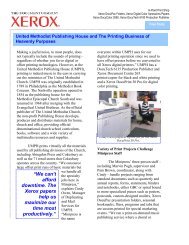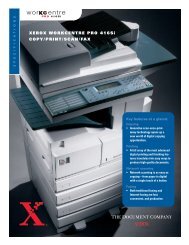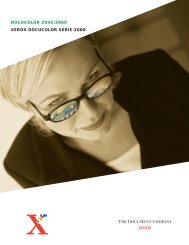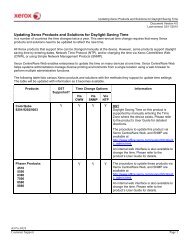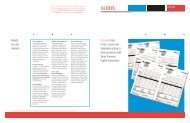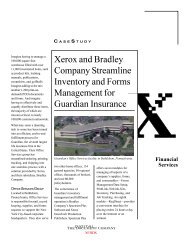Updating Xerox Products and Solutions for Daylight Saving Time
Updating Xerox Products and Solutions for Daylight Saving Time
Updating Xerox Products and Solutions for Daylight Saving Time
You also want an ePaper? Increase the reach of your titles
YUMPU automatically turns print PDFs into web optimized ePapers that Google loves.
<strong>Updating</strong> <strong>Xerox</strong> <strong>Products</strong> <strong>and</strong> <strong>Solutions</strong> <strong>for</strong> <strong>Daylight</strong> <strong>Saving</strong> <strong>Time</strong><br />
Document Version 1.9<br />
Last revised: 10/29/2008<br />
<strong>Products</strong><br />
DST<br />
Supported?<br />
(Update<br />
Needed)<br />
<strong>Time</strong> Change Options<br />
Via<br />
CWW<br />
Via<br />
SNMP<br />
Via<br />
NTP<br />
In<strong>for</strong>mation<br />
<strong>Xerox</strong> products with<br />
Creo Windows XP Pro<br />
SP2 based front ends:<br />
• DocuColor 3535 with<br />
CXP3535e v2.0<br />
• DocuColor 250 with<br />
CXP250 v1.1<br />
Y<br />
The listed products support DST but will<br />
need a software update to support the new<br />
DST rules. A Microsoft update needs to be<br />
downloaded <strong>and</strong> installed; which is<br />
available at<br />
http://www.microsoft.com/downloads/details<br />
.aspx?familyid=66F1420C-DF2D-400B-<br />
A8A9-EF9061A9A3CA&displaylang=en.<br />
Note: If the operating system’s<br />
“Automatically adjust clock <strong>for</strong> daylight<br />
saving changes” box has not been selected,<br />
the time needs to be changed manually.<br />
This can be done by going into the<br />
operating system’s Control Panel <strong>and</strong><br />
selecting the ‘Date <strong>and</strong> <strong>Time</strong>’ option. From<br />
there you will be able to change the time.<br />
<strong>Xerox</strong> products with<br />
EFI Apple Splash Mac<br />
OS based front ends:<br />
• DocuColor 12 with<br />
G640 v4.x<br />
• DocuColor 240/250<br />
with RPX-I v1.x<br />
• DocuColor 3535 with<br />
G3535 v1.x<br />
• DocuColor 12 with<br />
G630 v3.x*<br />
Y<br />
Apple operating system versions 10.4.5 <strong>and</strong><br />
higher account <strong>for</strong> the new DST rules<br />
automatically. All operating systems, except<br />
<strong>for</strong> the G630, may be updated to version<br />
10.4.5.<br />
For the G630 <strong>and</strong> other operating systems<br />
lower than 10.4.5 the time must be changed<br />
manually by selecting [System Preferences]<br />
[Date & <strong>Time</strong>] within the System section.<br />
Deselect the option to set date <strong>and</strong> time<br />
automatically, <strong>and</strong> then set the time <strong>for</strong> your<br />
local time zone as needed.<br />
dc07cc0424<br />
Customer Support Page 4