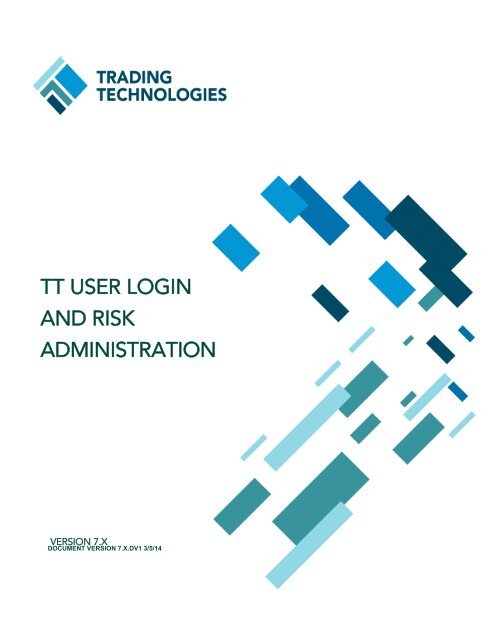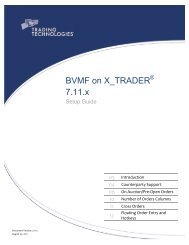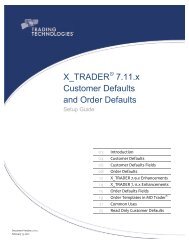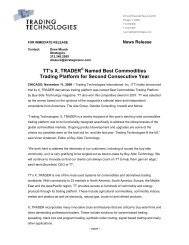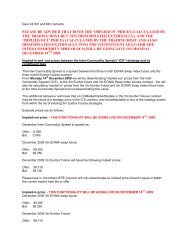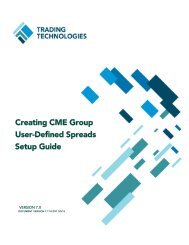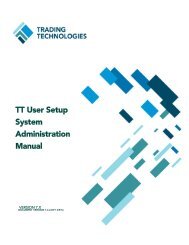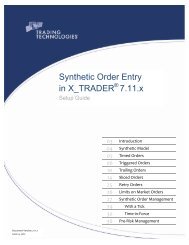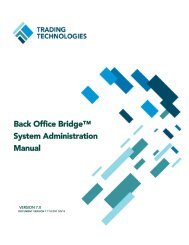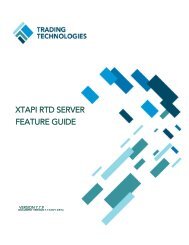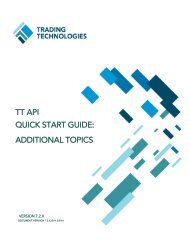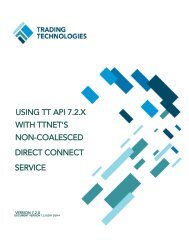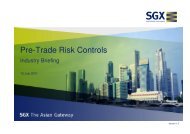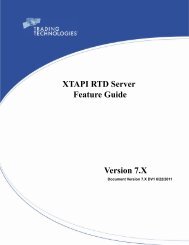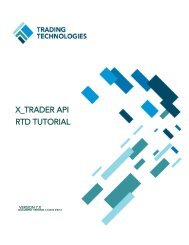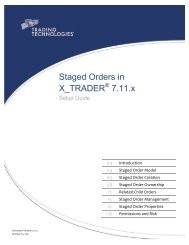TT User Login and Risk Administration - Trading Technologies
TT User Login and Risk Administration - Trading Technologies
TT User Login and Risk Administration - Trading Technologies
Create successful ePaper yourself
Turn your PDF publications into a flip-book with our unique Google optimized e-Paper software.
<strong>TT</strong> USER LOGIN<br />
AND RISK<br />
ADMINISTRATION<br />
VERSION 7.X<br />
DOCUMENT VERSION 7.X.DV1 3/5/14
This document <strong>and</strong> all related computer programs, example programs, <strong>and</strong> all <strong>TT</strong> source code are the exclusive<br />
property of <strong>Trading</strong> <strong>Technologies</strong> International, Inc. (“<strong>TT</strong>”), <strong>and</strong> are protected by licensing agreements,<br />
copyright law <strong>and</strong> international treaties. Unauthorized possession, reproduction, duplication, or dissemination<br />
of this document, or any portion of it, is illegal <strong>and</strong> may result in severe civil <strong>and</strong> criminal penalties.<br />
Unauthorized reproduction of any <strong>TT</strong> software or proprietary information may result in severe civil <strong>and</strong> criminal<br />
penalties, <strong>and</strong> will be prosecuted to the maximum extent possible under the law.<br />
Information in this document is subject to change without notice. Companies, names, <strong>and</strong> data used in examples<br />
herein are fictitious unless otherwise noted. No part of this document may be reproduced or transmitted in any<br />
form or by any means, electronic or mechanical, for any purpose, without the express written permission of <strong>TT</strong>.<br />
All trademarks displayed in this document are subject to the trademark rights of <strong>TT</strong>, or are used under agreement<br />
by <strong>TT</strong>. These trademarks include, but are not limited to, service br<strong>and</strong> names, slogans <strong>and</strong> logos <strong>and</strong> emblems<br />
including but not limited to: <strong>Trading</strong> <strong>Technologies</strong>®, the <strong>Trading</strong> <strong>Technologies</strong> Logo, <strong>TT</strong>, X_TRADER®,<br />
X_RISK®, MD Trader®, Autospreader®, X_STUDY®, <strong>TT</strong>_TRADER®, <strong>TT</strong> CVD®, ADL®, Autotrader, <strong>TT</strong> Trainer,<br />
Back Office Bridge, <strong>TT</strong>NET. All other referenced companies, individuals <strong>and</strong> trademarks retain their rights. All<br />
trademarks are the property of their respective owners. The unauthorized use of any trademark displayed in this<br />
document is strictly prohibited.<br />
Copyright © 2008-2014 <strong>Trading</strong> <strong>Technologies</strong> International, Inc.<br />
All rights reserved.
<strong>TT</strong> <strong>User</strong> <strong>Login</strong> <strong>and</strong> <strong>Risk</strong> <strong>Administration</strong> . . . . . . . . . . . . . . . . . . . . . . . . . . . . . . . . . . . . . . . . . . . . . 7<br />
Introduction . . . . . . . . . . . . . . . . . . . . . . . . . . . . . . . . . . . . . . . . . . . . . . . . . . . . . . . . . . . . . . . 7<br />
Overview . . . . . . . . . . . . . . . . . . . . . . . . . . . . . . . . . . . . . . . . . . . . . . . . . . . . . . . . . . . . . . 7<br />
Related Documentation . . . . . . . . . . . . . . . . . . . . . . . . . . . . . . . . . . . . . . . . . . . . . . . . . . 7<br />
<strong>TT</strong> <strong>User</strong> <strong>Login</strong>s . . . . . . . . . . . . . . . . . . . . . . . . . . . . . . . . . . . . . . . . . . . . . . . . . . . . . . . . . . . . . 8<br />
Overview . . . . . . . . . . . . . . . . . . . . . . . . . . . . . . . . . . . . . . . . . . . . . . . . . . . . . . . . . . . . . . 8<br />
Gateway <strong>Login</strong>s: Exchange Trader IDs . . . . . . . . . . . . . . . . . . . . . . . . . . . . . . . . . . . . . . . . . . 9<br />
Aliases . . . . . . . . . . . . . . . . . . . . . . . . . . . . . . . . . . . . . . . . . . . . . . . . . . . . . . . . . . . . . . . . 9<br />
Definition . . . . . . . . . . . . . . . . . . . . . . . . . . . . . . . . . . . . . . . . . . . . . . . . . . . . . . . . . . . . . . 9<br />
Trader <strong>Login</strong> Requirements . . . . . . . . . . . . . . . . . . . . . . . . . . . . . . . . . . . . . . . . . . . . . . 10<br />
Gateway <strong>Login</strong>s: <strong>TT</strong>ORD IDs . . . . . . . . . . . . . . . . . . . . . . . . . . . . . . . . . . . . . . . . . . . . . . . . . 13<br />
Aliases . . . . . . . . . . . . . . . . . . . . . . . . . . . . . . . . . . . . . . . . . . . . . . . . . . . . . . . . . . . . . . . 13<br />
Definition . . . . . . . . . . . . . . . . . . . . . . . . . . . . . . . . . . . . . . . . . . . . . . . . . . . . . . . . . . . . . 13<br />
<strong>TT</strong>ORD Restrictions . . . . . . . . . . . . . . . . . . . . . . . . . . . . . . . . . . . . . . . . . . . . . . . . . . . . . 13<br />
Exchange Restrictions . . . . . . . . . . . . . . . . . . . . . . . . . . . . . . . . . . . . . . . . . . . . . . . . . . . 14<br />
Question 1 . . . . . . . . . . . . . . . . . . . . . . . . . . . . . . . . . . . . . . . . . . . . . . . . . . . . . . . . . . . . 14<br />
Question 2 . . . . . . . . . . . . . . . . . . . . . . . . . . . . . . . . . . . . . . . . . . . . . . . . . . . . . . . . . . . . 14<br />
Gateway <strong>Login</strong>s: SE <strong>Login</strong>s . . . . . . . . . . . . . . . . . . . . . . . . . . . . . . . . . . . . . . . . . . . . . . . . . . 15<br />
Aliases . . . . . . . . . . . . . . . . . . . . . . . . . . . . . . . . . . . . . . . . . . . . . . . . . . . . . . . . . . . . . . . 15<br />
Definition . . . . . . . . . . . . . . . . . . . . . . . . . . . . . . . . . . . . . . . . . . . . . . . . . . . . . . . . . . . . . 15<br />
<strong>Login</strong> Requirements . . . . . . . . . . . . . . . . . . . . . . . . . . . . . . . . . . . . . . . . . . . . . . . . . . . . 16<br />
Order Book Sharing <strong>and</strong> Account Numbers. . . . . . . . . . . . . . . . . . . . . . . . . . . . . . . . . . . . . 17<br />
Order Book Sharing . . . . . . . . . . . . . . . . . . . . . . . . . . . . . . . . . . . . . . . . . . . . . . . . . . . . 17<br />
Order Book Sharing ‐ Synthetic SE . . . . . . . . . . . . . . . . . . . . . . . . . . . . . . . . . . . . . . . . . 19<br />
Order Book Sharing ‐ Autospreader SE . . . . . . . . . . . . . . . . . . . . . . . . . . . . . . . . . . . . . 20<br />
Account Numbers . . . . . . . . . . . . . . . . . . . . . . . . . . . . . . . . . . . . . . . . . . . . . . . . . . . . . . 20<br />
Question 1 . . . . . . . . . . . . . . . . . . . . . . . . . . . . . . . . . . . . . . . . . . . . . . . . . . . . . . . . . . . . 22<br />
Administrator <strong>Login</strong>s . . . . . . . . . . . . . . . . . . . . . . . . . . . . . . . . . . . . . . . . . . . . . . . . . . . . . . . 23<br />
Definition . . . . . . . . . . . . . . . . . . . . . . . . . . . . . . . . . . . . . . . . . . . . . . . . . . . . . . . . . . . . . 23<br />
Master Administrator (<strong>TT</strong>ADM) . . . . . . . . . . . . . . . . . . . . . . . . . . . . . . . . . . . . . . . . . . . 24<br />
<strong>Risk</strong> Administrator . . . . . . . . . . . . . . . . . . . . . . . . . . . . . . . . . . . . . . . . . . . . . . . . . . . . . 24<br />
Network Administrator (<strong>TT</strong>NET) . . . . . . . . . . . . . . . . . . . . . . . . . . . . . . . . . . . . . . . . . . 25<br />
Example 1 . . . . . . . . . . . . . . . . . . . . . . . . . . . . . . . . . . . . . . . . . . . . . . . . . . . . . . . . . . . . 26<br />
Example 2 . . . . . . . . . . . . . . . . . . . . . . . . . . . . . . . . . . . . . . . . . . . . . . . . . . . . . . . . . . . . 26<br />
Question 1 . . . . . . . . . . . . . . . . . . . . . . . . . . . . . . . . . . . . . . . . . . . . . . . . . . . . . . . . . . . . 27<br />
Universal <strong>Login</strong> <strong>User</strong>names. . . . . . . . . . . . . . . . . . . . . . . . . . . . . . . . . . . . . . . . . . . . . . . . . . 28<br />
Aliases . . . . . . . . . . . . . . . . . . . . . . . . . . . . . . . . . . . . . . . . . . . . . . . . . . . . . . . . . . . . . . . 28<br />
Definition . . . . . . . . . . . . . . . . . . . . . . . . . . . . . . . . . . . . . . . . . . . . . . . . . . . . . . . . . . . . . 28<br />
Example 1 . . . . . . . . . . . . . . . . . . . . . . . . . . . . . . . . . . . . . . . . . . . . . . . . . . . . . . . . . . . . 28<br />
Case Study . . . . . . . . . . . . . . . . . . . . . . . . . . . . . . . . . . . . . . . . . . . . . . . . . . . . . . . . . . . . . . . 29<br />
Scenario . . . . . . . . . . . . . . . . . . . . . . . . . . . . . . . . . . . . . . . . . . . . . . . . . . . . . . . . . . . . . . 29<br />
Sample Solution . . . . . . . . . . . . . . . . . . . . . . . . . . . . . . . . . . . . . . . . . . . . . . . . . . . . . . . 31<br />
3<br />
<strong>Trading</strong> <strong>Technologies</strong> International, Inc.
<strong>User</strong> <strong>Login</strong> Creation . . . . . . . . . . . . . . . . . . . . . . . . . . . . . . . . . . . . . . . . . . . . . . . . . . . . . . . . . . . 33<br />
Introduction . . . . . . . . . . . . . . . . . . . . . . . . . . . . . . . . . . . . . . . . . . . . . . . . . . . . . . . . . . . . . . 33<br />
Overview . . . . . . . . . . . . . . . . . . . . . . . . . . . . . . . . . . . . . . . . . . . . . . . . . . . . . . . . . . . . . 33<br />
Creating <strong>User</strong> <strong>Login</strong>s in <strong>TT</strong> <strong>User</strong> Setup . . . . . . . . . . . . . . . . . . . . . . . . . . . . . . . . . . . . . . . . . 34<br />
ID Creation . . . . . . . . . . . . . . . . . . . . . . . . . . . . . . . . . . . . . . . . . . . . . . . . . . . . . . . . . . . 34<br />
New <strong>User</strong> Window . . . . . . . . . . . . . . . . . . . . . . . . . . . . . . . . . . . . . . . . . . . . . . . . . . . . . 34<br />
Main Tab. . . . . . . . . . . . . . . . . . . . . . . . . . . . . . . . . . . . . . . . . . . . . . . . . . . . . . . . . . . . . . 35<br />
Gateway <strong>Login</strong>s Tab . . . . . . . . . . . . . . . . . . . . . . . . . . . . . . . . . . . . . . . . . . . . . . . . . . . . 36<br />
X_RISK®/X_TRADER® Tab . . . . . . . . . . . . . . . . . . . . . . . . . . . . . . . . . . . . . . . . . . . . . . . . 37<br />
Gateway <strong>Login</strong>s Window . . . . . . . . . . . . . . . . . . . . . . . . . . . . . . . . . . . . . . . . . . . . . . . . 38<br />
Creating <strong>User</strong> <strong>Login</strong>s in Windows <strong>User</strong> Manager . . . . . . . . . . . . . . . . . . . . . . . . . . . . . . . . 40<br />
ID Creation . . . . . . . . . . . . . . . . . . . . . . . . . . . . . . . . . . . . . . . . . . . . . . . . . . . . . . . . . . . 40<br />
Computer Management Window . . . . . . . . . . . . . . . . . . . . . . . . . . . . . . . . . . . . . . . . . 40<br />
<strong>Risk</strong> Checking . . . . . . . . . . . . . . . . . . . . . . . . . . . . . . . . . . . . . . . . . . . . . . . . . . . . . . . . . . . . . . . . 41<br />
Introduction . . . . . . . . . . . . . . . . . . . . . . . . . . . . . . . . . . . . . . . . . . . . . . . . . . . . . . . . . . . . . . 41<br />
Overview . . . . . . . . . . . . . . . . . . . . . . . . . . . . . . . . . . . . . . . . . . . . . . . . . . . . . . . . . . . . . 41<br />
Enabling <strong>Risk</strong> Checking . . . . . . . . . . . . . . . . . . . . . . . . . . . . . . . . . . . . . . . . . . . . . . . . . . 41<br />
Credit Limits . . . . . . . . . . . . . . . . . . . . . . . . . . . . . . . . . . . . . . . . . . . . . . . . . . . . . . . . . . . . . . 42<br />
Overview . . . . . . . . . . . . . . . . . . . . . . . . . . . . . . . . . . . . . . . . . . . . . . . . . . . . . . . . . . . . . 42<br />
Credit Limit ‐ <strong>User</strong> Level . . . . . . . . . . . . . . . . . . . . . . . . . . . . . . . . . . . . . . . . . . . . . . . . . 43<br />
New <strong>Risk</strong> Component! Calculating Margin . . . . . . . . . . . . . . . . . . . . . . . . . . . . . . . . . . 44<br />
. . . . . . . . . . . . . . . . . . . . . . . . . . . . . . . . . . . . . . . . . . . . . . . . . . . . . . . . . . . . . . . . . . . . . 45<br />
Calculating Credit . . . . . . . . . . . . . . . . . . . . . . . . . . . . . . . . . . . . . . . . . . . . . . . . . . . . . . 45<br />
Example 1 . . . . . . . . . . . . . . . . . . . . . . . . . . . . . . . . . . . . . . . . . . . . . . . . . . . . . . . . . . . . 45<br />
Example 2 . . . . . . . . . . . . . . . . . . . . . . . . . . . . . . . . . . . . . . . . . . . . . . . . . . . . . . . . . . . . 46<br />
Additional Margin . . . . . . . . . . . . . . . . . . . . . . . . . . . . . . . . . . . . . . . . . . . . . . . . . . . . . . 47<br />
Question 1 . . . . . . . . . . . . . . . . . . . . . . . . . . . . . . . . . . . . . . . . . . . . . . . . . . . . . . . . . . . . 47<br />
Question 2 . . . . . . . . . . . . . . . . . . . . . . . . . . . . . . . . . . . . . . . . . . . . . . . . . . . . . . . . . . . . 48<br />
Question 3 . . . . . . . . . . . . . . . . . . . . . . . . . . . . . . . . . . . . . . . . . . . . . . . . . . . . . . . . . . . . 49<br />
Credit Limits <strong>and</strong> Order Book Sharing . . . . . . . . . . . . . . . . . . . . . . . . . . . . . . . . . . . . . . 50<br />
Credit Limits <strong>and</strong> Traders . . . . . . . . . . . . . . . . . . . . . . . . . . . . . . . . . . . . . . . . . . . . . . . . 50<br />
Position Limits . . . . . . . . . . . . . . . . . . . . . . . . . . . . . . . . . . . . . . . . . . . . . . . . . . . . . . . . . . . . 52<br />
Overview . . . . . . . . . . . . . . . . . . . . . . . . . . . . . . . . . . . . . . . . . . . . . . . . . . . . . . . . . . . . . 52<br />
Product Types . . . . . . . . . . . . . . . . . . . . . . . . . . . . . . . . . . . . . . . . . . . . . . . . . . . . . . . . . 52<br />
Calculating (Worst Case) Position . . . . . . . . . . . . . . . . . . . . . . . . . . . . . . . . . . . . . . . . . 53<br />
. . . . . . . . . . . . . . . . . . . . . . . . . . . . . . . . . . . . . . . . . . . . . . . . . . . . . . . . . . . . . . . . . . . . . 53<br />
Question 1 . . . . . . . . . . . . . . . . . . . . . . . . . . . . . . . . . . . . . . . . . . . . . . . . . . . . . . . . . . . . 54<br />
Question 2 . . . . . . . . . . . . . . . . . . . . . . . . . . . . . . . . . . . . . . . . . . . . . . . . . . . . . . . . . . . . 54<br />
Trade Out . . . . . . . . . . . . . . . . . . . . . . . . . . . . . . . . . . . . . . . . . . . . . . . . . . . . . . . . . . . . . 55<br />
Question 1 . . . . . . . . . . . . . . . . . . . . . . . . . . . . . . . . . . . . . . . . . . . . . . . . . . . . . . . . . . . . 55<br />
Question 2 . . . . . . . . . . . . . . . . . . . . . . . . . . . . . . . . . . . . . . . . . . . . . . . . . . . . . . . . . . . . 56<br />
Position Limits: Product Limits Versus Contract Limits. . . . . . . . . . . . . . . . . . . . . . . . . . . . 57<br />
<strong>Trading</strong> <strong>Technologies</strong> International, Inc.<br />
4
Course Name<br />
Overview . . . . . . . . . . . . . . . . . . . . . . . . . . . . . . . . . . . . . . . . . . . . . . . . . . . . . . . . . . . . . 57<br />
Defining Max Order Quantity <strong>and</strong> Max Position . . . . . . . . . . . . . . . . . . . . . . . . . . . . . 57<br />
New <strong>Risk</strong> Component!<br />
Max Long/Short . . . . . . . . . . . . . . . . . . . . . . . . . . . . . . . . . . . . . . . . . . . . . . . . . . . . . . . 58<br />
Scenario 1: Example 1 . . . . . . . . . . . . . . . . . . . . . . . . . . . . . . . . . . . . . . . . . . . . . . . . . . 59<br />
Scenario 1: Example 2 . . . . . . . . . . . . . . . . . . . . . . . . . . . . . . . . . . . . . . . . . . . . . . . . . . 59<br />
Scenario 1: Example 3 . . . . . . . . . . . . . . . . . . . . . . . . . . . . . . . . . . . . . . . . . . . . . . . . . . 60<br />
Scenario 2: Question 1 . . . . . . . . . . . . . . . . . . . . . . . . . . . . . . . . . . . . . . . . . . . . . . . . . . 60<br />
Scenario 2: Question 2 . . . . . . . . . . . . . . . . . . . . . . . . . . . . . . . . . . . . . . . . . . . . . . . . . . 61<br />
Scenario 2: Question 3 . . . . . . . . . . . . . . . . . . . . . . . . . . . . . . . . . . . . . . . . . . . . . . . . . . 61<br />
Scenario 3: Question 1 . . . . . . . . . . . . . . . . . . . . . . . . . . . . . . . . . . . . . . . . . . . . . . . . . . 62<br />
Scenario 3: Question 2 . . . . . . . . . . . . . . . . . . . . . . . . . . . . . . . . . . . . . . . . . . . . . . . . . . 63<br />
Scenario 3: Question 3 . . . . . . . . . . . . . . . . . . . . . . . . . . . . . . . . . . . . . . . . . . . . . . . . . . 63<br />
Scenario 4: Question 1 . . . . . . . . . . . . . . . . . . . . . . . . . . . . . . . . . . . . . . . . . . . . . . . . . . 64<br />
Spreads . . . . . . . . . . . . . . . . . . . . . . . . . . . . . . . . . . . . . . . . . . . . . . . . . . . . . . . . . . . . . . 64<br />
Block Trades . . . . . . . . . . . . . . . . . . . . . . . . . . . . . . . . . . . . . . . . . . . . . . . . . . . . . . . . . . 64<br />
Position Limits Question . . . . . . . . . . . . . . . . . . . . . . . . . . . . . . . . . . . . . . . . . . . . . . . . 65<br />
Position Limits: Options. . . . . . . . . . . . . . . . . . . . . . . . . . . . . . . . . . . . . . . . . . . . . . . . . . . . . 66<br />
New <strong>Risk</strong> Component!<br />
Options . . . . . . . . . . . . . . . . . . . . . . . . . . . . . . . . . . . . . . . . . . . . . . . . . . . . . . . . . . . . . . 66<br />
Position Limits: Energy Products . . . . . . . . . . . . . . . . . . . . . . . . . . . . . . . . . . . . . . . . . . . . . 68<br />
Energy Products . . . . . . . . . . . . . . . . . . . . . . . . . . . . . . . . . . . . . . . . . . . . . . . . . . . . . . . 68<br />
Scenario 1: Question 1 . . . . . . . . . . . . . . . . . . . . . . . . . . . . . . . . . . . . . . . . . . . . . . . . . . 68<br />
Scenario 1: Question 2 . . . . . . . . . . . . . . . . . . . . . . . . . . . . . . . . . . . . . . . . . . . . . . . . . . 69<br />
Scenario 1: Question 3 . . . . . . . . . . . . . . . . . . . . . . . . . . . . . . . . . . . . . . . . . . . . . . . . . . 69<br />
Scenario 1: Question 4 . . . . . . . . . . . . . . . . . . . . . . . . . . . . . . . . . . . . . . . . . . . . . . . . . . 69<br />
Scenario 1: Question 5 . . . . . . . . . . . . . . . . . . . . . . . . . . . . . . . . . . . . . . . . . . . . . . . . . . 70<br />
Position Limits: Autospreader. . . . . . . . . . . . . . . . . . . . . . . . . . . . . . . . . . . . . . . . . . . . . . . . 71<br />
New <strong>Risk</strong> Component!<br />
Autospreader Changes . . . . . . . . . . . . . . . . . . . . . . . . . . . . . . . . . . . . . . . . . . . . . . . . . . 71<br />
Example 1 ‐ Calendar Spread . . . . . . . . . . . . . . . . . . . . . . . . . . . . . . . . . . . . . . . . . . . . . 71<br />
Example 2 ‐ Butterfly Spread . . . . . . . . . . . . . . . . . . . . . . . . . . . . . . . . . . . . . . . . . . . . . 72<br />
Setting <strong>Risk</strong> Limits . . . . . . . . . . . . . . . . . . . . . . . . . . . . . . . . . . . . . . . . . . . . . . . . . . . . . . . . . . . . . 73<br />
Pre‐Execution <strong>Risk</strong> in <strong>TT</strong> <strong>User</strong> Setup. . . . . . . . . . . . . . . . . . . . . . . . . . . . . . . . . . . . . . . . . . . 73<br />
Edit Gateway <strong>Login</strong> Window . . . . . . . . . . . . . . . . . . . . . . . . . . . . . . . . . . . . . . . . . . . . . 73<br />
Trader Limits . . . . . . . . . . . . . . . . . . . . . . . . . . . . . . . . . . . . . . . . . . . . . . . . . . . . . . . . . 73<br />
Product Limits . . . . . . . . . . . . . . . . . . . . . . . . . . . . . . . . . . . . . . . . . . . . . . . . . . . . . . . . . 74<br />
Publish Reminder . . . . . . . . . . . . . . . . . . . . . . . . . . . . . . . . . . . . . . . . . . . . . . . . . . . . . . 74<br />
Guardian Product <strong>Administration</strong>. . . . . . . . . . . . . . . . . . . . . . . . . . . . . . . . . . . . . . . . . . . . . 75<br />
Margin (Guardian Product Table) . . . . . . . . . . . . . . . . . . . . . . . . . . . . . . . . . . . . . . . . . 75<br />
Exchange Rates (Guardian Currency Table) . . . . . . . . . . . . . . . . . . . . . . . . . . . . . . . . . 76<br />
<strong>Trading</strong> <strong>Technologies</strong> International, Inc.<br />
5
Course Name<br />
<strong>User</strong> Notes<br />
6<br />
<strong>Trading</strong> <strong>Technologies</strong> International, Inc.
<strong>TT</strong> <strong>User</strong> <strong>Login</strong> <strong>and</strong> <strong>Risk</strong> <strong>Administration</strong><br />
<strong>TT</strong> <strong>User</strong> <strong>Login</strong> <strong>and</strong> <strong>Risk</strong> <strong>Administration</strong><br />
Introduction<br />
Overview<br />
This reference document describes the different types of logins used in <strong>TT</strong><br />
trading environments, as well as how those logins interact <strong>and</strong> work with<br />
each other when setting up traders. In addition, this document describes<br />
how risk limits are calculated for traders when pre‐execution risk is set up.<br />
Related<br />
Documentation<br />
For additional information, please refer to the following <strong>TT</strong> Products’<br />
Online Help Systems:<br />
• <strong>TT</strong> <strong>User</strong> Setup Help System<br />
• Guardian Help System<br />
• X_TRADER® Help System<br />
7<br />
<strong>Trading</strong> <strong>Technologies</strong> International, Inc.
<strong>TT</strong> <strong>User</strong> <strong>Login</strong> <strong>and</strong> <strong>Risk</strong> <strong>Administration</strong><br />
<strong>TT</strong> <strong>User</strong> <strong>Login</strong>s<br />
Overview<br />
<strong>TT</strong> utilizes three groups of user logins. It is imperative to underst<strong>and</strong> the<br />
differences between each, as well as when each must be created <strong>and</strong><br />
used. Within a <strong>TT</strong> trading environment, you may come across the<br />
following logins:<br />
• Gateway <strong>Login</strong>s – These logins include any of the following:<br />
‐ Exchange Trader IDs – A login assigned in part by the exchange;<br />
indicates the user’s membership with the exchange.<br />
‐ <strong>TT</strong>ORD IDs – A proxy login that allows multiple logins to be<br />
mapped to a single exchange membership; also allows for more<br />
configurable order routing <strong>and</strong> risk limit setups.<br />
‐ SE (Synthetic Engine) <strong>Login</strong>s – These logins provide access to<br />
Synthetic Strategy Engine (SSE) or Autospreader Strategy<br />
Engine (ASE).<br />
• Administrator <strong>Login</strong>s – These logins include the following:<br />
‐ Guardian <strong>Login</strong>s ‐ A login used to perform administrator<br />
functions in Guardian, such as setting pre‐execution risk limits<br />
or publishing license files.<br />
‐ Administrator Gateway <strong>Login</strong>s – A login used to log into<br />
X_TRADER or X_RISK® in which you can oversee traders by<br />
viewing trading activity across multiple exchanges.<br />
Note: Even though administrator logins have been split into two<br />
sub‐groups, you use the same administrator login to log into<br />
Guardian or X_TRADER/X_RISK.<br />
• Universal <strong>Login</strong> <strong>User</strong>names – These logins are used to tie individual<br />
Gateway <strong>Login</strong>s (or Administrator <strong>Login</strong>s) to one user so the user<br />
can simultaneously log into many exchanges with one <strong>User</strong>name<br />
<strong>and</strong> password.<br />
Each will be explained in detail in the next sections.<br />
8<br />
<strong>Trading</strong> <strong>Technologies</strong> International, Inc.
<strong>TT</strong> <strong>User</strong> <strong>Login</strong> <strong>and</strong> <strong>Risk</strong> <strong>Administration</strong><br />
Gateway <strong>Login</strong>s: Exchange Trader IDs<br />
Aliases<br />
Exchange trader IDs may also be referred to as Direct Trader IDs,<br />
Registered Trader IDs, MemberGroupTrader IDs, MGTs, Exchange<br />
Gateway <strong>Login</strong>s, or just Gateway <strong>Login</strong>s.<br />
Definition<br />
An exchange trader ID is one that is given (in part) by the exchange <strong>and</strong><br />
indicates that the trader is registered with the exchange. An exchange<br />
trader ID contains three parts: a Member ID, a Group ID, <strong>and</strong> a Trader ID.<br />
One or more of these components is defined by the exchange. All traders<br />
need their own exchange trader ID or must be associated with one in<br />
order to trade with an exchange.<br />
Example: A trader registering with Eurex would be assigned a Member ID,<br />
a Group ID, <strong>and</strong> a Trader ID by the exchange. However, a trader registering<br />
with CME would only be assigned a Member ID. See the next page for a list<br />
of requirements per exchange. The following table describes what each<br />
component may define…<br />
Field<br />
Member<br />
Group<br />
Trader<br />
Description<br />
• Member is the broadest type of ID <strong>and</strong> may identify one<br />
of the following:<br />
‐ The exchange that the user is trading.<br />
‐ The firm with which the individual user is associated.<br />
‐ A branch office.<br />
• Member content depends on exchange‐specific<br />
requirements, as described in the Trader <strong>Login</strong><br />
Requirements table.<br />
• Group identifies the traders who want to share an order<br />
book (i.e., traders with the same Member <strong>and</strong> Group can<br />
access orders from a common order book). This is<br />
commonly used for brokers who manage each other’s<br />
customer accounts.<br />
• Traders who do not want to share an order book use a<br />
unique Group.<br />
• Trader is the user‐specific login.<br />
• Trader typically identifies the individual trader who will<br />
be making trades.<br />
• Exchanges might have specific requirements regarding<br />
the Trader ID portion as well. For instance, with CME,<br />
each Trader ID must be unique across the firm.<br />
9<br />
<strong>Trading</strong> <strong>Technologies</strong> International, Inc.
<strong>TT</strong> <strong>User</strong> <strong>Login</strong> <strong>and</strong> <strong>Risk</strong> <strong>Administration</strong><br />
Trader <strong>Login</strong><br />
Requirements<br />
The following table describes trader ID login requirements by exchange. A<br />
trader will have a different login for each exchange membership.<br />
Exchange<br />
CME/CBOT<br />
Member<br />
(<strong>TT</strong> max. of 7<br />
characters)<br />
Exchangeprovided<br />
Group<br />
(<strong>TT</strong> max. of 3<br />
characters)<br />
<strong>User</strong>‐selected<br />
Trader<br />
(<strong>TT</strong> max. of 11 characters)<br />
Coordinate with CME to make<br />
sure each ID (FIX tag 50) is<br />
unique across the whole firm.<br />
Password<br />
(Case‐sensitive)<br />
<strong>User</strong>‐selected<br />
Note: N/A if using<br />
Universal <strong>Login</strong>.<br />
Note: CME Group assigns a firm a SessionId <strong>and</strong> a FirmId for each login requested. The SessionId <strong>and</strong><br />
FirmId together make up the exchange trader’s Member ID. The Group ID <strong>and</strong> Trader ID are user‐selected;<br />
however, you must ensure all Trader IDs are unique across the firm membership. This is a CME risk<br />
requirement.<br />
Eurex, Xetra<br />
Exchange‐provided<br />
Exchangeprovided<br />
Exchangeprovided<br />
Exchangeprovided;<br />
may be<br />
changed via the<br />
MISS device.<br />
eCBOT, LIFFE<br />
Connect (i.e.,<br />
LIFFE <strong>and</strong><br />
Euronext)<br />
<strong>User</strong>‐selected <strong>User</strong>‐selected Exchange‐provided.<br />
Note: NYSE Euronext assigns a<br />
three‐character ITM (Individual<br />
Trader Mnemonic), also known<br />
as a .pem file or a key file; Must<br />
be used as the Trader ID.<br />
Exchange‐provided<br />
Note: NYSE Euronext distributes an ITM key for each trader. This ITM key must match the Trader ID portion<br />
of the trader’s registered trader ID.<br />
Example: ITM=4HA.pem, Trader ID=4HA<br />
The firm may select the Member ID <strong>and</strong> Group ID portions of the login.<br />
NYSE Liffe <strong>User</strong>‐selected <strong>User</strong>‐selected <strong>User</strong>‐selected <strong>User</strong>‐selected<br />
Note: NYSE Euronext assigns a threecharacter ITM (Individual Trader Mnemonic) as the session ID; this<br />
may be used as the Member ID <strong>and</strong> may be used to share order books.<br />
ICE <strong>User</strong>‐selected <strong>User</strong>‐selected Exchange‐provided Exchangeprovided;<br />
password must be<br />
changed one user<br />
is set up.<br />
Note: ICE distributes one user ID per trader. This user ID must match the Trader ID portion of the trader's<br />
exchange trader ID. The firm may select the Member ID <strong>and</strong> Group ID portions of the login.<br />
10<br />
<strong>Trading</strong> <strong>Technologies</strong> International, Inc.
<strong>TT</strong> <strong>User</strong> <strong>Login</strong> <strong>and</strong> <strong>Risk</strong> <strong>Administration</strong><br />
Exchange<br />
BrokerTec<br />
Member<br />
(<strong>TT</strong> max. of 7<br />
characters)<br />
Exchangeprovided<br />
Group<br />
(<strong>TT</strong> max. of 3<br />
characters)<br />
Trader<br />
(<strong>TT</strong> max. of 11 characters)<br />
Password<br />
(Case‐sensitive)<br />
<strong>User</strong>‐selected Exchange‐provided Exchangeprovided;<br />
password may be<br />
changed once user<br />
is set up.<br />
Note: BrokerTec sends a BTEC Customer ID for the firm. This is the exchange trader’s Member ID. BrokerTec<br />
also sends unique BTEC signatures (user IDs) for each trader. Each trader is required to have a unique BTEC<br />
signature as the Trader ID component. The firm may select the Group ID portion of the exchange trader’s<br />
login.<br />
ASX, CBOE,<br />
Montreal<br />
<strong>User</strong>‐selected <strong>User</strong>‐selected <strong>User</strong>‐selected<br />
Note: N/A if using<br />
Universal <strong>Login</strong>.<br />
Note: These FIX Gateways use the value of the LocalCompany parameter within the [order_session#]<br />
section of the hostinfo.cfg file as the Member ID. If the LocalCompany parameter exceeds seven (7)<br />
characters, or you wish to customize the Member ID, you may add the Member parameter to this section<br />
of the file <strong>and</strong> define a member value that is less than seven characters. This will then be used as the<br />
Member ID portion of the exchange trader ID. Therefore, the firm may select the Member ID, Group ID,<br />
<strong>and</strong> Trader ID portions of the login.<br />
SGX <strong>User</strong>‐selected <strong>User</strong>‐selected <strong>User</strong>‐selected <strong>User</strong>‐selected<br />
Note: N/A if using<br />
Universal <strong>Login</strong><br />
Note: SGX allows all components to be defined by the customer; however, the Trader ID portion of the<br />
exchange trader ID must be unique across each membership within the firm.<br />
MEFF<br />
<strong>User</strong>‐selected <strong>User</strong>‐selected <strong>User</strong>‐selected<br />
Note: N/A if using<br />
Universal <strong>Login</strong><br />
Note: MEFF distributes a SenderCompID to each firm. This is the exchange‐provided Member ID.<br />
TOCOM <strong>User</strong>‐selected <strong>User</strong>‐selected <strong>User</strong>‐selected <strong>User</strong>‐selected<br />
Note: N/A if using<br />
Universal <strong>Login</strong><br />
Note: TOCOM allows all components to be defined by the customer. All direct exchange trader IDs must be<br />
listed in the hostinfo.cfg file; if this is not done, the <strong>TT</strong> Gateway will reject orders.<br />
LME<br />
Exchangeprovided<br />
Exchangeprovided<br />
Exchangeprovided;<br />
can<br />
be userselected<br />
<strong>User</strong>‐selected <strong>User</strong>‐selected <strong>User</strong>‐selected<br />
Note: N/A if using<br />
Universal <strong>Login</strong><br />
11<br />
<strong>Trading</strong> <strong>Technologies</strong> International, Inc.
<strong>TT</strong> <strong>User</strong> <strong>Login</strong> <strong>and</strong> <strong>Risk</strong> <strong>Administration</strong><br />
Exchange<br />
Member<br />
(<strong>TT</strong> max. of 7<br />
characters)<br />
Group<br />
(<strong>TT</strong> max. of 3<br />
characters)<br />
Trader<br />
(<strong>TT</strong> max. of 11 characters)<br />
Password<br />
(Case-sensitive)<br />
OSE <strong>User</strong>-selected <strong>User</strong>-selected <strong>User</strong>-selected <strong>User</strong>-selected<br />
Note: N/A if using<br />
Universal <strong>Login</strong><br />
TFX 7.14 <strong>User</strong>-selected <strong>User</strong>-selected Exchange-provided Exchange provided<br />
Note: N/A if using<br />
Universal <strong>Login</strong><br />
TSE <strong>User</strong>-selected <strong>User</strong>-selected <strong>User</strong>-selected <strong>User</strong>-selected<br />
Note: N/A if using<br />
Universal <strong>Login</strong><br />
Note: On <strong>TT</strong> TSE Gateways, you must use an Individual Trader Mnemonic (ITM) as the value of the ITM<br />
parameter in each [OrderServerSession_X] section in the hostinfo.cfg file. In addition, you must populate<br />
the Member parameter for each [OrderServerSession_X] section with a Member ID.<br />
BVMF <strong>User</strong>-selected <strong>User</strong>-selected Exchange-provided for Desk<br />
Traders. <strong>User</strong>-selected for DMA<br />
Traders.<br />
<strong>User</strong>-selected<br />
Note: DMA Traders are assigned Trader IDs by their brokerage firm. The Desk Traders at these firms receive<br />
their IDs directly from the exchange.<br />
12<br />
<strong>Trading</strong> <strong>Technologies</strong> International, Inc.
<strong>TT</strong> <strong>User</strong> <strong>Login</strong> <strong>and</strong> <strong>Risk</strong> <strong>Administration</strong><br />
Gateway <strong>Login</strong>s: <strong>TT</strong>ORD IDs<br />
Aliases<br />
The second type of user login is a <strong>TT</strong>ORD ID. <strong>TT</strong>ORD IDs may also be<br />
referred to as <strong>TT</strong>ORDs, Proxy IDs, non‐registered trader IDs, or <strong>TT</strong>ORD<br />
Gateway <strong>Login</strong>s.<br />
Definition<br />
A <strong>TT</strong>ORD ID is a <strong>TT</strong>‐specific ID that may be given to users who do not have<br />
their own exchange credentials. This <strong>TT</strong>ORD ID is then mapped to an<br />
exchange trader's ID. When the <strong>TT</strong>ORD ID places a trade, the order is<br />
routed through the exchange trader's ID. To the exchange, it appears as if<br />
the exchange trader placed the order.<br />
<strong>TT</strong>ORD IDs may also be assigned to traders with their own exchange trader<br />
IDs. The advantage of using <strong>TT</strong>ORDs is that they are more customizable,<br />
<strong>and</strong>, threfore, give you more flexibility in defining which orders traders<br />
<strong>and</strong> administrators can view, modify, <strong>and</strong> delete.<br />
Each <strong>TT</strong>ORD ID must be assigned at least one account <strong>and</strong> that account<br />
must be unique across the trading environment.<br />
<strong>TT</strong>ORD IDs follow the same MemberGroupTrader format as exchange<br />
trader IDs. However, the Member ID will always start with <strong>TT</strong>ORD. This is<br />
hard‐coded into <strong>TT</strong>'s software to indicate the user will route his or her<br />
orders through an exchange trader's ID.<br />
Note: You can create groups of traders by assigning different <strong>TT</strong>ORD<br />
memberships, such as <strong>TT</strong>ORDAB or <strong>TT</strong>ORDCD. These examples will<br />
generically be referred to as <strong>TT</strong>ORDXX.<br />
Important <strong>TT</strong>ORD<br />
Considerations<br />
With regards to using <strong>TT</strong>ORD IDs, keep in mind the following notes:<br />
• <strong>TT</strong>ORD IDs must use pre‐configured account numbers that are<br />
defined by an administrator in <strong>TT</strong> <strong>User</strong> Setup.<br />
• If an exchange trader ID enters an order with an account number<br />
that happens to be assigned to a <strong>TT</strong>ORD ID, <strong>and</strong> if the <strong>TT</strong>ORD ID is<br />
not mapped to the exchange trader ID (i.e., MGT or any MGT with<br />
the same Member + Group), then that exchange trader ID’s order<br />
13<br />
<strong>Trading</strong> <strong>Technologies</strong> International, Inc.
<strong>TT</strong> <strong>User</strong> <strong>Login</strong> <strong>and</strong> <strong>Risk</strong> <strong>Administration</strong><br />
can become stale if the <strong>TT</strong>ORD modifies it. This is often referred to<br />
as the “night trader” case.<br />
Exchange<br />
Restrictions<br />
Additionally, some exchanges place restrictions on the use of <strong>TT</strong>ORD IDs.<br />
For instance, most exchanges allow multiple <strong>TT</strong>ORD IDs to be mapped to a<br />
single exchange trader ID (i.e., many:1 ratio). However, BrokerTec only<br />
allows one <strong>TT</strong>ORD ID to be assigned to a single exchange trader ID (i.e., 1:1<br />
ratio).<br />
ICE requires that each <strong>TT</strong>ORD ID be mapped to a unique account (i.e.,<br />
there is a 1:1 ratio between <strong>TT</strong>ORD IDs <strong>and</strong> account numbers).<br />
Question 1<br />
Two new traders are requesting exchange credentials (logins) from CME.<br />
They'd like to share an Order Book.<br />
Question: What are two sample logins that these traders can use to share<br />
an Order Book?<br />
Answer: Ensure each trader has the same Member ID which would be<br />
firm‐selected <strong>and</strong> assign them both the same Group ID. Trader IDs are the<br />
user‐specific portion. For example, CME04 1G4 <strong>TT</strong>1 <strong>and</strong> CME04 1G4 <strong>TT</strong>2.<br />
Question 2<br />
The following is assumed...<br />
• Sam <strong>and</strong> Josh work for the same trading firm. Sam has a<br />
membership with CME <strong>and</strong> Eurex.<br />
• Josh is a junior trader who will be trading with the help of Sam. At<br />
this time, he only has an exchange trader ID from Eurex.<br />
• Sam’s exchange trader ID for NYSE Liffe is X7H ABC 123.<br />
Question: How would you enable Josh to trade products on NYSE Liffe?<br />
Answer:<br />
• Option 1: If Josh is given a <strong>TT</strong>ORD ID (e.g., <strong>TT</strong>ORDab AAA 456) <strong>and</strong><br />
that ID is mapped to Sam’s NYSE Liffe exchange trader ID, then Josh<br />
will also be able to trade products on NYSE Liffe. All orders that Josh<br />
enters will be routed through Sam’s NYSE Liffe exchange trader ID.<br />
When Sam logs in, he will also see Josh’s orders.<br />
• Option 2: If Sam didn’t want to see Josh’s orders, you could give<br />
both Sam <strong>and</strong> Josh <strong>TT</strong>ORD IDs <strong>and</strong> map both to Sam’s exchange<br />
trader ID (<strong>and</strong> ensure they have different Group IDs).<br />
14<br />
<strong>Trading</strong> <strong>Technologies</strong> International, Inc.
<strong>TT</strong> <strong>User</strong> <strong>Login</strong> <strong>and</strong> <strong>Risk</strong> <strong>Administration</strong><br />
Gateway <strong>Login</strong>s: SE <strong>Login</strong>s<br />
Aliases<br />
The third type of login is an SE login. SE logins may also be referred to as<br />
ASE <strong>Login</strong>s, SSE <strong>Login</strong>s, Synthetic Exchange Trader IDs, or just synthetic<br />
logins.<br />
Definition<br />
An SE login is a <strong>TT</strong>‐specific ID that may be given to users in order to access<br />
either the Synthetic Strategy Engine or Autospreader Strategy Engine.<br />
Administrators must provide traders <strong>and</strong> administrators with access to<br />
strategy servers that support trading synthetic orders or user‐defined<br />
synthetic spreads on st<strong>and</strong>ard <strong>TT</strong> Gateways. You configure a trader to<br />
access SSE or ASE in the same way as configuring a trader to log into a<br />
st<strong>and</strong>ard <strong>TT</strong> Gateway – via the use of a Gateway <strong>Login</strong>. That Gateway <strong>Login</strong><br />
can either be an exchange trader ID or a <strong>TT</strong>ORD ID. For example:<br />
• If a trader logs into all <strong>TT</strong> Gateways with the same <strong>TT</strong>ORD ID, you<br />
can assign the same credentials for logging into the <strong>TT</strong> SSE<br />
Gateway.<br />
• If a trader uses an exchange trader ID or uses multiple <strong>TT</strong>ORD IDs to<br />
connect to a set of <strong>TT</strong> Gateways, it is recommended to create a<br />
synthetic exchange trader ID for logging into the <strong>TT</strong> SSE Gateway.<br />
Note: If you choose to assign a synthetic exchange trader ID for a user to<br />
login to SSE, it is recommended that the ID not conflict with any other IDs<br />
in the system. To distinguish these exchange trader IDs from all other IDs<br />
<strong>and</strong> ensure that they do not conflict with other IDs, you should choose a<br />
unique naming convention for synthetic exchange trader IDs used to<br />
connect to SSE, such as:<br />
• <strong>TT</strong>SSE/SE1/001<br />
• <strong>TT</strong>SSE/SE1/002<br />
• <strong>TT</strong>SSE/SE1/003<br />
• <strong>TT</strong>SSE/SE2/001<br />
• <strong>TT</strong>SSE/SE2/002<br />
• <strong>and</strong> so on<br />
15<br />
<strong>Trading</strong> <strong>Technologies</strong> International, Inc.
<strong>TT</strong> <strong>User</strong> <strong>Login</strong> <strong>and</strong> <strong>Risk</strong> <strong>Administration</strong><br />
<strong>Login</strong><br />
Requirements<br />
When using an SE <strong>Login</strong>, all parts of the login are defined by the customer.<br />
Server<br />
Product<br />
Member (<strong>TT</strong> max.<br />
of 7 characters)<br />
Group (<strong>TT</strong> max. of 3<br />
characters)<br />
Trader (<strong>TT</strong> max. of<br />
11 characters)<br />
Password (Casesensitive)<br />
ASE <strong>User</strong>‐selected <strong>User</strong>‐selected <strong>User</strong>‐selected <strong>User</strong>‐selected<br />
SSE <strong>User</strong>‐selected <strong>User</strong>‐selected <strong>User</strong>‐selected <strong>User</strong>‐selected<br />
16<br />
<strong>Trading</strong> <strong>Technologies</strong> International, Inc.
<strong>TT</strong> <strong>User</strong> <strong>Login</strong> <strong>and</strong> <strong>Risk</strong> <strong>Administration</strong><br />
Order Book Sharing <strong>and</strong> Account Numbers<br />
Order Book Sharing<br />
Traders who share the same Member ID <strong>and</strong> Group ID will be able to see<br />
<strong>and</strong> manipulate each other's orders in their own Order Books. This is true<br />
for exchange trader, as well as for <strong>TT</strong>ORD traders who share Member <strong>and</strong><br />
Group IDs.<br />
Traders who share the same Member ID <strong>and</strong> Group ID will also see one<br />
another's fills in their Fill window. Keep in mind that any fills or orders that<br />
display in a trader's Fill window or Order Book will be included in risk<br />
checking (even if they are orders or fills entered by another trader that<br />
shares the same Member ID <strong>and</strong> Group ID).<br />
Note: Traders that share Order Books must share the same <strong>TT</strong> Gateway. If<br />
two users are not logged into the same <strong>TT</strong> Gateway, then they will not<br />
order book share, regardless of their gateway logins.<br />
Below is a st<strong>and</strong>ard setup when order book sharing between <strong>TT</strong>ORD IDs.<br />
All orders that a <strong>TT</strong>ORD ID trader submits also appear in the Order Book of<br />
the exchange trader to which the <strong>TT</strong>ORD ID is mapped. Therefore, an<br />
exchange trader may manipulate any orders routed through his or her<br />
exchange trader ID.<br />
(Keep in mind the relationship between Exchange Trader IDs <strong>and</strong> <strong>TT</strong>ORD<br />
IDs when setting up Order Book Sharing.)<br />
St<strong>and</strong>ard <strong>TT</strong>ORD Order Book Sharing Setup<br />
17<br />
<strong>Trading</strong> <strong>Technologies</strong> International, Inc.
<strong>TT</strong> <strong>User</strong> <strong>Login</strong> <strong>and</strong> <strong>Risk</strong> <strong>Administration</strong><br />
It is also important to note that there are limitations with order book<br />
sharing amongst <strong>TT</strong>ORD IDs.<br />
• <strong>TT</strong>ORD IDs cannot share account numbers, even if they share an<br />
Order Book.<br />
‐ Remember that <strong>TT</strong>ORD IDs must use pre‐configured account<br />
numbers that are defined by an administrator in <strong>TT</strong> <strong>User</strong> Setup.<br />
See page 21 for tips regarding account number restrictions.<br />
‐ If an exchange trader ID enters an order with an account<br />
number that happens to be assigned to a <strong>TT</strong>ORD ID, <strong>and</strong> if the<br />
<strong>TT</strong>ORD ID is not mapped to the exchange trader ID (i.e., MGT or<br />
any MGT with the same Member + Group), then that exchange<br />
trader ID’s order can become stale if the <strong>TT</strong>ORD modifies it. This<br />
is often referred to as the “night trader” case.<br />
• If <strong>TT</strong>ORD IDs are configured to share an Order Book, <strong>and</strong> they are<br />
mapped to exchange traders that are not configured to share an<br />
Order Book, then the exchange traders will not have full pictures of<br />
their <strong>TT</strong>ORD IDs’ Order Books.<br />
• The exchange credentials of a <strong>TT</strong>ORD trader cannot be changed<br />
once orders are placed. For example, if <strong>TT</strong>ORD A places an order,<br />
then regardless of who touches it, <strong>TT</strong>ORDA’s credentials would<br />
need to be given to the exchange.<br />
In the diagram below, <strong>TT</strong>ORD IDs are mapped to different exchange<br />
traders that are using different session IDs.<br />
Non‐St<strong>and</strong>ard <strong>TT</strong>ORD Order Book Sharing Setup<br />
One reason customers may elect to use a non‐st<strong>and</strong>ard setup like this is to<br />
mitigate order throughput limitations. For example, NYSE Liffe <strong>and</strong> CME<br />
have transaction limits per ITM or iLink session. To ensure these<br />
18<br />
<strong>Trading</strong> <strong>Technologies</strong> International, Inc.
<strong>TT</strong> <strong>User</strong> <strong>Login</strong> <strong>and</strong> <strong>Risk</strong> <strong>Administration</strong><br />
transaction limits are not hit, the customer may choose to map <strong>TT</strong>ORDs to<br />
exchange traders using different ITM or iLink sessions, but still allow the<br />
<strong>TT</strong>ORD IDs to share an order book.<br />
Order Book Sharing<br />
‐ Synthetic SE<br />
<strong>User</strong>s who want to share, view, or modify synthetic orders must connect to<br />
SSE <strong>and</strong> to each of the related <strong>TT</strong> Gateways with <strong>TT</strong>ORDs or Exchange<br />
Trader IDs that support order book sharing. For example, suppose a trader<br />
named Casey submits a synthetic trailing stop order for a CME contract<br />
that gets routed through SSE. Casey uses the following credentials:<br />
• SSE: <strong>TT</strong>ORDAB/001/001, which maps to direct trader ID, <strong>TT</strong>SSE/<br />
SE1/001<br />
• CME: <strong>TT</strong>ORDAB/001/001, which maps to direct trader ID, ABC/<br />
ABC/ABC<br />
The following table illustrates whether other traders with different<br />
credentials can see Casey’s order.<br />
Credentials Visible? Reason<br />
SSE:<strong>TT</strong>ORDAB 001 002<br />
CME: <strong>TT</strong>ORDAB 001 002<br />
SSE: <strong>TT</strong>SSE SE1 002<br />
CME: ABC ABC 001<br />
SSE: <strong>TT</strong>SSE SE1 001<br />
CME: <strong>TT</strong>ORDZZ 001 002<br />
SSE: <strong>TT</strong>SSE SE2 002<br />
CME: <strong>TT</strong>ORDAB 001 002<br />
SSE: <strong>TT</strong>ORDAB 001 002<br />
CME: ABC ABC 002<br />
Y<br />
Y<br />
N<br />
N<br />
Y<br />
The SSE credentials have the same Member + Group<br />
values (<strong>TT</strong>ORDAB + 001), <strong>and</strong> the CME credentials have<br />
the same Member + Group values (<strong>TT</strong>ORDAB + 001).<br />
The SSE credentials have the same Member + Group<br />
values (<strong>TT</strong>SSE + SE1) as the direct trader to which<br />
<strong>TT</strong>ORDAB 001 001 is mapped, <strong>and</strong> the CME credentials<br />
have the same Member + Group values (ABC ABC) as the<br />
direct trader to which <strong>TT</strong>ORDAB 001 001 is mapped.<br />
The SSE credentials have the same Member + Group<br />
values (<strong>TT</strong>SE + SE1) as the direct trader to which<br />
<strong>TT</strong>ORDAB 001 001 is mapped, but the CME credentials<br />
have a different Member ID (<strong>TT</strong>ORDZZ vs. <strong>TT</strong>ORDAB).<br />
The CME credentials have the same Member + Group<br />
values (<strong>TT</strong>ORDAB + 001), but the SSE credentials have a<br />
different Group ID than the direct trader to which<br />
<strong>TT</strong>ORDAB 001 001 is mapped (SSE2 vs. SE1). In this case,<br />
the trader can see the exchange‐native child orders, but<br />
cannot see the parent synthetic order.<br />
The SSE credentials have the same Member + Group<br />
values (<strong>TT</strong>ORDAB + 001), <strong>and</strong> the CME credentials have<br />
the same Member + Group values (ABC + ABC) as the<br />
direct trader to which <strong>TT</strong>ORDAB 001 001 is mapped.<br />
19<br />
<strong>Trading</strong> <strong>Technologies</strong> International, Inc.
<strong>TT</strong> <strong>User</strong> <strong>Login</strong> <strong>and</strong> <strong>Risk</strong> <strong>Administration</strong><br />
Order Book Sharing<br />
‐ Autospreader SE<br />
Traders who want to share, view, <strong>and</strong> modify synthetic orders working on<br />
an ASE will need to do all of the following:<br />
• Log into the same ASE with the same Member <strong>and</strong> Group IDs.<br />
• Log into the same <strong>TT</strong> Gateway(s) with the same Member <strong>and</strong> Group<br />
IDs.<br />
Using the suggested Trader IDs, if Trader A logs into CME‐D as<br />
<strong>TT</strong>ORDPM001001, <strong>and</strong> logs into ASE as ASE1001001 <strong>and</strong> submits a<br />
synthetic order for CME‐D, Trader B must log into CME‐D using a login<br />
where the Member ID is <strong>TT</strong>ORDPM <strong>and</strong> the Group ID is 001, as well as log<br />
into ASE with an ID that has the same Member + Group (i.e., ASE1 001) in<br />
order to see the same synthetic order on ASE.<br />
Account Numbers<br />
<strong>TT</strong>ORD IDs are mapped to exchange traders in <strong>TT</strong> <strong>User</strong> Setup. When<br />
setting up trader mappings, you must also enter at least one account<br />
number for each <strong>TT</strong>ORD ID. All traders (whether they are exchange traders<br />
or <strong>TT</strong>ORD traders) must have unique account numbers set up in <strong>TT</strong> <strong>User</strong><br />
Setup ‐ this is a requirement! However, <strong>TT</strong>ORD IDs may have multiple<br />
account numbers. When a <strong>TT</strong>ORD trader places an order, it must match<br />
one of the accounts set up in <strong>TT</strong> <strong>User</strong> Setup or the order will be rejected.<br />
Account numbers may be 1‐15 alphanumeric characters; special<br />
characters are not allowed.<br />
Exchange traders are slightly different, as they do not need to have<br />
account numbers specified in <strong>TT</strong> <strong>User</strong> Setup. An exchange trader can place<br />
an order on any account <strong>and</strong> the order will not be rejected if the account<br />
number is not listed in <strong>TT</strong> <strong>User</strong> Setup for the exchange trader. However, if<br />
you do decide to add account numbers for exchange traders, they must be<br />
unique across the trading environment as well (i.e., account numbers<br />
assigned to one trader may not be assigned to another trader).<br />
Note: Account numbers are case sensitive (i.e., an account number in<br />
upper case is treated as a different account than the same account<br />
number in lower case). Therefore, you can add the same account number<br />
in <strong>TT</strong> <strong>User</strong> Setup in upper <strong>and</strong> lower case. When traders set up their<br />
20<br />
<strong>Trading</strong> <strong>Technologies</strong> International, Inc.
<strong>TT</strong> <strong>User</strong> <strong>Login</strong> <strong>and</strong> <strong>Risk</strong> <strong>Administration</strong><br />
accounts in X_TRADER Customer Defaults, they need to ensure that the<br />
account numbers are in the right case. <strong>TT</strong>ORD traders who place trades on<br />
accounts which do not match the case in <strong>TT</strong> <strong>User</strong> Setup will be rejected.<br />
When trades are viewed in X_TRADER <strong>and</strong> X_RISK, the account number<br />
will be viewed in the same case as it was entered so you can differentiate<br />
between accounts in upper <strong>and</strong> lower case.<br />
If an exchange trader uses the same account number that has been<br />
designated as a <strong>TT</strong>ORD trader's account number, the order<br />
acknowledgement <strong>and</strong> fill confirmation from the exchange are sent back<br />
to the <strong>TT</strong>ORD with that account (as well as the exchange trader). If that<br />
<strong>TT</strong>ORD trader is mapped to a different exchange trader than the one<br />
placing the order, the resulting order will still display in the <strong>TT</strong>ORD trader's<br />
Order Book.<br />
Tip: In some cases, firms need to have <strong>TT</strong>ORD IDs trade the same clearing<br />
accounts <strong>and</strong> have developed a schema for creating unique account numbers<br />
in <strong>TT</strong> while allowing them to be recognized as the same account number in<br />
external systems.<br />
• Option 1: The firm may choose to append a letter or two after each<br />
account number in <strong>TT</strong> <strong>User</strong> Setup to make it unique. However, when<br />
accounts are settled, the clearing firm ignores the extra characters in<br />
their back‐office systems.<br />
• Example: If <strong>TT</strong>ORD A <strong>and</strong> <strong>TT</strong>ORD B need to share account 123, a risk<br />
administrator may create <strong>TT</strong>ORD A with account 123a <strong>and</strong> <strong>TT</strong>ORD B with<br />
account 123b. The clearing firm will ignore the extra character <strong>and</strong> just<br />
use 123.<br />
• Option 2: The firm may choose to have two traders share the same<br />
<strong>TT</strong>ORD Gateway <strong>Login</strong>, thus allowing them to use the same account.<br />
Keep in mind that with this option, risk is still set at the Gateway <strong>Login</strong><br />
level; therefore, the combined activity of the two traders will be risk<br />
checked together against the <strong>TT</strong>ORD limit.<br />
• Example: The following Gateway <strong>Login</strong>, <strong>TT</strong>ORD ABC 123, is assigned<br />
account 123. Trader A <strong>and</strong> Trader B both log in with <strong>TT</strong>ORD ABC 123 <strong>and</strong><br />
are both able to use account 123.<br />
<strong>Trading</strong> <strong>Technologies</strong> International, Inc.<br />
21
<strong>TT</strong> <strong>User</strong> <strong>Login</strong> <strong>and</strong> <strong>Risk</strong> <strong>Administration</strong><br />
Question 1 1 Whose orders can Exchange Trader B manipulate?<br />
2 Which traders can see <strong>TT</strong>ORD B’s Orders?<br />
Answers:<br />
1 Exchange Trader A, <strong>TT</strong>ORD A, <strong>and</strong> <strong>TT</strong>ORD B.<br />
2 Exchange Trader A <strong>and</strong> Exchange Trader B.<br />
22<br />
<strong>Trading</strong> <strong>Technologies</strong> International, Inc.
<strong>TT</strong> <strong>User</strong> <strong>Login</strong> <strong>and</strong> <strong>Risk</strong> <strong>Administration</strong><br />
Administrator <strong>Login</strong>s<br />
Definition<br />
Administrator logins (whether they are Guardian <strong>Login</strong>s or Administrator<br />
Gateway <strong>Login</strong>s) are required to perform system administrative functions<br />
within many of <strong>TT</strong>'s client products.<br />
• Within Guardian, you can configure <strong>TT</strong> WAN Routing, edit product<br />
<strong>and</strong> currency tables, publish licenses, etc.<br />
• Within X_RISK, you can view trading activity, enter manual fills <strong>and</strong><br />
start of day (SOD) records for traders, <strong>and</strong> enter contract session<br />
prices.<br />
• Within X_TRADER, you can monitor working orders <strong>and</strong> delete<br />
working orders for traders.<br />
• With Synthetic Strategy Engine, you can monitor synthetic orders.<br />
However to view or delete the synthetic orders, you must log into<br />
the SSE Server <strong>and</strong> into the corresponding <strong>TT</strong> Gateways associated<br />
with the child orders that make up the synthetic orders.<br />
Note: You cannot place trades with administrator logins.<br />
Tip: <strong>TT</strong> <strong>User</strong> Setup is an administrator tool in itself. If you have <strong>TT</strong> <strong>User</strong> Setup<br />
access, you can set up Universal <strong>Login</strong> for traders, define their application<br />
access <strong>and</strong> X_TRADER license use, as well as set pre‐execution risk limits (<strong>TT</strong><br />
<strong>User</strong> Setup 7.1 <strong>and</strong> above).<br />
Customers may define various types of administrator privileges using the<br />
same MemberGroupTrader convention used with exchange trader <strong>and</strong><br />
<strong>TT</strong>ORD logins.<br />
In general, there are three types of administrator logins:<br />
• Master Administrators<br />
• <strong>Risk</strong> Administrators<br />
• Network Administrators<br />
<strong>Trading</strong> <strong>Technologies</strong> International, Inc.<br />
23
<strong>TT</strong> <strong>User</strong> <strong>Login</strong> <strong>and</strong> <strong>Risk</strong> <strong>Administration</strong><br />
Master<br />
Administrator<br />
(<strong>TT</strong>ADM)<br />
A Master Administrator login...<br />
• Provides full administrative privileges <strong>and</strong> access within Guardian,<br />
including network functions.<br />
• Provides the ability to view trading activity (i.e., working orders <strong>and</strong><br />
fills) in X_TRADER or X_RISK for all traders trading on <strong>TT</strong> Gateways.<br />
Note: The administrator must be logged into <strong>TT</strong> Gateways to view trading<br />
activity.<br />
• Provides access to create manual fills <strong>and</strong> SOD records, as well as<br />
enter contract session prices <strong>and</strong> send instant messages in X_RISK.<br />
• Provides the ability to view <strong>and</strong> delete working orders for all<br />
traders on a <strong>TT</strong> Gateway; however, does not allow trades to be<br />
placed.<br />
Note: A user logged into X_TRADER with a Master Administrator login<br />
must have the Allow <strong>Trading</strong> setting enabled within the <strong>User</strong>‐Level <strong>Risk</strong><br />
section of the <strong>TT</strong> <strong>User</strong> Setup Edit <strong>User</strong> window in order to delete traders’<br />
orders. This is applicable to X_TRADER version 7.8 (<strong>and</strong> higher) <strong>and</strong> <strong>TT</strong><br />
<strong>User</strong> Setup version 7.3.0 (or higher).<br />
(e.g., <strong>TT</strong>ADM XXX 100 or <strong>TT</strong>ADM XXX MGR)<br />
Note: There is also a ‘view‐only version’ of this login: <strong>TT</strong>ADM XXX View.<br />
<strong>Risk</strong> Administrator<br />
A <strong>Risk</strong> Administrator login...<br />
• Provides administrator access to view trading activity for a subset<br />
of traders. In addition, <strong>TT</strong>ORD Member Level <strong>Risk</strong> Administrators<br />
<strong>and</strong> Group Level <strong>Risk</strong> Administrators can enter manual fills <strong>and</strong><br />
SODs for their subset of traders.<br />
• Provides monitoring access within X_TRADER (can view or delete<br />
working orders for traders) for the subset of traders.<br />
• Does not provide network administration privileges in Guardian or<br />
the ability to edit product <strong>and</strong> currency tables.<br />
Note: Multiple <strong>Risk</strong> Management IDs may be created to manage different<br />
subgroups ‐ both at the Member level <strong>and</strong> the Group level. Member level<br />
<strong>and</strong> Group level <strong>TT</strong>ORD <strong>Risk</strong> Administrators can be used to allow a parent<br />
firm to separate <strong>and</strong> manage risk for different individual customers. See<br />
Appendix B for additional administrator logins <strong>and</strong> privileges.<br />
24<br />
<strong>Trading</strong> <strong>Technologies</strong> International, Inc.
<strong>TT</strong> <strong>User</strong> <strong>Login</strong> <strong>and</strong> <strong>Risk</strong> <strong>Administration</strong><br />
<strong>Risk</strong> Admin ID Example <strong>Login</strong>(s) Description<br />
Member Level:<br />
XXX MGR<br />
View Only:<br />
View<br />
Group Level:<br />
MGR<br />
View Only:<br />
View<br />
CME04 XXX MGR<br />
<strong>TT</strong>ORDAB XXX MGR<br />
CME04 XXX View<br />
<strong>TT</strong>ORDYY XXX View<br />
CME04 AAA MGR<br />
<strong>TT</strong>ORDAB AAA MGR<br />
CMEO4 BBB View<br />
<strong>TT</strong>ORDYY BBB View<br />
A Member level login is used when multiple<br />
membership IDs are used on one <strong>TT</strong> Gateway. This<br />
login is allowed to access risk parameters only for<br />
the Member ID contained in his/her administrator<br />
ID.<br />
• The first two example logins can manage risk<br />
for al traders with the same Member ID.<br />
• The second two View logins allow<br />
administrators to view risk for traders with the<br />
same Member ID.<br />
A Group level login is used to allow a risk manager<br />
for a specific group to access risk parameters only<br />
for the traders with the same Member ID <strong>and</strong><br />
Group ID.<br />
• The first two example logins can manage risk<br />
for all traders with the same Member <strong>and</strong><br />
Group IDs.<br />
• The second two View logins allow<br />
administrators to view risk for traders with the<br />
same Member ID <strong>and</strong> Group ID.<br />
Using ‘XXX’ as the Group ID always indicates access to all trading groups in<br />
the Membership.<br />
Network<br />
Administrator<br />
(<strong>TT</strong>NET)<br />
A Network Administrator login enables the administrator to perform<br />
network‐related functions only.<br />
(e.g., <strong>TT</strong>NET XXX 100, <strong>TT</strong>NET XXX View)<br />
25<br />
<strong>Trading</strong> <strong>Technologies</strong> International, Inc.
<strong>TT</strong> <strong>User</strong> <strong>Login</strong> <strong>and</strong> <strong>Risk</strong> <strong>Administration</strong><br />
Example 1<br />
In this example, the Master <strong>Risk</strong> Administrator has permissions to view all<br />
traders' risk positions, P&L, etc. Member Level Multi‐Group <strong>Risk</strong><br />
Administrators will be able to view trade data for all traders with the same<br />
Member ID as their own. This could contain multiple groups of traders<br />
(based on the Group ID).<br />
Example 2<br />
In this example, the following is assumed:<br />
• The Master <strong>Risk</strong> Administrator has permission to view all traders’<br />
risk positions, P&L, etc.<br />
• The Non‐Member Multi‐Group <strong>Risk</strong> Administrators will be able to<br />
view trade data for all traders with the same Member ID as their<br />
own. This could contain multiple groups of traders (based on the<br />
Group ID).<br />
• The Non‐Member One‐Group <strong>Risk</strong> Administrators can only view<br />
trade data for traders that have the same Member <strong>and</strong> Group IDs<br />
as their own.<br />
26<br />
<strong>Trading</strong> <strong>Technologies</strong> International, Inc.
<strong>TT</strong> <strong>User</strong> <strong>Login</strong> <strong>and</strong> <strong>Risk</strong> <strong>Administration</strong><br />
Question 1 1 If a firm has three customers trading on the same network <strong>and</strong> the<br />
customers do not have their own exchange memberships, list<br />
example logins that can be used if the firm wants each customer to<br />
manage risk for their own traders.<br />
2 What login could the firm use to manage risk for all three<br />
customers?<br />
Answers:<br />
1 The parent firm should give each customer a Member‐Level <strong>Risk</strong><br />
Administrator login. For instance…<br />
• Customer 1 = <strong>TT</strong>ORDAB XXX MGR<br />
• Customer 2 = <strong>TT</strong>ORDYY XXX MGR<br />
• Customer 3 = <strong>TT</strong>ORDCS XXX MGR<br />
2 The parent firm can use <strong>TT</strong>ADM XXX MGR to manage risk for all<br />
three.<br />
<strong>Trading</strong> <strong>Technologies</strong> International, Inc.<br />
27
<strong>TT</strong> <strong>User</strong> <strong>Login</strong> <strong>and</strong> <strong>Risk</strong> <strong>Administration</strong><br />
Universal <strong>Login</strong> <strong>User</strong>names<br />
Aliases<br />
Universal <strong>Login</strong> <strong>User</strong>names may also be referred to as <strong>User</strong> IDs, <strong>User</strong><br />
Names, Universal <strong>Login</strong> IDs, or UL IDs.<br />
Definition<br />
A <strong>User</strong>name can be created to uniquely identify each <strong>TT</strong> software user<br />
(e.g., traders or administrators). All Gateway <strong>Login</strong>s associated with a<br />
trader/administrator (whether they are exchange trader IDs, <strong>TT</strong>ORD IDs,<br />
or Administrator IDs) are then assigned to the single <strong>User</strong>name.<br />
<strong>User</strong>names may be up to 11 alphanumeric characters; special characters<br />
are allowed.<br />
<strong>User</strong>names are a way to universally tie all relevant logins together so that<br />
a user can log into multiple exchanges at once when logging into a <strong>TT</strong><br />
client application (i.e., X_TRADER, X_RISK, etc.). From a risk perspective,<br />
<strong>User</strong>names allow risk administrators to monitor traders' activity across all<br />
of their Gateway <strong>Login</strong>s.<br />
Example 1<br />
Below are four users. Each user has been assigned a Universal <strong>Login</strong><br />
<strong>User</strong>name <strong>and</strong> corresponding Gateway <strong>Login</strong>s have been mapped to each<br />
<strong>User</strong>name.<br />
28<br />
<strong>Trading</strong> <strong>Technologies</strong> International, Inc.
<strong>TT</strong> <strong>User</strong> <strong>Login</strong> <strong>and</strong> <strong>Risk</strong> <strong>Administration</strong><br />
Case Study<br />
Scenario<br />
A new firm wants to set up its <strong>TT</strong> <strong>User</strong> <strong>Login</strong>s. Here are the requirements<br />
for their login setup:<br />
• The firm has two groups of traders: energy traders <strong>and</strong> metals<br />
traders. The firm plans to trade energy products on CME, ICE <strong>and</strong><br />
SGX <strong>and</strong> metals on CME. Both groups have traders located in New<br />
York <strong>and</strong> Houston. The chart below lists the login information each<br />
exchange has given the firm:<br />
Exchange Member Group Trader<br />
CME ABC123 <strong>User</strong>‐selected <strong>User</strong>‐selected 1<br />
CME DEF456 <strong>User</strong>‐selected <strong>User</strong>‐selected 1<br />
ICE <strong>User</strong>‐selected <strong>User</strong>‐selected Exchange‐defined 2<br />
SGX 789 <strong>User</strong>‐selected <strong>User</strong>‐selected 3<br />
1<br />
Coordinate with CME to ensure each Trader ID (FIX tag 50) is unique across the<br />
firm.<br />
2<br />
ICE distributes one user ID per trader. This user ID must match the Trader ID<br />
portion of the trader’s exchange trader ID.<br />
3 SGX allows all components to be defined by the customer; however, the Trader ID<br />
portion of the exchangetrader ID must be unique across each membership in the<br />
firm.<br />
• Energy traders in New York <strong>and</strong> Houston should be able to see each<br />
others' trading activity. Metals traders in New York <strong>and</strong> Houston<br />
should also be able to see each others' trading activity. Energy<br />
traders should not be able to see metals traders' activity <strong>and</strong> vice<br />
versa. Each trader should be differentiated with a unique login; it<br />
would be preferable for the logins to indicate if the trader resides<br />
in New York or Houston as well as whether the trader is an energy<br />
or metals trader. The traders should be able to place orders on any<br />
account.<br />
• The firm also has customers who trade energy products on one or<br />
more of the exchanges listed above. The internal energy traders<br />
should be able to log in <strong>and</strong> see orders across all of their customers<br />
if they so choose; however, customer trades should not be mixed<br />
in with their own trading activity. Customers should be restricted to<br />
only trade on their specified accounts. Customers should not be<br />
able to see other customers' trading activity nor any internal<br />
<strong>Trading</strong> <strong>Technologies</strong> International, Inc.<br />
29
<strong>TT</strong> <strong>User</strong> <strong>Login</strong> <strong>and</strong> <strong>Risk</strong> <strong>Administration</strong><br />
trading activity. Within a customer site, there will be groups of<br />
traders who share order books <strong>and</strong> sets of traders that do not.<br />
• There is a head risk administrator for the whole firm, a risk<br />
administrator for the energy group <strong>and</strong> one for the metals group;<br />
all three should have risk setting privileges in <strong>TT</strong> <strong>User</strong> Setup. There<br />
should also be a risk administrator at each customer site who<br />
should not have risk setting privileges but should be able to view<br />
activity across the whole customer site.<br />
Task: Give a recommendation for what Gateway <strong>Login</strong>s this firm could use<br />
to accomplish their login requirements. (For a sample setup, see the next<br />
page).<br />
30<br />
<strong>Trading</strong> <strong>Technologies</strong> International, Inc.
<strong>TT</strong> <strong>User</strong> <strong>Login</strong> <strong>and</strong> <strong>Risk</strong> <strong>Administration</strong><br />
Sample Solution<br />
The following text <strong>and</strong> diagram (on the next page) describe the steps to<br />
determine a sample login schema. Refer to the diagram as you walk<br />
through the steps.<br />
• First, remember that internal traders need to be able to trade on<br />
any account. Therefore, they will need to log in with exchanges<br />
trader IDs. Customers need to be restricted to trade on specific<br />
accounts. Therefore, customers will need to log in with <strong>TT</strong>ORD IDs.<br />
• Next, we can determine the exchange trader IDs for the different<br />
groups of internal traders. Note which part of the exchange trader<br />
ID is given from the exchange, which can be user‐defined <strong>and</strong> which<br />
has to be unique across the whole firm.<br />
‐ CME defines the Member ID (or membership); however, each<br />
trader ID must be unique across the entire firm.<br />
‐ ICE defines the Trader ID portion (this must be unique to each<br />
trader).<br />
‐ SGX allows the customer to define all components; however,<br />
exchange (direct) trader IDs must be unique across the firm.<br />
• Remember that all of the Energy traders should have the same<br />
Member <strong>and</strong> Group so they can share an order book. Metals<br />
traders should also have the same Member <strong>and</strong> Group so they can<br />
share an order book. The Member + Group (or just the Group)<br />
should be different between the Energy Traders <strong>and</strong> Metals traders<br />
so they do not share an order book.<br />
• We also need to determine the exchange trader IDs for the<br />
customers as well as the associated <strong>TT</strong>ORD IDs for each of the<br />
customers.<br />
• Lastly, let's ensure that the IDs configured allow for the appropriate<br />
level of risk administration. For example, to allow each customer<br />
site to have a separate risk administrator, as well as to allow each<br />
site to have traders who do not share order books, we need to give<br />
a different <strong>TT</strong>ORD Member ID to each customer site. Then groups<br />
at a customer site who do not share order books can have the same<br />
Member ID (to allow for risk oversight) but different Group IDs (to<br />
prevent order book sharing).<br />
31<br />
<strong>Trading</strong> <strong>Technologies</strong> International, Inc.
<strong>TT</strong> <strong>User</strong> <strong>Login</strong> <strong>and</strong> <strong>Risk</strong> <strong>Administration</strong><br />
32<br />
<strong>Trading</strong> <strong>Technologies</strong> International, Inc.
<strong>TT</strong> <strong>User</strong> <strong>Login</strong> <strong>and</strong> <strong>Risk</strong> <strong>Administration</strong><br />
<strong>User</strong> <strong>Login</strong> Creation<br />
Introduction<br />
Overview<br />
When creating <strong>User</strong> <strong>Login</strong>s, it is important to underst<strong>and</strong> when <strong>and</strong> where<br />
to create each login type. <strong>User</strong> <strong>Login</strong>s are created in the following<br />
applications:<br />
• <strong>TT</strong> <strong>User</strong> Setup – Universal <strong>Login</strong> <strong>User</strong>names are created in <strong>TT</strong> <strong>User</strong><br />
Setup. Associated Gateway <strong>Login</strong>s are created <strong>and</strong> mapped to<br />
<strong>User</strong>names. <strong>TT</strong>ORD Gateway <strong>Login</strong>s must be mapped to Exchange<br />
Trader Gateway <strong>Login</strong>s.<br />
Note: <strong>TT</strong> <strong>User</strong> Setup is also used to set up risk limit data.<br />
• Windows <strong>User</strong> Manager – Administrator IDs are created in<br />
Windows <strong>User</strong> Manager on each <strong>TT</strong> Gateway in the environment<br />
(or on a domain controller). This includes the st<strong>and</strong>ard Guardian<br />
administrator ID, <strong>TT</strong>ADM XXX 100.<br />
Note: Refer to the Guardian <strong>and</strong> <strong>TT</strong> <strong>User</strong> Setup Online Help Systems for<br />
more information.<br />
33<br />
<strong>Trading</strong> <strong>Technologies</strong> International, Inc.
<strong>TT</strong> <strong>User</strong> <strong>Login</strong> <strong>and</strong> <strong>Risk</strong> <strong>Administration</strong><br />
Creating <strong>User</strong> <strong>Login</strong>s in <strong>TT</strong> <strong>User</strong> Setup<br />
ID Creation<br />
All <strong>User</strong>names must be created in <strong>TT</strong> <strong>User</strong> Setup. Additionally, all Gateway<br />
<strong>Login</strong>s must be created <strong>and</strong> mapped to specific <strong>User</strong>names.<br />
New <strong>User</strong> Window<br />
To create a new Universal <strong>Login</strong> <strong>User</strong>name in <strong>TT</strong> <strong>User</strong> Setup, access the<br />
New <strong>User</strong> window. Click the <strong>User</strong>s button <strong>and</strong> click New from the <strong>User</strong>s<br />
window.<br />
34<br />
<strong>Trading</strong> <strong>Technologies</strong> International, Inc.
<strong>TT</strong> <strong>User</strong> <strong>Login</strong> <strong>and</strong> <strong>Risk</strong> <strong>Administration</strong><br />
Main Tab<br />
When creating a new user, be sure to specify the following information on<br />
the Main tab:<br />
• <strong>User</strong>name <strong>and</strong> Display name<br />
• <strong>User</strong> group<br />
• Password (or use the auto‐generate password functionality to<br />
email a password to the user)<br />
• Email address (if using auto‐generate password functionality)<br />
• <strong>User</strong>‐Level <strong>Risk</strong> limit<br />
Note: We will discuss risk limits in more detail in the next section.<br />
35<br />
<strong>Trading</strong> <strong>Technologies</strong> International, Inc.
<strong>TT</strong> <strong>User</strong> <strong>Login</strong> <strong>and</strong> <strong>Risk</strong> <strong>Administration</strong><br />
Gateway <strong>Login</strong>s Tab<br />
Within the Gateway <strong>Login</strong>s tab, be sure to...<br />
• Create gateway logins for the user (whether they are Exchange<br />
Trader gateway logins or <strong>TT</strong>ORD gateway logins)<br />
• Assign existing gateway logins, if they have already been created.<br />
Note: Within this area, you will also assign account numbers to the user,<br />
as well as risk limits. We will talk about risk limits later in this guide.<br />
36<br />
<strong>Trading</strong> <strong>Technologies</strong> International, Inc.
<strong>TT</strong> <strong>User</strong> <strong>Login</strong> <strong>and</strong> <strong>Risk</strong> <strong>Administration</strong><br />
X_RISK®/<br />
X_TRADER® Tab<br />
Within the X_RISK®/X_TRADER® tab, complete the following information:<br />
• X_TRADER Mode<br />
• Customer Defaults<br />
• Access to additional applications, such as X_RISK or X_STUDY<br />
There are many settings within <strong>TT</strong> <strong>User</strong> Setup that you can specify for a<br />
user. For more information, refer to the <strong>TT</strong> <strong>User</strong> Setup Sales Setup Guide or<br />
the <strong>TT</strong> <strong>User</strong> Setup Help System.<br />
<strong>Trading</strong> <strong>Technologies</strong> International, Inc.<br />
37
<strong>TT</strong> <strong>User</strong> <strong>Login</strong> <strong>and</strong> <strong>Risk</strong> <strong>Administration</strong><br />
Gateway <strong>Login</strong>s<br />
Window<br />
Gateway logins need to be created with <strong>TT</strong> <strong>User</strong> Setup in order to<br />
associate them with a <strong>User</strong>name. To create Gateway <strong>Login</strong>s, access the<br />
New Gateway <strong>Login</strong> window. Click the Gateway <strong>Login</strong>s button <strong>and</strong> click<br />
New from the Gateway <strong>Login</strong>s window.<br />
38<br />
<strong>Trading</strong> <strong>Technologies</strong> International, Inc.
<strong>TT</strong> <strong>User</strong> <strong>Login</strong> <strong>and</strong> <strong>Risk</strong> <strong>Administration</strong><br />
When creating a new gateway login, complete the following information:<br />
• Gateway login components (Member, Group, Trader IDs)<br />
• Password for gateway login (if required)<br />
• Mapped gateways (if an Exchange Trader gateway login) ‐ or ‐<br />
mapped Exchange Trader gateway logins (if a <strong>TT</strong>ORD gateway<br />
login)<br />
• Accounts<br />
Note: Also determine if the Gateway <strong>Login</strong> should be risk‐managed by<br />
selecting the check box next to Add to Guardian. (If yes, the login will<br />
need to be published to Guardian. This field is selected <strong>and</strong> disabled for all<br />
<strong>TT</strong>ORD gateway logins by default.)<br />
Note: When an Administrator updates any trader ID data or risk limit data<br />
in <strong>TT</strong> <strong>User</strong> Setup, the data must be published to Guardian. Guardian<br />
synchronizes the data across all <strong>TT</strong> machines in the customer network.<br />
<strong>Trading</strong> <strong>Technologies</strong> International, Inc.<br />
39
<strong>TT</strong> <strong>User</strong> <strong>Login</strong> <strong>and</strong> <strong>Risk</strong> <strong>Administration</strong><br />
Creating <strong>User</strong> <strong>Login</strong>s in Windows <strong>User</strong> Manager<br />
ID Creation<br />
All Administrator IDs that need to log into Guardian (following the<br />
MemberGroupTrader format) need to be created in Windows <strong>User</strong><br />
Manager on each <strong>TT</strong> Gateway (or on the domain controller) in the trading<br />
environment. This applies even if you are using <strong>TT</strong> <strong>User</strong> Setup to manage<br />
trader <strong>and</strong> risk data. Administrators will still need to log into Guardian to<br />
manage the Product <strong>and</strong> Currency Tables, publish licenses, etc.<br />
Computer<br />
Management<br />
Window<br />
To create an administrator ID in Windows <strong>User</strong> Manager on a <strong>TT</strong><br />
Gateway...<br />
Step<br />
Action<br />
1. Right‐click on the My Computer icon.<br />
2. Select Manage.<br />
3. Click the plus sign (+) next to Local <strong>User</strong>s <strong>and</strong> Groups.<br />
4. Click <strong>User</strong>s.<br />
5. Select Action | New <strong>User</strong>.<br />
6. Type the administrator ID as one string (i.e., <strong>TT</strong>ADMXXX100) in the <strong>User</strong><br />
name field.<br />
7. Type the password in the Password <strong>and</strong> Confirm password fields.<br />
8. Deselect the check box next to <strong>User</strong> must change password at next<br />
login.<br />
9. Select the check box next to <strong>User</strong> cannot change password.<br />
10. Select the check box next to Password never expires.<br />
11. Click Create to add the user.<br />
12. Repeat this process for each administrator ID.<br />
40<br />
<strong>Trading</strong> <strong>Technologies</strong> International, Inc.
<strong>TT</strong> <strong>User</strong> <strong>Login</strong> <strong>and</strong> <strong>Risk</strong> <strong>Administration</strong><br />
<strong>Risk</strong> Checking<br />
Introduction<br />
Overview<br />
<strong>Risk</strong> limits are tied to a trader's Gateway <strong>Login</strong>(s) (whether they are<br />
Exchange Gateway <strong>Login</strong>s or <strong>TT</strong>ORD Gateway <strong>Login</strong>s). <strong>Risk</strong> Administrators<br />
set up limits for traders in <strong>TT</strong> <strong>User</strong> Setup (version 7.1 or higher).<br />
<strong>Risk</strong> can be checked via credit limits <strong>and</strong>/or position limits. All orders that<br />
are placed must pass all defined limit checks.<br />
Enabling <strong>Risk</strong><br />
Checking<br />
When setting up risk limits for traders, there are two settings that must<br />
first be enabled in order to ensure risk checking is used. These include<br />
Allow <strong>Trading</strong> <strong>and</strong> <strong>Risk</strong> Check.<br />
• Allow <strong>Trading</strong> determines whether the trader is allowed to trade.<br />
This setting defaults to No.<br />
‐ The Yes option allows the trader to trade.<br />
‐ The No option prevents the trader from trading; however, this<br />
may be overridden if <strong>Risk</strong> On/Off is set to Off.<br />
• <strong>Risk</strong> Check determines whether the pre‐execution credit <strong>and</strong> risk<br />
parameters specified in this window are used.<br />
‐ The On option enables pre‐execution risk management.<br />
‐ The Off option disables pre‐execution risk management.<br />
‐ This setting defaults to On.<br />
Note: All pre‐execution risk parameters are ignored <strong>and</strong> orders are<br />
routed directly to the exchange if this is set to Off.<br />
41<br />
<strong>Trading</strong> <strong>Technologies</strong> International, Inc.
<strong>TT</strong> <strong>User</strong> <strong>Login</strong> <strong>and</strong> <strong>Risk</strong> <strong>Administration</strong><br />
Credit Limits<br />
Overview<br />
When checking risk limits by credit, <strong>TT</strong> software uses the following<br />
parameters to determine if an order should be accepted or rejected.<br />
• Credit (MGT Level): This field is the amount of money a trader can<br />
lose per session. More specifically...<br />
‐ Upon login, a trader's starting Credit Limit will be the full Credit<br />
Limit value assigned to his or her Trader ID in <strong>TT</strong> <strong>User</strong> Setup.<br />
Available credit is adjusted up or down based on all SODs <strong>and</strong><br />
fills received while the trader remains logged in.<br />
‐ When setting a credit limit for a <strong>TT</strong>ORD trader, the credit limit<br />
is the total amount the trader can lose across all exchanges he<br />
or she can trade (assuming the same <strong>TT</strong>ORD Gateway <strong>Login</strong> is<br />
used on all exchanges).<br />
‐ When setting a credit limit for an exchange trader, the credit<br />
limit is the total amount the trader can lose for that specific<br />
exchange login.<br />
Note: If the trader logs into X_TRADER using <strong>TT</strong> <strong>User</strong> Setup version<br />
7.3.0 or higher, a Credit Limit is available at the <strong>User</strong> level, in<br />
addition to the Credit Limit set for the trader’s Gateway <strong>Login</strong>(s).<br />
• Ignore P&L: This field specifies if you want to ignore P&L when risk<br />
checking. P&L in this case includes Realized P&L <strong>and</strong> Open P&L<br />
which adds to or decreases the trader's available credit.<br />
‐ Realized P&L is the P&L from completed trades.<br />
‐ Open P&L is the value of a trader's position as compared to the<br />
last traded price.<br />
Note: Ignore P&L may be set to Yes if the firm only wants to use<br />
margin to control risk. Typically if a firm assigns credit limits, Ignore<br />
P&L should be set to No.<br />
• Margin: This field specifies each product's exchange‐defined<br />
margin requirement in order to buy or sell one contract. The<br />
margin required for each product is found in the Guardian Product<br />
Table.<br />
Note: With the new pre‐trade risk component in X_TRADER 7.8, the<br />
margin calculation was updated to allow margin to also be charged<br />
for spread positions. The previous margining method in X_TRADER<br />
only accounted for the outright position on a product which is the<br />
worst case net product position (WCNPP) <strong>and</strong> charged no margin<br />
for spreads.<br />
42<br />
<strong>Trading</strong> <strong>Technologies</strong> International, Inc.
<strong>TT</strong> <strong>User</strong> <strong>Login</strong> <strong>and</strong> <strong>Risk</strong> <strong>Administration</strong><br />
• Additional Margin (%): This field specifies a percentage above or<br />
below the exchange‐set margin requirement that a trader must<br />
have in order to trade the contract. In other words, additional<br />
margin increases or decreases the exchange margin requirement<br />
when calculating risk limits.<br />
Note: If the value for any of these fields is set to 0, there is no limit. (In <strong>TT</strong><br />
<strong>User</strong> Setup, when 0 is entered, the value automatically changes to<br />
Unlimited.)<br />
See Appendix B for various risk‐related Audit Trail messages.<br />
Credit Limit ‐ <strong>User</strong><br />
Level<br />
Historically, all limits were tied to a specific MemberGroupTrader ID (or<br />
Gateway <strong>Login</strong>). With <strong>TT</strong> <strong>User</strong> Setup 7.3.0 (<strong>and</strong> higher), a single user can<br />
be assigned a user‐level credit limit as well. For example, a user may be<br />
mapped to 10 different Gateway <strong>Login</strong>s. As such, an administrator could<br />
set up the user with 10 credit limits ‐ one for each Gateway <strong>Login</strong>. Instead<br />
of doing that, the administrator could set a single user level limit that<br />
would apply across all markets.<br />
Tip: Whether using a user‐level credit limit or an MGT‐level credit limit (or<br />
both), all credit checks still apply. Neither type of credit limit supercedes the<br />
other. It is possible to exceed a user‐level limit on one <strong>TT</strong> Gateway, but since<br />
the user‐level limit is across <strong>TT</strong> Gateways, you may still be able to trade so<br />
long as you still have available credit overall (across markets).<br />
Example 1: A trader with a user‐level credit limit could lose 10,000 USD on<br />
one MGT/Gateway, <strong>and</strong> gain 10,000 USD on another MGT/Gateway. At the<br />
user level, the trader still has 100% of his or her available credit.<br />
Example 2: At a user level, an administrator could specify that a user, Sam, has<br />
10,000 USD credit limit. But the administrator could also specify that he has a<br />
1000 USD credit limit on his TOCOM Gateway <strong>Login</strong>. It is possible that Sam will<br />
use up his money on TOCOM, but still be able to trade other markets. Or, if he<br />
uses up his 10,000 USD, then he cannot trade at all.<br />
Note: In addition to the <strong>User</strong>‐Level Credit limit, there is also a setting for<br />
Allow <strong>Trading</strong>. A user logged into X_TRADER with a Master Administrator<br />
login must have this setting enabled in order to delete traders’ orders. This<br />
is applicable to X_TRADER version 7.8 (<strong>and</strong> higher) <strong>and</strong> <strong>TT</strong> <strong>User</strong> Setup<br />
version 7.3.0 (or higher).<br />
<strong>Trading</strong> <strong>Technologies</strong> International, Inc.<br />
43
<strong>TT</strong> <strong>User</strong> <strong>Login</strong> <strong>and</strong> <strong>Risk</strong> <strong>Administration</strong><br />
New <strong>Risk</strong><br />
Component!<br />
Calculating Margin<br />
Starting with X_TRADER 7.8, <strong>TT</strong> software uses the following formula to<br />
calculate the total Margin for a product using Intra‐Product Spread<br />
Margining:<br />
(Worst Case Net Product Position * Future Margin) + (Synthetic Spread<br />
Position * Spread Margin) + (Even‐legged Exchange Spreads * Spread<br />
Margin)<br />
Prior to version 7.8, the margin calculated was only Future Margin:<br />
(Worst Case Net Product Position * Future Margin)<br />
Note: If risk administrators have not entered margin for spread products in<br />
the Guardian Product Table, then the formula will continue to only take<br />
Future Margin into account.<br />
44<br />
<strong>Trading</strong> <strong>Technologies</strong> International, Inc.
<strong>TT</strong> <strong>User</strong> <strong>Login</strong> <strong>and</strong> <strong>Risk</strong> <strong>Administration</strong><br />
Let’s next discuss how limits are calculated using credit limits. (See<br />
Appendix B for samples of various risk‐related Audit Trail messages.)<br />
Note: All examples will assume Allow <strong>Trading</strong> is set to Yes <strong>and</strong> <strong>Risk</strong> Check<br />
is set to On.<br />
Calculating Credit<br />
<strong>TT</strong> software uses the following formula to calculate available credit for<br />
traders.<br />
Credit<br />
+/‐ Overall P&L<br />
‐ Margin Required<br />
+/‐ Additional Margin Requirements<br />
Available Credit<br />
If a trader's available credit is less than zero, the trader is not allowed to<br />
place the trade.<br />
Note: The Available Credit calculation is the same whether or not Intra‐<br />
Product spread margining is used.<br />
Example 1<br />
A trader has the following risk limits:<br />
• Credit is 5,000 USD<br />
• Ignore P/L is No<br />
• Product is ES<br />
• Margin is 4,000 USD<br />
• P&L is 7,500 USD<br />
Question: Can the trader buy 3 contracts?<br />
• # of contracts * Margin = Margin Required<br />
(3*4,000 USD = 12,000 USD)<br />
• Credit Limit + P&L = Available Credit<br />
(5,000 USD + 7,500 USD = 12,500 USD)<br />
• Is Margin Required ≥ Available Credit?<br />
(12,000 USD < 12,500 USD)<br />
• If you plug this into the above formula...<br />
5,000 USD + 7,500 USD ‐ 12,000 USD = 500 USD available credit.<br />
Result: Order is accepted.<br />
45<br />
<strong>Trading</strong> <strong>Technologies</strong> International, Inc.
<strong>TT</strong> <strong>User</strong> <strong>Login</strong> <strong>and</strong> <strong>Risk</strong> <strong>Administration</strong><br />
Example 2<br />
Assume the previous order was filled <strong>and</strong> the current Jun ES position is<br />
long 3. Now the trader wants to buy one (1) JUN‐SEP ES exchange‐traded<br />
spread:<br />
• Credit is 5,000 USD<br />
• Ignore P/L is No<br />
• Future Margin is 4,000 USD<br />
• Spread Margin is 2,000 USD<br />
• P&L is 7,500 USD<br />
Question: Can the trader buy 1 JUN‐SEP ES spread?<br />
• (# of contracts * Future Margin) + (# of contracts * Spread Margin)<br />
= Margin Required<br />
((3 * 4,000 USD) + (1 * 2,000 USD) = 14,000 USD<br />
• Credit Limit + P&L = Available Credit<br />
• Is Margin Required ≤ Available Credit?<br />
(14,000 USD < 12,500 USD)<br />
• If you plug this into the above formula...<br />
5,000 USD + 7,500 USD ‐ 14,000 USD = ‐1500 USD available credit<br />
Result: Order is rejected.<br />
46<br />
<strong>Trading</strong> <strong>Technologies</strong> International, Inc.
<strong>TT</strong> <strong>User</strong> <strong>Login</strong> <strong>and</strong> <strong>Risk</strong> <strong>Administration</strong><br />
Additional Margin<br />
Margin is defined by the exchange for each product. This is the amount of<br />
money that a buyer or seller must have to place an order. Additional<br />
margin allows risk managers to increase or decrease exchange margin<br />
requirements when calculating risk limits for traders. For example, the<br />
exchange margin for a particular product is 4000 USD <strong>and</strong> a trader's<br />
additional margin has been increased/decreased by the following…<br />
Additional Margin Percentage is...<br />
Margin Calculation<br />
+50 $4,000 + 50% ($4000) = $4000 + $2000 = $6,000<br />
total margin required when placing a 1‐lot order.<br />
‐50 $4,000 ‐ 50% ($4000) = $4,000 ‐ $2000 = $2000<br />
total margin required when placing a 1‐lot order.<br />
‐100<br />
Note: When additional margin is ‐<br />
100, margin always equals zero (0)<br />
<strong>and</strong> only credit <strong>and</strong> P&L are used<br />
to calculate Available Credit.<br />
$4,000 ‐100% ($4000) = $4000 ‐ $4000 = $0 total<br />
margin required when placing a 1‐lot order.<br />
You can enter additional margin higher than 100% (e.g., double the margin<br />
requirement). However, you cannot enter additional margin less than<br />
‐100%.<br />
Note: Additional margin values can apply to all Product Types. For<br />
example, if Future Additional Margin is specified, it will apply to the Future<br />
Margin <strong>and</strong> if Spread Additional Margin is specified, it is applied to the<br />
Spread Margin.<br />
Question 1<br />
A trader has the following risk limits <strong>and</strong> no positions:<br />
• Credit is 5,000 USD<br />
• Ignore P/L is No<br />
• Product is ES<br />
• Margin is 4,000 USD<br />
• Additional Margin (%) is 30%<br />
• P&L is 7,500 USD<br />
Question: Can the trader buy 3 Futures contracts?<br />
Answer:<br />
• # of contracts * (Add’l Margin % * Margin) = Margin Required<br />
(3 * (130% * 4,000 USD) = 15,600 USD)<br />
47<br />
<strong>Trading</strong> <strong>Technologies</strong> International, Inc.
<strong>TT</strong> <strong>User</strong> <strong>Login</strong> <strong>and</strong> <strong>Risk</strong> <strong>Administration</strong><br />
• Credit Limit + P&L = Available Credit<br />
(5,000 USD + 7,500 USD = 12,500 USD)<br />
• Is Margin Required ≤ Available Credit?<br />
(15,600 USD > 12,500 USD)<br />
Result: Order is rejected.<br />
Question 2<br />
A trader has the following risk limits <strong>and</strong> no positions:<br />
• Credit is 5,000 USD<br />
• Ignore P/L is No<br />
• Product is ES<br />
• Margin is 4,000 USD<br />
• Additional Margin (%) is ‐100<br />
• P&L is 7,500 USD<br />
Question: Can the trader sell 100 Futures contracts?<br />
Answer:<br />
• Margin Required per contract = 0 USD (as additional margin is set<br />
to ‐ 100)<br />
• Credit Limit + P&L = Available Credit<br />
(5,000 USD + 7,500 USD = 12,500 USD)<br />
• Is Margin Required ≤ Available Credit?<br />
(0 USD < 12,500 USD)<br />
Result: Order is accepted.<br />
48<br />
<strong>Trading</strong> <strong>Technologies</strong> International, Inc.
<strong>TT</strong> <strong>User</strong> <strong>Login</strong> <strong>and</strong> <strong>Risk</strong> <strong>Administration</strong><br />
Question 3<br />
A trader has the following risk limits <strong>and</strong> position:<br />
• Credit is 1,200 USD<br />
• Ignore P/L is No<br />
• Product is NQ<br />
• Spread Margin is 60 USD; Future Margin is 100 USD<br />
• Additional Future Margin (%) is ‐50%<br />
• Additional Spread Margin (%) is ‐25<br />
The trader has bought 5 MAR Futures, sold 12 JUN Futures, <strong>and</strong> bought 10<br />
MAR‐JUN exchange‐traded spreads.<br />
Question: Can the trader sell 1 JUN Future?<br />
• Worst Case Future Position = 8 short (22 short + 1 short – 15 long),<br />
Synthetic Spread Position = 15<br />
• Margin = (Worst Case Future Position * Future Margin * (1+<br />
Additional Future Margin)) + (Synthetic Spread Position * Spread<br />
Margin * (1+ Additional Spread Margin))<br />
= (8 * 100 * .50) + (15 * 60 * .75) = 400 + 675 = 1,075<br />
• Is Margin Required ≤ Available Credit?<br />
(1,075 USD < 1,200 USD)<br />
Result: Order is accepted.<br />
Long<br />
Short<br />
MAR 15 0<br />
JUN 0 22<br />
Sum 15 22<br />
<strong>Trading</strong> <strong>Technologies</strong> International, Inc.<br />
49
<strong>TT</strong> <strong>User</strong> <strong>Login</strong> <strong>and</strong> <strong>Risk</strong> <strong>Administration</strong><br />
Credit Limits <strong>and</strong><br />
Order Book Sharing<br />
Keep in mind that it is possible for traders sharing an Order Book to have<br />
different credit limits (though this is not recommended). However, since<br />
these traders see <strong>and</strong> manipulate the same orders, they will all have the<br />
same P&L in their Fill windows.<br />
In some cases, risk managers wish to ensure that a group of traders<br />
together lose no more than a set amount (e.g., 250,000 USD). To<br />
accomplish this, first determine if the traders will share an Order Book or<br />
not.<br />
• If traders will share an Order Book, give each trader the same<br />
maximum credit limit (e.g., each will have a credit limit of 250,000<br />
USD).<br />
• If traders will not share an Order Book, the recommended setup is<br />
to give each trader a portion of the total credit limit they can all lose<br />
(e.g., if you have five traders, give each a credit limit of 50,000 USD).<br />
Credit Limits <strong>and</strong><br />
Traders<br />
When it comes to setting credit limits, it is also important to consider<br />
order book sharing between exchange traders <strong>and</strong> <strong>TT</strong>ORD traders.<br />
If several <strong>TT</strong>ORD traders are mapped to an exchange trader who also<br />
trades (for instance, a senior trader wishes to supervise three junior<br />
traders), the exchange trader's credit limit should be higher than the sum<br />
of the <strong>TT</strong>ORD traders' credit limits.<br />
In this example, each <strong>TT</strong>ORD trader may trade until he or she reaches his<br />
or her own set credit limit. However, if the exchange trader's credit limit is<br />
less than or equal to the sum of the three <strong>TT</strong>ORD traders' credit limits<br />
(e.g., < 30,000 USD), then the exchange trader will no longer be able to<br />
trade if the <strong>TT</strong>ORD traders each reach their own credit limit. To ensure that<br />
50<br />
<strong>Trading</strong> <strong>Technologies</strong> International, Inc.
<strong>TT</strong> <strong>User</strong> <strong>Login</strong> <strong>and</strong> <strong>Risk</strong> <strong>Administration</strong><br />
the exchange trader will be able to trade even if each <strong>TT</strong>ORD reaches their<br />
credit limit, the exchange trader should have a credit limit that is greater<br />
than 30,000 USD.<br />
Keep in mind that an exchange trader's P&L does not affect the trading of<br />
the <strong>TT</strong>ORD traders mapped to the exchange trader ID.<br />
<strong>Trading</strong> <strong>Technologies</strong> International, Inc.<br />
51
<strong>TT</strong> <strong>User</strong> <strong>Login</strong> <strong>and</strong> <strong>Risk</strong> <strong>Administration</strong><br />
Position Limits<br />
Overview<br />
When checking risk limits by position, <strong>TT</strong> software uses the following fields<br />
within the Product Limit window in <strong>TT</strong> <strong>User</strong> Setup to determine when a<br />
trader can place a trade: Product, Maximum Order Quantity, Maximum<br />
Position, <strong>and</strong> Maximum Long/Short.<br />
• Product: This field determines the product(s) the trader can trade.<br />
• Product Type: This field determines the product type that the<br />
trader is allowed to trade for the selected products (e.g., FUTURE,<br />
SPREAD).<br />
• Maximum Order Quantity: This field determines the maximum<br />
individual order size that can be entered at a time for a specified<br />
product.<br />
• Maximum Position: This field determines the number of contracts<br />
the trader can be long or short for a given product.<br />
• Maximum Long/Short: This field limits the sum of all the long<br />
contracts <strong>and</strong> the sum of all the short contracts on a given product.<br />
(See page 58 for more information.)<br />
• Trade Out: This field allows a trader to exceed Maximum Order<br />
Quantity <strong>and</strong> available credit limits in order to reduce his or her risk<br />
for the specified contract.<br />
Product Types<br />
Position limit calculations will depend on the Product Type that is selected.<br />
Product Limits: When you are trading the outright contract (i.e., Future is<br />
selected as the Product Type), position limits are calculated based on the<br />
product (i.e., Product‐level position). This means that the formula used to<br />
calculate WCP is based on net position of the delivery months that make<br />
up that product.<br />
Contract Limits: When Spread is selected as the Product Type <strong>and</strong> the<br />
spread is a single product / intra‐product spread (as opposed to a multiproduct<br />
or inter‐commodity spread), position limits are calculated based<br />
on the contract (i.e., Contract‐level position) whether you are trading<br />
spreads or not. This means that the formula used to calculate WCP is<br />
based on the specific contract you are trading. When trading spreads, you<br />
are trading at least two contracts <strong>and</strong> each contract must pass the position<br />
limit test.<br />
Note: For Inter‐Commodity Spreads, the Maximum Position field is not<br />
used for risk checking, even if a non‐zero value is entered. In order to<br />
manage position risk on Inter‐Commodity Spreads, you MUST enter both<br />
52<br />
<strong>Trading</strong> <strong>Technologies</strong> International, Inc.
<strong>TT</strong> <strong>User</strong> <strong>Login</strong> <strong>and</strong> <strong>Risk</strong> <strong>Administration</strong><br />
FUTURE <strong>and</strong> SPREAD type position limits for each of the products that<br />
comprise that Inter‐Commodity Spread.<br />
Calculating (Worst<br />
Case) Position<br />
<strong>TT</strong> software uses the following formula to calculate a trader's position,<br />
specifically a trader's worst case position (WCP) (whether that’s the Worst<br />
Case Net Product Position (WCNPP) or Worst Case Contract Position<br />
(WCCP)) when determining if an order should be allowed to enter the<br />
market.<br />
Current Position<br />
+ Working Orders on buy/sell side<br />
+ Possible Fill from Current Order<br />
Worst Case Position<br />
A trader's worst case (long or short) position is compared against the<br />
trader's Maximum Position limits. Long (buy) positions are considered<br />
positive <strong>and</strong> short (sell) positions are considered negative.<br />
When thinking about position limits, ask yourself these questions:<br />
1 Can you trade the product in question? (If no, reject order.)<br />
2 Is the order quantity less than or equal to your maximum order<br />
quantity limit set for the product? (If no, reject order.)<br />
3 Does the WCP exceed your maximum position limit? (If yes, reject<br />
order.)<br />
If these three tests are passed, the approved order will be sent to the<br />
market. If a credit limit is entered, the order will also need to pass the<br />
credit risk check.<br />
Limits<br />
Long Side Example:<br />
Position is Long 5.<br />
Working Buys for a total of 4<br />
contracts.<br />
Working Sells for a total of 3<br />
contracts.<br />
Trader enters an order to buy 7<br />
contracts.<br />
Problem<br />
What is the trader's worst case long position?<br />
Current Position [+5]<br />
+ Working Orders [+4]<br />
+ Possible Fill from current order [+7]<br />
________________________________<br />
Worst Case Position [+16]<br />
53<br />
<strong>Trading</strong> <strong>Technologies</strong> International, Inc.
<strong>TT</strong> <strong>User</strong> <strong>Login</strong> <strong>and</strong> <strong>Risk</strong> <strong>Administration</strong><br />
Short Side Example:<br />
Position is Long 5.<br />
Limits<br />
Working Buys for a total of 4<br />
contracts.<br />
Working Sells for a total of 3<br />
contracts.<br />
Trader enters an order to sell 7<br />
contracts.<br />
Problem<br />
What is the trader's worst case short<br />
position?<br />
Current Position [+ 5]<br />
+ Working Orders [‐3]<br />
+ Possible Fill from current order [‐7]<br />
________________________________<br />
Worst Case Position [‐5]<br />
Question 1<br />
A trader has the following risk limits:<br />
• Product is ES<br />
• Max Order Size is 5<br />
• Max Position is 10<br />
• Current Position is 0. No working orders<br />
Question: Can the trader buy a 3‐lot?<br />
Answer:<br />
• Is Order Size < Max Order Size?<br />
(Is 3 less than 5? ‐ Yes)<br />
• Current Position + Working Buys + Possible Fill = Worst Case<br />
Position<br />
(0 + 0 + long 3 = long 3)<br />
• Is Worst Case Position less than or equal to Max Position Limit?<br />
(3 < 10)<br />
Result: Order is accepted.<br />
Question 2<br />
A trader has the following risk limits:<br />
• Product is ES<br />
• Max Order Size is 5<br />
• Max Position is 10<br />
• Current position is long 8.<br />
Question: Can the trader buy a 3‐lot?<br />
Answer:<br />
• Is Order Size < Max Order Size?<br />
(Is 3 less than 5? ‐ Yes)<br />
54<br />
<strong>Trading</strong> <strong>Technologies</strong> International, Inc.
<strong>TT</strong> <strong>User</strong> <strong>Login</strong> <strong>and</strong> <strong>Risk</strong> <strong>Administration</strong><br />
• Current Position + Working Buys + Possible Fill = Worst Case<br />
Position<br />
(log 8 + 0 + long 3 = long 11)<br />
• Is Worst Case Position less than or equal to Max Position Limit?<br />
(11 > 10)<br />
Result: Order is rejected<br />
Trade Out<br />
What if a trader is trying to flatten his or her position? Within the Product<br />
Limit window in <strong>TT</strong> <strong>User</strong> Setup, there is a field called Allow Trade Out. This<br />
Yes or No setting potentially allows a trader to exceed Maximum Order<br />
Quantity <strong>and</strong> available credit limits in order to reduce his or her risk for<br />
the specified contract. Typically, when an order is entered, it is checked<br />
against the above settings. If one of these tests fails, the order will not<br />
enter the market.<br />
With Allow Trade Out set to Yes, the trader is allowed to reduce potential<br />
risk exposure from his or her current position. Trade Out allows traders to<br />
get their position closer to zero for the contract (without crossing zero),<br />
even if it means exceeding their maximum order quantity <strong>and</strong> available<br />
credit limit.<br />
Question 1<br />
A trader has the following risk limits:<br />
• Product is ES<br />
• Max Order Size is 5<br />
• Max Position is 20<br />
• Allow Trade Out is set to No<br />
• Current position is long 8<br />
Question: Can the trader sell a 6‐lot?<br />
Answer:<br />
• Is Order Size < Max Order Size?<br />
(Is 6 less than 5? No) (Remember Trade Out is set to No.)<br />
Result: Order is rejected.<br />
55<br />
<strong>Trading</strong> <strong>Technologies</strong> International, Inc.
<strong>TT</strong> <strong>User</strong> <strong>Login</strong> <strong>and</strong> <strong>Risk</strong> <strong>Administration</strong><br />
Question 2<br />
A trader has the following risk limits:<br />
• Product is ES<br />
• Max Order Size 5<br />
• Max Position is 20<br />
• Trade Out is set to Yes<br />
• Current Position is long 8 <strong>and</strong> trader is working a buy of 8<br />
Question: Can the trader sell a 6‐lot?<br />
Answer:<br />
• Is Order Size < Max Order Size?<br />
(Is 6 less than 5? ‐ No)<br />
• Is Trade Out enabled? Yes<br />
• Does this trade get the trader closer to a flat position? Yes<br />
• Current Position + Working Sells + Possible Fill = Worst Case<br />
Position<br />
(long 8 + 0 + short 6 = long 2)<br />
• Is Worst Case Position less than or equal to Max Position Limit?<br />
(long 2 < 20)<br />
Result: Order is accepted.<br />
56<br />
<strong>Trading</strong> <strong>Technologies</strong> International, Inc.
<strong>TT</strong> <strong>User</strong> <strong>Login</strong> <strong>and</strong> <strong>Risk</strong> <strong>Administration</strong><br />
Position Limits: Product Limits Versus Contract Limits<br />
Overview<br />
When risk administrators define product limits for traders in the Product<br />
Limits window within <strong>TT</strong> <strong>User</strong> Setup, they define the Product Type for<br />
each product the trader is allowed to trade. Product types include Future,<br />
Option, Spread, Strategy, etc. Again, position limits are calculated<br />
differently depending on the Product Type specified.<br />
For Spread products, risk checking of position limits also differs based on<br />
whether the product is an Intra‐Product Spread (e.g., a 6E calendar spread<br />
on CME) or an Inter‐Commodity Spread (e.g., a Brent ‐ WTI spread on ICE).<br />
Defining Max Order<br />
Quantity <strong>and</strong> Max<br />
Position<br />
The Product Type selected in <strong>TT</strong> <strong>User</strong> Setup determines how the<br />
Maximum Order Quantity <strong>and</strong> Maximum Position fields are used for risk<br />
checking.<br />
Note: If the value for any of these fields is set to 0, there is no limit.<br />
Specifically, if the Maximum Position field is '0', then Maximum Position is<br />
unlimited for that specific product. (In <strong>TT</strong> <strong>User</strong> Setup, when 0 is entered,<br />
the value automatically changes to Unlimited.)<br />
Maximum Order Quantity:<br />
• If Product Type is “FUTURE:”<br />
‐ Limits the size of an order for an outright futures contract to the<br />
value in Maximum Order Quantity field.<br />
• If Product Type is “SPREAD:”<br />
‐ Limits the size of an order for any exchange‐traded, intraproduct<br />
spread to the value in the Maximum Order Quantity<br />
field. Intra‐product <strong>and</strong> inter‐commodity exchange‐defined<br />
spreads are supported.<br />
Maximum Position:<br />
• If Product Type is “FUTURE:”<br />
‐ Limits the maximum outright futures position to the value in<br />
the Maximum Position field. In other words, limits the<br />
Maximum Position (long or short) that a trader may accumulate<br />
at the Product level (the sum total of all delivery months).<br />
• If Product Type is “SPREAD” <strong>and</strong> the product is an Inter‐Commodity<br />
Spread:<br />
‐ The Maximum Position field is not used for risk checking, even<br />
if a non‐zero value is entered. In order to manage position risk<br />
on Inter‐Commodity Spreads, you MUST enter both FUTURE<br />
57<br />
<strong>Trading</strong> <strong>Technologies</strong> International, Inc.
<strong>TT</strong> <strong>User</strong> <strong>Login</strong> <strong>and</strong> <strong>Risk</strong> <strong>Administration</strong><br />
<strong>and</strong> SPREAD type position limits for each of the products that<br />
comprise that Inter‐Commodity Spread.<br />
Note: If you do not enter position limits for the products that<br />
comprise <strong>and</strong> Inter‐Commodity Spread, Maximum Position for the<br />
Spread is unlimited.<br />
• If Product Type is “SPREAD” <strong>and</strong> the product is an Intra‐Product<br />
Spread:<br />
‐ The maximum contract‐level position for each delivery month is<br />
limited to the value in the Maximum Position field.<br />
Note: This does not put a hard limit on the number of Intra‐Product<br />
Spreads that a trader may enter. It only limits the maximum<br />
position for each delivery month of a product.<br />
New <strong>Risk</strong><br />
Component!<br />
Max Long/Short<br />
An additional position limit called Max Long/Short has been added to the<br />
<strong>TT</strong> <strong>User</strong> Setup product limits; this lets the risk administrator control the<br />
number of allowed spreads.<br />
Note: The following minimum <strong>TT</strong> software versions must be in place for<br />
this field to work: X_TRADER 7.8 <strong>and</strong> <strong>TT</strong> <strong>User</strong> Setup 7.2.<br />
Max Long/Short:<br />
• If Product Type is “FUTURE:”<br />
Example:<br />
‐ Limits the sum of all the long contracts <strong>and</strong> the sum of all short<br />
contracts on a given product to the value in the Max Long/<br />
Short field.<br />
If you want to limit a trader to 30 GE Calendar spreads, you can set the GE<br />
Max Long/Short field to 30. Within the Max Long/Short of 30, if you want<br />
to allow an outright or unhedged position of 5, you can set the GE<br />
Maximum Future Position to 5. In addition, if you want to limit the<br />
position on any individual contract to 15, you can set the GE Maximum<br />
Spread Position to 15.<br />
<strong>Risk</strong> Settings Product Type Max Order<br />
Quantity<br />
Maximum<br />
Position<br />
Max Long/<br />
Short<br />
GE Future Unlimited 5 30<br />
GE Spread Unlimited 15<br />
If a trader has bought 15 Mar10‐Jun10 spreads <strong>and</strong> sold 15 Sep10‐Dec10<br />
spreads, he has reached his Max Long/Short position limit of 30. This is<br />
because he is long 30 (15 Mar + 15 Dec) for the GE <strong>and</strong> also short 30 (15<br />
58<br />
<strong>Trading</strong> <strong>Technologies</strong> International, Inc.
<strong>TT</strong> <strong>User</strong> <strong>Login</strong> <strong>and</strong> <strong>Risk</strong> <strong>Administration</strong><br />
Jun + 15 Sep). The trader cannot place any more GE trades until he<br />
reduces his position in one or more of the four contract months (i.e., he<br />
needs to sell Mar or Dec, <strong>and</strong> buy Jun or Sep, or a combination).<br />
Scenario 1:<br />
Example 1<br />
Let's review a few scenarios using intra‐product spreads. A trader has the<br />
following risk parameters:<br />
<strong>Risk</strong> Settings Product Type Max Order<br />
Quantity<br />
The trader has the following position:<br />
Maximum<br />
Position<br />
Trade Out<br />
ZB Future 5 10 Yes<br />
ZB Spread 25 50 Yes<br />
Scenario 1 ZB Delivery Months Product‐level<br />
Sep10 Dec10 Mar11 Jun11 ZB<br />
Current Position 0 0 0 0 0<br />
Action: Trader attempts to Buy 50 Sep10‐Dec10 spreads.<br />
Result: The order is rejected.<br />
Explanation: Spread Order Quantity of 50 exceeds the Max Order<br />
Quantity for spreads of 25.<br />
Scenario 1:<br />
Example 2<br />
Action: Trader attempts to Buy 25 Sep10‐Dec10 spreads.<br />
Result: The order is accepted.<br />
Explanation: Spread Order Quantity of 25 does not exceed the Max Order<br />
Quantity for spreads of 25. The resulting Product‐level position remains 0.<br />
The resulting Contract‐level position in all contracts is less than the<br />
Maximum Position of 50.<br />
Scenario 1 ZB Delivery Months Product‐level<br />
Sep10 Dec10 Mar11 Jun11 ZB<br />
Current Position 0 0 0 0 0<br />
New Order 25 ‐25<br />
Resulting Position 25 ‐25 0 0 0<br />
Accept/Reject A A A A A<br />
59<br />
<strong>Trading</strong> <strong>Technologies</strong> International, Inc.
<strong>TT</strong> <strong>User</strong> <strong>Login</strong> <strong>and</strong> <strong>Risk</strong> <strong>Administration</strong><br />
Scenario 1:<br />
Example 3<br />
Action: Assuming the resulting position from Example 2, the trader<br />
attempts to Buy ten (10) Dec10 contracts.<br />
Result: The order is rejected.<br />
Explanation: The Order Quantity of 10 exceeds the Max Order Quantity<br />
for outrights of 5.<br />
Scenario 2:<br />
Question 1<br />
A trader has the following risk parameters:<br />
<strong>Risk</strong> Settings Product Type Max Order<br />
Quantity<br />
The trader has the following position:<br />
Maximum<br />
Position<br />
Trade Out<br />
GE Future 50 100 Yes<br />
GE Spread 500 1000 Yes<br />
Scenario 2 GE Delivery Months Product‐level<br />
Sep10 Dec10 Mar11 Jun11 GE<br />
Current Position 200 ‐200 0 0 0<br />
Action: Trader attempts to Buy 500 Sep10‐Dec10‐Mar11 exchange‐traded<br />
butterfly spreads. Will the order be accepted or rejected?<br />
Result: The order is rejected.<br />
Explanation: The order quantity of 500 is within the Max Order Quantity<br />
for spreads. Since the middle leg of the butterfly sells 2x the quantity of<br />
the other legs, the resulting position in Dec10 is beyond the Max Position<br />
limit of 1000.<br />
Scenario 2 GE Delivery Months Product‐level<br />
Sep10 Dec10 Mar11 Jun11 GE<br />
Current Position 200 ‐200 0 0 0<br />
New Order 500 ‐1000 500<br />
Resulting Position 700 ‐1200 500 0 0<br />
Accept/Reject A R A A A<br />
60<br />
<strong>Trading</strong> <strong>Technologies</strong> International, Inc.
<strong>TT</strong> <strong>User</strong> <strong>Login</strong> <strong>and</strong> <strong>Risk</strong> <strong>Administration</strong><br />
Scenario 2:<br />
Question 2<br />
Action: Trader attempts to Buy 50 Sep10‐Dec10‐Mar11‐Jun11 Eurodollar<br />
packs. Will the order be accepted or rejected?<br />
Result: The order is rejected.<br />
Explanation: The order quantity of 50 is within the Max Order Quantity for<br />
spreads. An order for a pack buys an equal number of contracts in four<br />
consecutive deliver months. It has the same effect at the product level as<br />
buying 4 outright contracts. The resulting product level position of long<br />
200 exceeds the limit of 100.<br />
Scenario 2 GE Delivery Months Product‐level<br />
Sep10 Dec10 Mar11 Jun11 GE<br />
Current Position 200 ‐200 0 0 0<br />
New Order 50 50 50 50<br />
Resulting Position 250 ‐150 50 50 200<br />
Accept/Reject A A A A R<br />
Scenario 2:<br />
Question 3<br />
Action: Trader attempts to Buy 50 Sep10‐Dec10‐Mar11 exchange‐traded<br />
butterfly spreads. Will the order be accepted or rejected?<br />
Result: The order is accepted.<br />
Explanation: The order passes all risk checks.<br />
Scenario 2 GE Delivery Months Product‐level<br />
Sep10 Dec10 Mar11 Jun11 GE<br />
Current Position 200 ‐200 0 0 0<br />
New Order 50 ‐100 50 0<br />
Resulting Position 250 ‐300 50 0 0<br />
Accept/Reject A A A A A<br />
61<br />
<strong>Trading</strong> <strong>Technologies</strong> International, Inc.
<strong>TT</strong> <strong>User</strong> <strong>Login</strong> <strong>and</strong> <strong>Risk</strong> <strong>Administration</strong><br />
Scenario 3:<br />
Question 1<br />
Inter‐Commodity Spreads work differently than Intra‐Product Spreads. For<br />
example, assume a trader has the following risk parameters <strong>and</strong> position:<br />
<strong>Risk</strong> Settings Product Type Max Order<br />
Quantity<br />
Note: xx<br />
indicates limits<br />
not specified<br />
as they are<br />
ignored for<br />
intercommodity<br />
spreads.<br />
The trader has the following position:<br />
Maximum<br />
Position<br />
Trade Out<br />
GLB Future xx 6 Yes<br />
GLB Spread xx 12 Yes<br />
GE Future xx 10 Yes<br />
GE Spread xx 20 Yes<br />
GLBGE Spread 11 xx Yes<br />
Scenario 3 GLB Delivery Months Product‐level<br />
Jun10 Jul10 Aug10 Sep10 GLB<br />
Current Position 0 0 0 0 0<br />
Scenario 3 GE Delivery Months Product‐level<br />
Jun10 Jul10 Aug10 Sep10 GE<br />
Current Position 0 0 0 0 0<br />
Action: Trader enters an order to Buy five (5) GLB Jun10 ‐ GE Jun10<br />
Spreads.<br />
Result: The order is accepted.<br />
Explanation: The order passes the Maximum Order Quantity check versus<br />
the GLBGE Spread limit of 11 in this case. It also passes the Maximum<br />
Position checks versus the Future <strong>and</strong> Spread position limits for each leg.<br />
The limits highlighted in red do not come into play when risk checking<br />
Inter‐Commodity Spreads.<br />
62<br />
<strong>Trading</strong> <strong>Technologies</strong> International, Inc.
<strong>TT</strong> <strong>User</strong> <strong>Login</strong> <strong>and</strong> <strong>Risk</strong> <strong>Administration</strong><br />
Scenario 3:<br />
Question 2<br />
Given only the risk parameters below <strong>and</strong> no initial positions:<br />
<strong>Risk</strong> Settings Product Type Max Order<br />
Quantity<br />
Action: Trader enters an order to Buy ten (10) GLB Jun10 – GE Jun10<br />
Spreads.<br />
Result: The order is accepted.<br />
Maximum<br />
Position<br />
Trade Out<br />
GLBGE Spread 11 xx Yes<br />
Explanation: The order passes the Maximum Order Quantity check for the<br />
GLBGE Spread. No Maximum Position checks are performed because no<br />
Future or Spread limits have been defined for the legs. The trader’s<br />
position in the GLBGE spread is unlimited.<br />
Scenario 3:<br />
Question 3<br />
Given the risk parameters in Scenario 3 ‐ Question 1, but starting position<br />
as below:<br />
Scenario 3 GLB Delivery Months Product‐level<br />
Jun10 Jul10 Aug10 Sep10 GLB<br />
Current Position 5 0 0 1 6<br />
Scenario 3 GE Delivery Months Product‐level<br />
Jun10 Jul10 Aug10 Sep10 GE<br />
Current Position ‐5 0 0 ‐1 ‐6<br />
Action: Trader enters an order to buy two (2) GLB Jun10–GE Jun10<br />
Spreads.<br />
Result: The order is rejected.<br />
Explanation: The order quantity check succeeds since the current order<br />
quantity is 2 <strong>and</strong> the Maximum Order Quantity for the GLBGE Spread is 11.<br />
For the GE leg, the contract‐level (i.e., Spread) Maximum Position check<br />
passes since the contract‐level Worst Case Position (WCP) is Short 7 <strong>and</strong><br />
the GE Spread position limit is 20. The product‐level (i.e., Future) check<br />
passes because WCP for the product is Short 8 <strong>and</strong> the GE Futures<br />
Maximum Position limit is 10.<br />
For the GLB leg, the contract‐level Maximum Position check passes since<br />
the contract‐level WCP is Long 7 <strong>and</strong> the GLB Spread position limit is 12.<br />
<strong>Trading</strong> <strong>Technologies</strong> International, Inc.<br />
63
<strong>TT</strong> <strong>User</strong> <strong>Login</strong> <strong>and</strong> <strong>Risk</strong> <strong>Administration</strong><br />
However, the WCP for the product is Long 8, which exceeds the GLB<br />
product‐level Maximum Position limit of 6. Therefore, the order is<br />
rejected.<br />
Scenario 4:<br />
Question 1<br />
Given the risk parameters <strong>and</strong> position below:<br />
<strong>Risk</strong> Settings Product Type Max Order<br />
Quantity<br />
Maximum<br />
Position<br />
Max Long/<br />
Short<br />
Trade Out<br />
ES Future 10 10 30 Yes<br />
ES Spread 20 20 ‐ Yes<br />
Scenario 5 ES Delivery Months Product‐level<br />
Mar10 Jun10 Sep10 Dec10 ES<br />
Current Position 10 10 0 ‐10 ‐6<br />
Action: Trader enters an order to buy 15 Sep10‐Dec10 Spreads.<br />
Result: The order is rejected.<br />
Explanation: The maximum Long Product Position would be 35 (10 Mar10<br />
+ 10 Jun10 + 15 Sep10) <strong>and</strong> the Max Long/Short is 30.<br />
Spreads<br />
While calendar spreads <strong>and</strong> other spreads that have equal numbers of<br />
buys <strong>and</strong> sells are position‐neutral, those that do not have equal numbers<br />
of buys <strong>and</strong> sells are treated as outrights to the extent that they have a net<br />
long or short impact at the Product‐level.<br />
• A Eurodollar Pack is a spread consisting of buys in four (4) different<br />
delivery months. Buying one (1) pack has the same impact at the<br />
Product‐level as buying four (4) outrights.<br />
• A 5 Year Eurodollar Bundle consists of buys in 20 different delivery<br />
months. Buying one (1) 5 Yr Bundle has the same impact at the<br />
Product‐level as buying 20 outrights.<br />
Block Trades<br />
<strong>TT</strong> software checks Eurex block trades just like any other order with a<br />
restriction; however, NYSE Liffe block trades are not risk‐checked.<br />
64<br />
<strong>Trading</strong> <strong>Technologies</strong> International, Inc.
<strong>TT</strong> <strong>User</strong> <strong>Login</strong> <strong>and</strong> <strong>Risk</strong> <strong>Administration</strong><br />
Position Limits<br />
Question<br />
Answer the below question based on the following assumptions:<br />
• John is a Eurodollar trader who has no exchange memberships,<br />
although the firm he trades with does have exchange<br />
memberships.<br />
• He only trades on one account which he does not share with<br />
anyone else. His account has 50,000 USD <strong>and</strong> he should not be able<br />
to lose more than half of it in any single trading day.<br />
• John should be limited to trading only the Eurodollar on CME<br />
(product code = GE) <strong>and</strong> NYSE Liffe (product code = ED) exchanges.<br />
He can trade both Futures <strong>and</strong> Spreads.<br />
• For both products, John should not be able to exceed a position of<br />
five (5) in any contract month or a position of 10 across all contracts<br />
for each product. He should not be able to enter orders larger than<br />
a 3‐lot. He should be allowed to exceed his maximum order<br />
quantity if it gets him to a less risky position. John should be<br />
charged half the exchange required margin for his working orders.<br />
• When John logs in each morning, he should log in with the name<br />
JOHN.<br />
Question: What types of <strong>TT</strong> <strong>User</strong> <strong>Login</strong>s <strong>and</strong> risk limits should be set for<br />
John?<br />
Answer: John should use a <strong>TT</strong>ORD Gateway <strong>Login</strong> for CME <strong>and</strong> NYSE Liffe<br />
for three reasons:<br />
1 He has no exchange memberships.<br />
2 He should be limited to a credit amount across multiple exchanges.<br />
3 He should only be allowed to trade a single account <strong>and</strong> this<br />
account is not shared with others.<br />
These <strong>TT</strong>ORD IDs should be mapped to a Universal <strong>Login</strong> <strong>User</strong>name called<br />
JOHN <strong>and</strong> should also be mapped to the available exchange trader IDs for<br />
his firm. John should be given a credit limit of 25,000 USD. He should be<br />
given the following product limits on his <strong>TT</strong>ORD ID:<br />
Exchange Product Type Additional<br />
Margin<br />
Max Order<br />
Quantity<br />
Maximum<br />
Position<br />
Trade Out<br />
CME GE Future ‐50 3 10 Yes<br />
CME GE Spread ‐50 3 5 Yes<br />
NYSE Liffe ED Future ‐50 3 10 Yes<br />
NYSE Liffe ED Spread ‐50 3 5 Yes<br />
65<br />
<strong>Trading</strong> <strong>Technologies</strong> International, Inc.
<strong>TT</strong> <strong>User</strong> <strong>Login</strong> <strong>and</strong> <strong>Risk</strong> <strong>Administration</strong><br />
Position Limits: Options<br />
New <strong>Risk</strong><br />
Component!<br />
Options<br />
Options are treated like Futures in regards to risk‐checking. With the new<br />
pre‐trade risk component added in X_TRADER 7.8, Calls <strong>and</strong> Puts are<br />
treated as separate products when performing position limits checks <strong>and</strong><br />
margin calculations. This means that on a given Option contract, buying a<br />
Call <strong>and</strong> selling a Put will not offset each other at the Product level. The<br />
Maximum Option Position <strong>and</strong> Max Long/Short are tracked <strong>and</strong> applied<br />
separately to Calls <strong>and</strong> to Puts for a product. (Previously, the Option<br />
Product risk check included both Calls <strong>and</strong> Puts.)<br />
Maximum Strategy is applied to each individual contract.<br />
The Product Type selected determines how the Maximum Order Quantity<br />
<strong>and</strong> Maximum Position fields are taken into account.<br />
Note: If the value for any of these fields is set to 0, there is no limit. (In <strong>TT</strong><br />
<strong>User</strong> Setup, when 0 is entered, the value automatically changes to<br />
Unlimited.)<br />
Maximum Order Quantity:<br />
• If Product Type is "OPTION:"<br />
‐ Limits the size of an order for an options contract to the value<br />
in the Maximum Order Quantity field.<br />
• If Product Type is "STRATEGY:"<br />
‐ Limits the size of an order for any options strategy to the value<br />
in the Maximum Order Quantity field.<br />
Maximum Position:<br />
• If Product Type is "OPTION:"<br />
‐ Limits the maximum option position for the entire product to<br />
the value in the Maximum Position field. In other words, limits<br />
the Maximum Position (long or short) that a trader may<br />
accumulate at the Product‐level (the sum total of all delivery<br />
months at all exercise prices) across both Calls <strong>and</strong> Puts (in<br />
X_TRADER 7.8 <strong>and</strong> <strong>TT</strong> <strong>User</strong> Setup 7.2).<br />
Note: Prior to X_TRADER 7.8, the Product‐level position included<br />
both Calls <strong>and</strong> Puts.<br />
• If Product Type is "STRATEGY:"<br />
‐ Limits the maximum Contract‐level Position for each call/put of<br />
a specific strike price <strong>and</strong> delivery month to the value in the<br />
Maximum Position field.<br />
66<br />
<strong>Trading</strong> <strong>Technologies</strong> International, Inc.
<strong>TT</strong> <strong>User</strong> <strong>Login</strong> <strong>and</strong> <strong>Risk</strong> <strong>Administration</strong><br />
‐ Does not put a hard limit on the number of strategies a trader<br />
may enter; it limits the position for each contract of a product.<br />
Example 1: A trader has one position limit: an Option Maximum Position<br />
limit of ten (10) for the GE product. The trader has already bought five (5)<br />
GE Jun10 Calls at a Strike Price of 9500. The trader could now:<br />
• Buy up to five (5) GE Calls or Puts (of any GE options contract)<br />
before reaching the GE Option Maximum Position limit of long 10.<br />
‐OR‐<br />
• Sell up to 15 GE Calls or Puts (of any GE options contact) before<br />
reaching the GE Option Maximum Position limit of short 10.<br />
Example 2: A trader has one position limit: a Strategy Maximum Position<br />
limit of five (5) for the GE product. The trader has already bought five (5)<br />
GE Jun10 Calls at a Strike Price of 9500. The trader could now:<br />
• Buy up to five (5) GE Calls (except the GE Jun10 Call at 9500), or sell<br />
up to five (5) GE Calls of any GE options contract before reaching<br />
the GE Strategy Maximum Position limit of 5 on a particular<br />
contract.<br />
There is no interaction between position limits for Options <strong>and</strong> for<br />
Futures/Future Spreads. When you trading Futures/Future Spreads, it<br />
does not offset option positions nor vice versa.<br />
Margin <strong>and</strong> Credit checking for Options works the same as for Futures. The<br />
margin value for Options <strong>and</strong> Strategies can be specified in the Guardian<br />
Product Table.<br />
<strong>Trading</strong> <strong>Technologies</strong> International, Inc.<br />
67
<strong>TT</strong> <strong>User</strong> <strong>Login</strong> <strong>and</strong> <strong>Risk</strong> <strong>Administration</strong><br />
Position Limits: Energy Products<br />
Energy Products<br />
Position Limits for all Energy contracts should be entered in Lots instead of<br />
Contracts. <strong>Risk</strong> administrators should enter both the Maximum Order<br />
Quantity <strong>and</strong> Maximum Position limits in Lots.<br />
This is because the actual deliverable quantity of products that specify<br />
delivery in flow can vary from contract to contract, even within the same<br />
product. This is due to the variation in the number of days in a given<br />
month. The relationship between contracts, lots <strong>and</strong> flow can be<br />
expressed as follows:<br />
• Contracts ‐ Represents the entire delivery amount.<br />
• Lots ‐ Represents the number of delivery periods in a contract.<br />
• Flow ‐ Represents the amount to be delivered in each delivery<br />
period.<br />
Example 1: All monthly ICE Brent futures contracts specify one delivery<br />
period consisting of 1000 barrels of crude oil.<br />
• 1 contract = 1 lot = 1000 barrels/month (flow)<br />
• 5 contracts = 5 lots = 5000 barrels/month (flow)<br />
Example 2: The ICE US Henry Hub Natural Gas Jan10 contract specifies 31<br />
delivery periods of 2500MMbtu per day.<br />
• 1 contract = 31 lots = 2500MMbtu/day (flow) = 77,500MMbtu/<br />
contract<br />
• 3 contracts = 93 lots = 7500MMbtu/day (flow) = 232,500MMbtu<br />
Example 3: The ICE US PJM Power Jan10 contract specifies 21 delivery<br />
periods (weekdays only) of 800MWh per day (50MW hours for 16 hours).<br />
• 1 contract = 21 lots = 800MWh / day (flow) = 16,800MWh / contract<br />
• 2 contracts = 42 lots = 1600MWh / day (flow) = 33,600MWh<br />
Scenario 1:<br />
Question 1<br />
Let’s look at an Energy scenario. A trader has the following risk limits:<br />
<strong>Risk</strong> Settings Product Type Max Order<br />
Quantity<br />
Henry Hub Nat<br />
Gas<br />
Henry Hub Nat<br />
Gas<br />
Maximum<br />
Position<br />
Trade Out<br />
Energy 100 500 Yes<br />
Spread 250 750 Yes<br />
68<br />
<strong>Trading</strong> <strong>Technologies</strong> International, Inc.
<strong>TT</strong> <strong>User</strong> <strong>Login</strong> <strong>and</strong> <strong>Risk</strong> <strong>Administration</strong><br />
The trader has the following positions:<br />
Scenario 1 GE Delivery Months Product‐level<br />
Sep10 Dec10 Aug11 Sep11 Oct11 Q311 Henry Hub Nat Gas<br />
Current Pos. (Flow) ‐17500 57500 ‐20000 ‐5000 2500 5000 22500<br />
Current Pos.<br />
(Contracts)<br />
‐7 23 ‐8 ‐2 1 2 9<br />
Current Pos. (Lots) ‐210 713 ‐248 ‐60 31 184 410<br />
Action: Trader attempts to Sell four (4) Jun10 contracts. Will the order be<br />
accepted or rejected?<br />
Result: The order is rejected.<br />
Explanation: The quantity of 4 contracts in Jun10 is equivalent to 120 lots,<br />
which exceeds the Maximum Order Quantity of 100 lots.<br />
Scenario 1:<br />
Question 2<br />
Action: Trader attempts to Buy two (2) Dec10 contracts. Will the order be<br />
accepted or rejected?<br />
Result: The order is rejected.<br />
Explanation: Although the Product‐level position passes the risk checks,<br />
the resulting position in Dec10 (713 + 31 *2 = 775) exceeds the Contractlevel<br />
position limit of 750.<br />
Scenario 1:<br />
Question 3<br />
Action: Trader attempts to Buy three (3) Oct11 contracts. Will the order be<br />
accepted or rejected?<br />
Result: The order is rejected.<br />
Explanation: The order for 3 Oct11 contracts is the same as adding 93 lots<br />
to the existing lot total of 410. This exceeds the Product‐level limit of 500<br />
lots.<br />
Scenario 1:<br />
Question 4<br />
Action: Trader attempts to Buy three (3) Sep11 contracts. Will the order be<br />
accepted or rejected?<br />
Result: The order is accepted.<br />
Explanation: Since the lots for a Sep11 contract are less than for an Oct11<br />
contract (30 vs. 31), this order is accepted, whereas the order in the<br />
previous example failed. The resulting position at the Product‐level does<br />
not exceed the limit of 500 lots.<br />
69<br />
<strong>Trading</strong> <strong>Technologies</strong> International, Inc.
<strong>TT</strong> <strong>User</strong> <strong>Login</strong> <strong>and</strong> <strong>Risk</strong> <strong>Administration</strong><br />
Scenario 1:<br />
Question 5<br />
Action: Assume the resulting position after the previous example: Sep11 =<br />
30 lots; Product = 500. The trader attempts to Sell two (2) Q311 contracts.<br />
Will the order be accepted or rejected?<br />
Result: The order is rejected.<br />
Explanation: This contract is made up of one each of Jul11, Aug11, <strong>and</strong><br />
Sep11 contracts; therefore, the lots associated with it are much higher<br />
than a single month contract. However, <strong>TT</strong> does h<strong>and</strong>le strips on ICE as<br />
spreads on other exchanges are h<strong>and</strong>led (e.g., CME <strong>and</strong> LIFFE). With ICE, a<br />
strip is not broken down into its components with each leg getting<br />
checked individually. Instead, the strip is treated as an individual contract<br />
that has a much different lot quantity. In this example, the Maximum<br />
Order Quantity of 100 lots is exceeded.<br />
70<br />
<strong>Trading</strong> <strong>Technologies</strong> International, Inc.
<strong>TT</strong> <strong>User</strong> <strong>Login</strong> <strong>and</strong> <strong>Risk</strong> <strong>Administration</strong><br />
Position Limits: Autospreader<br />
New <strong>Risk</strong><br />
Component!<br />
Autospreader<br />
Changes<br />
Starting with X_TRADER 7.7, when an Autospreader order is entered, all<br />
potential outright orders, including all quoting <strong>and</strong> all possible hedge<br />
orders, are position risk‐checked before being submitted into the market.<br />
The new pre‐trade risk component in X_TRADER 7.8 <strong>and</strong> the logic in<br />
Autospreader® Strategy Engine (ASE) 7.0.1 have been updated to take into<br />
account the relationship between Autospreader quoting orders <strong>and</strong> hedge<br />
orders when calculating the Worst Case Net Product Position (WCNPP).<br />
The WCNPP is then compared to the Max Future position limit. More<br />
specifically, the component assumes that a hedge order will not enter the<br />
market unless its corresponding quoting order has already been filled, as<br />
this is the logic embedded into Autospreader.<br />
The worst case contract position which is compared to the Max Spread<br />
position limit has also been updated. Similar offsetting logic is applied to<br />
Autospreader orders which have more than one leg with the same<br />
contract, for example if the Autospreader legs contain exchange‐traded<br />
spreads.<br />
Let’s look at a few examples assuming the following risk limits for a trader:<br />
Product Type Max Order<br />
Quantity<br />
Maximum<br />
Position<br />
Trade Out<br />
GE Future 10 10 Yes<br />
GE Spread 20 20 Yes<br />
Example 1 ‐<br />
Calendar Spread<br />
Assume a trader has configured a two‐legged GE Sep‐Dec calendar spread<br />
with a 1 to ‐1 ratio <strong>and</strong> quoting in both legs. The trader enters a spread<br />
order to buy 10 spreads. Below are the positions calculated from the order<br />
<strong>and</strong> whether the order is accepted or rejected.<br />
Future Position Spread Position Accept/Reject<br />
X_TRADER 7.6* 10 10 Accept<br />
X_TRADER 7.7.x 20 20 Reject<br />
X_TRADER 7.8 (<strong>and</strong> higher) 10 20 Accept<br />
*The required limits to enter the initial Autospreader order, not including<br />
any subsequent hedges which are risk‐checked separately in X_TRADER<br />
7.6.<br />
<strong>Trading</strong> <strong>Technologies</strong> International, Inc.<br />
71
<strong>TT</strong> <strong>User</strong> <strong>Login</strong> <strong>and</strong> <strong>Risk</strong> <strong>Administration</strong><br />
Example 2 ‐<br />
Butterfly Spread<br />
A trader configures a three‐legged spread with a 1,‐2, 1 ratio <strong>and</strong> quoting<br />
in all three legs. The trader enters an order to buy 4 spreads. Below are the<br />
positions calculated from the order <strong>and</strong> whether the order is accepted or<br />
rejected.<br />
Future Position Spread Position Accept/Reject<br />
X_TRADER 7.6* 8 8 (in Leg 2) Accept<br />
X_TRADER 7.7.x 24 24 (in Leg 2) Reject<br />
X_TRADER 7.8 (<strong>and</strong> higher) 16 24 (in Leg 2) Reject<br />
*The required limits to enter the initial Autospreader order, not including<br />
any subsequent hedges which are risk‐checked separately in X_TRADER<br />
7.6.<br />
72<br />
<strong>Trading</strong> <strong>Technologies</strong> International, Inc.
<strong>TT</strong> <strong>User</strong> <strong>Login</strong> <strong>and</strong> <strong>Risk</strong> <strong>Administration</strong><br />
Setting <strong>Risk</strong> Limits<br />
Pre‐Execution <strong>Risk</strong> in <strong>TT</strong> <strong>User</strong> Setup<br />
Edit Gateway <strong>Login</strong><br />
Window<br />
The bottom section of the Edit Gateway <strong>Login</strong> window is where risk limits<br />
are set. Administrators use this area to set both trader <strong>and</strong> product limits<br />
for the Gateway <strong>Login</strong>.<br />
Trader Limits<br />
Set trader limits as needed for the Gateway <strong>Login</strong>, including...<br />
• <strong>Risk</strong> Check (On or Off)<br />
• Allow <strong>Trading</strong> (Yes or No)<br />
• Ignore P&L (Yes or No)<br />
• Credit (credit limit) <strong>and</strong> Currency (for credit limit)<br />
Note: You also have the option of setting a <strong>User</strong>‐Level <strong>Risk</strong> limit on the<br />
Main tab of the Edit <strong>User</strong> window.<br />
73<br />
<strong>Trading</strong> <strong>Technologies</strong> International, Inc.
<strong>TT</strong> <strong>User</strong> <strong>Login</strong> <strong>and</strong> <strong>Risk</strong> <strong>Administration</strong><br />
Product Limits<br />
Product limits are also set within the bottom section of the Edit Gateway<br />
<strong>Login</strong> window. All product limits will display within the Product Limits<br />
section. To create a new product limit, click the New Product Limit button.<br />
Complete the following fields:<br />
• Gateway<br />
• Product type<br />
• Products<br />
• Additional Margin (%)<br />
• Maximum position<br />
• Maximum order qty<br />
• Maximum long/short<br />
• Allow trade out (On or Off)<br />
Publish Reminder<br />
All changes to pre‐execution risk data stay within <strong>TT</strong> <strong>User</strong> Setup <strong>and</strong> are<br />
not applied to traders until they are published to Guardian. Upon<br />
publishing, <strong>TT</strong> <strong>User</strong> Setup may provide some helpful hints about data that<br />
may indicate erroneous setups.<br />
74<br />
<strong>Trading</strong> <strong>Technologies</strong> International, Inc.
<strong>TT</strong> <strong>User</strong> <strong>Login</strong> <strong>and</strong> <strong>Risk</strong> <strong>Administration</strong><br />
Guardian Product <strong>Administration</strong><br />
Margin (Guardian<br />
Product Table)<br />
It is also important to underst<strong>and</strong> that data within the Guardian Product<br />
<strong>and</strong> Currency Tables impact risk limit calculations for traders.<br />
Guardian Product Tables reflect exchange‐defined parameters for each<br />
product (e.g., Product Symbol, Product Type, Description, Point Value,<br />
Price Format, etc.).<br />
The column highlighted below is where margin values are set. The Margin<br />
column is controlled by the customer <strong>and</strong> defaults to zero for each<br />
product. Refer to each exchange's website for information regarding<br />
margin values for products. Remember that Margin must be set in order to<br />
factor into risk limits calculations.<br />
75<br />
<strong>Trading</strong> <strong>Technologies</strong> International, Inc.
<strong>TT</strong> <strong>User</strong> <strong>Login</strong> <strong>and</strong> <strong>Risk</strong> <strong>Administration</strong><br />
Exchange Rates<br />
(Guardian Currency<br />
Table)<br />
When traders trade multiple products in different currencies, there needs<br />
to be a way to aggregate the trader's P&L into one currency, as well as a<br />
way to calculate the trader's available credit in one currency.<br />
<strong>Risk</strong> administrators enter exchange rates into the Currency Table within<br />
Guardian <strong>and</strong> set a primary currency in order to accurately display P&L<br />
<strong>and</strong> available credit.<br />
It is important to note that this table is manually updated by the risk<br />
administrator <strong>and</strong> must be updated as frequently as needed to ensure<br />
accuracy of exchange rates. This may be done daily, weekly or monthly.<br />
When reading the Currency Table, it is read as "n rows per column." For<br />
instance, it is 1.27 Euros per 1 British Pound.<br />
Note: If a firm only trades products in one currency, then there is no need<br />
to enter exchange rates within this table. The currency displayed in the<br />
Primary field is the primary currency for the trading environment. This is<br />
the currency P&L will display in within the Fill window.<br />
76<br />
<strong>Trading</strong> <strong>Technologies</strong> International, Inc.
<strong>TT</strong> <strong>User</strong> <strong>Login</strong> <strong>and</strong> <strong>Risk</strong> <strong>Administration</strong><br />
Appendix A – Audit Trail Messages<br />
Message Type Sample Message (Guardian <strong>Risk</strong>) Sample Message (<strong>Risk</strong> Component in<br />
X_TRADER 7.8)<br />
Exceeds Order Qty Limit<br />
B6S0F‐3WP3<br />
Exceeds Max Contract<br />
WCP11L > PLMT10 EXP0609<br />
P1 B1S0F10WP11<br />
B1S0F10NP11LP11SP0 X0609<br />
B1S0F10WP11<br />
Position<br />
WCNPP(11) > MxNPP(10) P1<br />
Position (LPP)<br />
ORDQ6 > OQLMT5 P1 B6S0F‐3WP3 X0609<br />
B6S0F‐3WP3<br />
WCP11L > PLMT10 EXP0609 P1 B1S0F10WP11<br />
X0609 B1S0F10WP11<br />
WCP11L > PLMT10 P1 B1S0F10WP11 X0609<br />
B1S0F10WP11<br />
n/a<br />
n/a<br />
Approved (LMT95000+PL‐637.50‐<br />
M1900.00=AV92462.50)USD P1 B1S0<br />
F‐19WP19 X0609 B1S0F‐19WP‐19<br />
Appr‐TO (LMT1000+PL‐662.50‐M1800.00=AV‐<br />
1461.50)USD P1 B1S0<br />
F‐18WP18 X0609 B1S0F‐18WP‐18<br />
Excds CrLmt (LMT1000+PL‐662.50‐<br />
M1900.00=AV‐1562.50)USD P1 B0S1<br />
F‐18WP19 X0609 B0S1F‐18WP‐19<br />
ORDQ6 > OQLMT5 P1 B6S0F‐3NP3LP3SP3<br />
X0609 B6S0F‐3WP3<br />
WCCP(11)L > MxCP(10) EXP0609 P1<br />
B1S0F10NP11LP11SP0 X0609 B1S0F10WP11<br />
WCNPP(11) > MxNPP(10) P1<br />
B1S0F10NP11LP11SP0 X0609 B1S0F10WP11<br />
WCLPP(21) > MxL/SPP(20) P1 B1S0<br />
F20NP21LP21SP0 X0609 B1S0F20WP21<br />
WCSPP(‐21) > MxL/SPP(20) P1 B0S1<br />
F‐20NP21LP0SP21 X0609 B0S1F‐20WP‐21<br />
Approved (LMT95000+PL‐637.50‐<br />
M1900.00=AV92462.50)USD P1 B1S0<br />
F‐19NP19LP0SP19 X0609 B1S0F‐19WP‐19<br />
Appr‐TO (LMT1000+PL‐662.50‐<br />
M1800.00=AV‐1461.50)USD P1 B1S0<br />
F‐18NP18LP0SP18 X0609 B1S0F‐18WP‐18<br />
Excds CrLmt (LMT1000+PL‐662.50‐<br />
M1900.00=AV‐1562.50)USD P1 B0S1<br />
F‐18NP19LP0SP19 X0609 B0S1F‐18WP‐19<br />
<strong>Trading</strong> not allowed <strong>Trading</strong> not allowed No changes to messages<br />
No currency conversion<br />
Product Not Allowed<br />
Delete<br />
Change<br />
Warning: No currency conversion value exists.<br />
Product is not allowed<br />
Delete Approved (No Credit Check)<br />
Change Approved (No Credit Check ‐ order<br />
quantity was not increased)<br />
New Message Legend<br />
Changes to messages are<br />
Underlined<br />
Message Parts:<br />
Reject Reason/Approved<br />
Available Credit<br />
Future Pos (Product)<br />
Spread Pos (Contract)<br />
Abbreviations:<br />
LMT – Credit Limit<br />
PL – P&L<br />
M – Margin<br />
AV – Available Credit<br />
B ‐ Working Buys<br />
S ‐ Working Sells<br />
F – Filled Position<br />
NP ‐ Worst Case Net Position<br />
(Product)<br />
LP ‐ Worst Case Long<br />
Position (Product)<br />
SP ‐ Worst Case Short<br />
Position (Product)<br />
WP ‐ Worst Case Pos (Contract)
<strong>TT</strong> <strong>User</strong> <strong>Login</strong> <strong>and</strong> <strong>Risk</strong> <strong>Administration</strong><br />
Appendix B – Additional <strong>Login</strong>s<br />
CoreAPI / Client Application <strong>Login</strong>s<br />
Member Group Trader Intended Use Order<br />
Entry<br />
Change Orders Delete Orders Receive Orders Receive Fills Comments<br />
Global M G T Global M G T Global M G T Global M G T<br />
<strong>TT</strong>ADM XXX View Multi-Member Supervising Trader Y Y Y Y Y Y Y Y For multiple member GWs<br />
<strong>TT</strong>ADM XXX MGR Multi-Member <strong>Risk</strong> Manager Y Y Y Y Y Y Y Y Y Y Y Y<br />
not in the same firm, this<br />
account must be disabled.<br />
<strong>TT</strong>ADM XXX Multi-Member Managing<br />
Trader(s)<br />
Y Y Y Y Y Y Y Y Y Y Y Y It allows <strong>TT</strong>ADM to see<br />
orders/fills for all<br />
memberships.<br />
<strong>TT</strong>ADM View Multi-Member One Group<br />
Supervising Trader<br />
<strong>TT</strong>ADM MGR Multi-Member One Group <strong>Risk</strong><br />
Manager<br />
<strong>TT</strong>ADM Multi-Member One Group<br />
Managing Trader(s)<br />
XXX View One Member Multi-Group<br />
Supervising Trader<br />
XXX MGR One Member Multi-Group <strong>Risk</strong><br />
Manager<br />
XXX One Member Multi-Group<br />
Managing Trader(s)<br />
View One Member One Group<br />
Supervising Trader<br />
MGR One Member One Group <strong>Risk</strong><br />
Manager<br />
One Member One Group<br />
Trader(s)<br />
<strong>TT</strong>ORD XXX View One Non-Member Multi-Group<br />
Supervising Trader<br />
<strong>TT</strong>ORD XXX MGR One Non-Member Multi-Group<br />
<strong>Risk</strong> Manager<br />
<strong>TT</strong>ORD XXX One Non-Member Multi-Group<br />
Managing Trader(s)<br />
Y Y<br />
Y Y<br />
Y Y<br />
Y<br />
Y<br />
Y<br />
Y<br />
For multiple member GWs.<br />
Groups must not be<br />
named the same - it allows<br />
these accounts to see<br />
Y Y Y Y<br />
orders across the<br />
Y Y members.<br />
Y Y Y Y Y Y<br />
Y Y Y Y Y Y Y Y Y<br />
Y Y Y Y Y Y Y Y Y<br />
Y Y Y Y<br />
Y Y Y Y Y Y<br />
Y Y Y Y Y Y Y Y Y<br />
Y Y Y<br />
Y<br />
Y<br />
Y<br />
Y<br />
Y<br />
Y<br />
Y<br />
Y<br />
Y<br />
Y<br />
Y<br />
Y<br />
<strong>TT</strong>ORD acts like a distinct<br />
membership; isolates<br />
these orders <strong>and</strong> fills from<br />
other <strong>TT</strong>ORD<br />
Y Y Y<br />
accounts.<br />
Y Y Y Y Y Y<br />
Continued on next page
<strong>TT</strong> <strong>User</strong> <strong>Login</strong> <strong>and</strong> <strong>Risk</strong> <strong>Administration</strong><br />
CoreAPI / Client Application <strong>Login</strong>s, Continued<br />
Member Group Trader Intended Use Order<br />
<strong>TT</strong>ORD View One Non-Member One Group<br />
Supervising Trader<br />
<strong>TT</strong>ORD MGR One Non-Member One Group<br />
<strong>Risk</strong> Manager<br />
<strong>TT</strong>ORD One Non-Member One Group<br />
Trader(s)<br />
<strong>TT</strong>ORD XXX View One Non-Member Multi-Group<br />
Supervising Trader<br />
<strong>TT</strong>ORD XXX MGR One Non-Member Multi-Group<br />
<strong>Risk</strong> Manager<br />
<strong>TT</strong>ORD XXX One Non-Member Multi-Group<br />
Managing Trader(s)<br />
<strong>TT</strong>ORD View One Non-Member One Group<br />
Supervising Trader<br />
<strong>TT</strong>ORD MGR One Non-Member One Group<br />
<strong>Risk</strong> Manager<br />
<strong>TT</strong>ORD One Non-Member One Group<br />
Trader(s)<br />
Notes:<br />
Entry<br />
1. Group XXX means the actual string "XXX" <strong>and</strong> is a wildcard matching all groups for that membership<br />
2. Member suffix means any two character/or number string appended to <strong>TT</strong>ORD, e.g., <strong>TT</strong>ORDRT or <strong>TT</strong>ORDAB<br />
3. "Global" delete, receive orders <strong>and</strong> receive fills are only available when supported by the gateway <strong>and</strong>/or exchange<br />
4. Group operations are only allowed when the group is the same or "XXX"<br />
5. Groups (for Non <strong>TT</strong>ADM member IDs) DO NOT span memberships; <strong>TT</strong>SIMAAA001 cannot see orders for ECOCHAAA001<br />
6. Receive Orders value of "Y" also implies inquiry privileges are allowed<br />
Change Orders Delete Orders Receive Orders Receive Fills Comments<br />
Global M G T Global M G T Global M G T Global M G T<br />
Y Y<br />
Y<br />
Y<br />
Y<br />
Y<br />
Y<br />
Y<br />
Y<br />
Y<br />
<strong>TT</strong>ORD acts like a distinct<br />
membership; isolates<br />
these orders <strong>and</strong> fills from<br />
other <strong>TT</strong>ORD<br />
accounts.<br />
Y Y Y Y Y Y Y Y Y<br />
Y Y Y<br />
Y<br />
Y<br />
Y<br />
Y<br />
Y<br />
Y<br />
Y<br />
Y<br />
Y<br />
Y<br />
Y<br />
Y<br />
acts like a distinct<br />
membership; isolates<br />
these orders <strong>and</strong> fills from<br />
other <strong>TT</strong>ORD <strong>and</strong><br />
<strong>TT</strong>ORD accounts.<br />
Y Y Y Y Y Y Y Y Y<br />
Y Y<br />
Y<br />
Y<br />
Y<br />
Y<br />
Y<br />
Y<br />
Y<br />
Y<br />
acts like a distinct<br />
membership; isolates<br />
these orders <strong>and</strong> fills from<br />
other <strong>TT</strong>ORD <strong>and</strong><br />
<strong>TT</strong>ORD accounts.<br />
Y Y Y Y Y Y Y Y Y<br />
7. Exchange traders can add, delete, <strong>and</strong> change orders on behalf of <strong>TT</strong>ORD traders that trade through them (by using the <strong>TT</strong>ORD trader's account number)<br />
8. <strong>TT</strong>ORD traders cannot enter, change, delete or receive orders for their exchange traders.<br />
9. <strong>TT</strong>ORD traders cannot receive fills for their exchange trader's accounts<br />
10. <strong>TT</strong>ORD traders in the same group can change <strong>and</strong> delete one another's orders (but cannot enter orders on behalf of one another)<br />
11. <strong>TT</strong>ORD traders in the same group can hold one another's orders (because a hold is really a delete)<br />
12. <strong>TT</strong>ORD traders in the same group CANNOT resubmit one another's orders (because a resubmit is really an add)<br />
13. Clearing member account XXX receives orders <strong>and</strong> fills for all groups in the membership
<strong>TT</strong> <strong>User</strong> <strong>Login</strong> <strong>and</strong> <strong>Risk</strong> <strong>Administration</strong><br />
Guardian <strong>Login</strong>s<br />
Member Group Trader Intended Use WAN<br />
Router<br />
Setup<br />
<strong>TT</strong>ADM XXX View Multi-Member Supervising<br />
Trader<br />
<strong>TT</strong>ADM XXX MGR Multi-Member <strong>Risk</strong><br />
Manager<br />
<strong>TT</strong>ADM XXX Multi-Member Managing<br />
Trader(s)<br />
<strong>TT</strong>ADM View Multi-Member One Group<br />
Supervising Trader<br />
<strong>TT</strong>ADM MGR Multi-Member One Group<br />
<strong>Risk</strong> Manager<br />
<strong>TT</strong>ADM Multi-Member One Group<br />
Managing Trader(s)<br />
XXX View One Member Multi-Group<br />
Supervising Trader<br />
XXX MGR One Member Multi-Group<br />
<strong>Risk</strong> Manager<br />
XXX One Member Multi-Group<br />
Managing Trader(s)<br />
View One Member One Group<br />
Supervising Trader<br />
MGR One Member One Group<br />
<strong>Risk</strong> Manager<br />
One Member One Group<br />
Trader(s)<br />
<strong>TT</strong>ORD XXX View One Non-Member Multi-<br />
Group Supervising Trader<br />
<strong>TT</strong>ORD XXX MGR One Non-Member Multi-<br />
Group <strong>Risk</strong> Manager<br />
<strong>TT</strong>ORD XXX One Non-Member Multi-<br />
Group Managing Trader(s)<br />
<strong>TT</strong>ORD View One Non-Member One<br />
Group Supervising Trader<br />
<strong>TT</strong>ORD MGR One Non-Member One<br />
Group <strong>Risk</strong> Manager<br />
<strong>TT</strong>ORD One Non-Member One<br />
Group Trader(s)<br />
<strong>Risk</strong> Parameters<br />
Global M G<br />
Currency<br />
Products<br />
Guardian<br />
Only<br />
Comment<br />
V<br />
E<br />
V<br />
E<br />
V<br />
E<br />
V<br />
E<br />
V<br />
E<br />
For multiple member<br />
GWs not in the same<br />
firm, this login must<br />
be disabled. It allows<br />
E E E E E<br />
<strong>TT</strong>ADM to view/edit<br />
risk for all<br />
memberships.<br />
V<br />
E<br />
V1<br />
E1<br />
For multiple member<br />
GWs. Groups must not<br />
be named the same -<br />
it allows these logins<br />
E E1<br />
to view/edit risk<br />
across the members.<br />
V1<br />
E1<br />
V<br />
E<br />
Member-Level <strong>Risk</strong><br />
Administrator - All<br />
groups for one<br />
membership.<br />
E1<br />
E<br />
V1<br />
E1<br />
V1<br />
E1<br />
Group-Level <strong>Risk</strong><br />
Administrator - One<br />
membership <strong>and</strong><br />
group.<br />
V1<br />
E1<br />
V<br />
E<br />
Proxy Member-Level<br />
<strong>Risk</strong> Administrator - All<br />
groups for <strong>TT</strong>ORD<br />
membership.<br />
E1<br />
E<br />
V1<br />
E1<br />
V1<br />
E1<br />
Proxy Group-Level <strong>Risk</strong><br />
Administrator - <strong>TT</strong>ORD<br />
membership <strong>and</strong> one<br />
group.<br />
Usage<br />
The <strong>TT</strong>ADM login provides access to all functions,<br />
including management of all risk parameters,<br />
Product Table, Currency Table, <strong>and</strong> all networkrelated<br />
functions.<br />
The <strong>TT</strong>ADM login provides access to all functions,<br />
including management of risk parameters for the<br />
indicated Group ID only, as well as Product Table,<br />
Currency Table, <strong>and</strong> all network-related functions.<br />
The MLRA is used in situations where multiple<br />
membership IDs are used on one GW. <strong>User</strong>s can<br />
view, edit, <strong>and</strong> publish risk parameters for the<br />
Member ID contained in their own login ID. This<br />
login does not have privileges to edit any networkrelated,<br />
product, or currency data.<br />
The GLRA allows a trading manager for a specific<br />
group to view, edit, <strong>and</strong> publish risk limits for the<br />
traders with the same Member <strong>and</strong> Group ID as his<br />
or her own login. This login does not have privileges<br />
to edit any network-related, product, or currency<br />
data.<br />
The PMLRA is used to allow a firm without an<br />
exchange trading account to manage its own risk<br />
parameters. <strong>User</strong>s can view, edit, <strong>and</strong> publish risk<br />
parameters for traders with the same <strong>TT</strong>ORD<br />
Member ID contained in their own login ID (for all<br />
groups). This login does not have privileges to edit<br />
any network-related, product, or currency data.<br />
The PGLRA is used to allow a firm without an<br />
exchange trading account to manage its own risk<br />
parameters for a single group. <strong>User</strong>s can view, edit,<br />
<strong>and</strong> publish risk limits for the traders with the same<br />
<strong>TT</strong>ORD Member ID <strong>and</strong> Group ID as their own login.<br />
This login does not have privilege to edit any<br />
network-related, product, or currency data.<br />
Continued on next page
<strong>TT</strong> <strong>User</strong> <strong>Login</strong> <strong>and</strong> <strong>Risk</strong> <strong>Administration</strong><br />
Guardian <strong>Login</strong>s, Continued<br />
Member Group Trader Intended Use WAN<br />
Router<br />
Setup<br />
<strong>TT</strong>ORD XXX View One Non-Member Multi-<br />
Group Supervising Trader<br />
<strong>TT</strong>ORD XXX MGR One Non-Member Multi-<br />
Group <strong>Risk</strong> Manager<br />
<strong>TT</strong>ORD XXX One Non-Member Multi-<br />
Group Managing Trader(s)<br />
<strong>TT</strong>ORD View One Non-Member One<br />
Group Supervising Trader<br />
<strong>TT</strong>ORD MGR One Non-Member One<br />
Group <strong>Risk</strong> Manager<br />
<strong>TT</strong>ORD One Non-Member One<br />
Group Trader(s)<br />
<strong>TT</strong>RISK XXX View One Member Multi-Group<br />
<strong>Risk</strong> Manager (VIEW ONLY)<br />
<strong>TT</strong>RISK XXX MGR One Member Multi-Group<br />
<strong>Risk</strong> Manager<br />
<strong>Risk</strong> Parameters<br />
Global M G<br />
Currency<br />
Products<br />
Guardian<br />
Only<br />
Comment<br />
V1 V Proxy Member Level<br />
<strong>Risk</strong> Administrator -<br />
E1 E<br />
All groups for one<br />
membership.<br />
E1<br />
E<br />
V1 V1 Proxy Group Level<br />
<strong>Risk</strong> Administrator -<br />
E1 E1<br />
One membership<br />
<strong>and</strong> group.<br />
V V V V Y <strong>Risk</strong> Administrator -<br />
For multiple member<br />
E E E E Y GWs not in the same<br />
firm, this login must<br />
be disabled. It allows<br />
<strong>TT</strong>ADM to see risk<br />
for all memberships.<br />
<strong>TT</strong>RISK XXX E E E E Y<br />
<strong>TT</strong>RISK View Multi-Member One Group<br />
<strong>Risk</strong> Manager (VIEW ONLY)<br />
<strong>TT</strong>RISK MGR Multi-Member One Group<br />
<strong>Risk</strong> Manager<br />
<strong>TT</strong>RISK Multi-Member One Group<br />
<strong>Risk</strong> Manager<br />
V V1 Y <strong>Risk</strong> Administrator -<br />
For multiple member<br />
E E1 Y GWs. Groups must<br />
not be named the<br />
E E1 Y<br />
same - it allows these<br />
accounts to see risk<br />
across the members.<br />
<strong>TT</strong>NET XXX View V Y Network Admin -<br />
<strong>TT</strong>NET XXX MGR E Y Only perform actions<br />
related to network<br />
<strong>TT</strong>NET XXX E Y<br />
administration.<br />
Notes:<br />
1. Group XXX means the actual string "XXX" <strong>and</strong> is a wildcard matching all groups for that membership. 4. Group operations are only allowed when the group is the same or "XXX."<br />
2. Member suffix is a two character or number string appended to <strong>TT</strong>ORD (e.g., <strong>TT</strong>ORDRT or <strong>TT</strong>ORDAB). 5. Groups (for non-<strong>TT</strong>ADM Member IDs) DO NOT span memberships.<br />
Usage<br />
The PMLRA is used to allow a firm without an<br />
exchange trading account to manage its own risk<br />
parameters. <strong>User</strong>s can view, edit, <strong>and</strong> publish risk<br />
parameters for traders with the same proxy Member<br />
ID contained in their own login ID (for all groups). This<br />
login does not have privileges to edit any networkrelated,<br />
product, or currency data.<br />
The PGLRA is used to allow a firm without an exchange<br />
trading account to manage its own risk parameters for<br />
a single group. <strong>User</strong>s can view, edit, <strong>and</strong> publish risk<br />
limits for the traders with the same Member <strong>and</strong><br />
Group ID contained in their own login. This login does<br />
not have privileges to edit any network related<br />
parameters, product or currency data.<br />
The <strong>TT</strong>RISK is used to gain access to all risk parameters<br />
for all MGTs. The <strong>TT</strong>RISK has access to edit <strong>and</strong> publish<br />
the Product <strong>and</strong> Currency Tables, both of which affect<br />
risk (currency conversion, margin values). It is most<br />
useful for <strong>Risk</strong> Admins at clearing firms that need<br />
access to all risk parameters. This login does not have<br />
privileges to edit any network related parameters.<br />
The <strong>TT</strong>RISK is used to gain access to all risk parameters<br />
for all traders in one Membership ID <strong>and</strong> Group ID.<br />
Only the risk parameters for that group can be edited<br />
or viewed. It is most useful for <strong>Risk</strong> Admins at trading<br />
firms trading through clearing firms’ accounts that<br />
need access to all risk parameters. This login does not<br />
have privileges to edit any network related, product,<br />
or currency data.<br />
The <strong>TT</strong>NET login is used to allow non-trading<br />
personnel (network administrators or desktop<br />
support) to have access to the following non-trading<br />
related features of Guardian: WAN Routing<br />
configuration, license management, locked out<br />
accounts, <strong>and</strong> distribute DH parameters.<br />
3. V = View only, V1 = VIEW for only one Member or Group, E = Edit, E1= Edit for only one Member or Group. 6. Product/Currency Table access is by exchange; it cannot differ for multiple MGTs on the same exchange.