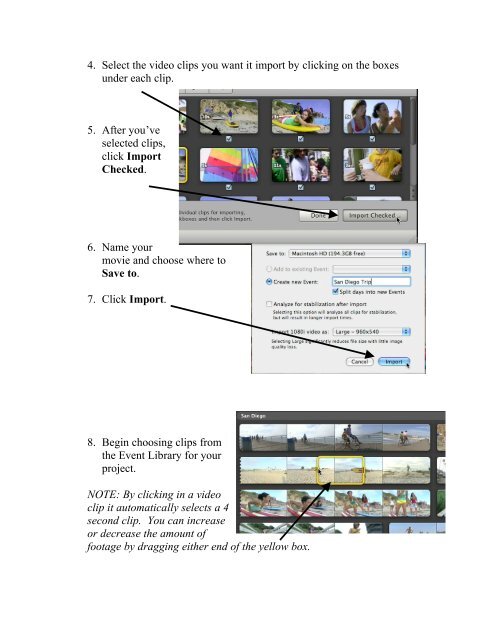iMovie Getting Started.pdf - WHSResearch
iMovie Getting Started.pdf - WHSResearch
iMovie Getting Started.pdf - WHSResearch
You also want an ePaper? Increase the reach of your titles
YUMPU automatically turns print PDFs into web optimized ePapers that Google loves.
4. Select the video clips you want it import by clicking on the boxes<br />
under each clip.<br />
5. After you’ve<br />
selected clips,<br />
click Import<br />
Checked.<br />
6. Name your<br />
movie and choose where to<br />
Save to.<br />
7. Click Import.<br />
8. Begin choosing clips from<br />
the Event Library for your<br />
project.<br />
NOTE: By clicking in a video<br />
clip it automatically selects a 4<br />
second clip. You can increase<br />
or decrease the amount of<br />
footage by dragging either end of the yellow box.