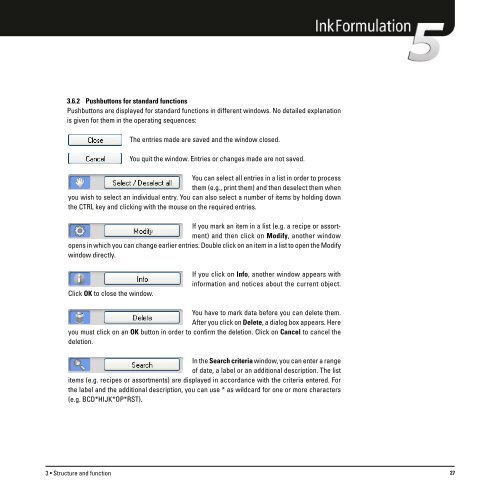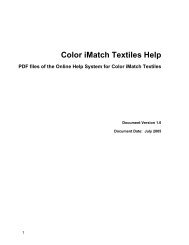Operating Manual
Operating Manual
Operating Manual
You also want an ePaper? Increase the reach of your titles
YUMPU automatically turns print PDFs into web optimized ePapers that Google loves.
3.6.2 Pushbuttons for standard functions<br />
Pushbuttons are displayed for standard functions in different windows. No detailed explanation<br />
is given for them in the operating sequences:<br />
The entries made are saved and the window closed.<br />
You quit the window. Entries or changes made are not saved.<br />
You can select all entries in a list in order to process<br />
them (e.g., print them) and then deselect them when<br />
you wish to select an individual entry. You can also select a number of items by holding down<br />
the CTRL key and clicking with the mouse on the required entries.<br />
If you mark an item in a list (e.g. a recipe or assortment)<br />
and then click on Modify, another window<br />
opens in which you can change earlier entries. Double click on an item in a list to open the Modify<br />
window directly.<br />
Click OK to close the window.<br />
If you click on Info, another window appears with<br />
information and notices about the current object.<br />
You have to mark data before you can delete them.<br />
After you click on Delete, a dialog box appears. Here<br />
you must click on an OK button in order to confirm the deletion. Click on Cancel to cancel the<br />
deletion.<br />
In the Search criteria window, you can enter a range<br />
of date, a label or an additional description. The list<br />
items (e.g. recipes or assortments) are displayed in accordance with the criteria entered. For<br />
the label and the additional description, you can use * as wildcard for one or more characters<br />
(e.g. BCD*HIJK*OP*RST).<br />
3 • Structure and function 27