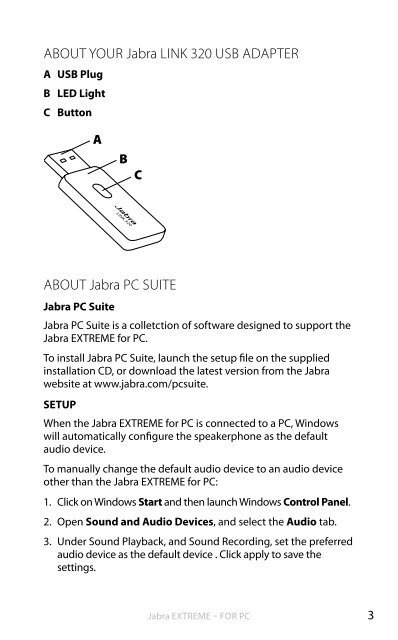Jabra EXTREME User Manual
Jabra EXTREME User Manual
Jabra EXTREME User Manual
- No tags were found...
Create successful ePaper yourself
Turn your PDF publications into a flip-book with our unique Google optimized e-Paper software.
ABOUT YOUR <strong>Jabra</strong> LINK 320 USB ADAPTERA USB PlugB LED LightC ButtonABCenglishABOUT <strong>Jabra</strong> PC SUITE<strong>Jabra</strong> PC Suite<strong>Jabra</strong> PC Suite is a colletction of software designed to support the<strong>Jabra</strong> <strong>EXTREME</strong> for PC.To install <strong>Jabra</strong> PC Suite, launch the setup file on the suppliedinstallation CD, or download the latest version from the <strong>Jabra</strong>website at www.jabra.com/pcsuite.SETUPWhen the <strong>Jabra</strong> <strong>EXTREME</strong> for PC is connected to a PC, Windowswill automatically configure the speakerphone as the defaultaudio device.To manually change the default audio device to an audio deviceother than the <strong>Jabra</strong> <strong>EXTREME</strong> for PC:1. Click on Windows Start and then launch Windows Control Panel.2. Open Sound and Audio Devices, and select the Audio tab.3. Under Sound Playback, and Sound Recording, set the preferredaudio device as the default device . Click apply to save thesettings.<strong>Jabra</strong> <strong>EXTREME</strong> – FOR PC3