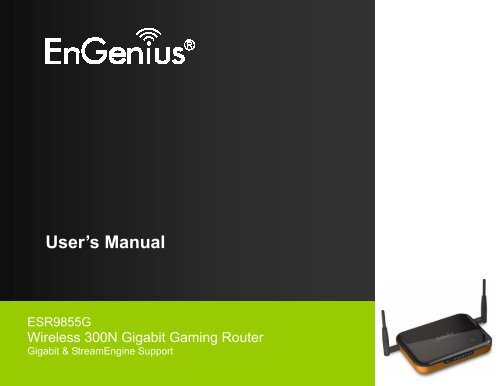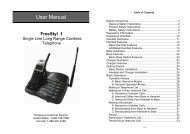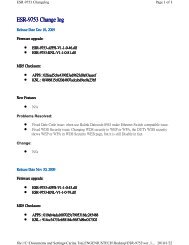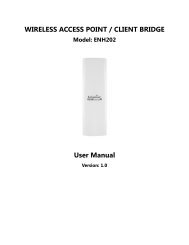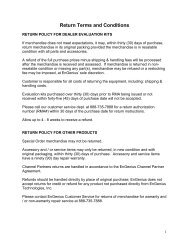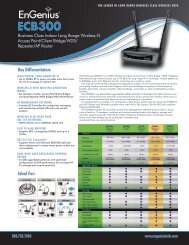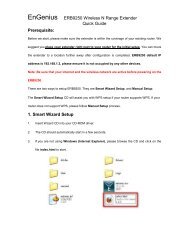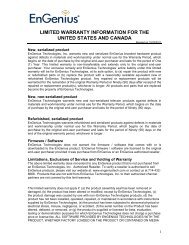ESR9855G User Manual - EnGenius Technologies
ESR9855G User Manual - EnGenius Technologies
ESR9855G User Manual - EnGenius Technologies
Create successful ePaper yourself
Turn your PDF publications into a flip-book with our unique Google optimized e-Paper software.
45.1.2.1. Wireless Security Level: BEST (WPA2)............................................................................................................................................................. 365.1.2.2. Wireless Security Level: BETTER (WPA).......................................................................................................................................................... 385.1.2.3. Wireless Security Level: GOOD (WEP 64/128-bit) ............................................................................................................................................ 395.1.2.4. Wireless Security Level: None (Security Disabled)............................................................................................................................................ 406. MANUAL WEB CONFIGURATION .................................................................................................................................................................... 426.1. LOGGING IN............................................................................................................... 426.2. BASIC ....................................................................................................................... 436.2.1. Internet Settings ..................................................................................................................................................................................... 436.2.2. Wizard Wireless...................................................................................................................................................................................... 436.2.3. Network Settings .................................................................................................................................................................................... 446.2.3.1. Bridge Mode ...................................................................................................................................................................................................... 446.2.3.2. Router Mode...................................................................................................................................................................................................... 456.2.4. Wireless Settings.................................................................................................................................................................................... 536.2.4.1. Wireless Security Mode ..................................................................................................................................................................................... 556.2.4.2. WEP (Wired Equivalent Privacy) ....................................................................................................................................................................... 566.2.4.3. WPA Personal (Wi-Fi Protected Access)........................................................................................................................................................... 576.2.4.4. WPA Enterprise (Wi-Fi Protected Access & 802.1x).......................................................................................................................................... 586.3. ADVANCED ................................................................................................................ 606.3.1. Advanced Wireless................................................................................................................................................................................. 616.3.2. Virtual Server.......................................................................................................................................................................................... 636.3.3. Special Applications ............................................................................................................................................................................... 656.3.4. Port Forwarding...................................................................................................................................................................................... 666.3.5. StreamEngine......................................................................................................................................................................................... 676.3.6. Routing ................................................................................................................................................................................................... 706.3.7. Access Control ....................................................................................................................................................................................... 716.3.8. Web Filter ............................................................................................................................................................................................... 756.3.9. MAC Address Filter ................................................................................................................................................................................ 766.3.10. Firewall............................................................................................................................................................................................... 776.3.11. Inbound Filter ..................................................................................................................................................................................... 816.3.12. WISH.................................................................................................................................................................................................. 826.3.13. Wi-Fi Protected Setup........................................................................................................................................................................ 846.3.14. Advanced Network (UPNP, WAN Ping…) ......................................................................................................................................... 856.4. TOOLS ...................................................................................................................... 876.4.1. Time Zone Setting .................................................................................................................................................................................. 886.4.2. System.................................................................................................................................................................................................... 896.4.2.1. Save To Local Hard Drive.................................................................................................................................................................................. 906.4.2.2. Load From Local Hard Drive.............................................................................................................................................................................. 904
56.4.2.3. Restore To Factory Default................................................................................................................................................................................ 916.4.2.4. Reboot the device.............................................................................................................................................................................................. 926.4.3. Firmware Upgrade.................................................................................................................................................................................. 936.4.4. System Logs........................................................................................................................................................................................... 946.4.5. Dynamic DNS ......................................................................................................................................................................................... 956.4.6. System Check ........................................................................................................................................................................................ 966.4.7. Schedules............................................................................................................................................................................................... 976.5. STATUS..................................................................................................................... 986.5.1. Wireless Status....................................................................................................................................................................................... 996.5.2. Logs Status........................................................................................................................................................................................... 1006.5.3. Statistics ............................................................................................................................................................................................... 1016.5.4. WISH Session Status ........................................................................................................................................................................... 1026.5.5. Routing ................................................................................................................................................................................................. 1046.5.6. Internet Session Status ........................................................................................................................................................................ 1056.5.7. Firewall ................................................................................................................................................................................................. 107APPENDIX A – GLOSSARY ..................................................................................................................................................................................... 1088.......................................................................................................................................................................................................................................... 109A ......................................................................................................................................................................................................................................... 109B ......................................................................................................................................................................................................................................... 110C ..........................................................................................................................................................................................................................................111D ..........................................................................................................................................................................................................................................111E ......................................................................................................................................................................................................................................... 113F ......................................................................................................................................................................................................................................... 113G......................................................................................................................................................................................................................................... 114H ......................................................................................................................................................................................................................................... 114I........................................................................................................................................................................................................................................... 115J.......................................................................................................................................................................................................................................... 116K ......................................................................................................................................................................................................................................... 116L ......................................................................................................................................................................................................................................... 117M......................................................................................................................................................................................................................................... 117N ......................................................................................................................................................................................................................................... 118O......................................................................................................................................................................................................................................... 119P ......................................................................................................................................................................................................................................... 119Q......................................................................................................................................................................................................................................... 120R ......................................................................................................................................................................................................................................... 120S ......................................................................................................................................................................................................................................... 121T ......................................................................................................................................................................................................................................... 122U ......................................................................................................................................................................................................................................... 122V ......................................................................................................................................................................................................................................... 1235
71. IntroductionThe <strong>EnGenius</strong> <strong>ESR9855G</strong> Multimedia Enhanced Wireless 300N Gaming Router is a 802.11n compliant device that delivers up to 6xfaster speeds than 802.11g while staying backward compatible with 802.11g and 802.11b devices.It is not only a Wireless Access Point, which lets you connect to the network without wires. There's also a built-in 4-port full-duplex10/100/1000 Gigabit Switch to connect your wired-Ethernet devices together. The Router function ties it all together and lets your wholenetwork share a high-speed cable or DSL Internet connection.The Access Point built into the Router uses advanced MIMO (Multi-Input, Multi-Output) technology to transmit multiple steams of data ina single wireless channel. The robust signal travels farther, maintaining wireless connections up to 3 times farther than standard802.11g, eliminates dead spots and extends network range.To protect the data and privacy, the Router can encode all wireless transmissions with 64/128-bit encryption. It can serve as yournetwork's DHCP Server, has a powerful SPI firewall to protect your PCs against intruders and most known Internet attacks, andsupports VPN pass-through. The router also provide easy configuration with the web browser-based configuration utility.The incredible speed and QoS function of <strong>ESR9855G</strong> is ideal for media-centric applications like streaming video, gaming, and VoIPtelephony. It is designed to run multiple media-intense data streams through the network at the same time, with no degradation inperformance.This chapter describes the features & benefits, package contents, applications, and network configuration.1.1. Features & BenefitsFeaturesHigh Speed Data Rate Up to 300MbpsIEEE 802.11n Compliant and backwardcompatible with 802.11b/gFour built-in 10/100/1000Mbps GigabitSwitch Ports (Auto-Crossover)BenefitsCapable of handling heavy data payloads such as MPEG video streamingFully interoperable with IEEE 802.11b/g/n devicesScalability, able to extend your network7
8Supports DNS/ DDNSSupports NAT (Network AddressTranslation)/NAPTHide SSIDFirewall supports Virtual ServerMapping, DMZ, IP Filter, ICMP Blocking,SPISupport 802.1x authenticator, 802.11i(WPA/WPA2, AES), VPN pass-thrumechanismsWDS (Wireless Distribution System)Universal Plug and Play (UPnP)Filter SchedulingReal time alertWeb configurationLets users assign a fixed host and domain name to a dynamic Internet IP address.Shares single Internet account and provides a type of firewall by hiding internal IPaddresses for keeping hacker outAvoids unallowable users sharing bandwidth, increases efficiency of the networkAvoids the attacks of Hackers or Viruses from InternetProvide mutual authentication (Client and dynamic encryption keys to enhancesecurityMake wireless AP and Bridge mode simultaneously as a wireless repeaterWorks with most Internet gaming and instant messaging applications for automaticInternet accessThe filter can be scheduled by days, hours or minutes for easy managementThe detection of a list for Hacker log-in informationHelps administrators to remotely configure or manage the Router via Telnet/Webbrowser8
91.2. Package ContentsOpen the package carefully, and make sure that none of the items listed below are missing. Do not discard the packing materials, incase of return; the unit must be shipped in its original package. <strong>ESR9855G</strong> Multimedia Enhanced Wireless 300N Gaming Router x 1 Power Adapter x 1 3dBi 2.4GHz Dipole Antennas x 2 CD-ROM with <strong>User</strong>’s <strong>Manual</strong> x 1 Quick Guide x 11.3. Safety GuidelinesIn order to reduce the risk of fire, electric shock and injury, please adhere to the following safety guidelines.Carefully follow the instructions in this manual; also follow all instruction labels on this device.Except for the power adapter supplied, this device should not be connected to any other adapters.Do not spill liquid of any kind on this device.Do not place the unit on an unstable stand or table. This unit may drop and become damaged.Do not expose this unit to direct sunlight.Do not place any hot devices close to this unit, as they may degrade or cause damage to the unit.Do not place any heavy objects on top of this unit.Do not use liquid cleaners or aerosol cleaners. Use a soft dry cloth for cleaning.9
101.4. Wireless SOHO Router DescriptionRear PanelLAN PortsWAN / InternetPortDC-JackPower Switch10
11Front PanelAntennaAntennaconnectorLED panelWPS button11
12PartsLAN Ports (1 – 4)WAN PortAntenna ConnectorLAN LEDWAN LEDWLAN LEDPower LEDWPS buttonPower SwitchDescriptionUse an Ethernet cable to connect each port to a computer on your Local Area Network (LAN).Use an Ethernet cable to connect this port to your WAN router.Interface for the antennas.This LED will light up once an Ethernet cable is connected to one of the LAN ports.This LED will light up once an Ethernet cable is connected to WAN (Internet) port.This LED will light up once the RF (wireless LAN) feature is enabledThis LED will light up once the power cable is connected to the DC connector.1- 5 seconds: activates WPS6-10 seconds: reboot11~ seconds: reset to defaultTurn on or off the device1.5. System RequirementsThe following are the minimum system requirements in order configure the device. PC/AT compatible computer with a Ethernet interface. Operating system that supports HTTP web-browser1.6. ApplicationsThe wireless LAN products are easy to install and highly efficient. The following list describes some of the many applications madepossible through the power and flexibility of wireless LANs:a) Difficult-to-wire environmentsThere are many situations where wires cannot be laid easily. Historic buildings, older buildings, open areas and across busystreets make the installation of LANs either impossible or very expensive.b) Temporary workgroupsConsider situations in parks, athletic arenas, exhibition centers, disaster-recovery, temporary offices and construction siteswhere one wants a temporary WLAN established and removed.12
13c) The ability to access real-time informationDoctors/nurses, point-of-sale employees, and warehouse workers can access real-time information while dealing withpatients, serving customers and processing information.d) Frequently changed environmentsShow rooms, meeting rooms, retail stores, and manufacturing sites where frequently rearrange the workplace.e) Small Office and Home Office (SOHO) networksSOHO users need a cost-effective, easy and quick installation of a small network.f) Wireless extensions to Ethernet networksNetwork managers in dynamic environments can minimize the overhead caused by moves, extensions to networks, andother changes with wireless LANs.g) Wired LAN backupNetwork managers implement wireless LANs to provide backup for mission-critical applications running on wired networks.h) Training/Educational facilitiesTraining sites at corporations and students at universities use wireless connectivity to ease access to information,information exchanges, and learning.13
141.7. Network ConfigurationTo better understand how the wireless LAN products work together to create a wireless network, it might be helpful to depict afew of the possible wireless LAN PC card network configurations. The wireless LAN products can be configured as:a) Ad-hoc (or peer-to-peer) for departmental or SOHO LANs.b) Infrastructure for enterprise LANs.a) Ad-hoc (peer-to-peer) ModeThis is the simplest network configuration with several computers equipped with the PC Cards that form a wirelessnetwork whenever they are within range of one another. In ad-hoc mode, each client is peer-to-peer, would only haveaccess to the resources of the other client and does not require an access point. This is the easiest and leastexpensive way for the SOHO to set up a wireless network. The image below depicts a network in ad-hoc mode.14
15b) Infrastructure ModeThe infrastructure mode requires the use of an access point (AP). In this mode, all wireless communication betweentwo computers has to be via the AP. It doesn’t matter if the AP is stand-alone or wired to an Ethernet network. If usedin stand-alone, the AP can extend the range of independent wireless LANs by acting as a repeater, which effectivelydoubles the distance between wireless stations. The image below depicts a network in infrastructure mode.15
162. Understanding the Hardware2.1. Hardware Installation1. Place the unit in an appropriate location after conducting a site survey.2. Plug one end of the Ethernet cable into the LAN port of the device and another end into your PC/Notebook.3. Plug one end of another Ethernet cable to WAN port of the device and the other end into you cable/DSL modem (Internet)4. Insert the DC-inlet of the power adapter into the port labeled “DC-IN” and the other end into the power socket on the wall.This diagram depicts the hardware configurationPCEthernetWLAN Router EthernetAC/DC cableCable / DSLModemPower Outlet16
172.2. IP Address ConfigurationThis device can be configured as a Bridge/Router or Access Point. The default IP address of the device is 192.168.1.1 In order to loginto this device, you must first configure the TCP/IP settings of your PC/Notebook.1. In the control panel, double click Network Connections and then double click on the connection of your Network Interface Card(NIC). You will then see the following screen.17
182. Select Internet Protocol (TCP/IP) and then click on the Properties button. This will allow you to configure the TCP/IP settings ofyour PC/Notebook.Select Obtain an IP address automatically radio button.3. Click on the OK button to close this window, and once again to close LAN properties window.18
224.1.1. DHCP Connection (Dynamic IP Address)The WAN interface can be configured as a DHCP Client in which the ISP provides the IP address to the device. This is also known asDynamic IP.Host Name: this is optional if you need to specify the host name for this router.Use Unicasting: This option is normally turned off, and should remain off as long as the WAN-side DHCP server correctly provides an IPaddress to the router. However, if the router cannot obtain an IP address from the DHCP server, the DHCP server may be one that worksbetter with unicast responses. In this case, turn the unicasting option on, and observe whether the router can obtain an IP address. In thismode, the router accepts unicast responses from the DHCP server instead of broadcast responses.22
234.1.2. PPPoE (Point-to-Point Protocol over Ethernet)The WAN interface can be configured as PPPoE. This type of connection is usually used for a DSL service and requires ausername and password to connect.Address Mode: PPPoE can be used with a dynamic or static IP address. If you select the Dynamic IP radio button, then the IIPaddress in the next field is not required. However, if you select the Static IP radio button, then the IP address in the next field isrequired.IP Address: specify the IP address if required.<strong>User</strong> Name: Specify the user name which is provided by your ISP.Password: Specify the password which is provided by your ISP, and then verify it once again in the next field.Verify Password: enter the password again for verificationService Name: Specify the name of the ISP.Reconnect Mode:o Keep Connection: choose this option if you want a continuous connection.23
24o Automatic Connect: choose this option if you want the device to automatically connect.o <strong>Manual</strong> Connect: choose this option if you want the device to connection on demand.Maximum Idle Time: specify the maximum idle time (disconnect when device is idled over the specified period.24
254.1.3. PPTP (Point-to-Point Tunneling Protocol)The WAN interface can be configured as PPTP. PPTP (Point to Point Tunneling Protocol) uses a virtual private network to connectto your ISP. This method of connection is primarily used in Europe. This method of connection requires you to enter a usernameand password (provided by your ISP) to gain access to the Internet. The supported authentication protocols are PAP and CHAP.Address Mode: PPTP can be used with a dynamic or static IP address. If you select the Dynamic IP radio button, then the IIPaddress in the next field is not required. However, if you select the Static IP radio button, then the IP address in the next field isrequired.PPTP IP Address: Specify the IP addressPPTP Subnet Mask: Specify the subnet mask for the IP address.PPTP Gateway IP Address: Specify the IP address of the PPTP gateway.25
26PPTP Server IP Address: If the PPTP Server’s IP address is different from the default gateway, then you may specify it here.<strong>User</strong> Name: Specify the user name which is provided by your ISP.Password: Specify the password which is provided by your ISP, and then verify it once again in the next field.Verify Password: enter the password again for verificationReconnect Mode:o Keep Connection: choose this option if you want a continuous connection.o Automatic Connect: choose this option if you want the device to automatically connect.o <strong>Manual</strong> Connect: choose this option if you want the device to connection on demand.Maximum Idle Time: specify the maximum idle time (disconnect when device is idled over the specified period.26
274.1.4. Static IP Address ConfigurationThe WAN interface can be configured as Static IP address. In this type of connection, your ISP provides you with a dedicated IPaddress (which does not change as DHCP).IP Address: Specify the IP address for this device, which is assigned by your ISP.Subnet Mask: Specify the subnet mask for this IP address, which is assigned by your ISP.Gateway Address: Specify the IP address of the default gateway, which is assigned by your ISP.Usually, Static IP Address needs to specify DNS setting; please configure your DNS setting.Primary / Secondary DNS Address: Specify the primary and secondary IP address, which is assigned by your ISP.27
284.2. Other Internet SettingsIMPORTANT NOTICEInternet Settings Page contains various settings related to WAN / Internet service. Usually, you only need toconfigure Internet Connection Type section to connect to the Internet. Unless your ISP specified otherwise,please keep the default settings if you are unsure of the configuration. Please consult your local ISP for yourInternet Connection Type and account information.4.2.1. RIP (Routing Information Protocol)Allows RIP to accept updates from this connection. Note that private routing information is never sent to this connection.28
294.2.2. DNS SettingsMost of the ISP does not require user to specify DNS settings. In case where DNS needed to be specified you canchange the setting in this section.4.2.3. MTU SettingsMost of the ISP does not require user to specify MTU settings. In case where MTU needed to be specified. You canchange the setting in this section.MTU: The Maximum Transmission Unit (MTU) is a parameter that determines the largest packet size (in bytes) that the router willsend to the WAN. If LAN devices send larger packets, the router will break them into smaller packets. Ideally, you should set this tomatch the MTU of the connection to your ISP. Typical values are 1500 bytes for an Ethernet connection and 1492 bytes for a PPPoEconnection. If the router's MTU is set too high, packets will be fragmented downstream. If the router's MTU is set too low, the routerwill fragment packets unnecessarily and in extreme cases may be unable to establish some connections. In either case, networkperformance can suffer.29
304.2.4. WAN PingIf you enable this feature, the WAN port of your router will respond to ping requests from the Internet that are sent to theWAN IP Address.Enable WAN Ping Respond: checking the box.You can specify the Inbound Filter and choose whether to Allow All or Deny All.4.2.5. Multicast StreamsEnable Multicast Streams: checking the box if you have multicast streaming service on your local network.30
314.2.6. MAC CloningMAC Address: specify the MAC address.Click on [Clone Your PC’s MAC address] button to enter the MAC address of your PC/laptop automatically.31
325. Wireless Setup WizardThis wizard will guide you in the configuration of the wireless network settings such as the SSID and security (WEP/WPA)..Please refer to Chapter 6 in order to configure the more advanced features of the device5.1. Wireless Network Wizard SetupClick on the Wizard_Wireless link under the Basic menu, and then click on the Wireless Network Setup Wizard button.32
33The wizard will inform you that there are two options: auto and manual.5.1.1. Automatic Network Setup If you select the Auto option, then the device will automatically configure the SSID and security mode.Click on the Next button to continue.33
34The wizard has automatically configured the SSID and security mode for the device. Click on the Save button to complete thesetup.5.1.2. <strong>Manual</strong> Network Setup If you select the <strong>Manual</strong> option, then you will be required to specify the SSID and select the appropriate network security.Click on the Next button to continue.The wireless wizard will inform you that there are three major steps in the process.o Name your wireless networko Secure your wireless networko Set your wireless security password34
35Click on the Next button to continue.Specify the Wireless Network Name (SSID) for the device. The SSID is a unique named shared amongst all the points of thewireless network. The SSID must be identical on all points of the wireless network and cannot exceed 32 characters. Click on theNext button to continue.35
36This step requires that you configure the security features based on your needs. The following options are available.o BEST – Select this option if your wireless adapters support WPA2o BETTER – Select this option if your wireless adapters support WPAo GOOD – Select this option if your wireless adapters do not support WPA, but support WEP insteado None: Select this option if you do not want to activate any security features.In order to protect your network from hackers and unauthorized users, it is highly recommended to secure the network usingencryption and authentication. Select a level of security and then click on the Next button to continue.If you do not want to setup security, then select the NONE radio button.5.1.2.1. Wireless Security Level: BEST (WPA2)36
37Select the BEST radio button which supports WPA2 encryption. Then click on the Next button.Enter a security password between 2 and 20 characters then click on the Next button.The setup is complete. Click on the Save button and then reboot the device.37
385.1.2.2. Wireless Security Level: BETTER (WPA)Select the BETTER radio button which supports WPA encryption. Then click on the Next button.Enter a security password between 2 and 20 characters then click on the Next button.38
39The setup is complete. Click on the Save button and then reboot the device.5.1.2.3. Wireless Security Level: GOOD (WEP 64/128-bit)Select the GOOD radio button which supports WEP encryption. Then click on the Next button.Enter a security password between 2 and 20 characters then click on the Next button.39
40The setup is complete. Click on the Save button and then reboot the device.5.1.2.4. Wireless Security Level: None (Security Disabled)Select the NONE radio button if you do not want to activate any security features. Then click on the Next button.40
41The setup is complete. Click on the Save button and then reboot the device.41
426. <strong>Manual</strong> Web Configuration6.1. Logging InTo configure the device through the web-browser, enter the IP address of the Bridge (default: 192.168.1.1) into the address bar ofthe web-browser and press Enter.Make sure that the device and your computers are configured on the same subnet. Refer to Chapter 2 in order to configure the IPaddress of your computer.After connecting to the IP address, the web-browser will display the login page. Select Admin from the drop-down list and thenleave the password field blank.After logging in you will graphical user interface (GUI) of thedevice. The navigation drop-down menu on left is divided into six main sections:1. Basic: This menu includes the wireless wizard, network settings, wireless settings, and WAN settings.2. Advanced: This menu includes virtual server, special applications, port forwarding, routing, access control, web filter, MACaddress filter, firewall, etc.3. Tools: This menu includes time, firmware, system log, DDNS, schedules, etc.4. Status: This menu displays the wireless status, logs, statistics, routing, and internet sessions.5. Help: Displays the help for configuring the device.6. Logout: Used to logout of the device.42
436.2. BasicClick on the Basic link on the navigation drop-down menu.6.2.1. Internet SettingsRefer to Chapters 4 in order to use the wizard. The other options are described below.6.2.2. Wizard WirelessRefer to Chapters 5 in order to use the wizard. The other options are described below.43
446.2.3. Network SettingsThis device can be configured at a Router or a Bridge. Select Router mode if the WAN port is connected to the Internet. SelectBridge if the device is connected to a local network downstream from another router.6.2.3.1. Bridge ModeIn this mode, the device functions as a bridge between the network on its WAN port and the devices on its LAN port and thoseconnected to it wirelessly. Select the Bridge Mode radio button.WAN Port Mode: Select the Bridge Mode radio button.Router IP Address: Specify the IP address of this device.Subnet Mask: Specify the subnet mask for the IP address.Default Gateway: Specify the IP address of the upstream router.Primary/Secondary DNS: Specify the IP address of the DNS server.Click on the Save Changes button to store these settings.44
456.2.3.2. Router ModeIn this mode, the device functions as a NAT router and is connected to the Internet. Select the Router Mode radio button.WAN Port Mode: Select the Router Mode radio button.Router IP Address: Specify the IP address of this deviceSubnet Mask: Specify the subnet mask for the IP addressLocal Domain Name: This entry is optional. Enter a domain name for the local network. LAN computers will assume this domainname when they get an address from the router's built in DHCP server. So, for example, if you enter mynetwork.net here, and youhave a LAN side laptop with a name of chris, that laptop will be known as chris.mynetwork.net. Note, however, the entered domainname can be overridden by the one obtained from the router's upstream DHCP server.Enable DNS Relay: Check this box to enable the DNS relay feature. When DNS Relay is enabled, the router plays the role of a DNSserver. DNS requests sent to the router are forwarded to the ISP's DNS server. This provides a constant DNS address that LANcomputers can use, even when the router obtains a different DNS server address from the ISP upon re-establishing the WANconnection. You should disable DNS relay if you implement a LAN-side DNS server as a virtual server.Click on the Apply button to store these settings.45
46RIP (Routing Information Protocol)RIP enables the router to share routing information with other routers and hosts on the LAN.Enable RIP: Enable RIP if the LAN has multiple routers or if the LAN has other hosts that listen for RIP messages, such as auto-IPdevices or the Windows XP RIP Listener Service.RIP Operating mode: This router supports both version 2 and version 1 of the RIP specification.V1. Use if none of the routers supports Version 2.V2 Broadcast. Use if some routers are capable of Version 2, but some are only capable of Version 1.V2 Multicast. Use if this is the only rounter on the LAN or if all the routers support Version 2.Router Metric: The additional cost of routing a packet through this router. The normal value for a simple network is 1. This metric isadded to routes learned from other routers; it is not added to static or system routes.Act as default router: Make this router the preferred destination for packets that are not otherwise destined.RIP Password: This router supports the use of clear-text passwords in RIP version 2 messages. Only routers with the same RIPpassword can share routes via RIP. RIP passwords serve more as a mechanism to limit route sharing rather than as a securitymechanism. You might use RIP passwords, for example, to prevent routes from one subnet from being seen by a router on another46
47subnet that has conflicting IP addresses. Enter the password twice for verification. Leave both password fields empty if RIP passwordsare not used.Accept RIP Updates: The "Accept RIP Updates" option controls whether the router updates its routing tables when it receives RIPmessages from other LAN devices. Disable "Accept RIP Updates" if not needed or if RIP messages could originate from an insecuredevice on the LAN. Enable "Accept RIP Updates" only if operation of your network requires updates from other routers, and if youhave assured the security of RIP messages on your network.47
48DHCP Server SettingsDHCP stands for Dynamic Host Configuration Protocol. The DHCP section is where you configure the built-in DHCP Server toassign IP addresses to the computers and other devices on your local area network (LAN).48
49Enable DHCP Server: Once your router is properly configured and this option is enabled, the DHCP Server will manage the IPaddresses and other network configuration information for computers and other devices connected to your Local Area Network. Thecomputers (and other devices) connected to your LAN also need to have their TCP/IP configuration set to "DHCP" or "Obtain an IPaddress automatically". When you set Enable DHCP Server, the following options are displayed.DHCP IP Address Range: These two IP values (from and to) define a range of IP addresses that the DHCP Server uses whenassigning addresses to computers and devices on your Local Area Network. Any addresses that are outside of this range are notmanaged by the DHCP Server; these could, therefore, be used for manually configured devices or devices that cannot use DHCP toobtain network address details automatically.It is possible for a computer or device that is manually configured to have an address that does reside within this range. In this casethe address should be reserved (see DHCP Reservation below), so that the DHCP Server knows that this specific address can onlybe used by a specific computer or device.Your router, by default, has a static IP address of 192.168.0.1. This means that addresses 192.168.0.2 to 192.168.0.254 can bemade available for allocation by the DHCP Server.DHCP Lease Time: The amount of time that a computer may have an IP address before it is required to renew the lease. The leasefunctions just as a lease on an apartment would. The initial lease designates the amount of time before the lease expires. If the tenantwishes to retain the address when the lease is expired then a new lease is established. If the lease expires and the address is nolonger needed than another tenant may use the address.Always Broadcast: If all the computers on the LAN successfully obtain their IP addresses from the router's DHCP server as expected,this option can remain disabled. However, if one of the computers on the LAN fails to obtain an IP address from the router's DHCPserver, it may have an old DHCP client that incorrectly turns off the broadcast flag of DHCP packets. Enabling this option will causethe router to always broadcast its responses to all clients, thereby working around the problem, at the cost of increased broadcasttraffic on the LAN.NetBIOS Advertisement: Check this box to allow the DHCP Server to offer NetBIOS configuration settings to the LAN hosts.NetBIOS allows LAN hosts to discover all other computers within the network, e.g. within Network Neighborhood.Learn NetBIOS information from WAN: If NetBIOS advertisement is switched on, switching this setting on causes WINS informationto be learned from the WAN side, if available. Turn this setting off to configure manually.49
50Primary WINS Server IP address: Configure the IP address of the preferred WINS server. WINS Servers store information regardingnetwork hosts, allowing hosts to 'register' themselves as well as discover other available hosts, e.g. for use in Network Neighborhood.This setting has no effect if the 'Learn NetBIOS information from WAN' is activated.Secondary WINS Server IP address: Configure the IP address of the backup WINS server, if any. This setting has no effect if the'Learn NetBIOS information from WAN' is activated.NetBIOS Scope: This is an advanced setting and is normally left blank. This allows the configuration of a NetBIOS 'domain' nameunder which network hosts operate. This setting has no effect if the 'Learn NetBIOS information from WAN' is activated.NetBIOS Registration Mode: Indicates how network hosts are to perform NetBIOS name registration and discovery.Broadcast only: Local network broadcast only. This setting is useful where there are no WINS servers available, however, it ispreferred you try Mixed Mode operation first. This setting has no effect if the 'Learn NetBIOS information from WAN' is activated.Point-to-Point: Use WINS servers only. This setting is useful to force all NetBIOS operation to the configured WINS servers. Youmust have configured at least the primary WINS server IP to point to a working WINS server.Mixed Mode: First, the Broadcast operation is performed to register hosts and discover other hosts. If broadcast operation fails,WINS servers are tried, if any. This mode favors broadcast operation which may be preferred if WINS servers are reachable by aslow network link and the majority of network services such as servers and printers are local to the LAN.Hybrid: First WINS servers are tried, if any, followed by local network broadcast. This is generally the preferred mode if you haveconfigured WINS servers.50
51Add/Edit DHCP ReservationThis option lets you reserve IP addresses, and assign the same IP address to the network device with the specified MAC address any timeit requests an IP address. This is almost the same as when a device has a static IP address except that the device must still request an IPaddress from the router. The router will provide the device the same IP address every time. DHCP Reservations are helpful for servercomputers on the local network that are hosting applications such as Web and FTP. Servers on your network should either use a static IPaddress or use this option.Computer Name: You can assign a name for each computer that is given a reserved IP address. This may help you keep track ofwhich computers are assigned this way. Example: Game Server.IP Address: The LAN address that you want to reserve.MAC Address: To input the MAC address of your system, enter it in manually or connect to the router's Web-Management interfacefrom the system and click the Copy Your PC's MAC Address button. A MAC address is usually located on a sticker on the bottom of anetwork device. The MAC address is comprised of twelve digits. Each pair of hexadecimal digits are usually separated by dashes or51
52colons such as 00-0D-88-11-22-33 or 00:0D:88:11:22:33. If your network device is a computer and the network card is already locatedinside the computer, you can connect to the router from the computer and click the Copy Your PC's MAC Address button to enter theMAC address.DHCP Reservations ListThis shows clients that you have specified to have reserved DHCP addresses. Click the Enable checkbox at the left to directlyactivate or de-activate the entry. An entry can be changed by clicking the Edit icon or can be deleted by clicking the Delete icon.When you click the Edit icon, the item is highlighted, and the "Edit DHCP Reservation" section is activated for editing.Number of Dynamic DHCP ClientsIn this section you can see what LAN devices are currently leasing IP addresses.Revoke: The Revoke option is available for the situation in which the lease table becomes full or nearly full, you need to recoverspace in the table for new entries, and you know that some of the currently allocated leases are no longer needed. Clicking Revokecancels the lease for a specific LAN device and frees an entry in the lease table. Do this only if the device no longer needs theleased IP address, because, for example, it has been removed from the network.Reserve: The Reserve option converts this dynamic IP allocation into a DHCP Reservation and adds the corresponding entry to theDHCP Reservations List.52
536.2.4. Wireless SettingsThese options allow you to enable/disable the wireless interface, switch between the 11n, 11b/g and 11b radio band and channel frequencyEnable Wireless: Check this box to enable the wireless interface. It is enabled by default.Wireless Network Name: The SSID is a unique named shared amongst all the points of the wireless network. The SSID must beidentical on all points of the wireless network and cannot exceed 32 characters.802.11 Mode: Select the IEEE 802.11 mode from the drop-down list. For example, if you are sure that the wireless network willbe using only IEEE 802.11g clients, then it is recommended to select 802.11g only instead of 2.4 GHz B+G which will reduce theperformance of the wireless network. You may also select Mixed 802.11n, 802.11g and 802.11b. If all of the wireless devicesyou want to connect with this router can connect in the same transmission mode, you can improve performance slightly bychoosing the appropriate "Only" mode. If you have some devices that use a different transmission mode, choose the appropriate"Mixed" mode.Wireless Channel: Select a channel from the drop-down list. The channels available are based on the country’s regulation. A53
54wireless network uses specific channels in the wireless spectrum to handle communication between clients. Some channels inyour area may have interference from other electronic devices. Choose the clearest channel to help optimize the performanceand coverage of your wireless network.Transmission Rate: Select a transmission rate from the drop-down list. It is recommended to use the Best (automatic) option.Channel Width: Select a channel width from the drop-down list.Visibility Status: Select Visible or Invisible. This is the SSID broadcast feature. When this option is set to Visible, your wireless networkname is broadcast to anyone within the range of your signal. If you're not using encryption then they could connect to your network. WhenInvisible mode is enabled, you must enter the Wireless Network Name (SSID) on the client manually to connect to the network.Show Active Clients: Click on this button to view a list of clients that are associated with this device.Click on the Save Changes button to store these settings.54
556.2.4.1. Wireless Security ModeTo protect your privacy this mode supports several types of wireless security: WEP WPA, WPA2, and WPA-Mixed. WEP is the originalwireless encryption standard. WPA provides a higher level of security. The following section describes the security configuration in detail.55
566.2.4.2. WEP (Wired Equivalent Privacy)Select the WEP radio button if your wireless network uses WEP encryption. WEP is an acronym for Wired Equivalent Privacy, andis a security protocol that provides the same level of security for wireless networks as for a wired network.WEP is not as secure as WPA encryption. To gain access to a WEP network, you must know the key. The key is a string ofcharacters that you create. When using WEP, you must determine the level of encryption. The type of encryption determines the keylength.128-bit encryption requires a longer key than 64-bit encryption. Keys are defined by entering in a string in HEX (hexadecimal - usingcharacters 0-9, A-F) or ASCII (American Standard Code for Information Interchange - alphanumeric characters) format. ASCII format isprovided so you can enter a string that is easier to remember. The ASCII string is converted to HEX for use over the network. Four keyscan be defined so that you can change keys easily. A default key is selected for use on the network.WEP Key Length: Select a 64-bit or 128-bit WEP key length from the drop-down list.WEP Key 1-4: You may enter four different WEP keys.Default WEP Key: You may use up to four different keys for four different networks. Select the current key that will be used.Authentication: Select Open, or Shared Key. Authentication method from the drop-down list. An open system allows any client toauthenticate as long as it conforms to any MAC address filter policies that may have been set. All authentication packets aretransmitted without encryption. Shared Key sends an unencrypted challenge text string to any device attempting to communicate withthe AP. The device requesting authentication encrypts the challenge text and sends it back to the access point. If the challenge text isencrypted correctly, the access point allows the requesting device to authenticate. It is recommended to select Auto if you are not surewhich authentication type is used.Click on the Save Changes button to store these settings.56
576.2.4.3. WPA Personal (Wi-Fi Protected Access)Select the WPA-Personal radio button if your wireless network uses WPA encryption. WPA (Wi-Fi Protected Access) was designedto improve upon the security features of WEP (Wired Equivalent Privacy). The technology is designed to work with existing Wi-Fi productsthat have been enabled with WEP. WPA provides improved data encryption through the Temporal Integrity Protocol (TKIP), whichscrambles the keys using a hashing algorithm and by adding an integrity checking feature which makes sure that keys haven’t beentampered with.WPA Mode: Select the Auto WPA / WPA2 from the drop-down list.Cipher Type: Select TKIP and AES as the cipher suite. The encryption algorithm used to secure the data communication. TKIP. UseTKIP only. TKIP (Temporal Key Integrity Protocol) provides per-packet key generation and is based on WEP. AES. Use AES only.AES (Advanced Encryption Standard) is a very secure block based encryption. Note that, if the bridge uses the AES option, the bridgecan associate with the access point only if the access point is also set to use only AES. TKIP and AES. The bridge negotiates thecipher type with the access point, and uses AES when available.Group Key Update Interval: Specify the number of seconds before the group key used for broadcast and multicast data is changed.Pre-Shared Key: The key is entered as a pass-phrase of up to 63 alphanumeric characters in ASCII (American Standard Code forInformation Interchange) format at both ends of the wireless connection. It cannot be shorter than eight characters, although for propersecurity it needs to be of ample length and should not be a commonly known phrase. This phrase is used to generate session keysthat are unique for each wireless client.Click on the Save Changes button to store these settings.57
586.2.4.4. WPA Enterprise (Wi-Fi Protected Access & 802.1x)Select the WPA-Enterprise radio button if your wireless network uses WPA encryption. WPA (Wi-Fi Protected Access) wasdesigned to improve upon the security features of WEP (Wired Equivalent Privacy). The technology is designed to work with existing Wi-Fiproducts that have been enabled with WEP. WPA provides improved data encryption through the Temporal Integrity Protocol (TKIP), whichscrambles the keys using a hashing algorithm and by adding an integrity checking feature which makes sure that keys haven’t beentampered with.This option works with a RADIUS Server to authenticate wireless clients. Wireless clients should have established the necessarycredentials before attempting to authenticate to the Server through this Gateway. Furthermore, it may be necessary to configure theRADIUS Server to allow this Gateway to authenticate users.58
59 WPA Mode: Select the WPA / WPA2 from the drop-down list. Cipher Type: Select TKIP or AES as the cipher suite. The encryption algorithm used to secure the data communication. TKIP. UseTKIP only. TKIP (Temporal Key Integrity Protocol) provides per-packet key generation and is based on WEP. AES. Use AES only.AES (Advanced Encryption Standard) is a very secure block based encryption. Note that, if the bridge uses the AES option, the bridgecan associate with the access point only if the access point is also set to use only AES. TKIP and AES. The bridge negotiates thecipher type with the access point, and uses AES when available. Group Key Update Interval: Specify the number of seconds before the group key used for broadcast and multicast data is changed. Authentication Timeout: Specify the number of minutes after which the client will be required to re-authenticate. RADIUS Server IP Address: Specify the IP address of the RADIUS server. RADIUS Server Port: Specify the port number of the RADIUS server, the default port is 1812. RADIUS Server Shared Secret: Specify the pass-phrase that is matched on the RADIUS Server. MAC Address Authentication: Check this box if you would like the user to always authenticate using the same computer. Optional Backup RADIUS server: This option enables configuration of an optional second RADIUS server. A second RADIUS servercan be used as backup for the primary RADIUS server. The second RADIUS server is consulted only when the primary server is notavailable or not responding. Click on the Save Changes button to store these settings.59
606.3. AdvancedClick on the Advanced link on the navigation drop-down menu.The configuration steps for each option are described below.60
616.3.1. Advanced WirelessBy clicking on Advanced tab, you will be able to access Advanced Wireless page.If you are not familiar with Advanced Wireless settings, please refer to help before changing these settings.Transmit Power: Set the power output of the wireless signal61
62Beacon Period: Beacons are packets sent by a wireless router to synchronize wireless devices. Specify a BeaconPeriod value between 20 and 1000. The default value is set to 100 milliseconds. Values that are not a multiple of 4,are forced to a multiple of 4.RTS Threshold: When an excessive number of wireless packet collisions are occurring, wireless performance can beimproved by using the RTS/CTS (Request to Send/Clear to Send) handshake protocol. The wireless transmitter willbegin to send RTS frames (and wait for CTS) when data frame size in bytes is greater than the RTS Threshold. Thissetting should remain at its default value of 2346 bytes.Fragment Threshold: Wireless frames can be divided into smaller units (fragments) to improve performance in thepresence of RF interference and at the limits of RF coverage. Fragmentation will occur when frame size in bytes isgreater than the Fragmentation Threshold. This setting should remain at its default value of 2346 bytes. Setting theFragmentation value too low may result in poor performance.DTIM Interval: A Delivery Traffic Indication Message informs all wireless clients that the access point will be sending Multi-cast data.Wireless Client Isolation: Enabling Wireless Client Isolation (also known as L2 Isolation) prevents associated wirelessclients from communicating directly with each other by using low-level (link layer) protocols and without passingthrough the router.Multicast to Unicast: When multiple wireless clients are receiving streaming media, enabling this option can providebetter performance in some cases by transforming each multicast packet into multiple unicast packets. (Broadcastpackets are still sent out as broadcast packets.) If you experience interoperability problems when the AP is sendingstreaming media to some legacy wireless clients, try turning this option off.WMM Enable: Enabling WMM can help control latency and jitter when transmitting multimedia content over a wirelessconnection.A-MPDU Aggregation: Aggregation of wireless packets based on MAC protocol data units is a technique formaximizing performance. This option should normally remain enabled.Short GI: Using a short (400ns) guard interval can increase throughput. However, it can also increase error rate insome installations, due to increased sensitivity to radio-frequency reflections. Select the option that works best foryour installation.EV-MAC: Enable EV-MAC option for superior experience of wireless video streaming.WDS Enable: Specifies one-half of the WDS link. The other AP must also have the MAC address of this AP to createthe WDS link back to this AP. Enter a MAC address for each of the other APs that you want to connect with WDS.62
636.3.2. Virtual ServerThe Virtual Server option gives Internet users access to services on your LAN. This feature is useful for hosting online services such asFTP, Web, or game servers. For each Virtual Server, you define a public port on your router for redirection to an internal LAN IP Addressand LAN port. Enable: Check this box to enable the virtual server rule. Name: Assign a meaningful name to the virtual server, for example Web Server. Several well-known types of virtual server areavailable from the Application Name drop-down list. Selecting one of these entries fills some of the remaining parameters withstandard values for that type of server. IP Address: Specify the IP address for the virtual server entry. Protocol: Specify a protocol or select one from the drop-down list. Public Port: Specify the public port number. Private Port: Specify the private port number. Schedule: Select a schedule, Always, or Never from the drop-down list. If a schedule does not exist, you may create it in the Tools >Schedule section.63
64 Inbound Filter: Select an inbound filter from the drop-down list. If an inbound filter does not exist, you may create it from Advanced >Inbound Filter section. Click on the Save button to insert the entry into the Virtual Server list.64
656.3.3. Special ApplicationsAn application rule is used to open single or multiple ports on your router when the router senses data sent to the Internet on a trigger portor port range. An application rule applies to all computers on your internal network. Enable: Check this box to enable the special application rule. Name: Assign a meaningful name to the virtual server, for example Web Server. Several well-known types of virtual server areavailable from the Application Name drop-down list. Selecting one of these entries fills some of the remaining parameters withstandard values for that type of server. Triggering Ports: Specify the outgoing port range that is used by the application. Firewall Ports: Specify the port range that you would like to open for Internet traffic. Schedule: Select a schedule, Always, or Never from the drop-down list. If a schedule does not exist, you may create it in the Tools >Schedule section. Click on the Save button to insert the entry into the Special Applications list.65
666.3.4. Port ForwardingMultiple connections are required by some applications, such as internet games, video conferencing, Internet telephony, and others. Theseapplications have difficulties working through NAT (Network Address Translation). This section is used to open multiple ports or a range ofports in your router and redirect data through those ports to a single PC on your network. Enable: Check this box to enable the port forwarding rule. Name: Assign a meaningful name to the virtual server, for example Web Server. Several well-known types of virtual server areavailable from the Application Name drop-down list. Selecting one of these entries fills some of the remaining parameters withstandard values for that type of server. IP Address: Specify the IP address for the virtual server entry. TCP/UDP Ports: Specify the TCP or UDP port numbers. Schedule: Select a schedule, Always, or Never from the drop-down list. If a schedule does not exist, you may create it in the Tools >Schedule section. Inbound Filter: Select an inbound filter from the drop-down list. If an inbound filter does not exist, you may create it from Advanced >Inbound Filter section. Click on the Save button to insert the entry into the Port Forwarding list.66
676.3.5. StreamEngineThe StreamEngine feature helps improve the network performance by prioritizing applications.Enable Traffic Shaping: Check this box to enable traffic shaping. When this option is enabled, the router restricts the flow ofoutbound traffic so as not to exceed the WAN uplink bandwidth.Automatic Uplink Speed. Check this box to enable automatic uplink speed. When enabled, this option causes the router toautomatically measure the useful uplink bandwidth each time the WAN interface is re-established (after a reboot, for example).Measured Uplink Speed: Displays the uplink speed. This is the uplink speed measured when the WAN interface was last reestablished.The value may be lower than that reported by your ISP as it does not include all of the network protocol overheadsassociated with your ISP's network. Typically, this figure will be between 87% and 91% of the stated uplink speed for xDSLconnections and around 5 kbps lower for cable network connections.67
68<strong>Manual</strong> Uplink Speed: Specify an uplink speed or select it from the drop-down list. If Automatic Uplink Speed is disabled, this optionallows you to set the uplink speed manually. Uplink speed is the speed at which data can be transferred from the router to your ISP.Connection Type: By default, the router automatically determines whether the underlying connection is an xDSL/Frame-relay networkor some other connection type (such as cable modem or Ethernet), and it displays the result as Detected xDSL or Frame RelayNetwork. If you have an unusual network connection in which you are actually connected via xDSL but for which you configure eitherStatic or DHCP in the WAN settings, setting this option to xDSL or Other Frame Relay Network ensures that the router will recognizethat it needs to shape traffic slightly differently in order to give the best performance. Choosing xDSL or Other Frame Relay Networkcauses the measured uplink speed to be reported slightly lower than before on such connections, but gives much better results.Click on the Save Settings button to store these settings.Enable StreamEngine: Check this box to enable this feature. Enable this feature for better performance and experience with onlinegames and other interactive applications, such as VoIP.Automatic Classification: Check this box to enable this option. This option is enabled by default so that your router will automaticallydetermine which programs should have network priority.68
69Dynamic Fragmentation: Check this box to enable this option. This option should be enabled when you have a slow Internet uplink. Ithelps to reduce the impact that large low priority network packets can have on more urgent ones by breaking the large packets intoseveral smaller packets.Add StreamEngine Rule: A StreamEngine Rule identifies a specific message flow and assigns a priority to that flow. For mostapplications, automatic classification will be adequate, and specific StreamEngine Rules will not be required. StreamEngine supportsoverlaps between rules, where more than one rule can match for a specific message flow. If more than one rule is found to match therule with the highest priority will be used.Enable: Check this box to enable the StreamEngine rule.Name: Specify a name for the rule.Priority: Specify a priority for the rule. 0 being the highest and 255 the lowest priority.Protocol: Specify a protocol or select one from the drop-down list.Local IP Range: Specify the local (LAN) IP address range.Local Port Range: Specify the local (LAN) port range.Remote IP Range: Specify the remote (WAN) IP address range.Remote Port Range: Specify the remote (WAN) port range.Click on the Save button to insert the entry into the StreamEngine list.69
706.3.6. RoutingThis section adds a new entry into the routing table.Enable: Check this box to enable the routing table entry.Name: Specify a name for the rule.Destination IP: Specify the destination IP address.Netmask: Specify the subnet mask for the IP address.Gateway: Specify the IP address of the gateway.Metric: Specify the number of routing hops. The route metric is a value from 1 to 16 that indicates the cost of using this route. A valueof 1 is the lowest cost, and 15 is the highest cost. A value of 16 indicates that the route is not reachable from this router. When tryingto reach a particular destination, computers on your network will select the best route, ignoring unreachable routes.Interface: Select the interface from the drop-down list.Click on the Save button to insert the entry into the Routing table.70
716.3.7. Access ControlThe Access Control section allows you to control access in and out of devices on your network. Use this feature as Parental Controls toonly grant access to approved sites, limit web access based on time or dates, and/or block access from applications such as peer-to-peerutilities or games.When Access Control is disabled, every device on the LAN has unrestricted access to the Internet. However, if you enable Access Control,Internet access is restricted for those devices that have an Access Control Policy configured for them. All other devices have unrestrictedaccess to the Internet.Check the Enable Access Control check box and then click on the Add Policy button. This will bring up the Add New Policy wizard.The wireless wizard will inform you that there are six major steps in the process.Choose a unique name for your policySelect a scheduleSelect the machine to which the policy appliesSelect filtering methodConfigure web access logging71
72Click on the Next button to continue.Specify a policy name and then click on the Next button to continue.72
73Select a schedule from the drop-down list: Always or Never, or you may define a new schedule. Click on the Next button to continue.Select a machine to which the policy applies.Address Type: Select the IP address or MAC address radio button.IP Address: If you selected IP address above, then specify the IP address here.MAC Address: If you need to change the MAC address of the router's WAN-side Ethernet interface, either type in an alternate MACaddress (for example, the MAC address of the router initially connected to the ISP) or click on Clone Your PCs MAC Address.Click on the OK button to insert the entry into the table.Click on the Next button to continue.73
74Select a filtering method:Log Web Access Only: Select this radio but in order to log web access.Block All Access: Select this radio but in order to block all web access.Block Some Access: Select this radio but in order to block some web access.Click on the Save button to store the changes.74
756.3.8. Web FilterThis is a type of parental control feature used to restrict certain websites from being accessed through your network. These filters can beused for securing and restricting your network.Website/URL/Domain: Specify the web address that you would like to filter. Do not use “http://”Click on the Save button to store the changes.75
766.3.9. MAC Address FilterThis feature is used to restrict certain MAC address from accessing the Internet. These filters can be used for securing and restricting yournetwork.Configure MAC Filtering: Select one of the options from the drop-down list.Turn MAC Filtering OFF: When "OFF" is selected, MAC addresses are not used to control network access.Turn MAC Filtering ON and ALLOW computers listed to access the network: When "ALLOW" is selected, only computers withMAC addresses listed in the MAC Filtering Rules list are granted network access.Turn MAC Filtering ON and DENY computers listed to access the network: When "DENY" is selected, any computer with a MACaddress listed in the MAC Filtering Rules list is refused access to the network.MAC Address: Specify that MAC address that you would like to filter.Click on the Save button to store the changes.76
776.3.10. FirewallThe device provides a tight firewall by virtue of the way NAT works. Unless you configure the router to the contrary, the NAT does notrespond to unsolicited incoming requests on any port, thereby making your LAN invisible to Internet cyber attacks. However, some networkapplications cannot run with a tight firewall. Those applications need to selectively open ports in the firewall to function correctly. Theoptions on this page control several ways of opening the firewall to address the needs of specific types of applications.Enable SPI: Check this box to enable SPI. SPI ("stateful packet inspection" also known as "dynamic packet filtering") helps to preventcyberattacks by tracking more state per session. It validates that the traffic passing through that session conforms to the protocol.When the protocol is TCP, SPI checks that packet sequence numbers are within the valid range for the session, discarding thosepackets that do not have valid sequence numbers. Whether SPI is enabled or not, the router always tracks TCP connection states andensures that each TCP packet's flags are valid for the current state.77
78TCP / UDP NAT Endpoint Filtering options control how the router's NAT manages incoming connection requests to ports that arealready being used. Select one of the radio buttons.End Point Independent Once a LAN-side application has created a connection through a specific port, the NAT will forward anyincoming connection requests with the same port to the LAN-side application regardless of their origin. This is the least restrictiveoption, giving the best connectivity and allowing some applications (P2P applications in particular) to behave almost as if they aredirectly connected to the Internet.Address Restricted The NAT forwards incoming connection requests to a LAN-side host only when they come from the same IPaddress with which a connection was established. This allows the remote application to send data back through a port different fromthe one used when the outgoing session was created.Port And Address Restricted The NAT does not forward any incoming connection requests with the same port address as analready establish connection.Note: Some of these options can interact with other port restrictions. Endpoint Independent Filtering takes priority over inbound filtersor schedules, so it is possible for an incoming session request related to an outgoing session to enter through a port in spite of anactive inbound filter on that port. However, packets will be rejected as expected when sent to blocked ports (whether blocked byschedule or by inbound filter) for which there are no active sessions. Port and Address Restricted Filtering ensures that inbound filtersand schedules work precisely, but prevents some level of connectivity, and therefore might require the use of port triggers, virtualservers, or port forwarding to open the ports needed by the application. Address Restricted Filtering gives a compromise position,which avoids problems when communicating with certain other types of NAT router (symmetric NATs in particular) but leaves inboundfilters and scheduled access working as expected.Enable Port Preservation: Check this box to enable Port Preservation. NAT Port preservation (on by default) tries to ensure that,when a LAN host makes an Internet connection, the same LAN port is also used as the Internet visible port. This ensures bestcompatibility for internet communications. Under some circumstances it may be desirable to turn off this feature.78
79Enable anti-spoof checking: Check this box to enable anti-spoof checking. Enabling this option can provide protection from certainkinds of "spoofing" attacks. However, please be noted that for some modems, the WAN connection may be lost when this option isenabled. In that case, it may be necessary to change the LAN subnet to something other than 192.168.0.x (192.168.2.x, for example),to re-establish the WAN connection.Enable DMZ Host: Check this box to enable DMZ host. DMZ host is a demilitarized zone used to provide Internet services withoutsacrificing unauthorized access to its local private network. Typically, the DMZ host contains devices accessible to Internet traffic,such as web, FTP, email and DNS servers.DMZ IP Address: Specify the IP address of the DMZ host.Non-UDP/TCP/ICMP LAN Sessions: Check this box to enable this feature. When a LAN application that uses a protocol other thanUDP, TCP, or ICMP initiates a session to the Internet, the router's NAT can track such a session, even though it does not recognizethe protocol. This feature is useful because it enables certain applications (most importantly a single VPN connection to a remote host)without the need for an ALG.Note: This feature does not apply to the DMZ host (if one is enabled). The DMZ host always handles these kinds of sessions.Enabling this option (the default setting) only enables single VPN connections to a remote host. (But, for multiple VPN connections,the appropriate VPN ALG must be used.) Disabling this option, however, will disable VPN if the appropriate VPN ALG is also disabled.79
80Application Layer Gateway (ALG) Configuration: Check appropriate feature boxes to enable them. . Some protocols andapplications require special handling of the IP payload to make them work with network address translation (NAT). Each ALG providesspecial handling for a specific protocol or application. A number of ALGs for common applications are enabled by default.PPTP: Allows multiple machines on the LAN to connect to their corporate networks using PPTP protocol. When the PPTP ALG isenabled, LAN computers can establish PPTP VPN connections either with the same or with different VPN servers. When the PPTPALG is disabled, the router allows VPN operation in a restricted way -- LAN computers are typically able to establish VPN tunnels todifferent VPN Internet servers but not to the same server. The advantage of disabling the PPTP ALG is to increase VPN performance.Enabling the PPTP ALG also allows incoming VPN connections to a LAN side VPN server (refer to Advanced → Virtual Server).IPSec: (VPN) Allows multiple VPN clients to connect to their corporate networks using IPSec. Some VPN clients support traversal ofIPSec through NAT. This option may interfere with the operation of such VPN clients. If you are having trouble connecting with yourcorporate network, try disabling this option. Check with the system administrator of your corporate network whether your VPN clientsupports NAT traversal.RTSP: Allows applications that use Real Time Streaming Protocol to receive streaming media from the internet. QuickTime and RealPlayer are some of the common applications using this protocol.Windows/MSN Messenger: Supports use on LAN computers of Microsoft Windows Messenger (the Internet messaging client thatships with Microsoft Windows) and MSN Messenger. The SIP ALG must also be enabled when the Windows Messenger ALG isenabled.FTP: Allows FTP clients and servers to transfer data across NAT.H.323 (Netmeeting): Allows H.323 (specifically Microsoft Netmeeting) clients to communicate across NAT server.SIP: Allows devices and applications using VoIP (Voice over IP) to communicate across NAT. Some VoIP applications and deviceshave the ability to discover NAT devices and work around them. This ALG may interfere with the operation of such devices. If you arehaving trouble making VoIP calls, try turning this ALG off.Wake-On-LAN: This feature enables forwarding of "magic packets" (that is, specially formatted wake-up packets) from the WAN to aLAN computer or other device that is "Wake on LAN" (WOL) capable.MMS: Allows Windows Media Player, using MMS protocol, to receive streaming media from the internet.Click on the Save Settings button to store these settings.80
816.3.11. Inbound FilterWhen you use the Virtual Server, Port Forwarding, or Remote Administration features to open specific ports to traffic from the Internet, youcould be increasing the exposure of your LAN to cyber attacks from the Internet. In these cases, you can use Inbound Filters to limit thatexposure by specifying the IP addresses of internet hosts that you trust to access your LAN through the ports that you have opened.Inbound Filters can be used for limiting access to a server on your network to a system or group of systems. Filter rules can be used withVirtual Server, Gaming, or Remote Administration features.Name Specify a name for the inbound filter.Action: Select Allow or Deny from the drop-down list. This will apply the inbound filter rule on the WAN interface.Remote IP Range: Specify the remote IP address range and then click in the check box to enable the range.Click on the Save button to store the changes.81
826.3.12. WISHWISH is short for Wireless Intelligent Stream Handling, a technology developed to enhance your experience of using a wireless network byprioritizing the traffic of different applications.Enable WISH: Check this box to enable the WISH feature.HTTP: Check this box to add HTTP as a classifier. This allows the device to recognize HTTP transfers for many common audio andvideo streams and prioritize them above other traffic. Such streams are frequently used by digital media players.Windows Media Center: Check this box to add HTTP as a classifier. This enables the router to recognize certain audio and videostreams generated by a Windows Media Center PC and to prioritize these above other traffic. Such streams are used by systemsknown as Windows Media Extenders, such as the Xbox 360.82
83Automatic: Check this box for the device to automatically configure the classifiers. When enabled, this option causes the router toautomatically attempt to prioritize traffic streams that it doesn't otherwise recognize, based on the behavior that the streams exhibit.This acts to deprioritize streams that exhibit bulk transfer characteristics, such as file transfers, while leaving interactive traffic, such asgaming or VoIP, running at a normal priority.Enable: Check this box to enable the WISH rule. A WISH Rule identifies a specific message flow and assigns a priority to that flow.For most applications, the priority classifiers ensure the right priorities and specific WISH Rules are not required. WISH supportsoverlaps between rules. If more than one rule matches for a specific message flow, the rule with the highest priority will be used.Name: Assign a meaningful name to the WISH rule.Priority: Select a priority from the drop-down list. The four priority message flows are:BK: Background (least urgent).BE: Best Effort.VI: Video.VO: Voice (most urgent).Protocol: Select a protocol from the drop-down list.Hos1 IP Range: Specify the IP range for the rule.Host 1 Port Range: Specify the port range for the rule.Host 2 IP Range: Specify the IP range for the rule.Host 2 Port Range: Specify the port range for the rule.Click on the Save button to insert the entry into the WISH rules list.83
846.3.13. Wi-Fi Protected SetupWi-Fi Protected Setup is a feature that locks the wireless security settings and prevents the settings from being changed by any newexternal registrar using its PIN. Devices can still be added to the wireless network using Wi-Fi Protected Setup.Enable: Check this box to enable this feature.Lock: Check this box to lock the wireless security settings and prevent the settings from being changed by any new external registrarusing its PIN. Devices can still be added to the wireless network using Wi-Fi Protected Setup.Reset PIN to Default: Press this button to reset the PIN to its default setting.Generate NEW PIN: Press this button to generate a new random PIN.Add Wireless Device Wizard: Please refer to Chapter 4 in order to configure Wi-Fi Protected Setup using the Wizard.Click on the Save Settings button to store these settings.84
856.3.14. Advanced Network (UPNP, WAN Ping…)In this section you can configure the UPNP, WAN Ping, WAN port speed, multicast streams, and PPPoE pass-through settings.Enable UPNP: Check this box to enable UPNP. UPnP is short for Universal Plug and Play, which is a networking architecture thatprovides compatibility among networking equipment, software, and peripherals. This router has optional UPnP capability, and canwork with other UPnP devices and software.Allow <strong>User</strong>s to disable Internet Access: Check this box if you would like to allow to user to terminate the WAN session.Allow <strong>User</strong>s to modify Virtual Server Mappings: Check this box if you would like the users to add, modify, or delete server mappingentries.Enable WAN Ping Respond: Check this box if you would like this device to be pinged from the WAN side.WAN Ping Inbound Filter: You may select the computer that may ping this device from the WAN side.WAN Port Speed: You may select a WAN port speed from the drop-down list. It is recommended that you select Auto.85
86Enable Multicast Streams: Check this box to enable multicast streams. The router uses the IGMP protocol to support efficientmulticasting -- transmission of identical content, such as multimedia, from a source to a number of recipients. This option must beenabled if any applications on the LAN participate in a multicast group. If you have a multimedia LAN application that is not receivingcontent as expected, try enabling this option.Enable PPPoE Pass Through: Check this box to enable PPPoE pass-through. This option controls whether LAN computers can actas PPPoE clients and negotiate the PPP sessions through the router over the WAN ethernet link. Enabling this option allows LANcomputers to act as PPPoE clients. Disabling this option prevents LAN computers from establishing PPPoE pass-throughconnections.Click on the Save Settings button to store these settings.86
876.4. ToolsClick on the Tools on the navigation drop-down menu. You will then see seven options: Time, System, Firmware, SysLog, DynamicDNS, System Check, and Schedules. The configuration steps for each option are described below.87
886.4.1. Time Zone SettingClick on the Time in the navigation menu. This feature allows you to configure, update, and maintain the correct time on the device’sinternal system clock as well as configure the time zone. The date and time of the device can be configured manually or by synchronizingwith a time server.Note: If the device losses power for any reason, it will not be able to keep its clock running, and will not display the correct time once thedevice has been restarted. Therefore, you must re-enter the correct date and time.Current Router Time: Displays the current time on the device.Time Zone: Select your time zone from the drop-down list.88
89Enable Daylight Saving: Check this box to enable daylight savings time.Daylight Saving Offset: Select the offset from the drop-down list.Daylight Saving Date: Select the daylight savings date from the drop-down list. Select the starting and ending times for the change toand from daylight saving time. For example, suppose for DST Start you select Month="Oct", Week="3rd", Day="Sun" andTime="2am". This is the same as saying: "Daylight saving starts on the third Sunday of October at 2:00 AM."Enable NTP Server: Check in this box if you would like to synchronize the device’s clock to a Network Time Server over the Internet.If you are using schedules or logs, this is the best way to ensure that the schedules and logs are kept accurate.NTP Server Used: Specify the NTP server or select one from the drop-down list.Set the Date and Time: Select a date and time from the drop-down list or do to use computer’s time and date click on the Copy YourComputer’s Time Settings button.Click on the Save Settings button once you have modified the settings.6.4.2. SystemClick on the System in the navigation menu. This page allows you to reboot the device using the current settings or restore all the settingsto the factory defaults.89
906.4.2.1. Save To Local Hard DriveThis option allows you to save the current configuration of the device into a file. Click on the Save Configuration button to begin.Save the file on your local disk by using the Save or Save to Disk button in the dialog box.6.4.2.2. Load From Local Hard DriveThis option allows you to restore a backup configuration from a file to the device. Click on the Browse button to select the file and then clickon Restore Configuration from a File button.The system then prompts you to reboot the device.Click on the OK button to continue. You will then see the Rebooting page.90
91Please wait while the system is rebooting.Note: Do not un-plug the device during this process as this may cause permanent damage.6.4.2.3. Restore To Factory DefaultClick on the Restore all Settings to Factory Defaults button. This option restores al configuration settings back to the settings that were ineffect at the time when the device was shipped from the factory.Once the dialog box appears, click on the OK button to confirm the action.Note: The current settings will be lost. Click on the OK button to continue. You will then see the Rebooting page.Please wait while the system is rebooting.Note: Do not un-plug the device during this process as this may cause permanent damage.91
926.4.2.4. Reboot the deviceClick on the Reboot the Device button to reboot the device using its current settings. Once the dialog box appears, click on the OKbutton to confirm the action. Once the dialog box appears, click on the OK button to confirm the action.Note: The current settings will be lost. Click on the OK button to continue. You will then see the Rebooting page.Please wait while the system is rebooting.Note: Do not un-plug the device during this process as this may cause permanent damage.92
936.4.3. Firmware UpgradeClick on the Firmware link in the navigation menu. This page allows you to upgrade the firmware of the device in order to improve thefunctionality and performance. This page also displays the current firmware version and its release date.Ensure that you have downloaded the appropriate firmware from the vendor’s website. Connect the device to your PC using an Ethernetcable, as the firmware cannot be upgraded using the wireless interface. Click on the Browse button to select the firmware and then click on the Upload button.93
946.4.4. System LogsLogs display a list of events that are triggered on the Ethernet and Wireless interface. This log can be referred when an unknown erroroccurs on the system or when a report needs to be sent to the technical support department for debugging purposesEnable Logging to a Syslog Server: Check this box to enable syslog logging.Syslog Server IP Address: Specify the IP address of the syslog server.Click on the Save Settings button once you have modified the settings.94
956.4.5. Dynamic DNSThe Dynamic DNS feature allows you to host a server (Web, FTP, Game Server, etc.) using a domain name that you have purchased withyour dynamically assigned IP address. Most broadband Internet Service Providers assign dynamic (changing) IP addresses. When you usea Dynamic DNS service provider, your friends can enter your host name to connect to your server, no matter what your IP address is. Enable Dynamic DNS: Check this box to enable the DDNS feature. Service Address: Select a DDNS service provider from the drop-down list. DynDNS is a free service while TZO offers a 30 day freetrial. Host Name: Specify the website URL. <strong>User</strong> Name: Specify the user name for the DDNS service. Password: Specify the password for the DDNS service and verify it once again in the next field. Timeout: Specify the time between periodic updates to the Dynamic DNS, if the dynamic IP address has not changed. The timeoutperiod is entered in hours.Click on the Save Settings button once you have modified the settings.95
966.4.6. System CheckClick on the System Check link in the navigation menu. This page allows you to ping a host name or IP address.Host Name or IP address: Specify the host name or IP address and then click on the Ping button.96
976.4.7. SchedulesClick on the Schedules link in the navigation menu. Schedules can be created for use with enforcing rules. For example, if you want torestrict web access to Mon-Fri from 3pm to 8pm, you could create a schedule selecting Mon, Tue, Wed, Thu, and Fri and enter a Start Timeof 3pm and End Time of 8pm.Name: Specify a name for the schedule.Day(s): Select the days at which you would like the schedule to be effective.All Day – 24 hrs: Check this box if you would like the schedule to be active for 24 hours.Start Time: If you do not use the 24 hours option, you may specify a start time.End Time: If you do not use the 24 hours option, you may specify an end time.Click on the Save button to add this schedule into the list.97
986.5. StatusClick on the Status on the navigation drop-down menu. You will then see six options: Wireless, Logs, Statistics, WISH Sessions,Routing, and Internet Sessions. The configuration steps for each option are described below.98
996.5.1. Wireless StatusClick on the Wireless in the navigation menu. The wireless section allows you to view the wireless clients that are connected to the device.MAC Address: The Ethernet ID (MAC address) of the wireless client.IP Address: The LAN-side IP address of the client.Mode: The transmission standard being used by the client. Values are 11a, 11b, 11g, or 11n for 802.11a, 802.11b, 802.11g, or802.11n respectively.Rate: The actual transmission rate of the client in megabits per second.Signal: This is a relative measure of signal quality. The value is expressed as a percentage of theoretical best quality. Signal qualitycan be reduced by distance, by interference from other radio-frequency sources (such as cordless telephones or neighboring wirelessnetworks), and by obstacles between the router and the wireless device.99
1006.5.2. Logs StatusClick on the Logs in the navigation menu. The router automatically logs (records) events of possible interest in its internal memory. If thereis not enough internal memory for all events, logs of older events are deleted, but logs of the latest events are retained. The Logs optionallows you to view the router logs. You can define what types of events you want to view and the level of events to view. This router alsohas external Syslog Server support so you can send the log files to a computer on your network that is running a Syslog utility.What to View: Select the features of which you would like to view the logs: Firewall & Security, System, or Router Status.View Levels: Select the warning levels for the logs: Critical, Warning, or Informational.Click on the Apply Log Settings Now to make the new log effective.100
1016.5.3. StatisticsClick on the Statistics link in the navigation drop-down menu. This page displays the transmitted and received packet statistics of the wired(LAN & WAN) and wireless interface. Click on the Refresh button to refresh the statistics.101
1026.5.4. WISH Session StatusClick on the WISH Sessions in the navigation drop-down menu. The WISH Sessions page displays full details of active local wirelesssessions through your router when WISH has been enabled. A WISH session is a conversation between a program or application on awirelessly connected LAN-side computer and another computer, however connected.Originator: The IP address and, where appropriate, port number of the computer that originated a network connection.Target: The IP address and, where appropriate, port number of the computer to which a network connection has been made.Protocol: The communications protocol used for the conversation.State: State for sessions that use the TCP protocol.NO: None -- This entry is used as a placeholder for a future connection that may occur.SS: SYN Sent -- One of the systems is attempting to start a connection.EST: Established -- the connection is passing data.FW: FIN Wait -- The client system has requested that the connection be stopped.CW: Close Wait -- the server system has requested that the connection be stopped.TW: Time Wait -- Waiting for a short time while a connection that was in FIN Wait is fully closed.LA: Last ACK -- Waiting for a short time while a connection that was in Close Wait is fully closed.102
103CL: Closed -- The connection is no longer active but the session is being tracked in case there are any retransmitted packets stillpending.Priority: The priority given to packets sent wirelessly over this conversation by the WISH logic. The priorities are:BK: Background (least urgent).BE: Best Effort.VI: Video.VO: Voice (most urgent).Time Out: The number of seconds of idle time until the router considers the session terminated. The initial value of Time Out dependson the type and state of the connection.300 seconds - UDP connections.240 seconds - Reset or closed TCP connections. The connection does not close instantly so that lingering packets can pass or theconnection can be re-established.7800 seconds - Established or closing TCP connections.103
1046.5.5. RoutingThis function shows current routing table104
1056.5.6. Internet Session StatusClick on the Internet Sessions in the navigation drop-down menu. The Internet Sessions page displays full details of active Internetsessions through your router. An Internet session is a conversation between a program or application on a LAN-side computer and aprogram or application on a WAN-side computer.Local: The IP address and, where appropriate, port number of the local application.NAT: The port number of the LAN-side application as viewed by the WAN-side application.Internet: The IP address and, where appropriate, port number of the application on the Internet.Protocol: The communications protocol used for the conversation.State: State for sessions that use the TCP protocol.NO: None -- This entry is used as a placeholder for a future connection that may occur.SS: SYN Sent -- One of the systems is attempting to start a connection.EST: Established -- the connection is passing data.FW: FIN Wait -- The client system has requested that the connection be stopped.CW: Close Wait -- the server system has requested that the connection be stopped.TW: Time Wait -- Waiting for a short time while a connection that was in FIN Wait is fully closed.LA: Last ACK -- Waiting for a short time while a connection that was in Close Wait is fully closed.CL: Closed -- The connection is no longer active but the session is being tracked in case there are any retransmitted packets stillpending.Priority: The priority given to packets sent wirelessly over this conversation by the WISH logic. The priorities are:BK: Background (least urgent).BE: Best Effort.VI: Video.VO: Voice (most urgent).Time Out: The number of seconds of idle time until the router considers the session terminated. The initial value of Time Out dependson the type and state of the connection.105
106300 seconds - UDP connections.240 seconds - Reset or closed TCP connections. The connection does not close instantly so that lingering packets can pass or theconnection can be re-established.7800 seconds - Established or closing TCP connections.106
1076.5.7. FirewallThis page displays the full details about firewall holes in your router -- ports that accept unsolicited messages from theWAN.107
108Appendix A – Glossary108
8A802.11A family of specifications for wireless local area networks (WLANs) developed by a working group of the Institute of Electrical and ElectronicsEngineers (IEEE).Access Control ListAccess PointActiveXACL. This is a database of network devices that are allowed to access resources on the network.AP. Device that allows wireless clients to connect to it and access the networkA Microsoft specification for the interaction of software components.Address Resolution ProtocolARP. Used to map MAC addresses to IP addresses so that conversions can be made in both directions.Ad-hoc networkADSLPeer-to-Peer network between wireless clientsAsymmetric Digital Subscriber LineAdvanced Encryption StandardAES. Government encryption standardAlphanumericAntennaAppleTalkCharacters A-Z and 0-9Used to transmit and receive RF signals.A set of Local Area Network protocols developed by Apple for their computer systemsAppleTalk Address Resolution ProtocolAARP. Used to map the MAC addresses of Apple computers to their AppleTalk network addresses, so that conversions can be made in bothdirections.
<strong>ESR9855G</strong> Wireless N Gaming RouterBApplication layerASCIIAttenuation7th Layer of the OSI model. Provides services to applications to ensure that they can communicate properly with other applications on anetwork.American Standard Code for Information Interchange. This system of characters is most commonly used for text filesThe loss in strength of digital and analog signals. The loss is greater when the signal is being transmitted over long distances.AuthenticationTo provide credentials, like a Password, in order to verify that the person or device is really who they are claiming to beAutomatic Private IP AddressingAPIPA. An IP address that that a Windows computer will assign itself when it is configured to obtain an IP address automatically but noDHCP server is available on the networkBackward CompatibleBandwidthThe ability for new devices to communicate and interact with older legacy devices to guarantee interoperabilityThe maximum amount of bytes or bits per second that can be transmitted to and from a network deviceBasic Input/Output SystemBaudBeaconBit rateBit/secBOOTPBIOS. A program that the processor of a computer uses to startup the system once it is turned onData transmission speedA data frame by which one of the stations in a Wi-Fi network periodically broadcasts network control data to other wireless stations.The amount of bits that pass in given amount of timeBits per secondBootstrap Protocol. Allows for computers to be booted up and given an IP address with no user intervention110
<strong>ESR9855G</strong> Wireless N Gaming RouterCDBottleneckA time during processes when something causes the process to slowdown or stop all togetherBroadbandA wide band of frequencies available for transmitting dataBroadcastTransmitting data in all directions at onceBrowserA program that allows you to access resources on the web and provides them to you graphicallyCable modemA device that allows you to connect a computer up to a coaxial cable and receive Internet access from your Cable providerCardBusA newer version of the PC Card or PCMCIA interface. It supports a 32-bit data path, DMA, and consumes less voltageCAT 5Category 5. Used for 10/100 Mbps or 1Gbps Ethernet connectionsClientA program or user that requests data from a serverCollisionWhen do two devices on the same Ethernet network try and transmit data at the exact same time.CookieInformation that is stored on the hard drive of your computer that holds your preferences to the site that gave your computer the cookieDataInformation that has been translated into binary so that it can be processed or moved to another deviceData Encryption StandardUses a randomly selected 56-bit key that must be known by both the sender and the receiver when information is exchangedDatabaseOrganizes information so that it can be managed updated, as well as easily accessed by users or applications.111
<strong>ESR9855G</strong> Wireless N Gaming RouterData-Link layerDB-25DB-9dBddBidBmDecryptDefaultThe second layer of the OSI model. Controls the movement of data on the physical link of a networkA 25 ping male connector for attaching External modems or RS-232 serial devicesA 9 pin connector for RS-232 connectionsDecibels related to dipole antennaDecibels relative to isotropic radiatorDecibels relative to one milliwattTo unscramble an encrypted message back into plain textA predetermined value or setting that is used by a program when no user input has been entered for this value or settingDemilitarized zoneDHCPDMZ: A single computer or group of computers that can be accessed by both users on the Internet as well as users on the Local Network,but that is not protected by the same security as the Local Network.Dynamic Host Configuration Protocol: Used to automatically assign IP addresses from a predefined pool of addresses to computers ordevices that request themDigital certificate:An electronic method of providing credentials to a server in order to have access to it or a networkDirect Sequence Spread SpectrumDMZDNSDSSS: Modulation technique used by 802.11b wireless devices"Demilitarized Zone". A computer that logically sits in a "no-mans land" between the LAN and the WAN. The DMZ computer trades some ofthe protection of the router's security mechanisms for the convenience of being directly addressable from the Internet.112
<strong>ESR9855G</strong> Wireless N Gaming RouterEFDomain nameDownloadDSLDuplexDomain Name System: Translates Domain Names to IP addressesA name that is associated with an IP addressTo send a request from one computer to another and have the file transmitted back to the requesting computerDigital Subscriber Line. High bandwidth Internet connection over telephone linesSending and Receiving data transmissions at the sane timeDynamic DNS serviceDynamic DNS is provided by companies to allow users with Dynamic IP addresses to obtain a Domain Name that will always by linked totheir changing IP address. The IP address is updated by either client software running on a computer or by a router that supports DynamicDNS, whenever the IP address changesDynamic IP addressEAPEmailEncryptionEthernetFiber opticFile serverIP address that is assigned by a DHCP server and that may change. Cable Internet providers usually use this method to assign IP addressesto their customers.Extensible Authentication ProtocolElectronic Mail is a computer-stored message that is transmitted over the InternetConverting data into cyphertext so that it cannot be easily readThe most widely used technology for Local Area Networks.A way of sending data through light impulses over glass or plastic wire or fiber113
<strong>ESR9855G</strong> Wireless N Gaming RouterA computer on a network that stores data so that the other computers on the network can all access itFile sharingAllowing data from computers on a network to be accessed by other computers on the network with different levels of access rightsFirewallA device that protects resources of the Local Area Network from unauthorized users outside of the local networkFirmwareProgramming that is inserted into a hardware device that tells it how to functionFragmentationBreaking up data into smaller pieces to make it easier to storeFTPFile Transfer Protocol. Easiest way to transfer files between computers on the InternetFull-duplexSending and Receiving data at the same timeGHGainThe amount an amplifier boosts the wireless signalGatewayA device that connects your network to another, like the internetGbpsGigabits per secondGigabit EthernetTransmission technology that provides a data rate of 1 billion bits per secondGUIGraphical user interfaceH.323A standard that provides consistency of voice and video transmissions and compatibility for videoconferencing devicesHalf-duplex114
<strong>ESR9855G</strong> Wireless N Gaming RouterIData cannot be transmitted and received at the same timeHashingTransforming a string of characters into a shorter string with a predefined lengthHexadecimalCharacters 0-9 and A-FHopThe action of data packets being transmitted from one router to anotherHostComputer on a networkHTTPHypertext Transfer Protocol is used to transfer files from HTTP servers (web servers) to HTTP clients (web browsers)HTTPSHTTP over SSL is used to encrypt and decrypt HTTP transmissionsHubA networking device that connects multiple devices togetherICMPInternet Control Message ProtocolIEEEInstitute of Electrical and Electronics EngineersIGMPInternet Group Management Protocol is used to make sure that computers can report their multicast group membership to adjacent routersIISInternet Information Server is a WEB server and FTP server provided by MicrosoftIKEInternet Key Exchange is used to ensure security for VPN connectionsInfrastructureIn terms of a wireless network, this is when wireless clients use an Access Point to gain access to the networkInternet115
<strong>ESR9855G</strong> Wireless N Gaming RouterJKA system of worldwide networks which use TCP/IP to allow for resources to be accessed from computers around the worldInternet ExplorerA World Wide Web browser created and provided by MicrosoftInternet ProtocolThe method of transferring data from one computer to another on the InternetInternet Protocol SecurityIPsec provides security at the packet processing layer of network communicationInternet Service ProviderIntranetAn ISP provides access to the Internet to individuals or companiesA private networkIntrusion DetectionIPIP addressIPsecIPXISPJavaKbpsA type of security that scans a network to detect attacks coming from inside and outside of the networkInternet ProtocolA 32-bit number, when talking about Internet Protocol Version 4, that identifies each computer that transmits data on the Internet or on anIntranetInternet Protocol SecurityInternetwork Packet Exchange is a networking protocol developed by Novel to enable their Netware clients and servers to communicateInternet Service ProviderA programming language used to create programs and applets for web pages116
<strong>ESR9855G</strong> Wireless N Gaming RouterLKilobits per secondKbyteKilobyteL2TPLayer 2 Tunneling ProtocolLANLocal Area NetworkLatencyThe amount of time that it takes a packet to get from the one point to another on a network. Also referred to as delayLEDLight Emitting DiodeLegacyOlder devices or technologyLocal Area NetworkA group of computers in a building that usually access files from a serverLPR/LPD"Line Printer Requestor"/"Line Printer Daemon". A TCP/IP protocol for transmitting streams of printer data.MMAC AddressA unique hardware ID assigned to every Ethernet adapter by the manufacturer.MbpsMegabits per secondMDIMedium Dependent Interface is an Ethernet port for a connection to a straight-through cableMDIXMedium Dependent Interface Crossover, is an Ethernet port for a connection to a crossover cableMIB117
<strong>ESR9855G</strong> Wireless N Gaming RouterNModemMPPEMTUMulticastNATNetBEUINetBIOSNetmaskManagement Information Base is a set of objects that can be managed by using SNMPA device that Modulates digital signals from a computer to an analog signal in order to transmit the signal over phone lines. It alsoDemodulates the analog signals coming from the phone lines to digital signals for your computerMicrosoft Point-to-Point Encryption is used to secure data transmissions over PPTP connectionsMaximum Transmission Unit is the largest packet that can be transmitted on a packet-based network like the InternetSending data from one device to many devices on a networkNetwork Address Translation allows many private IP addresses to connect to the Internet, or another network, through one IP addressNetBIOS Extended <strong>User</strong> Interface is a Local Area Network communication protocol. This is an updated version of NetBIOSNetwork Basic Input/Output SystemDetermines what portion of an IP address designates the Network and which part designates the HostNetwork Interface CardA card installed in a computer or built onto the motherboard that allows the computer to connect to a networkNetwork LayerThe third layer of the OSI model which handles the routing of traffic on a networkNetwork Time ProtocolNICNTPUsed to synchronize the time of all the computers in a networkNetwork Interface CardNetwork Time Protocol118
<strong>ESR9855G</strong> Wireless N Gaming RouterOPOFDMOSIOSPFPasswordOrthogonal Frequency-Division Multiplexing is the modulation technique for both 802.11a and 802.11gOpen Systems Interconnection is the reference model for how data should travel between two devices on a networkOpen Shortest Path First is a routing protocol that is used more than RIP in larger scale networks because only changes to the routing tableare sent to all the other routers in the network as opposed to sending the entire routing table at a regular interval, which is how RIP functionsA sequence of characters that is used to authenticate requests to resources on a networkPersonal Area NetworkThe interconnection of networking devices within a range of 10 metersPhysical layerPingPoEPOP3PortPPPPPPoEThe first layer of the OSI model. Provides the hardware means of transmitting electrical signals on a data carrierA utility program that verifies that a given Internet address exists and can receive messages. The utility sends a control packet to the givenaddress and waits for a response.Power over Ethernet is the means of transmitting electricity over the unused pairs in a category 5 Ethernet cablePost Office Protocol 3 is used for receiving emailA logical channel endpoint in a network. A computer might have only one physical channel (its Ethernet channel) but can have multiple ports(logical channels) each identified by a number.Point-to-Point Protocol is used for two computers to communicate with each over a serial interface, like a phone linePoint-to-Point Protocol over Ethernet is used to connect multiple computers to a remote server over Ethernet119
<strong>ESR9855G</strong> Wireless N Gaming RouterQRPPTPPreambleQoSRADIUSRebootRendezvousRepeaterRIPRJ-11RJ-45RS-232CRSAPoint-to-Point Tunneling Protocol is used for creating VPN tunnels over the Internet between two networksUsed to synchronize communication timing between devices on a networkQuality of ServiceRemote Authentication Dial-In <strong>User</strong> Service allows for remote users to dial into a central server and be authenticated in order to accessresources on a networkTo restart a computer and reload it's operating software or firmware from nonvolatile storage.Apple's version of UPnP, which allows for devices on a network to discover each other and be connected without the need to configure anysettingsRetransmits the signal of an Access Point in order to extend it's coverageRouting Information Protocol is used to synchronize the routing table of all the routers on a networkThe most commonly used connection method for telephonesThe most commonly used connection method for EthernetThe interface for serial communication between computers and other related devicesAlgorithm used for encryption and authentication120
<strong>ESR9855G</strong> Wireless N Gaming RouterSServerSession keySession layerA computer on a network that provides services and resources to other computers on the networkAn encryption and decryption key that is generated for every communication session between two computersThe fifth layer of the OSI model which coordinates the connection and communication between applications on both endsSimple Mail Transfer ProtocolUsed for sending and receiving emailSimple Network Management ProtocolSIPSMTPSNMPSOHOSPISSHSSIDGoverns the management and monitoring of network devicesSession Initiation Protocol. A standard protocol for initiating a user session that involves multimedia content, such as voice or chat.Simple Mail Transfer ProtocolSimple Network Management ProtocolSmall Office/Home OfficeStateful Packet InspectionSecure Shell is a command line interface that allows for secure connections to remote computersService Set Identifier is a name for a wireless networkStateful inspectionA feature of a firewall that monitors outgoing and incoming traffic to make sure that only valid responses to outgoing requests are allowed topass though the firewallSubnet mask121
<strong>ESR9855G</strong> Wireless N Gaming RouterTUSyslogTCPTCP RawTCP/IPTFTPThroughputTracerouteUDPUnicastDetermines what portion of an IP address designates the Network and which part designates the HostSystem Logger -- a distributed logging interface for collecting in one place the logs from different sources. Originally written for UNIX, it isnow available for other operating systems, including Windows.Transmission Control ProtocolA TCP/IP protocol for transmitting streams of printer data.Transmission Control Protocol/Internet ProtocolTrivial File Transfer Protocol is a utility used for transferring files that is simpler to use than FTP but with less featuresThe amount of data that can be transferred in a given time periodA utility displays the routes between you computer and specific destination<strong>User</strong> Datagram ProtocolCommunication between a single sender and receiverUniversal Plug and PlayUpgradeUploadUPnPA standard that allows network devices to discover each other and configure themselves to be a part of the networkTo install a more recent version of a software or firmware productTo send a request from one computer to another and have a file transmitted from the requesting computer to the other122
<strong>ESR9855G</strong> Wireless N Gaming RouterVWURLUSBUTPUniversal Plug and PlayUniform Resource Locator is a unique address for files accessible on the InternetUniversal Serial BusUnshielded Twisted PairVirtual Private NetworkVLANVPN: A secure tunnel over the Internet to connect remote offices or users to their company's networkVirtual LANVoice over IPVoIPSending voice information over the Internet as opposed to the PSTNVoice over IPWake on LANWANWCNWDSAllows you to power up a computer though it's Network Interface CardWide Area NetworkWindows Connect Now. A Microsoft method for configuring and bootstrapping wireless networking hardware (access points) and wirelessclients, including PCs and other devices.Web browserWEPWireless Distribution System. A system that enables the interconnection of access points wirelessly.A utility that allows you to view content and interact with all of the information on the World Wide Web123
<strong>ESR9855G</strong> Wireless N Gaming RouterXYWired Equivalent Privacy is security for wireless networks that is supposed to be comparable to that of a wired networkWide Area NetworkThe larger network that your LAN is connected to, which may be the Internet itself, or a regional or corporate networkWi-FiWireless FidelityWi-Fi Protected AccessAn updated version of security for wireless networks that provides authentication as well as encryptionWireless ISPA company that provides a broadband Internet connection over a wireless connectionWireless LANConnecting to a Local Area Network over one of the 802.11 wireless standardsWISPWireless Internet Service ProviderWLANWireless Local Area NetworkWPAWi-Fi Protected Access. A Wi-Fi security enhancement that provides improved data encryption, relative to WEP.xDSLA generic term for the family of digital subscriber line (DSL) technologies, such as ADSL, HDSL, RADSL, and SDSL.Yagi antennaA directional antenna used to concentrate wireless signals on a specific location124
<strong>ESR9855G</strong> Wireless N Gaming Router125
<strong>ESR9855G</strong> Wireless N Gaming RouterAppendix C – FCC Interference StatementFederal Communication Commission Interference StatementThis equipment has been tested and found to comply with the limits for a Class B digital device, pursuant to Part 15 of the FCC Rules. These limits aredesigned to provide reasonable protection against harmful interference in a residential installation. This equipment generates uses and can radiate radiofrequency energy and, if not installed and used in accordance with the instructions, may cause harmful interference to radio communications. However, thereis no guarantee that interference will not occur in a particular installation. If this equipment does cause harmful interference to radio or television reception,which can be determined by turning the equipment off and on, the user is encouraged to try to correct the interference by one of the following measures:Reorient or relocate the receiving antenna.Increase the separation between the equipment and receiver.Connect the equipment into an outlet on a circuit different from that to which the receiver is connected.Consult the dealer or an experienced radio/TV technician for help.FCC Caution: Any changes or modifications not expressly approved by the party responsible for compliance could void the user's authority to operate thisequipment.This device complies with Part 15 of the FCC Rules. Operation is subject to the following two conditions: (1) This device may not cause harmful interference,and (2) this device must accept any interference received, including interference that may cause undesired operation.IMPORTANT NOTE:FCC Radiation Exposure Statement:This equipment complies with FCC radiation exposure limits set forth for an uncontrolled environment.This device complies with FCC RF Exposure limits set forth for an uncontrolled environment, under 47 CFR 2.1093 paragraph (d)(2).This transmitter must not be co-located or operating in conjunction with any other antenna or transmitter.126