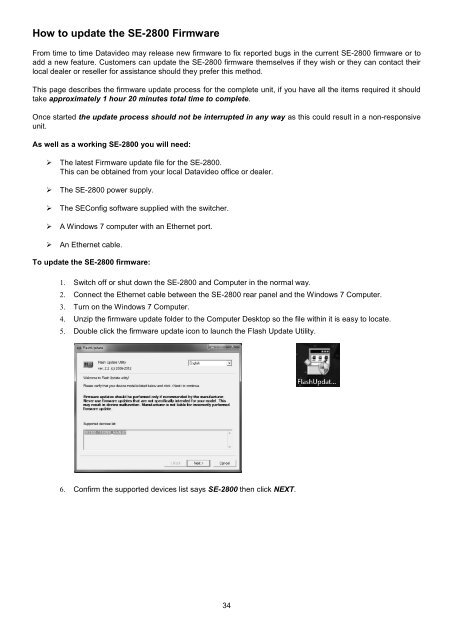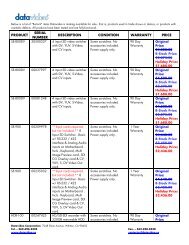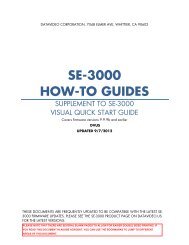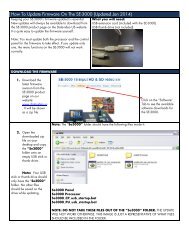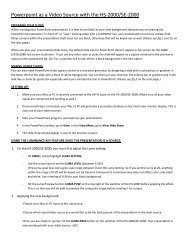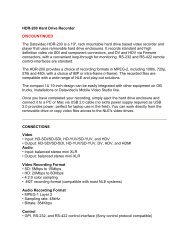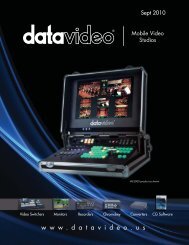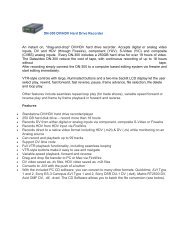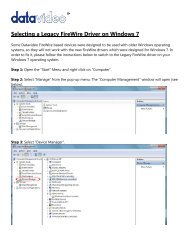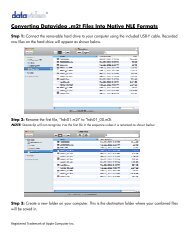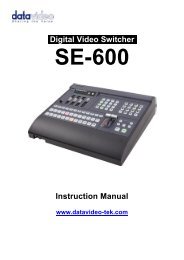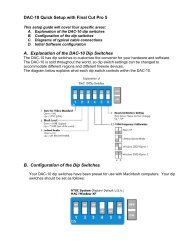How to update the SE-2800 Firmware - Datavideo
How to update the SE-2800 Firmware - Datavideo
How to update the SE-2800 Firmware - Datavideo
- No tags were found...
Create successful ePaper yourself
Turn your PDF publications into a flip-book with our unique Google optimized e-Paper software.
<strong>How</strong> <strong>to</strong> <strong>update</strong> <strong>the</strong> <strong>SE</strong>-<strong>2800</strong> <strong>Firmware</strong>From time <strong>to</strong> time <strong>Datavideo</strong> may release new firmware <strong>to</strong> fix reported bugs in <strong>the</strong> current <strong>SE</strong>-<strong>2800</strong> firmware or <strong>to</strong>add a new feature. Cus<strong>to</strong>mers can <strong>update</strong> <strong>the</strong> <strong>SE</strong>-<strong>2800</strong> firmware <strong>the</strong>mselves if <strong>the</strong>y wish or <strong>the</strong>y can contact <strong>the</strong>irlocal dealer or reseller for assistance should <strong>the</strong>y prefer this method.This page describes <strong>the</strong> firmware <strong>update</strong> process for <strong>the</strong> complete unit, if you have all <strong>the</strong> items required it shouldtake approximately 1 hour 20 minutes <strong>to</strong>tal time <strong>to</strong> complete.Once started <strong>the</strong> <strong>update</strong> process should not be interrupted in any way as this could result in a non-responsiveunit.As well as a working <strong>SE</strong>-<strong>2800</strong> you will need:‣ The latest <strong>Firmware</strong> <strong>update</strong> file for <strong>the</strong> <strong>SE</strong>-<strong>2800</strong>.This can be obtained from your local <strong>Datavideo</strong> office or dealer.‣ The <strong>SE</strong>-<strong>2800</strong> power supply.‣ The <strong>SE</strong>Config software supplied with <strong>the</strong> switcher.‣ A Windows 7 computer with an E<strong>the</strong>rnet port.‣ An E<strong>the</strong>rnet cable.To <strong>update</strong> <strong>the</strong> <strong>SE</strong>-<strong>2800</strong> firmware:1. Switch off or shut down <strong>the</strong> <strong>SE</strong>-<strong>2800</strong> and Computer in <strong>the</strong> normal way.2. Connect <strong>the</strong> E<strong>the</strong>rnet cable between <strong>the</strong> <strong>SE</strong>-<strong>2800</strong> rear panel and <strong>the</strong> Windows 7 Computer.3. Turn on <strong>the</strong> Windows 7 Computer.4. Unzip <strong>the</strong> firmware <strong>update</strong> folder <strong>to</strong> <strong>the</strong> Computer Desk<strong>to</strong>p so <strong>the</strong> file within it is easy <strong>to</strong> locate.5. Double click <strong>the</strong> firmware <strong>update</strong> icon <strong>to</strong> launch <strong>the</strong> Flash Update Utility.6. Confirm <strong>the</strong> supported devices list says <strong>SE</strong>-<strong>2800</strong> <strong>the</strong>n click NEXT.34
7. The following window will be displayed.Select Device is connected via E<strong>the</strong>rnet <strong>the</strong>n click NEXT.8. The following window will be displayed.You can now POWER ON <strong>the</strong> <strong>SE</strong>-<strong>2800</strong> and it will be discovered by <strong>the</strong> Computer.9. Select Au<strong>to</strong>matically <strong>update</strong> <strong>the</strong> device <strong>to</strong> latest firmware version <strong>the</strong>n click NEXT.35