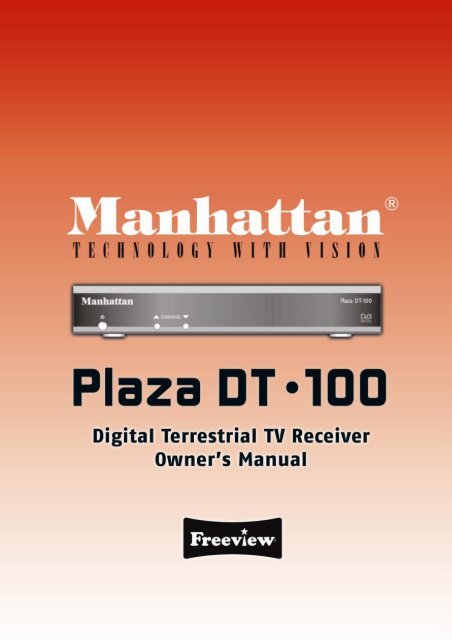Create successful ePaper yourself
Turn your PDF publications into a flip-book with our unique Google optimized e-Paper software.
INDEXGENERAL SAFETY REQUIREMENTSCONNECTORS AND DEFINITIONFRONT PANEL CONTROLSREMOTE CONTROL FUNCTIONSINSTALLATIONPROGRAMMING THE RECEIVERTUNING SERVICES FIRST TIMEWEDGING/ADJUSTING ANTENNAEDITING THE CHANNEL LISTADJUSTING OUTPUT SIGNAL TO TV2333455568ACCESSING THE EPG (ElectronicProgram <strong>Guide</strong>)TIMER PROGRAMMING FOR VCRPARENTAL CONTROLSELECTING RADIO CHANNELSRESETTING THE RECEIVERASSISTANCE AND ADVICEGLOSSARYMULTIPLEXES & CHANNELSGENERAL SPECIFICATIONS8910101011121316INTRODUCTIONPlease read this manual and the following general safety requirements carefully beforeinstalling the receiver. If you come across a word that you do not understand, pleaserefer to the Glossary at the end of this manual.The <strong>Plaza</strong> <strong>DT</strong>-<strong>100</strong> is a high performance Digital Terrestrial Television (<strong>DT</strong>T) Receiver,supporting various requirements of broadcast standards. This receiver includes the bestpossible features together with the most up-to-date electronics hardware and easy to useon-screen menu.GENERAL SAFETY REQUIREMENTSRemember that contact with 230V AC mains can be lethal or can cause severe electricshock. To avoid this risk please follow below instructionsThis product is to be operated indoors only. Do not expose the receiver to rainor moisture.Do not place your receiver close to sources of heat, such as heater and directsunlight.Never remove the top cover of the receiver. There are no user serviceableparts inside. Refer all servicing to qualified service agents.Disconnect the power before connecting or disconnecting anything.Do not place anything on your receiver that might drip or spill onto it. Neverplace the product near objects filled with water.Do not obstruct the ventilation slots of the receiver. Do not place the receiver onsoft furnishings or carpet. Maintain a free airflow around the receiver.Do not use solvents of any kind to clean the receiver, only use a soft-dry cloth.CONNECTORS AND DEFINITIONSPlease do not connect power to the receiver until all other connections have been made.2
C1: TO TV Connect this output to UHF input of your TV. This will allow you to tune yourTV to analogue terrestrial programs as well as to use the built-in modulator for viewingthe digital terrestrial programs.C2: ANT LOOP IN TV aerial input to modulator.C3: VIDEO Composite video output to connect to TV or AV monitor etc.C4: AUDIO LEFT/RIGHT Audio outputs for connecting to a HI-FI system or to the TVaudio input.C5: RS232 Connector for upgrading software via PC. Use NULL MODEM (female tofemale) cable to connect to your PC.C6: ON –OFF Main power on/off switch.C7: ANT IN Terrestrial antenna input.C8: ANT LOOP OUT If you want to use loop through, connect this output to ANT LOOPIN connector.C9: TV SCART RGB, CVBS and Audio L & R SCART output to connect to TV.C10: VCR SCART Connect VCR or DVD player via a SCART cable to this connector.C11: S/PDIF To connect your receiver to digital audio amplifier.C12: Power Cord.FRONT PANEL CONTROLSF1: Power on/offbutton.F2: CHANNEL Channelup/down buttons.F3: Status indicators.Red when the product ison standby. Green whenit is switched on.REMOTE CONTROL FUNCTIONS1: 0~9 To enter the channel number you wish to viewin normal use or to enter digital values whenprogramming.2: STBY To switch receiver on or to standby.3: MENU To enter the main menu or to go back to theprevious menu from a sub-menu.4: Left & Right keys to navigate or modify variousparameters.5: Up & Down keys to move up or down when inmenu.6: PAUSE To pause the picture. Second pressresumes normal view.7: S-T To access the subtitles selection menu. Whenyou activate the subtitles, they will appear after ashort while.8: LIST To display the channel list.9: AUDIO To select an alternative audio track.10: EXIT To exit all menus and go back to thechannel you were watching.11: MUTE Press once to stop the sound. Press itagain to restore the sound.12: OK To validate a choice in the menus.3
13: TV/R To select TV or Radio mode.14: FAV To access favorite list. Press several times to select the correct FAV list if youhave defined more than one. To exit the FAV mode, go to Menu / Favorites and selectOFF15: EPG (Electronic Programs <strong>Guide</strong>) To view the program event details playing at thetime and the following ones.16: Page Up & Down keys to select next page in the lists.17: TEXT Displays the digital Tele-text service, if available.18: Color keys to navigate in the digital Tele-text if broadcasted by the serviceprovider. The red key launches the digital Tele-text, if available.19: AV To switch AV mode on or off for the TV. It allows you to view an analoguechannel on your TV whilst recording a digital channel from your receiver.20: INFO To display information (channel name, program, next program etc) on thecurrent channel you are watching.21: M/P To display a multi channel screen.22: Volume UP & Down keys to adjust the sound volume.The remote control requires two AAA 1.5V batteries. Ensure that these are fittedcorrectly. Please do not dispose of used batteries in your domestic waste bins. You maytake them back to your point of sale and place them in the right container.INSTALLATIONConnect the TV antenna directly to the ANT input of the receiver. Connect the TV usingSCART cable to the TV SCART outlet of the receiver (see below). Switch on the TV andconnect the receiver to the main source. Switch on the main power switch on rear panel(C6) a red indicator appears on the receiver. Press STBY key on remote to switch on thereceiver, the red indicator will turn green and the welcome screen appear on the TV.If this is not the case, please double-check the TV SCART connections and select thecorrect A/V or EXT mode of your TV (refer to your TV manual).A: Shows Screened CO-AXIAL cable for yourTV antenna. Replace this in case of poorreception with a high quality cable.B & C: By connecting the Modulator output(B) TO TV to your TV and (C) LOOP OUT toLOOP IN on the receiver, you will keep theanalogue channels on your TV. You can thenrecord a digital channel whilst watchinganother analogue channel on your TV.Connecting to TV via the TV SCART (C9)For clear picture quality, connect receiver toyour TV with a full SCART cable. Select AVinput on your TV.Connecting to TV via the TO TV (Modulator output C1)Connect to your TV with a UHF (co-axial) cable and switch on the receiver. Select a sparechannel on your TV and tune it to channel 64 or until you see the welcome screen. Finallystore the setting on your TV. The receiver is factory set to channel 64. To change theoutput channel, see ADJUSTING OUTPUT SIGNAL TO TV on page 8.4
Connecting to VCRConnect your VCR to the VCR SCART on yourreceiver.PROGRAMMING THE RECEIVERProgramming the receiver is achieved through the various menus. In order to simplifythis, we will describe accessing a menu as below.Press MENU key to access the main menu.Press Down key to highlight Setup.Press OK to confirm.Press Down key to highlight Service Setup.Press OK to confirm.Enter the 4 digits PIN code (0000 on purchase).Press Up/Down key to highlight a scan option (example; Full Scan Add NewServices).Press OK to start the channel search. Following screen will appear showing the searchprogress.TUNING SERVICES FIRST TIMEAfter the welcome screen appears on the TV, press OK to start the automatic channelsearch. Below screen will appear showing the search progress. When the search isfinished, the first channel will appear.If the search has not found all the available channelsin your area, it probably means that you need tobetter the installation. See next paragraph.If no channels are found, it probably means that yourarea may not be covered by the transmission or theantenna is not pointing to the digital transmitter. Seenext paragraph.WEDGING / ADJUSTING THE ANTENNAIf no channels are found through your current antenna, it means that, it is probablypointing towards an analogue only transmitter. If your area is covered by digital, itmeans that the programs are coming from another transmitter. Hence you will have to5
adjust the antenna. See following options.Option 1If you know at least one network between channel 21 and 69 is used in your area followbelow setup.6. Realign the antenna for maximum Level/Quality reception. When aligned correctly tothe transmitter, the Signal Level and Quality should increase. On the Quality, 6 isminimum number for a stable image. If the Level does not increase, it means that youhave selected an incorrect network number, or the transmitter is too far from yourantenna.7. Once you have achieved the maximum Level / Quality, fix the antenna position firmly.8. Press EXIT.9. Go to Menu / Setup / Service Setup / enter PIN / Full Scan Replace ExistingServices.10. Press OK to start scan.Option 2You are able to receive national channels in analogue, but have no idea what you canreceive in digital quality or if you are certain that you can receive additional channels,but you do not know which network is used for these channels, we advise that you dothe following.Install a UHF antenna with high gain (at least 15 dB) and connect it to the ANT input ofthe receiver. Adjust the antenna so it is in the same position as the previous one andstart an automatic channels search. (Go to Menu / Setup / Service Setup / enter PIN/ Full Scan Replace Existing Services).If you find channels that you were unable to receive with your previous antenna, simplyreplace it with the new one. Otherwise align the antenna 1/8 of a turn and start anotherautomatic search. Continue this process until you find at least a few channels.1. Select one of the new channels received.2. Go to Menu / Setup / Service Setup /enter PIN/ Manual Scan.3. At the bottom of the screen, observe the signal level and quality.4. Align the antenna to optimize the level and quality (quality must be at least 6).5. Fix the antenna firmly.6. Press Menu to go back to the previous menu.7. Perform an automatic search (Go to Menu / Setup / Service Setup / enter PIN /Full Scan Replace Existing Services).EDITING THE CHANNEL LIST1. Go to Menu / Setup / Service Setup / enter PIN/ Manual Scan.2. Press Left/Right key to select the channel numberof the UHF network that transmits digital channels(see channels list on page 13).3. On Tx Mode, select 2K with the Left or Right key.4. On Guard Interval, select 1/32 with the Left orRight key.5. Wait for a few seconds and monitor the Level andQuality graphs.There are two ways of editing the channel list. The first is to create Favourite channels.6
The second is to delete, move or rename existing channels.Creating Favoruite channels list1. Go to Menu / Favourites. The first line indicatesOFF, meaning that the favourites mode is inactive.2. Press the green key to create a list and then theyellow key to edit its content. The screen will changeto EDIT FAVOURITES with the main channel list onleft and favourites list on right.3. Use the Up & Down keys to highlight a channel andpress OK to add to your Favourite list.4. Press EXIT when you have finished.NOTE: A FAV list may contain TV and Radio services together.Selecting a Favourite channelGo to Menu / Favourites then using Up / Down keys, highlight a list that you havecreated. Press OK and the menu will close meaning you have selected a list. Press Up /Down keys to select the required channel. You will remain in the Favourite list until youexit this list via the menu or change the list via the FAV key.To exit the Favourite channel list, go to Menu / Favourites and highlight the first lineOFF and press OK.Renaming a Favourite list1. Go to Menu / Favourites.2. Use Up / Down keys to highlight the list you wishto rename.3. Press the yellow key and then the Right keyfollowed by yellow key again. EDIT keyboard willappear.4. Go to Delete using the Up / Down / Left / Rightkeys and press OK to delete the letters on currentname.5. Use the Up / Down / Left / Right keys to select one by one the letters and press OKfor every letter.6. After renaming press green key to store the settings. Finally press EXITEditing the contents of a Favourite list1. Go to Menu / Favorites.2. Use the Up / Down keys to select the list you wish to edit.3. Press the yellow key and then the Right key.4. Highlight the channel you wish to delete.5. Press the red key to delete the channel.6. To move a channel, highlight it and press green key. Choose a new place for it withthe Up / Down keys and press OK to confirm. Press EXIT to quit.Deleting channels1. Go to Menu / Service Organiser.2. Use the Up / Down keys to select the channel you wish to delete.3. Press the red key. You are then requested to enter the PIN to allow service deletion.4. Enter your PIN code (0000 on purchase).7
5. Press EXIT to quit.Moving channels1. Go to Menu / Service Organiser.2. Use the Up / Down keys to select the channel you wish to move.3. Press the green key and move the channel to the required position with the Up / Downkeys.4. Press OK to confirm the new position.5. Press EXIT to quit.NOTE: The channel will keep its logical number.Renaming a channel1. Go to Menu / Service Organiser.2. Use the Up / Down keys to select the channel you wish to rename.3. Press the yellow key to view the keyboard.4. Go to Delete using the Up / Down / Left / Right keys and press OK to delete thecurrent name.5. Use the Up / Down / Left / Right keys to select one by one the letters and press OKfor every letter.6. Press the green key to store the settings.7. Press EXIT to quit.ADJUSTING OUTPUT SIGNAL TO TV1. Go to Menu / Setup / TV Setup.2. On Television type, select 4:3 or 16:9 depending on your screen format.3. On Widescreen option if you have a 4:3 screen, you can choose on the way a 16:9image will appear on your TV. See below.a) The Center Cutout mode increases the image size without distorting it to fillthe whole screen.b) The Full Frame mode resizes the image horizontally in a 4:3 screen. The imageis therefore distorted.c) The Letterbox mode shows a full image, with black strips at the top andbottom of the screen.4. On Standard, choose between RGB and CVBS. The CVBS mode (composite) gives animage of lower quality than the RGB, but is compatible with all TVs.5. On UHF Standard choose PAL I (for UK)6. On UHF Channel, if you are using the UHF connection and you are getting someinterference on the picture, select a different channel and retune your TV to the newchannel.ACCESSING THE EPG (Electronic Program <strong>Guide</strong>)Pressing the EPG key will allow you to access the details of current and next programplaying for that channel as well as details for other channels.The name of the program playing at the time appearsin orange in the middle right window. You can selectthe following program with the Left / Right keys. Adescription of the program selected appears in thetop left window.8
Select another channel using Up / Down keys and you can pre-view its program details inthe top left window and then by pressing the INFO key you can also view the picture forthat channel in the top right window. Press OK if you wish to change to this channel orpress EXIT to go back to previous channel.The blue key allows you to view the following days programs (as long as the informationis being transmitted). Use the yellow key to go back on day.When a program has been selected, you can press the red key to enter the informationdetails directly in the recordings Timer Programming. If you press the red key for aprogram that is playing at that time, the recording will start and you must confirm allchanges by pressing EXIT.If the selected program has not started yet, you can press the green button to activate areminder on this program. A reminder will appear regardless of what channel you arewatching.TIMER PROGRAMMING FOR VCRProgramming1. Go to Menu / Timer Programming. This menu,lists the programs to be recorded.2. To program a new recording, press OK on anempty line the menu will change. See following.3. On CN, select the channel you wish to record usingthe Left / Right keys.4. On Date, enter the date of the program with the0~9 keys.5. On Time, enter the time at which the programstarts.6. On Duration, enter the duration (hours &minutes) of the program.7. On Repeat, select No if this is a one off recording, Weekly if you wish to record onthe same day every week, or Daily if to be recorded every day at the same time.8. On Subtitles, select Yes or No depending whether you wish to record these as well.9. Press OK to store the settings.You must then program your VCR in the similar way so that it starts recording at thesame time. When recording on your VCR, remember that you have to select AUX or EXTinput on the VCR that shows the corresponding channel you have selected on thereceiver. Please refer to your VCR manual if necessary.9
NOTE: If you switch on the receiver whilst a program is supposed to be recorded, youwill be requested to confirm any changes by pressing EXIT. You cannot record a channelother than the one you are watching.To playback a VCR tape, the receiver should be on standby. Simply insert the tape andstart playing. The image will appear on the screen. If this is not the case, press theTV/VCR key on your VCR remote.PARENTAL CONTROLYour receiver is supplied with a Factory default code (PIN) that is 0000. This codeallows you to lock channels that you do not wish others to access, or to protect thesettings of the receiver. We advise you to change this code.Modifying the PIN code1. Go to Menu / Setup / Parental Control.2. Enter the 4-digits code 0000.3. Select Change PIN and press OK. Menu will change.4. Enter the new 4-digits code using the 0~9 keys.5. Enter this code once more.6. Press EXIT to quit and save the settings.IMPORTANT! Please keep your PIN code safe incase you forget your PIN code. You willrequire this for accessing the menus in future.Locking channels1. Go to Menu / Setup / Parental Control / enter PIN2. On Lock/Unlock Services press OK, channel list will appear.3. Use Up / Down keys to highlight the channel you wish to lock.4. Press OK and a lock symbol will appear next to the channel.5. Press EXIT to quit and store the settings.Censorship (Moral level)The Censorship parameter in the menu allows you to adjust an age limit. The standardvalue is OFF (no limits). To change, press Left / Right keys. If you change to a new limit,the PIN code will be requested to view the program that the operator decides can only beviewed by people older than the existing limit.SELECTING RADIO CHANNELSApart from TV channels, terrestrial digital also allows you to receive radio channels. Assoon as you press the TV/R key, you enter the radio mode. From then on, the Up /Down keys will allow you to select from one radio channel to another. To go back to theTV mode, press TV/R key again.RESETTING THE RECEIVERFollow this process if you have modified the settings and hence the receiver has becomeinoperative or is showing unexplainable problems. Resetting the receiver means that youwill lose all the settings you have made including Favorites, Parental lock etc.1. Go to Menu / Setup / Service Setup / enter PIN / First Time Setup.2. Enter your PIN code again and confirm by pressing OK.10
3. The menu will disappear and after this the receiver will re- initialize and the welcomepage will be displayed.4. The receiver is now back in its original Factory Default configuration.5. Press OK to start the full scan of the channels again.ASSISTANCE AND ADVICEFREEVIEW coverageCheck FREEVIEW coverage in your area by texting your postcode followed byyour house number or name to 83331* or go to www.freeview.co.uk(*e.g. NW9 6NY 1, costs no more than a normal text)What to do if you experience a reception problemTo help you figure out the problem you have come across, it is useful for you to obtainmore information on the locations of the digital transmitters, as well as the UHF networksthat are used.IMPORTANT! If you experience a problem with the digital terrestrial reception, it isnecessary to define as clearly as possible the symptom of the occurring problem.In the table below, you will find various solutions for problems you may come across.Symptom Possible Cause Solution (to try)You receive analoguechannels without aproblem, but not thedigital channels.Antenna is pointing to ananalogue only transmitter.Digital channels may be ona different transmitter.Adjust the orientation ofyour antenna seeWedging / adjustingthe antennaYou receive analoguechannels without aproblem, but not thedigital channels. You livein a flatThe installation of collectiveantenna is not adapted toterrestrial digitalContact the flat owner orthe residence unionYou receive analoguechannels without aproblem, but not thedigital channels.Your area is not covered bythe digital terrestrial yet.There is no immediatesolution.11
Some channels are notreceived at all. Thechannels you are receivingdo not have adequatesignal and quality levels.The picture on analoguechannels is not clear.You are located far awayfrom the transmitter.1.Try an indoor amplifier2.Try a mast amplifier3.Try a high gainantenna.You receive all digitalchannels but the receptionis disrupted at times (i.e.when another electricalproduct is switched on).You are experiencingelectrical interference.1. Replace the antennacable with a screenedcable.2. Replace theaccessories (splitters etc)with screened type.You are receiving somenetworks but others aredisrupted or not receivedat all.You are experiencingechoes.1. Slightly adjust theantenna.2. Replace the antennawith Anti-Echoe Screens.You receive somenetworks but others abovechannel 60 are disruptedor not received at all.Your antenna has high lossfor the upper UHF band.You need a morepowerful antenna for thewhole UHF band.You receive networksbetween 21 and 35 butnone of those between 36and 39.Your antenna only receivesone part of the UHF bandYou need a morepowerful antenna for thewhole UHF band.Your reception is fine mostof the time but isdisrupted when it rains orat some other randommoments.You are on the limit of thetransmitters coverage area.You need a morepowerful antenna.What is a disrupted reception in digital?In digital reception, a disrupted reception results in frozen picture (partially or totally) orthe appearance of mosaic effect. The sound may disappear for a while, or strange effectcan be heard. The consequences are totally different from the consequence in analogue(snow effect).What about indoor reception?The transmission parameters are not optimised for indoor reception. As a consequence,even though it is possible to receiver Freeview channels with an indoor antenna, it is notguaranteed. Coverage areas are defined for a roof-aerial. Indoor reception is onlypossible at a short distance from the transmitter. Electronic interference from home12
appliances such as washing machines, switches etc often cause fleeting receptionproblems when using indoor aerial.GLOSSARYReceiver: Equipment that allows you to receive digital TV, like Free To View channels.Analogue Channels: Nature of the signals used for terrestrial television since themiddle of the 20th Century. Since digital has come along, analogue will disappear(starting 2008).Network: Number given to a frequency band. In UHF, networks are numbered from 21to 69.Transmitter: Pylon that transmits digital or analogue signals, and towards which yourantenna must be pointed.EPG: Electronic Program <strong>Guide</strong>.FTA: Free To Air = free channels.Digital: Nature of the signals used in modern transmissions. Digital allow you to viewmore channels than analogue. Digital channels have existed for a few years on satelliteand cable. They will replace the terrestrial analogue channels. One channel (e.g. BBC1)can be transmitted both in analogue and digital.Polarization: Orientation of the transmitter wave. Most UHF transmissions arehorizontal. The elements of your aerial must therefore be horizontal.Terrestrial: Refers to transmissions in the air, as opposed to cable or satellite.MULTIPLEXES & CHANNELS13
CHANNEL LIST14
GENERAL SPECIFICATIONSDigital TunerInput ConnectorOutput ConnectorInput FrequencySignal LevelSystem MemoryFlashSDRAMCo-axial 75 Ohm, IEC 169-2, FemaleCo-axial 75 Ohm, IEC 169-2, Male470 MHz ~862 MHz (UHF)-10 ~ –82 dBm1MB16MBDecoderTransport StreamProfile LevelInput RateVideo FormatsA/V & Data In / OutTV SCARTVCR SCARTVideoAudio FormatAudio R/LDigital audioData PortRF-ModulatorConnectorsFrequencyOutput ChannelTV StandardPreset ChannelPower SupplyInput VoltageTypePower ConsumptionPhysical SpecificationsSize (W X H X D)Weight (Net)MPEG-2 ISO/IEC 13818MPEG-2 Main Profile @ Main LevelMax. 60 Mbit/s4:3 / 16:9 SelectableVideo Output (CVBS, RGB). Audio output with VolumeControl (Resolution: 16 bits DAC, Max 2Vrms)Video Output (CVBS) Video Input (CVBS) AudioOutput (Resolution: 16 bits DAC Max.2Vrms)RCA / Cinch, Video Output (CVBS)MPEG Layer I & II, 32 / 44.1 / 48KHzRCA/Cinch Volume & Mute ControlS/PDIF Output, RCA (IEC958)RS-232. Transfer rate 115.2 Kbps 9-Pin D-sub maletype75 Ohm, IEC 169-2 Male/Female470 to 850 MHzCH 21 – 69 for the re-modulatorPAL G, I, KCH 64 (software changeable by Menu)AC230~240V, 50HzSMPSMax 10W (Standby 7.3W)W 260 mm, H 45 mm, D 200 mm1.8KGEurosat ® and <strong>Manhattan</strong> ® are registered trademarks of Eurosat Distribution Ltd.Eurosat reserves the right to alter product specifications without prior notice.The FREEVIEW service is subject to coverage. An aerial upgrade may be required. TheFREEVIEW word and logo are trade marks of <strong>DT</strong>V Services Ltd and are used underlicence. © <strong>DT</strong>V Services Ltd 2002.17