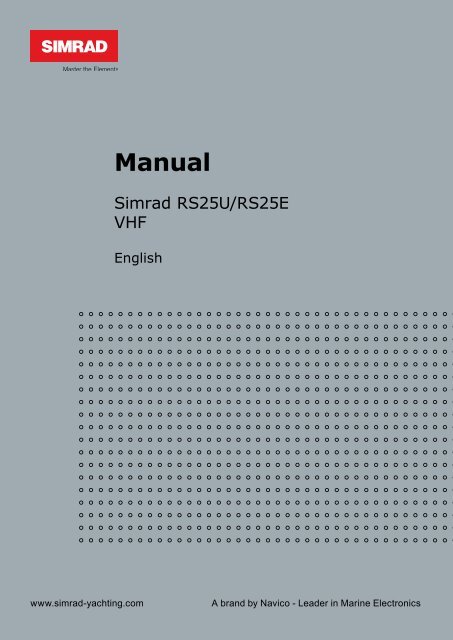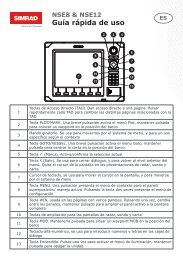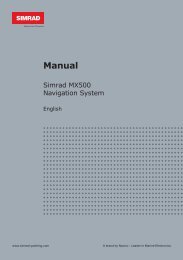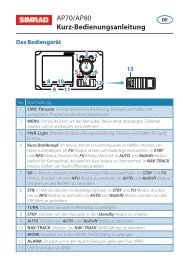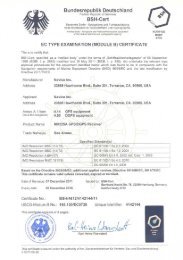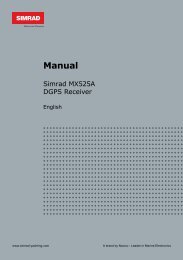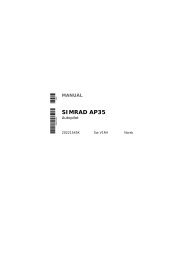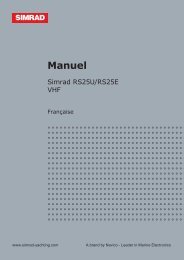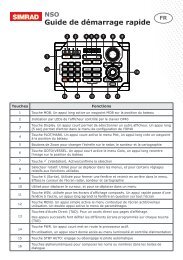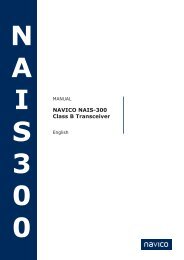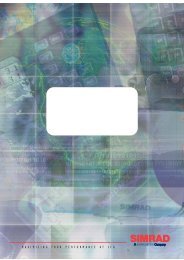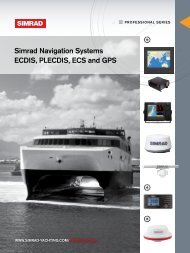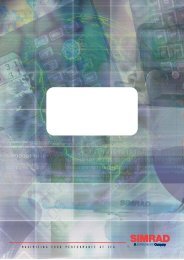RS25 VHF Operation Manual - English - Simrad Yachting
RS25 VHF Operation Manual - English - Simrad Yachting
RS25 VHF Operation Manual - English - Simrad Yachting
You also want an ePaper? Increase the reach of your titles
YUMPU automatically turns print PDFs into web optimized ePapers that Google loves.
<strong>Manual</strong><strong>Simrad</strong> <strong>RS25</strong>U/<strong>RS25</strong>E<strong>VHF</strong><strong>English</strong>www.simrad-yachting.comA brand by Navico - Leader in Marine Electronics
IMPORTANT SAFETY INFORMATIONPlease read carefully before installation and use.This is the safety alert symbol. It is used to alert you to potentialpersonal injury hazards, Obey all safety messages that follow this symbol toavoid possible injury or death.WARNING indicates a potentially hazardous situation which, if not avoided,could result in death or serious injuryCAUTION indicates a potentially hazardous situation which, if not avoided,could result in minor or moderate injury.CAUTION used without the safety alert symbol indicates a potentiallyhazardous situation which, if not avoided, may result in property damage.DISCLAIMER: It is the owner’s soleresponsibility to install and use theinstrument and transducers in a manner thatwill not cause accidents, personal injury orproperty damage. The user of this product issolely responsible for observing safe boatingpractices.NAVICO HOLDING AS. AND ITS SUBSIDIARIES,BRANCHES AND AFFILIATES DISCLAIM ALLLIABILITY FOR ANY USE OF THIS PRODUCTIN A WAY THAT MAY CAUSE ACCIDENTS,DAMAGE OR THAT MAY VIOLATE THE LAW.Governing Language: This statement,any instruction manuals, user guides andother information relating to the product(Documentation) may be translated to,or has been translated from, anotherlanguage (Translation). In the event of anyconflict between any Translation of theDocumentation, the <strong>English</strong> language versionof the Documentation will be the officialversion of the Documentation.This manual represents the <strong>Simrad</strong> <strong>RS25</strong><strong>VHF</strong> radio at the time of printing. NavicoHolding AS. and its subsidiaries, branches andaffiliates reserve the right to make changes tospecifications without notice.Copyright © 2010 Navico Holding AS. <strong>Simrad</strong>is a registered trademark of Navico HoldingAS.FCC StatementThis equipment has been tested and found to comply with the limits for a Class B digital device,pursuant to Part 15 of the FCC Rules. These limits are designed to provide reasonable protectionagainst harmful interference in a normal installation. This equipment generates, uses and can radiateradio frequency energy and, if not installed and used in accordance with the instructions, may causeharmful interference to radio communications. However, there is no guarantee that interferencewill not occur in a particular installation. If this equipment does cause harmful interference to radioor television reception, which can be determined by turning the equipment off and on, the user isencouraged to try to correct the interference by one or more of the following measures:Reorient or relocate the receiving antenna.Increase the separation between the equipment and receiver.Connect the equipment into an outlet on a circuit different from that to which the receiver isconnected.Consult the dealer or an experienced technician for help.A shielded cable must be used when connecting a peripheral to the serial ports.CAUTION: Changes or modifications not expressly approved by the manufacturer could void theuser’s authority to operate the equipment.
ContentsSection 1 - General Information ................................................................................................................ 51-1 Features ..........................................................................51-2 Customize your <strong>Simrad</strong> <strong>VHF</strong> Radio ................................................61-3 How to Display and Navigate Menus ..............................................61-4 How to Enter or Change Alphanumeric Data ......................................61-5 LCD Symbols and Meanings ......................................................71-6 How the Microphone and AHK05 Optional Handset Work Together ..............91-7 Basic <strong>Operation</strong> and Key Functions ...............................................9Section 2 - The Radio Menu (MENU) ............................................................................................... 122-1 The Radio Menu Options (MENU) ................................................122-2 Show Weather, SNR or Happy Fish on Handset (INFO DATA) ......................132-3 Maintain Your Buddy List (BUDDY LIST) ..........................................142-4 Local or Distance Sensitivity (LOCAL/DIST) ......................................152-5 Backlighting (BACKLIGHT) and Contrast (CONTRAST) ............................152-6 GPS Data and Time (GPS/DATA) ..................................................162-7 GPS Simulator (GPS SIM) .........................................................192-8 Reset to Factory Defaults (RESET) ................................................192-9 Subscribe or Un-Subscribe the AHK05 handset (HS SETTING) ....................20Section 3 - Radio Setup Menu (RADIO SETUP)............................................................................................ 213-1 The Radio Setup Menu Options (RADIO SETUP) ..................................213-2 Select the Channel Bank (UIC) (US only)...........................................................................213-3 Change Channel Names (CH NAME) .............................................223-4 Ring and Beep Volume (RING VOLUME and KEY BEEP) ..........................223-5 Internal Speaker Connections (INT SPEAKER) ....................................223-6 Set the Priority Channel (WATCH MODE) .........................................233-7 Weather Alert (WX ALERT) (US only) .................................................233-8 NMEA or NAVBUS protocol (COM PORT) .........................................233-9 Barometric Displays (BARO SENSOR) .............................................243-10 Temperature Display (TEMPERATURE) ..........................................263-11 HAPPY FISH Alarm ON or OFF ...................................................26Section 4 - DSC SETUP Menu..................................................................................................................... 274-1 What is DSC? ....................................................................274-2 DSC SETUP Menu Options .......................................................274-3 Check Your User MMSI (USER MMSI) .............................................274-4 Maintain Your Groups (GROUP SETUP) ...........................................272 <strong>RS25</strong> <strong>Operation</strong> and Installation <strong>Manual</strong>
4-5 Response to Individual Calls (INDIV REPLY) (US only) ................................294-6 ATIS MMSI & ATIS Functionality (EU only) ............................................294-7 DSC Functionality (DSC FUNC) ...................................................304-8 Response Type to LL Polling Calls (LL REPLY) .....................................304-9 Mute the Notification Ringtone ..................................................30Section 5 - Send and Receive DSC Calls...................................................................................................... 315-1 The DSC CALL Menu Options ....................................................315-2 Call an Individual (INDIVIDUAL) ..................................................325-3 Call the Most Recent Caller (LAST CALL) .........................................335-4 Call a Group (GROUP) ............................................................335-5 Call All Ships (ALL SHIPS) .........................................................335-6 Call using the Call Log (CALL LOG) ...............................................345-7 Call using the Distress Log (DIST LOG) ...........................................345-8 Request the LL Position of a Buddy (LL REQUEST) ................................355-9 Track Your Buddy (TRACK BUDDY) ...............................................355-10 Receive an All Ships Call (RCV: ALL SHIP) ........................................375-11 Receive an Individual Call (RCV: INDIV) .........................................375-12 Receive a Group Call (RCV: GROUP) .............................................385-13 Receive a Geographic Call (RCV: GEOGRAPH) ...................................385-14 Receive a Polled Position Call (RCV:POSITION) ..................................38Section 6 - Distress Calls........................................................................................................................... 396-1 Send a Distress Call .............................................................396-2 Receive a Distress Acknowledgement (DISTRESS ACK) ...........................396-3 Receive a Distress Call (RCV: DISTRESS) ..........................................406-4 Receive a Distress Relay (RCV: DISTRESS RELAY) .................................406-5 Relay a Distress Call from the Distress Log (RELAY) ..............................40Appendix A - Technical Specifications....................................................................................................... 41<strong>Simrad</strong> <strong>RS25</strong>U and <strong>RS25</strong>E ...........................................................41Appendix B - Troubleshooting.................................................................................................................. 43Appendix C - <strong>VHF</strong> Marine Channel Charts................................................................................................. 44Appendix D - EU Inland Waterway Channels ............................................................................................ 51Appendix E - MMSI and License Information............................................................................................. 55E-1 Obtain Your User MMSI number .................................................55E-2 Enter Your User MMSI ...........................................................55E-3 License Information .............................................................55<strong>RS25</strong> <strong>Operation</strong> and Installation <strong>Manual</strong>3
Section 7 - Install the <strong>RS25</strong> ..................................................................................................................... 567-1 Installation Options ..............................................................567-2 Location Requirements ..........................................................567-3 Checklist ........................................................................577-4 Gimbal Installation ..............................................................587-5 Change the Viewing Angle ......................................................587-6 Recessed Installation ............................................................587-7 Install the Microphone Bulkhead Mount .........................................597-8 Connect the Radio Cables .......................................................607-9 Set Up the Radio .................................................................607-11 The Completed Installation (with Optional AHK05 Handset) .....................61ABOUT THIS MANUAL:1. Some features described in this manual are not available on every model.2. This manual is based on the <strong>RS25</strong>.3. DSC functions will not operate on this radio until a valid user MMSI has been entered and stored.See Appendix- D for details.4. The radio channels installed into the radio may vary from country to country, depending uponthe model and government or national communications authority regulations.5. NAVICO recommends that you check the radio operating licensing requirements of your countrybefore using the radio. The operator is solely responsible for observing proper radio installationand usage practices.6. A DSC warning label is supplied with the <strong>RS25</strong> US model. To comply with FCC regulations, thislabel must be affixed in a location that is clearly visible from the operating controls of this radio.Make sure that the chosen location is clean and dry before applying this label.Optional HandsetThis manual describes the operation and installation procedures for the <strong>Simrad</strong> <strong>RS25</strong>U and <strong>RS25</strong>E baseunit and microphone. An optional <strong>Simrad</strong> AHK05U or AHK05E handset can be purchased and installedto provide second station operation and intercom facilities.Industry Canada<strong>Operation</strong> is subject to the following two conditions: (1) this device may not cause interference, and (2)this device must accept any interference, including interference that may cause undesired operationof the device.RF Emissions Notice:This equipment complies with FCC radiation exposure limits set forth for an uncontrolled environment.This device’s antenna must be installed in accordance with provided instructions; and it must be operatedwith minimum 96 cm spacing between the antennas and all person’s body (excluding extremities ofhands, wrist and feet) during operation. Further, this transmitter must not be co-located or operated inconjunction with any other antenna or transmitter.4 <strong>RS25</strong> <strong>Operation</strong> and Installation <strong>Manual</strong>
Section 1 - General Information1-1 FeaturesCongratulations on your purchase of a <strong>Simrad</strong> <strong>VHF</strong> <strong>RS25</strong>U or <strong>RS25</strong>E marine band radio. Both of thesemodels provide the following useful features:• Adjustable contrast settings for the LCD• Adjustable keypad backlighting for easy night-time use• Waterproof and submersible to comply with JIS-7• Choice of High or Low (25 W or 1 W) transmission power• Access to all currently-available marine <strong>VHF</strong> channel banks (USA, Canada, International)including weather channels where available• Special CH16 or CH16/9 key for quick access to the priority (International Distress) channel• Special 3CH key for quick selection of your three favorite channels• DISTRESS call button to automatically transmit the MMSI and position until anacknowledgement is received• Easy access to a buddy list of up to 20 favorite people• MMSI storage for three favorite groups• GROUP CALL and ALL SHIPS CALL Facility• Automatic position and time update when connected to a GPS receiver• DSC (Digital Select Calling) capability that meets SC101 standards (<strong>RS25</strong>U only)• DSC (Digital Select Calling) capability that meets EC Class D standards (<strong>RS25</strong>E only)• ATIS facility for inland waterways (<strong>RS25</strong>E only)• Prominent channel display and rotary channel selector knob with PRESS TO ENTER function• GPS latitude and longitude (LL) and time display (when connected to a GPS)• Powerful 4 W external audio output• PSCAN (similar to dual watch) facility• Info key to display barometric data and temperature, or Signal-to-Noise Ratio (SNR)• Happy Fish symbol that indicates the fishing conditions• LL position polling information and Track Your Buddy facility• Local/Distance mode to eliminate noise in high traffic areas• Weather alert facility. <strong>RS25</strong>U only• Alphanumeric microphone for easy, direct channel entry and information editing. <strong>RS25</strong>E only• INTERCOM facility if an optional wireless AHK05 handset is installed. CONFERENCE facility iftwo AHK05 handsets installed (total 2 x AHK05 handsets can be installed).<strong>RS25</strong> <strong>Operation</strong> and Installation <strong>Manual</strong>5
1-2 Customize your <strong>Simrad</strong> <strong>VHF</strong> RadioYou can customize the radio to suit your individual preferences. Some preferences can be set directlythrough the keys as explained in this Section.Other preferences are set up through the built-in menus and these are explained in the other Sections.1-3 How to Display and Navigate Menus1. Hold down CALL/MENU to show the RADIO menuor2. Press CALL/MENU to show the DSC CALL menu.3. Only four menu items can be displayed at any one time on the LCD. Rotate the rotary knob toscroll up and down the menu until the cursor is positioned at the desired option. Press ENT(push the rotary knob in) to display that option.4.5.6.Make any entries or changes as explained in the following section.3.Press ENT to confirm changes. Otherwise, press EXIT to keep the original entry.4.Press EXIT to backup one screen (this key is equivalent to an ESC function on a PC)5.1-4 How to Enter or Change Alphanumeric DataIf your radio doesn’t have an optional alphanumeric microphone, use the + CH - key on themicrophone to enter alphanumeric data as follows:• Press CH - to count through numbers, or hold down to scroll rapidly to the desired number.• Press CH + to step through the alphabet, or hold down to scroll rapidly to the desiredcharacter.• If you make an error, press CH - until < is displayed, then press ENT or push the rotary knob tobackup and correct the entry.If your radio has an alphanumeric microphone, use the keypad to enter the channel numbers andnames. Each key has the functionality shown below.• Use CLR to backup and ENT to confirm, or just wait for the cursor to advance automatically tothe next position when entering data (similar to mobile phone operation),On the base station, use the rotary knob to enter alphanumeric data and push to ENTER the data.KEY 0 1 2 3 4 5 6 7 8 9Normal andMenu Mode0 1 2 3 4 5 6 7 8 9Edit Mode 0 1 2 3 4 5 6 7 8 9Press 1Press 2 Space - A D G J M P T WPress 3 ( . B E H K N Q U XPress 4 ) “ C F I L O R V YPress 5 % / ? ! : # “ S & Z6 <strong>RS25</strong> <strong>Operation</strong> and Installation <strong>Manual</strong>
1-5 LCD Symbols and MeaningsThe simulation shows the locations of all the following information symbols on the LCD displays.Base unit displayOptional handset displayThese symbols may not appear at all or may be shown in a different location on the optionalhandset.SymbolMeaningTXTransmitting. HI LO Transmission power. High (HI) 25 W or Low (LO) 1 W.WXWeather channel.WX ALTWeather Alert. Alarm beeps will sound. <strong>RS25</strong> US only.BUSYReceiver busy with an incoming signal.PRIPriority channel is selected.DDuplex operation. Otherwise, blank for Simplex operation.LOCALLocal calling is selected. Otherwise, blank for distance calling.DSCDSC capability is available.Indicates an incoming DSC call, or blinks to notify you of any unreadCall Log messagesLow Battery warning (activates at 10.5 V)88 Channel selected.USA INT CANSelected channel bank for <strong>VHF</strong> radio operations and regulations.XChannel is temporarily deleted from the ALL SCAN operation.B AChannel suffix, if applicable.CH1 CH2 CH3Shows which of the 3 favorite channels, if any, are selected.Otherwise blank.ATISEnabled for use in European inland waterways. Otherwise blank. <strong>RS25</strong>E only.DSCDSC capability is available.ACKA message acknowledging your DSC call is being displayed.<strong>RS25</strong> <strong>Operation</strong> and Installation <strong>Manual</strong>7
Happy Fish symbol with one to four indicator bars to show the probabilityof good fishing at your current location, based upon barometric pressure andair temperature. Four bars show that good fishing is likely. High pressure trendsare associated with stable conditions and calm seas. Research indicates that bestfishing occurs when barometric pressure is rising and between 1010 and 1022mb. During these opportune conditions, most fish are thought to feed anywherewithin the water column. However, low pressure trends bring stormy seas andaffect air bladders, and these conditions make fish move to deeper levels andbecome less active. See section 2-2 for more information.Local weather forecast based on the local temperature and stored barometricpressure data. The icons are indicative only and are more accurate close to landrather than in open sea.Digital Readout of the current barometric pressure (in mb or in/Hg) or thecurrent temperature (in ºC or ºF), depending upon your selection.Baro Graph. A histogram of barometric pressure readings over the past 24hours. The high-resolution histogram centres automatically if the range goes offscale. Readouts are taken even when the engine and radio have been powereddown (with typically less than 3mA of current drain).A typical operational display on the <strong>RS25</strong> base unit LCD:•••••A transmission on Channel 16 isbeing made at high power usingthe International channel bank.Channel 16 is set as the Prioritychannel.The latitude and longitude of thevessel and UTC time are shown.3 bars by the Happy Fish indicatesrising barometic trends andreasonable fishing conditions.The weather indicates showeryconditions.8 <strong>RS25</strong> <strong>Operation</strong> and Installation <strong>Manual</strong>
A typical operational display on the AHK05 Optional Handset LCD:1-6 How the Microphone and AHK05 Optional Handset Work TogetherConsult the <strong>RS25</strong> Quick Start Guide for additional operational instructions.If you have the optional AHK05 handset installed on your <strong>RS25</strong>:• neither item will transmit while both are ON hook, but you can hear the audio from thehandset speaker and adjust the handset volume.• to use one item when it’s OFF hook, the other item must be ON hook.• if both items are OFF hook, only the microphone works.• in Intercom mode ONLY, both items work OFF hook.1-7 Basic <strong>Operation</strong> and Key FunctionsAll possible keys on the base unit, the microphone, and the optional handset are listed and their functionsare explained.NOTE: Some keys or functions may not be available on your particular model of baseunit, microphone, or optional handset. This example shows the <strong>RS25</strong>U base unit.VOL<strong>RS25</strong>PWRSQLESCWXICDISTRESS16/93 CHSCANCALLMENUKeyVOL PWRSQLFunctionVolume and Power. Turn clockwise to power on. Continue to turn until a comfortablevolume is reached. VOL/PWR will also adjust the settings of an external speaker, ifconnected.Squelch or Threshold Level. Sets the threshold level for the minimum receiver signal.Turn fully counterclockwise until random noise is heard, then turn slowly clockwiseuntil the random noise disappears. Make another 1/4 turn clockwise for best receptionin open sea conditions.<strong>RS25</strong> <strong>Operation</strong> and Installation <strong>Manual</strong>9
In areas of high noise (e.g. close to large cities) reception may improve if sensitivityis reduced. Either turn SQL slowly clockwise or use the LOCAL setting. See section2-4.DISTRESS Send DSC Distress Call. See Section 6.16/9 Priority Channel. <strong>RS25</strong>U only. Press to cancel all other modes and to tune into thepriority channel. Press again to return to your original channel.The default is Channel 16. To make Channel 09 the priority channel, hold down 16/9until a beep sounds and 09 is displayed.16 Priority Channel. <strong>RS25</strong>E only. Press to cancel all other modes and to tune into thepriority channel, Channel 16, on high power. Press again to return to your originalchannel.3 CH Three Favorite Channels. Press to toggle between your favorite channels. The CH1, CH2,or CH3 symbol appears on the LCD to show which favorite channel is selected.To scan only one of your favorite channels, press 3CH then immediately press andrelease SCAN. If you want to scan all three favorite channels, press 3CH then immediatelypress and hold SCAN.To add a favorite channel for the first time, select that channel then hold 3CH to storeit in the CH1 location. Repeat the procedure to store two more favorite channels inthe CH2 and CH3 locations respectively.If you try and add another favorite channel it will overwrite the existing CH3. CH1and CH2 remain unless you delete them.To delete a favorite channel, select that channel then hold down 3CH until the CH1,CH2 or CH3 symbol disappears off the LCD.SCANScan. Scanning is not allowed in some European countries. Otherwise, press to scanbetween your current channel and the priority channel in DUAL or TRI WATCH mode.The weather channel is also scanned if the USA channel bank is selected and theweather alert mode is ON.Hold down SCAN to enter ALL SCAN mode where the priority channel is checkedevery 1.5 seconds.When a signal is received, scanning stops at that channel and BUSY appears on theLCD. If the signal stops for more than 5 seconds, the scan restarts.Press ENT or push the rotary knob to temporarily skip over (lock out) an “always busy”channel when in ALL SCAN mode and resume the scan. An X is shown on the LCD todesignate a skipped channel. It’s not possible to skip over the priority channel.Press SCAN to stop at the current channel.CALL/MENU Radio Menu, DSC Set up Menu, Radio Set up Menu and DSC CALL Menu.Hold down to show the radio menu (see Section 2) and to access the radio set upmenu (see Section 3) and the DSC set up menu (see Section 4).Press to enter the DSC call menu and to make DSC calls (see Section 5).WXWeather Channel. <strong>RS25</strong>U only. In USA and Canadian waters, press to hear the mostrecently selected weather station. The WX symbol is displayed on the LCD.Press CH + or CH - to change to a different weather channel. Press WX again to returnto the most recent channel.10 <strong>RS25</strong> <strong>Operation</strong> and Installation <strong>Manual</strong>
If the weather alert mode is ON and an alert tone of 1050 Hz is broadcast from theweather station, it’s picked up automatically and the alarm sounds. Press any key tohear the weather alert voice message.IC or H/L IC Intercom. Optional AHK05 handset required. Hold down to enter Intercom mode on USAmodels. EU models need just a single press and release.. This disables the radio receiverexcept for incoming DSC calls and the intercom calls the other unit.Press PTT when invited. When you’re finished, press ESC to exit Intercom mode orput the handset back on hook.ESCEscape. Use ESC when navigating menus, to clear incorrect entries, to exit from amenu without saving changes, and to back up to the previous screen.Rotary knob Channel Select. Turn to select a channel. The current channel is shown on the LCDin BIG digits with an A or B designator suffix (if applicable) in small letters below thechannel number. (See Appendix C for a listing of channel frequencies.)Push to activate the ENT (Enter) function.You can also use the rotary knob for alphanumeric entry if you don’t have an alphanumericmicrophone. Turn to step through alphanumeric characters one at a timethen push to confirm each selection. If you make an error, select the < character thenpush to backup.infoInformation. Press on the base MIKE to toggle through the INFO display to show thebarometric historgram, the barometric readout and temperature, or the Signal-to-Noise Ratio (SNR).H/LTransmission Power. High (HI) 25 W or Low (LO) 1 W. Press to toggle between high orlow transmission power for the entire channel bank. The HI or LO selection is shownon the LCD.Some channels allow only low power transmissions. Error beeps will sound if thepower transmission setting is incorrect.Some channels allow only low power transmissions initially, but can be changed tohigh power by holding down H/L and PTT at the same time. See Appendix C for acomplete listing of channel charts.+ CH - Channel Select. Press CH + or CH - to step through the available channels one at atime, or hold down to scroll rapidly through all the available channels. The currentchannel is shown on the LCD in BIG digits (with an A or B designator suffix if applicablein small letters below the channel number). (See Appendix C & D for a listing ofchannel frequencies.)Press CH + or CH - to scroll the cursor up and down menu options on the LCD whennavigating menus.When editing an item containing only numbers, press CH - to step through thenumbers or hold down to scroll rapidly.To enter a character, press Ch + to step through the alphabet or hold down to scrollrapidly.ENTEnter. Press ENT when navigating menus, to confirm entries and edits.PTTPress To Talk. Press PTT to transmit at any time on an allowable channel. This automaticallyexits you from menu mode and stops scanning.You must release PTT to receive a signal.If PTT sticks, a built-in timer will automatically shut down a transmission after fiveminutes and sound the error beeps. This timer is required by FCC regulations.<strong>RS25</strong> <strong>Operation</strong> and Installation <strong>Manual</strong>11
Section 2 - The Radio Menu (MENU)Hold down CALL/MENU to show the radio MENU options.Sections 1-3 and 1-4 explain how to navigate around the menu and enter, save and change data.2-1 The Radio Menu Options (MENU)INFO DATA(Handset only)BUDDY LISTLOCAL/DISTBACKLIGHTCONTRASTGPS/DATAShow weather, SNR or Happy Fish information on the handset.See Section 2-2.Maintain your buddy list.See Section 2-3.Set backlight level.See Section 2-5.MANUALSETTINGSet radio sensitivity.See Section 2-4.Set contrast level.See Section 2-5.Set position & UTC manually.See Section 2-6.Set local time and time format.See Section 2-6.DSC SETUPUSER MMSIGROUP SETUPINDIV REPLY (US only)DSC FUNCATIS MMSI (EU only)ATIS FUNC (EU only)LL REPLYLL RINGDSC SETUP Menu.See Section 4.RADIO SETUPHS SETTINGGPS SIMRESET (Base unit only)UIC (US only)CH NAMERING VOLUMEKEY BEEPINT SPEAKERWATCH MODE (US only)WX ALERT (US only)COM PORTBARO SENSORTEMPERATUREHAPPY FISHRADIO SETUP Menu.See Section 3.HS SETTING Menu.See Section 2-9.Turn the GPS Simulator on/off.See Section 2-7.Reset factory settings.See Section 2-8.12 <strong>RS25</strong> <strong>Operation</strong> and Installation <strong>Manual</strong>
2-2 Show Weather, SNR or Happy Fish on Handset (INFO DATA)If you have the optional handset installed, you can use INFO DATA to show the local weatherforecast (e.g. SUNNY) and a digital readout of the current barometric pressure (mb or in-Hg) and thechannel name on the handset LCD.MENU SELECT>INFO DATABUDDY LISTLOCAL/DISTINFO DATA>ONOFFDISTRESSA BIT CLOUDY78.4°F29.99in-HgAfter INFO DATA is selected ON, the following screen appears on the handset with Line #3 able to display3 items of interest - temperature, Signal To Noise ratio (SNR) or HAPPY FISH quality.• a digital readout of the current air temperature (°F or °C)• the current Signal-to-Noise Ratio (SNR)• the Happy Fish symbol with indicator bars.1. Hold down CALL/MENU to display the radio menu.2. The cursor is at INFO DATA. Press ENT then select INFO ON to display the information on thehandset LCD, instead of the time and GPS position.3. 78.4 deg F is displayed alternating with SNR bars.4. Happy Fish symbol replaces TEMP/SNR if triggered after which it times out.Information regarding Barometer, Weather and Happy Fish operation:For these functions to operate correctly, the barometer sensor built into the microphone requiresa permanent power connection. When the radio is turned off with the power knob on the radio,power continues to flow to the barometer sensor. This enables a 24 hour barometer trend to becollected and is used with the Happy Fish and Weather predictor.Note: If the power supply to the radio is disconnected, the barometer trend will cease and willre-start when power is re-applied.Happy Fish and Weather may not function, or may be inaccurate for several hours after initial powerup.<strong>RS25</strong> <strong>Operation</strong> and Installation <strong>Manual</strong>13
2-3 Maintain Your Buddy List (BUDDY LIST)MENU SELECT>BUDDY LISTLOCAL/DISTBACKLIGHT2-3-1 Add an EntryUse the Buddy List to store the names and associated MMSI’s of 20 favorite people.Names are stored in the order of entry, with the most recent entry shown first.The following sections show to use BUDDY LIST to add, edit, and delete entriesin your buddy list.Section 3 explains how to call a buddy.BUDDY LIST> MANUAL NEWALEXTOMENTER NAME––––––––––––ENTER MMSI–––––––––ENTER NAMEBOBENTER MMSI123456789BOB123456789> STORECANCEL1. Select BUDDY LIST. The cursor is at MANUAL NEW. Press ENT.2. Enter the buddy name, one character at a time (this may be alphanumeric) then press ENT orpush the rotary knob repeatedly until the cursor moves to the MMSI entry line.3. Enter the MMSI (this must be numeric) associated with that buddy name then press ENT.4. The new buddy name and MMSI are displayed. Press ENT or push the rotary knob to store thenew entry, which is displayed at the top of your buddy list.NOTE: When the BUDDY LIST is full (20 entries), you can make a new entry and the buddy at the endof the list is automatically erased.2-3-2 Edit an EntryBUDDY LIST> MANUAL NEWALEXTOMALEX> EDITDELETEEDIT NAMEALEXEDIT MMSI112233445ALEX111223344> STORECANCEL1. Select BUDDY LIST. Press ENT or push the rotary knob to display the list of entries.2. Scroll down (if required) to the incorrect entry and press ENT.3. Select EDIT. The cursor is at the first character of the name.4. Edit the buddy name or, to edit only the MMSI, press ENT or push the rotary knob repeatedlyuntil the cursor moves to the MMSI line.5. When you are finished, press ENT or push the rotary knob (repeatedly if necessary) to display thenext screen.6. Press ENT or push the rotary knob to store the changes. The buddy list is displayed again. If morechanges are required, repeat Steps 2 through 6. Otherwise, press ESC to exit.14 <strong>RS25</strong> <strong>Operation</strong> and Installation <strong>Manual</strong>
2-3-3 Delete an EntryBUDDY LIST> MANUAL NEWALEXTOMBUDDY LIST> MANUAL NEWALEXTOMTOM> EDITDELETEDELETE BUDDYTOM> YESNO1. Select BUDDY LIST. Press ENT or push the rotary knob to display the list of entries.2. Scroll down (if required) to the entry you want to delete and press ENT.3. Select DELETE then select YES.4. The entry is deleted immediately and the buddy list is displayed again.2-4 Local or Distance Sensitivity (LOCAL/DIST)MENU SELECTINFO DATABUDDY LIST> LOCAL/DIST2-4-1 Set Distance SensitivitySENSITIVITY> DISTANTLOCAL2-4-2 Set Local SensitivitySENSITIVITYDISTANT> LOCALUse LOCAL/DIST to improve the sensitivity of the receiver either locally (LOCAL)or over distances (DIST).LOCAL is NOT recommended for use in open sea conditions. It’s designed foruse in areas of high radio noise; e.g. when you’re close to a city.See also SQL (Squelch Control) in Section 1.6.1. Select LOCAL/DIST then select DIST.2. Press ENT or push the rotary knob to activate the DIST setting. This disableslocal sensitivity and the menu is displayed again.1. Select LOCAL/DIST then scroll to LOCAL.2. Press ENT or push the rotary knob to activate the LOCAL setting. This disablesdistance sensitivity and the menu is displayed again.LOCAL is displayed on the LCD in reverse video, as a reminder that local sensitivity is selected.2-5 Backlighting (BACKLIGHT) and Contrast (CONTRAST)MENU SELECTLOCAL/DIST> BACKLIGHTCONTRASTUse BACKLIGHT to set the backlight levels for the LCD at a comfortable level.• The microphone keypad backlighting is either ON or OFF.• The DISTRESS key backlighting can’t be switched off.Use CONTRAST to set the contrast level for the LCD.<strong>RS25</strong> <strong>Operation</strong> and Installation <strong>Manual</strong>15
2-5-1 Set the Backlighting Level1. Select BACKLIGHT.BACKLIGHT2. Use CH + or CH - to select a comfortable backlight level.LO HI3. Press ENT or push the rotary knob to confirm the new level and return toPRESS ENTthe menu.Note: AHK05 handset option is only on or off.2-5-2 Set the Contrast Level1. Select CONTRAST.CONTRAST2. Use CH + or CH - to select a comfortable contrast level.3. Press ENT or push the rotary knob to confirm the new level and return toLO HIthe menu.PRESS ENT2-6 GPS Data and Time (GPS/DATA)MENU SELECTBACKLIGHTCONTRAST> GPS/DATAIf your vessel has an operational GPS navigation receiver, the radio automaticallydetects and updates the vessel position and the local time.However, if the GPS navigation receiver is disconnected or absent, you can specifythe vessel position and the local time manually, using the GPS/DATA option.This information is important because it will be used if you transmit a DSC distress call.2-6-1 <strong>Manual</strong>ly Enter Position and UTC Time (MANUAL)NOTE: This function is available only when an operational GPS receiver is NOT connected.GPS/DATA> MANUALSETTINGMANUAL LL––’ ––’ ––––N––’ ––’ ––––WMAN ––:––UTC1. Select GPS/DATA, then MANUAL.2. Enter the latitude, then the longitude, then the UTC.3. Press ENT or push the rotary knob when all the information is correct.The vessel’s latitude and longitude are shown on the screen, with the UTC time. After entering yourmanual LL position, the prefix “M” in the normal GPS screen indicates a manual entry. The manualentries are cancelled if a real GPS position is received.16 <strong>RS25</strong> <strong>Operation</strong> and Installation <strong>Manual</strong>
2-6-2 Local Time (TIME OFFSET)The local time can be set by entering the time offset between UTC and local time as follows.GPS/DATAMANUAL>SETTINGSETTING> TIME OFFSETTIME FORMATTIME DISPLYTIME OFFSET>+01:3002:30PM LOC1. Select GPS/DATA, then SETTING.2. Select TIME OFFSET to enter the difference between UTC and local time. Half hour increments canbe used with a maximum offset of ±13 hours.In this example, a difference of +1.5 hours has been entered and the local time is displayed with thesuffix LOC.L M YLMLX W V U T S R Q P O N Z A B C D E F G H I K L M YQS§ ZAKNCTRZVKSA B ILPGEZHWU TQCKRP*ABFELDU SRZBTZH I IXC* D*EXREB†IWCDFR QHZE*AF*NGSCKCME*M †Q *HMRZEHM*CGKV*SDQOA BFI I K LIXCMWPGZLAF* HMWOCLM * DWM*USH I*QBK LM*Z*PK MInternational Date LineMSTANDARD TIME ZONESCorrected to June 2010Zone boundaries are approximateDaylight Saving Time (Summer Time),usually one hour in advance of StandardTime, is kept in some placesMap outline © Mountain High MapsCompiled by HM Nautical Almanac OfficePQOh mZ 0A – 1B – 2C – 3C* – 3 30D – 4Standard Time = Universal Time – value from tableUniversal Time = Standard Time + value from tableh m h mh m h m h m h mD* – 4 30 G – 7 L –11 N + 1 Q* + 4 30 V + 9E – 5 H – 8 L* –11 30 O + 2 R + 5 V* + 9 30E* – 5 30 I – 9 M –12 P + 3 S + 6 W +10E† – 5 45 I* – 9 30 M –12 45 P* + 3 30 T + 7 X +11F – 6 K –10 M* –13 Q + 4 U + 8 Y +12F* – 6 30 K* –10 30 M† –14 § No Standard Time legally adopted180° 150°W 120°W 90°W 60°W 30°W 0° 30°E 60°E 90°E 120°E 150°E 180°K§MInternational Date LineMWORLD MAP OF TIME ZONES<strong>RS25</strong> <strong>Operation</strong> and Installation <strong>Manual</strong>17
2-6-3 Time Format Options (TIME FORMAT)Time can be shown in 12 or 24 hour format.GPS/DATAMANUAL> SETTINGSETTINGTIME OFFSET> TIME FORMATTIME DISPLAYTIME FORMAT> 12 Hr24 Hr07:15AM LOC1. Select GPS/DATA, then SETTING.2. Select TIME FORMAT.3. Select 12 Hr or 24 Hr as desired. In this example, 12 hour format has been selected so the LCDshows the AM or PM suffix.2-6-4 Time Display Options (TIME DISPLAY)If you’ve entered the time manually as described in the previous sections, the time is shown ALWAYSwith the prefix M.However, if the vessel’s position is being updated through a GPS navigation receiver, you can switch thetime display ON or OFF as follows:1. Select GPS/DATA, then SETTING.SETTINGTIME DISPLYTIME OFFSETON2. Select TIME DISPLY.TIME FORMAT> TIME DISPLY> OFF3. Select ON or OFF as desired. In this example,OFF has been selected and so the LCD nolonger shows the time.If the time display is set ON, course and speed data are NOT displayed on the LCD (see section 2-6-6).2-6-5 Position Display Options (LL display)If you’ve entered the vessel position manually as described in the previous section, the vessel positionis shown ALWAYS with the suffix M.However, if the time is being updated through a GPS navigation receiver, you can switch the vesselposition display ON or OFF as follows:1. Select GPS/DATA, then SETTING.SETTINGLL DISPLAYTIME FORMATON2. Select LL DISPLAY.TIME DISPLY> LL DISPLAY> OFF3. Select ON or OFF as desired. In this example,OFF has been selected and the screen nolonger shows the vessel position.2-6-6 Course & Speed Display Options (COG/SOG)Use this option to display course over ground (COG) and speed over ground (SOG) data on the screen.1. Select GPS/DATA, then SETTING.SETTINGCOG/SOGTIME DISPLY> ON2. Select COG/SOG.LL DISPLY> COG/SOGOFF3. Select ON or OFF as desired. In this example,ON has been selected, so the screen showsthe bearing and speed.If COG/SOG is set ON, the time is NOT displayed on the screen (see section 2-6-4).18 <strong>RS25</strong> <strong>Operation</strong> and Installation <strong>Manual</strong>
2-6-7 GPS Alert Options (ALERT)The GPS alert is usually set to ON so that if the GPS navigation receiver is disconnected, the alarmsounds.SETTINGLL DISPLYCOG/SOG> GPS ALERTGPS ALERT> ONOFF1. Select GPS/DATA, then SETTING.2. Select GPS ALERT.3. Select ON or OFF as desired.2-7 GPS Simulator (GPS SIM)The GPS Simulator is set to OFF whenever the radio is turned ON or whenever real GPS data is availablethrough the COM port. However, if you want to test the GPS Simulator, turn it ON as follows:MENU SELECTDSC SETUPRADIO SETUP> GPS SIM1. Select GPS SIM, then select ON or OFF as desired.Whenever the GPS Simulator is turned ON, simulated Speed Over Ground(SOG), Course Over Ground (COG), and LL position appear on the screen.This data is updated automatically during the simulation.IMPORTANT: It’s not possible to send a DSC transmission when you’re in GPS Simulator mode.2-8 Reset to Factory Defaults (RESET)Use RESET to return every setting to the factory defaults EXCEPT all MMSI settings and the entries inyour buddy list.MENU SELECTRADIO SETUPGPS SIM> RESETRESET RADIO?ARE YOU SUREYES> NO1. Select RESET. The radio asks for confirmation.2. Select YES to reset the radio and return to themenu.<strong>RS25</strong> <strong>Operation</strong> and Installation <strong>Manual</strong>19
2-9 Subscribe or Un-Subscribe the AHK05 handset (HS SETTING)AHK05EU/AHK05US onlyThe optional Handset functions with the base unit. It can not operate on it’s own. Ensure the base unitis turned ON when using the handset.You can use the AHK05 wireless handset to control and communicate with AHK05 base unit from almostanywhere aboard your vessel. Before you first use the handset, it must first be subscribed to the baseunit.Subscribing the AHK05 Handset to the <strong>RS25</strong> base unit:1. Ensure the handset is fully charged.2. Turn the base unit on, and select “HS SETTING”,”SUBSCRIBE”, and “YES” from the SETUP menu.“SUBSCRIBE WAITING” appears on the base unit LCD.MENU SELECT> HS SETTINGGPS SIMRESETHS SETTING> SUBSCRIBECLEAR CODESUBSCRIBE> YESNOSUBSCRIBEWAITINGEXIT -> CANCEL3. Turn the AHK05 handset ON then press and hold SCAN key to enter the ‘subscribing’ mode. The AHK05will display “SUBSCRIBING” on its LCD to indicate it is waiting for response from the base unit.Note: Your handset must be within operational range of the base unit.4. After successful subscription, a “bi” tone will be emitted from the handset then display “CONNECTING,PLEASE WAIT” on the LCD. The AHK05 will then operate normally with the base unit.5. Up to 2 handsets can be subscribed to one base unit. Before you subscribe the 2nd handset to thebase unit, make sure the 1st handset is powered off. You can then follow the steps 1-4 to subscribethe 2nd handset.Note: If subscribe is not successful, or you wish to un-subscribe a handset from your base unit touse on another base unit, it is recommended to clear the existing code first as follows:To Un-Subscribe the AHK05 Handset from the <strong>RS25</strong> Base unit:1. On the base unit, select “HS SETTING”, “CLEAR CODE” and “YES” from the setup menu.MENU SELECT> HS SETTINGGPS SIMRESETHS SETTINGSUBSCRIBE> CLEAR CODECLEAR CODE> YESNO2. After a few seconds, the handset will display “SEARCH HOST” and no longer be subscribed to thebase unit.SIGNAL LOST!SEARCH HOSTPLEASE WAIT3. The handset can be subscribed to another base unit if needed.20 <strong>RS25</strong> <strong>Operation</strong> and Installation <strong>Manual</strong>
Section 3 - Radio Setup Menu (RADIO SETUP)Hold down CALL/MENU then scroll down and select RADIO SETUP.Press ENT or push the rotary knob to show the RADIO SETUP menu options.Sections 1-3 and 1-4 explain how to navigate around the menu and enter, save and change data.3-1 The Radio Setup Menu Options (RADIO SETUP)UICCH NAMERING VOLUMEKEY BEEPINT SPEAKERWATCH MODEWX ALERTCOM PORTBARO SENSORTEMPERATUREHAPPY FISHSelect the channel bank (US only).See Section 3-2.Edit or delete channel names.See Section 3-3.Set the volume level of the incoming call notification beeps.See section 3-4.Set the volume level of the beeps.See section 3-4.Turn the radio’s internal speakers ON or OFF.See section 3-5.Selects Dual or Tri watch scanning (US only).See section 3-6.Selects WX Alert scanning mode ON (on) or OFF (off) (US only).See section 3-7.Select NMEA protocol for communications between the <strong>VHF</strong> radio and anyother instruments. See section 3-8.Select the barometric units, calibrate the sensor, turn the display ON or OFF.See Section 3-9.Select the temperature units, calibrate the sensor.See Section 3-10.Select the HAPPY FISH alarm to be ON or OFF.See Section 3-11.3-2 Select the Channel Bank (UIC) (US only)There is a choice of three channel banks; USA, International, or Canadian (see Appendix C for details).RADIO SETUP> UICCH NAMERING VOLUMEUIC> USAINT’LCANADA1. Select RADIO SETUP.2. The cursor is at UIC. Press ENT or push therotary knob to display the list of channelbanks.3. Select the channel bank to use then pressENT or push the rotary knob to confirm thesetting and return to the menu.<strong>RS25</strong> <strong>Operation</strong> and Installation <strong>Manual</strong>21
3-3 Change Channel Names (CH NAME)The channel charts are listed in Appendix C with their default name tags. CH NAME gives you theoption to edit or delete the channel name tags displayed on the screen.RADIO SETUP> CH NAMERING VOLUMEKEY BEEPCH NAMETELEPHONE02TELEPHONE> EDITDELETEEDIT CH NAMETELEPHONESAVE CH NAMEPHONE1> YESNO1. Select RADIO SETUP, then CH NAME.2. Use CH + or CH - to step through the channels with their names until you see the channel name youwant to change, then press ENT or push the rotary knob. In this example, the channel name TELEPHONEassociated with channel 01 is being changed to PHONE1.3. Select EDIT and press ENT or push the rotary knob to edit the existing name tag. Enter the new nameover the existing name. It can be a maximum of 12 characters.To delete the channel name, just select DELETE then press ENT or push the rotary knob.4. Press ENT or push the rotary knob (repeatedly if necessary) to display the YES/NO confirmation.5. Press ENT or push the rotary knob to confirm the new channel name tag or the deletion, then pressESC to return to the menu.3-4 Ring and Beep Volume (RING VOLUME and KEY BEEP)Set the volume level of the incoming signal beeps (RING VOLUME) and/or the error and warning beeps(KEY BEEP) as follows:RADIO SETUPCH NAME> RING VOLUMEKEY BEEPRING VOLUME> HIGHLOWKEY BEEP> HIGHLOWOFF1. Select RADIO SETUP, then RING VOLUME or KEY BEEP as appropriate.2. Select a HIGH or LOW volume. You can turn the beeps off completely by selecting KEY BEEP thenOFF.3. Press ENT or push the rotary knob to confirm the new volume setting and return to the menu.3-5 Internal Speaker Connections (INT SPEAKER)Switch the radio’s internal speaker ON or OFF. (The external speaker is always ON if a speaker is pluggedinto the external speaker jack.)RADIO SETUPRING VOLUMEKEY BEEP> INT SPEAKERINT SPEAKER> ONOFF1. Select RADIO SETUP, then INT SPEAKER.2. Select ON or OFF then press ENT or push therotary knob to confirm the setting and returnto the menu.22 <strong>RS25</strong> <strong>Operation</strong> and Installation <strong>Manual</strong>
3-6 Set the Priority Channel (WATCH MODE)If you have the <strong>RS25</strong> EU, watch mode is similar to a dual watch, scanning between the priority channeland the working channel. CH16 is the priority channel.If you have the <strong>RS25</strong> US and are operating on USA or Canadian channel banks, you can set the prioritychannel to cover both CH16 and CH09 as well as the working channel, as follows:RADIO SETUPKEY BEEPINT SPEAKER> WATCH MODEWATCH MODE> ONLY 16CH16CH+9CH1. Select RADIO SETUP, then WATCH MODE.2. Select ONLY 16CH for dual watch mode, or16CH+9CH for tri watch mode.3-7 Weather Alert (WX ALERT) (US only)The NOAA provides several weather forecast channels on USA and Canadian channel banks. If severeweather such as storms or hurricanes are forecast, the NOAA broadcasts a weather alert on 1050 Hz. Youcan set up the radio to pick up weather alerts, as follows:1. Select RADIO SETUP, then WX ALERT.RADIO SETUPINT SPEAKERWATCH MODE> WX ALERTWX ALERTON> OFF2. Select ON then press ENT or push the rotaryknob to confirm the setting and return to themenu. (If you select OFF, WX channel will notbe watched during scanning.)3. When a weather alert is broadcast, the alarmwill sound. Press any key to hear the weatheralert voice message.3-8 NMEA or NAVBUS protocol (COM PORT)You can add the radio to a group of instruments using NMEA or NAVBUS protocol.NAVBUS is automatically activated when present, so that data such as barometric pressure and history,temperature, DSC polling positions and distress data are available to any other <strong>Simrad</strong> instruments usingNAVBUS. However, the barometric and temperature readings from the radio can be turned OFF if youprefer to use the readings from a different instrument.Select your GPS data source to come from either NMEA or NAVBUS as follows:3-8-1 NMEA CHECKSUMRADIO SETUPWATCH MODEWX ALERT> COM PORTCOM PORT> NMEAGPS SOURCEBARO & TEMPNMEACHECKSUM> ONOFF1. Select RADIO SETUP, then COM PORT.2. Select NMEA, then press ENT or push the rotary knob to show the CHECKSUM option.3. CHECKSUM on is the usual setting. The cursor is at ON. Press ENT or push the rotary knob to confirmthe setting and return to the menu.<strong>RS25</strong> <strong>Operation</strong> and Installation <strong>Manual</strong>23
3-8-2 NMEA GPS data source (GPS SOURCE)RADIO SETUPWATCH MODEWX ALERT> COM PORTCOM PORTNMEA> GPS SOURCEBARO & TEMPGPS SOURCE> NMEANAVBUSGPS SOURCENMEA> ONOFFNMEACHECKSUM> ONOFF3-8-3 NAVBUS GPS data source (GPS SOURCE)RADIO SETUPWATCH MODEWX ALERT> COM PORT1. Select RADIO SETUP, then COM PORT.2. Select GPS source, then select NMEA.3. The cursor is at ON. Press ENT or push the rotary knob to confirm thesetting and show the CHECKSUM option.4. CHECKSUM ON is the usual setting. The cursor is at ON. Press ENT orpush the rotary knob to confirm the setting and return to the menu.COM PORTNMEA> GPS SOURCEBARO & TEMPGPS SOURCENMEA> NAVBUSGPS SOURCENAVBUS> ONOFF1. Select RADIO SETUP, then COM PORT.2. Select GPS source, then select NAVBUS.3. The cursor is at ON. Press ENT or push the rotary knob to confirm the setting and return to themenu.3-8-4 Use the <strong>RS25</strong> as barometric pressure and temperature data source (BARO & TEMP)RADIO SETUPWATCH MODEWX ALERT> COM PORTCOM PORTNMEAGPS SOURCE> BARO & TEMPBARO & TEMP> ONOFF1. Select RADIO SETUP, then COM PORT.2. Select BARO & TEMP.3. The cursor is at ON. Select ON to have the radio provide the barometric and temperature data toother instruments connected. Select OFF to have another instrument to act as the source of thisdata.3-9 Barometric Displays (BARO SENSOR)A barometric sensor in the microphone measures air pressure changes, enabling the radio toprovide three useful aids towards weather prediction and fishing conditions, particularly whenyou’re close to large land masses. (See the information on the Happy Fish icon in Section 1-5.) Theradio can show:• a weather icon to indicate five different conditions (SUNNY, PARTLY CLOUDY, CLOUDY, RAINY,SNOW). The local air pressure trends combined with the local temperature determines whichweather icon is displayed.24 <strong>RS25</strong> <strong>Operation</strong> and Installation <strong>Manual</strong>
•a digital readout of air pressure (in mb or in/Hg).• a graphical display of barometric pressure changes over the past consecutive 24 hours.Information regarding Barometer, Weather and Happy Fish operation:For these functions to operate correctly, the barometer sensor built into the microphone requiresa permanent power connection. When the radio is turned off with the power knob on the radio,power continues to flow to the barometer sensor. This enables a 24 hour barometer trend to becollected and is used with the Happy Fish and Weather predictor.Notes:• Barometric data is maintained even if the radio is switched off (via the power knob).• If the power supply to the radio is disconnected (vessel Battery Master is turned OFF), thebarometer trend will cease and will re-start when power is re-applied.• Happy Fish and Weather may not function, or may be inaccurate for several hours after initialpower up.• Baro history is not shown on Optional Handset (AHK05) only Baro units.• In open ocean conditions the weather icon can be less accurate than when close to large landmasses.3-9-1 Set the Barometric Units (BARO UNITS)RADIO SETUPWX ALERTCOM PORT> BARO SENSORBARO SENSOR> BARO UNITSBARO DISPLYCAL.BARO UNIT> MILLIBARSINCHES-HG1. Select RADIO SETUP, then BARO SENSOR.2. The cursor is at BARO UNITS. Press ENT or press the rotary knob.3. The cursor is at MILLIBARS. Press ENT or press the rotary knob to show barometric pressure in MIL-LIBARS or select INCHES-HG to show barometric pressure in inches of mercury.3-9-2 Switch the Barometric Display ON or OFF (BARO DISPLY)RADIO SETUPWX ALERTCOM PORT> BARO SENSORBARO SENSORBARO UNITS> BARO DISPLYBARO CAL.BARO DISPLY> LCD ONLCD OFF1. Select RADIO SETUP, then BARO SENSOR.2. Select BARO DISPLY.3. The cursor is at LCD OFF. Press ENT or press the rotary knob to switch OFF the barometric display onthe base unit, or select LCD ON to show the barometric display on the base unit when turned off.IMPORTANT: LCD OFF is the default. This minimises the current drain of the standby vessel batteryto about 3mA average. If the barometric display is set to LCD ON the current drain is continuous atabout 85mA.3-9-3 Calibrate the Barometric Sensor (BARO CAL.)The barometric functions and icons work best when calibrated to local conditions. The operatingrange is from 960mb to 1060mb.<strong>RS25</strong> <strong>Operation</strong> and Installation <strong>Manual</strong>25
RADIO SETUPWX ALERTCOM PORT> BARO SENSORBARO SENSORBARO UNITSBARO DISPLY> CALCAL> ± 0.00 In-Hg1. Select RADIO SETUP, then BARO SENSOR.2. Select BARO CAL. then change the setting to match the reading on an accurate instrument nearbyor the reading given by a local weather station.3-10 Temperature Display (TEMPERATURE)A temperature sensor in the base unit microphone measures air temperature changes.NOTE: Temperature units can be displayed on the Optional Handset (AHK05).3-10-1 Set the Temperature Units (UNITS)RADIO SETUPCOM PORTBARO SENSOR> TEMPERATURETEMPERATURE> UNITSCALTEMP SENSOR> ˚C˚F1. Select RADIO SETUP, then TEMPERATURE2. The cursor is at UNITS. Press ENT or press the rotary knob.3. The cursor is at ºC. Press ENT or press the rotary knob to display the temperature in ºC (Celsius) orselect ºF to show the temperature in Fahrenheit.3-10-2 Calibrate the Temperature Reading (CAL.)The temperature sensor works best when calibrated to local conditions.RADIO SETUPCOM PORTBARO SENSOR> TEMPERATURETEMPERATURE> UNITSCALCAL> ± 00.0 ˚F1. Select RADIO SETUP, then TEMPERATURE.2. Select CAL. then change the setting to match the reading on an accurate instrument nearby or thereading given by a local weather station.3-11 HAPPY FISH Alarm ON or OFFThe Happy Fish Alarm can be turned ON or OFF.RADIO SETUPBARO SENSORTEMPERATURE> HAPPY FISHHAPPY FISH> ONOFF1. Select RADIO SETUP, then HAPPY FISH.2. Select HAPPY FISH OFF to disable all HAPPY FISH Alarms.26 <strong>RS25</strong> <strong>Operation</strong> and Installation <strong>Manual</strong>
Section 4 - DSC SETUP MenuWARNINGA valid USER MMSI must be entered into this radio before these DSC functions can be used.See Appendix E - Enter Your USER MMSI (USER MMSI).4-1 What is DSC?DSC (Digital Selective Calling) is a semi-automated method of establishing <strong>VHF</strong>, MF, and HF radio calls. Ithas been designated as an international standard by the IMO (International Maritime Organization) andis part of the GMDSS (Global Maritime Distress and Safety System).Currently, you are required to monitor Distress Channel 16, but DSC will eventually replace listeningwatches on distress frequencies and will be used to broadcast routine and urgent maritime safetyinformation.DSC enables you to send and receive calls from any vessel or coast station that is equipped with DSCfunctionality, and within geographic range. Calls can be categorised as distress, urgency, safety, or routine,and DSC selects a working channel automatically.4-2 DSC SETUP Menu OptionsHold down CALL/MENU then scroll and select the DSC SETUP.Press ENT or push the rotary knob to show the following DSC SETUP menu options.Sections 1.3 and 1.4 explain how to navigate around the menu and enter, save and change data.Check your user MMSI.USER MMSISee section 4-3. (If you do not have a user MMSI, see Appendix E.)Enter or change the name and/or details of a group.GROUP SETUPSee section 4-4.Choose an automatic or manual response to calls. (<strong>RS25</strong> US only)INDIV REPLYSee section 4-5.ATIS MMSIEnter or change your ATIS MMSI (<strong>RS25</strong> EU only)See section 4-6.ATIS FUNCEnable/disable the ATIS function (<strong>RS25</strong> EU only)See section 4-6.DSC FUNCTurn the DSC operation ON/OFF (on/off).See section 4-7.LL REPLYSelect the type of response to an LL polling request.See section 4-8.4-3 Check Your User MMSI (USER MMSI)You can display and read your user MMSI at any time.1. Select DSC SETUP, then USER MMSI2. The LCD shows your user name and MMSI.3. If you have not already entered a User MMSI into your radio, see Appendix-E4-4 Maintain Your Groups (GROUP SETUP)Use GROUP SETUP to create, edit, or delete 1, 2, or 3 groups of frequently called people stored in alphanumericorder. A group MMSI always starts with 0.<strong>RS25</strong> <strong>Operation</strong> and Installation <strong>Manual</strong>27
4-4-1 Create a Group (GROUP SETUP)1. Select DSC SETUP, then GROUP SETUP.2. If this is the FIRST TIME that you’re entering a group name, a line of nine zeros appears. Otherwise,any existing group names are displayed. Press ENT or push the rotary knob to display the inputscreen.3. Enter the group name along the dashed line. The group name can be alphanumeric. Press ENT orpush the rotary knob to confirm each correct entry and to move to the next digit. When you arefinished, press ENT or push the rotary knob repeatedly until the cursor moves to the MMSI line.DSC SETUPUSER MMSI> GROUP SETUPINDIV REPLYGROUP SETUP> MANUAL NEW000000000GROUP NAME––––––––––––GROUP MMSI0––––––––FISHER1012345678> STORECANCELIf you make an error, select < and press ENT to backup and correct the entry (<strong>RS25</strong> US) or CLR andENT (<strong>RS25</strong> EU).4. Enter the group MMSI. The first number is always 0. Press ENT or push the rotary knob to confirm theentry.5. The group name and group MMSI are shown in a confirmation screen. Press ENT or push the rotaryknob to store the details and return to the GROUP SETUP screen.4-4-2 Edit Group Name or Group MMSIGROUP SETUPMANUAL NEW> FISHER1FRIENDS1FISHER1> EDITDELETEEDIT NAME> FISHER1EDIT MMSI012345678FISHER2012345678> STORECANCEL1. Select DSC SETUP, then GROUP SETUP. The existing group names are displayed. Select the groupname that you want to edit.2. The cursor is at EDIT. Press ENT or push the rotary knob to show the group name details. The cursoris at the first character of the group name.3. Edit the new name or, to edit only the MMSI, press ENT or push the rotary knob repeatedly until thecursor moves to the MMSI line.4. When you are finished, press ENT or push the rotary knob (repeatedly if necessary) to display the nextscreen.5. Press ENT or push the rotary knob to store the changes and return to the GROUP SETUP screen.4-4-3 Delete a GroupGROUP SETUPMANUAL NEW> FISHER2FRIENDS1FISHER2EDIT> DELETEDELETE GROUPFISHER2> YESNO1. Select DSC SETUP, then GROUP SETUP.2. Select the group that you want to delete.28 <strong>RS25</strong> <strong>Operation</strong> and Installation <strong>Manual</strong>
3. Select DELETE and press ENT or press the rotary knob. The radio asks for confirmation.4. Press ENT or push the rotary knob to delete the group and return to the GROUP SETUP screen.4-5 Response to Individual Calls (INDIV REPLY) (US only)You can respond to incoming individual calls with an automatic response or with a manual response.• An automatic response sends an acknowledgement then sets the request link channel, ready fora conversation.• A manual response asks if you want to acknowledge the call, and then asks if you want to conversewith the caller.DSC SETUPUSER MMSIGROUP SETUP> INDIV REPLYINDIV REPLY> AUTOMANUAL1. Select DSC SETUP, then select INDIV REPLY.2. The cursor is at AUTO. Press ENT or press therotary knob for an automatic response, orselect MANUAL for a manual response.4-6 ATIS MMSI & ATIS Functionality (EU only)You MUST enter your ATIS MMSI to access ATIS functionality if you are navigating inland waterways withinEurope. ATIS sends a digital message anytime that you release the PTT key. Inland waterways rules require1 W Tx power on Channels 06, 08, 10, 11, 12, 13, 14, 15, 17, 71, 72, 74, and 77.4-6-1 Enter or Edit Your ATIS MMSIDSC SETUPUSER MMSIGROUP SETUP> ATIS MMSIINPUT ATISMMSI9––––––––ATIS MMSI9234567891> STORECANCELATIS MMSIINPUT AGAIN9––––––––ATIS MMSI9234567891> STORECANCELTo enter or edit your ATIS MMSI:1. Select DSC SETUP, then ATIS MMSI.2. If this is the FIRST TIME that you are entering your ATIS MMSI, a dashed line appears. Enter your ATISMMSI along the dashed line. An ATIS MMSI always starts with the number 9. Press ENT or push therotary knob to confirm each correct entry and to move to the next digit.If you make an error, press CH - until < appears, then press ENT or push the rotary knob to backupand correct the entry.If you’re editing an existing ATIS MMSI, this will be displayed. Make the required changes.3. Press ENT or push the rotary knob to store your ATIS MMSI.4. Enter your ATIS MMSI again as a password check, then press ENT or push the rotary knob to permanentlystore the ATIS MMSI and return to the menu.You can view your stored ATIS MMSI at anytime by selecting ATIS MMSI in the main menu.<strong>RS25</strong> <strong>Operation</strong> and Installation <strong>Manual</strong>29
4-6-2 Enable ATIS Functionality (ATIS FUNC) (EU only)ATIS functionality will operate only after the ATIS MMSI has been entered (see previous section).DSC SETUPGROUP SETUPATIS MMSI> ATIS FUNC1. Select DSC SETUP, then ATIS FUNC.2. The cursor is at ON. Select ENT or push the rotaryknob to enable the ATIS functionality andautomatically disable DSC functionality. TheATIS annunciator appears on the screen.It’s not possible to have both ATIS ON and DSC ON simultaneously. When you enable one, the other willturn OFF. If DSC and ATIS are both OFF, you must turn DSC ON for normal DSC operation.The annunciator on the LCD shows you the current mode: if the DSC annunciator is shown, DSC is operational;if the ATIS annunciator is shown, ATIS is operational.4-7 DSC Functionality (DSC FUNC)DSC functionality can be disabled but this is not recommended.1. Select DSC SETUP, then DSC FUNC.DSC SETUPATIS MMSIATIS FUNC> DSC FUNC2. The cursor is at ON. Press ENT or push therotary knob to enable the DSC functionalityand automatically disable ATIS functionality.The DSC annunciator appears on thescreen.It’s not possible to have both ATIS ON and DSC ON simultaneously. When you enable one, the other willturn OFF. If DSC and ATIS are both OFF, you must turn DSC ON for normal DSC operation.The annunciator on the LCD shows you the current mode: if the DSC annunciator is shown, DSC is operational;if the ATIS annunciator is shown, ATIS is operational.4-8 Response Type to LL Polling Calls (LL REPLY)You can set up the radio to respond to an LL polling request in one of three ways:MANUAL reply manually or ignore to each incoming LL polling request from your buddies.AUTO automatically replies to an incoming LL polling request from any of your buddies.OFF ignores all incoming LL polling requests from your buddies.DSC SETUPATIS FUNCDSC FUNC> LL REPLYDSC FUNC> ONOFF1. Select DSC SETUP, then LL REPLY.2. Select your mode of response and press ENTor push the rotary knob to confirm.4-9 Mute the Notification RingtoneIf you have requested LL position data from any buddies, the <strong>RS25</strong> will notify you of any incoming databy sounding 2 friendly ringtones. If desired, you can mute this audible notification as follows:DSC SETUPDSC FUNCLL REPLY> LL RINGATIS FUNC> ONOFFLL REPLY> MANUALAUTOOFFLL RING> ONOFF1. Select DSC SETUP, then LL RING.2. Select OFF (off) to mute the ringtones.3. Press ENT to confirm your choice and returnto the menu.30 <strong>RS25</strong> <strong>Operation</strong> and Installation <strong>Manual</strong>
Section 5 - Send and Receive DSC CallsWARNINGA valid USER MMSI must be entered into this radio before these DSC functions can be used.See Appendix E - Enter Your USER MMSI (USER MMSI).5-1 The DSC CALL Menu OptionsPress CALL/MENU to show the DSC CALL menu.Press ENT or push the rotary knob to show the following DSC CALL menu options.Sections 1.3 and 1.4 explain how to navigate around the menu and enter, save and change data.1. Press CALL to show the types of DSC call that can be made.DSC CALLINDIVIDUALNote that only four DSC call types can be shown at any one timeon the screen.> LAST CALLGROUP2. Press + or - to scroll up and down the DSC call types until the cursoris positioned at the desired option. Then press ENT.The following options are available through CALL key:INDIVIDUALMake a individual call or acknowledgement to a new caller or a buddy.See Section 5-2-1, 5-2-2, and 5-2-3.Show the details of the most recent incoming call.LAST CALLSee Section 5-2-4.Make a call to one of your three groups.GROUPSee Section 5-2-5.ALL SHIPSCALL LOGDIST LOGLL REQUESTTRACK BUDDYMake an All Ships call.See Section 5-2-6.Show the details of the 20 most recent incoming calls.See Section 5-2-7.Show the details of the 10 most recent distress calls.See Section 5-2-8.Request the LL position of a buddy.See Section 5-2-9.Operate Track Buddy functions.See Section 5-2-10.<strong>RS25</strong> <strong>Operation</strong> and Installation <strong>Manual</strong>31
5-2 Call an Individual (INDIVIDUAL)INDIVIDUAL> ROUTINESAFETYURGENCYROUTINE> MANUAL NEWBUDDY1BUDDY2MANUAL MMSI0––––––––112345678INDIVIDUALROUTINE> SET CHANNEL112345678INDIVIDUALROUTINE> SEND?112345678INDIVIDUALROUTINECALLING...112345678INDIVIDUALROUTINEWAITING ACKINDIV ACK112345678PRESS PTTESC –> EXITYou can call anyone who has a radio with DSC functionality. You can set the priority level of the DSC callto routine, safety or urgency. Choose:• ROUTINE to make a routine call• SAFETY to send safety information• URGENCY only when there’s a serious situation or problem that could lead to a distresssituation1. Press CALL/MENU to enter the DSC CALL menu, then select INDIVIDUAL to call another person.2. The cursor is at ROUTINE. Press ENT or press the rotary knob to make a routine call or select to anotherpriority level.3. The cursor is at MANUAL NEW. Press ENT or press the rotary knob to call a person who’s not in yourbuddy list; otherwise select the name of your buddy.If you selected MANUAL NEW, enter the user MMSI and then press ENT or push the rotary knob.4. Select the working channel and press ENT or press the rotary knob. (NOTE: If you’re making adistress call, the radio goes to CH16 automatically.) Duplex channels can’t usually be called and areautomatically eliminated from the suggested call list. If the call is to a Coast Station, the radio willrecognize this and select the correct channel.5. The radio summarizes the call details and asks for confirmation to send the call (SEND?). Press ENTor push the rotary knob to send the call. The TX annunciator is displayed on the screen while theDSC call is being sent.6. If the call is acknowledged (ACK), press PTT to talk. If there’s no reply to a routine call, try again (seeSection 5-3-1).5-2-1 Retry a Routine CallFREDSEND AGAIN?> YESNO1. If there’s no reply to your call after one minute (UNABLE TO ACKNOWLEDGE)the radio asks if you want to retry the call (SEND AGAIN?).2. Select YES and press ENT or push the rotary knob to retry the call. If the callstill can’t be placed, the radio returns to normal operation.32 <strong>RS25</strong> <strong>Operation</strong> and Installation <strong>Manual</strong>
5-2-2 Acknowledge an Individual Incoming CallRCV: INDIV523456789ROUTINEENT –> ACKAlternating13 CHANNELREQUESTESC –> EXITThe <strong>RS25</strong> EU requires the operator to manually send an acknowledgement to the requesting radio. PressENT or push the rotary knob to send an acknowledgement or press ESC to cancel.The <strong>RS25</strong> US automatically sends an acknowledgement to the requesting radio within 10 seconds ofreceiving the call.5-3 Call the Most Recent Caller (LAST CALL)DSC CALLINDIVIDUAL> LAST CALLGROUPFREDINDIVIDUALROUTINE10:22 UTCFREDINDIVIDUALROUTINE> SET CHANNELFREDINDIVIDUALROUTINE> SEND?This facility is useful and used frequently.1. Press CALL/MENU to enter the DSC CALL menu. LAST CALL is automatically selected. Press ENT orpush the rotary knob to display the contact details of the most recent incoming call.2. Select the working channel. Duplex channels can’t usually be called and are automatically eliminatedfrom the suggested call list. If the call is to a Coast Station, the radio will recognize this and selectthe correct channel.3. The radio summarizes the call details and asks for confirmation to send the call (SEND?). Press ENTor push the rotary knob to send the call, and continue as explained in Section 5-3.5-4 Call a Group (GROUP)DSC CALLINDIVIDUALLAST CALL> GROUPGROUP> RD GROUPGROUP #2GROUP#3RD GROUP055554444ROUTINE> SET CHANNELRD GROUP055554444ROUTINE> SEND?1. Press CALL/MENU to enter the DSC CALL menu, then select GROUP. The radio displays the namesof your groups.2. Select the group that you want to call (the Group MMSI must be set before making the call). Thenset the channel and continue as explained in Section 5-3.5-5 Call All Ships (ALL SHIPS)DSC CALLLAST CALLGROUP> ALL SHIPSALL SHIPS> URGENCYSAFETYROUTINE<strong>RS25</strong> <strong>Operation</strong> and Installation <strong>Manual</strong>33
1. Press CALL MENU to enter the DSC CALL menu, then select ALL SHIPS.2. The priority is set automatically to URGENCY. but you can change the priority level of the DSC callto routine, safety, urgency, or distress. Choose:• URGENCY only when a serious situation or problem that could lead to a distress situation• SAFETY to send safety information to all other vessels in range• ROUTINE to make a routine call to all vessels (US only)3. Select the working channel and press ENT or press the rotary knob. Duplex channels can’t usuallybe called and are automatically eliminated from the suggested call list.4. The radio asks for confirmation of the ALL SHIPS call (SEND?). Press ENT or push the rotary knob toselect YES and send the call, and continue as explained in Section 5-3.5-6 Call using the Call Log (CALL LOG)DSC CALLGROUPALL SHIPS> CALL LOG11 123456789INDIVIDUALROUTINE10:45 UTC123456789> CALL BACKDELETESAVE MMSI123456789INDIVIDUALROUTINE> SET CHANNEL123456789INDIVIDUALROUTINE> SEND?The Call Log contains the contact details for the 20 most recent incoming calls, so you call any of themagain quickly.1. Press CALL/MENU to enter the DSC CALL menu, then select CALL LOG.The radio displays the contact details for the most recent incoming call as the first entry (01) in thecall log.2. Select the desired contact details. In this example, the contact details for the 11th most recent callare displayed.To save this contact in your buddy list, select SAVE MMSI and press ENT or push the rotary knob.Enter a name for this contact. The logged MMSI is automatically displayed.3. Press CALL, then press ENT or push the rotary knob to confirm the call back, then set the workingchannel and press ENT or push the rotary knob to send the call. Continue as explained in Section5-3.5-7 Call using the Distress Log (DIST LOG)The Distress Log contains the data for the 10 most recent relayed distress calls, so that you can call anyof them quickly. Always try to make voice contact on CH16 first, as follows:1. Press CALL/MENU to enter the DSC CALL menu, then select DIST LOG.2. The most recently received distress call is the first entry (01) in the Distress Log. Select the entry thatyou want to call. The details are displayed over two screens that alternate every 1.5 seconds; the firstscreen shows the location and name or MMSI of the vessel in distress, the second screen shows thenature of the emergency (if specified) and the MMSI of the vessel that relayed the distress call.3. Select CALL BACK, set the channel and continue as explained in Section 5-3.34 <strong>RS25</strong> <strong>Operation</strong> and Installation <strong>Manual</strong>
DSC CALLALL SHIPSCALL LOG> DIST LOGDISTRESS10:03 UTC82º50.123 N27º45.456 W02 987654321DISTRESSPIRACYALL RELAY987654321> CALL BACKDELETESAVE MMSI987654321INDIVIDUALROUTINE> SET CHANNEL987654321INDIVIDUALROUTINE> SEND?5-8 Request the LL Position of a Buddy (LL REQUEST)DSC CALLCALL LOGDIST LOG> LL REQUESTLL REQUEST> SAMFREDBUDDY #3SAMLL REQUEST> SEND?SAMLL REQUESTCALLING...Channel nameSAMLL REQUESTWAITING ACK1. Press CALL/MENU to enter the DSC CALL menu, then select LL REQUEST.2. Select the buddy whose LL position you want to request then press ENT or push the rotary knob tosend the request.3. The working channel name is displayed while the radio waits for an acknowledgement from yourbuddy. Continue as explained in Section 5-3-1. If there’s no reply after 1 minute the radio asks if youwant to retry. Continue as explained in Section 5-3-2.5-9 Track Your Buddy (TRACK BUDDY)Use the TRACKLIST option to select the buddy (or buddies) whose position you want to track, specifythe time interval through the INTERVAL option and then start the track. Alternatively, if the buddyand time are already set to your preference, just start tracking.<strong>RS25</strong> <strong>Operation</strong> and Installation <strong>Manual</strong>35
5-9-1 Select your BuddyDSC CALLDIST LOGLL REQUEST> TRACK BUDDYTRACK BUDDYSTART TRACK> SET BUDDYTRACKLISTSET BUDDY> BUDDY1 OFFBUDDY2 ONBUDDY3 OFFSET BUDDYBUDDY1> ONOFF1. Press CALL/MENU to enter the DSC CALL menu, then select TRACK BUDDY.2. Select SET BUDDY then select the buddy you want to track. You can set a maximum of 3 buddies totrack.3. Select ON to track that buddy or OFF to not track that buddy, and press ENT or push the rotary knobto confirm. (Repeat for the other two buddies if necessary.)NOTE: To delete a buddy from the tracklist, just scroll to the buddy’s name and press ENT or push therotary knob. Select YES to confirm, then press ENT or push the rotary knob again.5-9-2 Set the time intervalDSC CALLDIST LOGLL REQUEST> TRACK BUDDYTRACK BUDDYSET BUDDYTRACKLIST> INTERVALINTERVAL> 15 MINUTES30 MINUTES1 HOUR1. Press CALL/MENU to enter the DSC CALL menu, then select TRACK BUDDY.2. Select INTERVAL, then select the desired time interval. Press ENT or push the rotary knob to confirm.5-9-3 Start trackingDSC CALLDIST LOGLL REQUEST> TRACK BUDDYTRACK BUDDY> START TRACKSET BUDDYTRACKLISTSTART TRACKBUDDY1 OFFBUDDY2 ONBUDDY3 OFFSTART TRACK> YESNO1. Press CALL/MENU to enter the DSC CALL menu, then select TRACK BUDDY.2. Select START TRACK, then select YES. The START TRACK display changes to STOP TRACK. To stoptracking at any time, just select YES.As soon as you start tracking, an LL Request is sent immediately on CH70 and your radio waits foracknowledgement of the (first) buddy’s LL position to be displayed on your LCD.Each of the selected buddies is polled for their LL positions at regular time intervals. When informationis received, a friendly ringtone is sounded and the position is shown on the LCD. Press any keyto cancel the display.An LL position that is received is not stored in your radio’s log, but is broadcast over NAVBUS to thechartplotters. Press any key to acknowledge or wait for the automatic 20 second time out.NOTE: The <strong>RS25</strong> can receive and display the LL position data at normal or enhanced resolution.36 <strong>RS25</strong> <strong>Operation</strong> and Installation <strong>Manual</strong>
5-9-4 Track Your Buddy (TRACK BUDDY) ADDAdd or Delete a Buddy as follows:DSC CALLDIST LOGLL REQUEST> TRACK BUDDYTRACK BUDDYSTART TRACKSET BUDDY> TRACKLISTTRACKLIST> ADD NEWBUDDY1BUDDY2ADD NEW> BUDDY3BUDDY2ADD NEW> ADD NEWBUDDY3BUDDY21. Press CALL/MENT to enter the DSC CALL menu, then select TRACK BUDDY.2. Select TRACK LIST, Any buddies already on the track list will be listed.Note: To delete a buddy from the track list, select that buddy then press ENT, Select then press ENTagain to delete.3. Select ADD NEW to show your buddy list4. Select the buddy then press ENT to add that buddy to the track list.5-10 Receive an All Ships Call (RCV: ALL SHIP)16 CHANNELREQUESTENT –> ACCEPTEXIT –> ESCAlternatingALL SHIPSURGENCYFROM123456789When you receive notification of an ALL SHIP call, press any key to cancel the alert. Press ENT to switchto the designated working channel, press ESC to return to original CHThe priority level and the user MMSI are displayed on the LCD. If the radio recognises the user MMSI asone of your buddies, the buddy’s name is displayed in place of the user MMSI.No acknowledgement is required. Press PTT to initiate voice contact on CH16 and then switch to aworking channel.The call data is stored in the Call Log (see Section 5-7).5-11 Receive an Individual Call (RCV: INDIV)RCV: INDIVFREDROUTINEENT -> ACK12 CHANNELREQUESTESC –> EXITWhen you receive notification of an INDIV call, press any key to cancel the alert.The radio manually selects the channel designated in the incoming call by pressing the ENT key. INDIVcalls are almost always routine priority.If the radio recognises the user MMSI as one of your buddies, the buddy’s name is displayed in placeof the user MMSI.<strong>RS25</strong> <strong>Operation</strong> and Installation <strong>Manual</strong>37
The <strong>RS25</strong> US responds automatically but the <strong>RS25</strong> EU prompts you to press ENT or push the rotaryknob to acknowledge the incoming call.The caller should respond to your acknowledgement by making voice contact on the designatedchannel. If this doesn’t happen, you can press PTT to initiate voice contact instead.The call data is stored in the Call Log (see Section 5-7).5-12 Receive a Group Call (RCV: GROUP)RCV: GROUPGP: RD GROUPFREDESC –> EXITWhen you receive notification of a GROUP call, press any key to cancel thealert.The radio automatically selects the channel designated in the incoming call.The priority level is always routine, and the group is identified on the screen.The group will be one of the three groups of frequently called people that youset up earlier (see Section 4-3).You don’t need to send an acknowledgement. If desired, press PTT to initiate voice contact on thedesignated channel.The call data is stored in the Call Log (see Section 5-7).5-13 Receive a Geographic Call (RCV: GEOGRAPH)GEOGRAPHICALROUTINEFREDENT –> ACCEPTAlternating16 CHANNELREQUESTESC –> EXITA geographic call is sent to all vessels within a specific geographic boundary area.When you receive notification of a GEOGRAPH call, press any key to cancel the alert.The radio will select the channel designated in the incoming call by pressing the ENT key.The user MMSI or name are displayed on the screen. If the radio recognises the user MMSI as one of yourbuddies, the buddy’s name is displayed in place of the user MMSI.Monitor the working channel for an announcement from the calling vessel.5-14 Receive a Polled Position Call (RCV:POSITION)POSITION ACKBUDDYESC –> EXITAlternatingPOSITION ACK12:45 UTC82º50.003’N27º45.543’WWhen you receive GPS position data from a buddy in response to your LL request (see Section 5-9), you’rerecommended to make a written note of the position, especially if it’s a good fishing position.If enhanced LL position information is available from your buddy, it’s shown on the LCD until the displaychanges.38 <strong>RS25</strong> <strong>Operation</strong> and Installation <strong>Manual</strong>
Section 6 - Distress CallsWARNINGA valid USER MMSI must be entered into this radio before these DSC functions can be used.See Appendix E - Enter Your USER MMSI (USER MMSI).6-1 Send a Distress Call1. Open the red cover labelled DISTRESS.If time is available to specify the nature of the distress, go to step 2. Otherwise, go directly to step3.DISTRESS CALL> ABANDONINGPIRACYOVER BOARDDISTRESS CALL> PIRACYHOLD DISTRESS2 SECONDS..DISTRESS CALLSENT! WAIT..PRESS ESCTO CANCEL...2. Press the DISTRESS key (located under the red cover) to display the following categories.Scroll to the category that describes your situation, then press ENT or push the rotary knob:UNDESIGNATEDFIREFLOODINGCOLLISIONGROUNDINGLISTINGSINKINGADRIFTABANDONINGPIRACYOVER BOARD(Undesignated)(Fire)(Flooding)(Collision)(Grounding)(Listing)(Sinking)(Adrift)(Abandoning)(Piracy)(Over Board)3. Hold down the DISTRESS key for about 3 seconds, until you see the distress call message (DISTRESSCALL SENT!) on the LCD. The whole display starts to flash and beep loudly.The distress call repeats five times continuously. It then repeats randomly every 3.5 to 4.5 minutesuntil a distress acknowledgement (DISTRESS ACK) is received from a search and rescue authority oruntil you cancel the distress call manually. The radio selects CH16 automatically so that you can hearany incoming voice contacts from search and rescue authorities or other vessels within range.Press ESC if you need to cancel the distress call. This is the only key that operates in distress mode.6-2 Receive a Distress Acknowledgement (DISTRESS ACK)For a Distress Acknowledgement (DISTRESS ACK) sent from the Search and Rescue (SAR) authoritiesof your country, your radio automatically cancels Distress Mode transmissions and CH16 appears.Press PTT to establish voice contact with the Search and Rescue (SAR) authority.The Search and Rescue (SAR) authorities of your country are the only instance allowed to send a DistressAcknowledgement (DISTRESS ACK).<strong>RS25</strong> <strong>Operation</strong> and Installation <strong>Manual</strong>39
6-3 Receive a Distress Call (RCV: DISTRESS)123456789DISTRESSFLOODINGESC –> EXIT12345678910:34 UTC82º50.003'N27º45.543'WAn alert sounds when a distress call (DIS-TRESS!) is received. Press any key to cancelthe alert. You don’t need to send an acknowledgement.The radio automatically selects CH16 anddisplays the details of the distress call on thescreen. Press PTT to establish voice contact.The details are displayed over two screens that alternate every 1.5 seconds; the first screen showsthe user MMSI and nature of the emergency (if specified), the second screen shows the time and thelocation (if specified). If the location and time aren’t specified, they’re replaced with sequences of 9sand 8s respectively.The radio is capable of receiving enhanced LL position data if the vessel transmitting the distress callis sending this. This provides the position of the distressed vessel to within 60 ft (20 m).6-4 Receive a Distress Relay (RCV: DISTRESS RELAY)DISTRESSRELAY FROM123456789ESC –> EXITAlternatingFLOODING98765432182º50.003’N27º45.543’WAn alert sounds when a distress relay (DISTRESS RELAY) is received from an individual or from an All Shipstransmission. Press any key to cancel the alert.Try to make voice contact with the calling vessel. Maintain a listening watch on CH16 and standby tolend assistance.6-5 Relay a Distress Call from the Distress Log (RELAY)You can relay a Distress Call in your Distress Log to an Individual or to All Ships.1. Press CALL/MENU to enter the DSC CALL menu, then select DIST LOG (see Section 5.8).987654321DELETESAVE MMSI> RELAYRELAY> INDIV RELAYALL RELAYINDIV RELAY> MANUAL NEWBUDDY1BUDDY22. The most recently received distress call Is the first entry (01) in the Distress Log. Select the distresscall that you want to relay, then select RELAY.3. Now select either:• INDIV RELAY to relay the distress call to an individual and select MANUAL NEW if the personis not in your buddy list, otherwise scroll to the name of your buddy. Press ENT or push therotary knob. (If you selected MANUAL NEW, you need to enter the user MMSI then press ENTor push the rotary knob.)• ALL RELAY to relay the distress call to All Ships then press ENT or push the rotary knob.4. The radio automatically selects CH16 (for all relay) or manually set the working CH (INDIV RELAY)and displays the details of the distress call on the screen.5. Press ENT or push the rotary knob to relay the Distress Call.40 <strong>RS25</strong> <strong>Operation</strong> and Installation <strong>Manual</strong>
Appendix A - Technical Specifications<strong>Simrad</strong> <strong>RS25</strong>U and <strong>RS25</strong>EGENERALPower Supply:Current drain: TransmitCurrent drain: ReceiveBaro sampling (radio off):Useable channels:Mode:13.6 V DC.6 A at 25 W Tx / 1.5 A at 1 W TxLess than 250 mA in standbyLess than 3 mA, 85 mA in active standbyInternational, USA, Canada, Weather (country specific)16K0G3E (FM) / 16K0G2B (DSC)PHYSICALLCD display (viewing):40 (H) x 48 (W) mmFSTN 4 x 12 characterContrast control:YesBacklight control:YesAntenna connector:SO-239 (50 ohm)Temperature Range:-15ºC to +55ºC (for EU), -20ºC to +50ºC (for US)Waterproof:JIS-7Dimensions:161 (W) x 75 (H) x 147 (D) mm - without bracketWeight:3.0 lbs (1.36 kg) without microphoneFrequency stability:+/- 10ppmFrequency control:PLLGPS/NMEA input:YesGPS data sentences canbe received:RMC, GGA, GLL, GNS.NMEA output:YesNMEA output sentences:DSC ( for DSC call), DSE (for enhanced position).Comm. port:4800 baud NMEA, 38400 baud NAVBUSDSC:YesDSC mode: USCG SC101 <strong>RS25</strong>UDSC Class D <strong>RS25</strong>E and Canada (Commercial)DSC Class S Canada (Recreational)FEATURESFlush mounting kit:Dust cover:Rotary channel selector:Local/Distant control:Position polling:YesYesYesYesYes<strong>RS25</strong> <strong>Operation</strong> and Installation <strong>Manual</strong>41
Track Your Buddy:Group Call:Call logs:Barometer, Temperatureand Happy Fish:Channel Naming:Tri watch, favorite channel scan:All scan:User programmable MMSI:MMSI and NAME directory:YesYesYes - 20 individual and 10 distressYesYesYesYesYes (User MMSI and ATIS (<strong>RS25</strong>E)Yes - 20 numbers & groupTRANSMITTERFrequency:Output power:Transmitter protection:Max Freq deviation:Spurious & harmonics:Modulation distortion:156.025 - 157.425 MHz25 W / 1 W selectableOpen / short circuit of antenna+/- 5 kHzbetter than @ 2.5 WLess than 4% @ 1 kHz for a +/-3 kHz deviationRECEIVERFrequency:156.025 - 163.275 MHz12 dB SINAD sensitivity: 0.25 uV (distant) / 2.5 uV (local)Adjacent CH selectivity:more than 70 dbSpurious response:more than 70 dbIntermodulation rejection ratio: more than 68 dbResidual Noise level:more than -40 db unsquelchedAudio output power:2 W (with 8 ohm at 10% distortion)4 W with 4 ohm external speakerCompass safe distance: 1.5' (0.5 m)OPTIONAL HANDSETWireless - with desktop charger:AHK05UWorks only with <strong>RS25</strong>UAHK05EWorks only with <strong>RS25</strong>EPower sourceBuilt-in 3.7V 750mAH Lithium Ion rechargeable batteryWireless:ISM 2.4GHz FHSSRange:Approximately 150mtrs in ideal conditionsSpecifications are subject to change without notice.42 <strong>RS25</strong> <strong>Operation</strong> and Installation <strong>Manual</strong>
Appendix B - Troubleshooting1. The transceiver will not power up.A fuse may have blown OR there is no voltage getting to the transceiver.a) Check the power cable for cuts, breaks, or squashed sections.b) After checking the wiring, replace the 7 Amp fuse (a spare fuse is supplied).c) Check the battery voltage. This must be greater than 10.5 V.2. The transceiver blows the fuse when the power is switched on.The power wires may have been reversed.a) Check that the red wire is connected to the positive battery terminal, and the black wire is connectedto the negative battery terminal.3. The speaker makes popping or whining noises when the engine is running.Electrical noise may be interfering with the transceiver.a) Re-route the power cables away from the engine.b) Add a noise suppressor to the power cable.c) Use resistive spark plug wires and/or use an alternator whine filter.4. No sound from the external speaker.a) Check that the external speaker cable is physically connected.b) Check the soldering of the external speaker cable.5. Transmissions are always on low power, even when high (HI) power is selected.The antenna may be faulty.a) Test the transceiver with a different antenna.b) Have the antenna checked out.Insufficient battery power.a) check the battery wiring to the radio.b) check the battery voltage.6. Battery symbol is displayed.The power supply is too low.a) Check the battery wiring to the radio.b) Check the battery voltage.7. No position information is displayed.The GPS cable may faulty or the GPS setting may be incorrect.a) Check that the GPS cable is physically connected.b) Check the polarity of the GPS cable.c) Check the baud rate setting of the GPS if applicable. The baud rate setting should be 4800 forNMEA or 38400 for NAVBUS. Parity should be set to NONE.<strong>RS25</strong> <strong>Operation</strong> and Installation <strong>Manual</strong>43
Appendix C - <strong>VHF</strong> Marine Channel ChartsC-1 International Channel ChartCH TX (MHz) RX (MHz) MODE TRAFFIC TYPE SHIP TOSHIPSHIP TOSHORENAME TAG01 156.050 160.650 D Public Correspondence No Yes TELEPHONE02 156.100 160.700 D Public Correspondence No Yes TELEPHONE03 156.150 160.750 D Public Correspondence No Yes TELEPHONEREMARK04 156.200 160.800 D Port <strong>Operation</strong>s No Yes PORT OP05 156.250 160.850 D Port <strong>Operation</strong>s, Selected VTS No Yes PORT OPS/VTSAreas06 156.300 156.300 S Inter-ship Safety Yes No SAFETY07 156.350 160.950 D Port <strong>Operation</strong>s No Yes PORT OPS08 156.400 156.400 S Commercial (inter-ship only) Yes No COMMERCIAL09 156.450 156.450 S Recreational Calling Channel Yes Yes CALLING10 156.500 156.500 S Commercial Yes Yes COMMERCIAL11 156.550 156.550 S Commercial, VTS in Selected Areas Yes Yes VTS12 156.600 156.600 S Port <strong>Operation</strong>s, Selected VTS Yes Yes PORT OPS/VTSAreas13 156.650 156.650 S Inter-ship Navigation Safety Yes No BRIDGE COM(bridge-to bridge)14 156.700 156.700 S Port <strong>Operation</strong>s, Selected VTS Yes Yes PORT OPS/VTSAreas15 156.750 156.750 S Port <strong>Operation</strong>s Yes Yes PORT OPS 11W only16 156.800 156.800 S International Distress, Safety, Yes Yes DISTRESSand Calling17 156.850 156.850 S State Controlled Yes Yes SAR 11W only18 156.900 161.500 D Port <strong>Operation</strong>s No Yes PORT OPS19 156.950 161.550 D Commercial No Yes SHIP - SHORE20 157.000 161.600 D Port <strong>Operation</strong>s No Yes PORT OPS21 157.050 161.650 D Port <strong>Operation</strong>s No Yes PORT OPS22 157.100 161.700 D Port <strong>Operation</strong>s No Yes PORT OPS23 157.150 161.750 D Public Correspondence No Yes TELEPHONE24 157.200 161.800 D Public Correspondence No Yes TELEPHONE25 157.250 161.850 D Public Correspondence No Yes TELEPHONE26 157.300 161.900 D Public Correspondence No Yes TELEPHONE27 157.350 161.950 D Public Correspondence No Yes TELEPHONE28 157.400 162.000 D Public Correspondence No Yes TELEPHONE60 156.025 160.625 D Public Correspondence No Yes TELEPHONE61 156.075 160.675 D Port <strong>Operation</strong>s No Yes PORT OPS<strong>RS25</strong> <strong>Operation</strong> and Installation <strong>Manual</strong>44
62 156.125 160.725 D Port <strong>Operation</strong>s No Yes PORT OPS63 156.175 160.775 D Port <strong>Operation</strong>s No Yes PORT OPS64 156.225 160.825 D Public Correspondence No Yes TELEPHONE65 156.275 160.875 D Port <strong>Operation</strong>s No Yes PORT OPS66 156.325 160.925 D Port <strong>Operation</strong>s No Yes PORT OPS67 156.375 156.375 S Commercial, bridge-to-bridge Yes No BRIDGE COM68 156.425 156.425 S Boat <strong>Operation</strong>s, Recreational Yes No SHIP - SHIP69 156.475 156.475 S Port <strong>Operation</strong>s Yes Yes PORT OPS70 156.525 156.525 Digital Selective Calling - DSC ------ ------ DSC 371 156.575 156.575 S Port <strong>Operation</strong>s Yes Yes PORT OPS72 156.625 156.625 S Inter-ship Yes No SHIP - SHIP73 156.675 156.675 S Port <strong>Operation</strong>s Yes Yes PORT OPS74 156.725 156.725 S Port <strong>Operation</strong>s Yes Yes PORT OPS77 156.875 156.875 S Inter-ship Yes No SHIP - SHIP78 156.925 161.525 D Non-Commercial No Yes SHIP - SHORE79 156.975 161.575 D Commercial No Yes SHIP - SHORE80 157.025 161.625 D Commercial No Yes SHIP - SHORE81 157.075 161.675 D Port <strong>Operation</strong>s No Yes PORT OPS82 157.125 161.725 D Port <strong>Operation</strong>s No Yes PORT OPS83 157.175 161.775 D Public Correspondence No Yes TELEPHONE84 157.225 161.825 D Public Correspondence No Yes TELEPHONE85 157.275 161.875 D Public Correspondence No Yes TELEPHONE86 157.325 161.925 D Public Correspondence No Yes TELEPHONE87 157.375 157.375 S Port <strong>Operation</strong>s No Yes PORT OPS88 157.425 157.425 S Port <strong>Operation</strong>s No Yes PORT OPSSpecial Notes on International Channel Usage1 . LOW POWER (1W) only.2 . LOW POWER (1W) initially. Override to HIGH POWER by holding down H/L key beforetransmitting. Used normally in bridge-to-bridge communications.3 . Channel 70 is designated for use exclusively for Digital Selective Calling (DSC), suchas Distress, Safety, and Ship Calls. No voice communication is allowed on CH70.This channel is only available on DSC enabled radios.Note: The INTERNATIONAL mode is not legal for use in U.S. or Canada waters.KEY: S = Simplex operating channel; D = Duplex operating channel.<strong>RS25</strong> <strong>Operation</strong> and Installation <strong>Manual</strong>45
C-2 USA Channel ChartCH TX (MHz) RX (MHz) MODE TRAFFIC TYPE SHIP TOSHIPSHIP TOSHORENAME TAG01A 156.050 156.050 S Port <strong>Operation</strong>s, Selected VTS Areas Yes Yes PORT OPS/VTS03A 156.150 156.150 S US Government, Coast Guard Yes Yes UNAUTHORIZED 405A 156.250 156.250 S Port <strong>Operation</strong>s, Selected VTS Areas Yes Yes PORT OPS/VTS06 156.300 156.300 S Inter-ship Safety Yes No SAFETY07A 156.350 156.350 S Commercial Yes Yes COMMERCIAL08 156.400 156.400 S Commercial (inter-ship only) Yes No COMMERCIAL09 156.450 156.450 S Recreational Calling Channel Yes Yes CALLING10 156.500 156.500 S Commercial Yes Yes COMMERCIAL11 156.550 156.550 S Commercial, VTS in Selected Areas Yes Yes VTSREMARK12 156.600 156.600 S Port <strong>Operation</strong>s, Selected VTS Areas Yes Yes PORT OPS/VTS13 156.650 156.650 S Inter-ship Navigation Safety (bridge-tobridge), 1W with Power-upYes No BRIDGE COM 31W14 156.700 156.700 S Port <strong>Operation</strong>s, Selected VTS Areas Yes Yes PORT OPS/VTS15 --- 156.750 S Environmental ------ ------ ENVIRONMEN-TAL2RX only16 156.800 156.800 S International Distress, Safety, and Yes Yes DISTRESSCalling17 156.850 156.850 S State Controlled Yes Yes SAR 11W only18A 156.900 156.900 S Commercial Yes Yes COMMERCIAL19A 156.950 156.950 S Commercial Yes Yes COMMERCIAL20 157.000 161.600 D Port <strong>Operation</strong>s, Canadian Coast Guard No Yes PORT OPS20A 157.000 157.000 S Port <strong>Operation</strong>s Yes Yes PORT OPS21A 157.050 157.050 S U.S. Government, Canadian Coast Guard Yes Yes UNAUTHORIZED 422A 157.100 157.100 S Coast Guard Liaison Yes Yes COAST GUARD23A 157.150 157.150 S U.S. Government, Coast Guard Yes Yes UNAUTHORIZED 424 157.200 161.800 D Public Correspondence, Marine operator No Yes TELEPHONE25 157.250 161.850 D Public Correspondence, Marine operator No Yes TELEPHONE26 157.300 161.900 D Public Correspondence, Marine operator No Yes TELEPHONE27 157.350 161.950 D Public Correspondence, Marine operator No Yes TELEPHONE28 157.400 162.000 D Public Correspondence, Marine operator No Yes TELEPHONE61A 156.075 156.075 S U.S. Government, Canadian Coast Guard Yes Yes UNAUTHORIZED 463A 156.175 156.175 S Port <strong>Operation</strong>s, VTS in Selected Areas Yes Yes PORT OPS/VTS64A 156.225 156.225 S U.S. Government, Canadian Commercial Yes Yes UNAUTHORIZED 4Fishing65A 156.275 156.275 S Port <strong>Operation</strong>s Yes Yes PORT OPS66A 156.325 156.325 S Port <strong>Operation</strong>s Yes Yes PORT OPS46 <strong>RS25</strong> <strong>Operation</strong> and Installation <strong>Manual</strong>
67 156.375 156.375 S Commercial, bridge-to-bridge, 1W withPower-upYes No BRIDGE COM 31W68 156.425 156.425 S Boat <strong>Operation</strong>s, Recreational Yes No SHIP - SHIP69 156.475 156.475 S Boat <strong>Operation</strong>s, Recreational Yes Yes PLEASURE70 156.525 156.525 Digital Selective Calling - DSC ------ ------ DSC 671 156.575 156.575 S Boat <strong>Operation</strong>s, Recreational Yes Yes PLEASURE72 156.625 156.625 S Boat <strong>Operation</strong>s, Recreational Yes No SHIP - SHIP73 156.675 156.675 S Port <strong>Operation</strong>s Yes Yes PORT OPS74 156.725 156.725 S Port <strong>Operation</strong>s Yes Yes PORT OPS77 156.875 156.875 S Port <strong>Operation</strong>s Yes Yes PORT OPS 11W only78A 156.925 156.925 S Boat <strong>Operation</strong>s, Recreational Yes No SHIP - SHIP79A 156.975 156.975 S Commercial Yes Yes COMMERCIAL80A 157.025 157.025 S Commercial Yes Yes COMMERCIAL81A 157.075 157.075 S U.S. Government, Environmental ProtectionYes Yes UNAUTHORIZED 4Agency <strong>Operation</strong>s82A 157.125 157.125 S U.S. Government, Canadian Coast Guard Yes Yes UNAUTHORIZED 483A 157.175 157.175 S U.S. Government, Canadian Coast Guard Yes Yes UNAUTHORIZED 484 157.225 161.825 D Public Correspondence, Marine Operator No Yes TELEPHONE85 157.275 161.875 D Public Correspondence, Marine Operator No Yes TELEPHONE86 157.325 161.925 D Public Correspondence, Marine Operator No Yes TELEPHONE87 157.375 157.375 S Port <strong>Operation</strong>s No Yes PORT OPS88 157.425 157.425 S Port <strong>Operation</strong>s No Yes PORT OPS88A 157.425 157.425 S Commercial, Inter-ship Only Yes No COMMERCIALSpecial Notes on USA Channel Usage1 . LOW POWER (1 W) only.2 . Receive Only.3 . LOW POWER (1 W) initially. Override to HIGH POWER by holding down H/L keybefore transmitting. Used normally in bridge-to-bridge communications.4 . Lightly shaded simplex channels 03A, 21A, 23A, 61A, 64A, 81A, 82A, and 83A cannotbe lawfully used in U.S. waters unless special authorization is obtained from the U.S.Coast Guard. Not for use by the general public.5 . The letter “A” illuminated by the channel number indicates the USA channel issimplex.This same channel is always duplex when selecting International. There is no “A”reference for International channels. The letter “B” is only used for some Canadian“Receive only” channels.6 . Channel 70 is designated for use exclusively for Digital Selective Calling (DSC), suchas Distress, Safety, and Ship Calls. No voice communication is allowed on CH70.This channel is only available on DSC enabled radios.KEY: S = Simplex operating channel; D = Duplex operating channel.<strong>RS25</strong> <strong>Operation</strong> and Installation <strong>Manual</strong>47
C-3 CANADA Channel ChartCH TX (MHz) RX (MHz) MODE TRAFFIC TYPE SHIP TOSHIPSHIP TOSHORENAME TAG01 156.050 160.650 D Public Correspondence No Yes TELEPHONE02 156.100 160.700 D Public Correspondence No Yes TELEPHONE03 156.150 160.750 D Public Correspondence No Yes TELEPHONE04A 156.200 156.200 S Canadian Coast Guard, SAR Yes Yes CANADIAN CG05A 156.250 156.250 S Port <strong>Operation</strong>s, VTS in Selected Areas Yes Yes PORT OPS/VTS06 156.300 156.300 S Inter-ship Safety Yes No SAFETY07A 156.350 156.350 S Commercial Yes Yes COMMERCIAL08 156.400 156.400 S Commercial (inter-ship only) Yes No COMMERCIAL09 156.450 156.450 S Recreational Calling Channel Yes Yes CALLING10 156.500 156.500 S Commercial Yes Yes COMMERCIAL11 156.550 156.550 S Commercial, VTS in Selected Areas Yes Yes VTSREMARK12 156.600 156.600 S Port <strong>Operation</strong>s, VTS in Selected Areas Yes Yes PORT OPS/VTS13 156.650 156.650 S Inter-ship Navigation Safety (bridge-tobridge) 1W with power-upYes No BRIDGE COM 31W14 156.700 156.700 S Port <strong>Operation</strong>s, VTS in Selected Areas Yes Yes PORT OPS/VTS15 156.750 156.750 S Commercial Yes Yes COMMERCIAL 11W only16 156.800 156.800 S International Distress, Safety, and Yes Yes DISTRESSCalling17 156.850 156.850 S State Controlled Yes Yes SAR 11W only18A 156.900 156.900 S Commercial Yes Yes COMMERCIAL19A 156.950 156.950 S Canadian Coast Guard Yes Yes CANADIAN CG20 157.000 161.600 D Canadian Coast Guard No Yes CANADIAN CG 11W only21 157.050 161.650 D Port <strong>Operation</strong>s No Yes PORT OPS21A 157.050 157.050 S U.S. Government, Canadian Coast Guard Yes Yes UNAUTHORIZED21B --- 161.650 S Port <strong>Operation</strong>s ------ ------ PORT OPS RX only22A 157.100 157.100 S Canadian Coast Guard Liaison Yes Yes CANADIAN CG23 157.150 161.750 D Public Correspondence No Yes TELEPHONE24 157.200 161.800 D Public Correspondence No Yes TELEPHONE25 157.250 161.850 D Public Correspondence No Yes TELEPHONE25B --- 161.850 S Public Correspondence ------ ------ TELEPHONE RX only26 157.300 161.900 D Public Correspondence No Yes TELEPHONE27 157.350 161.950 D Public Correspondence No Yes TELEPHONE28 157.400 162.000 D Public Correspondence No Yes TELEPHONE28B --- 162.000 S Public Correspondence ------ ------ TELEPHONE RX only60 156.025 160.625 D Public Correspondence No Yes TELEPHONE61A 156.075 156.075 S U.S. Government, Canadian Coast Guard Yes Yes UNAUTHORIZED 448 <strong>RS25</strong> <strong>Operation</strong> and Installation <strong>Manual</strong>
62A 156.125 156.125 S Canadian Coast Guard Yes Yes CANADIAN CG64 156.225 160.825 D Public Correspondence, Duplex No Yes TELEPHONE64A 156.225 156.225 S U.S. Government, Canadian Commercial Yes Yes UNAUTHORIZED 4Fishing65A 156.275 156.275 S Port <strong>Operation</strong>s Yes Yes PORT OPS66A 156.325 156.325 S Port <strong>Operation</strong>s Yes Yes PORT OPS 11W only67 156.375 156.375 S Commercial, SAR Yes No COMMERCIAL68 156.425 156.425 S Boat <strong>Operation</strong>s, Recreational Yes No SHIP - SHIP69 156.475 156.475 S Commercial Fishing Only Yes Yes COMMERCIAL70 156.525 156.525 S Digital Selective Calling - DSC ------ ------ DSC 671 156.575 156.575 S Boat <strong>Operation</strong>s, Recreational Yes Yes PLEASURE72 156.625 156.625 S Inter-ship Yes No SHIP - SHIP73 156.675 156.675 S Commercial Fishing Only Yes Yes COMMERCIAL74 156.725 156.725 S Commercial Fishing Only Yes Yes COMMERCIAL77 156.875 156.875 S Port <strong>Operation</strong>s Yes Yes PORT OPS 11W only78A 156.925 156.925 S Boat <strong>Operation</strong>s, Recreational Yes No SHIP - SHIP79A 156.975 156.975 S Commercial Yes Yes COMMERCIAL80A 157.025 157.025 S Commercial Yes Yes COMMERCIAL81A 157.075 157.075 S U.S. Government <strong>Operation</strong>s Yes Yes UNAUTHORIZED 482A 157.125 157.125 S U.S. Government, Canadian Coast Guard Yes Yes UNAUTHORIZED 483 157.175 161.775 D Canadian Coast Guard Yes Yes CANADIAN CG83A 157.175 157.175 S U.S. Government, Canadian Coast Guard Yes Yes UNAUTHORIZED 483B --- 161.775 S Canadian Coast Guard, RX Only ------ ------ CANADIAN CG84 157.225 161.825 D Public Correspondence, Marine Operator No Yes TELEPHONE85 157.275 161.875 D Public Correspondence, Marine Operator No Yes TELEPHONE86 157.325 161.925 D Public Correspondence, Marine Operator No Yes TELEPHONE87 157.375 157.375 S Port <strong>Operation</strong>s No Yes PORT OPS88 157.425 157.425 S Port <strong>Operation</strong>s No Yes PORT OPSSpecial Notes on Canada Channel Usage1 . LOW POWER (1 W) only.2 . Receive Only.3 . LOW POWER (1 W) initially. Override to HIGH POWER by holding down H/L keybefore transmitting. Used normally in bridge-to-bridge communications.4 . Lightly shaded simplex channels 21A, 23A, 61A, 64A, 81A, 82A, and 83A cannot belawfully used in Canada waters unless special authorization is obtained from theCanadian Coast Guard. Not for use by the general public.<strong>RS25</strong> <strong>Operation</strong> and Installation <strong>Manual</strong>49
5 . The letter “A” illuminated by the channel number indicates the Canada channel issimplex. This same channel is always duplex when selecting International.There is no “A” reference for International channels. The letter “B” is only used forsome Canadian “Receive only” channels.6 . Channel 70 is designated for use exclusively for Digital Selective Calling (DSC), suchas Distress, Safety, and Ship Calls. No voice communication is allowed on CH70.This channel is only available on DSC enabled radios.Note: The CANADA mode is not legal to use in U.S. waters.KEY: S = Simplex operating channel; D = Duplex operating channel.C-4 WEATHER ChannelsCH RX (MHz) TRAFFIC TYPE NAME REMARKWX01 162.550 NOAA Weather Channel NOAA WX RX onlyWX02 162.400 NOAA Weather Channel NOAA WX RX onlyWX03 162.475 NOAA Weather Channel NOAA WX RX onlyWX04 162.425 NOAA Weather Channel NOAA WX RX onlyWX05 162.450 NOAA Weather Channel NOAA WX RX onlyWX06 162.500 NOAA Weather Channel NOAA WX RX onlyWX07 162.525 NOAA Weather Channel NOAA WX RX onlyWX08 161.650 CANADIAN Weather Channel CANADA WX RX onlyWX09 161.775 CANADIAN Weather Channel CANADA WX RX onlyWX10 163.275 NOAA Weather Channel NOAA WX RX only50 <strong>RS25</strong> <strong>Operation</strong> and Installation <strong>Manual</strong>
Appendix D - EU Inland Waterway ChannelsCountry Specific tableFor specific channel information for your country, please refer to local authorities.CHSPECIFIC FOOT-NOTESTRANSMITTINGFREQUENCY (MHz)SHIPLANDSHIP-TO-SHIP SHIP-TO PORT NAUTICALINFORMATION60 a) 156.025 160.625 x01 a) 156.05 160.65 x61 a) 156.075 160.675 x02 a) 156.1 160.7 x62 a) 156.125 160.725 x03 a) 156.15 160.75 x63 a) 156.175 160.775 x04 a) 156.2 160.8 x64 a) 156.225 160.825 x05 a) 156.25 160.85 x65 a) 156.275 160.875 x06 a) b) 156.3 156.3 x66 a) 156.325 160.925 x07 a) 156.35 160.95 x67 a) c) 156.375 156.375 x08 a) q) 156.4 156.4 x68 a) 156.425 156.425 x09 a) b) c) 156.45 156.45 x69 a) 156.475 156.475 x10 e) 156.5 156.5 x70 a) 156.525 156.525 Digital selective calling for distress, safety and calling11 156.55 156.55 x71 156.575 156.575 x12 156.6 156.6 x72 a) r) 156.625 156.625 x13 f) 156.65 156.65 x73 f) g) 156.675 156.675 x14 q) 156.7 156.7 x74 a) 156.725 156.725 x15 h) 156.75 156.75 x75 o) 156.775 156.775 x16 i) 156.8 156.8 x<strong>RS25</strong> <strong>Operation</strong> and Installation <strong>Manual</strong>51
76 j) d) o) 156.825 156.825 x17 h) 156.85 156.85 x77 a) k) 156.875 156.875 x18 156.9 161.5 x78 156.925 161.525 x19 156.95 161.55 x79 a) 156.975 161.575 x20 157 161.6 x80 157.025 161.625 x21 a) 157.05 161.65 x81 a) 157.075 161.675 x22 157.1 161.7 x82 l) m) 157.125 161.725 x23 m) 157.15 161.75 x83 a) m) 157.175 161.775 x24 m) 157.2 161.8 x84 m) 157.225 161.825 x25 m) 157.25 161.85 x85 a) m) 157.275 161.875 x26 m) 157.3 161.9 x86 a) m) 157.325 161.925 x27 m) 157.35 161.95 x87 a) d) 157.375 157.375 x28 m) 157.4 162 x88 a) p) 157.425 157.425 xAIS 1 a) n) 161.975 161.975AIS 2 a) n) 162.025 162.025General remarks to Country Specific table:1 The channels for service categories ship-to-ship and nautical information mayalso be used for vessel traffic -sys tems by traffic centres.2 In some countries, frequencies certain channels are used for an other service categoryor other radio services. These countries are Austria, Bulgaria, Croatia, theFederal Republic of Yugosla via, Hun gary, Moldova, Romania, the Russian Federation,the Slovak Republic, the Czech Republic (with exemption of channels 08, 09,72, 74 and 86), Ukraine and the Federal Republic of Yugosla via. The Administrationsconcerned should make any possible attempt to make these fre quencieschannels as soon as possible available for the radiotelephone service on InlandWaterways and/or the required service catego ry.52 <strong>RS25</strong> <strong>Operation</strong> and Installation <strong>Manual</strong>
Explanation of specific footnotes in Country Specific table:a. In the countries mentioned under remark 2, it is strictly prohibited to use thischannel.b. This channel is not allowed to be used between Rhine km 150 and km 350.c. In the Netherlands, this channel is used by for its on-scene communi cations duringsafety operati ons on the North Sea, IJsselmeer, Wadden zee, Ooster- and Westerschelde.d. This channel may also be used for piloting, mooring, tugging and for other nauticalpurposes.e. This channel is the first ship-to-ship channel, unless the competent authority hasdesignated an other channel. In the countries mentioned under remark 2, it isallowed that the output power is set to a value between 6 and 25 W until 1 January2005.f. In the countries mentioned under remark 2, this channel is used for service categoryship-to-port authorities.g. In the Netherlands, this channel is used by its national coastgu ard for communicationsduring oil pollution operations on the North Sea and for safety messages for theNorth Sea, Wadden zee, IJsselmeer, Ooster- and Westerschelde.h. This channel may be used only for service category on-board on boardcommunications.i. This channel may be used only for communications between sea going vessels andparticipating land stations in case of distress and safety communica ti ons within themaritime sea-areas. In the countries mentioned under remark 2, this channel maybe used only for distress, safety and calling.j. The output power shall be reduced automatically to a value between 0.5 and 1 W.k. This channel may be used for communications with a social charac ter.l. In the Netherlands and Belgium, this channel may be used for trans mit ting messagesconcerning bunkering and victualling. The output power has to be reducedmanually to a value between 0.5 and- 1 W.m. This channel may also be used for public correspondence.n. This channel will be used for an automatic ship identifi cation and surveillance system(AIS) capable of providing worldw ide operating on seas and Inland Waterways.o. The availability of this channel is on a voluntary basis. All existing equipment shallbe capable to of operating on this channel within a ten-year period after the entryinto force of this Arrangement.p. After permission of the competent authority, this channel may be used only for specialevents on a temporary basis.q. In the Czech Republic this channel is used for service category nautical information.r. In the Czech Republic this channel is used for service category ship-to-portauthorities.<strong>RS25</strong> <strong>Operation</strong> and Installation <strong>Manual</strong>53
Note:1.2.D-1 Special Channels 2CHSEND(MHz)RECEIVE(MHz)TRAFFIC TYPESHIPTO SHIPSHIP TOSHORENAME TAG00 1 156.000 156.000 UK Coast Guard Users Yes Yes UK COAST GRDM1 157.425 157.850 UK Marina Channel M1 Yes Yes UK MARINAM2 161.425 161.425 UK Marina Channel M2 Yes Yes UK MARINA31 157.550 162.150 INT’L, Duplex (Holland) No Yes NL MARINA96H 162.425 162.425 INT’L (Belgium) No Yes BEL G MARINAL1 155.500 155.500 INT’L (Skandinavia) Yes No LEISURE 1L2 155.525 155.525 INT’L (Skandinavia) Yes No LEISURE 2L3 155.650 155.650 INT’L (Skandinavia– not in Denmark) Yes No LE ISURE3F1 155.625 155.625 INT’L (Skandinavia) Yes No FISHING 1F2 155.775 155.775 INT’L (Skandinavia) Yes No FISHING 2F3 155.825 155.825 INT’L (Skandinavia) call back Yes No FISHING 3AIS1 161.975 161.975 AIS1 ----- ----- -----AIS2 162.025 162.025 AIS2 ----- ----- -----Lightly Shaded Simplex channel CH00 is only available in the UK to Coast Guardusers with written authorization.The special channels above maybe fitted to your radio. These are only licensed foruse in the country indicated. No attempt should be made to use them in any othercountry.54 <strong>RS25</strong> <strong>Operation</strong> and Installation <strong>Manual</strong>
Appendix E - MMSI and License InformationE-1 Obtain Your User MMSI numberWARNINGA valid USER MMSI must be entered into this radio before these DSC functions can be used.You can’t make any DSC transmissions until you’ve obtained a user MMSI and entered it into your<strong>RS25</strong>.You must obtain a user MMSI (Marine Mobile Service Identity) and enter it into your radio in order touse the DSC functions, including Track Buddy.If you don’t have a user MMSI , contact the appropriate authorities in your country.If you’re unsure who to contact, consult your <strong>Simrad</strong> dealer.The user MMSI is a unique nine digit number, similar to a personal telephone number. It is used onmarine transceivers that are capable of using DSC (Digital Select Calling).E-2 Enter Your User MMSIThis is a once-only operation.1. Select DSC SETUP, then USER MMSI. A dashed line appears.DSC SETUP> USER MMSIGROUP SETUPINDIV REPLYINPUT USERMMSI–––––––––187654321MMSI> STORECANCELUSER MMSIINPUT AGAIN–––––––––2. Enter your user MMSI along the dashed line. Press ENT or push the rotary knob to confirm eachcorrect entry and to move to the next digit.If you make an error, press CH - until < appears, then press ENT or push the rotary knob to backupand correct the entry.3. Press ENT or push the rotary knob to store your user MMSI.4. Enter your user MMSI again as a password check, then press ENT or push the rotary knob to permanentlystore the user MMSI and return to the menu.• You can view your stored user MMSI at anytime by selecting USER MMSI in the main menu.E-3 License InformationDepending upon your location, you may need a radio station license for the <strong>RS25</strong>. You may also needan individual operator’s license.NAVICO HOLDING AS. recommends that you check the requirements of your national radio communicationsauthorities before operating DSC functions.<strong>RS25</strong> <strong>Operation</strong> and Installation <strong>Manual</strong>55
Section 7 - Install the <strong>RS25</strong>7-1 Installation OptionsThere are two ways to install the radio. You can choose:• a deck or overhead mounted gimbal installation. The reversible mounting gimbal is fixed to asuitable site and the radio is placed into it. The radio can be removed for storage and the viewingangle can be adjusted.• a recessed installation. The radio is recessed into a cavity cut into a bulkhead. The radio fixture ispermanent and the viewing angle cannot be adjusted.7-2 Location RequirementsPlease check these BEFORE doing any cutting or drilling.Whichever installation method you choose, ensure that the chosen location:• is at least 3' (1 m) from the antenna• allows easy connection to (at least) a 10 Amp fused 13.6 V DC electrical source and the antenna• is at least 1.5' (45 cms) from the compass to avoid creating magnetic deviation of the compassduring radio operation• has a suitable space close by for installing the microphone bulkhead mount• provides easy access to the controls on the front panel• provides reasonable access to the wiring at the back of the radio• provides enough room to fix the DSC warning label (<strong>RS25</strong> US only).The <strong>RS25</strong> has a large FSTN LCDscreen with an optimum viewingangle of approx. +/-20 deg. Ensurethe chosen location provides asuitable view of the display. Ideally,the user should be directly in frontof the display or no more than +/-20deg from the front of the display.Note: If unsure, temporarily powerup the radio and check for a suitablelocation.20˚20˚20˚20˚SideTop56 <strong>RS25</strong> <strong>Operation</strong> and Installation <strong>Manual</strong>
7-3 ChecklistThe following items should be supplied in the box. Check before starting the installation and contactyour dealer if an item is missing.NOTE: An antenna is NOT provided. Consult your<strong>Simrad</strong> dealer for advice if necessary.1. Mounting gimbal for the <strong>VHF</strong> radio2. Power supply cable with in built 7 Amp fuse3. External speaker connection cable with white(+) wire and black (-) wire4. GPS connection cable5. Two mounting knobs6. Microphone bulkhead mount7. Four self-tapping screws for the mountinggimbal8. Four flat screws for the mounting gimbal9. Four spring washers for the mounting gimbal10. Four plain washers for the mounting gimbal11. Four nuts for the mounting gimbal12. Two self-tapping screws for the microphonebulkhead mount13. Two flat screws for the microphone bulkheadmount14. Two spring washers for the microphonebulkhead mount15. Two plain washers for the microphone bulkheadmount16. Two nuts for the microphone bulkheadmount17. Two flush-mount brackets for recessed installation18. Two M5x32 screws for recessed installation19. Two M5x10 screws for recessed installation20. Two plastic stoppers for the recessed installation(not pictured)21. Installation template (not pictured)22. One 7 Amp spare fuse (not pictured) in caseof accidental reverse of battery polarity23. <strong>RS25</strong> base unit and microphone (not pictured)24. <strong>RS25</strong> protective cover (not pictured)1567891011218 & 1912341713141516<strong>RS25</strong> <strong>Operation</strong> and Installation <strong>Manual</strong>57
7-4 Gimbal Installation1. Hold the mounting gimbal at the chosen location and use a soft pencil to mark the screw hole positionsonto the mounting surface.2. If you can’t reach behind the mounting surface to attach the nuts, use the self-tapping screws insteadof the flat screws shown in the picture. If you’re drilling into fibreglass, use a drill bit smaller than3/16” (5mm) to drill the pilot holes.Otherwise, drill the four screw holes where marked, using a 3/16” (5mm) drill bit. Drill completelythrough the mounting surface.3. Use a Philips screwdriver and the set of four flat screws, spring washers, plain washers, and nuts toattach the mounting gimbal to the location site.4. Slide the radio into the mounting gimbal.5. Insert the two mounting knobs through the holes and tighten them sufficiently to hold the radioat the desired viewing angle.7-5 Change the Viewing AngleThe viewing angle on the gimbal mount has a 20º tilt range. To change the current viewing angle onthe gimbal mount:1. Support the radio, then cautiously loosen the mounting knobs until the radio can be moved.2. Re-position the radio then tighten the mounting knobs again.7-6 Recessed Installation1. Tape the installation template onto the chosen location site.2. Cut out the area marked by the solid dark line. (The dashed line indicates the total area that will becovered by the radio fascia after installation.)3. Remove the installation template and slide the radio into the cavity.4. Working from the rear of the bulkhead, align the racheted outstand on each side of the radio withthe central hole in each mounting bracket.58 <strong>RS25</strong> <strong>Operation</strong> and Installation <strong>Manual</strong>
5. Use the two short M5x10 screws to screw the mounting brackets to the sides of the radio.6. Screw each M5x32 screw through the screw hole in the mounting bracket, then attach the stopper.If your bulkhead exceeds 0.51” (13mm), the stopper can be discarded if necessary.7. Tighten the M5x32 screws until the radio is held firmly against the rear of the bulkhead.7-7 Install the Microphone Bulkhead Mount1. Hold the microphone bulkhead mount at thechosen location and use a soft pencil to markthe screw hole positions on the mountingsurface.Ensure that the microphone curly cable willcomfortably reach this location BEFORE you drill.2. Drill the two pilot screw holes where marked.3. Use a short length Philips screwdriver and theset of two flat screws, spring washers, plainwashers, and nuts to secure the microphonebulkhead mount at the location site.4. Hang the microphone on its mount.0.47" (12 mm)0.96" (24.5 mm)1.16" (29.5 mm)<strong>RS25</strong> <strong>Operation</strong> and Installation <strong>Manual</strong>59
7-8 Connect the Radio CablesThe connectors are on the rear of the base unit, as follows:1. GPS and COM connector. For connection to GPS device via NMEA. Also includes NavBus wiringfor Track Buddy and other features. See the following table for wiring and color codes. (If you’re notusing this, be sure to put the protective cap securely over the connector to protect it from moistureand dust.)2. External Speaker connector. Plug the external speaker cable jack into the connector BEFOREpowering on the radio. Use a 4 Ohm 4 Watt external speaker.3. RED Power wire. Connect this to the POSITIVE (+) battery terminal. Check that a 10 Amp fuse isinstalled on this power cable close to the battery.4. BLACK Power wire. Connect this to the NEGATIVE (-) battery terminal.5. ANT. A radio antenna is not supplied. A suitable radio antenna must be mounted and connectedbefore operating the <strong>RS25</strong> radio. Consult your dealer for advice if necessary.6. GND. A ground connection is not usually required..7-9 Set Up the Radio162345760 <strong>RS25</strong> <strong>Operation</strong> and Installation <strong>Manual</strong>
Wiring for GPS and COM connector (See 7-8, 1. GPS and COM connector)Pin Wire Function Notes1 Red No connection (Not used)2 Orange NMEA OUT (+) (To GPS)3 White Program/clone (Not used)4 Green NMEA IN (-) (From GPS)Pin Wire Function Notes5 Yellow NMEA IN (+) (From GPS)6 Black NMEA OUT (-) (Ground)7 Blue NAVBUS (+)8 Grey NAVBUS (-)Connecting to a <strong>Simrad</strong> display using NavBus:Black<strong>Simrad</strong> GPS productPower/data cableOrangeBlueBlueGreyGPS and COM connector<strong>RS25</strong> BaseunitIMPORTANT: You can’t make any DSC transmissions until you’ve obtained a user MMSI and entered itinto your <strong>RS25</strong> .See Appendix E for Obtaining and Entering MMSI information.<strong>RS25</strong> <strong>Operation</strong> and Installation <strong>Manual</strong>61
7-11 The Completed Installation (with Optional AHK05 Handset)Optional AHK05 HandsetWallplate on bulkheadHandset docking cableM84<strong>Simrad</strong> GPSproduct<strong>VHF</strong> AntennaAntenna connection cable<strong>RS25</strong> Base unit withmicrophoneExternal speakerExternal speakerconnectioncableFuseon REDpowercableBLACKpowercableBattery62 <strong>RS25</strong> <strong>Operation</strong> and Installation <strong>Manual</strong>
<strong>Simrad</strong> <strong>RS25</strong> manual. EN,. Doc.no. 988-0172-05A*988-0172-05A*