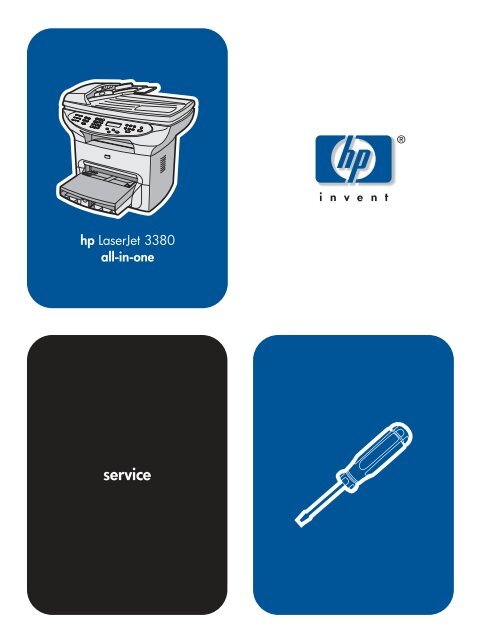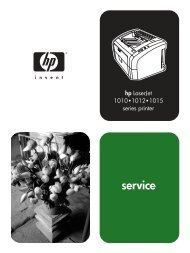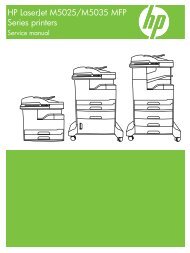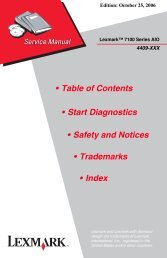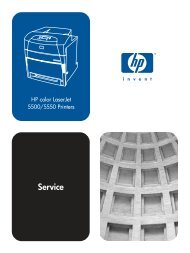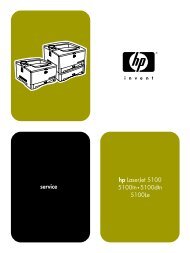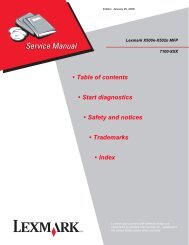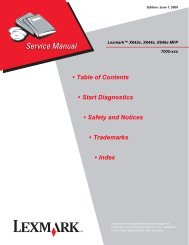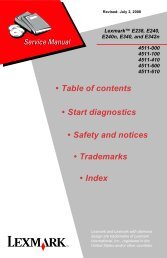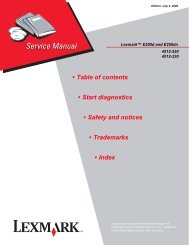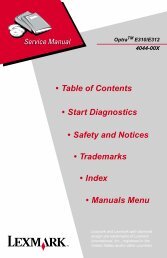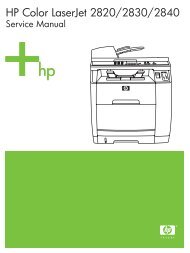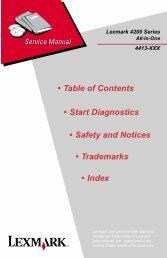HP LaserJet 3380 all-in-one service manual - ENWW
HP LaserJet 3380 all-in-one service manual - ENWW
HP LaserJet 3380 all-in-one service manual - ENWW
- No tags were found...
You also want an ePaper? Increase the reach of your titles
YUMPU automatically turns print PDFs into web optimized ePapers that Google loves.
hp<strong>LaserJet</strong> <strong>3380</strong><strong>all</strong>-<strong>in</strong>-<strong>one</strong><strong>service</strong>
hp <strong>LaserJet</strong> <strong>3380</strong> <strong>all</strong>-<strong>in</strong>-<strong>one</strong>Service Manual
Copyright Information© 2004 Copyright Hewlett-PackardDevelopment Company, L.P.Reproduction, adaptation, or translationwithout prior written permission is prohibitedexcept as <strong>all</strong>owed under copyright laws.The <strong>in</strong>formation conta<strong>in</strong>ed <strong>in</strong> this documentis subject to change without notice.The only warranties for <strong>HP</strong> products and<strong>service</strong>s are set forth <strong>in</strong> the express warrantystatements accompany<strong>in</strong>g such productsand <strong>service</strong>s. Noth<strong>in</strong>g here<strong>in</strong> should beconstrued as constitut<strong>in</strong>g an additionalwarranty. <strong>HP</strong> sh<strong>all</strong> not be liable for technicalor editorial errors or omissions conta<strong>in</strong>edhere<strong>in</strong>.Part number: Q2660-90901Edition 1, 1/2004Trademark CreditsMicrosoft, W<strong>in</strong>dows, and MS-DOS are U.S.registered trademarks of MicrosoftCorporation.PostScript ® is a trademark of AdobeSystems Incorporated.All other products menti<strong>one</strong>d here<strong>in</strong> may betrademarks of their respective companies.Safety InformationWARNING!Potential Shock HazardAlways follow basic safety precautions whenus<strong>in</strong>g this product to reduce risk of <strong>in</strong>juryfrom fire or electric shock.Read and understand <strong>all</strong> <strong>in</strong>structions <strong>in</strong> theuser guide.Observe <strong>all</strong> warn<strong>in</strong>gs and <strong>in</strong>structionsmarked on the product.Use only a grounded electrical outlet whenconnect<strong>in</strong>g the <strong>HP</strong> <strong>LaserJet</strong> <strong>3380</strong> <strong>all</strong>-<strong>in</strong>-<strong>one</strong>product to a power source. If you don’t knowwhether the outlet is grounded, check with aqualified electrician.Do not touch the contacts on the end of anyof the sockets on the <strong>HP</strong> <strong>LaserJet</strong> <strong>3380</strong> <strong>all</strong><strong>in</strong>-<strong>one</strong>.Replace damaged cordsimmediately.Unplug this product from w<strong>all</strong> outlets beforeclean<strong>in</strong>g.Do not <strong>in</strong>st<strong>all</strong> or use this product near wateror when you are wet.Inst<strong>all</strong> the product securely on a stablesurface.Inst<strong>all</strong> the product <strong>in</strong> a protected locationwhere no <strong>one</strong> can step on or trip over thepower cord, and the power cord will not bedamaged.If the product does not operate norm<strong>all</strong>y, seethe onl<strong>in</strong>e user guide.Refer <strong>all</strong> servic<strong>in</strong>g questions to qualifiedpersonnel.
Table of contents1 Product <strong>in</strong>formationProduct configuration ................................................................................................................2Hardware description ..........................................................................................................2Firmware description .........................................................................................................2Software and supported operat<strong>in</strong>g systems........................................................................2Product features ........................................................................................................................4Overview of product ..................................................................................................................5Hardware comp<strong>one</strong>nts .......................................................................................................5Product identification..................................................................................................................6Model and serial numbers ..................................................................................................6Product specifications ...............................................................................................................7Physical specifications.........................................................................................................7Environmental specifications...............................................................................................7Performance........................................................................................................................7Electrical specifications.......................................................................................................8Acoustic emissions..............................................................................................................9Skew specifications.............................................................................................................9Fax specifications..............................................................................................................10Pr<strong>in</strong>table area (marg<strong>in</strong>s)....................................................................................................10Battery specifications.........................................................................................................10Warranty statement .................................................................................................................12<strong>HP</strong>’s Premium Protection pr<strong>in</strong>t-cartridge warranty...................................................................13Extended warranty...................................................................................................................14Pr<strong>in</strong>t-cartridge <strong>in</strong>formation .......................................................................................................15Refilled pr<strong>in</strong>t cartridges ....................................................................................................15<strong>HP</strong> <strong>LaserJet</strong> pr<strong>in</strong>t<strong>in</strong>g supplies ...........................................................................................15<strong>HP</strong> Pr<strong>in</strong>t<strong>in</strong>g Supplies Returns and Recycl<strong>in</strong>g Program <strong>in</strong>formation..................................15FCC regulations.......................................................................................................................17Teleph<strong>one</strong> Consumer Protection Act (United States)..............................................................19IC CS-03 requirements............................................................................................................20Declaration of Conformity ........................................................................................................21Safety statements....................................................................................................................22Laser safety statement......................................................................................................22Canada DOC regulations..................................................................................................22Laser statement for F<strong>in</strong>land...............................................................................................23Korean EMI statement.......................................................................................................23Australia.............................................................................................................................23Regulatory <strong>in</strong>formation for the European Union countries/regions..........................................242 OperationOperat<strong>in</strong>g environment ............................................................................................................26Identify<strong>in</strong>g the control-panel comp<strong>one</strong>nts ...............................................................................27Fax controls ......................................................................................................................27Alphanumeric buttons .......................................................................................................28Menu and cancel controls .................................................................................................28<strong>ENWW</strong>iii
Copy, scan, and start controls ..........................................................................................29Control-panel menu structure .................................................................................................30To use the control-panel buttons.......................................................................................30To pr<strong>in</strong>t the control-panel menu structure.........................................................................30Product media specifications ..................................................................................................34Supported media sizes and types ....................................................................................34Guidel<strong>in</strong>es for us<strong>in</strong>g media .....................................................................................................36Paper and transparencies ................................................................................................36Common media problems ................................................................................................36Labels ............................................................................................................................... 37Envelopes .........................................................................................................................37Card stock and heavy media ............................................................................................38Load<strong>in</strong>g media .........................................................................................................................40Media <strong>in</strong>put tray ................................................................................................................40Priority <strong>in</strong>put tray ...............................................................................................................40Specific types of media .....................................................................................................40Select<strong>in</strong>g orig<strong>in</strong>als for the automatic document feeder (ADF) ................................................41Specifications for ADF orig<strong>in</strong>als .......................................................................................41Media <strong>in</strong>formation for the flatbed ............................................................................................42Load<strong>in</strong>g orig<strong>in</strong>als to copy or scan ...........................................................................................43To load orig<strong>in</strong>als onto the flatbed scanner .......................................................................43To load orig<strong>in</strong>als <strong>in</strong>to the ADF <strong>in</strong>put tray ..........................................................................43Pr<strong>in</strong>ter output paths .................................................................................................................45Output b<strong>in</strong> and straight-through output path ....................................................................453 Ma<strong>in</strong>tenanceLife expectancies of parts that wear .......................................................................................48Scanner calibration .................................................................................................................49Clean<strong>in</strong>g the product ...............................................................................................................50Clean<strong>in</strong>g the glass.............................................................................................................50Clean<strong>in</strong>g the lid back<strong>in</strong>g....................................................................................................51Clean<strong>in</strong>g the paper path....................................................................................................51Clean<strong>in</strong>g the pr<strong>in</strong>t-cartridge area.......................................................................................52Clean<strong>in</strong>g the pickup roller..................................................................................................54Clean<strong>in</strong>g the pr<strong>in</strong>ter separation pad .................................................................................55User-replaceable parts ............................................................................................................56Replac<strong>in</strong>g the pickup roller................................................................................................56Replac<strong>in</strong>g the pr<strong>in</strong>ter separation pad................................................................................58Replac<strong>in</strong>g an ADF..............................................................................................................61Replac<strong>in</strong>g an ADF pickup-roller assembly........................................................................62Remov<strong>in</strong>g and replac<strong>in</strong>g the product control-panel bezel.................................................654 Operational overviewBasic functions ........................................................................................................................68Basic sequence of operation (formatter-to-pr<strong>in</strong>ter) .................................................................69Basic sequence of operation (scanner)...................................................................................71Formatter system ....................................................................................................................73Central process<strong>in</strong>g unit .....................................................................................................73L<strong>in</strong>e <strong>in</strong>terface unit (LIU) ....................................................................................................73Motor controller PCA ........................................................................................................73Flash memory ...................................................................................................................73Standard boot process .....................................................................................................73RAM ..................................................................................................................................74Par<strong>all</strong>el <strong>in</strong>terface or universal serial bus (USB) <strong>in</strong>terface .................................................74Control panel ....................................................................................................................74iv<strong>ENWW</strong>
EconoMode (Draft mode) .................................................................................................74MEt .................................................................................................................................... 75Enhanced I/O ....................................................................................................................75PJL overview .................................................................................................................... 75Scanner and ADF functions and operation .............................................................................76Scanner functions .............................................................................................................76Scanner operation ............................................................................................................77ADF operation ................................................................................................................... 77ADF paper path and ADF sensors ...................................................................................78ADF jam detection ............................................................................................................78Pr<strong>in</strong>ter functions and operation ...............................................................................................79Eng<strong>in</strong>e control unit (power system) ..................................................................................79Image-formation system ...................................................................................................85Pr<strong>in</strong>ter paper-feed system ................................................................................................86Jam detection ...................................................................................................................87Fax functions and operation ....................................................................................................89PSTN operation ................................................................................................................89The fax subsystem ...........................................................................................................89Formatter <strong>in</strong> the fax subsystem ........................................................................................89LIU <strong>in</strong> the fax subsystem ..................................................................................................89Fax page storage <strong>in</strong> flash memory ...................................................................................925 Removal and replacementRemoval and replacement strategy ........................................................................................97Required tools ...................................................................................................................97Before perform<strong>in</strong>g <strong>service</strong>.................................................................................................97After perform<strong>in</strong>g <strong>service</strong>....................................................................................................98Pr<strong>in</strong>t cartridge ...................................................................................................................98Parts removal order ..........................................................................................................98Scanner assemblies ..............................................................................................................101Pr<strong>in</strong>ter right-side cover ...................................................................................................101Scanner side covers .......................................................................................................102Automatic document feeder (ADF) assembly ................................................................104ADF pickup-roller assembly ............................................................................................105ADF document-feed guide/cleanout comb .....................................................................107ADF <strong>in</strong>put-tray flag...........................................................................................................108ADF separation pad ........................................................................................................109Control-panel bezel ........................................................................................................110To re<strong>in</strong>st<strong>all</strong> the control-panel bezel ................................................................................111Control panel ..................................................................................................................112Control-panel chassis .....................................................................................................113Speaker...........................................................................................................................114Scanner PCA ..................................................................................................................115ADF scanner glass .........................................................................................................118Separation of the scanner from the pr<strong>in</strong>ter ...........................................................................119Separate the scanner from the pr<strong>in</strong>ter.............................................................................119External comp<strong>one</strong>nts ............................................................................................................122Height guides...................................................................................................................122Left-side door ..................................................................................................................122Back cover ......................................................................................................................123Pr<strong>in</strong>ter top cover .............................................................................................................125Front-cover assembly .....................................................................................................125Pr<strong>in</strong>ter assemblies .................................................................................................................130Laser/scanner assembly..................................................................................................130Height flapper..................................................................................................................130<strong>ENWW</strong>v
Left and right support covers (front corner brackets) .....................................................131Transfer upper guide assembly.......................................................................................132Transfer roller .................................................................................................................132L<strong>in</strong>e <strong>in</strong>terface unit (LIU) ..................................................................................................133Formatter ........................................................................................................................134Left bottom frame support ..............................................................................................135Fuser assembly ..............................................................................................................136Output rollers ..................................................................................................................139Stepp<strong>in</strong>g motor ...............................................................................................................141Solenoid ..........................................................................................................................141Fan assembly .................................................................................................................142Pickup assembly .............................................................................................................144Paper lift-plate assembly and pickup roller shaft ............................................................145To re<strong>in</strong>st<strong>all</strong> the paper lift-plate assembly.........................................................................148Right plate assembly ......................................................................................................149Left plate assembly .........................................................................................................150Bottom assemblies ................................................................................................................152ECU fuses and ECU pan ................................................................................................152Paper-feed assembly ......................................................................................................1556 Troubleshoot<strong>in</strong>gBasic troubleshoot<strong>in</strong>g ............................................................................................................161Control-panel messages .......................................................................................................166Alert and warn<strong>in</strong>g messages ..........................................................................................166Critical error messages ...................................................................................................174Event-log codes.....................................................................................................................177Solv<strong>in</strong>g image-quality problems ............................................................................................179Check<strong>in</strong>g the pr<strong>in</strong>t cartridge ............................................................................................179Solv<strong>in</strong>g pr<strong>in</strong>t image-quality problems .............................................................................179Solv<strong>in</strong>g scann<strong>in</strong>g (copy<strong>in</strong>g) image-quality problems ......................................................188Repetitive image-defect ruler ................................................................................................194Solv<strong>in</strong>g paper-feed problems ................................................................................................195Jams occur <strong>in</strong> the pr<strong>in</strong>ter.................................................................................................195Solv<strong>in</strong>g pr<strong>in</strong>t paper-feed problems .................................................................................197Jams occur <strong>in</strong> the automatic document feeder (ADF).....................................................199Solv<strong>in</strong>g scanner (copier) paper-feed problems ..............................................................202Solv<strong>in</strong>g problems with digital subscriber l<strong>in</strong>e (DSL) connections..........................................204Connect<strong>in</strong>g additional devices...............................................................................................205Dedicated fax l<strong>in</strong>e............................................................................................................205Shared ph<strong>one</strong> l<strong>in</strong>e...........................................................................................................205To connect additional devices.........................................................................................205Functional checks .................................................................................................................208Eng<strong>in</strong>e test ......................................................................................................................208Control-panel check.........................................................................................................208Half self-test functional check .........................................................................................209Drum-rotation functional check ......................................................................................210Heat<strong>in</strong>g-element check ...................................................................................................210High-voltage power-supply check ..................................................................................211Paper-path check ...........................................................................................................213Updat<strong>in</strong>g or recover<strong>in</strong>g the firmware code ............................................................................215Firmware update by us<strong>in</strong>g flash executable ...................................................................215Firmware-recovery DIMM ...............................................................................................215Troubleshoot<strong>in</strong>g tools ............................................................................................................217Pr<strong>in</strong>t<strong>in</strong>g a configuration report, demonstration page, or menu structure ........................217Pr<strong>in</strong>t<strong>in</strong>g <strong>all</strong> fax reports at once ........................................................................................217vi<strong>ENWW</strong>
T.30 protocol trace ..........................................................................................................217Service-mode functions .........................................................................................................238Secondary <strong>service</strong> menu ................................................................................................238Developer’s menu ...........................................................................................................239Adjust<strong>in</strong>g the country/region code parameters................................................................240Soft reset.........................................................................................................................241NVRAM <strong>in</strong>it .....................................................................................................................241Pr<strong>in</strong>ter job language (PJL) software commands ............................................................242System sett<strong>in</strong>gs for localized products..................................................................................243Ma<strong>in</strong> wir<strong>in</strong>g ............................................................................................................................245Locations of connectors ........................................................................................................247Locations of connectors and switches ..................................................................................2487 Parts and diagramsOrder<strong>in</strong>g parts and supplies...................................................................................................250Parts................................................................................................................................. 250Related documentation and software..............................................................................250Parts that wear ................................................................................................................250Accessories............................................................................................................................251Memory............................................................................................................................251Pr<strong>in</strong>t cartridges and t<strong>one</strong>r supplies..................................................................................251Cables..............................................................................................................................251Common hardware .........................................................................................................252Parts kits..........................................................................................................................253How to use the parts lists and diagrams.........................................................................253Scanner assemblies...............................................................................................................254External assemblies...............................................................................................................262Internal assemblies................................................................................................................268Alphabetical parts list.............................................................................................................286Numerical parts list.................................................................................................................295Index<strong>ENWW</strong>vii
viii<strong>ENWW</strong>
List of tablesTable 1-1. <strong>HP</strong> <strong>LaserJet</strong> <strong>3380</strong> <strong>all</strong>-<strong>in</strong>-<strong>one</strong> physical specifications..........................................7Table 1-2. <strong>HP</strong> <strong>LaserJet</strong> <strong>3380</strong> <strong>all</strong>-<strong>in</strong>-<strong>one</strong> environmental specifications ...............................7Table 1-3. <strong>HP</strong> <strong>LaserJet</strong> <strong>3380</strong> <strong>all</strong>-<strong>in</strong>-<strong>one</strong> performance specifications..................................7Table 1-4. <strong>HP</strong> <strong>LaserJet</strong> <strong>3380</strong> <strong>all</strong>-<strong>in</strong>-<strong>one</strong> electrical specifications .......................................8Table 1-5. <strong>HP</strong> <strong>LaserJet</strong> <strong>3380</strong> <strong>all</strong>-<strong>in</strong>-<strong>one</strong> acoustic emissions ..............................................9Table 1-6. <strong>HP</strong> <strong>LaserJet</strong> <strong>3380</strong> <strong>all</strong>-<strong>in</strong>-<strong>one</strong> skew specifications..............................................9Table 1-7. <strong>HP</strong> <strong>LaserJet</strong> <strong>3380</strong> <strong>all</strong>-<strong>in</strong>-<strong>one</strong> fax specifications ...............................................10Table 1-8. <strong>HP</strong> <strong>LaserJet</strong> <strong>3380</strong> <strong>all</strong>-<strong>in</strong>-<strong>one</strong> battery................................................................10Table 2-1. Control-panel menu structure..........................................................................30Table 2-2. Supported media types....................................................................................34Table 2-3. Common media problems................................................................................36Table 3-1. Life expectancies of parts that wear ...............................................................48Table 4-1. Basic sequence of operation (pr<strong>in</strong>ter)..............................................................69Table 4-2. Basic sequence of operation (scanner)...........................................................71Table 4-3. Product startup messages...............................................................................74Table 6-1. Alert and warn<strong>in</strong>g messages ........................................................................166Table 6-2. Critical error messages..................................................................................174Table 6-3. Event-log codes.............................................................................................177Table 6-4. Fax receive codes..........................................................................................219Table 6-5. Fax send codes..............................................................................................224Table 6-6. Fax phase sequence......................................................................................230Table 6-7. Appropriate responses...................................................................................232Table 6-8. Fax abbreviations...........................................................................................233Table 6-9. System sett<strong>in</strong>gs..............................................................................................243Table 6-10. Switch functions.............................................................................................248Table 7-1. Technical support websites............................................................................250Table 7-2. Memory modules............................................................................................251Table 7-3. Pr<strong>in</strong>t cartridges and t<strong>one</strong>r cloth......................................................................251Table 7-4. Cables and power cords................................................................................251Table 7-5. Common fasteners.........................................................................................252Table 7-6. Screws for the pr<strong>in</strong>t eng<strong>in</strong>e............................................................................252Table 7-7. Parts kits.........................................................................................................253Table 7-8. Scanner and ADF...........................................................................................255Table 7-9. Scanner and ADF...........................................................................................257Table 7-10. ADF rollers and separation pad.....................................................................259Table 7-11. Control-panel assembly.................................................................................261Table 7-12. External comp<strong>one</strong>nts.....................................................................................263Table 7-13. Pr<strong>in</strong>ter covers.................................................................................................265Table 7-14. Paper tray.......................................................................................................267Table 7-15. Major assemblies...........................................................................................269Table 7-16. Internal comp<strong>one</strong>nts (1 of 2)..........................................................................271Table 7-17. Internal comp<strong>one</strong>nts (2 of 2)..........................................................................273Table 7-18. Right plate assembly......................................................................................275Table 7-19. Left plate assembly........................................................................................277Table 7-20. Electrical comp<strong>one</strong>nts....................................................................................279Table 7-21. Paper-pickup assembly (1 of 2).....................................................................281<strong>ENWW</strong>ix
Table 7-22. Paper-pickup assembly (2 of 2).....................................................................283Table 7-23. Fuser assembly..............................................................................................285Table 7-24. Alphabetical parts list.....................................................................................286Table 7-25. Numerical parts list.........................................................................................295x<strong>ENWW</strong>
List of figuresFigure 1-1. Product hardware comp<strong>one</strong>nts..........................................................................5Figure 1-2. Identification label .............................................................................................6Figure 2-1. Product dimensions .........................................................................................26Figure 2-2. Fax controls .....................................................................................................27Figure 2-3. Alphanumeric buttons .....................................................................................28Figure 2-4. Menu and cancel controls ...............................................................................28Figure 2-5. Copy, scan, and start controls ........................................................................29Figure 2-6. Output b<strong>in</strong> ........................................................................................................45Figure 2-7. Straight-through output path............................................................................45Figure 3-1. Clean<strong>in</strong>g the flatbed glass................................................................................50Figure 3-2. Clean<strong>in</strong>g the scanner strip...............................................................................51Figure 3-3. Clean<strong>in</strong>g the lid back<strong>in</strong>g...................................................................................51Figure 3-4. Unplug the product...........................................................................................52Figure 3-5. Remove the pr<strong>in</strong>t cartridge...............................................................................53Figure 3-6. Clean the pr<strong>in</strong>t-cartridge cavity........................................................................53Figure 3-7. Insert the pr<strong>in</strong>t cartridge...................................................................................53Figure 3-8. Plug <strong>in</strong> the product...........................................................................................54Figure 3-9. Insert<strong>in</strong>g the pickup roller.................................................................................54Figure 3-10. Clean<strong>in</strong>g the pr<strong>in</strong>ter separation pad (1 of 4)....................................................55Figure 3-11. Clean<strong>in</strong>g the pr<strong>in</strong>ter separation pad (2 of 4)....................................................55Figure 3-12. Clean<strong>in</strong>g the pr<strong>in</strong>ter separation pad (3 of 4)....................................................55Figure 3-13. Clean<strong>in</strong>g the pr<strong>in</strong>ter separation pad (4 of 4)....................................................55Figure 3-14. Replac<strong>in</strong>g the pickup roller (1 of 9)..................................................................56Figure 3-15. Replac<strong>in</strong>g the pickup roller (2 of 9)..................................................................56Figure 3-16. Replac<strong>in</strong>g the pickup roller (3 of 9)..................................................................56Figure 3-17. Replac<strong>in</strong>g the pickup roller (4 of 9)..................................................................57Figure 3-18. Replac<strong>in</strong>g the pickup roller (5 of 9)..................................................................57Figure 3-19. Replac<strong>in</strong>g the pickup roller (6 of 9)..................................................................57Figure 3-20. Replac<strong>in</strong>g the pickup roller (7 of 9)..................................................................57Figure 3-21. Replac<strong>in</strong>g the pickup roller (8 of 9)..................................................................58Figure 3-22. Replac<strong>in</strong>g the pickup roller (9 of 9)..................................................................58Figure 3-23. Replac<strong>in</strong>g the pr<strong>in</strong>ter separation pad (1 of 9)..................................................58Figure 3-24. Replac<strong>in</strong>g the pr<strong>in</strong>ter separation pad (2 of 9)..................................................59Figure 3-25. Replac<strong>in</strong>g the pr<strong>in</strong>ter separation pad (3 of 9)..................................................59Figure 3-26. Replac<strong>in</strong>g the pr<strong>in</strong>ter separation pad (4 of 9)..................................................59Figure 3-27. Replac<strong>in</strong>g the pr<strong>in</strong>ter separation pad (5 of 9)..................................................59Figure 3-28. Replac<strong>in</strong>g the pr<strong>in</strong>ter separation pad (6 of 9)..................................................60Figure 3-29. Replac<strong>in</strong>g the pr<strong>in</strong>ter separation pad (7 of 9)..................................................60Figure 3-30. Replac<strong>in</strong>g the pr<strong>in</strong>ter separation pad (8 of 9)..................................................60Figure 3-31. Replac<strong>in</strong>g the pr<strong>in</strong>ter separation pad (9 of 9)..................................................61Figure 3-32. Replac<strong>in</strong>g the ADF (1 of 6)...............................................................................61Figure 3-33. Replac<strong>in</strong>g the ADF (2 of 6)...............................................................................61Figure 3-34. Replac<strong>in</strong>g the ADF (3 of 6)...............................................................................62Figure 3-35. Replac<strong>in</strong>g the ADF (4 of 6)...............................................................................62Figure 3-36. Replac<strong>in</strong>g the ADF (5 of 6)...............................................................................62Figure 3-37. Replac<strong>in</strong>g the ADF (6 of 6)...............................................................................62<strong>ENWW</strong>xi
Figure 3-38. Replac<strong>in</strong>g the ADF pickup-roller assembly (1 of 9).........................................63Figure 3-39. Replac<strong>in</strong>g the ADF pickup-roller assembly (2 of 9).........................................63Figure 3-40. Replac<strong>in</strong>g the ADF pickup-roller assembly (3 of 9).........................................63Figure 3-41. Replac<strong>in</strong>g the ADF pickup-roller assembly (4 of 9).........................................63Figure 3-42. Replac<strong>in</strong>g the ADF pickup-roller assembly (5 of 9).........................................64Figure 3-43. Replac<strong>in</strong>g the ADF pickup-roller assembly (6 of 9).........................................64Figure 3-44. Replac<strong>in</strong>g the ADF pickup-roller assembly (7 of 9).........................................64Figure 3-45. Replac<strong>in</strong>g the ADF pickup-roller assembly (8 of 9).........................................64Figure 3-46. Replac<strong>in</strong>g the ADF pickup-roller assembly (9 of 9).........................................65Figure 3-47. Replac<strong>in</strong>g the control-panel bezel (1 of 4).......................................................65Figure 3-48. Replac<strong>in</strong>g the control-panel bezel (2 of 4).......................................................65Figure 3-49. Replac<strong>in</strong>g the control-panel bezel (3 of 4).......................................................66Figure 3-50. Replac<strong>in</strong>g the control-panel bezel (4 of 4).......................................................66Figure 4-1. Product configuration ......................................................................................68Figure 4-2. Pr<strong>in</strong>ter tim<strong>in</strong>g diagram .....................................................................................70Figure 4-3. Optical diagram of scanner .............................................................................76Figure 4-4. Document scanner path ..................................................................................78Figure 4-5. Pr<strong>in</strong>ter unit functional block diagram ...............................................................79Figure 4-6. ECU loads .......................................................................................................81Figure 4-7. High-voltage power supply circuit ...................................................................83Figure 4-8. Overview of laser/scanner operation ..............................................................84Figure 4-9. Image-formation block diagram ......................................................................85Figure 4-10. Pr<strong>in</strong>ter paper path ...........................................................................................87Figure 4-11. Solenoid, photosensors, and switches ...........................................................88Figure 5-1. Remove the pr<strong>in</strong>t cartridge ..............................................................................98Figure 5-2. Parts removal order (1 of 2).............................................................................99Figure 5-3. Parts removal order (2 of 2)...........................................................................100Figure 5-4. Remove the pr<strong>in</strong>ter right-side cover (1 of 3) .................................................101Figure 5-5. Remove the pr<strong>in</strong>ter right-side cover (2 of 3) .................................................102Figure 5-6. Remove the pr<strong>in</strong>ter right-side cover (3 of 3) .................................................102Figure 5-7. Remove the scanner right-side cover (1 of 2)................................................103Figure 5-8. Remove the scanner right-side cover (2 of 2) ...............................................103Figure 5-9. Remove the left-side scanner cover (1 of 2)..................................................104Figure 5-10. Remove the left-side scanner cover (2 of 2) .................................................104Figure 5-11. Remove the ADF assembly ..........................................................................105Figure 5-12. Remove the ADF pickup-roller assembly (1 of 5)..........................................105Figure 5-13. Remove the ADF pickup-roller assembly (2 of 5)..........................................106Figure 5-14. Remove the ADF pickup-roller assembly (3 of 5)..........................................106Figure 5-15. Remove the ADF pickup-roller assembly (4 of 5)..........................................107Figure 5-16. Remove the ADF pickup-roller assembly (5 of 5)..........................................107Figure 5-17. Remove the ADF document-feed guide/cleanout comb ...............................108Figure 5-18. Inst<strong>all</strong> the ADF document-feed guide/cleanout comb ...................................108Figure 5-19. Remove the ADF <strong>in</strong>put-tray flag.....................................................................109Figure 5-20. Correct position<strong>in</strong>g of the ADF <strong>in</strong>put-tray spr<strong>in</strong>g ...........................................109Figure 5-21. Remove the ADF separation pad ..................................................................110Figure 5-22. Remove the control-panel bezel ...................................................................110Figure 5-23. Re<strong>in</strong>st<strong>all</strong> the control-panel bezel (1 of 2) ......................................................111Figure 5-24. Re<strong>in</strong>st<strong>all</strong> the control-panel bezel (2 of 2) ......................................................111Figure 5-25. Remove the control panel (1 of 2) .................................................................112Figure 5-26. Remove the control panel (2 of 2)..................................................................113Figure 5-27. Remove the control-panel chassis (1 of 2) ...................................................113Figure 5-28. Remove the control-panel chassis (2 of 2) ...................................................114Figure 5-29. Re<strong>in</strong>st<strong>all</strong> the control-panel chassis................................................................114Figure 5-30. Remove the speaker (1 of 2).........................................................................115Figure 5-31. Remove the speaker (2 of 2).........................................................................115Figure 5-32. Remove the scanner PCA (1 of 3).................................................................116xii<strong>ENWW</strong>
Figure 5-33. Remove the scanner PCA (2 of 3) ................................................................116Figure 5-34. Remove the scanner PCA (3 of 3).................................................................117Figure 5-35. Remove the ADF scanner glass ...................................................................118Figure 5-36. Inst<strong>all</strong> the ADF scanner glass .......................................................................118Figure 5-37. Separate the scanner from the pr<strong>in</strong>ter (1 of 4) ..............................................119Figure 5-38. Separate the scanner from the pr<strong>in</strong>ter (2 of 4) ..............................................120Figure 5-39. Separate the scanner from the pr<strong>in</strong>ter (3 of 4) ..............................................120Figure 5-40. Separate the scanner from the pr<strong>in</strong>ter (4 of 4) ..............................................121Figure 5-41. Remove the height guides.............................................................................122Figure 5-42. Remove the left-side door .............................................................................123Figure 5-43. Remove the back cover (1 of 2) ....................................................................124Figure 5-44. Remove the back cover (2 of 2) ....................................................................124Figure 5-45. Remove the pr<strong>in</strong>ter top cover.........................................................................125Figure 5-46. Remove the pr<strong>in</strong>t-cartridge door (1 of 2) .......................................................126Figure 5-47. Remove the pr<strong>in</strong>t-cartridge door (2 of 2) .......................................................126Figure 5-48. Remove the front cover (1 of 2) ....................................................................127Figure 5-49. Remove the front cover (2 of 2) ....................................................................127Figure 5-50. Front cover removed .....................................................................................128Figure 5-51. Remove the front guide assembly (1 of 3) ....................................................128Figure 5-52. Remove the front guide assembly (2 of 3) ....................................................129Figure 5-53. Remove the front guide assembly (3 of 3) ....................................................129Figure 5-54. Remove the laser/scanner assembly.............................................................130Figure 5-55. Remove the height flapper.............................................................................131Figure 5-56. Remove the left and right support covers .....................................................131Figure 5-57. Remove the transfer upper guide assembly..................................................132Figure 5-58. Remove the transfer roller ............................................................................133Figure 5-59. Remove the LIU (1 of 2) ................................................................................133Figure 5-60. Remove the LIU (2 of 2).................................................................................134Figure 5-61. Remove the formatter (1 of 3) .......................................................................135Figure 5-62. Remove the formatter (2 of 3) .......................................................................135Figure 5-63. Remove the left bottom frame support..........................................................136Figure 5-64. Remove the fuser assembly (1 of 4) .............................................................137Figure 5-65. Remove the fuser assembly (2 of 4) .............................................................137Figure 5-66. Remove the fuser assembly (3 of 4) .............................................................138Figure 5-67. Remove the fuser assembly (4 of 4) .............................................................139Figure 5-68. Remove the output rollers (1 of 2) ................................................................140Figure 5-69. Remove the output rollers (2 of 2) ................................................................140Figure 5-70. Remove the stepp<strong>in</strong>g motor ..........................................................................141Figure 5-71. Remove the solenoid (1 of 2) ........................................................................141Figure 5-72. Remove the solenoid (2 of 2) ........................................................................142Figure 5-73. Remove the fan (1 of 2) ................................................................................143Figure 5-74. Remove the fan (2 of 2) ................................................................................143Figure 5-75. Remove the pickup assembly (1 of 3) ..........................................................144Figure 5-76. Remove the pickup assembly (2 of 3) ..........................................................144Figure 5-77. Remove the pickup assembly (3 of 3) ..........................................................145Figure 5-78. Remove the paper lift-plate assembly (1 of 4)...............................................146Figure 5-79. Remove the paper lift-plate assembly (2 of 4) ..............................................146Figure 5-80. Remove the paper lift-plate assembly (3 of 4) ..............................................147Figure 5-81. Remove the paper lift-plate assembly (4 of 4) ..............................................147Figure 5-82. Remove the pickup roller shaft .....................................................................148Figure 5-83. Paper lift-plate spr<strong>in</strong>gs ..................................................................................148Figure 5-84. Remove the right plate assembly (1 of 2) .....................................................149Figure 5-85. Remove the right plate assembly (2 of 2) .....................................................150Figure 5-86. Remove the left plate assembly (1 of 2)........................................................150Figure 5-87. Remove the left plate assembly (2 of 2) .......................................................151Figure 5-88. Remove the ECU pan (1 of 5) .......................................................................152<strong>ENWW</strong>xiii
Figure 5-89. Remove the ECU pan (2 of 5) .......................................................................153Figure 5-90. Remove the ECU pan (3 of 5) .......................................................................153Figure 5-91. Remove the ECU pan (4 of 5) .......................................................................154Figure 5-92. Remove the ECU pan (5 of 5) .......................................................................155Figure 5-93. Remove the paper-feed assembly (1 of 4) ...................................................156Figure 5-94. Remove the paper-feed assembly (2 of 4) ...................................................156Figure 5-95. Remove the paper-feed assembly (3 of 4) ...................................................157Figure 5-96. Remove the paper-feed assembly (4 of 4) ...................................................157Figure 6-1. Repetitive image defect ruler ........................................................................194Figure 6-2. Eng<strong>in</strong>e test switch .........................................................................................208Figure 6-3. Locat<strong>in</strong>g connectors for the heat<strong>in</strong>g-element check .....................................211Figure 6-4. Pr<strong>in</strong>t cartridge high-voltage connection po<strong>in</strong>ts (right side) ............................212Figure 6-5. Pr<strong>in</strong>t cartridge high-voltage connection po<strong>in</strong>ts (left side) ..............................212Figure 6-6. High-voltage connector assembly (right side) ...............................................213Figure 6-7. High-voltage connector assembly (left side) .................................................213Figure 6-8. Overrid<strong>in</strong>g SW301 .........................................................................................214Figure 6-9. Us<strong>in</strong>g the firmware-recovery DIMM ..............................................................215Figure 6-10. Example of a T.30 trace of a successfully sent fax ......................................236Figure 6-11. Example of a T.30 trace of a successfully received fax ................................237Figure 6-12. Ma<strong>in</strong> wir<strong>in</strong>g (1 of 2) ........................................................................................245Figure 6-13. Ma<strong>in</strong> wir<strong>in</strong>g (2 of 2) ........................................................................................246Figure 6-14. Locations of pr<strong>in</strong>ter connectors .....................................................................247Figure 6-15. Locations of connectors and switches ..........................................................248Figure 7-1. Scanner and ADF...........................................................................................254Figure 7-2. Scanner covers and ADF...............................................................................256Figure 7-3. ADF rollers and separation pad.....................................................................258Figure 7-4. Control-panel assembly.................................................................................260Figure 7-5. External comp<strong>one</strong>nts.....................................................................................262Figure 7-6. Pr<strong>in</strong>ter covers.................................................................................................264Figure 7-7. Paper tray ......................................................................................................266Figure 7-8. Internal comp<strong>one</strong>nts.......................................................................................268Figure 7-9. Internal comp<strong>one</strong>nts (1 of 2)..........................................................................270Figure 7-10. Internal comp<strong>one</strong>nts (2 of 2)..........................................................................272Figure 7-11. Right plate assembly......................................................................................274Figure 7-12. Left plate assembly........................................................................................276Figure 7-13. Electrical comp<strong>one</strong>nts ...................................................................................278Figure 7-14. Paper-pickup assembly (1 of 2) ....................................................................280Figure 7-15. Paper-pickup assembly (2 of 2).....................................................................282Figure 7-16. Fuser assembly .............................................................................................284xiv<strong>ENWW</strong>
1Product<strong>in</strong>formationThis chapter provides <strong>in</strong>formation about the follow<strong>in</strong>g topics.Product configuration ................................................................................................................2Hardware description ..........................................................................................................2Firmware description .........................................................................................................2Software and supported operat<strong>in</strong>g systems........................................................................2Product features ........................................................................................................................4Overview of product ..................................................................................................................5Hardware comp<strong>one</strong>nts .......................................................................................................5Product identification..................................................................................................................6Model and serial numbers ..................................................................................................6Product specifications ...............................................................................................................7Physical specifications.........................................................................................................7Environmental specifications...............................................................................................7Performance........................................................................................................................7Electrical specifications.......................................................................................................8Acoustic emissions..............................................................................................................9Skew specifications.............................................................................................................9Fax specifications..............................................................................................................10Pr<strong>in</strong>table area (marg<strong>in</strong>s)....................................................................................................10Battery specifications.........................................................................................................10Warranty statement .................................................................................................................12<strong>HP</strong>’s Premium Protection pr<strong>in</strong>t-cartridge warranty...................................................................13Extended warranty...................................................................................................................14Pr<strong>in</strong>t-cartridge <strong>in</strong>formation .......................................................................................................15Refilled pr<strong>in</strong>t cartridges ....................................................................................................15<strong>HP</strong> <strong>LaserJet</strong> pr<strong>in</strong>t<strong>in</strong>g supplies ...........................................................................................15<strong>HP</strong> Pr<strong>in</strong>t<strong>in</strong>g Supplies Returns and Recycl<strong>in</strong>g Program <strong>in</strong>formation..................................15FCC regulations.......................................................................................................................17Teleph<strong>one</strong> Consumer Protection Act (United States)..............................................................19IC CS-03 requirements............................................................................................................20Declaration of Conformity ........................................................................................................21Safety statements....................................................................................................................22Laser safety statement......................................................................................................22Canada DOC regulations..................................................................................................22Laser statement for F<strong>in</strong>land...............................................................................................23Korean EMI statement.......................................................................................................23Australia.............................................................................................................................23Regulatory <strong>in</strong>formation for the European Union countries/regions..........................................24<strong>ENWW</strong> 1
Product configurationHardware descriptionThe product provides the follow<strong>in</strong>g features:● Pr<strong>in</strong>ts at 1200 dots-per-<strong>in</strong>ch (dpi).● The flatbed scanner scans at 600 pixels-per-<strong>in</strong>ch (ppi) with 24-bits per pixel (bpp) and hasan automatic document feeder (ADF) that holds up to 50 pages.● The formatter and the l<strong>in</strong>e <strong>in</strong>terface unit (LIU) provide Group-3-compatible fax<strong>in</strong>gcapabilities.● The product pr<strong>in</strong>ts 20 pages per m<strong>in</strong>ute (ppm) on letter-size paper or 19 ppm on A4.● The ma<strong>in</strong> <strong>in</strong>put tray has a 250-sheet capacity for cont<strong>in</strong>uous, multiple-page pr<strong>in</strong>t<strong>in</strong>g.● The priority <strong>in</strong>put tray accommodates <strong>manual</strong> feed<strong>in</strong>g of up to ten sheets.● Both trays are center-justified for <strong>all</strong> supported paper sizes.● The output b<strong>in</strong> holds up to 125 sheets.● The product has a very fast first-page-out, at less than eight seconds.● When the fuser has reached operational temperature, the first-copy-out speed is 12seconds when us<strong>in</strong>g the flatbed scanner and less than 18 seconds when us<strong>in</strong>g the ADF.● The formatter board conta<strong>in</strong>s 4 MB of ROM and 32 MB of RAM, and an embedded 32-bitColdfire V4e processor.● One DIMM slot is available for font or memory expansion (support<strong>in</strong>g an 8 MB, 16 MB,32 MB, or 64 MB DIMM).● The pr<strong>in</strong>t eng<strong>in</strong>e has a 1,000 average (10,000 peak) page-per-month duty cycle.● With 5 percent t<strong>one</strong>r coverage, the standard pr<strong>in</strong>t-cartridge life is 2,500 pages and thehigh-capacity pr<strong>in</strong>t-cartridge life is 3,500 pages.Firmware descriptionThe firmware <strong>in</strong> the product <strong>in</strong>cludes:● PCL 5e, PCL 6, and PostScript ® (PS) Level 2 emulation● 45 PCL and 35 PS fonts● Memory Enhancement technology (MEt) with hardware compression and decompression● Resolution Enhancement technology (REt) and EconoMode functionalitySoftware and supported operat<strong>in</strong>g systemsThe follow<strong>in</strong>g software comp<strong>one</strong>nts are <strong>in</strong>cluded with the product:● <strong>HP</strong> Toolbox● <strong>HP</strong> <strong>LaserJet</strong> Scan● TWAIN or WIA Scan Driver● <strong>HP</strong> <strong>LaserJet</strong> Fax● Readiris OCR (not <strong>in</strong>st<strong>all</strong>ed with other software; separate <strong>in</strong>st<strong>all</strong>ation is required)2 Chapter 1 Product <strong>in</strong>formation <strong>ENWW</strong>
● Pr<strong>in</strong>ter drivers (PCL 5e, PCL 6, and PS)● Inst<strong>all</strong>er/un<strong>in</strong>st<strong>all</strong>erThe follow<strong>in</strong>g operat<strong>in</strong>g systems are supported:● W<strong>in</strong>dows 98Se (second edition)● W<strong>in</strong>dows Millennium Edition (Me)● W<strong>in</strong>dows 2000● W<strong>in</strong>dows XP (32-bit)● Mac OS 9.1 or 9.2.x● Mac OS X (10.2.x only)● Driver-only support for W<strong>in</strong>dows 98 (first edition), W<strong>in</strong>dows XP 64-bit, and W<strong>in</strong>dows 2003Server<strong>ENWW</strong> Product configuration 3
Product featuresThe <strong>HP</strong> <strong>LaserJet</strong> <strong>3380</strong> <strong>all</strong>-<strong>in</strong>-<strong>one</strong> is designed to perform the follow<strong>in</strong>g tasks:● Pr<strong>in</strong>t: Pr<strong>in</strong>t documents with <strong>HP</strong> <strong>LaserJet</strong> quality.● Copy: Make up to 99 laser-quality copies of a 50-page orig<strong>in</strong>al. It also enlarges, reduces,lightens/darkens, and collates copies.● Scan: Scan documents to create electronic text or graphics files.● Fax: Send and receive documents by us<strong>in</strong>g standard fax communications.4 Chapter 1 Product <strong>in</strong>formation <strong>ENWW</strong>
Overview of productHardware comp<strong>one</strong>ntsUse the follow<strong>in</strong>g illustrations to identify the hardware comp<strong>one</strong>nts.Figure 1-1. Product hardware comp<strong>one</strong>nts (1 of 2)Figure 1-1. Product hardware comp<strong>one</strong>nts (2 of 2)1 Automatic document feeder (ADF) <strong>in</strong>put tray2 Flatbed scanner lid3 Product control panel4 Output b<strong>in</strong>5 Pr<strong>in</strong>t-cartridge door6 Priority <strong>in</strong>put tray7 Media <strong>in</strong>put tray (also c<strong>all</strong>ed the ma<strong>in</strong> <strong>in</strong>put tray)8 Left side panel9 Left side panel latch10 Fax <strong>in</strong>terface ports11 USB port12 Par<strong>all</strong>el port13 Power receptacle14 Power switch15 Straight-through output door<strong>ENWW</strong> Overview of product 5
Product identificationModel and serial numbersThe model number and serial number are listed on an identification label that is located on the<strong>in</strong>side of the pr<strong>in</strong>t-cartridge door. The serial number conta<strong>in</strong>s <strong>in</strong>formation about the country/region of orig<strong>in</strong>, revision level, production code, and production number of the product. Thelabel also conta<strong>in</strong>s power-rat<strong>in</strong>g and regulatory <strong>in</strong>formation.Depend<strong>in</strong>g on the country/region where the product is sold, the identification label lookssimilar to the follow<strong>in</strong>g example.Figure 1-2.Identification label6 Chapter 1 Product <strong>in</strong>formation <strong>ENWW</strong>
Product specificationsPhysical specificationsTable 1-1. <strong>HP</strong> <strong>LaserJet</strong> <strong>3380</strong> <strong>all</strong>-<strong>in</strong>-<strong>one</strong> physical specificationsDimensionHeightDepthWidthWeightSpecification74 cm (19.5 <strong>in</strong>ches)81 cm (20.5 <strong>in</strong>ches)53 cm (21.5 <strong>in</strong>ches)15.9 kg (35 lbs)Environmental specificationsTable 1-2. <strong>HP</strong> <strong>LaserJet</strong> <strong>3380</strong> <strong>all</strong>-<strong>in</strong>-<strong>one</strong> environmental specificationsCategoryOperat<strong>in</strong>g environment (product plugged <strong>in</strong>to anac outlet)Storage environment (product not plugged <strong>in</strong>to anac outlet)Specification● Temperature: 15° to 32.5° C (59° to 90.5° F)●Humidity: 10 to 80 percent relative humidity(no condensation)● Temperature: -20° to 40° C (-4° to 104° F)●Humidity: Less than 95 percent relativehumidity (no condensation)PerformanceTable 1-3. <strong>HP</strong> <strong>LaserJet</strong> <strong>3380</strong> <strong>all</strong>-<strong>in</strong>-<strong>one</strong> performance specificationsItemPr<strong>in</strong>t resolutionScan resolutionPr<strong>in</strong>t speed, letter-size paperPr<strong>in</strong>t speed, A4-size paperCopy speed, letter-size paperMa<strong>in</strong> <strong>in</strong>put tray capacityPriority <strong>in</strong>put tray capacityADF <strong>in</strong>put tray capacityOutput b<strong>in</strong> capacityValue1200 by 1200 dpi600 by 600 dpi20 pages per m<strong>in</strong>ute (ppm)19 ppm20 ppm250 sheets of 75 g/m 2 (20 lb bond) paper10 sheets of 75 g/m 2 (20 lb bond) paper50 sheets of 75 g/m 2 (20 lb bond) paper125 sheets of 75 g/m 2 (20 lb bond) paper<strong>ENWW</strong> Product specifications 7
Table 1-3. <strong>HP</strong> <strong>LaserJet</strong> <strong>3380</strong> <strong>all</strong>-<strong>in</strong>-<strong>one</strong> performance specifications (cont<strong>in</strong>ued)ItemValuePr<strong>in</strong>ter m<strong>in</strong>imum paper sizePr<strong>in</strong>ter maximum paper sizePr<strong>in</strong>ter media weightADF m<strong>in</strong>imum paper sizeADF maximum paper sizeADF media weightFlatbed m<strong>in</strong>imum paper sizeFlatbed maximum paper sizeFlatbed media weightBase memoryPr<strong>in</strong>t resolutionDuty cycle76 by 127 mm (3 by 5 <strong>in</strong>ches)216 by 356 mm (8.5 by 14 <strong>in</strong>ches)60 to 163 g/m 2 (16 to 43 lb bond)127 by 127 mm (5 by 5 <strong>in</strong>ches)216 by 381 mm (8. 5 by 15 <strong>in</strong>ches)60 to 90 g/m 2 (16 to 24 lb bond) paperno m<strong>in</strong>imum size216 by 356 mm (8.5 by 14 <strong>in</strong>ches)not applicable4 MB ROM and 32 MB RAM1,200 dpi1,000 pages per month (average)Pr<strong>in</strong>ter control language (PCL) PCL 5e and PCL 6PostScript (PS)PS Level 2 emulationElectrical specificationsWARNING!Power requirements are based on the country/region where the product is sold. Do notconvert operat<strong>in</strong>g voltages. This might damage the product and void the product warranty.Table 1-4. <strong>HP</strong> <strong>LaserJet</strong> <strong>3380</strong> <strong>all</strong>-<strong>in</strong>-<strong>one</strong> electrical specificationsItem 1 110-volt models 2 220-volt modelsPower requirements110 to 127 V (+/- 10 percent)50 to 60 Hz (+/- 2 Hz)220 to 240 V (+/- 10 percent)50 to 60 Hz (+/- 2 Hz)M<strong>in</strong>imum recommended circuitcapacity for typical productPower Consumption (average,<strong>in</strong> watts)4.5 amps 2.3 amps330 W (average) 330 W (average)Dur<strong>in</strong>g pr<strong>in</strong>t<strong>in</strong>g (20 ppm)Dur<strong>in</strong>g standby 14 W (average) 14 W (average)Power Save mode 9 W (average) 9 W (average)Off 0 W (average) 0 W (average)1Values subject to change. See http://www.hp.com/support/lj<strong>3380</strong> for current <strong>in</strong>formation.2Note: The 110-volt and 220-volt power sources are not <strong>in</strong>terchangeable.8 Chapter 1 Product <strong>in</strong>formation <strong>ENWW</strong>
Acoustic emissionsTable 1-5. <strong>HP</strong> <strong>LaserJet</strong> <strong>3380</strong> <strong>all</strong>-<strong>in</strong>-<strong>one</strong> acoustic emissionsCategorySpecificationSound power level Declared per ISO 9296Pr<strong>in</strong>t<strong>in</strong>g (20 ppm)IdleL WAd =6.1 Bels (A) [61 dB (A)]Essenti<strong>all</strong>y <strong>in</strong>audibleSPL - Bystander position Declared per ISO 9296Pr<strong>in</strong>t<strong>in</strong>g (20 ppm)L pAm =48 dB(A)IdleEssenti<strong>all</strong>y <strong>in</strong>audible1Values subject to change. See http://www.hp.com/support/lj<strong>3380</strong> for current <strong>in</strong>formation.Dur<strong>in</strong>g other operations, acoustic emissions can vary.Skew specificationsNoteThe media registration def<strong>in</strong>es how a sheet of media is positi<strong>one</strong>d relative to theelectrophotographic image on the drum. The specified tolerances do not <strong>in</strong>clude variation fromnom<strong>in</strong>al <strong>in</strong> the media dimensions. All vertical l<strong>in</strong>es will be par<strong>all</strong>el to the reference, or left edgeof the media, with<strong>in</strong> the specifications.Table 1-6. <strong>HP</strong> <strong>LaserJet</strong> <strong>3380</strong> <strong>all</strong>-<strong>in</strong>-<strong>one</strong> skew specificationsCategoryPr<strong>in</strong>t skew—All vertical l<strong>in</strong>es are par<strong>all</strong>el to theleft edge of the pr<strong>in</strong>t media.First l<strong>in</strong>e/lead<strong>in</strong>g edge skew—The distance ofthe first l<strong>in</strong>e on the page from the lead<strong>in</strong>g edge ofthe page.Left marg<strong>in</strong>—The distance of the left-mostvertical l<strong>in</strong>e from the left edge of the page.Specification0.80% (2.0 mm over 250 mm [0.079 <strong>in</strong>ch over 9.84<strong>in</strong>ches] <strong>in</strong> length) for cut-sheet media (except A5size)1.50% (3.3 mm over 220 mm [0.13 <strong>in</strong>ch over 8.66<strong>in</strong>ches] <strong>in</strong> length) for envelopes, postcards, andA5-size media0.87% (1.65 mm over 190 mm [1.065 <strong>in</strong>ches over7.48 <strong>in</strong>ches] <strong>in</strong> width) for cut-sheet media (lead<strong>in</strong>gedge)4.23 mm ± 2.0 mm (0.16 <strong>in</strong>ch ± 0.07 <strong>in</strong>ch) for cutsheetmedia4.23 mm ± 2.5 mm (0.16 <strong>in</strong>ch ± 0.09 <strong>in</strong>ch) for thickmedia over 105 g/m 2 (28 lb)15.0 mm ± 3.5 mm (0.59 <strong>in</strong>ch ± 0.13 <strong>in</strong>ch) forenvelopes and postcards4.23 mm ± 2.0 mm (0.16 <strong>in</strong>ch ± 0.07 <strong>in</strong>ch) for cutsheetmedia15.0 mm ± 3.5 mm (0.59 <strong>in</strong>ch ± 0.13 <strong>in</strong>ch) forenvelopes and postcards<strong>ENWW</strong> Product specifications 9
Table 1-6. <strong>HP</strong> <strong>LaserJet</strong> <strong>3380</strong> <strong>all</strong>-<strong>in</strong>-<strong>one</strong> skew specifications (cont<strong>in</strong>ued)CategorySpecificationPar<strong>all</strong>elismAll vertical l<strong>in</strong>es must be par<strong>all</strong>el with<strong>in</strong> an absolutevalue of 0.6% [1.5 mm over 250 mm (0.05 <strong>in</strong>chover 9.85 <strong>in</strong>ches) <strong>in</strong> length] for letter-size cutsheetmedia.Fax specificationsTable 1-7. <strong>HP</strong> <strong>LaserJet</strong> <strong>3380</strong> <strong>all</strong>-<strong>in</strong>-<strong>one</strong> fax specificationsCategorySpecificationFax transmission speed 3 seconds/page (ITU-T Test Image #1)Fax compatibilityFax cod<strong>in</strong>g schemesModem speedSpeed dial<strong>in</strong>gDist<strong>in</strong>ctive r<strong>in</strong>g detectFax resolution (standard)Fax resolution (f<strong>in</strong>e)Fax resolution (superf<strong>in</strong>e)Fax resolution (photo)ITU Group 3; ECMMH, MR, and MMRUp to 33,600 bits per second (bps)YesYes203 by 98 dots per <strong>in</strong>ch (dpi)203 by 196 dpi300 by 300 dpi (no halft<strong>one</strong>)300 by 300 dpi (halft<strong>one</strong> enabled)Pr<strong>in</strong>table area (marg<strong>in</strong>s)For pr<strong>in</strong>ted and copied documents, the product can pr<strong>in</strong>t with<strong>in</strong> the follow<strong>in</strong>g marg<strong>in</strong>s:● top: 4.2 mm (0.17 <strong>in</strong>ches)● bottom: 5 mm (0.20 <strong>in</strong>ches)● left: 4.2 mm (0.17 <strong>in</strong>ches)● right: 4.2 mm (0.17 <strong>in</strong>ches)For scanned documents, the marg<strong>in</strong>s are determ<strong>in</strong>ed by the scann<strong>in</strong>g software. The orig<strong>in</strong>aldocument's size must be with<strong>in</strong> the size ranges for the ADF or flatbed scanner. See Table 1-3. <strong>HP</strong> <strong>LaserJet</strong> <strong>3380</strong> <strong>all</strong>-<strong>in</strong>-<strong>one</strong> performance specifications for the size ranges.Battery specificationsTable 1-8. <strong>HP</strong> <strong>LaserJet</strong> <strong>3380</strong> <strong>all</strong>-<strong>in</strong>-<strong>one</strong> batteryDescriptionBattery materialSpecificationPolycarbon monoflouride lithium10 Chapter 1 Product <strong>in</strong>formation <strong>ENWW</strong>
Table 1-8. <strong>HP</strong> <strong>LaserJet</strong> <strong>3380</strong> <strong>all</strong>-<strong>in</strong>-<strong>one</strong> battery (cont<strong>in</strong>ued)DescriptionSpecificationBattery typeButton or co<strong>in</strong> cell battery (soldered to formatter,not replaceable)Quantity per unit 1WeightLithium typeBattery manufacturersApproximately 1 gram (0.04 ounce)SolidRayovac of Madison, Wiscons<strong>in</strong>, USA; andPanasonic of Secaucus, New Jersey, USA<strong>ENWW</strong> Product specifications 11
Warranty statement<strong>HP</strong> PRODUCT<strong>HP</strong> <strong>LaserJet</strong> <strong>3380</strong> <strong>all</strong>-<strong>in</strong>-<strong>one</strong>DURATION OF LIMITED WARRANTYOne year from date of purchase.<strong>HP</strong> warrants to you, the end-user customer, that <strong>HP</strong> hardware, accessories, and supplies, will be free from defects<strong>in</strong> materials and workmanship after the date of purchase, for the period specified above. If <strong>HP</strong> receives notice ofsuch defects dur<strong>in</strong>g the warranty period, <strong>HP</strong> will, at its option, either repair or replace products which prove to bedefective. Replacement products may be either new or like new.<strong>HP</strong> warrants to you that <strong>HP</strong> software will not fail to execute its programm<strong>in</strong>g <strong>in</strong>structions after the date of purchase,for the period specified above, due to defects <strong>in</strong> material and workmanship when properly <strong>in</strong>st<strong>all</strong>ed and used. If<strong>HP</strong> receives notice of such defects dur<strong>in</strong>g the warranty period, <strong>HP</strong> will replace software media which does notexecute its programm<strong>in</strong>g <strong>in</strong>structions due to such defects.<strong>HP</strong> does not warrant that the operation of <strong>HP</strong> products will be un<strong>in</strong>terrupted or error-free. If <strong>HP</strong> is unable, with<strong>in</strong> areasonable time, to repair or replace any product to a condition as warranted, you will be entitled to a refund of thepurchase price upon prompt return of the product.<strong>HP</strong> products may conta<strong>in</strong> remanufactured parts equivalent to new <strong>in</strong> performance or may have been subject to<strong>in</strong>cidental use.Warranty does not apply to defects result<strong>in</strong>g from (a) improper or <strong>in</strong>adequate ma<strong>in</strong>tenance or calibration, (b)software, <strong>in</strong>terfac<strong>in</strong>g, parts, or supplies not supplied by <strong>HP</strong>, (c) unauthorized modification or misuse, (d) operationoutside of the published environmental specifications for the product, or (d) improper site preparation orma<strong>in</strong>tenance.<strong>HP</strong> MAKES NO OTHER EXPRESS WARRANTY OR CONDITION WHETHER WRITTEN OR ORAL. TO THEEXTENT ALLOWED BY LOCAL LAW, ANY IMPLIED WARRANTY OR CONDITION OF MERCHANTABILITY,SATISFACTORY QUALITY, OR FITNESS FOR A PARTICULAR PURPOSE IS LIMITED TO THE DURATION OFTHE EXPRESS WARRANTY SET FORTH ABOVE. Some countries/regions, states, or prov<strong>in</strong>ces do not <strong>all</strong>owlimitations on the duration of an implied warranty, so the above limitation or exclusion might not apply to you. Thiswarranty gives you specific legal rights and you might also have other rights that vary from country/region tocountry/region, state to state, or prov<strong>in</strong>ce to prov<strong>in</strong>ce. TO THE EXTENT ALLOWED BY LOCAL LAW, THEREMEDIES IN THIS WARRANTY STATEMENT ARE YOUR SOLE AND EXCLUSIVE REMEDIES. EXCEPT ASINDICATED ABOVE, IN NO EVENT WILL <strong>HP</strong> OR ITS SUPPLIERS BE LIABLE FOR LOSS OF DATA OR FORDIRECT, SPECIAL, INCIDENTAL, CONSEQUENTIAL (INCLUDING LOST PROFIT OR DATA), OR OTHERDAMAGE, WHETHER BASED IN CONTRACT, TORT, OR OTHERWISE. Some countries/regions, states, orprov<strong>in</strong>ces do not <strong>all</strong>ow the exclusion or limitation of <strong>in</strong>cidental or consequential damages, so the above limitation orexclusion may not apply to you.FOR CONSUMER TRANSACTIONS IN AUSTRALIA AND NEW ZEALAND, THE WARRANTY TERMSCONTAINED IN THIS STATEMENT, EXCEPT TO THE EXTENT LAWFULLY PERMITTED, DO NOT EXCLUDE,RESTRICT OR MODIFY AND ARE IN ADDITION TO THE MANDATORY STATUTORY RIGHTS APPLICABLE TOTHE SALE OF THIS PRODUCT TO YOU.<strong>HP</strong> MAKES NO OTHER EXPRESS WARRANTY OR CONDITION WHETHER WRITTEN OR ORAL. TO THEEXTENT ALLOWED BY LOCAL LAW, ANY IMPLIED WARRANTY OR CONDITION OF MERCHANTABILITY,SATISFACTORY QUALITY, OR FITNESS FOR A PARTICULAR PURPOSE IS LIMITED TO THE DURATION OFTHE EXPRESS WARRANTY SET FORTH ABOVE. Some countries/regions, states, or prov<strong>in</strong>ces do not <strong>all</strong>owlimitations on the duration of an implied warranty, so the above limitation or exclusion might not apply to you. Thiswarranty gives you specific legal rights and you might also have other rights that vary from country/region tocountry/region, state to state, or prov<strong>in</strong>ce to prov<strong>in</strong>ce.12 Chapter 1 Product <strong>in</strong>formation <strong>ENWW</strong>
<strong>HP</strong>’s Premium Protection pr<strong>in</strong>t-cartridge warrantyLimited warranty statementThis <strong>HP</strong> pr<strong>in</strong>t cartridge is warranted to be free from defects <strong>in</strong> materials and workmanship.This warranty does not apply to pr<strong>in</strong>t cartridges that (a) have been refilled, refurbished,remanufactured or tampered with <strong>in</strong> any way, (b) experience problems result<strong>in</strong>g from misuse,improper storage, or operation outside of the published environmental specifications for thepr<strong>in</strong>ter product or (c) exhibit wear from ord<strong>in</strong>ary use.To obta<strong>in</strong> warranty <strong>service</strong>, please return the product to place of purchase (with a writtendescription of the problem and pr<strong>in</strong>t samples) or contact <strong>HP</strong> customer support. At <strong>HP</strong>’s option,<strong>HP</strong> will either replace products that prove to be defective or refund your purchase price.TO THE EXTENT ALLOWED BY LOCAL LAW, THE ABOVE WARRANTY IS EXCLUSIVEAND NO OTHER WARRANTY OR CONDITION, WHETHER WRITTEN OR ORAL, ISEXPRESSED OR IMPLIED AND <strong>HP</strong> SPECIFICALLY DISCLAIMS ANY IMPLIEDWARRANTIES OR CONDITIONS OF MERCHANTABILITY, SATISFACTORY QUALITY, ANDFITNESS FOR A PARTICULAR PURPOSE.TO THE EXTENT ALLOWED BY LOCAL LAW, IN NO EVENT WILL <strong>HP</strong> OR ITS SUPPLIERSBE LIABLE FOR DIRECT, SPECIAL, INCIDENTAL, CONSEQUENTIAL (INCLUDING LOSTPROFIT OR DATA), OR OTHER DAMAGE, WHETHER BASED IN CONTRACT, TORT, OROTHERWISE.THE WARRANTY TERMS CONTAINED IN THIS STATEMENT, EXCEPT TO THE EXTENTLAWFULLY PERMITTED, DO NOT EXCLUDE, RESTRICT OR MODIFY AND ARE INADDITION TO THE MANDATORY STATUTORY RIGHTS APPLICABLE TO THE SALE OFTHIS PRODUCT TO YOU.<strong>ENWW</strong> <strong>HP</strong>’s Premium Protection pr<strong>in</strong>t-cartridge warranty 13
Extended warrantyIn most countries/regions, <strong>HP</strong> Care Pack provides additional coverage, beyond standardwarranty, for the <strong>HP</strong> device and for <strong>all</strong> <strong>HP</strong>-supplied <strong>in</strong>ternal comp<strong>one</strong>nts. This hardwarema<strong>in</strong>tenance can uplift the standard warranty, for example, from next-day to same-day<strong>service</strong>, and/or extend it up to 5 years. <strong>HP</strong> Care Pack can also provide Express Exchange oronsite <strong>service</strong>. For more <strong>in</strong>formation, see the support flyer that came with your device for theappropriate ph<strong>one</strong> numbers and <strong>in</strong>formation.14 Chapter 1 Product <strong>in</strong>formation <strong>ENWW</strong>
Pr<strong>in</strong>t-cartridge <strong>in</strong>formationThe pr<strong>in</strong>t cartridge is designed to simplify replacement of the major consumable parts. Thepr<strong>in</strong>t cartridge conta<strong>in</strong>s the pr<strong>in</strong>t<strong>in</strong>g mechanism and a supply of t<strong>one</strong>r.At 5 percent page coverage, a standard pr<strong>in</strong>t cartridge will pr<strong>in</strong>t approximately 2,500 pages.As page coverage <strong>in</strong>creases, yield decreases. These estimates are only approximate; usageconditions and pr<strong>in</strong>t patterns can cause results to vary.Refilled pr<strong>in</strong>t cartridgesWhile Hewlett-Packard does not prohibit the use of refilled pr<strong>in</strong>t cartridges dur<strong>in</strong>g the warrantyperiod or while the product is under a ma<strong>in</strong>tenance contract, it is not recommended for thefollow<strong>in</strong>g reasons:●●●●Repairs result<strong>in</strong>g from the use of refilled cartridges are not covered under Hewlett-Packardwarranty or ma<strong>in</strong>tenance contracts.Hewlett-Packard has no controls or processes to ensure that a refilled cartridge functionsat the high level of reliability of a new <strong>HP</strong> <strong>LaserJet</strong> pr<strong>in</strong>t cartridge. Hewlett-Packard alsocannot predict the long-term reliability effect on the product from us<strong>in</strong>g different t<strong>one</strong>rformulations found <strong>in</strong> refilled cartridges.The pr<strong>in</strong>t quality of <strong>HP</strong> <strong>LaserJet</strong> pr<strong>in</strong>t cartridges <strong>in</strong>fluences the customer’s perception ofthe product. Hewlett-Packard has no control over the actual pr<strong>in</strong>t quality of a refilledcartridge.Parts that are critical to pr<strong>in</strong>t quality might not be replaced when the cartridge is refilledwith t<strong>one</strong>r.<strong>HP</strong> <strong>LaserJet</strong> pr<strong>in</strong>t<strong>in</strong>g suppliesIn many countries/regions, this product's pr<strong>in</strong>t<strong>in</strong>g supplies (for example the pr<strong>in</strong>t cartridge) canbe returned to <strong>HP</strong> through the <strong>HP</strong> Pr<strong>in</strong>t<strong>in</strong>g Supplies Returns and Recycl<strong>in</strong>g Program. Aneasy-to-use and free take-back program is available <strong>in</strong> more than 30 countries/regions.Multil<strong>in</strong>gual program <strong>in</strong>formation and <strong>in</strong>structions are <strong>in</strong>cluded <strong>in</strong> every new <strong>HP</strong> <strong>LaserJet</strong> pr<strong>in</strong>tcartridge and supplies package.<strong>HP</strong> Pr<strong>in</strong>t<strong>in</strong>g Supplies Returns and Recycl<strong>in</strong>g Program<strong>in</strong>formationS<strong>in</strong>ce 1990, the <strong>HP</strong> Pr<strong>in</strong>t<strong>in</strong>g Supplies Returns and Recycl<strong>in</strong>g Program has collected millionsof used <strong>LaserJet</strong> pr<strong>in</strong>t cartridges that otherwise might have been discarded <strong>in</strong> the world'slandfills. The <strong>HP</strong> <strong>LaserJet</strong> pr<strong>in</strong>t cartridges and supplies are collected and bulk shipped to ourresource and recovery partners, who disassemble the cartridges. Rema<strong>in</strong><strong>in</strong>g materials areseparated and converted <strong>in</strong>to raw materials for use by other <strong>in</strong>dustries to make a variety ofuseful products.U.S. returnsFor a more environment<strong>all</strong>y responsible return of used cartridges and supplies, <strong>HP</strong>encourages the use of bulk returns. Simply bundle two or more cartridges together and usethe s<strong>in</strong>gle, pre-paid, pre-addressed UPS label that is supplied <strong>in</strong> the package that the newcartridge comes <strong>in</strong>. For more <strong>in</strong>formation <strong>in</strong> the U.S., c<strong>all</strong> (1) (800) 340-2445 or visit the <strong>HP</strong><strong>LaserJet</strong> Supplies website at http://www.hp.com/recycle.<strong>ENWW</strong> Pr<strong>in</strong>t-cartridge <strong>in</strong>formation 15
Non-U.S. returnsNon-U.S. customers should c<strong>all</strong> the local <strong>HP</strong> Sales and Service office or visit thehttp://www.hp.com/recycle website for further <strong>in</strong>formation regard<strong>in</strong>g availability of the <strong>HP</strong>Supplies Returns and Recycl<strong>in</strong>g program.16 Chapter 1 Product <strong>in</strong>formation <strong>ENWW</strong>
FCC regulationsThis equipment has been tested and found to comply with the limits for a Class B digitaldevice, pursuant to Part 15 of the FCC rules. These limits are designed to provide reasonableprotection aga<strong>in</strong>st harmful <strong>in</strong>terference <strong>in</strong> a residential <strong>in</strong>st<strong>all</strong>ation. This equipment generates,uses, and can radiate radio frequency energy. If not <strong>in</strong>st<strong>all</strong>ed and used <strong>in</strong> accordance with the<strong>in</strong>structions, it may cause harmful <strong>in</strong>terference to radio communications. However, there is noguarantee that <strong>in</strong>terference will not occur <strong>in</strong> a particular <strong>in</strong>st<strong>all</strong>ation. If this equipment doescause harmful <strong>in</strong>terference to radio or television reception, which can be determ<strong>in</strong>ed by turn<strong>in</strong>gthe equipment off and on, the user is encouraged to try to correct the <strong>in</strong>terference by <strong>one</strong> ormore of the follow<strong>in</strong>g measures:● Reorient or relocate the receiv<strong>in</strong>g antenna.● Increase separation between equipment and receiver.●●Connect equipment to an outlet on a circuit different from that to which the receiver islocated.Consult your dealer or an experienced radio/TV technician.NoteNoteAny changes or modifications to the pr<strong>in</strong>ter that are not expressly approved by <strong>HP</strong> could voidthe user’s authority to operate this equipment.Use of a shielded <strong>in</strong>terface cable is required to comply with the Class B limits of Part 15 ofFCC rules.FCC Part 68 Requirements (United States)This equipment complies with FCC rules, Part 68. On the back of this equipment is a labelthat conta<strong>in</strong>s, among other <strong>in</strong>formation, the FCC registration number and r<strong>in</strong>ger equivalencenumber (REN) for this equipment. If requested, this <strong>in</strong>formation must be provided to theteleph<strong>one</strong> company. The REN is used to determ<strong>in</strong>e the quantity of devices which may beconnected to the teleph<strong>one</strong> l<strong>in</strong>e. Excessive RENs on the teleph<strong>one</strong> l<strong>in</strong>e may result <strong>in</strong> thedevices not r<strong>in</strong>g<strong>in</strong>g <strong>in</strong> response to an <strong>in</strong>com<strong>in</strong>g c<strong>all</strong>. In most, but not <strong>all</strong>, areas, the sum of theRENs should not exceed five (5.0). To be certa<strong>in</strong> of the number of devices that may beconnected to the l<strong>in</strong>e, as determ<strong>in</strong>ed by the total RENs, contact the teleph<strong>one</strong> company todeterm<strong>in</strong>e the maximum REN for the c<strong>all</strong><strong>in</strong>g area.This equipment uses the follow<strong>in</strong>g USOC jacks: RJ11C.<strong>ENWW</strong> FCC regulations 17
An FCC-compliant teleph<strong>one</strong> cord and modular plug is provided with this equipment. Thisequipment is designed to be connected to the teleph<strong>one</strong> network or premises wir<strong>in</strong>g us<strong>in</strong>g acompatible modular jack which is Part 68 compliant. This equipment cannot be used onteleph<strong>one</strong> company-provided co<strong>in</strong> <strong>service</strong>. Connection to Party L<strong>in</strong>e Service is subject to statetariffs. If this equipment causes harm to the teleph<strong>one</strong> network, the teleph<strong>one</strong> company willnotify you <strong>in</strong> advance that temporary discont<strong>in</strong>uance of <strong>service</strong> may be required. If advancenotice isn't practical, the teleph<strong>one</strong> company will notify the customer as soon as possible.Also, you will be advised of your right to file a compla<strong>in</strong>t with the FCC if you believe it isnecessary. The teleph<strong>one</strong> company may make changes <strong>in</strong> its facilities, equipment,operations, or procedures that could affect the operation of the equipment. If this happens, theteleph<strong>one</strong> company will provide advance notice <strong>in</strong> order for you to make the necessarymodifications <strong>in</strong> order to ma<strong>in</strong>ta<strong>in</strong> un<strong>in</strong>terrupted <strong>service</strong>. If trouble is experienced with thisequipment, please see the numbers <strong>in</strong> the front of this <strong>manual</strong> for repair and (or) warranty<strong>in</strong>formation. If the trouble is caus<strong>in</strong>g harm to the teleph<strong>one</strong> network, the teleph<strong>one</strong> companymay request you remove the equipment from the network until the problem is resolved. Thefollow<strong>in</strong>g repairs can be d<strong>one</strong> by the customer: Replace any orig<strong>in</strong>al equipment that came withthe product. This <strong>in</strong>cludes the pr<strong>in</strong>t cartridge, the supports for trays and b<strong>in</strong>s, the power cord,and the teleph<strong>one</strong> cord. It is recommended that the customer <strong>in</strong>st<strong>all</strong> an ac surge arrestor <strong>in</strong> theac outlet to which this device is connected. This is to avoid damage to the equipment causedby local lightn<strong>in</strong>g strikes and other electrical surges.18 Chapter 1 Product <strong>in</strong>formation <strong>ENWW</strong>
Teleph<strong>one</strong> Consumer Protection Act (United States)The Teleph<strong>one</strong> Consumer Protection Act of 1991 makes it unlawful for any person to use acomputer or other electronic device, <strong>in</strong>clud<strong>in</strong>g fax mach<strong>in</strong>es, to send any message unlesssuch message clearly conta<strong>in</strong>s, <strong>in</strong> a marg<strong>in</strong> at the top or bottom of each transmitted page oron the first page of the transmission, the date and time it is sent and an identification of thebus<strong>in</strong>ess, other entity, or <strong>in</strong>dividual send<strong>in</strong>g the message and the teleph<strong>one</strong> number of thesend<strong>in</strong>g mach<strong>in</strong>e or such bus<strong>in</strong>ess, other entity, or <strong>in</strong>dividual. (The teleph<strong>one</strong> number providedcannot be a 900 number or any other number for which charges exceed local or long-distancetransmission charges.) In order to program this <strong>in</strong>formation <strong>in</strong>to a fax, please see the faxguide.<strong>ENWW</strong> Teleph<strong>one</strong> Consumer Protection Act (United States) 19
IC CS-03 requirementsNOTICE: The Industry Canada label identifies certified equipment. This certification means theequipment meets certa<strong>in</strong> telecommunications network protective, operational, and safetyrequirements as prescribed <strong>in</strong> the appropriate Term<strong>in</strong>al Equipment Technical Requirementdocument(s). The Department does not guarantee the equipment will operate to the user’ssatisfaction. Before <strong>in</strong>st<strong>all</strong><strong>in</strong>g this equipment, users should ensure that it is permissible for theequipment to be connected to the facilities of the local telecommunications company. Theequipment must also be <strong>in</strong>st<strong>all</strong>ed us<strong>in</strong>g an acceptable method of connection. The customershould be aware that compliance with the above conditions may not prevent degradation of<strong>service</strong> <strong>in</strong> some situations. Repairs to certified equipment should be coord<strong>in</strong>ated by arepresentative designated by the supplier. Any repairs or alterations made by the user to thisequipment, or equipment malfunctions, may give the telecommunications company cause torequest the user to disconnect the equipment. Users should ensure for their own protectionthat the electrical ground connections of the power utility, teleph<strong>one</strong> l<strong>in</strong>es, and <strong>in</strong>ternal met<strong>all</strong>icwater pipe system, if present, are connected together. This precaution can be particularlyimportant <strong>in</strong> rural areas.CAUTIONUsers should not attempt to make such connections themselves, but should contact theappropriate electric <strong>in</strong>spection authority, or electrician, as appropriate. The R<strong>in</strong>ger EquivalenceNumber (REN) of this product is 0.7.Notice: The R<strong>in</strong>ger Equivalence Number (REN) assigned to each term<strong>in</strong>al device provides an<strong>in</strong>dication of the maximum number of term<strong>in</strong>als <strong>all</strong>owed to be connected to a teleph<strong>one</strong><strong>in</strong>terface. The term<strong>in</strong>ation on an <strong>in</strong>terface may consist of any comb<strong>in</strong>ation of devices subjectonly to the requirement that the sum of the R<strong>in</strong>ger Equivalence Number of <strong>all</strong> the devices doesnot exceed five (5.0). The standard connect<strong>in</strong>g arrangement code (teleph<strong>one</strong> jack type) forequipment with direct connections to the teleph<strong>one</strong> network is CA11A.20 Chapter 1 Product <strong>in</strong>formation <strong>ENWW</strong>
Declaration of ConformityDeclaration of Conformityaccord<strong>in</strong>g to ISO/IEC Guide 22 and EN 45014Manufacturer’s Name:Manufacturer’s Address:Hewlett-Packard Company11311 Ch<strong>in</strong>den BoulevardBoise, Idaho 83714-1021, USAdeclares that the productProduct Name:Regulatory Model Number:Product Options:<strong>LaserJet</strong> <strong>3380</strong> <strong>all</strong>-<strong>in</strong>-<strong>one</strong>BOISB-0303-00Allconforms to the follow<strong>in</strong>g Product Specifications:Safety: IEC 60950:1999 / EN 60950:2000IEC 60825-1:1993 + A1:1996 + A2:2001 / EN 60825-1:1994 + A11:1996 + A2:2001 (Class 1 Laser/LED Product)GB4943-1995EMC: CISPR 22:1998 / EN 55022:1998 - Class B 1EN 61000-3-2:1995 / A14:2000EN 61000-3-3:1995EN 55024:1998FCC Title 47 CFR, Part 15 Class B 2 / ICES-003, Issue 3GB9254-1998Telecom: TBR-21:1998; EG 201 121:1998Supplementary Information:The product herewith complies with the requirements of the EMC Directive 89/336/EEC, the Low Voltage Directive 73/23/EEC, the R&TTEDirective 1995/5/EC (Annex II), and carries the CE-Mark<strong>in</strong>g accord<strong>in</strong>gly:1The product was tested <strong>in</strong> a typical configuration with Hewlett-Packard Personal Computer Systems.2This Device complies with Part 15 of the FCC Rules. Operation is subject to the follow<strong>in</strong>g two Conditions: (1) this device may not causeharmful <strong>in</strong>terference, and (2) this device must accept any <strong>in</strong>terference received, <strong>in</strong>clud<strong>in</strong>g <strong>in</strong>terference that may cause undesired operation.3For regulatory purposes, this product is assigned a Regulatory model number. This number should not be confused with the market<strong>in</strong>g name(<strong>HP</strong> <strong>LaserJet</strong> <strong>3380</strong>) or the product number (Q2660A).For regulatory topics only:Boise, Idaho 83714, U.S.A.November 1, 2003Australia ContactEuropean ContactProduct Regulations Manager, Hewlett-Packard Australia, Ltd. 31-41 Joseph Street Blackburn, Victoria 3130, AustraliaYour Local Hewlett-Packard Sales and Service Office or Hewlett-Packard Gmbh, Department HQ-TRE / StandardsEurope Herrenberger Strasse 140 Böbl<strong>in</strong>gen, D-71034, (+49-7031-14-3143)USA Contact Product Relations Manager, Hewlett-Packard Company PO Box 15, Mail Stop 160 Boise, ID 83707-0015, USA (208-396-6000)<strong>ENWW</strong> Declaration of Conformity 21
Safety statementsLaser safety statementThe Center for Devices and Radiological Health (CDRH) of the U.S. Food and DrugAdm<strong>in</strong>istration has implemented regulations for laser products manufactured s<strong>in</strong>ce August 1,1976. Compliance is mandatory for products marketed <strong>in</strong> the United States. This pr<strong>in</strong>ter iscertified as a “Class 1” laser product under the U.S. Department of Health and HumanServices (DHHS) Radiation Performance Standard accord<strong>in</strong>g to the Radiation Control forHealth and Safety Act of 1968. S<strong>in</strong>ce radiation emitted <strong>in</strong>side this pr<strong>in</strong>ter is completelyconf<strong>in</strong>ed with<strong>in</strong> protective hous<strong>in</strong>gs and external covers, the laser beam cannot escape dur<strong>in</strong>gany phase of normal user operation.WARNING!Us<strong>in</strong>g controls, mak<strong>in</strong>g adjustments, or perform<strong>in</strong>g procedures other than those specified <strong>in</strong>this <strong>manual</strong> can result <strong>in</strong> exposure to hazardous radiation.Canada DOC regulationsThis equipment complies with Canadian EMC Class B requirements.Conforme á la classe B des normes canadiennes de compatibilité électromagnétiques. .22 Chapter 1 Product <strong>in</strong>formation <strong>ENWW</strong>
Laser statement for F<strong>in</strong>landLASERTURVALLISUUSLUOKAN 1 LASERLAITEKLASS 1 LASER APPARAT<strong>HP</strong> <strong>LaserJet</strong> <strong>3380</strong> <strong>all</strong>-<strong>in</strong>-<strong>one</strong>-laserkirjoit<strong>in</strong> on käyttäjän kannalta turv<strong>all</strong><strong>in</strong>en luokan 1 laserlaite.Normaalissa käytössä kirjoittimen suojakotelo<strong>in</strong>ti estää lasersäteen pääsyn laitteenulkopuolelle.Laitteen turv<strong>all</strong>isuusluokka on määritetty standard<strong>in</strong> EN 60825-1:1994 + A11:1996 + A2:2001mukaisesti.VAROITUS!Laitteen käyttäm<strong>in</strong>en muulla ku<strong>in</strong> käyttöohjeessa ma<strong>in</strong>itulla tav<strong>all</strong>a saattaa altistaa käyttäjänturv<strong>all</strong>isuusluokan 1 ylittävälle näkymättömälle lasersäteilylle.VARNING!Om apparaten används på annat sätt än i bruksanvisn<strong>in</strong>g specificerats, kan användarenutsättas för osynlig laserstråln<strong>in</strong>g, som överskrider gränsen för laserklass 1.HUOLTO<strong>HP</strong> <strong>LaserJet</strong> <strong>3380</strong> <strong>all</strong>-<strong>in</strong>-<strong>one</strong>-kirjoittimen sisällä ei ole käyttäjän huollettavissa olevia kohteita.Laitteen saa avata ja huoltaa a<strong>in</strong>oastaan sen huoltamiseen koulutettu henkilö. Tällaiseksihuoltotoimenpiteeksi ei katsota väria<strong>in</strong>ekaset<strong>in</strong> vaihtamista, paperiradan puhdistusta tai muitakäyttäjän käsikirjassa lueteltuja, käyttäjän tehtäväksi tarkoitettuja ylläpitotoimia, jotka voidaansuorittaa ilman erikoistyökaluja.VARO!Mikäli kirjoittimen suojakotelo avataan, olet altti<strong>in</strong>a näkymättömälle lasersäteilylle laitteenollessa toim<strong>in</strong>nassa. Älä katso säteeseen.VARNING!Om laserpr<strong>in</strong>terns skyddshölje öppnas då apparaten är i funktion, utsättas användaren förosynlig laserstråln<strong>in</strong>g. Betrakta ej strålen.Tiedot laitteessa käytettävän laserdiod<strong>in</strong> säteilyom<strong>in</strong>aisuuksista:A<strong>all</strong>onpituus 770-795 nmTeho 5 mWLuokan 3B laserKorean EMI statementAustraliaThis equipment complies with Australian EMC requirements.<strong>ENWW</strong> Safety statements 23
Regulatory <strong>in</strong>formation for the European Union countries/regionsThis equipment has been designed to work <strong>in</strong> <strong>all</strong> of the countries/regions of the EuropeanEconomic Area (Public Switched Teleph<strong>one</strong> Networks) only. Network compatibility isdependent on <strong>in</strong>ternal software sett<strong>in</strong>gs. Contact your equipment supplier if it is necessary touse the equipment on a different teleph<strong>one</strong> network. For further product support, contactHewlett-Packard at the ph<strong>one</strong> numbers provided <strong>in</strong> the support flyer that came with theproduct.24 Chapter 1 Product <strong>in</strong>formation <strong>ENWW</strong>
2 OperationThis chapter provides <strong>in</strong>formation about sett<strong>in</strong>g up and us<strong>in</strong>g the <strong>HP</strong> <strong>LaserJet</strong> <strong>3380</strong> <strong>all</strong>-<strong>in</strong>-<strong>one</strong>.Operat<strong>in</strong>g environment ............................................................................................................26Identify<strong>in</strong>g the control-panel comp<strong>one</strong>nts ...............................................................................27Fax controls ......................................................................................................................27Alphanumeric buttons .......................................................................................................28Menu and cancel controls .................................................................................................28Copy, scan, and start controls ..........................................................................................29Control-panel menu structure .................................................................................................30To use the control-panel buttons.......................................................................................30To pr<strong>in</strong>t the control-panel menu structure.........................................................................30Product media specifications ..................................................................................................34Supported media sizes and types ....................................................................................34Guidel<strong>in</strong>es for us<strong>in</strong>g media .....................................................................................................36Paper and transparencies ................................................................................................36Common media problems ................................................................................................36Labels ............................................................................................................................... 37Envelopes .........................................................................................................................37Card stock and heavy media ............................................................................................38Load<strong>in</strong>g media .........................................................................................................................40Media <strong>in</strong>put tray ................................................................................................................40Priority <strong>in</strong>put tray ...............................................................................................................40Specific types of media .....................................................................................................40Select<strong>in</strong>g orig<strong>in</strong>als for the automatic document feeder (ADF) ................................................41Specifications for ADF orig<strong>in</strong>als .......................................................................................41Media <strong>in</strong>formation for the flatbed ............................................................................................42Load<strong>in</strong>g orig<strong>in</strong>als to copy or scan ...........................................................................................43To load orig<strong>in</strong>als onto the flatbed scanner .......................................................................43To load orig<strong>in</strong>als <strong>in</strong>to the ADF <strong>in</strong>put tray ..........................................................................43Pr<strong>in</strong>ter output paths .................................................................................................................45Output b<strong>in</strong> and straight-through output path ....................................................................45<strong>ENWW</strong> 25
Operat<strong>in</strong>g environmentPlace the product on a sturdy, level surface <strong>in</strong> a well-ventilated area that meets the follow<strong>in</strong>genvironmental requirements:● temperature: 15° to 32.5° C (59° to 90.5° F)● humidity: 10 to 80 percent relative humidity (no condensation)● away from direct sunlight, open flames, and ammonia fumes● sufficient space around the product to <strong>all</strong>ow for access and ventilationFigure 2-1.Product dimensions26 Chapter 2 Operation <strong>ENWW</strong>
Identify<strong>in</strong>g the control-panel comp<strong>one</strong>ntsThis section provides details about the control-panel comp<strong>one</strong>nts.Fax controlsUse the fax controls to send and receive faxes. These controls and the fax menu or softwareare used to change commonly used fax sett<strong>in</strong>gs. For complete <strong>in</strong>structions about us<strong>in</strong>g theproduct's fax features, see the fax guide.Figure 2-2.Fax controlsThe product has extensive fax<strong>in</strong>g capabilities. For a full description of the fax capabilities, seethe fax guide.<strong>ENWW</strong> Identify<strong>in</strong>g the control-panel comp<strong>one</strong>nts 27
Alphanumeric buttonsUse the alphanumeric buttons to type fax data <strong>in</strong>to the control-panel display screen and todial ph<strong>one</strong> numbers for fax<strong>in</strong>g. For a full description of us<strong>in</strong>g the alphanumeric buttons, seethe fax guide.Figure 2-3.Alphanumeric buttonsMenu and cancel controlsUse these controls to select menu options, determ<strong>in</strong>e the product status, and cancel thecurrent job.Figure 2-4.Menu and cancel controls28 Chapter 2 Operation <strong>ENWW</strong>
Copy, scan, and start controlsUse these controls to change commonly used default sett<strong>in</strong>gs, to start scann<strong>in</strong>g, or to startcopy<strong>in</strong>g. For <strong>in</strong>structions about copy<strong>in</strong>g, see "Copy<strong>in</strong>g" <strong>in</strong> the user guide. For <strong>in</strong>structionsabout scann<strong>in</strong>g, see "Scann<strong>in</strong>g" <strong>in</strong> the user guide. The user guide is on the product CD.Figure 2-5.Copy, scan, and start controls<strong>ENWW</strong> Identify<strong>in</strong>g the control-panel comp<strong>one</strong>nts 29
Control-panel menu structureUse the follow<strong>in</strong>g hierarchical diagram of the control-panel menu structure to make changes tosett<strong>in</strong>gs and features.To use the control-panel buttons1. Press MENU/ENTER to beg<strong>in</strong>.2. Use the < or > button to select <strong>one</strong> of the options from the ma<strong>in</strong> menu, and then pressMENU/ENTER.3. Use the < or > button to select <strong>one</strong> of the options from the submenu, and then press MENU/ENTER.4. If applicable, use the < or > button to select <strong>one</strong> of the options from the second submenu,and then press MENU/ENTER.To pr<strong>in</strong>t the control-panel menu structure1. Press MENU/ENTER.2. Use the < or > button to select Reports, and then press MENU/ENTER.3. Use the < or > button to select Menu structure, and then press MENU/ENTER. The productexits the menu sett<strong>in</strong>gs and pr<strong>in</strong>ts the report.To see which sett<strong>in</strong>gs are currently selected, pr<strong>in</strong>t a configuration report. See Troubleshoot<strong>in</strong>gtools for <strong>in</strong>structions.Table 2-1. Control-panel menu structureMa<strong>in</strong> Menu Submenu Submenu SubmenuFax Job statusFax FunctionsTime/Date, HeaderCopy setupSend fax laterStop Recv to PCRepr<strong>in</strong>t lastPoll<strong>in</strong>g receiveClear saved faxsTime/DateFax HeaderDefault QualityDef. Light/DarkDef. CollationDef. # of copiesDef. Redu/Enlrg30 Chapter 2 Operation <strong>ENWW</strong>
Table 2-1. Control-panel menu structure (cont<strong>in</strong>ued)Ma<strong>in</strong> Menu Submenu Submenu SubmenuReportsDemo PageFax Activity logFax C<strong>all</strong> reportPr<strong>in</strong>t log nowAuto Log Pr<strong>in</strong>tPr<strong>in</strong>t report nowPr<strong>in</strong>t reportInclude 1st pagePh<strong>one</strong>Book reportMenu structureConfig reportBlock Fax listBill<strong>in</strong>g reportUsage pagePCL Font listPS Font listAll fax reports<strong>ENWW</strong> Control-panel menu structure 31
Table 2-1. Control-panel menu structure (cont<strong>in</strong>ued)Ma<strong>in</strong> Menu Submenu Submenu SubmenuFax setup Ph<strong>one</strong> Book Individual setup AddDeleteGroup setupAdd/Edit groupDelete groupDel. # In groupDelete <strong>all</strong>Fax Send setupFax Recv. setupDef. ResolutionDef. Light/DarkDef. Glass SizeDial<strong>in</strong>g ModeRedial if busyRedial-no answerRedial Comm Err.Dial PrefixDetect dial t<strong>one</strong>Bill<strong>in</strong>g codesAnswer modeR<strong>in</strong>gs To answerAnswer R<strong>in</strong>g TypeExtension Ph<strong>one</strong>Silence DetectFit to pageStamp faxesForward faxBlock faxesAdd entryDelete entryClear <strong>all</strong>All faxesError correctionV.34Common sett<strong>in</strong>gsLanguageDef. Paper SizePr<strong>in</strong>t DensityVolume sett<strong>in</strong>gsAlarm volumeR<strong>in</strong>g volumeKey Press volumePh<strong>one</strong>L<strong>in</strong>e Volume32 Chapter 2 Operation <strong>ENWW</strong>
Table 2-1. Control-panel menu structure (cont<strong>in</strong>ued)Ma<strong>in</strong> Menu Submenu Submenu SubmenuServicePr<strong>in</strong>t T.30 traceRestore defaultsClean<strong>in</strong>g ModePower Save timeLess paper curl<strong>ENWW</strong> Control-panel menu structure 33
Product media specificationsThe product accepts a variety of media. Properties such as weight, gra<strong>in</strong>, and moisturecontent are important factors that affect pr<strong>in</strong>ter performance and output quality. Media shouldconform to the guidel<strong>in</strong>es <strong>in</strong> the user guide on the product CD. Media that does not meet <strong>HP</strong>guidel<strong>in</strong>es might cause poor pr<strong>in</strong>t quality, <strong>in</strong>creased jams, or premature wear on the product.CAUTIONDamage caused by media that does not meet <strong>HP</strong>'s specifications is not covered by the <strong>HP</strong>warranty or <strong>service</strong> agreements.Supported media sizes and typesThe pr<strong>in</strong>ter supports media with<strong>in</strong> this size range:● M<strong>in</strong>imum: 76 by 127 mm (3 by 5 <strong>in</strong>ches)● Maximum: 216 by 356 mm (8.5 by 14 <strong>in</strong>ches)The ADF supports media with<strong>in</strong> this size range:● M<strong>in</strong>imum: (127 by 127 mm) (5 by 5 <strong>in</strong>ches)● Maximum: (216 by 381 mm) (8.5 by 15 <strong>in</strong>ches)Media-type sett<strong>in</strong>gs control the temperature of the fuser. To optimize the pr<strong>in</strong>t quality, changethe sett<strong>in</strong>gs to match the media that you are us<strong>in</strong>g. The follow<strong>in</strong>g are the media types that theproduct supports and the associated fuser mode.NoteNarrow and heavy media can cause the pr<strong>in</strong>ter to pr<strong>in</strong>t more slowly.Table 2-2. Supported media typesMedia typePla<strong>in</strong>Prepr<strong>in</strong>tedLetterheadTransparencyPrepunchedLabelsBondRecycledColorLight
Table 2-2. Supported media types (cont<strong>in</strong>ued)Media typeFuser modeRoughUnspecifiedThickUses default sett<strong>in</strong>g<strong>ENWW</strong> Product media specifications 35
Guidel<strong>in</strong>es for us<strong>in</strong>g mediaUse the <strong>in</strong>formation <strong>in</strong> this section to choose the proper pr<strong>in</strong>t media.Paper and transparenciesPaper must be of good quality and free of cuts, nicks, tears, spots, loose particles, dust,wr<strong>in</strong>kles, holes, and curled or bent edges. Check the label on the paper package for detailsabout the type of paper (such as bond or recycled).Some paper causes pr<strong>in</strong>t-quality problems, jamm<strong>in</strong>g, or damage to the pr<strong>in</strong>ter.NoteDo not use letterhead that is pr<strong>in</strong>ted with low-temperature <strong>in</strong>ks, such as those used <strong>in</strong> sometypes of thermography; raised letterhead; or colored paper or prepr<strong>in</strong>ted forms that use <strong>in</strong>ks<strong>in</strong>compatible with the pr<strong>in</strong>ter temperature (200° C, or 392° F, for 0.1 second).Transparencies must be able to withstand 200° C (392° F), the pr<strong>in</strong>ter's maximumtemperature.Common media problemsTable 2-3. Common media problemsSymptomPoor pr<strong>in</strong>t quality or problems withfeed<strong>in</strong>g.Problem withpaperToo moist, toorough, too smooth,or embossed.Faulty lot.SolutionTry another k<strong>in</strong>d of paper between 100and 250 Sheffield.Use a fresh ream of paper to ensureproper moisture content.Poor t<strong>one</strong>r adhesion Too smooth. Try another k<strong>in</strong>d of paper between 100and 250 Sheffield.Make sure the proper paper type isselected, so the fuser is set for theproper mode.Dropouts, jamm<strong>in</strong>g, or curl. Stored improperly. Store paper flat <strong>in</strong> its moisture-proofwrapp<strong>in</strong>g.Gray area along the edge of the page.Increased gray background shad<strong>in</strong>g.Excessive curl, or problems withfeed<strong>in</strong>g.Media might betoo heavy.Might be too dark,or you are us<strong>in</strong>grecycled paper.Too moist, wronggra<strong>in</strong> direction, orshort-gra<strong>in</strong>construction.Use a lighter-weight media.Use whiter-colored media.Reduce the contrast by press<strong>in</strong>g theLIGHTER/DARKER button on the controlpanel.Use long-gra<strong>in</strong> paper. Pr<strong>in</strong>t us<strong>in</strong>g thestraight-through output path.For copy or fax jobs, select less papercurl <strong>in</strong> the <strong>service</strong> menu. For pr<strong>in</strong>t jobs,select a lighter-weight media type fromthe pr<strong>in</strong>ter driver or the <strong>HP</strong> Toolbox.36 Chapter 2 Operation <strong>ENWW</strong>
Table 2-3. Common media problems (cont<strong>in</strong>ued)SymptomProblem withpaperSolutionJamm<strong>in</strong>g, or damage to pr<strong>in</strong>ter.Cutouts orperforations.Do not use media that has cutouts orperforations.Problems with feed<strong>in</strong>g. Ragged edges. Use good-quality media.LabelsNoteFor best results, use only <strong>HP</strong>-brand labels. To order <strong>HP</strong> supplies, visit http://www.hp.com.When select<strong>in</strong>g labels, consider the follow<strong>in</strong>g factors:● Adhesives: The adhesive material should be stable at 200° C (392° F), the product'smaximum temperature.● Arrangement: Use only labels that have no exposed back<strong>in</strong>g between them. Labels canpeel off sheets that have spaces between the labels, caus<strong>in</strong>g serious jams.● Curl: Prior to pr<strong>in</strong>t<strong>in</strong>g, labels must lie flat with no more than 13 mm (0.5 <strong>in</strong>ch) of curl <strong>in</strong> anydirection.● Condition: Do not use labels that conta<strong>in</strong> wr<strong>in</strong>kles, bubbles, or other <strong>in</strong>dications ofseparation. Never use a sheet of labels that has already been run through the pr<strong>in</strong>ter.EnvelopesEnvelope construction is critical. Envelope fold l<strong>in</strong>es can vary considerably, not only betweenmanufacturers, but also with<strong>in</strong> a box from the same manufacturer. Successful pr<strong>in</strong>t<strong>in</strong>g <strong>one</strong>nvelopes depends on the quality of the envelopes. When select<strong>in</strong>g envelopes, consider thefollow<strong>in</strong>g factors:●●●Weight: The weight of the envelope paper should not exceed 105 g/m 2 (28 lb), or jamm<strong>in</strong>gmight result.Construction: Before pr<strong>in</strong>t<strong>in</strong>g, envelopes should lie flat with less than 6 mm (0.25 <strong>in</strong>ch)curl and should not conta<strong>in</strong> air. Envelopes that trap air can cause problems.Condition: Make sure that the envelopes are not wr<strong>in</strong>kled, nicked, or otherwisedamaged.● Sizes: Supported envelope sizes range from 90 by 160 mm (3.5 by 6.3 <strong>in</strong>ches) to 178 by254 mm (7 by 10 <strong>in</strong>ches).Store envelopes flat. If air is trapped <strong>in</strong> an envelope, creat<strong>in</strong>g an air bubble, the envelopemight wr<strong>in</strong>kle dur<strong>in</strong>g pr<strong>in</strong>t<strong>in</strong>g.<strong>ENWW</strong> Guidel<strong>in</strong>es for us<strong>in</strong>g media 37
Envelopes with double-side seamsAn envelope with double-side-seam construction has vertical seams at both ends of theenvelope rather than diagonal seams. This style is more likely to wr<strong>in</strong>kle dur<strong>in</strong>g pr<strong>in</strong>t<strong>in</strong>g. Makesure that the seam extends <strong>all</strong> the way to the corner of the envelope as shown <strong>in</strong> the follow<strong>in</strong>gillustration:Envelopes with adhesive strips or flapsEnvelopes with a peel-off adhesive strip or with more than <strong>one</strong> flap that folds over to sealmust use adhesives that are compatible with the heat (200° C, or 392° F) and pressure <strong>in</strong> thepr<strong>in</strong>ter. The extra flaps and strips might cause wr<strong>in</strong>kl<strong>in</strong>g, creas<strong>in</strong>g, or jams.Envelope storageStore envelopes flat to ensure good pr<strong>in</strong>t quality. If air is trapped <strong>in</strong> and envelope, creat<strong>in</strong>g anair bubble, the envelope might wr<strong>in</strong>kle dur<strong>in</strong>g pr<strong>in</strong>t<strong>in</strong>g.Card stock and heavy mediaSome card stock performs better than others because the construction is better suited forfeed<strong>in</strong>g through a laser device. For optimum performance, do not use media that is heavierthan 163 g/m 2 (43 lb). Media that is too heavy might cause misfeeds, stack<strong>in</strong>g problems,jams, poor t<strong>one</strong>r fus<strong>in</strong>g, poor pr<strong>in</strong>t quality, or excessive mechanical wear.NoteYou might be able to pr<strong>in</strong>t on heavier media if you do not fill the <strong>in</strong>put tray to capacity and ifyou use media that has a smoothness rat<strong>in</strong>g of 100 to 180 Sheffield. Use the straight-throughpaper path for heavier media.Card stock construction●●Smoothness: 135 to163 g/m 2 (36 to 43 lb) card stock should have a smoothness rat<strong>in</strong>gof 100 to 180 Sheffield. 60 to 135 g/m 2 (16 to 36 lb) card stock should have a smoothnessrat<strong>in</strong>g of 100 to 250 Sheffield.Construction: Card stock should lie flat with less than 5 mm (0.2 <strong>in</strong>ch) of curl.38 Chapter 2 Operation <strong>ENWW</strong>
●●Condition: Make sure that the card stock is not wr<strong>in</strong>kled, nicked, or otherwise damaged.Sizes: Use only card stock with<strong>in</strong> the follow<strong>in</strong>g size range:– M<strong>in</strong>imum: 76 by 127 mm (3 by 5 <strong>in</strong>ches)– Maximum: 216 by 356 mm (8.5 by 14 <strong>in</strong>ches)Card stock guidel<strong>in</strong>es● If the card stock curls or jams, use the straight-through output path.● Set marg<strong>in</strong>s at least 2 mm (0.08 <strong>in</strong>ch) away from the edges.<strong>ENWW</strong> Guidel<strong>in</strong>es for us<strong>in</strong>g media 39
Load<strong>in</strong>g mediaThis section provides <strong>in</strong>formation about load<strong>in</strong>g media <strong>in</strong> the <strong>in</strong>put trays.Media <strong>in</strong>put trayThe media <strong>in</strong>put tray holds up to 250 sheets of 75-g/m 2 (20-lb) paper or a 25-mm (0.98-<strong>in</strong>ch)stack of heavier media. Load media with the top forward and the side to be pr<strong>in</strong>ted on fac<strong>in</strong>gup. To prevent jams and skew, always adjust the side media guides.Priority <strong>in</strong>put trayThe priority <strong>in</strong>put tray holds up to ten pages of 75-g/m 2 (20-lb) paper or <strong>one</strong> envelope,transparency, or card. Load media with the top forward and the side to be pr<strong>in</strong>ted on fac<strong>in</strong>gup. To prevent jams and skew, always adjust the side media guides.If you try to pr<strong>in</strong>t on media that is wr<strong>in</strong>kled, folded, or damaged <strong>in</strong> any way, a jam might occur.See the user guide on the product CD for more <strong>in</strong>formation.NoteWhen you add new media, make sure that you remove <strong>all</strong> of the media from the <strong>in</strong>put tray andstraighten the stack of new media. This helps prevent multiple sheets of media from feed<strong>in</strong>gthrough the pr<strong>in</strong>ter at <strong>one</strong> time, reduc<strong>in</strong>g jams.Specific types of media●●●●Transparencies and labels: Load transparencies and labels with the top forward and theside to be pr<strong>in</strong>ted on fac<strong>in</strong>g up. See the user guide on the product CD for more<strong>in</strong>formation.Envelopes: Load envelopes with the narrow, stamp side forward and the side to bepr<strong>in</strong>ted on fac<strong>in</strong>g up. See the user guide on the product CD for more <strong>in</strong>formation.Letterhead and prepr<strong>in</strong>ted forms: Load with the top forward and the side to be pr<strong>in</strong>tedon fac<strong>in</strong>g up. See the user guide for more <strong>in</strong>formation.Cards and custom-sized media: Load with the narrow side forward and the side to bepr<strong>in</strong>ted on fac<strong>in</strong>g up. See the user guide on the product CD for more <strong>in</strong>formation.40 Chapter 2 Operation <strong>ENWW</strong>
Select<strong>in</strong>g orig<strong>in</strong>als for the automatic document feeder (ADF)Use either the ADF or the flatbed scanner for most copy<strong>in</strong>g, scann<strong>in</strong>g, and fax<strong>in</strong>g needs.Specifications for ADF orig<strong>in</strong>als●●Input capacity: The ADF holds up to 50 sheets of flat, 60- to 90- g/m 2 (16- to 24-pound)pla<strong>in</strong> paper.Media size: Use only pla<strong>in</strong> paper that is with<strong>in</strong> the follow<strong>in</strong>g size range:– M<strong>in</strong>imum: 127 mm by 127 mm (5 by 5 <strong>in</strong>ches)– Maximum: 215.9 mm by 381 mm (8.5 by 15 <strong>in</strong>ches)NoteYou must use the flatbed to scan or copy sm<strong>all</strong> or delicate orig<strong>in</strong>als (such as newspr<strong>in</strong>t,bus<strong>in</strong>ess cards, and photos), or documents that have tears, perforations, or punch holes. Ifyou want to fax such items, first make a copy on the flatbed and then fax the copy.Perform the follow<strong>in</strong>g actions to m<strong>in</strong>imize the possibility of jams:● Remove self-stick notes.● Remove staples and paper clips.● Straighten any curls, folds, or wr<strong>in</strong>kles <strong>in</strong> documents before putt<strong>in</strong>g them <strong>in</strong>to thedocument feeder tray.● Do not <strong>in</strong>sert any document that conta<strong>in</strong>s glue, correction fluid, or wet <strong>in</strong>k.● Do not <strong>in</strong>sert gum-backed paper or labels.● Avoid multiple-copy forms.● Do not scan orig<strong>in</strong>als that are larger or sm<strong>all</strong>er than supported size limitations. See theuser guide on the product CD for more <strong>in</strong>formation.NoteTo obta<strong>in</strong> good results, it is important to use the correct re-entry and color sett<strong>in</strong>gs for the job.See the user guide on the product CD for more <strong>in</strong>formation.<strong>ENWW</strong> Select<strong>in</strong>g orig<strong>in</strong>als for the automatic document feeder (ADF) 41
Media <strong>in</strong>formation for the flatbedUse the flatbed scanner for copy<strong>in</strong>g, scann<strong>in</strong>g, and fax<strong>in</strong>g if the media is fragile, th<strong>in</strong>, thick, ordamaged (folded, wr<strong>in</strong>kled), or to produce a high-quality copy or file. The flatbed scannerprovides the best copy and scan quality.The flatbed has no m<strong>in</strong>imum size specification, and accepts a maximum size of legal-sizemedia (215.9 mm by 355.6 mm, or 8.5 <strong>in</strong>ches by 14 <strong>in</strong>ches). In order to make a copy of alegal-size document, the paper size must be changed by us<strong>in</strong>g the PAPER SIZE button.Otherwise, the copy will be cropped to the default paper size.42 Chapter 2 Operation <strong>ENWW</strong>
Load<strong>in</strong>g orig<strong>in</strong>als to copy or scanUse these <strong>in</strong>structions to load orig<strong>in</strong>als <strong>in</strong>to the product for copy<strong>in</strong>g or scann<strong>in</strong>g. For the bestqualityscans and copies, use the flatbed scanner. See Select<strong>in</strong>g orig<strong>in</strong>als for the automaticdocument feeder (ADF) for guidel<strong>in</strong>es to choose orig<strong>in</strong>al documents for scann<strong>in</strong>g andcopy<strong>in</strong>g.To load orig<strong>in</strong>als onto the flatbed scanner1. Make sure that the ADF is clear and does not hold media.2. Lift the flatbed scanner cover.3. Place the orig<strong>in</strong>al document face-down on the flatbed scanner, with the top, left corner ofthe document located <strong>in</strong> the lower-right corner of the glass.4. Gently close the lid.5. The document is ready to be copied or scanned.CAUTIONTo prevent damage to the product, do not <strong>all</strong>ow the scanner lid to f<strong>all</strong> onto the flatbed scannersurface. Always close the scanner lid when the product is not <strong>in</strong> use.To load orig<strong>in</strong>als <strong>in</strong>to the ADF <strong>in</strong>put trayThe ADF capacity is up to 50 sheets of 75-g/m 2 (20-lb) media (depend<strong>in</strong>g on the thickness ofthe media), or until the ADF <strong>in</strong>put tray is full.The m<strong>in</strong>imum size for media <strong>in</strong> the ADF is 127 by 127 mm (5 by 5 <strong>in</strong>ches). For sm<strong>all</strong>er sizes,use the flatbed scanner. The maximum size for media <strong>in</strong> the ADF is 215.9 mm wide by 381 mmlong (8.5 by 15 <strong>in</strong>ches).1. Make sure the flatbed scanner is clear and does not hold media.2. Close the flatbed scanner cover and put the top end of the orig<strong>in</strong>al media stack <strong>in</strong>to theADF <strong>in</strong>put tray, with the media stack face-up and the first page to be scanned, copied, orfaxed on top of the stack.3. Slide the media stack <strong>in</strong>to the ADF until the media does not move any farther.<strong>ENWW</strong> Load<strong>in</strong>g orig<strong>in</strong>als to copy or scan 43
4. Adjust the media guides until they are snug aga<strong>in</strong>st the sides of the stack.5. The document is now ready to be copied or scanned.6. After scann<strong>in</strong>g, the document is delivered to the output tray <strong>in</strong> the correct order.44 Chapter 2 Operation <strong>ENWW</strong>
Pr<strong>in</strong>ter output pathsThe <strong>HP</strong> <strong>LaserJet</strong> <strong>3380</strong> <strong>all</strong>-<strong>in</strong>-<strong>one</strong> has two output paths. Use the ma<strong>in</strong> output b<strong>in</strong> when pr<strong>in</strong>t<strong>in</strong>gnormal and large, collated documents. Use the straight-through output path when pr<strong>in</strong>t<strong>in</strong>genvelopes, transparencies, heavy media, or any media that tends to curl when pr<strong>in</strong>ted.Output b<strong>in</strong> and straight-through output pathThe output b<strong>in</strong> is located between the scanner and the pr<strong>in</strong>ter. Pr<strong>in</strong>ted media is collected here<strong>in</strong> the correct sequence when the straight-through output door is closed.To use the straight-through output path, open the straight-through output door on the rear ofthe product. Multipage documents are delivered <strong>in</strong> reverse order when the straight-throughoutput door is open.Figure 2-6.Output b<strong>in</strong>Figure 2-7.NoteStraight-through output pathPr<strong>in</strong>ted media does not stack when us<strong>in</strong>g the straight-through output path. The media drops tothe surface below unless each sheet is removed as it exits the pr<strong>in</strong>ter.<strong>ENWW</strong> Pr<strong>in</strong>ter output paths 45
46 Chapter 2 Operation <strong>ENWW</strong>
3 Ma<strong>in</strong>tenanceThis chapter provides <strong>in</strong>formation about the follow<strong>in</strong>g topics.Life expectancies of parts that wear .......................................................................................48Scanner calibration .................................................................................................................49Clean<strong>in</strong>g the product ...............................................................................................................50Clean<strong>in</strong>g the glass.............................................................................................................50Clean<strong>in</strong>g the lid back<strong>in</strong>g....................................................................................................51Clean<strong>in</strong>g the paper path....................................................................................................51Clean<strong>in</strong>g the pr<strong>in</strong>t-cartridge area.......................................................................................52Clean<strong>in</strong>g the pickup roller..................................................................................................54Clean<strong>in</strong>g the pr<strong>in</strong>ter separation pad .................................................................................55User-replaceable parts ............................................................................................................56Replac<strong>in</strong>g the pickup roller................................................................................................56Replac<strong>in</strong>g the pr<strong>in</strong>ter separation pad................................................................................58Replac<strong>in</strong>g an ADF..............................................................................................................61Replac<strong>in</strong>g an ADF pickup-roller assembly........................................................................62Remov<strong>in</strong>g and replac<strong>in</strong>g the product control-panel bezel.................................................65<strong>ENWW</strong> 47
Life expectancies of parts that wearWhen servic<strong>in</strong>g the product, <strong>in</strong>spect any parts that wear. Replace them as needed, based onfailure or wear rather than on usage.The follow<strong>in</strong>g table lists approximate schedules for replac<strong>in</strong>g consumables.Table 3-1. Life expectancies of parts that wearDescription Part number Life (estimated) RemarksPr<strong>in</strong>t cartridge 1 (userreplaceable)C7115AC7115X2,500 pages3,500 pagesWhen pr<strong>in</strong>t becomesfa<strong>in</strong>t, redistribute t<strong>one</strong>r<strong>in</strong> the cartridge bygently shak<strong>in</strong>g thecartridge from side toside.Pr<strong>in</strong>ter transfer roller RM1-0550-000CN 50,000 pages Can affect pr<strong>in</strong>t qualityand paper movement.Pr<strong>in</strong>ter pickup roller RL1-0303-000CN 50,000 pages Look for glaz<strong>in</strong>g and/orcracks.Can affect pr<strong>in</strong>t qualityand paper movement.Pr<strong>in</strong>ter separation pad RF0-1014-020CN 50,000 pages Can affect papermovement.Fuser assembly (100-127 V)Fuser assembly (220-240 V)RM1-0841-000CN 50,000 pages Can affect pr<strong>in</strong>t qualityand paper movement.RM1-0842-000CN 50,000 pages Can affect pr<strong>in</strong>t qualityand paper movement.ADF separation pad C7309-60009 50,000 pages Can affect movement ofdocuments to bescanned or copied.ADF C9143-60107 50,000 pages Can affect movement ofdocuments to bescanned or copied.ADF pickup rollerassemblyC7309-60016 50,000 pages Can affect movement ofdocuments to bescanned or copied.1The estimated pr<strong>in</strong>t cartridge life is based on letter- or A4-sized paper with an average of 5percent t<strong>one</strong>r coverage and a medium density sett<strong>in</strong>g. Pr<strong>in</strong>t cartridge life can be extendedfurther by us<strong>in</strong>g draft-mode sett<strong>in</strong>gs to conserve t<strong>one</strong>r.48 Chapter 3 Ma<strong>in</strong>tenance <strong>ENWW</strong>
Scanner calibrationThe scanner calibrates itself automatic<strong>all</strong>y at the start of scan of copy jobs. Norm<strong>all</strong>y, you donot need to <strong>in</strong>itiate the calibration, but you can <strong>in</strong>itiate the calibration through the secondary<strong>service</strong> menu and produce a report that shows the calibration results. See Secondary <strong>service</strong>menu.<strong>ENWW</strong> Scanner calibration 49
Clean<strong>in</strong>g the productWARNING!Before you perform these steps, unplug the product to avoid the shock hazard.To ma<strong>in</strong>ta<strong>in</strong> quality, thoroughly clean the product when these conditions exist:● any time a new pr<strong>in</strong>t cartridge is <strong>in</strong>st<strong>all</strong>ed● after pr<strong>in</strong>t<strong>in</strong>g approximately 2,500 pages● whenever pr<strong>in</strong>t-quality problems appearClean the outside of the product by us<strong>in</strong>g a water-dampened cloth. Clean the <strong>in</strong>side by us<strong>in</strong>gonly a dry, l<strong>in</strong>t-free cloth (such as a lens tissue).To avoid permanent damage to the pr<strong>in</strong>t cartridge, do not use ammonia-based or ethylalcohol-based cleaners on or around the product.WARNING!CAUTIONAvoid touch<strong>in</strong>g the heat<strong>in</strong>g element <strong>in</strong> the fuser. It might be very hot and can cause burns.Do not touch the surface of the black-sponge transfer roller. Contam<strong>in</strong>ants on the roller cancause pr<strong>in</strong>t-quality problems.Clean<strong>in</strong>g the glassDirty glass, contam<strong>in</strong>ated from f<strong>in</strong>gerpr<strong>in</strong>ts, smudges, hair, and so on, slows downperformance and affects the accuracy of special features, such as fit-to-page and copy. Dirtyglass can also cause vertical l<strong>in</strong>es to appear on copies. Use the follow<strong>in</strong>g procedure to cleanthe glass.To clean the glass1. Use the power switch to turn off the product, unplug the power cord from the electricalsocket, and then raise the lid.2. Clean the glass by us<strong>in</strong>g a soft cloth or sponge that has been moistened with nonabrasiveglass cleaner.Figure 3-1.CAUTIONClean<strong>in</strong>g the flatbed glassDo not use abrasives, acet<strong>one</strong>, benzene, ammonia, ethyl alcohol, or carbon tetrachloride onany part of the product; these can damage the product. Do not place liquids directly on theglass. They might seep under it and damage the product.50 Chapter 3 Ma<strong>in</strong>tenance <strong>ENWW</strong>
3. Clean the scanner strip by us<strong>in</strong>g a soft cloth or sponge that has been moistened withnonabrasive glass cleaner.Figure 3-2.NoteClean<strong>in</strong>g the scanner strip4. Dry the glass with a chamois or cellulose sponge to prevent spott<strong>in</strong>g.Dust might appear on the underside of the glass, but this cannot be cleaned, and it has noeffect on the copy or scan quality.Clean<strong>in</strong>g the lid back<strong>in</strong>gM<strong>in</strong>or debris can accumulate on the white document lid back<strong>in</strong>g that is located underneath theADF lid. Use the follow<strong>in</strong>g procedure to clean the lid back<strong>in</strong>g.To clean the lid back<strong>in</strong>g1. Use the power switch to turn off the product, unplug the power cord from the electricalsocket, and then raise the lid.2. Clean the white document lid back<strong>in</strong>g with a soft cloth or sponge that has been moistenedwith a mild soap and warm water.Figure 3-3.CAUTIONClean<strong>in</strong>g the lid back<strong>in</strong>g3. Wash the back<strong>in</strong>g gently to loosen debris; do not scrub the back<strong>in</strong>g.4. Dry the back<strong>in</strong>g with a chamois or soft cloth.Do not use paper-based wipes, as these might scratch the back<strong>in</strong>g.5. Plug the product <strong>in</strong>, and use the power switch to turn on the product.6. If this procedure does not clean the back<strong>in</strong>g thoroughly, repeat the previous steps but useisopropyl alcohol rather than soap and water, and then wipe the back<strong>in</strong>g with a damp clothto remove any residual alcohol.Clean<strong>in</strong>g the paper pathThe product features a special clean<strong>in</strong>g mode to clean the paper path.<strong>ENWW</strong> Clean<strong>in</strong>g the product 51
NoteThis process requires us<strong>in</strong>g a transparency to remove dust and t<strong>one</strong>r from the pr<strong>in</strong>t paperpath. Do not use bond or rough paper.Make sure that the transparency used <strong>in</strong> this clean<strong>in</strong>g process meets the media requirementsfor the pr<strong>in</strong>ter.If transparency film is unavailable, you can use paper. If you must use paper, perform theprocedure two or three times to ensure proper clean<strong>in</strong>g.To clean the paper path1. Load a transparency, if <strong>one</strong> is available, <strong>in</strong> the priority <strong>in</strong>put tray.2. Make sure that the product is <strong>in</strong> the Ready state.3. Press MENU/ENTER, and then press < or > to highlight Service, and then press MENU/ENTER4. Press < or > to highlight Clean<strong>in</strong>g Mode, and then press MENU/ENTER.5. The transparency feeds through the pr<strong>in</strong>ter slowly. Discard the transparency.NoteNoteThe FAX/SEND and CANCEL lights bl<strong>in</strong>k until the clean<strong>in</strong>g process is complete.If no transparency is available, use paper <strong>in</strong>stead, but repeat the clean<strong>in</strong>g process severaltimes.Clean<strong>in</strong>g the pr<strong>in</strong>t-cartridge areaYou do not need to clean the pr<strong>in</strong>t-cartridge area often. However, clean<strong>in</strong>g this area canimprove the quality of your pr<strong>in</strong>ted sheets. Dur<strong>in</strong>g the pr<strong>in</strong>t<strong>in</strong>g process, paper, t<strong>one</strong>r, and dustparticles can accumulate <strong>in</strong>side the product. Over time, this buildup can cause pr<strong>in</strong>t-qualityproblems, such as t<strong>one</strong>r specks or smear<strong>in</strong>g. To correct and prevent these types of problems,you can clean the pr<strong>in</strong>t-cartridge area and the media path.To clean the pr<strong>in</strong>t-cartridge areaWARNING!Wait for the product to cool before beg<strong>in</strong>n<strong>in</strong>g this procedure.1. Before clean<strong>in</strong>g the product, use the power switch to turn it off, and then unplug the powercord.Figure 3-4.Unplug the product52 Chapter 3 Ma<strong>in</strong>tenance <strong>ENWW</strong>
2. Open the pr<strong>in</strong>t-cartridge door, and remove the pr<strong>in</strong>t cartridge.Figure 3-5.CAUTIONRemove the pr<strong>in</strong>t cartridgeTo prevent damage, do not expose the pr<strong>in</strong>t cartridge to light. Cover the pr<strong>in</strong>t cartridge orplace it <strong>in</strong> a black plastic bag, if necessary. Also, do not touch the black-sponge transfer roller<strong>in</strong>side the device. By do<strong>in</strong>g so, you can damage the product.3. Use a dry, l<strong>in</strong>t-free cloth, or an <strong>HP</strong> t<strong>one</strong>r cloth (part number 5090-3379) to wipe anyresidue from the paper-path area and the pr<strong>in</strong>t-cartridge cavity.Figure 3-6.Clean the pr<strong>in</strong>t-cartridge cavity4. Replace the pr<strong>in</strong>t cartridge, and close the pr<strong>in</strong>t-cartridge door.Figure 3-7.Insert the pr<strong>in</strong>t cartridge<strong>ENWW</strong> Clean<strong>in</strong>g the product 53
5. Plug the product <strong>in</strong>, and use the power switch to turn on the product.Figure 3-8.WARNING!NotePlug <strong>in</strong> the productDo not spray or use water <strong>in</strong>side the product. Failure to follow this warn<strong>in</strong>g can result <strong>in</strong> severedamage to the product or serious personal <strong>in</strong>jury.If t<strong>one</strong>r gets on your cloth<strong>in</strong>g or other fabric, wipe off the t<strong>one</strong>r with a dry cloth. Wash the items<strong>in</strong> cold water and air-dry them. If t<strong>one</strong>r gets on your hands, wash your hands <strong>in</strong> cold water.Hot water or heat from a dryer can set t<strong>one</strong>r <strong>in</strong>to fabric.Clean<strong>in</strong>g the pickup rollerIf the product regularly picks up multiple sheets of media at <strong>one</strong> time or picks up no sheets at<strong>all</strong>, clean or replace the pickup roller. Before replac<strong>in</strong>g the pickup roller, try to clean it. To cleanthe pickup roller, use the follow<strong>in</strong>g <strong>in</strong>structions.NoteNoteWhen the product picks no sheets of paper, the cause is almost always a dirty or worn pickuproller. When the product picks multiple sheets of paper, the cause is almost always a dirty orworn separation pad. See Clean<strong>in</strong>g the pr<strong>in</strong>ter separation pad for <strong>in</strong>structions.If the product is feed<strong>in</strong>g multiple transparencies at <strong>one</strong> time, the pickup roller is probably notthe cause. See Solv<strong>in</strong>g pr<strong>in</strong>t paper-feed problems for more <strong>in</strong>formation.To clean the pickup rollerRemove the pickup roller as described <strong>in</strong> steps 1 through 5 of To replace the pickup roller.1. Dampen a l<strong>in</strong>t-free cloth with warm water, and use it to clean the roller.WARNING!Do not use abrasives, acet<strong>one</strong>, benzene, ammonia, ethyl alcohol, or carbon tetrachloride onany part of the product; these can damage the product.2. Us<strong>in</strong>g a dry, l<strong>in</strong>t-free cloth, wipe the pickup roller to remove loosened dirt.3. Allow the pickup roller to dry completely before you re<strong>in</strong>st<strong>all</strong> it <strong>in</strong> the product (see steps 6through 9 of To replace the pickup roller).Figure 3-9.Insert<strong>in</strong>g the pickup roller54 Chapter 3 Ma<strong>in</strong>tenance <strong>ENWW</strong>
Clean<strong>in</strong>g the pr<strong>in</strong>ter separation padIf you want to clean the separation pad rather than replace it, use the follow<strong>in</strong>g <strong>in</strong>structions.1. Remove the separation pad as described <strong>in</strong> steps 1 through 5 of Replac<strong>in</strong>g the pr<strong>in</strong>terseparation pad.Figure 3-10. Clean<strong>in</strong>g the pr<strong>in</strong>ter separation pad (1 of 4)2. Dampen a l<strong>in</strong>t-free cloth with isopropyl alcohol, and scrub the separation pad.WARNING!Alcohol is flammable. Keep the alcohol and cloth away from an open flame. Before you closethe product and plug <strong>in</strong> the power cord, <strong>all</strong>ow the alcohol to dry completely.Figure 3-11. Clean<strong>in</strong>g the pr<strong>in</strong>ter separation pad (2 of 4)3. Us<strong>in</strong>g a dry, l<strong>in</strong>t-free cloth, wipe the pad to remove loosened dirt.Figure 3-12. Clean<strong>in</strong>g the pr<strong>in</strong>ter separation pad (3 of 4)4. Allow the pad to dry completely before you re<strong>in</strong>st<strong>all</strong> it <strong>in</strong> the pr<strong>in</strong>ter. To re<strong>in</strong>st<strong>all</strong> the pad,see steps 6 through 8 of Replac<strong>in</strong>g the pr<strong>in</strong>ter separation pad.Figure 3-13. Clean<strong>in</strong>g the pr<strong>in</strong>ter separation pad (4 of 4)<strong>ENWW</strong> Clean<strong>in</strong>g the product 55
User-replaceable partsThe follow<strong>in</strong>g sections provide procedures that the user can follow to replace certa<strong>in</strong> parts.Replac<strong>in</strong>g the pickup rollerIf the product does not pick up media from the tray, the cause is almost always a dirty ordamaged pickup roller. If clean<strong>in</strong>g the pickup roller does not resolve the problem, replace thepickup roller.To replace the pickup rollerCAUTIONFailure to complete this procedure might damage the product.1. Use the power switch to turn off the product, and then unplug the power cord. Allow theproduct to cool.Figure 3-14. Replac<strong>in</strong>g the pickup roller (1 of 9)2. Open the pr<strong>in</strong>t-cartridge door, and remove the pr<strong>in</strong>t cartridge.Figure 3-15. Replac<strong>in</strong>g the pickup roller (2 of 9)CAUTIONTo prevent damage, do not expose the pr<strong>in</strong>t cartridge to light. Cover the pr<strong>in</strong>t cartridge orplace it <strong>in</strong> a black plastic bag, if necessary. Also, do not touch the black-sponge transfer roller<strong>in</strong>side the product. Touch<strong>in</strong>g the transfer roller can damage the product.3. F<strong>in</strong>d the pickup roller.Figure 3-16. Replac<strong>in</strong>g the pickup roller (3 of 9)56 Chapter 3 Ma<strong>in</strong>tenance <strong>ENWW</strong>
4. Release the sm<strong>all</strong>, black tabs on either side of the pickup roller, and rotate the pickuproller toward the front.NoteUse gentle pressure to release the tabs to avoid break<strong>in</strong>g them.Figure 3-17. Replac<strong>in</strong>g the pickup roller (4 of 9)5. Gently pull the pickup roller up and out.Figure 3-18. Replac<strong>in</strong>g the pickup roller (5 of 9)6. Position the new or cleaned part <strong>in</strong> the slot that held the pickup roller previously. SeeClean<strong>in</strong>g the pickup roller for <strong>in</strong>structions.Figure 3-19. Replac<strong>in</strong>g the pickup roller (6 of 9)NoteCircular and rectangular pegs on each side prevent you from <strong>in</strong>correctly position<strong>in</strong>g the pickuproller.7. Rotate the top of the new pickup roller away from you until both sides snap <strong>in</strong>to place.Figure 3-20. Replac<strong>in</strong>g the pickup roller (7 of 9)NoteTouch<strong>in</strong>g the transfer roller can damage the product.<strong>ENWW</strong> User-replaceable parts 57
8. Re<strong>in</strong>st<strong>all</strong> the pr<strong>in</strong>t cartridge, and close the pr<strong>in</strong>t-cartridge door.Figure 3-21. Replac<strong>in</strong>g the pickup roller (8 of 9)9. Plug the product <strong>in</strong>, and then use the power switch to turn on the product.Figure 3-22. Replac<strong>in</strong>g the pickup roller (9 of 9)Replac<strong>in</strong>g the pr<strong>in</strong>ter separation padIf the <strong>in</strong>put tray feeds more than <strong>one</strong> sheet at a time, try clean<strong>in</strong>g the separation pad. SeeClean<strong>in</strong>g the pr<strong>in</strong>ter separation pad. If clean<strong>in</strong>g does not resolve the problem, replace thepr<strong>in</strong>ter separation pad. Recurr<strong>in</strong>g feed problems <strong>in</strong>dicate that the pr<strong>in</strong>ter separation pad isworn.NoteBefore you replace the separation pad, clean the pickup roller. See Clean<strong>in</strong>g the pickup rollerfor <strong>in</strong>structions.To replace the pr<strong>in</strong>ter separation pad1. Use the power switch to turn off the product, and then unplug the power cord. Allow theproduct to cool.Figure 3-23. Replac<strong>in</strong>g the pr<strong>in</strong>ter separation pad (1 of 9)58 Chapter 3 Ma<strong>in</strong>tenance <strong>ENWW</strong>
2. Remove the <strong>in</strong>put trays.Figure 3-24. Replac<strong>in</strong>g the pr<strong>in</strong>ter separation pad (2 of 9)3. F<strong>in</strong>d the blue separation pad.Figure 3-25. Replac<strong>in</strong>g the pr<strong>in</strong>ter separation pad (3 of 9)4. To pry the separation pad up from the spr<strong>in</strong>g-loaded base, <strong>in</strong>sert a flat-blade screwdriver<strong>in</strong> the slot under the separation pad and twist until the tabs are free.Figure 3-26. Replac<strong>in</strong>g the pr<strong>in</strong>ter separation pad (4 of 9)CAUTIONTouch<strong>in</strong>g the black sponge-roller can damage the product.5. Reach <strong>in</strong> through the open<strong>in</strong>g, push the spr<strong>in</strong>g-loaded base down (1) with <strong>one</strong> hand, andpull the separation pad up (2) with the other hand.Figure 3-27. Replac<strong>in</strong>g the pr<strong>in</strong>ter separation pad (5 of 9)<strong>ENWW</strong> User-replaceable parts 59
6. With <strong>one</strong> hand, position the new separation pad <strong>in</strong> the slot that held the previousseparation pad (1). With the other hand, reach through the <strong>in</strong>put tray open<strong>in</strong>g and pushthe spr<strong>in</strong>g-loaded base down (2).Figure 3-28. Replac<strong>in</strong>g the pr<strong>in</strong>ter separation pad (6 of 9)NoteThe tab on the right is larger, which helps you position the separation pad correctly.7. Snap both sides of the separation pad firmly <strong>in</strong>to place.Figure 3-29. Replac<strong>in</strong>g the pr<strong>in</strong>ter separation pad (7 of 9)CAUTIONMake sure that the separation pad is straight and that no space exists between the separationpad and the spr<strong>in</strong>g-loaded base. If the separation pad is not straight or if space exists on <strong>one</strong>side, remove the separation pad, make sure that the larger tab is on the right, re<strong>in</strong>sert theseparation pad, and snap both sides <strong>in</strong>to place.8. Re<strong>in</strong>sert the pr<strong>in</strong>t cartridge, and close the pr<strong>in</strong>t-cartridge door.Figure 3-30. Replac<strong>in</strong>g the pr<strong>in</strong>ter separation pad (8 of 9)60 Chapter 3 Ma<strong>in</strong>tenance <strong>ENWW</strong>
9. Plug the product <strong>in</strong>, and use the power switch to turn on the product.Figure 3-31. Replac<strong>in</strong>g the pr<strong>in</strong>ter separation pad (9 of 9)NoteIf the pad is not properly positi<strong>one</strong>d, the product might be noisy or the media might not feed at<strong>all</strong>.Replac<strong>in</strong>g an ADFIf the automatic document feeder (ADF) jams repeatedly, see Troubleshoot<strong>in</strong>g to try to resolvethe problem. If necessary, follow these <strong>in</strong>structions to replace the ADF.To <strong>in</strong>st<strong>all</strong> a replacement ADF1. Pull up both h<strong>in</strong>ge tabs, and remove the ADF by open<strong>in</strong>g the ADF lid and gently lift<strong>in</strong>gstraight up.Figure 3-32. Replac<strong>in</strong>g the ADF (1 of 6)2. On the new ADF, unfold the h<strong>in</strong>ges and pull up the tab on each h<strong>in</strong>ge.Figure 3-33. Replac<strong>in</strong>g the ADF (2 of 6)<strong>ENWW</strong> User-replaceable parts 61
3. Inst<strong>all</strong> the new ADF by <strong>in</strong>sert<strong>in</strong>g the h<strong>in</strong>ges straight down <strong>in</strong>to the product.Figure 3-34. Replac<strong>in</strong>g the ADF (3 of 6)4. Push down on both tabs until they click.Figure 3-35. Replac<strong>in</strong>g the ADF (4 of 6)5. Gently close the ADF lid.Figure 3-36. Replac<strong>in</strong>g the ADF (5 of 6)CAUTIONTo avoid damag<strong>in</strong>g the product, do not <strong>all</strong>ow the ADF lid to f<strong>all</strong> onto the flatbed scanner.Always close the ADF lid when the product is not <strong>in</strong> use.6. Inst<strong>all</strong> the ADF <strong>in</strong>put tray by align<strong>in</strong>g the two tabs on the <strong>in</strong>put tray with the two grooves <strong>in</strong>the ADF lid and slid<strong>in</strong>g the tray <strong>in</strong>to the grooves until it snaps <strong>in</strong>to place.Figure 3-37. Replac<strong>in</strong>g the ADF (6 of 6)Replac<strong>in</strong>g an ADF pickup-roller assemblyIf the ADF has trouble pick<strong>in</strong>g paper, see Troubleshoot<strong>in</strong>g to try to resolve the problem. Ifnecessary, replace the ADF pickup-roller assembly. To remove the exist<strong>in</strong>g assembly, followthese <strong>in</strong>structions.62 Chapter 3 Ma<strong>in</strong>tenance <strong>ENWW</strong>
To replace the ADF pickup-roller assembly1. Use the power switch to turn off the product, and then unplug the power cord.Figure 3-38. Replac<strong>in</strong>g the ADF pickup-roller assembly (1 of 9)2. Remove the <strong>in</strong>put tray and open the ADF cover.Figure 3-39. Replac<strong>in</strong>g the ADF pickup-roller assembly (2 of 9)3. Press the round, green button while lift<strong>in</strong>g the green lever. Rotate the green lever until itstops <strong>in</strong> the open position. The old pickup roller assembly should rema<strong>in</strong> on the blacksurface.Figure 3-40. Replac<strong>in</strong>g the ADF pickup-roller assembly (3 of 9)4. Remove the old assembly and put the new <strong>one</strong> <strong>in</strong> exactly the same place. The largestroller goes <strong>in</strong> back, and the gear side is away from you.Figure 3-41. Replac<strong>in</strong>g the ADF pickup-roller assembly (4 of 9)<strong>ENWW</strong> User-replaceable parts 63
5. Lower the green lever so that the flat green part fits between the rollers. Press down onthe green lever until you hear it snap <strong>in</strong>to place.Figure 3-42. Replac<strong>in</strong>g the ADF pickup-roller assembly (5 of 9)6. To check for proper <strong>in</strong>st<strong>all</strong>ation, lift the green lever until it rema<strong>in</strong>s <strong>in</strong> the open position.The new pickup roller assembly should be secured to the lever assembly and should notf<strong>all</strong> out.Figure 3-43. Replac<strong>in</strong>g the ADF pickup-roller assembly (6 of 9)7. Make sure that both sides of the assembly are secured by the green hooks.Figure 3-44. Replac<strong>in</strong>g the ADF pickup-roller assembly (7 of 9)8. Lower the green lever assembly and close the ADF lid. Re<strong>in</strong>st<strong>all</strong> the <strong>in</strong>put tray.Figure 3-45. Replac<strong>in</strong>g the ADF pickup-roller assembly (8 of 9)NoteIf you are experienc<strong>in</strong>g jams <strong>in</strong> the ADF, see Troubleshoot<strong>in</strong>g.64 Chapter 3 Ma<strong>in</strong>tenance <strong>ENWW</strong>
9. Plug the product <strong>in</strong>, and use the power switch to turn on the product.Figure 3-46. Replac<strong>in</strong>g the ADF pickup-roller assembly (9 of 9)Remov<strong>in</strong>g and replac<strong>in</strong>g the product control-panel bezelThe control-panel bezel is available <strong>in</strong> several languages. To order a different bezel, seeOrder<strong>in</strong>g parts and supplies.To replace the product control-panel bezel1. Use the power switch to turn off the product, and then unplug the power cord.Figure 3-47. Replac<strong>in</strong>g the control-panel bezel (1 of 4)2. Remove the exist<strong>in</strong>g product control-panel bezel by lift<strong>in</strong>g up on both sides of the coveredges until <strong>all</strong> of the snaps are disengaged. Set the old bezel aside.Figure 3-48. Replac<strong>in</strong>g the control-panel bezel (2 of 4)CAUTIONBe careful not to touch any comp<strong>one</strong>nts or buttons <strong>in</strong>side the exposed product control-panelarea.<strong>ENWW</strong> User-replaceable parts 65
3. Align the tab <strong>in</strong> the center of the bottom of the bezel with the slot on the product.Figure 3-49. Replac<strong>in</strong>g the control-panel bezel (3 of 4)4. Press the bottom of the bezel onto the product, and then cont<strong>in</strong>ue to press while push<strong>in</strong>gyour hands up toward the top of the bezel until it snaps <strong>in</strong>to place.Figure 3-50. Replac<strong>in</strong>g the control-panel bezel (4 of 4)5. Plug the product <strong>in</strong>, and use the power switch to turn on the product.66 Chapter 3 Ma<strong>in</strong>tenance <strong>ENWW</strong>
4OperationaloverviewThis chapter conta<strong>in</strong>s <strong>in</strong>formation about the follow<strong>in</strong>g topics.Basic functions ........................................................................................................................68Basic sequence of operation (formatter-to-pr<strong>in</strong>ter) .................................................................69Basic sequence of operation (scanner)...................................................................................71Formatter system ....................................................................................................................73Central process<strong>in</strong>g unit .....................................................................................................73L<strong>in</strong>e <strong>in</strong>terface unit (LIU) ....................................................................................................73Motor controller PCA ........................................................................................................73Flash memory ...................................................................................................................73Standard boot process .....................................................................................................73RAM ..................................................................................................................................74Par<strong>all</strong>el <strong>in</strong>terface or universal serial bus (USB) <strong>in</strong>terface .................................................74Control panel ....................................................................................................................74EconoMode (Draft mode) .................................................................................................74MEt .................................................................................................................................... 75Enhanced I/O ....................................................................................................................75PJL overview .................................................................................................................... 75Scanner and ADF functions and operation .............................................................................76Scanner functions .............................................................................................................76Scanner operation ............................................................................................................77ADF operation ................................................................................................................... 77ADF paper path and ADF sensors ...................................................................................78ADF jam detection ............................................................................................................78Pr<strong>in</strong>ter functions and operation ...............................................................................................79Eng<strong>in</strong>e control unit (power system) ..................................................................................79Image-formation system ...................................................................................................85Pr<strong>in</strong>ter paper-feed system ................................................................................................86Jam detection ...................................................................................................................87Fax functions and operation ....................................................................................................89PSTN operation ................................................................................................................89The fax subsystem ...........................................................................................................89Formatter <strong>in</strong> the fax subsystem ........................................................................................89LIU <strong>in</strong> the fax subsystem ..................................................................................................89Fax page storage <strong>in</strong> flash memory ...................................................................................92<strong>ENWW</strong> 67
Basic functionsThis chapter presents a functional overview of the <strong>HP</strong> <strong>LaserJet</strong> <strong>3380</strong> <strong>all</strong>-<strong>in</strong>-<strong>one</strong>. The follow<strong>in</strong>gsystems are discussed:● pr<strong>in</strong>ter functions and operation– eng<strong>in</strong>e controller unit (ECU) system/power system– laser/scanner system– image-formation system– paper-feed system (pr<strong>in</strong>ter) and document-feed system (document scanner)● formatter functions● scanner and ADF functions and operation● fax functions and operationThe full product consists of the follow<strong>in</strong>g comp<strong>one</strong>nts:● the scanner (flatbed and ADF)● the pr<strong>in</strong>ter● the formatter● the motor controller board● the l<strong>in</strong>e <strong>in</strong>terface unit (LIU)Each of these systems br<strong>in</strong>gs its own characteristic functionality to the product: scann<strong>in</strong>g,pr<strong>in</strong>t<strong>in</strong>g, and telecommunications, respectively. These systems <strong>in</strong>teract to provide copy<strong>in</strong>g andfax<strong>in</strong>g capability.● The scanner and pr<strong>in</strong>ter work together to make copies.● The scanner and LIU work together to send faxes.● The LIU and pr<strong>in</strong>ter work together to receive faxes.The ECU controls the operation sequences of the pr<strong>in</strong>ter. The formatter controls the operationsequences of the LIU and document scanner.Figure 4-1.Product configuration68 Chapter 4 Operational overview <strong>ENWW</strong>
Basic sequence of operation (formatter-to-pr<strong>in</strong>ter)The microprocessor (CPU) on the ECU controls the operation sequence of the pr<strong>in</strong>ter. Thefollow<strong>in</strong>g events take place dur<strong>in</strong>g normal pr<strong>in</strong>ter operation:Table 4-1. Basic sequence of operation (pr<strong>in</strong>ter)Period Purpose RemarksWAIT. After the product is turnedon until the end of the <strong>in</strong>itialrotation of the ma<strong>in</strong> motor.STBY (Standby). From the endof the WAIT period or the LSTRperiod until the pickup commandis sent from the formatter. Or,from the end of the LSTR perioduntil the product is turned off.INTR (Initial Rotation). After thepickup command has been sentfrom the formatter until themedia reaches the pickupsolenoid.PRINT (Pr<strong>in</strong>t). From the end ofthe INTR period until the primaryvoltage goes off.LSTR (Last Rotation). After theprimary voltage goes off until thema<strong>in</strong> motor stops rotat<strong>in</strong>g.To clear the drum surface ofpotential and to clean theprimary charg<strong>in</strong>g roller.To keep the product ready topr<strong>in</strong>t.To stabilize the photosensitivedrum sensitivity <strong>in</strong> preparationfor pr<strong>in</strong>t<strong>in</strong>g.To clean the transfer charg<strong>in</strong>groller.To form images on thephotosensitive drum based onthe VIDEO signals (/VDO, VDO)that the formatter sends, and totransfer the t<strong>one</strong>r image onto themedia.To deliver the last page.To clean the primary charg<strong>in</strong>groller.Detects whether or not thecartridge is <strong>in</strong>st<strong>all</strong>ed.When the formatter sends thepickup command, the pr<strong>in</strong>terenters the INTR periodimmediately after the end of theLSTR period.<strong>ENWW</strong> Basic sequence of operation (formatter-to-pr<strong>in</strong>ter) 69
The tim<strong>in</strong>g diagram <strong>in</strong> Figure 4-2. Pr<strong>in</strong>ter tim<strong>in</strong>g diagram illustrates which comp<strong>one</strong>nts areaffected dur<strong>in</strong>g each of the periods <strong>in</strong> the basic sequence of operation for the pr<strong>in</strong>ter.Figure 4-2.Pr<strong>in</strong>ter tim<strong>in</strong>g diagram70 Chapter 4 Operational overview <strong>ENWW</strong>
Basic sequence of operation (scanner)Table 4-2. Basic sequence of operation (scanner)Period Purpose RemarksWAIT. After the product is turnedon until the message ScannerBulb warm<strong>in</strong>g up appears onthe control-panel display.AMBIENT LIGHT DETECT.From the end of the WAIT perioduntil the scanner bulb is turnedon.INITIAL WARMUP. From theend of the AMBIENT LIGHTDETECT period until thescanner beg<strong>in</strong>s mov<strong>in</strong>g.HOME FIND. From the end ofINITIAL WARMUP until theReady message appears on thecontrol-panel display.READY. From the end of HOMEFIND until the STANDBY period.STANDBY. Occurs 10 m<strong>in</strong>utesafter the start of the READYperiod, or 10 m<strong>in</strong>utes after thelast scanner usage (copy/scan/fax).POWERSAVE. Occurs am<strong>in</strong>imum of 2 hours and amaximum of 12 hours (userconfigurable) after the start ofthe READY period, or after thelast scanner usage.To perform the firmware<strong>in</strong>itialization.To determ<strong>in</strong>e the level ofambient light <strong>in</strong> the environment.To warm up the scanner bulb.To position the scanner at thehome position under the bezel atthe document-orig<strong>in</strong> end of theflatbed, and to perform the f<strong>in</strong><strong>all</strong>amp warmup checks.To keep the product ready topr<strong>in</strong>t, scan, copy, or fax with noscanner warmup delay.To reduce power consumptionand <strong>in</strong>crease scanner bulb life.To reduce power consumptionand <strong>in</strong>crease scanner-bulb lifebeyond what can be achievedwith STANDBY.Tests RAM and establishescommunication with the controlpanel.The scanner makes a shortmove toward the ADF. Ifambient light is too bright, thescanner moves away from theADF until it is under the bezel (<strong>in</strong>shadow). At the end of thisperiod, the scanner bulb isturned on.The length of this period variesdepend<strong>in</strong>g on product age andenvironmental conditions.However, this period will timeout(end) if the scanner bulb doesnot warm up with<strong>in</strong> 2 m<strong>in</strong>utes,and an error message appearson the control panel.The scanner performs severalback-and-forth movementsdur<strong>in</strong>g this period. The scannerf<strong>in</strong>ds its home position byscann<strong>in</strong>g, not by us<strong>in</strong>g any sortof sensor.The scanner rema<strong>in</strong>s <strong>in</strong> theREADY state for 10 m<strong>in</strong>utesfollow<strong>in</strong>g HOME FIND orfollow<strong>in</strong>g the last scanner usage.The scanner performs a HOMEFIND before go<strong>in</strong>g <strong>in</strong>to standby.A workday model<strong>in</strong>g algorithmgoverns the actual powersavebehavior.<strong>ENWW</strong> Basic sequence of operation (scanner) 71
Table 4-2. Basic sequence of operation (scanner) (cont<strong>in</strong>ued)Period Purpose RemarksCALIBRATION. From the timethe copy/scan/fax button ispressed until the STAGE period.STAGE. From the end ofCALIBRATION until the SCANperiod.SCAN.For an ADF scan: From the endof the brief pause that follows theSTAGE period until the EJECTor follow<strong>in</strong>g-page STAGEperiod.For a flatbed scan: From the endof CALIBRATION until theREHOME period.EJECT. (ADF only) From theend of the SCAN period until theorig<strong>in</strong>al document page iscompletely ejected from thescanner.REHOME. From the end of theEJECT period (ADF) or theSCAN period (flatbed) until theReady message appears on thecontrol-panel display.To compensate for variability <strong>in</strong>the scann<strong>in</strong>g system.For an ADF scan: to position thescanner under the ADFscann<strong>in</strong>g w<strong>in</strong>dow, and then toposition the orig<strong>in</strong>al document'slead<strong>in</strong>g edge at the scann<strong>in</strong>gposition.For a flatbed scan: to positionthe scanner at the documentorig<strong>in</strong>position before scann<strong>in</strong>gthe orig<strong>in</strong>al.To scan <strong>one</strong> page of the orig<strong>in</strong>aldocument.To clear the last page of theorig<strong>in</strong>al document from thescanner.To return the scanner to thehome position.Calibration is performed bymov<strong>in</strong>g the scanner back-andforthseveral times near thehome position. If the previousperiod was STANDBY orPOWERSAVE, a short delayoccurs. The message ScannerBulb warm<strong>in</strong>g up appears onthe control-panel display dur<strong>in</strong>gthis delay.For an ADF scan, the page feedspartway <strong>in</strong>to the scanner, thenstops briefly.For a flatbed scan, the STAGEperiod is built-<strong>in</strong> to the SCANperiod, so STAGE is not visibleextern<strong>all</strong>y.For an ADF scan: anotherSTAGE period follows thisperiod if another page of theorig<strong>in</strong>al document is present <strong>in</strong>the ADF. Otherwise, the EJECTperiod follows.For a flatbed scan: TheREHOME period follows thisperiod.A short back-and-forth sequenceoccurs as the scanner reachesthe home position before theReady message appears on thecontrol-panel display.72 Chapter 4 Operational overview <strong>ENWW</strong>
Formatter systemThe formatter coord<strong>in</strong>ates the major systems. It is responsible for the follow<strong>in</strong>g tasks oractions:● controll<strong>in</strong>g the motor controller board● formatt<strong>in</strong>g and controll<strong>in</strong>g copies● receiv<strong>in</strong>g and process<strong>in</strong>g pr<strong>in</strong>t data from the pr<strong>in</strong>ter <strong>in</strong>terface● monitor<strong>in</strong>g the control panel and relay<strong>in</strong>g pr<strong>in</strong>ter-status <strong>in</strong>formation● develop<strong>in</strong>g and coord<strong>in</strong>at<strong>in</strong>g data placement and tim<strong>in</strong>g with the pr<strong>in</strong>t eng<strong>in</strong>e● communicat<strong>in</strong>g with the host computer through the bidirectional <strong>in</strong>terface● communicat<strong>in</strong>g fax data to and from the LIUThe formatter receives pr<strong>in</strong>t data from the bidirectional enhanced capabilities port (ECP) mode<strong>in</strong>terface or universal serial bus (USB) <strong>in</strong>terface and converts it <strong>in</strong>to a dot image. The ECUsynchronizes the image-formation system with the paper-feed system and signals theformatter to send the pr<strong>in</strong>t-image data. The formatter sends the pr<strong>in</strong>t-image data (dots) <strong>in</strong> theform of a video signal, and the pr<strong>in</strong>t<strong>in</strong>g process beg<strong>in</strong>s.Central process<strong>in</strong>g unitThe formatter <strong>in</strong>corporates an embedded 32-bit Coldfire V4e processor operat<strong>in</strong>g at 90 MHz.L<strong>in</strong>e <strong>in</strong>terface unit (LIU)The LIU provides the required safety isolation, signal coupl<strong>in</strong>g, and impedance match<strong>in</strong>gbetween the teleph<strong>one</strong> l<strong>in</strong>e and the modem chipset that is located on the formatter.Motor controller PCAThe motor controller PCA conta<strong>in</strong>s motor-driver circuitry for the ADF motor and the scanmoduleposition motor. The motor controller PCA also provides electrical <strong>in</strong>terface from theformatter to the control-panel PCA and to the speaker.Flash memoryThe formatter system <strong>in</strong>cludes firmware code that controls the product. The code is stored <strong>in</strong>flash memory, which <strong>all</strong>ows the firmware code to be recovered or updated. The firmwareupdate and recovery process is described <strong>in</strong> Troubleshoot<strong>in</strong>g.Standard boot processWhen the product is unplugged or the power is off, the firmware code is stored on theformatter <strong>in</strong> two blocks. The first block of code is an executable boot block (about 64 K ofcode). The second block of code is a compressed version of the product control code.When the product is turned on, the boot block decompresses the product control code andstores it <strong>in</strong> RAM. Then the product performs a full startup with the control code runn<strong>in</strong>g fromRAM.<strong>ENWW</strong> Formatter system 73
Product startup messagesThe LED display conta<strong>in</strong>s different messages depend<strong>in</strong>g upon the progress of the bootprocess:Table 4-3. Product startup messagesMessage Cause Solution-blank-(Blank display for many secondsafter power-on.) Boot-blockfailure.The flash memory requires aDIMM recovery of the firmwarecode (see chapter 6).Contact Service Control-code failure. The flash memory requires aDIMM recovery of the firmwarecode (see chapter 6).Hewlett-Packard
MEt<strong>HP</strong> Memory Enhancement technology (MEt) effectively doubles the standard memory througha variety of font- and data-compression methods.Enhanced I/OThe enhanced I/O (EIO) feature <strong>all</strong>ows product memory to be used for stor<strong>in</strong>g data receivedfrom the host computer. When EIO is enabled, you can send more data to the product <strong>in</strong>shorter amounts of time, so that you can return to the software program more quickly. The EIOfeature has the follow<strong>in</strong>g options:●●Auto —the product uses EIO memory <strong>all</strong>ocation to <strong>in</strong>crease the speed of data transferfrom the host computer to the product, if necessary. The default sett<strong>in</strong>g is Auto.Off —the m<strong>in</strong>imum amount of product memory is used to store data that is sent from thehost computer.● Page Protect—the formatter creates the entire page image <strong>in</strong> page-buffer memory beforephysic<strong>all</strong>y mov<strong>in</strong>g the media through the pr<strong>in</strong>ter. This process ensures that the entire pagewill be pr<strong>in</strong>ted.Page complexity (rul<strong>in</strong>g l<strong>in</strong>es, complex graphics, or dense text) can exceed the pr<strong>in</strong>ter’s abilityto create the page image fast enough to keep pace with the image-formation process. If PageProtect is disabled and a page is too complex, the page might pr<strong>in</strong>t <strong>in</strong> sections (for example,the top half on <strong>one</strong> page and the bottom half on the next page). Some pr<strong>in</strong>t-data loss is likely<strong>in</strong> these <strong>in</strong>stances, and an error message will appear on the control-panel display.PJL overviewPr<strong>in</strong>ter job language (PJL) is an <strong>in</strong>tegral part of configuration, <strong>in</strong> addition to the standardpr<strong>in</strong>ter command language (PCL). With standard ECP cabl<strong>in</strong>g, the product can use PJL toperform the follow<strong>in</strong>g functions:●●Two-way communication with the host computer through a bidirectional par<strong>all</strong>elconnection. The product can communicate <strong>in</strong>formation to the host (such as the controlpanelstatus).Isolation of pr<strong>in</strong>t environment sett<strong>in</strong>gs from <strong>one</strong> pr<strong>in</strong>t job to the next. For example, if apr<strong>in</strong>t job is sent to the product <strong>in</strong> landscape mode, the subsequent pr<strong>in</strong>t jobs pr<strong>in</strong>t <strong>in</strong>landscape only if they are formatted for landscape pr<strong>in</strong>t<strong>in</strong>g.<strong>ENWW</strong> Formatter system 75
Scanner and ADF functions and operationThe follow<strong>in</strong>g sections describe how the document scanner and the automatic documentfeeder (ADF) function.Scanner functionsThe scanner uses a light source, a color-separation method, and a charge-coupled devicearray (CCD) to collect optical <strong>in</strong>formation about the document and transform that <strong>in</strong>to an imagefile. The scanner consists of these elements:● a lamp (cold-cathode fluorescent bulb)● five mirrors and a lens● a CCDScanner GlassCCFL Lamp600 ppi CCDLensFigure 4-3.Optical diagram of scannerThe scanner lamp illum<strong>in</strong>ates a sm<strong>all</strong> strip of the document (c<strong>all</strong>ed the raster l<strong>in</strong>e). The mirrorsdirect the light through the lens to the CCD. The CCD senses and records the light, creat<strong>in</strong>gan analog representation of the raster l<strong>in</strong>e. If the ADF is be<strong>in</strong>g used, the document thenadvances <strong>in</strong> the ADF to the next raster l<strong>in</strong>e. If the flatbed is be<strong>in</strong>g used, the scanner moduleadvances to the next raster l<strong>in</strong>e. This advanc<strong>in</strong>g and collection process cont<strong>in</strong>ues to the endof the sheet.The image data is collected <strong>in</strong> the motor controller board, where it is processed and sent to theformatter. The formatter then handles the image data, outputt<strong>in</strong>g it as a copy, send<strong>in</strong>g itthrough the LIU as a fax, or direct<strong>in</strong>g it to the computer as scanner output.The image data collected for scans is 600 pixels per <strong>in</strong>ch (ppi). The image data collected forcopies is 300 ppi. Each pixel has 8 bits for each of the three colors (256 grayscale levels foreach color) or a total of 24 bits per pixel (24-bit color).76 Chapter 4 Operational overview <strong>ENWW</strong>
Scanner operationAt startup and periodic<strong>all</strong>y at other times, the scanner assembly moves systematic<strong>all</strong>y tolocate its home position. It then calibrates to a white strip located under the glass at the rightend of the scan tub.If the product detects a document <strong>in</strong> the ADF when a copy or scan is <strong>in</strong>itiated (from thesoftware or the control panel), the scan module moves to the left side of the scan tub andstops. The image is acquired as the paper is fed through the ADF past the scanner module.If no document is detected <strong>in</strong> the ADF, the scan module acquires the image from the flatbedglass while slowly mov<strong>in</strong>g with<strong>in</strong> the scan tub.ADF operationStandby (paper-load<strong>in</strong>g) mode: In standby mode, the pickup roller is up and the stack-stopis down, prevent<strong>in</strong>g the user from <strong>in</strong>sert<strong>in</strong>g the orig<strong>in</strong>al document too far. When a document is<strong>in</strong>serted correctly, the paper-present sensor detects its presence.The standard operation of the ADF consists of the pick, feed, and lift steps.Pick: When it receives a copy or scan command, the ADF motor engages the gear tra<strong>in</strong> tolower the pickup-roller assembly and raise the stack-stop. The first roller, c<strong>all</strong>ed the pre-pickroller, moves the top few sheets forward <strong>in</strong>to the ADF. The next roller is the pickup roller. Thisroller contacts the ADF separation pad, which separates multiple pages <strong>in</strong>to s<strong>in</strong>gle sheets.Feed: The s<strong>in</strong>gle sheet cont<strong>in</strong>ues through the path. Along the way, the form sensor, which is aset distance from the ADF glass, detects the sheet. This alerts the scanner to start when thepage reaches the glass. The scanner acquires the image, <strong>one</strong> raster l<strong>in</strong>e at a time, until itdetects the end of the page. The page is then ejected. The pick and feed steps are repeatedas long as paper is detected <strong>in</strong> the ADF <strong>in</strong>put tray.Lift: When no more paper is detected <strong>in</strong> the ADF <strong>in</strong>put tray and the form sensor detects thetrail<strong>in</strong>g edge of the last page, the last sheet is ejected and the motor turns <strong>in</strong> a sequence thatlifts the pick roller assembly to standby (paper-load<strong>in</strong>g) mode aga<strong>in</strong>.The ADF will not function when the ADF lid is open. The paper path is <strong>in</strong>complete if the ADFlid is lifted from the glass.<strong>ENWW</strong> Scanner and ADF functions and operation 77
ADF paper path and ADF sensorsThe follow<strong>in</strong>g diagram shows the ADF paper path.Pick rollerPaper present sensorSeparation padADF dooropen flagStack stopPre-pick rollerPicks top sheetINPUT TRAYCleanoutForm sensorPAGE EJECTS FULLYOUTPUT AREAPrescan rollersPostscanrollersADF glassFigure 4-4.Document scanner pathThe paper-present sensor determ<strong>in</strong>es if paper is <strong>in</strong> the ADF. The form sensor detects the topand bottom edges of the document. One other sensor detects an open ADF door.ADF jam detectionThe ADF has two sensors that detect paper. The paper-present sensor detects the presenceof media <strong>in</strong> the ADF <strong>in</strong>put tray. The form sensor detects media mov<strong>in</strong>g through the ADF. If ajam is detected, the ADF immediately stops the paper feed<strong>in</strong>g and a jam message appears onthe control-panel display.A jam can be detected under any of the follow<strong>in</strong>g conditions:●●●●Document-feeder jam—When documents are detected <strong>in</strong> the ADF <strong>in</strong>put tray, and acommand to copy, scan or fax is received, the scan module travels to the left side of thescan assembly and stops beneath the ADF scanner glass. The ADF then attempts threetimes, or for about ten seconds, to advance the paper to the form sensor. If the paperdoes not advance, the scan module travels back to the home position on the right side ofthe scanner assembly. The message Document feeder mispick. Reload. appears on thecontrol-panel display.Long-document jam—If the paper has advanced to trigger the form sensor, but thetrail<strong>in</strong>g edge is not detected with<strong>in</strong> the time <strong>all</strong>owed for a 381-mm (15-<strong>in</strong>ch) document (themaximum <strong>all</strong>owable page length for the ADF), the scanner returns to the home position atthe right side of the scanner assembly. The message Doc feeder jam. Clear, Reload.appears on the control-panel display.St<strong>all</strong> jam—When a page that is less than 381 mm (15 <strong>in</strong>ches) long has advanced to theform sensor but has not left it with<strong>in</strong> the expected time, the paper has probably st<strong>all</strong>ed orjammed. The scanner returns to the home position at the right side of the scannerassembly. The message Doc feeder jam. Clear, Reload. appears on the control-paneldisplay.Other—If the paper stops <strong>in</strong> the ADF and the scan module rema<strong>in</strong>s under the ADFscanner glass, an <strong>in</strong>ternal firmware error has probably occurred. This is usu<strong>all</strong>y remediedby cycl<strong>in</strong>g the power.78 Chapter 4 Operational overview <strong>ENWW</strong>
Pr<strong>in</strong>ter functions and operationPr<strong>in</strong>ter functions are divided <strong>in</strong>to four groups:● eng<strong>in</strong>e control● image formation● laser/scanner● pickup and feedThe follow<strong>in</strong>g is a block diagram of the pr<strong>in</strong>ter and its relationship to the ADF/scanner andLIU.ADFScanner systemMotorcontrollerControl PanelFace-down b<strong>in</strong>LIUComputerLASER/SCANNERScann<strong>in</strong>g mirrorFormatterLaserdiodeBD sensorENGINE CONTROL SYSTEMECUScannermotorFace-up b<strong>in</strong>FuserClean<strong>in</strong>gunitPrimarycharg<strong>in</strong>grollerPhotosensitivedrumTransfercharg<strong>in</strong>grollerDevelop<strong>in</strong>gunitPickupcontrolPriority Input TrayMa<strong>in</strong> Input TrayPAPER PICKUP/FEEDSYSTEMFigure 4-5.Pr<strong>in</strong>ter unit functional block diagramEng<strong>in</strong>e control unit (power system)The eng<strong>in</strong>e control unit (ECU) coord<strong>in</strong>ates <strong>all</strong> pr<strong>in</strong>t eng<strong>in</strong>e activities, drives the laser, andcoord<strong>in</strong>ates pr<strong>in</strong>t data from the formatter with the image-formation process. The ECU also<strong>in</strong>cludes the power supply and distribution circuitry.NoteIn several other <strong>HP</strong> <strong>LaserJet</strong> products, the ECU is also known as the controller PCA or the dccontroller PCA.<strong>ENWW</strong> Pr<strong>in</strong>ter functions and operation 79
The ECU controls the follow<strong>in</strong>g systems and functions:● Power system– ac power distribution– dc power distribution– high-voltage power distribution– low-voltage power distribution● Paper motion and monitor<strong>in</strong>g● Motors– ma<strong>in</strong> motor (M1)– fan motor (FN1)● Pr<strong>in</strong>ter laser/scanner● Image formation● Fuser– temperature control– failure detection80 Chapter 4 Operational overview <strong>ENWW</strong>
Figure 4-6. ECU loads shows the various ECU loads.Figure 4-6.ECU loadsPower system with<strong>in</strong> the ECUThe ac, dc, and high-voltage power supply circuits are <strong>all</strong> conta<strong>in</strong>ed with<strong>in</strong> the ECU.Ac power distributionThe ac power circuitry supplies ac voltage whenever the power cord is connected to the acpower source. Ac voltage is distributed to the dc power supply circuitry and to the ac drivercircuitry, which controls ac voltage to the fuser assembly heat<strong>in</strong>g element.Dc power distributionThe dc power distribution circuitry, located on the ECU, distributes +3.3 Vdc, +5 Vdc, +24Vdc, and +32 Vdc as follows:<strong>ENWW</strong> Pr<strong>in</strong>ter functions and operation 81
● +3.3 Vdc: FormatterLaser/beam-detect circuitryECUPhotosensorsLIUADF sensorsControl Panel● +5 Vdc: FormatterECULaser/beam-detect circuitry● +24 Vdc: Pr<strong>in</strong>ter paper-path motorLIUExhaust fanLaser/scanner motorSolenoidFormatter (rout<strong>in</strong>g only)High-voltage power supplyFuser safety circuitScanner (CCD)● +32 Vdc: ADF motorScanner motorFormatter (rout<strong>in</strong>g only)High-voltage power distributionThe high-voltage power supply applies an overlap of dc and ac voltage to the primary-charg<strong>in</strong>groller and the develop<strong>in</strong>g roller. This circuit also applies a positive or negative dc voltage to thetransfer roller accord<strong>in</strong>g to the <strong>in</strong>structions from the eng<strong>in</strong>e control unit.82 Chapter 4 Operational overview <strong>ENWW</strong>
This circuit also controls the image density by chang<strong>in</strong>g the primary ac voltage and thedevelop<strong>in</strong>g ac bias accord<strong>in</strong>g to the pr<strong>in</strong>t-density sett<strong>in</strong>g. Figure 4-7. High-voltage powersupply circuit shows the high-voltage power supply circuit.Figure 4-7.High-voltage power supply circuitLow-voltage power distributionThe low-voltage power supply circuit converts ac power <strong>in</strong>to +24 Vdc, +5 Vdc, and +3.3 Vdcas required by the pr<strong>in</strong>ter. The +24 Vdc is divided <strong>in</strong>to +24 V, which is supplied constantly fromthe low-voltage power supply circuit, and +24 U, which is supplied to the high-voltage powersupply circuit and which acts as the door-open detection. When the top cover is open, thedoor-open switch (SW301) cuts the +24 U to the high-voltage power supply circuit.The circuit conta<strong>in</strong>s a fuse for overvoltage protection. FU101 breaks and cuts power ifovercurrent flows through the power cord. FU102 (on 110-127 V models) breaks at a loweramperage, as required for lower-voltage units.In addition, the +24 Vdc and +3.3 Vdc power circuitry conta<strong>in</strong>s an overcurrent protectioncircuit that automatic<strong>all</strong>y shuts off dc voltage output to prevent power-supply failures if currentflow is excessive or voltage generation is abnormal. The circuit automatic<strong>all</strong>y resets itself whenthe pr<strong>in</strong>ter is turned off.<strong>ENWW</strong> Pr<strong>in</strong>ter functions and operation 83
Paper-motion monitor<strong>in</strong>g and controlThe ECU controls paper motion <strong>in</strong> the pr<strong>in</strong>ter by cont<strong>in</strong>uously monitor<strong>in</strong>g the various papersensors and coord<strong>in</strong>at<strong>in</strong>g the tim<strong>in</strong>g with the other pr<strong>in</strong>t processes.For a detailed explanation of paper movement and the <strong>in</strong>teraction of the photosensors andsolenoid with the paper-motion process, see Pr<strong>in</strong>ter paper-feed system.MotorsThe ECU controls the motors. The ma<strong>in</strong> motor provides <strong>all</strong> of the paper movement <strong>in</strong> thepr<strong>in</strong>ter. The fan motor rotates the fan to cool the pr<strong>in</strong>ter.Pr<strong>in</strong>ter laser/scanner driveThe laser/scanner system is controlled by the ECU, which sends laser control signals CNT0,CNT1, and CNT2, and by the formatter, which sends video signals /VDO1, VDO1, /VDO2, andVDO2.Figure 4-8.Overview of laser/scanner operation84 Chapter 4 Operational overview <strong>ENWW</strong>
Image-formation systemLaser pr<strong>in</strong>t<strong>in</strong>g requires the <strong>in</strong>teraction of several different technologies, <strong>in</strong>clud<strong>in</strong>g electronics,optics, and electrophotographics, to provide a pr<strong>in</strong>ted page. Each process functions<strong>in</strong>dependently and must be coord<strong>in</strong>ated with the other pr<strong>in</strong>ter processes. Image formationconsists of seven processes:Figure 4-9.Image-formation block diagramThe seven image-formation processes1. Condition<strong>in</strong>g stage (primary charg<strong>in</strong>g)—This process applies a uniform negativecharge to the surface of the drum with the primary-charg<strong>in</strong>g roller, which is located <strong>in</strong> thepr<strong>in</strong>t cartridge. The primary-charg<strong>in</strong>g roller is coated with conductive rubber. An ac bias isapplied to the roller to erase any residual charges from any previous image. In addition,the primary charg<strong>in</strong>g roller applies a negative dc bias to create a uniform negativepotential on the drum surface. The pr<strong>in</strong>t density sett<strong>in</strong>g modifies the dc voltage.2. Writ<strong>in</strong>g stage (scann<strong>in</strong>g exposure)—Dur<strong>in</strong>g this process, a modulated laser diodeprojects the beam onto a rotat<strong>in</strong>g scann<strong>in</strong>g mirror. As the mirror rotates, the beam reflectsoff the mirror, first through a set of focus<strong>in</strong>g lenses, then off a mirror, and f<strong>in</strong><strong>all</strong>y through aslot <strong>in</strong> the top of the pr<strong>in</strong>t cartridge, and onto the photosensitive drum. The beam sweepsthe drum from left to right, discharg<strong>in</strong>g the negative potential wherever the beam strikesthe surface. This creates a latent electrostatic image, which later is developed <strong>in</strong>to avisible image. Because the beam sweeps the entire length of the drum while the drumrotates, the entire surface area of the drum can be covered. At the end of each sweep, thebeam strikes the beam-detect lens, generat<strong>in</strong>g the beam-detect signal (BD signal). The BDsignal is sent to the ECU, where it is converted to an electrical signal that synchronizes theoutput of the next scan l<strong>in</strong>e of data.3. Develop<strong>in</strong>g stage—Dur<strong>in</strong>g this process, the latent electrostatic image is present on thedrum. The t<strong>one</strong>r particles obta<strong>in</strong> a negative surface charge by rubb<strong>in</strong>g aga<strong>in</strong>st thedevelop<strong>in</strong>g cyl<strong>in</strong>der, which is connected to a negative dc supply. The negatively chargedt<strong>one</strong>r is attracted to the discharged (exposed, grounded) areas of the drum, and it isrepelled from the negatively charged (unexposed) areas.4. Transfer stage—Dur<strong>in</strong>g this process, the t<strong>one</strong>r image on the drum surface is transferredto the media. The transfer roller applies a positive charge to the back of the media, whichattracts the negatively charged t<strong>one</strong>r on the drum surface to the media. After separation,the drum is cleaned and conditi<strong>one</strong>d for the next image.5. Separation stage—Dur<strong>in</strong>g this process, the media separates from the drum. To stabilizethe feed system and prevent t<strong>one</strong>r dropouts on the pr<strong>in</strong>ted image at low temperature andhumidity, the static elim<strong>in</strong>ator reduces the charge on the back of the media.<strong>ENWW</strong> Pr<strong>in</strong>ter functions and operation 85
6. Fus<strong>in</strong>g stage—Dur<strong>in</strong>g this process, the heat and pressure fuse the t<strong>one</strong>r <strong>in</strong>to the mediato produce a permanent image. The media passes between a heated fus<strong>in</strong>g element and asoft pressure roller, which melt the t<strong>one</strong>r and press it <strong>in</strong>to the media.7. Drum-clean<strong>in</strong>g stage—Dur<strong>in</strong>g this process, the clean<strong>in</strong>g blade is <strong>in</strong> contact with thesurface of the drum at <strong>all</strong> times. As the drum rotates dur<strong>in</strong>g pr<strong>in</strong>t<strong>in</strong>g, the clean<strong>in</strong>g bladewipes excess t<strong>one</strong>r off the drum and stores it <strong>in</strong> the waste t<strong>one</strong>r receptacle.Pr<strong>in</strong>t cartridgeAs the focal po<strong>in</strong>t of the image-formation system, the pr<strong>in</strong>t cartridge conta<strong>in</strong>s t<strong>one</strong>r and housesthe clean<strong>in</strong>g, condition<strong>in</strong>g, and develop<strong>in</strong>g stages of the process. The pr<strong>in</strong>t cartridge conta<strong>in</strong>sthe photosensitive drum, primary charg<strong>in</strong>g roller, develop<strong>in</strong>g station, t<strong>one</strong>r cavity, and clean<strong>in</strong>gstation. By <strong>in</strong>clud<strong>in</strong>g these comp<strong>one</strong>nts (which wear, degrade, or are consumed) <strong>in</strong> thereplaceable pr<strong>in</strong>t cartridge, the need for many <strong>service</strong> c<strong>all</strong>s is elim<strong>in</strong>ated. The specialphotosensitive properties of the drum form an image on the drum surface and then transfer theimage to media.CAUTIONThe pr<strong>in</strong>t cartridge does not <strong>in</strong>clude a light-block<strong>in</strong>g shutter. Do not expose the drum to light,which can permanently damage the drum. Protect the pr<strong>in</strong>t cartridge whenever you remove it.Pr<strong>in</strong>ter paper-feed systemThe ma<strong>in</strong> <strong>in</strong>put tray and the priority <strong>in</strong>put tray merge <strong>in</strong>to <strong>one</strong> ma<strong>in</strong> <strong>in</strong>put area. Media placed <strong>in</strong>any of these areas activates the paper detection sensor (PS931), which <strong>in</strong>forms the ECU thatmedia is present. The follow<strong>in</strong>g steps occur when the product receives a pr<strong>in</strong>t job:Step 1Step 2Step 3Step 4Step 5Step 6Step 7The ECU activates the laser/scanner assembly and the motor. Paper motion beg<strong>in</strong>s whenthe ECU energizes the solenoid (SL1).The paper-pickup roller rotates once. The paper-lift plate pushes the media aga<strong>in</strong>st thepickup roller.The pickup roller moves the top sheet and advances it to the feed assembly drive rollers.To ensure that only <strong>one</strong> sheet is fed, a ma<strong>in</strong> separation pad and two subpads hold therema<strong>in</strong>der of the stack <strong>in</strong> place.The feed-assembly drive rollers advance the media to the paper-top sensor (PS911). Thissensor <strong>in</strong>forms the ECU of the exact location of the lead<strong>in</strong>g edge of media, so that theimage that is be<strong>in</strong>g written on the photosensitive drum can be precisely positi<strong>one</strong>d on thepage.The feed-assembly drive rollers then advance the media to the transfer area, where thet<strong>one</strong>r image on the photosensitive drum is transferred to the media.After the image is transferred, the media enters the fuser assembly, where heat from thefuser and pressure from the pressure roller permanently bond the t<strong>one</strong>r image to media.The paper-delivery sensor (PS921) determ<strong>in</strong>es that the media has successfully movedout of the fus<strong>in</strong>g area.The fuser assembly exit rollers deliver media to either the paper output b<strong>in</strong> or thestraight-through output path, accord<strong>in</strong>g to the position of the straight-through output pathdoor.86 Chapter 4 Operational overview <strong>ENWW</strong>
PS911: Paper-top sensorPS921: Paper-delivery sensorPS931: Paper-detection sensorM1: Ma<strong>in</strong> motorSL1: Pickup solenoidFigure 4-10.Pr<strong>in</strong>ter paper pathJam detectionThe paper-detection sensor (PS931) detects the presence of media <strong>in</strong> either the priority <strong>in</strong>puttray or the ma<strong>in</strong> <strong>in</strong>put tray. The paper-top sensor (PS911) and the paper-delivery sensor(PS921) detect media mov<strong>in</strong>g through the pr<strong>in</strong>ter. If a jam is detected, the ECU immediatelystops the pr<strong>in</strong>t<strong>in</strong>g process and a jam message appears on the control-panel display.A jam can be detected under any of the follow<strong>in</strong>g conditions:●●●Pickup delay jam—Media does not reach the paper-top sensor (PS911) after the pickupsolenoid (SL1) has been turned on twice (the orig<strong>in</strong>al pickup plus a retry) with<strong>in</strong> 2seconds.Pickup stationary jam—The paper-top sensor (PS911) does not detect the trail<strong>in</strong>g edgeof media with<strong>in</strong> 1 second of detect<strong>in</strong>g the lead<strong>in</strong>g edge.Delivery-delay jam—The paper-delivery sensor (PS921) does not detect the lead<strong>in</strong>gedge of media with<strong>in</strong> 1.5 seconds after the paper-top sensor (PS911) detects the lead<strong>in</strong>gedge.<strong>ENWW</strong> Pr<strong>in</strong>ter functions and operation 87
●●●●Wrapp<strong>in</strong>g jam—The paper-delivery sensor (PS921) does not detect the trail<strong>in</strong>g edge ofthe media with<strong>in</strong> 0.1 second after the paper-top sensor (PS911) detects the lead<strong>in</strong>g edgeand 1 second has passed s<strong>in</strong>ce the paper-delivery sensor (PS921) detected the lead<strong>in</strong>gedge.Delivery-stationary jam—The paper-delivery sensor (PS921) does not detect the lead<strong>in</strong>gedge of media with<strong>in</strong> 1.6 seconds after the paper-top sensor (PS911) detects the trail<strong>in</strong>gedge.Residual paper jam—The paper-top sensor (PS911) or the paper-delivery sensor(PS921) detect media dur<strong>in</strong>g the <strong>in</strong>itial rotation period.Door open jam—The paper-top sensor (PS911) or the paper-delivery sensor (PS921)detect media while the pr<strong>in</strong>t-cartridge door is open.Solenoid, photosensors, and switchesThe follow<strong>in</strong>g figure shows the locations of the solenoid, photosensors, and switches.Figure 4-11.Solenoid, photosensors, and switches1 Paper-delivery sensor (PS921) senses when paper has successfully moved out of the fus<strong>in</strong>g area.2 Power switch.3 Paper-top sensor (PS911) detects the lead<strong>in</strong>g and trail<strong>in</strong>g edges of the paper. It synchronizes thephotosensitive drum and the top of the paper.4 Eng<strong>in</strong>e-test switch (SW201), see Eng<strong>in</strong>e test for an explanation of the switch.5 Door-open switch (SW301) detects whether or not the pr<strong>in</strong>t-cartridge door is closed and the pr<strong>in</strong>tcartridge is <strong>in</strong>st<strong>all</strong>ed properly. Pr<strong>in</strong>t<strong>in</strong>g cannot cont<strong>in</strong>ue until the pr<strong>in</strong>t-cartridge door is closed and thepr<strong>in</strong>t cartridge is <strong>in</strong> its correct position.6 Solenoid (SL1) activates the pickup roller.7 Paper-detection sensor (PS931) senses when paper is <strong>in</strong> the media <strong>in</strong>put tray or the priority <strong>in</strong>puttray.88 Chapter 4 Operational overview <strong>ENWW</strong>
Fax functions and operationThe follow<strong>in</strong>g sections describe the fax capabilities of the product.PSTN operationThe public switched teleph<strong>one</strong> network (PSTN) operates by hav<strong>in</strong>g a central office (CO) thatgenerates a constant voltage on the TIP and RING wires (48 V, usu<strong>all</strong>y). A device goes onhookby connect<strong>in</strong>g impedance (such as 600 ohms for the U.S.) across TIP and RING,<strong>all</strong>ow<strong>in</strong>g a l<strong>in</strong>e current to flow. The CO can detect this current and can send impulses, such asdial t<strong>one</strong>s. The product generates more signal<strong>in</strong>g t<strong>one</strong>s, such as dial<strong>in</strong>g digits, to tell the COhow to connect the c<strong>all</strong>. The product can also detect t<strong>one</strong>s, such as a busy t<strong>one</strong> from the CO,that tell it how to behave.When the c<strong>all</strong> is f<strong>in</strong><strong>all</strong>y connected, the CO behaves as if it were a piece of wire connect<strong>in</strong>g thesender and receiver. This is the period dur<strong>in</strong>g which <strong>all</strong> of the fax signal<strong>in</strong>g and data transferoccurs. When a c<strong>all</strong> is completed, the circuit opens aga<strong>in</strong> and l<strong>in</strong>e current flow ceases,remov<strong>in</strong>g the CO connection from both the sender and the receiver.All of this is d<strong>one</strong> with a two-wire arrangement. The two wires are c<strong>all</strong>ed TIP and RING on <strong>all</strong>ph<strong>one</strong> systems. On most ph<strong>one</strong> systems, the wires appear on p<strong>in</strong>s 3 and 4 of the RJ-11modular jack (the <strong>one</strong> on the LIU). These two wires do not have to be polarized because <strong>all</strong>the equipment works with either TIP or RING on p<strong>in</strong> 3 and the other wire on p<strong>in</strong> 4. This meansthat cables of either polarity can <strong>in</strong>terconnect and will still work.These are the basic functions of PSTN operation that are assumed <strong>in</strong> the design of the faxsubsystem. The product generates and detects the signal<strong>in</strong>g t<strong>one</strong>s, currents, and data signalsthat are required to transmit and receive faxes on the PSTN.The fax subsystemThe formatter, LIU, firmware, and software <strong>all</strong> contribute to the fax functionality. The designsof the formatter and LIU, along with parameters <strong>in</strong> the firmware, determ<strong>in</strong>e the majority of theregulatory requirements for telephony on the product.The fax subsystem is designed to support V.34 fax transmission, lower speeds (such as V.17fax), and older fax mach<strong>in</strong>es.Formatter <strong>in</strong> the fax subsystemThe formatter conta<strong>in</strong>s the modem chipset (DSP and CODEC) that controls the basic faxfunctions of t<strong>one</strong> generation and detection, along with channel control for the faxtransmissions.The CODEC and its associated circuitry act to control transmit and receive ga<strong>in</strong>s, and tocompensate for transmission signal coupl<strong>in</strong>g <strong>in</strong>to the receive channel. The formatter alsoconta<strong>in</strong>s circuitry that adds term<strong>in</strong>ation impedance to help match the teleph<strong>one</strong> networkimpedance.LIU <strong>in</strong> the fax subsystemTwo versions of LIU are used <strong>in</strong> the <strong>HP</strong> <strong>LaserJet</strong> <strong>3380</strong> <strong>all</strong>-<strong>in</strong>-<strong>one</strong>. One is used <strong>in</strong> the NorthAmerican, South American, and Asian countries/regions. The other is used primarily <strong>in</strong>European countries/regions.<strong>ENWW</strong> Fax functions and operation 89
The follow<strong>in</strong>g are features that are different <strong>in</strong> the European version:● a different voltage-protection device● current limit<strong>in</strong>g of the dc current● filter<strong>in</strong>g for the countries/regions that use bill<strong>in</strong>g or meter<strong>in</strong>g t<strong>one</strong>s● control of the impedance of the dc circuit through the SHUNT signalBecause the TIP and RING are not polarized, <strong>all</strong> LIU circuitry that connects to TIP and RINGis bidirectional. The LIU operates identic<strong>all</strong>y when TIP and RING are reversed.Safety isolationThe most important function of the LIU is the safety isolation between the high-voltage,transient-pr<strong>one</strong> environment of the teleph<strong>one</strong> network (teleph<strong>one</strong> network voltage [TNV]) andthe low-voltage analog and digital circuitry of the formatter (secondary extra-low voltage[SELV]). This safety isolation provides both customer safety and product reliability <strong>in</strong> thetelecom environment.Any signals that cross the isolation barrier do so either optic<strong>all</strong>y or magnetic<strong>all</strong>y. Thebreakdown voltage rat<strong>in</strong>g of barrier-critical comp<strong>one</strong>nts is greater than 1.5 kV.Safety-protection circuitryIn addition to the safety barrier, the LIU protects aga<strong>in</strong>st RING and over-current events.Teleph<strong>one</strong> over-voltages can be either differential mode or common mode. The RING can betransient <strong>in</strong> nature (a lightn<strong>in</strong>g-<strong>in</strong>duced surge or ESD) or cont<strong>in</strong>uous (a power l<strong>in</strong>e crossed with aph<strong>one</strong> l<strong>in</strong>e). The LIU protection circuitry provides marg<strong>in</strong> aga<strong>in</strong>st comb<strong>in</strong>ations of RINGevents.Common mode protection is provided by the selection of high-voltage-barrier criticalcomp<strong>one</strong>nts (transformer, relay, and optoisolators). The safety barrier of the LIU PCB tracesand the clearance between the LIU and surround<strong>in</strong>g comp<strong>one</strong>nts also contribute to commonmode protection.A voltage suppressor (a crowbar-type SIDACTOR) provides differential protection. This devicebecomes low impedance at approximately 300 V differential, and crowbars to a low voltage. Aseries thermal switch works <strong>in</strong> conjunction with the crowbar for cont<strong>in</strong>uous RING events, suchas crossed power l<strong>in</strong>es.When the differential RING is cont<strong>in</strong>uous, the result<strong>in</strong>g over-current causes the thermal switchto become high impedance, disconnect<strong>in</strong>g RING from the network and protect<strong>in</strong>g the crowbarfrom thermal overload. The thermal switch automatic<strong>all</strong>y resets to low impedance after theover-current condition is removed, reconnect<strong>in</strong>g RING to the network.Data pathThe magnetic<strong>all</strong>y coupled signals that cross the isolation barrier go either through atransformer or a relay. The TIP and RING signals use a transformer to cross the isolationbarrier.TIP and RING are the two-wire paths for <strong>all</strong> signals from the teleph<strong>one</strong> network. All signal<strong>in</strong>gand data <strong>in</strong>formation comes across them, <strong>in</strong>clud<strong>in</strong>g fax t<strong>one</strong>s and fax data.The teleph<strong>one</strong> network uses dc current to determ<strong>in</strong>e the hook state of the teleph<strong>one</strong>, so l<strong>in</strong>ecurrent must be present dur<strong>in</strong>g a c<strong>all</strong>. On some l<strong>in</strong>e <strong>in</strong>terfaces this current flows through thetransformer, but on the LIU, a capacitor blocks the current from go<strong>in</strong>g <strong>in</strong>to the transformer.90 Chapter 4 Operational overview <strong>ENWW</strong>
Block<strong>in</strong>g the current with a capacitor prevents the core of the transformer from be<strong>in</strong>g saturatedby the high dc voltage, which can affect the ac signal quality. Rather than permitt<strong>in</strong>g thecurrent to flow through the transformer, this LIU directs the current through another circuitc<strong>all</strong>ed a gyrator or dc hold circuit. This creates the path for the central office-current flow when ac<strong>all</strong> is <strong>in</strong> progress.Hook stateAnother magnetic<strong>all</strong>y coupled signal is the control signal that disconnects the downstreamteleph<strong>one</strong> devices (such as a ph<strong>one</strong> or answer<strong>in</strong>g mach<strong>in</strong>e). A control signal orig<strong>in</strong>at<strong>in</strong>g on theformatter can change the relay state, caus<strong>in</strong>g the auxiliary jack (downstream jack) to bedisconnected from the circuit.The product takes control of c<strong>all</strong>s that it recognizes as fax c<strong>all</strong>s. If the product does not directlypick up the c<strong>all</strong>, it monitors <strong>in</strong>com<strong>in</strong>g c<strong>all</strong>s for the fax t<strong>one</strong> or for the user to direct it to receive afax. This idle mode is also c<strong>all</strong>ed eavesdropp<strong>in</strong>g. This mode is active when the product is onhookbut current exists <strong>in</strong> the downstream ph<strong>one</strong> l<strong>in</strong>e because another device is off-hook.Dur<strong>in</strong>g eavesdropp<strong>in</strong>g, the receive circuit is enabled but has a different ga<strong>in</strong> from the currentthat is generated dur<strong>in</strong>g normal fax transmissions.The product does not take control of the l<strong>in</strong>e unless it detects a fax t<strong>one</strong> or the operator tells itto connect manu<strong>all</strong>y. This feature <strong>all</strong>ows the user to make voice c<strong>all</strong>s from a ph<strong>one</strong> that isconnected to the product without be<strong>in</strong>g cut off if a fax is received.Downstream current detectionThe aux ph<strong>one</strong> detect signal is optic<strong>all</strong>y coupled. This signal tells the firmware that an activeph<strong>one</strong> (or modem or answer<strong>in</strong>g mach<strong>in</strong>e) is connected to the auxiliary port of the product (theright side of the RJ-11 jack).A circuit that can detect current above a certa<strong>in</strong> threshold generates the downstream-currentdetectionsignal. The downstream current goes through a resistor, generat<strong>in</strong>g a voltage. If thisvoltage is above the threshold level, the signal changes state.The downstream-current-detection signal is coupled back to the formatter through anoptoisolator and across the safety isolation barrier. The firmware uses this signal to ensurethat the product does not go off-hook (and disconnect a downstream c<strong>all</strong>) until it has beenauthorized to do so (by a <strong>manual</strong> fax start or detection of the appropriate t<strong>one</strong>s).Hook switch controlAnother optic<strong>all</strong>y coupled signal is the hook switch control. This signal from the formattercauses an optoisolator on the LIU to activate (mak<strong>in</strong>g an open circuit <strong>in</strong>to a short circuit).When shorted, the circuit is draw<strong>in</strong>g dc current from the central office and is considered “onhook.”When open, no dc current flows and the state is considered to be “off-hook.”For pulse dial<strong>in</strong>g, the optoisolator is toggled on and off with a particular tim<strong>in</strong>g sequence togenerate pulses that the central offices of the teleph<strong>one</strong> company recognizes as dial<strong>in</strong>g digits.R<strong>in</strong>g detectAnother optic<strong>all</strong>y coupled signal on the LIU is r<strong>in</strong>g detect. R<strong>in</strong>g detect is a comb<strong>in</strong>ation ofvoltage levels and cadence (time on and time off). Both must be present <strong>in</strong> order for theproduct to detect a valid r<strong>in</strong>g.The LIU works with the firmware to determ<strong>in</strong>e if an <strong>in</strong>com<strong>in</strong>g signal is an answerable r<strong>in</strong>g.When circuits on the LIU detect a r<strong>in</strong>g voltage above a certa<strong>in</strong> threshold, a correspond<strong>in</strong>gsignal is passed to the formatter to <strong>in</strong>dicate that the r<strong>in</strong>g is above the threshold. The firmwarethen measures the amount of time that the signal is high and low, and qualifies the cadence todeterm<strong>in</strong>e whether it is a valid r<strong>in</strong>g.<strong>ENWW</strong> Fax functions and operation 91
L<strong>in</strong>e current controlThe dc current from the CO needs to have a path to flow from TIP to RING. Because thecurrent does not flow <strong>in</strong> the transformer, a path through some transistors and diodes (the dchold circuit) acts like a simulated <strong>in</strong>ductor (thus replac<strong>in</strong>g the function of the transformer). Thisdc hold circuit is the ma<strong>in</strong> comp<strong>one</strong>nt of the voltage-current characteristic between TIP andRING.Two other functions of this block of circuits are the current limit and the SHUNT for Europe.Current limit basic<strong>all</strong>y ma<strong>in</strong>ta<strong>in</strong>s a constant current from TIP to RING after the voltage reachesabout 50 mA. Even if the voltage varies, the current will rema<strong>in</strong> the same.The SHUNT function changes the impedance (the current-voltage characteristic) dur<strong>in</strong>gcerta<strong>in</strong> special events, such as pulse dial<strong>in</strong>g and when the devices goes on-hook.Dur<strong>in</strong>g such an event, the firmware tells the DSP on the formatter to activate SHUNT. Asignal goes to the LIU through an optoisolator (optic<strong>all</strong>y coupled), which changes the state ofsome transistors so that the board has a l<strong>in</strong>ear current characteristic (norm<strong>all</strong>y, it is currentlimited).Then more current can flow to the network, as required by these special events.Bill<strong>in</strong>g (meter<strong>in</strong>g) t<strong>one</strong> filtersSwitzerland and Germany provide high-frequency ac signals on the ph<strong>one</strong> l<strong>in</strong>e <strong>in</strong> order to billcustomers. The LC (<strong>in</strong>ductor, capacitor) notch filters are provided on the European LIUs toprevent these bill<strong>in</strong>g signals from adversely affect<strong>in</strong>g the data path and the dc hold circuit.An additional filter <strong>in</strong> the cable (for certa<strong>in</strong> countries/regions) can, <strong>in</strong> some cases, supplementthese LC notch filters. Because these bill<strong>in</strong>gs signals are not used <strong>in</strong> the U.S., these filters arenot present on the U.S. LIU.Fax page storage <strong>in</strong> flash memoryFax pages are the electronic images of the document page. They can be created <strong>in</strong> any ofthree ways: scanned to be sent to another fax mach<strong>in</strong>e, generated to be sent by thecomputer, or received from a fax mach<strong>in</strong>e to be pr<strong>in</strong>ted.The product stores <strong>all</strong> fax pages <strong>in</strong> flash memory automatic<strong>all</strong>y. After these pages are written<strong>in</strong>to flash memory they are stored until the pages are sent to another fax mach<strong>in</strong>e, pr<strong>in</strong>ted onthe product, transmitted to the computer, or erased by the user.These pages are stored <strong>in</strong> flash memory, which is the nonvolatile memory that can berepeatedly read from, written to, and erased. The product has 4 MB of flash memory, of which3.4 MB is available for fax storage. The rema<strong>in</strong><strong>in</strong>g 0.6 MB is used for the file system andreclamation. Add<strong>in</strong>g RAM does not affect the fax page storage because the product does notuse RAM for stor<strong>in</strong>g fax pages.Stored fax pagesThe user can repr<strong>in</strong>t stored fax pages <strong>in</strong> case of errors. Other fax devices store fax pages <strong>in</strong>either normal RAM or short-term RAM. Normal RAM immediately loses its data when power islost, while short-term RAM loses its data about 60 m<strong>in</strong>utes after a power failure. Flash memoryma<strong>in</strong>ta<strong>in</strong>s its data for years without any applied power.Advantages of flash memory storageFax pages stored <strong>in</strong> flash memory are persistent. They are not lost as a result of a powerfailure, no matter how long the power is off. Users can repr<strong>in</strong>t faxes <strong>in</strong> case the pr<strong>in</strong>t cartridgeruns out of t<strong>one</strong>r or the product experiences other errors while pr<strong>in</strong>t<strong>in</strong>g faxes.92 Chapter 4 Operational overview <strong>ENWW</strong>
The product also has scan-ahead functionality that makes use of flash memory. Scan-aheadautomatic<strong>all</strong>y scans pages <strong>in</strong>to flash memory before a fax job is sent. This <strong>all</strong>ows the sender topick up their orig<strong>in</strong>al document immediately after it is scanned, elim<strong>in</strong>at<strong>in</strong>g the need to waituntil the fax is transmission is complete.Because fax pages are stored <strong>in</strong> flash memory, not RAM, more RAM is available to handlelarger and more complicated copy and pr<strong>in</strong>t jobs.<strong>ENWW</strong> Fax functions and operation 93
94 Chapter 4 Operational overview <strong>ENWW</strong>
5Removaland replacementThis chapter provides <strong>in</strong>formation about the follow<strong>in</strong>g topics.Removal and replacement strategy ........................................................................................97Required tools ...................................................................................................................97Before perform<strong>in</strong>g <strong>service</strong>.................................................................................................97After perform<strong>in</strong>g <strong>service</strong>....................................................................................................98Pr<strong>in</strong>t cartridge ...................................................................................................................98Parts removal order ..........................................................................................................98Scanner assemblies ..............................................................................................................101Pr<strong>in</strong>ter right-side cover ...................................................................................................101Scanner side covers .......................................................................................................102Automatic document feeder (ADF) assembly ................................................................104ADF pickup-roller assembly ............................................................................................105ADF document-feed guide/cleanout comb .....................................................................107ADF <strong>in</strong>put-tray flag...........................................................................................................108ADF separation pad ........................................................................................................109Control-panel bezel ........................................................................................................110To re<strong>in</strong>st<strong>all</strong> the control-panel bezel ................................................................................111Control panel ..................................................................................................................112Control-panel chassis .....................................................................................................113Speaker...........................................................................................................................114Scanner PCA ..................................................................................................................115ADF scanner glass .........................................................................................................118Separation of the scanner from the pr<strong>in</strong>ter ...........................................................................119Separate the scanner from the pr<strong>in</strong>ter.............................................................................119External comp<strong>one</strong>nts ............................................................................................................122Height guides...................................................................................................................122Left-side door ..................................................................................................................122Back cover ......................................................................................................................123Pr<strong>in</strong>ter top cover .............................................................................................................125Front-cover assembly .....................................................................................................125Pr<strong>in</strong>ter assemblies .................................................................................................................130Laser/scanner assembly..................................................................................................130Height flapper..................................................................................................................130Left and right support covers (front corner brackets) .....................................................131Transfer upper guide assembly.......................................................................................132Transfer roller .................................................................................................................132L<strong>in</strong>e <strong>in</strong>terface unit (LIU) ..................................................................................................133Formatter ........................................................................................................................134Left bottom frame support ..............................................................................................135Fuser assembly ..............................................................................................................136Output rollers ..................................................................................................................139Stepp<strong>in</strong>g motor ...............................................................................................................141Solenoid ..........................................................................................................................141Fan assembly .................................................................................................................142Pickup assembly .............................................................................................................144Paper lift-plate assembly and pickup roller shaft ............................................................145<strong>ENWW</strong> 95
To re<strong>in</strong>st<strong>all</strong> the paper lift-plate assembly.........................................................................148Right plate assembly ......................................................................................................149Left plate assembly .........................................................................................................150Bottom assemblies ................................................................................................................152ECU fuses and ECU pan ................................................................................................152Paper-feed assembly ......................................................................................................15596 Chapter 5 Removal and replacement <strong>ENWW</strong>
Removal and replacement strategyThis chapter documents the removal and replacement of field replaceable parts (FRUs) only.Re<strong>in</strong>st<strong>all</strong>ation is gener<strong>all</strong>y the reverse of removal. Occasion<strong>all</strong>y, notes and h<strong>in</strong>ts are <strong>in</strong>cludedto provide directions for difficult or critical replacement procedures.WARNING!CAUTIONCAUTIONNoteH<strong>in</strong>tUnplug the power cord from the power outlet (at the w<strong>all</strong> receptacle) before attempt<strong>in</strong>g to<strong>service</strong> the product. If this warn<strong>in</strong>g is not followed, severe <strong>in</strong>jury can result. Certa<strong>in</strong> functionalchecks dur<strong>in</strong>g troubleshoot<strong>in</strong>g must be performed with power supplied to the product.However, the power supply should be disconnected dur<strong>in</strong>g removal.Sheet-metal and plastic edges <strong>in</strong> the product can be sharp. Use caution when servic<strong>in</strong>g thisproduct.Never operate or <strong>service</strong> the product with the protective cover removed from the laser/scanner assembly. The <strong>in</strong>visible reflected beam can damage eyesight.The product conta<strong>in</strong>s comp<strong>one</strong>nts that are sensitive to electrostatic discharge (ESD). Alwaysperform <strong>service</strong> work at an ESD-protected workstation. If an ESD-protected workstation is notavailable, discharge body static by grasp<strong>in</strong>g the pr<strong>in</strong>t-eng<strong>in</strong>e chassis before touch<strong>in</strong>g anESD-sensitive comp<strong>one</strong>nt. Ground the pr<strong>in</strong>t eng<strong>in</strong>e chassis before servic<strong>in</strong>g the product.Do not bend or fold the flat-flexible cables (FFCs) dur<strong>in</strong>g the removal or re<strong>in</strong>st<strong>all</strong>ation process.For <strong>service</strong> purposes, the upper part of the <strong>HP</strong> <strong>LaserJet</strong> <strong>3380</strong> <strong>all</strong>-<strong>in</strong>-<strong>one</strong> is, <strong>in</strong> effect, the"scanner" and the lower part is the "pr<strong>in</strong>ter." Together, they also act as a photocopier or faxmach<strong>in</strong>e, but the <strong>service</strong> description here is simplified by referr<strong>in</strong>g to copier or fax functionalityonly when specific<strong>all</strong>y necessary.To <strong>in</strong>st<strong>all</strong> a self-tapp<strong>in</strong>g screw, first turn it counterclockwise to align it with the exist<strong>in</strong>g threadpattern, and then carefully turn it clockwise to tighten. Do not overtighten.Required tools● #2 Phillips screwdriver with magnetic tip● Sm<strong>all</strong> flat-blade screwdriver● #8 torx screwdriver● Needle-nose pliers● ESD mat (if available)● Penlight (optional)CAUTIONDo not use a pozidrive screwdriver or any motorized screwdriver. These can damage screwsor screw-threads on the product.Before perform<strong>in</strong>g <strong>service</strong>●●●●If possible, pr<strong>in</strong>t a configuration page and menu structure report so that the customer'ssett<strong>in</strong>gs can be restored. See Troubleshoot<strong>in</strong>g tools.Remove <strong>all</strong> media from the product.Remove the media <strong>in</strong>put tray.Turn off the power by us<strong>in</strong>g the power switch.<strong>ENWW</strong> Removal and replacement strategy 97
●●●Unplug the power cord from the w<strong>all</strong> receptacle.Place the product on an ESD mat, if available. If an ESD-protected workstation is notavailable, discharge body static and ground the pr<strong>in</strong>t eng<strong>in</strong>e chassis before servic<strong>in</strong>g theproduct.Remove the pr<strong>in</strong>t cartridge (see Pr<strong>in</strong>t cartridge).After perform<strong>in</strong>g <strong>service</strong>● Replace the pr<strong>in</strong>t cartridge.● Reload the <strong>in</strong>put tray with media.● Restore customer configuration sett<strong>in</strong>gs.Pr<strong>in</strong>t cartridgeNoteYou will feel resistance when you open the pr<strong>in</strong>t-cartridge door.1. Open the pr<strong>in</strong>t-cartridge door.2. Grasp the pr<strong>in</strong>t cartridge and remove it from the product.CAUTIONTo prevent damage, do not expose the pr<strong>in</strong>t cartridge to direct or bright light. Cover it with apiece of paper.Figure 5-1.Remove the pr<strong>in</strong>t cartridgeParts removal orderUse the follow<strong>in</strong>g diagrams to determ<strong>in</strong>e which parts must be removed before remov<strong>in</strong>g otherparts.1. Locate the part that you want to remove on <strong>one</strong> of the diagrams.2. If the part is on the first diagram, separation of the pr<strong>in</strong>ter from the scanner is notrequired.98 Chapter 5 Removal and replacement <strong>ENWW</strong>
3. If the part is on the second diagram, you are required to separate the scanner from thepr<strong>in</strong>ter before remov<strong>in</strong>g the part.Scanner/pr<strong>in</strong>ter separation not required:ADF pickup-roller assemblyADF document-feed guide/cleanout combADF separation padheight guidestransfer rollerLIUADF lidADF scanner glass and framecontrol-panel bezelcontrol-panel assemblycontrol-panel chassisspeakerleft-side scanner coverscanner motor controller boardleft-side doorright-side coverscanner right-side coverback coverstepp<strong>in</strong>g motorformatterleft-bottom frame-supportpickup assemblyeng<strong>in</strong>e deflector shieldpr<strong>in</strong>t-cartridge doorfront cover (also requires remov<strong>in</strong>g left-side door and right-side cover)front-guide assemblypickup assembly (also requires remov<strong>in</strong>g formatter)paper lift-plate assemblyFigure 5-2. Parts removal order (1 of 2)<strong>ENWW</strong> Removal and replacement strategy 99
Scanner/pr<strong>in</strong>ter separation required:NoteThe scanner assembly might be contam<strong>in</strong>ated if it is opened outside of a cleanroomenvironment. For this reason, the entire scanner assembly is replaceable only as a unit.Replac<strong>in</strong>g the scanner assembly as an entire assembly replaces the CCD scan module, theCCD scan motor, and the cable. If the ADF fails, it too is replaceable only as an entireassembly. Replac<strong>in</strong>g the ADF replaces the ADF cable and other ADF submechanisms.top coverlaser/scanner assemblyheight flapperleft and right support coverstransfer upper-guide assembly(left-side door, right-side cover, top cover)fuseroutput rollerssolenoid and fan(pr<strong>in</strong>t-cartridge door, front cover, front-guide assembly)right-plate assembly and (formatter)(left-bottom frame support)ECUpaper-feed assembly(formatter and RFI deflector shield)left-plate assemblyFigure 5-3. Parts removal order (2 of 2)100 Chapter 5 Removal and replacement <strong>ENWW</strong>
Scanner assembliesThe parts described <strong>in</strong> this section can <strong>all</strong> be removed without separat<strong>in</strong>g the scanner from thepr<strong>in</strong>ter.Pr<strong>in</strong>ter right-side cover1. Open the pr<strong>in</strong>t-cartridge door.2. Open the straight-through output door.3. Remove <strong>one</strong> screw (c<strong>all</strong>out 1).1Figure 5-4. Remove the pr<strong>in</strong>ter right-side cover (1 of 3)<strong>ENWW</strong> Scanner assemblies 101
4. Lift the right side of the product, and release the tab on the bottom of the cover.NoteYou can slide the product slightly over the edge of a table to ga<strong>in</strong> access to this tab if you donot want to lift the product.Figure 5-5. Remove the pr<strong>in</strong>ter right-side cover (2 of 3)5. Slightly separate the cover from the product, and then pull it towards the back of theproduct to remove it.Figure 5-6. Remove the pr<strong>in</strong>ter right-side cover (3 of 3)Scanner side covers1. Remove the pr<strong>in</strong>ter right-side cover. See Pr<strong>in</strong>ter right-side cover.102 Chapter 5 Removal and replacement <strong>ENWW</strong>
2. Remove the two screws (c<strong>all</strong>out 1) that fasten the scanner right-side cover <strong>in</strong> place.1Figure 5-7. Remove the scanner right-side cover (1 of 2)3. Slide the cover toward the back of the product, and remove it.Figure 5-8. Remove the scanner right-side cover (2 of 2)<strong>ENWW</strong> Scanner assemblies 103
4. Open the pr<strong>in</strong>t cartridge door and the left-side door to expose the screws (c<strong>all</strong>out 2) thathold the scanner left side cover.2Figure 5-9. Remove the left-side scanner cover (1 of 2)5. Slide the cover toward the back of the product, and remove it.Figure 5-10. Remove the left-side scanner cover (2 of 2)Automatic document feeder (ADF) assembly1. Open the cover.2. Pull the two h<strong>in</strong>ge-tab lock<strong>in</strong>g shims straight up (c<strong>all</strong>out 1).104 Chapter 5 Removal and replacement <strong>ENWW</strong>
3. Slightly close the cover, and then gently lift it up to remove it.1Figure 5-11.Remove the ADF assemblyADF pickup-roller assemblyThe ADF pickup-roller assembly and document-feed guide/cleanout comb are userreplaceableparts, but the ADF separation pad is not. Instructions for replac<strong>in</strong>g the pickuprollerassembly and the document-feed guide/cleanout comb appear <strong>in</strong> chapter 3 of this<strong>manual</strong> and are repeated here. If the ADF has trouble pick<strong>in</strong>g paper, the ADF pickup-rollerassembly might need to be replaced.1. Make sure that the product power is off, and then open the ADF cover. Rotate the <strong>in</strong>puttray up and then away from the scanner.Figure 5-12. Remove the ADF pickup-roller assembly (1 of 5)<strong>ENWW</strong> Scanner assemblies 105
2. Press the round, green button (c<strong>all</strong>out 1) while lift<strong>in</strong>g the green lever (c<strong>all</strong>out 2). Rotate thegreen lever until it stops <strong>in</strong> the open position. The pickup-roller assembly will rema<strong>in</strong> onthe black surface.12Figure 5-13. Remove the ADF pickup-roller assembly (2 of 5)3. Remove the pickup-roller assembly, and put the replacement assembly (c<strong>all</strong>out 3) <strong>in</strong>exactly the same place. The largest roller goes <strong>in</strong> back, and the gear side faces toward theback of the product.3Figure 5-14. Remove the ADF pickup-roller assembly (3 of 5)106 Chapter 5 Removal and replacement <strong>ENWW</strong>
4. Lower the green lever until the flat, green part fits between the rollers. Press down on thepickup roller frame until the assembly snaps <strong>in</strong>to place.Figure 5-15. Remove the ADF pickup-roller assembly (4 of 5)5. To check for proper <strong>in</strong>st<strong>all</strong>ation, lift the green lever until it rema<strong>in</strong>s open. The new pickuprollerassembly should be secured to the lever assembly and should not f<strong>all</strong> out. Makesure that both sides of the assembly are secured by the green hooks (c<strong>all</strong>out 4).4Figure 5-16. Remove the ADF pickup-roller assembly (5 of 5)ADF document-feed guide/cleanout comb1. Open the ADF door.<strong>ENWW</strong> Scanner assemblies 107
2. Unsnap the ADF document-feed guide/cleanout-comb <strong>one</strong> side at a time, and then gentlypull the guide back to remove it.Figure 5-17.Remove the ADF document-feed guide/cleanout combRe<strong>in</strong>st<strong>all</strong>ation tipMake sure that both sides of the ADF document-feed guide/cleanout comb snap <strong>in</strong>toplace. Otherwise, ADF jams might occur.Figure 5-18.Inst<strong>all</strong> the ADF document-feed guide/cleanout combADF <strong>in</strong>put-tray flag1. Open the ADF cover.108 Chapter 5 Removal and replacement <strong>ENWW</strong>
2. Gently flex the plastic rib that reta<strong>in</strong>s the flag h<strong>in</strong>ge until the front flag h<strong>in</strong>ge clears themount<strong>in</strong>g hole. Rotate the ADF <strong>in</strong>put-tray flag until the h<strong>in</strong>ge p<strong>in</strong> clears the plastic rib. Pullthe flag towards you to release the back h<strong>in</strong>ge.Figure 5-19.Remove the ADF <strong>in</strong>put-tray flagRe<strong>in</strong>st<strong>all</strong>ation tipWhen re<strong>in</strong>st<strong>all</strong><strong>in</strong>g the ADF <strong>in</strong>put-tray flag, make sure that the long, straight end of the spr<strong>in</strong>g istucked under the lip on the flag and that the bent end of the spr<strong>in</strong>g threads through the hole <strong>in</strong>the plastic rib that reta<strong>in</strong>s the flag.Make sure that the ADF <strong>in</strong>put-tray flag can move freely.Figure 5-20.Correct position<strong>in</strong>g of the ADF <strong>in</strong>put-tray spr<strong>in</strong>gADF separation pad1. Open the ADF door. Use the green lever to raise the pickup-roller assembly.<strong>ENWW</strong> Scanner assemblies 109
2. Use a #8 torx driver to remove the two screws that secure the ADF separation pad.Figure 5-21.CAUTIONRemove the ADF separation pad3. Pull gently on the rubber ADF separation pad to remove it .Avoid touch<strong>in</strong>g the flatbed glass or the ADF separation pad. Sk<strong>in</strong> oils and f<strong>in</strong>gerpr<strong>in</strong>ts cancontam<strong>in</strong>ate the glass or pad and cause pr<strong>in</strong>t-quality problems or paper-pickup problems.Control-panel bezel1. Remove the control-panel bezel by lift<strong>in</strong>g up on the edges of both sides of the bezel until<strong>all</strong> of the snaps are disengaged. Set the bezel aside.Figure 5-22.Remove the control-panel bezel110 Chapter 5 Removal and replacement <strong>ENWW</strong>
To re<strong>in</strong>st<strong>all</strong> the control-panel bezel1. Align the tab at the base of the new bezel with the lower notch at the bottom of the controlpanel (c<strong>all</strong>out 1). The bezel tab should align with the <strong>in</strong>side of the notch.1Figure 5-23. Re<strong>in</strong>st<strong>all</strong> the control-panel bezel (1 of 2)2. Press the bottom of the bezel onto the control panel first, and then cont<strong>in</strong>ue to press whilepush<strong>in</strong>g up toward the top of the bezel until it snaps <strong>in</strong>to place.Figure 5-24. Re<strong>in</strong>st<strong>all</strong> the control-panel bezel (2 of 2)<strong>ENWW</strong> Scanner assemblies 111
Control panel1. Four slid<strong>in</strong>g tabs are at the top of the control panel. The second tab from the right locks<strong>in</strong>to place. Use a sm<strong>all</strong> flat-blade screwdriver to press down on the lock<strong>in</strong>g portion of thesnap-fit that holds the tab (c<strong>all</strong>out 1), and slide the control panel to the right while press<strong>in</strong>gdown on the tab. (The <strong>in</strong>set shows the snap-fit.)1Figure 5-25. Remove the control panel (1 of 2)112 Chapter 5 Removal and replacement <strong>ENWW</strong>
2. Gently lift the bottom of the control panel up. Disconnect the cable (c<strong>all</strong>out 2) from theback of the control panel.CAUTIONDo not bend or fold the FFCs dur<strong>in</strong>g the removal or re<strong>in</strong>st<strong>all</strong>ation process.Figure 5-26. Remove the control panel (2 of 2)Re<strong>in</strong>st<strong>all</strong>ation tipInsert the four tabs <strong>in</strong>to the slots, push the control panel down, and then slide the controlpanel to the left to lock it <strong>in</strong> place. Make sure that the snap-fit locks at the same tab shown<strong>in</strong> Figure 5-25. Remove the control panel (1 of 2).Control-panel chassis1. Remove three screws (c<strong>all</strong>out 1).1Figure 5-27. Remove the control-panel chassis (1 of 2)<strong>ENWW</strong> Scanner assemblies 113
2. Remove the control-panel chassis by lift<strong>in</strong>g up on both sides of the chassis to release thetabs on the corners, and then pull the chassis away from the scanner body.Figure 5-28. Remove the control-panel chassis (2 of 2)Re<strong>in</strong>st<strong>all</strong>ation tipThe speaker and control-panel cable are both replaceable parts. Make sure that the controlpanelcable and speaker cable are correctly routed when re<strong>in</strong>st<strong>all</strong>ed.Align the bottom guides on the control-panel chassis with the slots on the scanner assembly(c<strong>all</strong>out 2). Push the control-panel chassis <strong>in</strong> firmly until it snaps <strong>in</strong>to place.2Figure 5-29.Re<strong>in</strong>st<strong>all</strong> the control-panel chassisSpeaker1. Remove the left scanner cover. See Scanner side covers.2. Remove the control-panel chassis. See Control-panel chassis.114 Chapter 5 Removal and replacement <strong>ENWW</strong>
3. Disconnect the speaker cable connector (c<strong>all</strong>out 1) on the scanner PCA.1Figure 5-30. Remove the speaker (1 of 2)4. Unthread the speaker cable (c<strong>all</strong>out 2) from the back of the control-panel chassis, andslide the speaker out (c<strong>all</strong>out 3).23Figure 5-31. Remove the speaker (2 of 2)Scanner PCA1. Remove the left scanner cover. See Scanner side covers.<strong>ENWW</strong> Scanner assemblies 115
2. Disconnect four cables from the scanner PCA (c<strong>all</strong>out 1).CAUTIONDo not bend or fold the FFCs dur<strong>in</strong>g the removal or re<strong>in</strong>st<strong>all</strong>ation process.1Figure 5-32. Remove the scanner PCA (1 of 3)3. Remove the screw shown <strong>in</strong> c<strong>all</strong>out 2, and remove the wire that it holds <strong>in</strong> place.4. Remove the two screws shown <strong>in</strong> c<strong>all</strong>out 3, and then remove the scanner PCA.32Figure 5-33. Remove the scanner PCA (2 of 3)NoteIf the scanner and pr<strong>in</strong>ter are not separated, disconnect the two FFCs at the top of theformatter before remov<strong>in</strong>g the scanner PCA (c<strong>all</strong>out 4).116 Chapter 5 Removal and replacement <strong>ENWW</strong>
CAUTIONDo not bend or fold the FFCs dur<strong>in</strong>g the removal or re<strong>in</strong>st<strong>all</strong>ation process.4Figure 5-34. Remove the scanner PCA (3 of 3)<strong>ENWW</strong> Scanner assemblies 117
ADF scanner glassCAUTIONAvoid touch<strong>in</strong>g the flatbed glass or the ADF separation pad. Sk<strong>in</strong> oils and f<strong>in</strong>gerpr<strong>in</strong>ts cancontam<strong>in</strong>ate the glass or pad and cause pr<strong>in</strong>t-quality problems.1. Remove <strong>one</strong> screw (c<strong>all</strong>out 1), lift out the plastic ADF scanner-glass frame, and then liftout the glass.1Figure 5-35.Remove the ADF scanner glassRe<strong>in</strong>st<strong>all</strong>ation tipReplace the glass first, and then <strong>in</strong>st<strong>all</strong> the frame. Make sure the lock mechanism is <strong>in</strong> thereleased position. Press down on the frame and glass until the lock mechanism snapsback <strong>in</strong>to the locked position, as shown <strong>in</strong> Figure 5-36. Inst<strong>all</strong> the ADF scanner glass.Figure 5-36.Inst<strong>all</strong> the ADF scanner glass118 Chapter 5 Removal and replacement <strong>ENWW</strong>
Separation of the scanner from the pr<strong>in</strong>terThe upper part of the <strong>HP</strong> <strong>LaserJet</strong> <strong>3380</strong> is, <strong>in</strong> effect, the "scanner" and the lower part is the"pr<strong>in</strong>ter." Together, they also act as a photocopier or fax mach<strong>in</strong>e, but the <strong>service</strong> descriptionhere is simplified by referr<strong>in</strong>g to copier or fax functionality only when specific<strong>all</strong>y necessary.CAUTIONYou must unplug the pr<strong>in</strong>ter before separat<strong>in</strong>g the scanner from the pr<strong>in</strong>ter, or you mightdamage both the pr<strong>in</strong>ter and the scanner.Separate the scanner from the pr<strong>in</strong>ter1. Remove the pr<strong>in</strong>ter right-side cover. See Pr<strong>in</strong>ter right-side cover.2. Remove the screw on the right side of the pr<strong>in</strong>ter (c<strong>all</strong>out 1).1Figure 5-37. Separate the scanner from the pr<strong>in</strong>ter (1 of 4)<strong>ENWW</strong> Separation of the scanner from the pr<strong>in</strong>ter 119
3. Open the left-side door, and remove the screw on the left side of the pr<strong>in</strong>ter (c<strong>all</strong>out 2).Disconnect the two FFCs at the top of the formatter (c<strong>all</strong>out 3).CAUTIONDo not bend or fold the FFCs dur<strong>in</strong>g the removal or re<strong>in</strong>st<strong>all</strong>ation process.32Figure 5-38. Separate the scanner from the pr<strong>in</strong>ter (2 of 4)4. Remove the two screws from the back of the product (c<strong>all</strong>out 4).4Figure 5-39. Separate the scanner from the pr<strong>in</strong>ter (3 of 4)120 Chapter 5 Removal and replacement <strong>ENWW</strong>
5. Slide the scanner toward the front of the product, and lift it upward to separate it from thepr<strong>in</strong>ter.Figure 5-40. Separate the scanner from the pr<strong>in</strong>ter (4 of 4)<strong>ENWW</strong> Separation of the scanner from the pr<strong>in</strong>ter 121
External comp<strong>one</strong>ntsThis section <strong>in</strong>cludes the procedures to remove the height guides and the pr<strong>in</strong>ter covers.NoteThe procedure for remov<strong>in</strong>g the pr<strong>in</strong>ter right-side cover is <strong>in</strong>cluded <strong>in</strong> the section for separat<strong>in</strong>gthe scanner from the pr<strong>in</strong>ter. See Pr<strong>in</strong>ter right-side cover.Height guidesNoteThis procedure can be completed without separat<strong>in</strong>g the scanner and pr<strong>in</strong>ter. For clarity only,the follow<strong>in</strong>g steps show the scanner and pr<strong>in</strong>ter separated.1. Use a short, flat-blade screwdriver to gently push down on the height-guide lock<strong>in</strong>g tab(c<strong>all</strong>out 1).1Figure 5-41.Remove the height guides2. With the lock<strong>in</strong>g tab depressed, slide the height guide toward the front of the product, andthen remove it.Re<strong>in</strong>st<strong>all</strong>ation tipThe height guides are marked with an R to <strong>in</strong>dicate a right-side guide and an L to <strong>in</strong>dicate aleft-side guide.Left-side door1. Open the left-side door.122 Chapter 5 Removal and replacement <strong>ENWW</strong>
2. Remove the screw (c<strong>all</strong>out 1) <strong>in</strong> the center of the door h<strong>in</strong>ge.1Figure 5-42.Remove the left-side door3. Lift the door away.Back cover1. Remove the right-side cover (see Pr<strong>in</strong>ter right-side cover), and open or remove the leftsidedoor (see Left-side door).NoteThe back cover can be removed without remov<strong>in</strong>g the left-side door, but remov<strong>in</strong>g the backcover removes the support for the left-side door, which leaves it vulnerable to breakage.2. Open the straight-through output door.<strong>ENWW</strong> External comp<strong>one</strong>nts 123
3. Remove two screws (c<strong>all</strong>out 1).1Figure 5-43. Remove the back cover (1 of 2)NoteThe back cover has two tabs (not shown): <strong>one</strong> on the side of the pr<strong>in</strong>ter, and <strong>one</strong> on the bottomof the pr<strong>in</strong>ter. You can use a screwdriver to press on the side tab.4. Press down and hold the two fuser release levers (c<strong>all</strong>out 2), and pull off the back cover.2Figure 5-44. Remove the back cover (2 of 2)Re<strong>in</strong>st<strong>all</strong>ation tipWhen re<strong>in</strong>st<strong>all</strong>ilng the back cover, make sure that the two fuser release levers feed throughthe slots <strong>in</strong> the back cover.124 Chapter 5 Removal and replacement <strong>ENWW</strong>
Pr<strong>in</strong>ter top cover1. Separate the pr<strong>in</strong>ter from the scanner (see Separation of the scanner from the pr<strong>in</strong>ter).Remove the left-side door, right-side cover, and back cover (see External comp<strong>one</strong>nts),and open the pr<strong>in</strong>t cartridge door.2. Remove two screws on the sides of the pr<strong>in</strong>ter (c<strong>all</strong>out 1). Remove the four large screwson the top of the pr<strong>in</strong>ter (c<strong>all</strong>out 2), and then lift the cover off the pr<strong>in</strong>ter.12Figure 5-45.Remove the pr<strong>in</strong>ter top coverFront-cover assemblyThe front-cover assembly is composed of three pieces:● the pr<strong>in</strong>t-cartridge door● the front cover (the frame that surrounds the ma<strong>in</strong> <strong>in</strong>put tray)● the front guide assembly (the <strong>in</strong>ternal shelf that attaches the front cover and the pr<strong>in</strong>tcartridgedoor to the product)Pr<strong>in</strong>t-cartridge door1. Open the pr<strong>in</strong>t-cartridge door.<strong>ENWW</strong> External comp<strong>one</strong>nts 125
2. On both sides, pull the connect<strong>in</strong>g l<strong>in</strong>ks outward (c<strong>all</strong>out 1) and disconnect them.1Figure 5-46. Remove the pr<strong>in</strong>t-cartridge door (1 of 2)CAUTIONIf the l<strong>in</strong>k arms f<strong>all</strong> back <strong>in</strong>to or are pushed back <strong>in</strong>to the pr<strong>in</strong>ter when they are disconnectedfrom the pr<strong>in</strong>t-cartridge door, the <strong>in</strong>terlock<strong>in</strong>g mechanism might come apart and requirereassembly. To avoid damage, disconnect the l<strong>in</strong>k arms from the pr<strong>in</strong>t-cartridge mechanismand set them aside.3. Detach the pr<strong>in</strong>t-cartridge door h<strong>in</strong>ge (c<strong>all</strong>out 2) on the right side by firmly flex<strong>in</strong>g the h<strong>in</strong>gearm to the right. Then rock the pr<strong>in</strong>t-cartridge door to the left to remove it.2Figure 5-47. Remove the pr<strong>in</strong>t-cartridge door (2 of 2)Front cover1. Remove the left-side door (see Left-side door), right-side cover (see Pr<strong>in</strong>ter right-sidecover), and pr<strong>in</strong>t-cartridge door (see Pr<strong>in</strong>t-cartridge door).126 Chapter 5 Removal and replacement <strong>ENWW</strong>
2. Loosen two screws (<strong>one</strong> shown, c<strong>all</strong>out 1), <strong>one</strong> on each side of the cover.1Figure 5-48. Remove the front cover (1 of 2)3. Push down on both the top-center and bottom-center of the front cover at the same timeuntil the top center tabs pop out of place. Keep pressure on the bottom-center of thepanel to guard aga<strong>in</strong>st break<strong>in</strong>g the tab.Figure 5-49. Remove the front cover (2 of 2)4. Pull the panel forward just far enough to release the rema<strong>in</strong><strong>in</strong>g tabs.5. Rotate the bottom of the panel forward to remove it.<strong>ENWW</strong> External comp<strong>one</strong>nts 127
CAUTIONWhen remov<strong>in</strong>g the front cover, be aware of <strong>all</strong> the tab locations to guard aga<strong>in</strong>st breakage(c<strong>all</strong>out 2).2Figure 5-50.Front cover removedFront guide assembly1. Open the left-side door and remove the right cover (see Pr<strong>in</strong>ter right-side cover), thepr<strong>in</strong>t-cartridge door (see Pr<strong>in</strong>t-cartridge door), and the front cover (see Front cover).2. From the front of the pr<strong>in</strong>ter, remove two screws (c<strong>all</strong>out 1).1Figure 5-51. Remove the front guide assembly (1 of 3)128 Chapter 5 Removal and replacement <strong>ENWW</strong>
3. On the right side, release the upper tab (c<strong>all</strong>out 2) and the lower tab (c<strong>all</strong>out 3).23Figure 5-52. Remove the front guide assembly (2 of 3)4. On the left side, release the upper tab (c<strong>all</strong>out 2) and the lower tab (c<strong>all</strong>out 3).5. Remove the front guide assembly.45Figure 5-53. Remove the front guide assembly (3 of 3)<strong>ENWW</strong> External comp<strong>one</strong>nts 129
Pr<strong>in</strong>ter assembliesThis section <strong>in</strong>cludes procedures to remove the major <strong>in</strong>ternal pr<strong>in</strong>ter assemblies.Laser/scanner assembly1. Remove the pr<strong>in</strong>ter top cover (see Pr<strong>in</strong>ter top cover).2. Remove <strong>one</strong> connector (c<strong>all</strong>out 1), <strong>one</strong> FFC (c<strong>all</strong>out 2), and four screws (c<strong>all</strong>out 3).CAUTIONDo not bend or fold the FFCs dur<strong>in</strong>g the removal or re<strong>in</strong>st<strong>all</strong>ation process.3. Remove the laser/scanner assembly.132Figure 5-54.Remove the laser/scanner assemblyHeight flapper1. Remove the top cover (see Pr<strong>in</strong>ter top cover).130 Chapter 5 Removal and replacement <strong>ENWW</strong>
2. Grasp the height flapper and gently pry it off of the face-down roller shaft.1Figure 5-55.Remove the height flapperRe<strong>in</strong>st<strong>all</strong>ation tipTo <strong>in</strong>st<strong>all</strong> the height flapper, place the flat side down (<strong>in</strong>to the pr<strong>in</strong>ter) and firmly press downuntil it snaps over the center of the face-down roller shaft.Left and right support covers (front corner brackets)1. Remove the two screws hold<strong>in</strong>g the left support cover (c<strong>all</strong>out 1) and <strong>one</strong> screw hold<strong>in</strong>gthe right support cover (c<strong>all</strong>out 2). Lift up the covers and rotate them toward the front toremove them.12Figure 5-56.Remove the left and right support covers<strong>ENWW</strong> Pr<strong>in</strong>ter assemblies 131
Transfer upper guide assemblyNoteIt is not necessary to remove the front cover assembly. For clarity only, the front coverassembly is not shown <strong>in</strong> the follow<strong>in</strong>g procedure.1. Remove the pr<strong>in</strong>ter top cover (see Pr<strong>in</strong>ter top cover).2. Remove two screws (c<strong>all</strong>out 1).1Figure 5-57.CAUTIONRemove the transfer upper guide assemblyDo not touch the black-sponge portion of the transfer roller. Lay a piece of paper over theroller before work<strong>in</strong>g <strong>in</strong> this area.3. Lift the transfer upper guide assembly up and out of the pr<strong>in</strong>ter.Re<strong>in</strong>st<strong>all</strong>ation tipWhen <strong>in</strong>st<strong>all</strong><strong>in</strong>g the transfer upper guide assembly, <strong>in</strong>st<strong>all</strong> the right-side of the guide first toprevent it from lift<strong>in</strong>g up dur<strong>in</strong>g <strong>in</strong>st<strong>all</strong>ation and to ensure that the tip of the ESD ground<strong>in</strong>gspr<strong>in</strong>g is properly seated.Transfer rollerCAUTIONNoteDo not touch the black-sponge portion of the transfer roller. Lay a piece of paper over theroller before work<strong>in</strong>g <strong>in</strong> this area.A sm<strong>all</strong> ground<strong>in</strong>g spr<strong>in</strong>g is located underneath the right side of the transfer roller. Do notmisplace this ground<strong>in</strong>g spr<strong>in</strong>g.1. Open the pr<strong>in</strong>t-cartridge door, and remove the pr<strong>in</strong>t cartridge (see Pr<strong>in</strong>t cartridge).2. Use needle-nose pliers to gently squeeze the two sm<strong>all</strong> tabs on the transfer roller.132 Chapter 5 Removal and replacement <strong>ENWW</strong>
3. Lift the transfer roller up, slide it to the right, and lift it out of the pr<strong>in</strong>ter.Figure 5-58.Remove the transfer rollerL<strong>in</strong>e <strong>in</strong>terface unit (LIU)1. Open or remove the left-side door (see Left-side door).2. Remove <strong>one</strong> screw (c<strong>all</strong>out 1) at the left of the formatter board.3. Disconnect the flat flexible cable (FFC) (c<strong>all</strong>out 2) from the connector.CAUTIONDo not bend or fold the FFCs dur<strong>in</strong>g the removal or re<strong>in</strong>st<strong>all</strong>ation process.4. Rotate the mount<strong>in</strong>g-screw side of the LIU away from the formatter, and then disengagethe mount<strong>in</strong>g hook.21Figure 5-59. Remove the LIU (1 of 2)<strong>ENWW</strong> Pr<strong>in</strong>ter assemblies 133
5. To separate the LIU PCA from the cover, turn the LIU over, remove the screw (c<strong>all</strong>out 3),and then pry the tabs open (c<strong>all</strong>out 4). Slide the LIU PCA out of the cover.Note Be careful not to misplace the LIU groundstrap (c<strong>all</strong>out 5).345Figure 5-60. Remove the LIU (2 of 2)FormatterNoteRemoval of the LIU is not necessary to remove the formatter. However, it might makere<strong>in</strong>st<strong>all</strong>ation easier.1. Open or remove the left-side door (see Left-side door).134 Chapter 5 Removal and replacement <strong>ENWW</strong>
2. At the bottom of the formatter, disconnect the FFC (c<strong>all</strong>out 1). Along the top of theformatter, disconnect the three FFCs and <strong>one</strong> wire connector (c<strong>all</strong>out 2) .CAUTIONDo not bend or fold the FFCs dur<strong>in</strong>g the removal or re<strong>in</strong>st<strong>all</strong>ation process.21Figure 5-61. Remove the formatter (1 of 3)3. Remove five screws (c<strong>all</strong>out 3).3Figure 5-62. Remove the formatter (2 of 3)4. Rotate the bottom of the formatter up and off of the hooks on the chassis and remove it.Left bottom frame support1. Open the left-side door.2. Remove the formatter. See Formatter.<strong>ENWW</strong> Pr<strong>in</strong>ter assemblies 135
3. Remove three screws (c<strong>all</strong>out 1).1Figure 5-63.Remove the left bottom frame support4. Remove the left bottom frame support.Fuser assembly1. Separate the scanner from the pr<strong>in</strong>ter (see Separation of the scanner from the pr<strong>in</strong>ter) andremove the left side door, back cover, and pr<strong>in</strong>ter top cover (see Left-side door, Backcover, and Pr<strong>in</strong>ter top cover).2. Remove two screws (c<strong>all</strong>out 1) from the right-side fuser support plate.136 Chapter 5 Removal and replacement <strong>ENWW</strong>
3. Remove a third screw (c<strong>all</strong>out 2) from beh<strong>in</strong>d the large gear on the right-side fuser plate,and remove it.NoteYou can ga<strong>in</strong> access to the third screw through the holes <strong>in</strong> the large, 69T gear. If you need torealign the 69T gear, you must first remove the pressure-roller gear. Release the tab (c<strong>all</strong>out3), and remove the pressure-roller gear.123Figure 5-64. Remove the fuser assembly (1 of 4)4. Remove three screws (c<strong>all</strong>out 4) from the left-side fuser plate and remove it.4Figure 5-65. Remove the fuser assembly (2 of 4)<strong>ENWW</strong> Pr<strong>in</strong>ter assemblies 137
5. Remove two screws (<strong>one</strong> shown <strong>in</strong> c<strong>all</strong>out 5), <strong>one</strong> from each side of the pr<strong>in</strong>ter.5Figure 5-66. Remove the fuser assembly (3 of 4)6. Unplug the fuser cable connector (c<strong>all</strong>out 6) by press<strong>in</strong>g and releas<strong>in</strong>g the tab on the backof the connector.7. Remove <strong>one</strong> screw (c<strong>all</strong>out 7) from the paper-delivery sensor, and lift out the paperdeliverysensor.NoteThe paper-delivery sensor is <strong>in</strong>cluded with a replacement fuser.8. Unplug the spade connector (c<strong>all</strong>out 8).9. Unplug five sm<strong>all</strong>er cable connectors (c<strong>all</strong>out 9) from the ECU, and unw<strong>in</strong>d the cables fromthe fuser assembly.138 Chapter 5 Removal and replacement <strong>ENWW</strong>
10. Pull the pr<strong>in</strong>ter frame outward on both sides, and gently lift out the fuser assembly. Theleft and right fuser plates are detached when the fuser is removed.7698Figure 5-67. Remove the fuser assembly (4 of 4)Re<strong>in</strong>st<strong>all</strong>ation tipRemove the large gear from the end of the fuser assembly, return the fuser assembly tothe chassis, and replace the large gear.Output rollersThe product has two output rollers:● face-down delivery assembly● face-up rollerFace-down delivery assembly (output roller)1. Remove the fuser assembly (see Fuser assembly).<strong>ENWW</strong> Pr<strong>in</strong>ter assemblies 139
2. Remove two screws (c<strong>all</strong>out 1) on the fuser, and lift the face-down delivery assemblyaway from the fuser assembly.1Figure 5-68. Remove the output rollers (1 of 2)Face-up roller (output roller)1. Turn the fuser assembly over.2. Remove the gear (c<strong>all</strong>out 1) from the face-up roller, and release the tab (c<strong>all</strong>out 2) on theface-up roller bush<strong>in</strong>g.3. Rotate the face-up roller bush<strong>in</strong>g forward until the p<strong>in</strong> releases.4. Slide the face-up roller away from the gear side, and lift it out of the fuser assembly.12Figure 5-69. Remove the output rollers (2 of 2)Re<strong>in</strong>st<strong>all</strong>ation tipFlex the face-up roller bush<strong>in</strong>g to pop the p<strong>in</strong> <strong>in</strong>to place.140 Chapter 5 Removal and replacement <strong>ENWW</strong>
Stepp<strong>in</strong>g motor1. Remove the back cover (see Back cover).2. Disconnect the motor cable connector (c<strong>all</strong>out 1) on the side of the motor.3. Remove the three screws (c<strong>all</strong>out 2) from the motor and then remove the motor.12Figure 5-70.Remove the stepp<strong>in</strong>g motorSolenoid1. Separate the scanner from the pr<strong>in</strong>ter (see Separation of the scanner from the pr<strong>in</strong>ter),and remove the left-side door and back cover (see Left-side door and Back cover).2. Unplug five cable connectors (c<strong>all</strong>out 1) from the ECU, and unw<strong>in</strong>d the bundle of cables.3. Carefully unw<strong>in</strong>d the cables from the cable guides (c<strong>all</strong>out 2).Figure 5-71. Remove the solenoid (1 of 2)<strong>ENWW</strong> Pr<strong>in</strong>ter assemblies 141
4. Remove the screw (c<strong>all</strong>out 3) on the solenoid.5. Gently thread the solenoid cable through the hole (c<strong>all</strong>out 4) <strong>in</strong> the right-side plate.6. Lift off the solenoid.Figure 5-72. Remove the solenoid (2 of 2)Re<strong>in</strong>st<strong>all</strong>ation tipIf you have trouble rerout<strong>in</strong>g the cables through the hole (c<strong>all</strong>out 2) <strong>in</strong> the right-side plate,remove the ECU pan (see ECU fuses and ECU pan) before rerout<strong>in</strong>g the cables throughthe hole.Fan assembly1. Separate the scanner from the pr<strong>in</strong>ter (see Separation of the scanner from the pr<strong>in</strong>ter )and remove the left-side door and back cover (see Left-side door and Back cover).2. Unplug the five cable connectors (c<strong>all</strong>out 1) from the ECU, and unw<strong>in</strong>d the bundle ofcables.142 Chapter 5 Removal and replacement <strong>ENWW</strong>
3. Carefully unw<strong>in</strong>d the cables from the cable guides (c<strong>all</strong>out 2).Figure 5-73. Remove the fan (1 of 2)4. Remove two screws (c<strong>all</strong>out 3).5. Remove the fan assembly.6. Gently thread the fan cable through the hole (c<strong>all</strong>out 4) <strong>in</strong> the right-side plate.7. Remove the fan assembly.Figure 5-74. Remove the fan (2 of 2)Re<strong>in</strong>st<strong>all</strong>ation tipIf you have trouble rerout<strong>in</strong>g the cables through the hole (c<strong>all</strong>out 4) <strong>in</strong> the right-side plate,remove the ECU pan (see ECU fuses and ECU pan) before rerout<strong>in</strong>g the cables throughthe hole.<strong>ENWW</strong> Pr<strong>in</strong>ter assemblies 143
Pickup assembly1. Remove the right-side cover, pr<strong>in</strong>t-cartridge door, front cover, front-guide assembly, andformatter (see Pr<strong>in</strong>ter right-side cover, Front-cover assembly, Front guide assembly, andFormatter).2. Remove <strong>one</strong> screw (c<strong>all</strong>out 1).1Figure 5-75. Remove the pickup assembly (1 of 3)3. Remove two screws (c<strong>all</strong>out 2) on the top of the upper metal shield.Figure 5-76. Remove the pickup assembly (2 of 3)4. Lift the upper metal shield (c<strong>all</strong>out 3) straight up, and remove it.144 Chapter 5 Removal and replacement <strong>ENWW</strong>
5. Lift the lower metal shield (c<strong>all</strong>out 4) straight up, and remove it.Figure 5-77. Remove the pickup assembly (3 of 3)Paper lift-plate assembly and pickup roller shaft1. Remove the front cover, pr<strong>in</strong>t-cartridge door, and front guide assembly (see Front-coverassembly, Pr<strong>in</strong>t-cartridge door, and Front guide assembly).2. Remove the pickup assembly (see Pickup assembly).<strong>ENWW</strong> Pr<strong>in</strong>ter assemblies 145
3. Remove the solenoid clutch gears (c<strong>all</strong>out 1) by releas<strong>in</strong>g the lock<strong>in</strong>g tab <strong>in</strong>side of thepr<strong>in</strong>ter (c<strong>all</strong>out 2) and slid<strong>in</strong>g the gears off of the shaft and away from the left side of theproduct.CAUTIONThe solenoid clutch gear assembly is made up of two gears with a sm<strong>all</strong> compression spr<strong>in</strong>gbetween them. Do not separate these gears when remov<strong>in</strong>g them or you might lose thespr<strong>in</strong>g.21Figure 5-78. Remove the paper lift-plate assembly (1 of 4)4. Release the lock<strong>in</strong>g tab (c<strong>all</strong>out 3) on the pickup-roller shaft and slide the shaft toward theright until the left end releases.3Figure 5-79. Remove the paper lift-plate assembly (2 of 4)146 Chapter 5 Removal and replacement <strong>ENWW</strong>
5. Carefully angle the left end of the shaft toward the back of the product.Figure 5-80. Remove the paper lift-plate assembly (3 of 4)6. Flip up the paper lift-plate and lift it straight up to remove it.Figure 5-81. Remove the paper lift-plate assembly (4 of 4)<strong>ENWW</strong> Pr<strong>in</strong>ter assemblies 147
7. If you want to remove the pickup roller shaft, carefully angle the left side outward.Figure 5-82.Remove the pickup roller shaftRe<strong>in</strong>st<strong>all</strong>ation tipBe sure that the clutch on the pickup roller shaft is aligned with the follower (the largeplastic tab) on the paper lift-plate.To re<strong>in</strong>st<strong>all</strong> the paper lift-plate assemblyMake sure that the vertical paper sensor (the narrow, black, plastic piece to the left of theseparation-pad arm) is <strong>in</strong> an upright position. Also, make sure that the two spr<strong>in</strong>gs arecorrectly positi<strong>one</strong>d under the plate. The spr<strong>in</strong>gs rest under the lift-plate and encircle themetal tabs shown <strong>in</strong> the picture (c<strong>all</strong>outs 1 and 2).Figure 5-83.Paper lift-plate spr<strong>in</strong>gs148 Chapter 5 Removal and replacement <strong>ENWW</strong>
Right plate assembly1. Separate the scanner from the pr<strong>in</strong>ter (see Separation of the scanner from the pr<strong>in</strong>ter),and remove the left-side door and back cover (see Left-side door and Back cover).2. Remove the front cover, pr<strong>in</strong>t-cartridge door, and front guide assembly (see Front-coverassembly, Pr<strong>in</strong>t-cartridge door, and Front guide assembly).3. Remove the solenoid (see Solenoid).4. Remove the fan assembly (see Fan assembly).5. Use a sm<strong>all</strong>, flat-blade screwdriver to release the lock<strong>in</strong>g tab <strong>in</strong>side of the pr<strong>in</strong>ter, and slidethe solenoid clutch gears off of the shaft and away from the left side of the product.CAUTIONThe solenoid-clutch-gear assembly is made up of two gears with a sm<strong>all</strong> compression spr<strong>in</strong>gbetween them. Do not separate these gears when remov<strong>in</strong>g them or you might lose thespr<strong>in</strong>g.Figure 5-84. Remove the right plate assembly (1 of 2)6. Remove seven screws (c<strong>all</strong>out 1).NoteIf you have not already removed the fuser, remove the fuser screw and the largest gear on thefuser (these are already removed <strong>in</strong> the photo), and remove the 69T gear (c<strong>all</strong>out 2).<strong>ENWW</strong> Pr<strong>in</strong>ter assemblies 149
7. Remove the right plate assembly.12Figure 5-85. Remove the right plate assembly (2 of 2)Left plate assembly1. Separate the scanner from the pr<strong>in</strong>ter (see Separation of the scanner from the pr<strong>in</strong>ter),and remove the left-side door and back cover (see Left-side door and Back cover).2. Remove the front cover, the pr<strong>in</strong>t-cartridge door, and the front guide assembly (see pagesFront-cover assembly, Pr<strong>in</strong>t-cartridge door, and Front guide assembly).3. Remove the formatter and the deflector shield (c<strong>all</strong>out 1). (To remove the deflector shield,slip it off of the tabs after remov<strong>in</strong>g the formatter. See Formatter.)Figure 5-86. Remove the left plate assembly (1 of 2)4. Remove six screws (c<strong>all</strong>out 2). If you have not already removed the fuser, remove thefuser screw (c<strong>all</strong>out 3).150 Chapter 5 Removal and replacement <strong>ENWW</strong>
5. Remove the left plate assembly.Figure 5-87. Remove the left plate assembly (2 of 2)<strong>ENWW</strong> Pr<strong>in</strong>ter assemblies 151
Bottom assembliesThis section <strong>in</strong>cludes procedures to remove the ECU fuses, the ECU pan, and the paper-feedassembly.ECU fuses and ECU pan1. Remove the right-side cover and the back cover (see Pr<strong>in</strong>ter right-side cover and Backcover).NoteBy remov<strong>in</strong>g these two covers, you can replace the two fuses (if necessary) on the ECUwithout remov<strong>in</strong>g the ECU pan. The fuse closest to the back of the product is 10 amps for the110 V model and 20 amps for the 220 V model. The other fuse is 2.5 amps for both models.(The fuses are shown <strong>in</strong> c<strong>all</strong>out 12 <strong>in</strong> Figure 5-92. Remove the ECU pan (5 of 5).)2. Remove the left bottom frame support (see Left bottom frame support).3. Unplug the three spade connectors (c<strong>all</strong>out 1).4. Disconnect the motor cable connector (c<strong>all</strong>out 2) on the side of the motor.5. Unplug the fuser cable connector (c<strong>all</strong>out 3) by press<strong>in</strong>g and releas<strong>in</strong>g the tab on the backof the connector.6. Unplug five cable connectors (c<strong>all</strong>out 4) from the ECU.12 34Figure 5-88. Remove the ECU pan (1 of 5)152 Chapter 5 Removal and replacement <strong>ENWW</strong>
7. Disconnect the FFC from the formatter (c<strong>all</strong>out 5). Remove <strong>one</strong> screw (c<strong>all</strong>out 6) on theleft side of the pr<strong>in</strong>ter.CAUTIONDo not bend or fold the FFCs dur<strong>in</strong>g the removal or re<strong>in</strong>st<strong>all</strong>ation process.5 6Figure 5-89. Remove the ECU pan (2 of 5)8. Remove two screws (c<strong>all</strong>out 7) on the right side of the pr<strong>in</strong>ter.7Figure 5-90. Remove the ECU pan (3 of 5)<strong>ENWW</strong> Bottom assemblies 153
9. Gently lift the ECU pan <strong>in</strong> the pr<strong>in</strong>ter and slide it backward to free it from the p<strong>in</strong>s on the<strong>in</strong>side of the pr<strong>in</strong>ter (c<strong>all</strong>out 8).NoteThe entire ECU board can be replaced as a s<strong>in</strong>gle unit. (Only the soldered cables ship with thereplacement board; if other cables are damaged dur<strong>in</strong>g removal, you will have to purchasenew <strong>one</strong>s.)8Figure 5-91. Remove the ECU pan (4 of 5)10. Remove three screws (c<strong>all</strong>out 9).11. Disconnect the wire from the connector (c<strong>all</strong>out 10).12. Remove the two screws (c<strong>all</strong>out 11) on either side of the power connection.154 Chapter 5 Removal and replacement <strong>ENWW</strong>
13. Lift the ECU out of the ECU pan.14101312911Figure 5-92. Remove the ECU pan (5 of 5)NoteC<strong>all</strong>out 12 <strong>in</strong> Figure 5-92. Remove the ECU pan (5 of 5) shows the two fuses on the ECU. Thefuse closest to the back of the product is 10 amps for the 110 V model and 20 amps for the220 V model. The other fuse is 2.5 amps for both models.Re<strong>in</strong>st<strong>all</strong>ation tipSlide the ECU <strong>in</strong>to the product from front to back to ensure that the microswitch (c<strong>all</strong>out13) is under, not beh<strong>in</strong>d, the plastic lever that protrudes <strong>in</strong>to the ECU area from theformatter-side of the product. Slid<strong>in</strong>g the ECU <strong>in</strong>to the product from front to back alsoensures that the post <strong>in</strong> c<strong>all</strong>out 14 contacts the ground<strong>in</strong>g spr<strong>in</strong>g <strong>in</strong> the eng<strong>in</strong>e.Paper-feed assembly1. Separate the scanner from the pr<strong>in</strong>ter (see Separation of the scanner from the pr<strong>in</strong>ter),and remove the left-side door and back cover (see Left-side door and Back cover).2. Remove the right plate assembly (see Right plate assembly).3. Remove the ECU pan (see ECU fuses and ECU pan).4. Unw<strong>in</strong>d the fan and solenoid cables from the cable guides (c<strong>all</strong>out 1) on the paper-feedmechanism.5. Remove two screws (c<strong>all</strong>out 2) from the paper-feed mechanism.<strong>ENWW</strong> Bottom assemblies 155
6. Remove <strong>one</strong> screw (c<strong>all</strong>out 3) from the paper-sensor PCB assembly.321Figure 5-93. Remove the paper-feed assembly (1 of 4)7. Separate two bush<strong>in</strong>gs (on the bottom of the paper-feed mechanism) from the paper-feedroller shaft (c<strong>all</strong>out 4), and lift the paper-feed mechanism up and out.45Figure 5-94. Remove the paper-feed assembly (2 of 4)Re<strong>in</strong>st<strong>all</strong>ation tipInsert the bottom of the sensor flag <strong>in</strong>to the hole (c<strong>all</strong>out 5) <strong>in</strong> front of the paper-feed rollershaft. See To re<strong>in</strong>st<strong>all</strong> for more details about the sensor flag.8. Use needle-nose pliers to push the two tabs away from the end of the paper-feed-rollershaft.NoteFor ease of removal, first remove the right plate assembly (see Right plate assembly). Do notremove the gear shield, because the gears and spr<strong>in</strong>gs can easily separate and bemisplaced.156 Chapter 5 Removal and replacement <strong>ENWW</strong>
9. Pull the paper-feed roller shaft toward the left side of the product and remove it.Figure 5-95. Remove the paper-feed assembly (3 of 4)To re<strong>in</strong>st<strong>all</strong>a. Insert the two tabs (c<strong>all</strong>out 6) on the paper-feed assembly <strong>in</strong>to the two recesses.b. Insert the bottom of the sensor flag <strong>in</strong>to the hole <strong>in</strong> front of the paper-feed roller shaft(see c<strong>all</strong>out 5 <strong>in</strong> Figure 5-94. Remove the paper-feed assembly (2 of 4)). The top ofthe sensor flag (c<strong>all</strong>out 7) should move freely.67Figure 5-96. Remove the paper-feed assembly (4 of 4)<strong>ENWW</strong> Bottom assemblies 157
158 Chapter 5 Removal and replacement <strong>ENWW</strong>
6 Troubleshoot<strong>in</strong>gThis chapter provides <strong>in</strong>formation about the follow<strong>in</strong>g topics.Basic troubleshoot<strong>in</strong>g ............................................................................................................161Control-panel messages .......................................................................................................166Alert and warn<strong>in</strong>g messages ..........................................................................................166Critical error messages ...................................................................................................174Event-log codes.....................................................................................................................177Solv<strong>in</strong>g image-quality problems ............................................................................................179Check<strong>in</strong>g the pr<strong>in</strong>t cartridge ............................................................................................179Solv<strong>in</strong>g pr<strong>in</strong>t image-quality problems .............................................................................179Solv<strong>in</strong>g scann<strong>in</strong>g (copy<strong>in</strong>g) image-quality problems ......................................................188Repetitive image-defect ruler ................................................................................................194Solv<strong>in</strong>g paper-feed problems ................................................................................................195Jams occur <strong>in</strong> the pr<strong>in</strong>ter.................................................................................................195Solv<strong>in</strong>g pr<strong>in</strong>t paper-feed problems .................................................................................197Jams occur <strong>in</strong> the automatic document feeder (ADF).....................................................199Solv<strong>in</strong>g scanner (copier) paper-feed problems ..............................................................202Solv<strong>in</strong>g problems with digital subscriber l<strong>in</strong>e (DSL) connections..........................................204Connect<strong>in</strong>g additional devices...............................................................................................205Dedicated fax l<strong>in</strong>e............................................................................................................205Shared ph<strong>one</strong> l<strong>in</strong>e...........................................................................................................205To connect additional devices.........................................................................................205Functional checks .................................................................................................................208Eng<strong>in</strong>e test ......................................................................................................................208Control-panel check.........................................................................................................208Half self-test functional check .........................................................................................209Drum-rotation functional check ......................................................................................210Heat<strong>in</strong>g-element check ...................................................................................................210High-voltage power-supply check ..................................................................................211Paper-path check ...........................................................................................................213Updat<strong>in</strong>g or recover<strong>in</strong>g the firmware code ............................................................................215Firmware update by us<strong>in</strong>g flash executable ...................................................................215Firmware-recovery DIMM ...............................................................................................215Troubleshoot<strong>in</strong>g tools ............................................................................................................217Pr<strong>in</strong>t<strong>in</strong>g a configuration report, demonstration page, or menu structure ........................217Pr<strong>in</strong>t<strong>in</strong>g <strong>all</strong> fax reports at once ........................................................................................217T.30 protocol trace ..........................................................................................................217Service-mode functions .........................................................................................................238Secondary <strong>service</strong> menu ................................................................................................238Developer’s menu ...........................................................................................................239Adjust<strong>in</strong>g the country/region code parameters................................................................240Soft reset.........................................................................................................................241NVRAM <strong>in</strong>it .....................................................................................................................241Pr<strong>in</strong>ter job language (PJL) software commands ............................................................242System sett<strong>in</strong>gs for localized products..................................................................................243Ma<strong>in</strong> wir<strong>in</strong>g ............................................................................................................................245Locations of connectors ........................................................................................................247<strong>ENWW</strong> 159
Locations of connectors and switches ..................................................................................248160 Chapter 6 Troubleshoot<strong>in</strong>g <strong>ENWW</strong>
Basic troubleshoot<strong>in</strong>gIs Power-on successful?When the product is connected to a grounded power source, the words Hewlett Packard appear with mov<strong>in</strong>gcursors to <strong>in</strong>dicate that the firmware code is load<strong>in</strong>g, and the pr<strong>in</strong>ter motor rotates for approximately 5 seconds.When the firmware is d<strong>one</strong> load<strong>in</strong>g (30 to 40 seconds after power-on), the message Scanner Bulb warm<strong>in</strong>g upappears on the control panel, and the scan head moves back and forth for 10 to 15 seconds. If you lift the lid, youwill see that the scanner bulb is lit. Near the end of this time, the ADF motor turns on for about 2 seconds.CauseSolutionNo power is available because of a failed power source,cable, switch, or fuse. (No LEDs are lit and the display isblank.)1. Verify that the product is plugged <strong>in</strong> to a functional powersource.2. Verify that the power cable is functional and that thepower switch is on.3. Verify that FU101 (FU102 for 110-volt units) on the ECUis not open.4. If <strong>all</strong> of these conditions are correct, replace the ECU.The pr<strong>in</strong>ter motor does not rotate. 1. Verify that the pr<strong>in</strong>t cartridge is present.2. Verify that the product doors are closed.3. Verify that media is loaded <strong>in</strong> an <strong>in</strong>put tray.4. Verify that the pr<strong>in</strong>ter paper-path sensors are functional.5. Verify that the motor connector J402 is seated <strong>in</strong>to theECU.6. Verify that the motor is correctly mounted to the productchassis.7. If <strong>all</strong> of these conditions are correct, replace the ECU.8. If, after replac<strong>in</strong>g the ECU, the pr<strong>in</strong>ter motor still does notrotate, replace the motor.The ADF motor does not rotate, or the scanner bulb does notturn on.1. Verify that the scanner connector is seated <strong>in</strong> both theformatter and the motor controller board.2. Check <strong>all</strong> the cabl<strong>in</strong>g on the motor controller board. Makesure no cables are loose or damaged.3. If the ADF motor still does not rotate, replace the ADF.4. If the scanner bulb still does not turn on, replace thescanner assembly.5. If the problem persists, replace parts <strong>one</strong> at a time <strong>in</strong> thefollow<strong>in</strong>g order until the problem is resolved: the motorcontroller board, the formatter, and, f<strong>in</strong><strong>all</strong>y, the ECU.<strong>ENWW</strong> Basic troubleshoot<strong>in</strong>g 161
Is the product ready?The control panel should function without error messages.CauseSolutionAn error message appears on the control-panel display.The control panel is not functional.Consult the list of common messages, which appears later <strong>in</strong>this chapter, to correct the error. See Control-panel messages.Verify that the control-panel cable is seated <strong>in</strong>to both thecontrol panel and the motor controller board. Also check theconnections between the motor controller board and theformatter. If <strong>all</strong> cables are undamaged and are seatedcorrectly, but the problem persists, replace the control panel.The control-panel display is blank, but the LEDs are lit. 1. Pr<strong>in</strong>t a page from a software program. If the page pr<strong>in</strong>ts,verify that the control-panel cables are correctly seated.2. Recover the firmware by us<strong>in</strong>g the flash executable file orthe recovery DIMM. See Updat<strong>in</strong>g or recover<strong>in</strong>g thefirmware code.3. If the problem persists, replace the control panel.4. If the problem persists, replace the motor controllerboard.5. If the problem persists, replace the formatter.The control-panel display and LEDs function, but buttons donot work.Squiggly l<strong>in</strong>es appear on the control-panel display.Replace the control panel.This is normal. If the problem persists, run a control-panelcheck. See Control-panel check.Do eng<strong>in</strong>e tests and self-tests pr<strong>in</strong>t?Pr<strong>in</strong>t an eng<strong>in</strong>e test, which is expla<strong>in</strong>ed <strong>in</strong> Eng<strong>in</strong>e test. The eng<strong>in</strong>e test should pr<strong>in</strong>t without paper-feed problems orpr<strong>in</strong>t-quality problems. Also pr<strong>in</strong>t a configuration report (see Troubleshoot<strong>in</strong>g tools).Note: The formatter must be connected <strong>in</strong> order to perform an eng<strong>in</strong>e test.CauseSolutionThe eng<strong>in</strong>e test is successful, but the configuration reportdoes not pr<strong>in</strong>t.The eng<strong>in</strong>e test is not successful.An error message appears on the control-panel display.Media does not move smoothly through the pr<strong>in</strong>ter paperpath.Documents pr<strong>in</strong>t with poor pr<strong>in</strong>t quality.Replace the formatter.Replace the ECU.Consult the list of common messages, which appears later <strong>in</strong>this chapter, to correct the error. See Control-panel messages.Isolate pr<strong>in</strong>ter paper-path problems by perform<strong>in</strong>g a paperpathcheck. See Paper-path check.See Solv<strong>in</strong>g image-quality problems.162 Chapter 6 Troubleshoot<strong>in</strong>g <strong>ENWW</strong>
Is the copy function operational?Place the configuration report <strong>in</strong>to the ADF and make a copy. The report should feed smoothly through the ADFand copies should pr<strong>in</strong>t without pr<strong>in</strong>t-quality problems. Also make a copy from the flatbed.CauseSolutionThe flatbed produces poor-quality copies. 1. If the pr<strong>in</strong>t quality from the <strong>in</strong>ternal tests and the copy fromthe ADF are acceptable, clean the flatbed glass.2. If, after perform<strong>in</strong>g the ma<strong>in</strong>tenance, the problempersists, replace the scanner assembly.The ADF produces poor-quality copies. 1. If the pr<strong>in</strong>t quality from the <strong>in</strong>ternal tests and the copy fromthe flatbed are acceptable, clean the ADF scanner glassor, if it is damaged, replace the glass.2. If the problem persists, replace the scanner assembly.Media does not move smoothly through the ADF path.Clean the ADF pick roller and ADF separation pad. If theproblem persists, replace the ADF pick roller and ADFseparation pad. If the problem persists, replace the ADF.Does the product send a fax?Connect the ph<strong>one</strong> l<strong>in</strong>e and verify the dial t<strong>one</strong> (by us<strong>in</strong>g a hand set, if necessary). Attempt to send a fax.CauseSolutionThe fax cord is plugged <strong>in</strong>to the additional device connectoron the back of the product.The teleph<strong>one</strong> l<strong>in</strong>e is not operational or the product is notplugged <strong>in</strong>to the teleph<strong>one</strong> l<strong>in</strong>e.The ph<strong>one</strong> cord is faulty or is plugged <strong>in</strong>to the wrongconnector.The product’s fax sett<strong>in</strong>gs are set <strong>in</strong>correctly.The flat flexible cable between the formatter and the LIU isdamaged or <strong>in</strong>correctly seated.The LIU is not operational.If the customer is us<strong>in</strong>g a digital subscriber l<strong>in</strong>e (DSL)connection, the setup might be <strong>in</strong>correct.Verify that the fax cord is plugged <strong>in</strong>to the fax <strong>in</strong>terface port(the bottom ph<strong>one</strong>-cord connector) on the back of theproduct.Make sure that the product is plugged <strong>in</strong>to a teleph<strong>one</strong> l<strong>in</strong>ethat is known to work. Press FAX/SEND and listen for a dialt<strong>one</strong>. Try a different l<strong>in</strong>e.Try plugg<strong>in</strong>g the ph<strong>one</strong> cord <strong>in</strong>to the other connector on theLIU. Try a new cord.Review and reset the product’s fax sett<strong>in</strong>gs.Inspect, and reseat or replace the flat flexible cable betweenthe LIU and the formatter.Replace the LIU. If the problem persists, replace theformatter.See Solv<strong>in</strong>g problems with digital subscriber l<strong>in</strong>e (DSL)connections for <strong>in</strong>formation about sett<strong>in</strong>g up DSLconnections.<strong>ENWW</strong> Basic troubleshoot<strong>in</strong>g 163
Does the product receive a fax?Use another fax mach<strong>in</strong>e to send a fax to the product.CauseThe fax cord is plugged <strong>in</strong>to the additional device connectoron the back of the product.The teleph<strong>one</strong> l<strong>in</strong>e is not operational or the product is notplugged <strong>in</strong>to the teleph<strong>one</strong> l<strong>in</strong>e.Too many teleph<strong>one</strong> devices are plugged <strong>in</strong>, or teleph<strong>one</strong>devices are not connected <strong>in</strong> the correct order.The product’s fax sett<strong>in</strong>gs are set <strong>in</strong>correctly.The flat flexible cable between the formatter and the LIU isdamaged or <strong>in</strong>correctly seated.The LIU is not operational.If the customer is us<strong>in</strong>g a digital subscriber l<strong>in</strong>e (DSL)connection, the setup might be <strong>in</strong>correct.SolutionVerify that the fax cord is plugged <strong>in</strong>to the fax <strong>in</strong>terface port(the bottom ph<strong>one</strong>-cord connector) on the back of theproduct.Make sure that the product is plugged <strong>in</strong>to a teleph<strong>one</strong> l<strong>in</strong>ethat is known to work. Press FAX/SEND and listen for a dialt<strong>one</strong>. Try a different l<strong>in</strong>e.Make sure that the product is the only device on the teleph<strong>one</strong>l<strong>in</strong>e, and try aga<strong>in</strong> to receive the fax.Review and reset the product’s fax sett<strong>in</strong>gs.Inspect and reseat or replace the flat flexible cable betweenthe LIU and the formatter.Replace the LIU. If the problem persists, replace theformatter.See Solv<strong>in</strong>g problems with digital subscriber l<strong>in</strong>e (DSL)connections for <strong>in</strong>formation about sett<strong>in</strong>g up DSLconnections.Is the product software <strong>in</strong>st<strong>all</strong>ed correctly?CauseThe product software is not <strong>in</strong>st<strong>all</strong>ed, or an error occurreddur<strong>in</strong>g software <strong>in</strong>st<strong>all</strong>ation.SolutionUn<strong>in</strong>st<strong>all</strong> and then reload the product software. Make sure touse the correct <strong>in</strong>st<strong>all</strong>ation procedure and the correct portsett<strong>in</strong>g.Does the product pr<strong>in</strong>t from the computer?Connect the par<strong>all</strong>el cable or USB cable between the product and the computer. Use a word-process<strong>in</strong>g program tosend a pr<strong>in</strong>t job to the product.CauseSolutionThe cable is not connected correctly.An <strong>in</strong>correct driver is selected.Other devices are connected to the par<strong>all</strong>el or USB port.An LPT port driver problem exists <strong>in</strong> Microsoft W<strong>in</strong>dows.A problem exists <strong>in</strong> the USB device <strong>in</strong> the computer's devicemanager.The formatter has failed.Reconnect the cable.Select the correct driver.Disconnect the other devices and try aga<strong>in</strong> to pr<strong>in</strong>t.Reset the computer’s port sett<strong>in</strong>gs.Verify that the port is set for bidirectional communication.1. Un<strong>in</strong>st<strong>all</strong> the pr<strong>in</strong>ter driver.2. Delete the USB devices <strong>in</strong> the device manager.3. Re<strong>in</strong>st<strong>all</strong> the pr<strong>in</strong>ter driver.Replace the formatter.164 Chapter 6 Troubleshoot<strong>in</strong>g <strong>ENWW</strong>
Does the product scan to the computer?Initiate a scan from the computer’s basic desktop software or from the product.CauseSolutionOther devices are connected to the par<strong>all</strong>el port or USB port.The computer’s par<strong>all</strong>el-port hardware is not bidirectional.The BIOS sett<strong>in</strong>gs for the par<strong>all</strong>el port are set <strong>in</strong>correctly.Poll<strong>in</strong>g is turned off <strong>in</strong> <strong>HP</strong> Toolbox, or <strong>HP</strong> Toolbox is notrunn<strong>in</strong>g.Disconnect the other devices, and try aga<strong>in</strong> to scan.Check the computer documentation to see if the portconfiguration can be changed.Reset the computer’s port sett<strong>in</strong>gs. If the problem persists,reset the BIOS sett<strong>in</strong>gs <strong>in</strong> CMOS.Start <strong>HP</strong> Toolbox and turn on poll<strong>in</strong>g.<strong>ENWW</strong> Basic troubleshoot<strong>in</strong>g 165
Control-panel messagesThe majority of the control-panel messages are <strong>in</strong>tended to guide the user through normaloperation. The control-panel messages <strong>in</strong>dicate the status of the current operation, and<strong>in</strong>clude a page count on the second l<strong>in</strong>e of the display, if appropriate. When the product isreceiv<strong>in</strong>g fax data, pr<strong>in</strong>t data, or scann<strong>in</strong>g commands, control-panel messages <strong>in</strong>dicate thisstatus. In addition, alert messages, warn<strong>in</strong>g messages, and critical error messages <strong>in</strong>dicatesituations that might require some action.NoteYou must use the fax cord that came with the product <strong>in</strong> order to ensure that the productfunctions correctly.Alert and warn<strong>in</strong>g messagesAlert and warn<strong>in</strong>g messages appear temporarily and might require the user to acknowledgethe message by press<strong>in</strong>g MENU/ENTER to resume or by press<strong>in</strong>g CANCEL to cancel the job. Withcerta<strong>in</strong> warn<strong>in</strong>gs, the job might not complete or the pr<strong>in</strong>t quality might be affected. If the alertor warn<strong>in</strong>g message is related to pr<strong>in</strong>t<strong>in</strong>g and the auto-cont<strong>in</strong>ue feature is on, the product willattempt to resume the pr<strong>in</strong>t<strong>in</strong>g job after the warn<strong>in</strong>g has appeared for 10 seconds withoutacknowledgement.NoteEvent-log codes are not listed here. For a list of event-log codes, see Event-log codes.Table 6-1. Alert and warn<strong>in</strong>g messagesControl panel messageEvent logerrormessageDescriptionRecommended action###: [Group Name] Phbook/SpeedDialN<strong>one</strong>The product is wait<strong>in</strong>g for you topress a programmed <strong>one</strong>-touchbutton or enter a speed-dial code toa group-dial code.Beg<strong>in</strong> add<strong>in</strong>g fax numbers to thegroup-dial code. See “To managegroup-dial entries” <strong>in</strong> the fax guide.Canceled copy. Clear document N<strong>one</strong> The CANCEL button was pressed tocancel the current job while pageswere feed<strong>in</strong>g from the ADF. Thecancel process does notautomatic<strong>all</strong>y clear the ADF.Canceled scan. Clear document N<strong>one</strong> The CANCEL button was pressed tocancel the current job while pageswere feed<strong>in</strong>g from the ADF. Thecancel process does notautomatic<strong>all</strong>y clear the ADF.Canceled send. Clear document N<strong>one</strong> The CANCEL button was pressed tocancel the current job while pageswere feed<strong>in</strong>g from the ADF tray.The cancel process does notautomatic<strong>all</strong>y clear the ADF.Pull the document release dooropen, remove the jammed item,and close the door. Then, clear theitems <strong>in</strong> the ADF tray and startover.Pull the document release dooropen, remove the jammed item,and close the door. Then, clear theitems <strong>in</strong> the ADF tray and startover.Pull the document release dooropen, remove the jammed item,and close the door. Then, clear theitems <strong>in</strong> the ADF tray and startover.Clean<strong>in</strong>g Mode.Wait 1-3 m<strong>in</strong>.N<strong>one</strong>The product is runn<strong>in</strong>g an <strong>in</strong>ternalclean<strong>in</strong>g cycle.Wait for the product to f<strong>in</strong>ish theclean<strong>in</strong>g cycle. The message willclear when the cycle is f<strong>in</strong>ished.166 Chapter 6 Troubleshoot<strong>in</strong>g <strong>ENWW</strong>
Table 6-1. Alert and warn<strong>in</strong>g messages (cont<strong>in</strong>ued)Control panel messageEvent logerrormessageDescriptionComm. error N<strong>one</strong> A fax communication error occurredbetween the product and thesender or receiver. For descriptionsof communication errors, see Table6-4. Fax receive codes and Table6-5. Fax send codes.Device error. [enter] to cont. N<strong>one</strong> An <strong>in</strong>ternal error occurred <strong>in</strong> theproduct.Recommended actionAllow the product to retry send<strong>in</strong>gthe fax. Unplug the productteleph<strong>one</strong> cord from the w<strong>all</strong>, plug<strong>in</strong> a teleph<strong>one</strong>, and try mak<strong>in</strong>g ac<strong>all</strong>. Plug the product ph<strong>one</strong> cord<strong>in</strong>to a jack for another ph<strong>one</strong> l<strong>in</strong>e.Try a different ph<strong>one</strong> cord. If theerror persists, check the flat flexiblecable between the LIU and theformatter. Reseat or replace thecable.Update the firmware. See Updat<strong>in</strong>gor recover<strong>in</strong>g the firmware code.If the error persists, replace theLIU.Press MENU/ENTER to resume the job.Device is busy.Try aga<strong>in</strong> laterN<strong>one</strong> The product is currently <strong>in</strong> use. Wait for the product to f<strong>in</strong>ish thecurrent job.Doc feeder jamClear, ReloadN<strong>one</strong>A piece of media is jammed <strong>in</strong> theADF tray.Open the document release door,clear the jam, close the documentrelease door, and reload the paper<strong>in</strong>to the ADF tray.If the error persists, replace theADF separation pad and ADFpickup roller.Document feeder mispick. Reload N<strong>one</strong> Media <strong>in</strong> the ADF tray was notpicked up.Remove the media from the ADFtray, and then reload it.If the error persists, replace theADF pick roller and the ADFseparation pad.Door open or nopr<strong>in</strong>t cartridgeN<strong>one</strong>The pr<strong>in</strong>t cartridge door is open, orthe pr<strong>in</strong>t cartridge is not <strong>in</strong>st<strong>all</strong>edproperly.1. Check that the pr<strong>in</strong>t cartridgedoor and left-side door arecompletely closed.2. Forcefully open and close thepr<strong>in</strong>t-cartridge door to makesure that the pr<strong>in</strong>t cartridge isseated.3. Check that the pr<strong>in</strong>t cartridge iscorrectly <strong>in</strong>st<strong>all</strong>ed. (See Pr<strong>in</strong>tcartridge for more <strong>in</strong>formation.)4. Check that the door and pr<strong>in</strong>tcartridge <strong>in</strong>terlocks areoperat<strong>in</strong>g correctly. (SeePaper-path check for more<strong>in</strong>formation about the door<strong>in</strong>terlock.)<strong>ENWW</strong> Control-panel messages 167
Table 6-1. Alert and warn<strong>in</strong>g messages (cont<strong>in</strong>ued)Control panel messageEvent logerrormessageDescriptionEng<strong>in</strong>e comm. error N<strong>one</strong> The product experienced an<strong>in</strong>ternal communication error.Recommended actionThis is a warn<strong>in</strong>g message only.Job output might be affected.Fax is busyCanceled sendN<strong>one</strong>The fax l<strong>in</strong>e to which you weresend<strong>in</strong>g a fax was busy. Theproduct has canceled send<strong>in</strong>g thefax.C<strong>all</strong> the recipient to ensure that thefax mach<strong>in</strong>e is on and ready.Check that you are dial<strong>in</strong>g thecorrect fax number.Check that the Redial if busyoption is enabled.Check for a dial t<strong>one</strong> on the ph<strong>one</strong>l<strong>in</strong>e by press<strong>in</strong>g FAX/SEND.Make sure that the ph<strong>one</strong> iswork<strong>in</strong>g by disconnect<strong>in</strong>g theproduct, plugg<strong>in</strong>g <strong>in</strong> a teleph<strong>one</strong> tothe ph<strong>one</strong> l<strong>in</strong>e, and mak<strong>in</strong>g a voicec<strong>all</strong>.Plug the product ph<strong>one</strong> cord <strong>in</strong>to ajack for another ph<strong>one</strong> l<strong>in</strong>e, and trysend<strong>in</strong>g the fax aga<strong>in</strong>.Try a different ph<strong>one</strong> cord.If the error persists, check the flatflexible cable between the LIU andthe formatter. Reseat or replace thecable.If the error persists, replace theLIU.168 Chapter 6 Troubleshoot<strong>in</strong>g <strong>ENWW</strong>
Table 6-1. Alert and warn<strong>in</strong>g messages (cont<strong>in</strong>ued)Control panel messageEvent logerrormessageDescriptionRecommended actionFax is busyRedial pend<strong>in</strong>gN<strong>one</strong>The fax l<strong>in</strong>e to which you weresend<strong>in</strong>g a fax was busy. Theproduct automatic<strong>all</strong>y redials thebusy number. (See “Chang<strong>in</strong>g theredial sett<strong>in</strong>g” <strong>in</strong> the fax guide.)Allow the product to retry send<strong>in</strong>gthe fax.C<strong>all</strong> the recipient to ensure that thefax mach<strong>in</strong>e is on and ready.Check that you are dial<strong>in</strong>g thecorrect fax number.Check for a dial t<strong>one</strong> on the ph<strong>one</strong>l<strong>in</strong>e by press<strong>in</strong>g FAX/SEND.Make sure that the ph<strong>one</strong> iswork<strong>in</strong>g by disconnect<strong>in</strong>g theproduct, plugg<strong>in</strong>g <strong>in</strong> a teleph<strong>one</strong> tothe ph<strong>one</strong> l<strong>in</strong>e, and mak<strong>in</strong>g a voicec<strong>all</strong>.Plug the product ph<strong>one</strong> cord <strong>in</strong>to ajack for another ph<strong>one</strong> l<strong>in</strong>e, and trysend<strong>in</strong>g the fax aga<strong>in</strong>.Try a different ph<strong>one</strong> cord.If the error persists, check the flatflexible cable between the LIU andthe formatter. Reseat or replace thecable.If the error persists, replace theLIU.Fax memory fullCancel<strong>in</strong>g recv.N<strong>one</strong>Dur<strong>in</strong>g the fax transmission, theproduct ran out of memory. Only thepages that fit <strong>in</strong>to memory will bepr<strong>in</strong>ted.Pr<strong>in</strong>t <strong>all</strong> of the faxes and have thesender resend the fax. Cancel <strong>all</strong>fax jobs or clear the faxes frommemory (see “Delet<strong>in</strong>g faxes frommemory” <strong>in</strong> the fax guide).Note: Add<strong>in</strong>g a memory DIMM doesnot help resolve this issue.Fax memory fullCancel<strong>in</strong>g sendN<strong>one</strong>Dur<strong>in</strong>g the fax job, the memoryfilled. All pages of the fax have to be<strong>in</strong> memory for a fax job to workcorrectly. Only the pages that fit <strong>in</strong>tomemory were sent.Pr<strong>in</strong>t <strong>all</strong> received faxes or wait until<strong>all</strong> pend<strong>in</strong>g faxes are sent.Ask the sender to send the faxaga<strong>in</strong>.Cancel <strong>all</strong> fax jobs or clear the faxesfrom memory (see “Delet<strong>in</strong>g faxesfrom memory” <strong>in</strong> the fax guide).<strong>ENWW</strong> Control-panel messages 169
Table 6-1. Alert and warn<strong>in</strong>g messages (cont<strong>in</strong>ued)Control panel messageEvent logerrormessageDescriptionFax recv. error N<strong>one</strong> An error occurred while try<strong>in</strong>g toreceive a fax.Fax Send error N<strong>one</strong> An error occurred while try<strong>in</strong>g tosend a fax.Recommended actionAsk the sender to resend the fax.Try fax<strong>in</strong>g back to the sender oranother fax mach<strong>in</strong>e.Check for a dial t<strong>one</strong> on the ph<strong>one</strong>l<strong>in</strong>e by press<strong>in</strong>g FAX/SEND.Check that the teleph<strong>one</strong> cord issecurely connected by unplugg<strong>in</strong>gand replugg<strong>in</strong>g the cord.Make sure that the ph<strong>one</strong> iswork<strong>in</strong>g by disconnect<strong>in</strong>g theproduct, plugg<strong>in</strong>g <strong>in</strong> a teleph<strong>one</strong> tothe ph<strong>one</strong> l<strong>in</strong>e, and mak<strong>in</strong>g a voicec<strong>all</strong>.Turn off error-correction mode(ECM), and turn off V.34. Ask thesender to resend the fax.Connect the product to a differentph<strong>one</strong> l<strong>in</strong>e.If the error persists, check the flatflexible cable between the LIU andthe formatter. Reseat or replace thecable.If the error persists, replace theLIU.Try resend<strong>in</strong>g the fax.Try fax<strong>in</strong>g to another fax number.Check for a dial t<strong>one</strong> on the ph<strong>one</strong>l<strong>in</strong>e by press<strong>in</strong>g FAX/SEND.Check that the teleph<strong>one</strong> cord issecurely connected by unplugg<strong>in</strong>gand replugg<strong>in</strong>g the cord.Make sure that the ph<strong>one</strong> iswork<strong>in</strong>g by disconnect<strong>in</strong>g theproduct, plugg<strong>in</strong>g <strong>in</strong> a teleph<strong>one</strong> tothe ph<strong>one</strong> l<strong>in</strong>e, and mak<strong>in</strong>g a voicec<strong>all</strong>.Connect the product to a differentph<strong>one</strong> l<strong>in</strong>e.If the error persists, check the flatflexible cable between the LIU andthe formatter. Reseat or replace thecable.If the error persists, replace theLIU.170 Chapter 6 Troubleshoot<strong>in</strong>g <strong>ENWW</strong>
Table 6-1. Alert and warn<strong>in</strong>g messages (cont<strong>in</strong>ued)Control panel messageEvent logerrormessageDescriptionRecommended actionFit to Page onflatbed onlyN<strong>one</strong>The copy reduce/enlarge feature(c<strong>all</strong>ed "Fit to Page") applies only tocopies made from the flatbedscanner.Use the flatbed or select anotherreduction/enlargement sett<strong>in</strong>g.Group dial not <strong>all</strong>owed <strong>in</strong> group N<strong>one</strong> The speed-dial code that you typedis programmed for a group. Add<strong>in</strong>ga group-dial to another group-dial isnot <strong>all</strong>owed.Invalid date N<strong>one</strong> An <strong>in</strong>valid date was entered, suchas June 35.Add <strong>one</strong>-touch buttons(programmed as an <strong>in</strong>dividualspeed dial) or speed-dial codes to agroup-dial.Re-enter the date.Invalid entry N<strong>one</strong> Invalid data or response. Correct the entry.Mem. low 1 copyPress [cancel]N<strong>one</strong>The product completed mak<strong>in</strong>g <strong>one</strong>copy. The rema<strong>in</strong><strong>in</strong>g copies havebeen canceled because of lowproduct-memory.Press CANCEL to clear the error.Break the job <strong>in</strong>to sm<strong>all</strong>er jobs thatconta<strong>in</strong> fewer pages.Memory is lowTry aga<strong>in</strong> laterN<strong>one</strong>The product does not have enoughmemory to start a new job.Wait until the current job is f<strong>in</strong>ishedbefore start<strong>in</strong>g a new job.Memory is low.Press [enter]N<strong>one</strong>The product memory has beenalmost completely filled.Allow the product to f<strong>in</strong>ish the job,or press MENU/ENTER to cancel thejob.Memory lowOnly 1 copy madeN<strong>one</strong>The product does not have enoughmemory to complete the collatedcopy job.Break the job <strong>in</strong>to sm<strong>all</strong>er jobs thatconta<strong>in</strong> fewer pages.No Dial T<strong>one</strong> N<strong>one</strong> The product could not detect a dialt<strong>one</strong>.No document sent N<strong>one</strong> The product did not scan anypages, or it did not receive anypages from the computer totransmit a fax.Check for a dial t<strong>one</strong> on the ph<strong>one</strong>l<strong>in</strong>e by press<strong>in</strong>g FAX/SEND.Unplug the teleph<strong>one</strong> cord fromboth the product and the w<strong>all</strong> andreplug the cord.Unplug the product teleph<strong>one</strong> cordfrom the w<strong>all</strong>, plug <strong>in</strong> a teleph<strong>one</strong>,and try mak<strong>in</strong>g a c<strong>all</strong>.Plug the product ph<strong>one</strong> cord <strong>in</strong>to ajack for another ph<strong>one</strong> l<strong>in</strong>e. See“Chang<strong>in</strong>g the detect-dial-t<strong>one</strong>sett<strong>in</strong>g” <strong>in</strong> the fax guide.Update the firmware. See Updat<strong>in</strong>gor recover<strong>in</strong>g the firmware code.If the error persists, replace theLIU.If, after replac<strong>in</strong>g the LIU, the errorpersists, replace the formatter.Try send<strong>in</strong>g the fax aga<strong>in</strong>.<strong>ENWW</strong> Control-panel messages 171
Table 6-1. Alert and warn<strong>in</strong>g messages (cont<strong>in</strong>ued)Control panel messageEvent logerrormessageDescriptionRecommended actionNo fax answer.Canceled sendN<strong>one</strong>Attempts to redial a fax numberfailed, or the “Redial-no answer”option was turned off.C<strong>all</strong> the recipient to ensure that thefax mach<strong>in</strong>e is on and ready.Check that you are dial<strong>in</strong>g thecorrect fax number.Check that the redial option isenabled.Unplug the teleph<strong>one</strong> cord fromboth the product and the w<strong>all</strong> andreplug the cord.Unplug the product teleph<strong>one</strong> cordfrom the w<strong>all</strong>, plug <strong>in</strong> a teleph<strong>one</strong>,and try mak<strong>in</strong>g a c<strong>all</strong>.Plug the product ph<strong>one</strong> cord <strong>in</strong>to ajack for another ph<strong>one</strong> l<strong>in</strong>e.If the error persists, check the flatflexible cable between the LIU andthe formatter. Reseat or replace thecable.If the error persists, replace theLIU.No fax answer.Redial pend<strong>in</strong>gN<strong>one</strong>The receiv<strong>in</strong>g fax l<strong>in</strong>e did notanswer. The product attempts toredial after a few m<strong>in</strong>utes.Allow the product to retry send<strong>in</strong>gthe fax.C<strong>all</strong> the recipient to ensure that thefax mach<strong>in</strong>e is on and ready.Check that you are dial<strong>in</strong>g thecorrect fax number.If the product cont<strong>in</strong>ues to redial,unplug the product teleph<strong>one</strong> cordfrom the w<strong>all</strong>, plug <strong>in</strong> a teleph<strong>one</strong>,and try mak<strong>in</strong>g a c<strong>all</strong>.Plug the product ph<strong>one</strong> cord <strong>in</strong>to ajack for another ph<strong>one</strong> l<strong>in</strong>e.Try a different ph<strong>one</strong> cord.If the error persists, check the flatflexible cable between the LIU andthe formatter. Reseat or replace thecable.If the error persists, replace theLIU.172 Chapter 6 Troubleshoot<strong>in</strong>g <strong>ENWW</strong>
Table 6-1. Alert and warn<strong>in</strong>g messages (cont<strong>in</strong>ued)Control panel messageEvent logerrormessageDescriptionNo fax detected N<strong>one</strong> The product answered the <strong>in</strong>com<strong>in</strong>gc<strong>all</strong> but did not detect that a faxmach<strong>in</strong>e was c<strong>all</strong><strong>in</strong>g.Recommended actionAllow the product to retry receiv<strong>in</strong>gthe fax.Try a different ph<strong>one</strong> cord.Plug the product ph<strong>one</strong> cord <strong>in</strong>to ajack for another ph<strong>one</strong> l<strong>in</strong>e.If the error persists, check the flatflexible cable between the LIU andthe formatter. Reseat or replace thecable.If the error persists, replace theLIU.No fax pagesto repr<strong>in</strong>tN<strong>one</strong>The product attempted to execute“Repr<strong>in</strong>t Last” when no faxes were<strong>in</strong> memory.Receive a fax before attempt<strong>in</strong>g touse this option.No paper pickup[enter] to cont.N<strong>one</strong>The pr<strong>in</strong>t eng<strong>in</strong>e has failed to pickup a piece of media.Reload the media <strong>in</strong> the <strong>in</strong>put trayand press MENU/ENTER to cont<strong>in</strong>uethe job. If the error persists, replacethe pr<strong>in</strong>ter pickup roller.Out of range N<strong>one</strong> An <strong>in</strong>valid number was typed. Retype the number.Page too complex[enter] to cont.n<strong>one</strong>The product could not pr<strong>in</strong>t thecurrent page because of itscomplexity.Press MENU/ENTER to clear themessage.Allow the product to f<strong>in</strong>ish the job,or press CANCEL to cancel the job.Ph<strong>one</strong> Book ###is emptyN<strong>one</strong>The <strong>one</strong>-touch button or speed-dialcode has not been programmedand therefore cannot be added to agroup.Press MENU/ENTER to program the<strong>one</strong>-touch or speed-dial. Toprogram a group-dial, press CANCELand use the control panel menu tocreate a new group. Press CANCEL ifyou do not want to program the<strong>one</strong>-touch or speed-dial.Pr<strong>in</strong>ter jamClear paper pathN<strong>one</strong> The product has detected a jam. Clear the jam. The job shouldcont<strong>in</strong>ue to pr<strong>in</strong>t. If it does not, tryrepr<strong>in</strong>t<strong>in</strong>g the job.If media jams frequently, seeMa<strong>in</strong>tenance.Scanner reservedfor PC scanN<strong>one</strong>A computer is us<strong>in</strong>g the product tocreate a scan.Wait until the computer scan hasf<strong>in</strong>ished, or cancel the scan fromthe computer software, or pressCANCEL.Scann<strong>in</strong>g errorCannot connectN<strong>one</strong>The product cannot transmit scan<strong>in</strong>formation to a computer.Make sure that the connectioncable is not loose or damaged.Replace the cable if necessary, andtry the scan aga<strong>in</strong>.Sett<strong>in</strong>gs cleared N<strong>one</strong> The product has cleared jobsett<strong>in</strong>gs.Re-enter any appropriate jobsett<strong>in</strong>gs.<strong>ENWW</strong> Control-panel messages 173
Critical error messagesCritical error messages can <strong>in</strong>dicate some k<strong>in</strong>d of failure. Cycl<strong>in</strong>g the power might fix theproblem. If a critical error persists, the product might require <strong>service</strong>.Table 6-2. Critical error messagesControl panel messageEvent logerrormessageDescriptionRecommended action50 Fuser Error N<strong>one</strong> The product has experienced an<strong>in</strong>ternal hardware error.51 Laser Error N<strong>one</strong> The product has experienced an<strong>in</strong>ternal hardware error.Turn off the power switch, wait atleast 20 m<strong>in</strong>utes, and then turn onthe power switch and wait for theproduct to <strong>in</strong>itialize.Check the cabl<strong>in</strong>g connections tothe heat<strong>in</strong>g element.If a surge protector is be<strong>in</strong>g used,remove it. Plug the pr<strong>in</strong>ter directly<strong>in</strong>to the w<strong>all</strong> socket. Use the powerswitch to turn the product on.Perform the heat<strong>in</strong>g-element check(see Heat<strong>in</strong>g-element check).If the error persists, replace theheat<strong>in</strong>g element.If, after replac<strong>in</strong>g the heat<strong>in</strong>gelement, the error persists, replacethe ECU.Turn off the power by us<strong>in</strong>g thepower switch, wait at least 30seconds, and then turn on thepower and wait for the product to<strong>in</strong>itialize.Check the cabl<strong>in</strong>g connections tothe laser scanner assembly.Try connect<strong>in</strong>g the product to adifferent power source or surgeprotector.If the error persists, replace thelaser scanner assembly.174 Chapter 6 Troubleshoot<strong>in</strong>g <strong>ENWW</strong>
Table 6-2. Critical error messages (cont<strong>in</strong>ued)Control panel messageEvent logerrormessageDescription52 Scanner Error N<strong>one</strong> The product has experienced an<strong>in</strong>ternal hardware error.Recommended actionTurn off the power by us<strong>in</strong>g thepower switch, wait at least 30seconds, and then turn on thepower and wait for the product to<strong>in</strong>itialize.Make sure that the flat, flexiblecables (FFCs) are properlyconnected on the formatter and onthe laser/scanner.Try connect<strong>in</strong>g the product to adifferent power source or surgeprotector.If the error persists, replace thelaser scanner assembly.57 Fan ErrorTurn off then onn<strong>one</strong>The product has experienced aproblem with its <strong>in</strong>ternal fan.Turn off the power by us<strong>in</strong>g thepower switch, wait at least 30seconds, and then turn on thepower and wait for the product to<strong>in</strong>itialize.Check the fan cable connectors.If the error persists, replace the fan.79 ErrorTurn off then onN<strong>one</strong>The product has experienced an<strong>in</strong>ternal firmware error.Turn off the power by us<strong>in</strong>g thepower switch, wait at least 30seconds, and then turn on thepower and wait for the product to<strong>in</strong>itialize.If the error persists, upgrade thefirmware. See Updat<strong>in</strong>g orrecover<strong>in</strong>g the firmware code.ADF door is open N<strong>one</strong> The ADF lid is open or a sensor ismalfunction<strong>in</strong>g.CCD Scanner Error N<strong>one</strong> The scanner assembly experiencedan <strong>in</strong>ternal error.Make sure the ADF lid is closed.Make sure that the ADF iscompletely seated. If necessary,remove the ADF and re<strong>in</strong>st<strong>all</strong> it.If the message persists, turn off thepower by us<strong>in</strong>g the power switch,wait at least 30 seconds, and thenturn on the power and wait for theproduct to <strong>in</strong>itialize.Try another power source.If the sensor is not function<strong>in</strong>g,replace the ADF.Turn off the power by us<strong>in</strong>g thepower switch, wait at least 30seconds, and then turn on thepower and wait for the product to<strong>in</strong>itialize. Try another power source.If the error persists, replace thescanner assembly.<strong>ENWW</strong> Control-panel messages 175
Table 6-2. Critical error messages (cont<strong>in</strong>ued)Control panel messageEvent logerrormessageDescriptionScanner Bulb Failure N<strong>one</strong> The scanner assembly experiencedan error <strong>in</strong> scanner bulbfunctionality.Recommended actionTurn off the power by us<strong>in</strong>g thepower switch, wait at least 30seconds, and then turn on thepower and wait for the product to<strong>in</strong>itialize.Try another power source.If the error persists, lift the cover tosee if the scanner bulb isillum<strong>in</strong>at<strong>in</strong>g. If it is not illum<strong>in</strong>at<strong>in</strong>g,replace the scanner assembly.If the bulb is illum<strong>in</strong>at<strong>in</strong>g, the scanmodule might be too far to the rightto f<strong>in</strong>d the calibration strip dur<strong>in</strong>gstartup. Use the follow<strong>in</strong>gprocedure to move the scan moduleso it beg<strong>in</strong>s the startup cycle fartherto the left:1. Cycle the power and watch themovement of the scan module.The scan module will move tothe left and the bulb will turnon. When it does, cycle thepower.2. Repeat the first step until thescan module is about 3 cm(about 1 <strong>in</strong>ch) from the rightedge of the scan glass.3. Turn on power by us<strong>in</strong>g thepower switch.If the error persists, replace thescanner assembly.176 Chapter 6 Troubleshoot<strong>in</strong>g <strong>ENWW</strong>
Event-log codesThese codes appear <strong>in</strong> the event-log section of the configuration report. Use this table toassociate an event-log code with a description of the event.Table 6-3. Event-log codesEvent code Event sub-code Event10 the l<strong>in</strong>e <strong>in</strong> the file at which theevent occurredasserts20 10 receive-fax directory is miss<strong>in</strong>g20 20 send-fax directory is miss<strong>in</strong>g20 30 send-ID file is corrupted20 40 receive-ID file is corrupted20 50 fax log is corrupted20 60 flash <strong>in</strong>it as a result of firmwareupgrade20 6060 write to flash failed79 2 access error79 3 address error79 4 illegal <strong>in</strong>struction79 8 privilege violation79 9 trace fault79 10 unimplemented l<strong>in</strong>e-a opcode79 11 unimplemented l<strong>in</strong>e-f opcode79 14 format error79 15 un<strong>in</strong>itialized <strong>in</strong>terrupt79 120 ASIC fault79 5 or 6 or 7 reserved30016 0 <strong>in</strong>sufficient memory30017 0 pr<strong>in</strong>t page punt30035 0 NVRAM error30036 0 NVRAM <strong>service</strong> error30108 0 MIO connection break30109 0 data communication error30110 0 MIO buffer overflow<strong>ENWW</strong> Event-log codes 177
Table 6-3. Event-log codes (cont<strong>in</strong>ued)Event code Event sub-code Event30111 0 par<strong>all</strong>el buffer overflow35028 0 bad MIO35031 0 <strong>in</strong>valid personality50003 0 bad fuser50004 0 bad beam detect50005 0 bad scanner motor50006 0 bad fan50007 0 eng<strong>in</strong>e communication error50012 0 bad malfunction50013 0 laser malfunction178 Chapter 6 Troubleshoot<strong>in</strong>g <strong>ENWW</strong>
Solv<strong>in</strong>g image-quality problemsIf the problem occurs when pr<strong>in</strong>t<strong>in</strong>g, see Solv<strong>in</strong>g pr<strong>in</strong>t image-quality problems.If the problem occurs when copy<strong>in</strong>g or scann<strong>in</strong>g, see Solv<strong>in</strong>g scann<strong>in</strong>g (copy<strong>in</strong>g) image-qualityproblems.Also, see Solv<strong>in</strong>g pr<strong>in</strong>t paper-feed problems and Jams occur <strong>in</strong> the automatic documentfeeder (ADF).Check<strong>in</strong>g the pr<strong>in</strong>t cartridgeImage-formation defects are frequently the result of problems <strong>in</strong> the pr<strong>in</strong>t cartridge. If thesource of the defect is not immediately evident, always replace the pr<strong>in</strong>t cartridge beforetroubleshoot<strong>in</strong>g image defects.Use the follow<strong>in</strong>g checklist to make sure that the pr<strong>in</strong>t cartridge is still operable.□ Make sure that the pr<strong>in</strong>t cartridge is seated properly.□ Check the pr<strong>in</strong>t cartridge to see if it has been disassembled or refilled.□ Inspect the pr<strong>in</strong>t cartridge to see if t<strong>one</strong>r is leak<strong>in</strong>g through worn seals.□□Check the surface of the photosensitive drum <strong>in</strong> the cartridge to see if it has beendamaged or scratched. Touch<strong>in</strong>g the drum contam<strong>in</strong>ates the photosensitive surface andcan cause spott<strong>in</strong>g and image defects.Blurred areas on pr<strong>in</strong>ted pages <strong>in</strong>dicate that the photosensitive drum <strong>in</strong> the cartridge hasbeen overexposed to light. Because overexposure to light causes permanent damage tothe photosensitive drum, the cartridge should be replaced.To redistribute the t<strong>one</strong>r <strong>in</strong> the pr<strong>in</strong>t cartridgeBefore <strong>in</strong>st<strong>all</strong><strong>in</strong>g a new pr<strong>in</strong>t cartridge or when the t<strong>one</strong>r beg<strong>in</strong>s to run low, redistribute thet<strong>one</strong>r by rotat<strong>in</strong>g the cartridge back and forth five or six times.Solv<strong>in</strong>g pr<strong>in</strong>t image-quality problemsUse the follow<strong>in</strong>g tables to help solve problems with pr<strong>in</strong>ted pages.NoteSome image-quality problems can be isolated by perform<strong>in</strong>g pr<strong>in</strong>ter functional tests. SeeFunctional checks. Image quality problems can also be caused by us<strong>in</strong>g cables that are notIEEE-1284 compliant.<strong>ENWW</strong> Solv<strong>in</strong>g image-quality problems 179
Pages do not pr<strong>in</strong>t.CauseThe product is not plugged <strong>in</strong>, or the power switchis not on.The computer cable is loose.The tape was not removed from the pr<strong>in</strong>tcartridge.The pr<strong>in</strong>t cartridge is out of t<strong>one</strong>r.The media does not meet <strong>HP</strong>’s specifications (forexample, it is too moist or too rough).SolutionMake sure that the product is plugged <strong>in</strong>to a livew<strong>all</strong> outlet or power strip and that the power switchis turned on.Check that the par<strong>all</strong>el cable or USB cablebetween the product and the computer is securelyconnected.Remove the pr<strong>in</strong>t cartridge, remove the tape, andre<strong>in</strong>st<strong>all</strong> the pr<strong>in</strong>t cartridge. See Pr<strong>in</strong>t cartridge.Replace the pr<strong>in</strong>t cartridge. See Pr<strong>in</strong>t cartridge.Make sure that the media meets specificationsdetailed <strong>in</strong> the <strong>HP</strong> <strong>LaserJet</strong> Pr<strong>in</strong>ter Family Pr<strong>in</strong>tMedia Guide.Parts of the page around the edges are not pr<strong>in</strong>t<strong>in</strong>g.CauseThe product cannot pr<strong>in</strong>t to the edge of the paper.The pr<strong>in</strong>ter has m<strong>in</strong>imum marg<strong>in</strong>s on each edgeof 4.23 mm (0.167 <strong>in</strong>ch).The reduction sett<strong>in</strong>g is set <strong>in</strong>correctly.SolutionTo fit the image <strong>in</strong>to this pr<strong>in</strong>table area, slightlyreduce the size of the image.Check the reduction sett<strong>in</strong>g <strong>in</strong> the “Pr<strong>in</strong>t” or“Setup” w<strong>in</strong>dow from with<strong>in</strong> the program that youare us<strong>in</strong>g.180 Chapter 6 Troubleshoot<strong>in</strong>g <strong>ENWW</strong>
T<strong>one</strong>r specks appear on the pr<strong>in</strong>ted page..CauseThe media does not meet <strong>HP</strong>’s specifications (forexample, it is too moist or too rough).The pr<strong>in</strong>t path needs to be cleaned.SolutionMake sure that the media meets specificationsdetailed <strong>in</strong> the <strong>HP</strong> <strong>LaserJet</strong> Pr<strong>in</strong>ter Family Pr<strong>in</strong>tMedia Guide.Clean the pr<strong>in</strong>t path. See To clean the paper path.Characters are only parti<strong>all</strong>y pr<strong>in</strong>ted (also referred to as dropouts).CauseA s<strong>in</strong>gle sheet of paper is defective.The pr<strong>in</strong>t density needs to be adjusted.The moisture content of the paper is <strong>in</strong>consistent,or the paper has moist or wet spots on thesurface.The paper was damaged by <strong>in</strong>consistentmanufactur<strong>in</strong>g processes.Draft mode or EconoMode is selected <strong>in</strong> thedriver.The pr<strong>in</strong>t cartridge is defective.SolutionTry repr<strong>in</strong>t<strong>in</strong>g the job.Adjust the pr<strong>in</strong>t density from the <strong>HP</strong> Toolbox.Make sure that the media meets specificationsdetailed <strong>in</strong> the <strong>HP</strong> <strong>LaserJet</strong> Pr<strong>in</strong>ter Family Pr<strong>in</strong>tMedia Guide.Make sure that the media meets specificationsdetailed <strong>in</strong> the <strong>HP</strong> <strong>LaserJet</strong> Pr<strong>in</strong>ter Family Pr<strong>in</strong>tMedia Guide.Try the normal or best sett<strong>in</strong>g.Replace the pr<strong>in</strong>t cartridge.<strong>ENWW</strong> Solv<strong>in</strong>g image-quality problems 181
Vertical l<strong>in</strong>es appear on the pr<strong>in</strong>ted page.CauseThe priority <strong>in</strong>put tray is not <strong>in</strong> place.The photosensitive drum <strong>in</strong>side the pr<strong>in</strong>t cartridgeis scratched.The fuser is damaged or has an obstruction.SolutionAdjust the priority <strong>in</strong>put tray.Replace the pr<strong>in</strong>t cartridge.Replace the fuser.The pr<strong>in</strong>ted page has a gray background.CauseThe priority <strong>in</strong>put tray is not <strong>in</strong> place.The pr<strong>in</strong>t density sett<strong>in</strong>g is too high.The media basis-weight is too high.The humidity level is too low.The pr<strong>in</strong>t cartridge needs to be replaced.SolutionAdjust the priority <strong>in</strong>put tray.Decrease the amount of background shad<strong>in</strong>g byus<strong>in</strong>g the <strong>HP</strong> Toolbox.Change the media to a lower basis-weight.Very low humidity can <strong>in</strong>crease the amount ofbackground shad<strong>in</strong>g. Move the product to adifferent location, or decrease the backgroundshad<strong>in</strong>g by us<strong>in</strong>g the <strong>HP</strong> Toolbox.Replace the pr<strong>in</strong>t cartridge.182 Chapter 6 Troubleshoot<strong>in</strong>g <strong>ENWW</strong>
T<strong>one</strong>r smears appear on the pr<strong>in</strong>ted page.CauseIf the t<strong>one</strong>r smears appear on the lead<strong>in</strong>g edge ofthe media, the media guides are dirty.The media does not meet <strong>HP</strong>’s specifications (forexample, it is too moist or too rough).The pr<strong>in</strong>t cartridge needs to be replaced.The fuser temperature is too low. The fusertemperature varies accord<strong>in</strong>g to the type of mediabe<strong>in</strong>g used.SolutionWipe the media guides with a dry, l<strong>in</strong>t-free cloth.Make sure that the media meets specificationsdetailed <strong>in</strong> the <strong>HP</strong> <strong>LaserJet</strong> Pr<strong>in</strong>ter Family Pr<strong>in</strong>tMedia Guide.Replace the pr<strong>in</strong>t cartridge.In the Paper tab of the driver, under Type is:,select the appropriate media type from the dropdownlist.Perform the heat<strong>in</strong>g element check. See Heat<strong>in</strong>gelementcheck.If the error persists, replace the heat<strong>in</strong>g element.If, after replac<strong>in</strong>g the heat<strong>in</strong>g element, the errorpersists, replace the ECU.<strong>ENWW</strong> Solv<strong>in</strong>g image-quality problems 183
The t<strong>one</strong>r is loose, and it does not stay attached to the pr<strong>in</strong>ted page.CauseThe <strong>in</strong>side of the pr<strong>in</strong>ter is dirty.The media does not meet <strong>HP</strong>’s specifications (forexample, it is too moist or too rough).SolutionClean the pr<strong>in</strong>t path. (See To clean the paperpath.)Make sure that the media meets specificationsdetailed <strong>in</strong> the <strong>HP</strong> <strong>LaserJet</strong> Pr<strong>in</strong>ter Family Pr<strong>in</strong>tMedia Guide.The driver is not set for the correct media. 1. On the Paper tab of the pr<strong>in</strong>ter driver, underType is:, select the correct media type fromthe drop-down list.2. Select the correct media by us<strong>in</strong>g the <strong>HP</strong>Toolbox.The power strip is not work<strong>in</strong>g correctly.The fuser temperature is too low. The fusertemperature varies accord<strong>in</strong>g to the media typebe<strong>in</strong>g used.The fuser film is torn or has holes.The pr<strong>in</strong>t cartridge needs to be replaced.Plug the product directly <strong>in</strong>to an ac outlet.In the Paper tab of the pr<strong>in</strong>ter driver, under Typeis:, select the correct media type from the dropdownlist.Perform the heat<strong>in</strong>g element check. See Heat<strong>in</strong>gelementcheck.If the error persists, replace the heat<strong>in</strong>g element.If, after replac<strong>in</strong>g the heat<strong>in</strong>g element, the errorpersists, replace the ECU.Replace the fuser.Replace the pr<strong>in</strong>t cartridge.184 Chapter 6 Troubleshoot<strong>in</strong>g <strong>ENWW</strong>
Repetitive vertical defects appear on the pr<strong>in</strong>ted page.CauseIf the repetitive mark occurs at equal distancebetween marks, either the pr<strong>in</strong>t cartridge or apr<strong>in</strong>ter roller is damaged.The <strong>in</strong>ternal parts have t<strong>one</strong>r on them.SolutionUse the defect ruler to identify the spac<strong>in</strong>g. Checkthe appropriate comp<strong>one</strong>nt and replace ifnecessary. See Repetitive image-defect ruler.If the defects occur on the back of the page, theproblem will probably correct itself after a fewmore pr<strong>in</strong>ted pages. Otherwise, clean the pr<strong>in</strong>ter.(See To clean the paper path.)The driver is not set for the correct media. 1. In the Paper tab of the pr<strong>in</strong>ter driver, underType is:, select the correct media type fromthe drop-down list. (This affects the currentpr<strong>in</strong>t job only.)2. Select the correct media from the <strong>HP</strong>Toolbox.Characters are poorly formed and are produc<strong>in</strong>g hollow images.CauseThe media is too slick.SolutionTry a different media. Make sure that the mediameets specifications detailed <strong>in</strong> the <strong>HP</strong> <strong>LaserJet</strong>Pr<strong>in</strong>ter Family Pr<strong>in</strong>t Media Guide.The driver is not set for the correct media. 1. In the Paper tab of the pr<strong>in</strong>ter driver, underType is:, select the correct media type fromthe drop-down list. (This affects the currentpr<strong>in</strong>t job only.)2. Select the correct media through <strong>HP</strong> Toolbox.<strong>ENWW</strong> Solv<strong>in</strong>g image-quality problems 185
Pages are skewed (crooked).CauseThe media is loaded <strong>in</strong>correctly.The media guides are broken or miss<strong>in</strong>g.The <strong>in</strong>put tray is too full.The type and quality of media does not meet <strong>HP</strong>’sspecifications.SolutionReload the media, and make sure that the mediaguides are not too tight or too loose aga<strong>in</strong>st themedia stack.Replace the media <strong>in</strong>put tray or the paper-pickupunit.Remove some of the sheets. The ma<strong>in</strong> <strong>in</strong>put traycan hold up to 250 sheets of 75-g/m 2 (20-lb)bond-weight paper (less for heavier paper) or from20 to 30 envelopes. The priority <strong>in</strong>put tray can holdup to ten sheets of 75-g/m 2 (20-lb) bond-weightpaper (<strong>one</strong> sheet of heavier paper) or <strong>one</strong>envelope.Make sure that the media meets specificationsdetailed <strong>in</strong> the <strong>HP</strong> <strong>LaserJet</strong> Pr<strong>in</strong>ter Family Pr<strong>in</strong>tMedia Guide.186 Chapter 6 Troubleshoot<strong>in</strong>g <strong>ENWW</strong>
The pr<strong>in</strong>ted page has curls or waves.CausePaper curl is <strong>in</strong>herent to the laser pr<strong>in</strong>t<strong>in</strong>gprocess; it occurs when paper is subjected toheat.SolutionCurled paper tends to relax as it cools. Place thepaper on a flat surface while it is cool<strong>in</strong>g.The environment is too warm or too humid. 1. Both high temperatures and high humiditylevels cause media to curl. Move the productto a different environment.2. Use a different media. Make sure that themedia meets specifications detailed <strong>in</strong> the <strong>HP</strong><strong>LaserJet</strong> Pr<strong>in</strong>ter Family Pr<strong>in</strong>t Media Guide.The media was <strong>in</strong> the <strong>in</strong>put tray for too long.The standard paper path is not work<strong>in</strong>g correctly.The fuser temperature is too high. The fusertemperature varies accord<strong>in</strong>g to the type of mediabe<strong>in</strong>g used.Turn the stack of media over and put it back <strong>in</strong> thetray. Rotate the media 180° and put it back <strong>in</strong> thetray.Open the straight-through output door on the backof the product and use this paper path.Select a lighter-weight media type from the pr<strong>in</strong>terdriver or the <strong>HP</strong> Toolbox.Large amounts of t<strong>one</strong>r are scattered around the characters.CauseSolutionThe media resistivity is too high. 1. Use a different media. Make sure that themedia meets specifications detailed <strong>in</strong> the <strong>HP</strong><strong>LaserJet</strong> Pr<strong>in</strong>ter Family Pr<strong>in</strong>t Media Guide.2. Turn the stack of media over and put it back <strong>in</strong>the tray.3. Use media that is designed for laser pr<strong>in</strong>ters.<strong>ENWW</strong> Solv<strong>in</strong>g image-quality problems 187
Vertical white stripes appear.CauseThe media does not meet <strong>HP</strong>’s specifications (forexample, it is too moist or too rough).The t<strong>one</strong>r is low.SolutionMake sure that the media meets specificationsdetailed <strong>in</strong> the <strong>HP</strong> <strong>LaserJet</strong> Pr<strong>in</strong>ter Family Pr<strong>in</strong>tMedia Guide.Gently shake the pr<strong>in</strong>t cartridge back and forth toredistribute the t<strong>one</strong>r.Solv<strong>in</strong>g scann<strong>in</strong>g (copy<strong>in</strong>g) image-quality problemsNoteSome image-quality problems can be isolated by perform<strong>in</strong>g pr<strong>in</strong>ter functional tests. SeeFunctional checks. Image quality problems can also be caused by us<strong>in</strong>g cables that are notIEEE-1284 compliant.Pages do not pr<strong>in</strong>t.CauseThe product is not plugged <strong>in</strong>, or the power switchis not on.The computer cable is loose.The tape was not removed from the pr<strong>in</strong>tcartridge.The pr<strong>in</strong>t cartridge is out of t<strong>one</strong>r.The media does not meet <strong>HP</strong>’s specifications (forexample, it is too moist or too rough).The orig<strong>in</strong>al was loaded upside-down.SolutionMake sure that the product is plugged <strong>in</strong>to a livew<strong>all</strong> outlet or power strip and that the power switchis turned on.Check that the cable between the product and thecomputer is securely connected.Remove the pr<strong>in</strong>t cartridge, remove the tape, andre<strong>in</strong>st<strong>all</strong> the pr<strong>in</strong>t cartridge. (See Pr<strong>in</strong>t cartridge.)Replace the pr<strong>in</strong>t cartridge. (See Pr<strong>in</strong>t cartridge.)Make sure that the media meets specificationsdetailed <strong>in</strong> the <strong>HP</strong> <strong>LaserJet</strong> Pr<strong>in</strong>ter Family Pr<strong>in</strong>tMedia Guide.Load the orig<strong>in</strong>al with the side to be scannedfac<strong>in</strong>g up <strong>in</strong> the ADF or down on the flatbed.188 Chapter 6 Troubleshoot<strong>in</strong>g <strong>ENWW</strong>
Pages are skewed (crooked).CauseThe media is loaded <strong>in</strong>correctly.The media guides are broken or miss<strong>in</strong>g.The ADF <strong>in</strong>put tray is too full.The type and quality of media does not meet <strong>HP</strong>’sspecifications.SolutionReload the media, and make sure that the mediaguides are not too tight or too loose aga<strong>in</strong>st themedia stack.Replace the media <strong>in</strong>put tray or the paper-pickupunit.Remove some of the sheets. The ADF <strong>in</strong>put traycan hold up to 50 sheets of 75-g/m 2 (20-lb) bondweightpaper.Make sure that the media meets specificationsdetailed <strong>in</strong> the <strong>HP</strong> <strong>LaserJet</strong> Pr<strong>in</strong>ter Family Pr<strong>in</strong>tMedia Guide.Parts of the page around the edges are not pr<strong>in</strong>t<strong>in</strong>g.CauseThe product cannot pr<strong>in</strong>t to the edge of the paper.The pr<strong>in</strong>ter has m<strong>in</strong>imum marg<strong>in</strong>s on each edgeof 4.23 mm (0.167 <strong>in</strong>ch).If copy<strong>in</strong>g, the reduction sett<strong>in</strong>g is <strong>in</strong>correct.The paper size sett<strong>in</strong>g is <strong>in</strong>correct.SolutionTo fit the image <strong>in</strong>to this pr<strong>in</strong>table area, slightlyreduce the size of the image.Copied images will be clipped if the image on theorig<strong>in</strong>al is too close to the edge of the orig<strong>in</strong>al.Set the correct page size on the control-panelmenu.<strong>ENWW</strong> Solv<strong>in</strong>g image-quality problems 189
Vertical white stripes appear.CauseThe media does not meet <strong>HP</strong>’s specifications (forexample, it is too moist or too rough).The t<strong>one</strong>r is low.SolutionMake sure that the media meets specificationsdetailed <strong>in</strong> the <strong>HP</strong> <strong>LaserJet</strong> Pr<strong>in</strong>ter Family Pr<strong>in</strong>tMedia Guide.Gently shake the pr<strong>in</strong>t cartridge back and forth toredistribute the t<strong>one</strong>r.If copy<strong>in</strong>g with the ADF, the ADF glass is dirty. 1. Clean the ADF glass. See To clean the glass.2. If the problem persists, replace the pr<strong>in</strong>tcartridge.3. If the problem persists, replace the fuserassembly.Copies or scanned images are too light or too dark.CauseSolutionThe contrast is not set correctly. 1. Adjust the contrast and resolution sett<strong>in</strong>gs onthe control-panel menu or from the<strong>HP</strong> Toolbox.2. Check that the contrast and resolutionsett<strong>in</strong>gs are correct. See the user guide formore <strong>in</strong>formation.The orig<strong>in</strong>al image is very light or very dark.The scanned image is too light or too darkbecause the orig<strong>in</strong>al was on colored paper.Adjust the resolution and contrast sett<strong>in</strong>g(s) on thecontrol-panel menu or from the <strong>HP</strong> Toolbox.If the orig<strong>in</strong>al was on a colored paper, <strong>in</strong>clud<strong>in</strong>gbrown recycled paper, the text might not be clear.Adjust the resolution, contrast, and brightnesssett<strong>in</strong>gs from <strong>HP</strong> Toolbox.190 Chapter 6 Troubleshoot<strong>in</strong>g <strong>ENWW</strong>
The pr<strong>in</strong>ted page has a gray background.CauseThe priority <strong>in</strong>put tray is not <strong>in</strong> place.The pr<strong>in</strong>t density sett<strong>in</strong>g is too high.The lighter/darker sett<strong>in</strong>g is <strong>in</strong>correct.The media basis-weight is too high.The humidity level is too low.The pr<strong>in</strong>t cartridge needs to be replaced.SolutionAdjust the priority <strong>in</strong>put tray.Decrease the amount of background shad<strong>in</strong>g byus<strong>in</strong>g the <strong>HP</strong> Toolbox.Adjust the lighter/darker sett<strong>in</strong>g to a lighter level.Change the media to a lower basis-weight.Very low humidity can <strong>in</strong>crease the amount ofbackground shad<strong>in</strong>g. Move the product to adifferent location, or decrease the backgroundshad<strong>in</strong>g by us<strong>in</strong>g the <strong>HP</strong> Toolbox.Replace the pr<strong>in</strong>t cartridge.Vertic<strong>all</strong>y-aligned black streaks or smears appear on successive pages.CauseThe ADF glass is dirty.The pr<strong>in</strong>ter needs to be cleaned.A comp<strong>one</strong>nt is damaged. (For example, thephotosensitive drum <strong>in</strong>side the pr<strong>in</strong>t cartridge isscratched.)SolutionTry copy<strong>in</strong>g from the flatbed scanner. If theproblem occurs only with the ADF, clean the ADFglass. See Clean<strong>in</strong>g the product.If the problem occurs when copy<strong>in</strong>g from theflatbed scanner and the ADF, clean the pr<strong>in</strong>ter.See To clean the paper path.1. Replace the pr<strong>in</strong>t cartridge if it is damagedand if ma<strong>in</strong>tenance procedures do notimprove pr<strong>in</strong>t quality.2. Replace the scanner assembly.<strong>ENWW</strong> Solv<strong>in</strong>g image-quality problems 191
Scanned images have black dots or streaks.CauseThe scanner glass is dirty.A problem exists with the scanner assembly.The t<strong>one</strong>r drum <strong>in</strong> the pr<strong>in</strong>t cartridge is damaged.SolutionClean the ADF path and flatbed glass. SeeClean<strong>in</strong>g the product.Replace the scanner assembly.Replace the pr<strong>in</strong>t cartridge.Scanned text is not clear.CauseThe contrast, resolution, or brightness needs to beadjusted before scann<strong>in</strong>g.The orig<strong>in</strong>al is on colored paper.There is a problem with the scanner assembly.Solution1. Adjust the contrast and resolution sett<strong>in</strong>gsfrom the <strong>HP</strong> Toolbox.2. Check that the contrast and resolutionsett<strong>in</strong>gs are correct. See the user guidesection for more <strong>in</strong>formation.If the orig<strong>in</strong>al is on colored paper, <strong>in</strong>clud<strong>in</strong>g brownrecycled paper, the text might not be clear. Tryadjust<strong>in</strong>g the resolution, contrast, and brightnesssett<strong>in</strong>gs from the <strong>HP</strong> Toolbox.Replace the scanner assembly.192 Chapter 6 Troubleshoot<strong>in</strong>g <strong>ENWW</strong>
Images are scann<strong>in</strong>g at a reduced size.CauseThe <strong>HP</strong> software sett<strong>in</strong>gs are set to reduce thescanned image.Solution1. Adjust the sett<strong>in</strong>gs from the <strong>HP</strong> Toolbox.2. Adjust the sett<strong>in</strong>gs <strong>in</strong> the <strong>HP</strong> <strong>LaserJet</strong> Scansoftware.Large amounts of t<strong>one</strong>r are scattered around the characters.CauseSolutionThe media resistivity is too high. 1. Use a different media type. Make sure that themedia meets specifications detailed <strong>in</strong> the <strong>HP</strong><strong>LaserJet</strong> Pr<strong>in</strong>ter Family Pr<strong>in</strong>t Media Guide.2. Turn the stack of media over and put it back <strong>in</strong>the tray.3. Use media that is designed for laser pr<strong>in</strong>ters.<strong>ENWW</strong> Solv<strong>in</strong>g image-quality problems 193
Repetitive image-defect rulerUse the repetitive image-defect ruler to help solve image-quality problems. Place the top l<strong>in</strong>eon the ruler next to the first occurrence of the defect on the page. F<strong>in</strong>d the mark that po<strong>in</strong>ts tothe next <strong>in</strong>stance of the defect to identify the comp<strong>one</strong>nt that is caus<strong>in</strong>g the defect.NoteThe repetitive image defect ruler is for reference only and might not display or pr<strong>in</strong>t to exactscale.Figure 6-1.Repetitive image defect ruler194 Chapter 6 Troubleshoot<strong>in</strong>g <strong>ENWW</strong>
Solv<strong>in</strong>g paper-feed problemsUse the <strong>in</strong>formation <strong>in</strong> his section to solve problems related to mov<strong>in</strong>g paper or documentsthrough the product.If the problem occurs when copy<strong>in</strong>g or scann<strong>in</strong>g, see Solv<strong>in</strong>g scanner (copier) paper-feedproblems.Jams occur <strong>in</strong> the pr<strong>in</strong>terOccasion<strong>all</strong>y, media becomes jammed dur<strong>in</strong>g a pr<strong>in</strong>t job. Try the follow<strong>in</strong>g remedies beforeyou attempt to clear the jam:● Make sure that the media meets specifications.● Make sure that the media is not wr<strong>in</strong>kled, folded, or damaged.● Make sure that the product is clean.● Make sure that the <strong>in</strong>put trays are loaded properly and are not too full.●When pr<strong>in</strong>t<strong>in</strong>g to the straight-through output path, close and open the door aga<strong>in</strong> to makesure that the green pressure release levers are closed.To clear a jamCAUTIONJams might result <strong>in</strong> loose t<strong>one</strong>r on the page. If t<strong>one</strong>r f<strong>all</strong>s on cloth<strong>in</strong>g, wash it <strong>in</strong> cold water.Hot water will permanently set the t<strong>one</strong>r <strong>in</strong>to the fabric. If t<strong>one</strong>r is on your hands, wash them <strong>in</strong>cold water.Do not use a sharp object, such as a pencil or scissors, to remove jammed media.1. Open the pr<strong>in</strong>t-cartridge door and the straight-through output door.2. Rotate the green pressure release levers at the back of the product downward. If it ispossible to remove the media from the front of the product without remov<strong>in</strong>g the pr<strong>in</strong>tcartridge, do so, and cont<strong>in</strong>ue with step 4.<strong>ENWW</strong> Solv<strong>in</strong>g paper-feed problems 195
3. Grasp the handle on the pr<strong>in</strong>t cartridge, remove the pr<strong>in</strong>t cartridge, and set it aside.CAUTIONTo prevent damage to the pr<strong>in</strong>t cartridge, do not expose it to light any longer than necessary.Place the pr<strong>in</strong>t cartridge <strong>in</strong> a paper bag or other opaque conta<strong>in</strong>er until you can place it back <strong>in</strong>the device.4. With both hands, grasp the side of the media that is most visible (this <strong>in</strong>cludes themiddle), and carefully pull it free from the product.5. After the jammed media is removed, replace the pr<strong>in</strong>t cartridge, and close the pr<strong>in</strong>tcartridgedoor and the straight-through output door.NoteThe pressure release levers automatic<strong>all</strong>y close when the straight-through output door closes.6. After clear<strong>in</strong>g a jam, turn off the product, and then turn it on aga<strong>in</strong>.To clear other media jamsCAUTIONNever use a sharp object, such as a pencil or scissors, to remove jammed media.If the media has crumpled and jammed <strong>in</strong> the back of the product, open the straight-throughoutput door. Release the two green fuser levers. Gently pull the media out of the rollers. Closethe straight-through output door.196 Chapter 6 Troubleshoot<strong>in</strong>g <strong>ENWW</strong>
If the media has jammed where it exits the product, release the two green fuser levers, graspthe lead<strong>in</strong>g edge of the media, and pull the media out through the output b<strong>in</strong>. Re-engage thefuser levers before attempt<strong>in</strong>g to pr<strong>in</strong>t aga<strong>in</strong>.NoteIf you turned the product off before clear<strong>in</strong>g the jam, turn it on aga<strong>in</strong>, and then resend thepr<strong>in</strong>t<strong>in</strong>g or copy<strong>in</strong>g job.If the media has jammed <strong>in</strong> the automatic document feeder (ADF), see Jams occur <strong>in</strong> theautomatic document feeder (ADF).Solv<strong>in</strong>g pr<strong>in</strong>t paper-feed problemsPages are com<strong>in</strong>g out curled or wr<strong>in</strong>kled.CausePaper curl is <strong>in</strong>herent to the laser pr<strong>in</strong>t<strong>in</strong>gprocesses, and occurs when paper is subjected toheat. Paper curl tends to relax as the paper coolswhile rest<strong>in</strong>g on a flat surface.Paper is curled or wr<strong>in</strong>kled when pr<strong>in</strong>t<strong>in</strong>g.Paper is curled when fax<strong>in</strong>g or copy<strong>in</strong>g.Paper is not stored properly.The media is too long for the pr<strong>in</strong>ter output b<strong>in</strong>.SolutionMake sure that the media meets specificationsdetailed <strong>in</strong> the <strong>HP</strong> <strong>LaserJet</strong> Pr<strong>in</strong>ter Family Pr<strong>in</strong>tMedia Guide.Open the straight-through output door on the backof the product and use this paper path.In the pr<strong>in</strong>ter driver, on the Paper or Paper/Quality tab, select a lighter-weight media type,such as Light
Pr<strong>in</strong>t is misaligned on the page (skewed pages).CauseSolutionThe media <strong>in</strong>put tray is overfilled.The paper guides are not set correctly, arebroken, or are miss<strong>in</strong>g.The paper’s weight or surface f<strong>in</strong>ish does notmeet <strong>HP</strong>’s specifications.Remove some of the media.Be sure to center the paper with the side mediaguides. Verify that the guides are not adjusted tootightly or too loosely aga<strong>in</strong>st the paper. Check forbroken or miss<strong>in</strong>g guides and replace asnecessary.Make sure that the media meets specificationsdetailed <strong>in</strong> the <strong>HP</strong> <strong>LaserJet</strong> Pr<strong>in</strong>ter Family Pr<strong>in</strong>tMedia Guide.198 Chapter 6 Troubleshoot<strong>in</strong>g <strong>ENWW</strong>
The pr<strong>in</strong>ter feeds multiple sheets or jams frequently from the ma<strong>in</strong> <strong>in</strong>put tray or priority <strong>in</strong>puttray.CauseSolutionPaper guides are not adjusted properly.Paper was not removed from the ma<strong>in</strong> <strong>in</strong>put traybefore refill<strong>in</strong>g the tray.The ma<strong>in</strong> <strong>in</strong>put tray or priority <strong>in</strong>put tray isoverfilled.The paper was poorly cut by the manufacturer andis stick<strong>in</strong>g together.Transparencies tend to stick to each other.The paper does not meet <strong>HP</strong>’s specifications forpr<strong>in</strong>t media.The output capacity was exceeded <strong>in</strong> the paperoutput b<strong>in</strong>.The pickup roller is dirty or damaged.The separation pad is dirty or damaged.A sensor is not operat<strong>in</strong>g properly.Slide the guides aga<strong>in</strong>st the sides of the stack <strong>in</strong>the media <strong>in</strong>put tray or the priority <strong>in</strong>put tray tocenter the paper. Make sure the guides are notadjusted too tightly.Always remove paper from the ma<strong>in</strong> <strong>in</strong>put traybefore refill<strong>in</strong>g it.Remove some of the sheets. The ma<strong>in</strong> <strong>in</strong>put traycan hold up to 250 sheets of 75-g/m 2 (20-lb)bond-weight paper (less for heavier paper) or from20 to 30 envelopes. The priority <strong>in</strong>put tray can holdup to ten sheets of 75-g/m 2 (20-lb) bond-weightpaper (<strong>one</strong> sheet of heavier paper) or <strong>one</strong>envelope.“Break” the ream of paper by curv<strong>in</strong>g it <strong>in</strong>to anupside-down u-shape; this can effectivelydecrease multifeeds. Also try turn<strong>in</strong>g the paperaround to feed the opposite end first, or use adifferent type of paper.Remove the stack of transparencies, and bend italong each of the four edges to separate thesheets.If the problem persists, feed transparencies <strong>one</strong>at-a-time.Make sure that the media meets specificationsdetailed <strong>in</strong> the <strong>HP</strong> <strong>LaserJet</strong> Pr<strong>in</strong>ter Family Pr<strong>in</strong>tMedia Guide.Do not <strong>all</strong>ow more than 125 sheets of 75 g/m 2(20-lb) bond-weight paper (less for heavier paper)to fill the paper output b<strong>in</strong>.Clean the pickup roller. See Clean<strong>in</strong>g the pickuproller.Replace the pickup roller. See To replace thepickup roller.Clean the separation pad. See Clean<strong>in</strong>g thepr<strong>in</strong>ter separation pad.Replace the separation pad. See Replac<strong>in</strong>g thepr<strong>in</strong>ter separation pad.Check the sensors to make sure that n<strong>one</strong> isjammed. If a sensor cannot be corrected, replacethe sensor.Jams occur <strong>in</strong> the automatic document feeder (ADF)Occasion<strong>all</strong>y, media becomes jammed dur<strong>in</strong>g a copy, scan, or fax job.<strong>ENWW</strong> Solv<strong>in</strong>g paper-feed problems 199
You are notified of a media jam by a software error message and the Doc feeder jam Clear,Reload message that appears on the device control panel display.To clear a media jam from the automatic document feeder (ADF)1. Remove the ADF <strong>in</strong>put tray and open the ADF cover.2. Remove the jam cleanout part. Us<strong>in</strong>g both hands, lift up on the two handles until the partunsnaps. Rotate and lift out the cleanout part and set it aside.3. Lift<strong>in</strong>g the green lever, rotate the pick mechanism until it stays open.4. Gently try to remove the page without tear<strong>in</strong>g it. If you feel resistance, go to the next step.5. Open the ADF lid and gently loosen the media by us<strong>in</strong>g both hands.200 Chapter 6 Troubleshoot<strong>in</strong>g <strong>ENWW</strong>
6. When the media is free, gently pull it out <strong>in</strong> the direction shown.7. Close the lid to the flatbed scanner.8. Lower the green lever.9. Re<strong>in</strong>st<strong>all</strong> the cleanout part by <strong>in</strong>sert<strong>in</strong>g it as shown. Push down on the two tabs until thepart snaps <strong>in</strong>to place. Inst<strong>all</strong> the cleanout part correctly, because future jamm<strong>in</strong>g mightoccur if the cleanout part is not replaced correctly.10. Close the ADF lid and replace the ADF <strong>in</strong>put tray.<strong>ENWW</strong> Solv<strong>in</strong>g paper-feed problems 201
Solv<strong>in</strong>g scanner (copier) paper-feed problemsLong pages stop feed<strong>in</strong>g through the ADF.CauseSolutionThe document is too long. The maximum document length is 381 mm (15<strong>in</strong>ches). If the document is too long, copysegments of it and scan each copy.The paper delivery sensor is damaged.Scanned items are crooked.CauseThe media <strong>in</strong>put tray guides are not set correctly,are broken, or are miss<strong>in</strong>g.Check the paper delivery sensor to make sure it isnot jammed. If the sensor cannot be corrected,replace it.SolutionBe sure to center the paper with the media <strong>in</strong>puttray guides. Verify that the guides are not adjustedtoo tightly or too loosely aga<strong>in</strong>st the paper. Checkfor broken or miss<strong>in</strong>g guides and replace asnecessary.Pages refeed <strong>in</strong>to the ADF.CauseThe media is damaged.SolutionMake sure that the media is not folded or torn, andthat it meets specifications detailed <strong>in</strong> the <strong>HP</strong><strong>LaserJet</strong> Pr<strong>in</strong>ter Family Pr<strong>in</strong>t Media Guide.202 Chapter 6 Troubleshoot<strong>in</strong>g <strong>ENWW</strong>
The ADF feeds multiple sheets or jams frequently from the media <strong>in</strong>put tray.CauseSolutionThe media <strong>in</strong>put tray guides are not adjustedproperly.The media <strong>in</strong>put tray is overfilled.The item was too thick, too slick, or otherwise didnot meet specifications.The ADF pickup roller is dirty or worn.The ADF document feed guide is not <strong>in</strong>st<strong>all</strong>edproperly.The ADF pickup roller is damaged or worn.The ADF separation pad is dirty, damaged, orworn.The sensor is not operat<strong>in</strong>g properly.A problem exists <strong>in</strong> the ADF path.Remove the document from the media <strong>in</strong>put tray.Straighten the item, then re<strong>in</strong>sert it. Slide theguides aga<strong>in</strong>st the sides of the item to center it.Make sure that the guides are not adjusted tootightly.Remove some of the sheets. The media <strong>in</strong>put traycan hold up to 50 pages, depend<strong>in</strong>g on thethickness of the pages.Make sure that the media meets specificationsdetailed <strong>in</strong> the <strong>HP</strong> <strong>LaserJet</strong> Pr<strong>in</strong>ter Family Pr<strong>in</strong>tMedia Guide.Clean or replace the ADF pickup roller. See Toreplace the ADF pickup-roller assembly.Ensure that both sides of the ADF document feedguide are snapped <strong>in</strong> properly.Replace the ADF pickup roller. See To replace theADF pickup-roller assembly.Replace the ADF separation pad. See ADFseparation pad.Check the sensor to make sure it is not jammed. Ifa sensor cannot be corrected, replace the ADFassembly.Check the path for obstructions. Readjust asnecessary or replace the ADF assembly.<strong>ENWW</strong> Solv<strong>in</strong>g paper-feed problems 203
Solv<strong>in</strong>g problems with digital subscriber l<strong>in</strong>e (DSL) connectionsA digital subscriber l<strong>in</strong>e (DSL) uses digital technology over standard copper ph<strong>one</strong> wires. DSL<strong>service</strong>s rely on an AM signal. The <strong>HP</strong> <strong>LaserJet</strong> <strong>3380</strong> <strong>all</strong>-<strong>in</strong>-<strong>one</strong> is a Group 3 fax device, whichoperates below the DSL capability and is not directly compatible with digital signals. However,if specified dur<strong>in</strong>g the DSL l<strong>in</strong>e setup, the signal on a DSL l<strong>in</strong>e can be separated so that someof the bandwidth is used to transmit an analog signal (for voice and fax) while the rema<strong>in</strong><strong>in</strong>gbandwidth is used to transmit digital data. Split the signal to use both the teleph<strong>one</strong> or fax andthe computer on the same l<strong>in</strong>e and at the same time.NoteNot <strong>all</strong> pr<strong>in</strong>ters and faxes are compatible with DSL <strong>service</strong>s. <strong>HP</strong> does not guarantee that the<strong>HP</strong> <strong>LaserJet</strong> <strong>all</strong>-<strong>in</strong>-<strong>one</strong> product will be compatible with <strong>all</strong> DSL <strong>service</strong> l<strong>in</strong>es or providers.The DSL modem requires a high-pass filter. Sometimes when DSL <strong>service</strong> is <strong>in</strong>st<strong>all</strong>ed, the<strong>service</strong> provider supplies a splitter, which <strong>in</strong>cludes a low-pass filter, for the normal houseph<strong>one</strong> wir<strong>in</strong>g. If not, the user should contact the DSL provider, and request a filter or splitter toenable a fax modem to operate on the l<strong>in</strong>e.Note<strong>HP</strong> recommends discuss<strong>in</strong>g DSL l<strong>in</strong>e setup options with the DSL <strong>service</strong> provider. Consult theDSL provider for technical <strong>in</strong>st<strong>all</strong>ation requirements.204 Chapter 6 Troubleshoot<strong>in</strong>g <strong>ENWW</strong>
Connect<strong>in</strong>g additional devicesDepend<strong>in</strong>g on how the ph<strong>one</strong> l<strong>in</strong>es are set up, additional devices can be connected to theph<strong>one</strong> l<strong>in</strong>e along with the <strong>HP</strong> <strong>LaserJet</strong> <strong>3380</strong> <strong>all</strong>-<strong>in</strong>-<strong>one</strong>. In general, no more than three devicesshould be connected to a s<strong>in</strong>gle ph<strong>one</strong> l<strong>in</strong>e. If too many devices are connected to a s<strong>in</strong>gleph<strong>one</strong> l<strong>in</strong>e, <strong>one</strong> or more of the devices might not detect an <strong>in</strong>com<strong>in</strong>g c<strong>all</strong>. If this occurs,disconnect <strong>one</strong> or more of the devices.NoteThis product cannot replace a computer modem. It cannot act as a modem for send<strong>in</strong>g andreceiv<strong>in</strong>g e-mail, for connect<strong>in</strong>g to the Internet, or for communicat<strong>in</strong>g with other computers.Dedicated fax l<strong>in</strong>eIf the product is connected to a ph<strong>one</strong> l<strong>in</strong>e that is used only for fax c<strong>all</strong>s, the follow<strong>in</strong>g devicescan be connected:● C<strong>all</strong>er ID box●Modem—An <strong>in</strong>ternal or external computer modem can be connected to the fax l<strong>in</strong>e if thefax l<strong>in</strong>e is to be used for e-mail or access to the Internet. However, faxes might not besent or received while the l<strong>in</strong>e is be<strong>in</strong>g used for these purposes.● Extra ph<strong>one</strong>—An extra ph<strong>one</strong> l<strong>in</strong>e can be connected to the fax l<strong>in</strong>e if the fax is to be usedfor mak<strong>in</strong>g outgo<strong>in</strong>g c<strong>all</strong>s.Do not connect an answer<strong>in</strong>g mach<strong>in</strong>e or computer voicemail system to the fax l<strong>in</strong>e. If thecustomer uses computer voicemail, connect the external or <strong>in</strong>ternal modem to the dedicatedph<strong>one</strong> l<strong>in</strong>e. Then, use the dedicated voice l<strong>in</strong>e to connect to the Internet and receivevoicemail.Shared ph<strong>one</strong> l<strong>in</strong>eIf the product is connected to a ph<strong>one</strong> l<strong>in</strong>e that is shared between fax c<strong>all</strong>s and voice c<strong>all</strong>s, orif the ph<strong>one</strong> l<strong>in</strong>e has two ph<strong>one</strong> numbers assigned and uses a r<strong>in</strong>g-pattern <strong>service</strong>, thefollow<strong>in</strong>g devices can be connected:● C<strong>all</strong>er ID box●●●Modem—An <strong>in</strong>ternal or external computer modem can be connected to the fax l<strong>in</strong>e if thefax l<strong>in</strong>e is to be used for e-mail or access to the Internet. However, faxes might not besent or received while the l<strong>in</strong>e is be<strong>in</strong>g used for these purposes.Ph<strong>one</strong>—Connect a ph<strong>one</strong> to the shared ph<strong>one</strong> l<strong>in</strong>e to make or answer voice c<strong>all</strong>s on theshared l<strong>in</strong>e.Answer<strong>in</strong>g mach<strong>in</strong>e or computer voicemail system—Connect these devices to the sameph<strong>one</strong> jack that the product uses <strong>in</strong> order to make sure that the different devices do not<strong>in</strong>terfere with <strong>one</strong> another.NoteIt is possible to connect devices to another ph<strong>one</strong> jack for the same ph<strong>one</strong> l<strong>in</strong>e (for example,<strong>in</strong> another room). However, the devices might <strong>in</strong>terfere with fax<strong>in</strong>g and with each other.To connect additional devicesConnect additional devices <strong>in</strong> the order that is described <strong>in</strong> the follow<strong>in</strong>g steps. The outputport for each device is connected to the <strong>in</strong>put port of the next device, which forms a "cha<strong>in</strong>."Skip the steps for devices that the customer is not us<strong>in</strong>g, and cont<strong>in</strong>ue to the next device.<strong>ENWW</strong> Connect<strong>in</strong>g additional devices 205
NoteDo not connect more than three devices to the teleph<strong>one</strong> l<strong>in</strong>e.1. Unplug the power cords for <strong>all</strong> the devices that you want to connect.2. Make sure that the product is connected to a teleph<strong>one</strong> jack before cont<strong>in</strong>u<strong>in</strong>g.3. Open the pr<strong>in</strong>t-cartridge door, and then open the left-side cover to reveal the fax ports.4. Remove the plastic <strong>in</strong>sert from the "teleph<strong>one</strong>" port (the port that is marked with theteleph<strong>one</strong> icon).5. To connect an <strong>in</strong>ternal or external modem on a computer, plug <strong>one</strong> end of a teleph<strong>one</strong>cord <strong>in</strong>to the product “teleph<strong>one</strong>” port. Plug the other end of the teleph<strong>one</strong> cord <strong>in</strong>to themodem “l<strong>in</strong>e” port.NoteSome modems have a second “l<strong>in</strong>e” port to connect to a dedicated voice l<strong>in</strong>e. If there are two“l<strong>in</strong>e” ports, see the modem documentation to verify which port is the correct “l<strong>in</strong>e” port.206 Chapter 6 Troubleshoot<strong>in</strong>g <strong>ENWW</strong>
6. To connect a c<strong>all</strong>er-ID box, plug a teleph<strong>one</strong> cord <strong>in</strong>to the previous device’s “teleph<strong>one</strong>”port. Plug the other end of the teleph<strong>one</strong> cord <strong>in</strong>to the c<strong>all</strong>er-ID box “l<strong>in</strong>e” port.7. To connect an answer<strong>in</strong>g mach<strong>in</strong>e, plug a teleph<strong>one</strong> cord <strong>in</strong>to the previous device’s“teleph<strong>one</strong>” port. Plug the other end of the teleph<strong>one</strong> cord <strong>in</strong>to the answer<strong>in</strong>g mach<strong>in</strong>e“l<strong>in</strong>e” port.8. To connect a teleph<strong>one</strong>, plug a teleph<strong>one</strong> cord <strong>in</strong>to the previous device’s “teleph<strong>one</strong>” port.Plug the other end of the teleph<strong>one</strong> cord <strong>in</strong>to the teleph<strong>one</strong> “l<strong>in</strong>e” port.9. After connect<strong>in</strong>g additional devices, plug <strong>all</strong> of the devices <strong>in</strong>to their power sources.10. Close the left-side cover, and then close the pr<strong>in</strong>t-cartridge door. When clos<strong>in</strong>g the leftsidecover, make sure that the fax cords are routed through the upper notch <strong>in</strong> the cover.<strong>ENWW</strong> Connect<strong>in</strong>g additional devices 207
Functional checksUse the follow<strong>in</strong>g procedures to help diagnose and solve problems that occur <strong>in</strong> the pr<strong>in</strong>teng<strong>in</strong>e.Eng<strong>in</strong>e testThe eng<strong>in</strong>e test is used to verify that the pr<strong>in</strong>t eng<strong>in</strong>e is function<strong>in</strong>g correctly. The formatter isbypassed dur<strong>in</strong>g an eng<strong>in</strong>e test, so the eng<strong>in</strong>e test is useful for isolat<strong>in</strong>g pr<strong>in</strong>ter problems. Theeng<strong>in</strong>e test pr<strong>in</strong>ts horizontal l<strong>in</strong>es down the entire pr<strong>in</strong>table area of a page and is also usefulfor check<strong>in</strong>g and adjust<strong>in</strong>g registration.Pr<strong>in</strong>t<strong>in</strong>g an eng<strong>in</strong>e testThe eng<strong>in</strong>e test switch is <strong>in</strong>side the left side door, below the formatter.To pr<strong>in</strong>t an eng<strong>in</strong>e test, open the left side door and use a non-conductive probe to depress theeng<strong>in</strong>e test switch. A s<strong>in</strong>gle test page will pr<strong>in</strong>t.CAUTIONNoteUse a non-conductive probe to depress the eng<strong>in</strong>e test switch. Insert<strong>in</strong>g a conductive probe todepress the switch can damage the product.The formatter must be connected to the ECU <strong>in</strong> order to perform an eng<strong>in</strong>e test. Otherwise,the pr<strong>in</strong>ter does not pr<strong>in</strong>t.You must override the pr<strong>in</strong>t cartridge door <strong>in</strong>terlock (SW 301). (See Paper-path check.)1Figure 6-2.Eng<strong>in</strong>e test switchControl-panel checkPerform the control-panel check to verify that <strong>all</strong> the control-panel buttons and LEDs arefunction<strong>in</strong>g. If any control-panel button or LED is not function<strong>in</strong>g, replace the control panel.208 Chapter 6 Troubleshoot<strong>in</strong>g <strong>ENWW</strong>
To perform the control-panel checkNotePerform this procedure as quickly as possible <strong>in</strong> order to complete the control-panel checkbefore the formatter beg<strong>in</strong>s communicat<strong>in</strong>g with the control panel. The control-panel testcont<strong>in</strong>ues until <strong>all</strong> of the buttons have been tested or until the formatter attempts tocommunicate with the control panel (after approximately 40 seconds). The control-panel testwill be <strong>in</strong>terrupted if it is not completed before communication occurs.1. Turn the product power on by us<strong>in</strong>g the power switch.2. Immediately press the > and CANCEL buttons simultaneously.3. Press and hold down the > and CANCEL buttons until the message Passed MEM Testappears on the control-panel display.4. Release the > and CANCEL buttons.5. Press the MENU/ENTER button to test the control-panel display LEDs. Cont<strong>in</strong>ue to press MENU/ENTER until the message Scroll Check--Press Enter To Pass appears on the controlpaneldisplay.6. Press MENU/ENTER aga<strong>in</strong>.7. The name of a control-panel button will appear on the control-panel display. Press thecorrespond<strong>in</strong>g button on the control panel. Repeat this step until <strong>all</strong> of the control-panelbuttons have been tested.NoteThe control-panel test cont<strong>in</strong>ues until <strong>all</strong> of the buttons have been tested or there is no activityat the control panel for about 20 seconds. After test<strong>in</strong>g <strong>all</strong> of the control-panel buttons (orwhen there is no activity at the control panel for about 20 seconds), the product exits the testand cont<strong>in</strong>ues the startup processes.Half self-test functional checkThe purpose of the half self-test check is to determ<strong>in</strong>e which image-formation process ismalfunction<strong>in</strong>g. The image-formation process can be subdivided <strong>in</strong>to the follow<strong>in</strong>g stages:● condition<strong>in</strong>g stage (charges the drum)● writ<strong>in</strong>g stage (writes a latent image to the drum with the laser)● development stage (forms a t<strong>one</strong>r image on the drum)● transfer stage (transfers the image to paper)● separation stage (separates the media from the drum)● fus<strong>in</strong>g stage (applies heat and pressure to make the image on paper permanent)● clean<strong>in</strong>g stage (removes excess t<strong>one</strong>r from the drum)To perform a half self-test check1. Pr<strong>in</strong>t a self-test page. (See Troubleshoot<strong>in</strong>g tools.)2. Open the pr<strong>in</strong>t cartridge door after the paper advances halfway through the pr<strong>in</strong>ter (about 5seconds after the motor beg<strong>in</strong>s rotation). The lead<strong>in</strong>g edge of the paper should haveadvanced past the pr<strong>in</strong>t cartridge.3. Remove the pr<strong>in</strong>t cartridge.<strong>ENWW</strong> Functional checks 209
4. Open the pr<strong>in</strong>t cartridge drum shield to view the drum surface. If a dark and dist<strong>in</strong>ct t<strong>one</strong>rimage is present on the drum surface, assume that the first three functions of the imageformationprocess are function<strong>in</strong>g (through the development stage). Troubleshoot thefailure as a transfer or fus<strong>in</strong>g problem.To perform other checksIf, dur<strong>in</strong>g the half self-test check, no image is present on the photosensitive drum, performthese checks:1. Make sure that you removed the entire length of the seal<strong>in</strong>g tape from the pr<strong>in</strong>t cartridgebefore you <strong>in</strong>st<strong>all</strong>ed the cartridge.2. Perform a drum-rotation functional check. (See Drum-rotation functional check .)3. Perform a high-voltage power-supply check. (See High-voltage power-supply check.)Drum-rotation functional checkThe photosensitive drum, which is located <strong>in</strong> the pr<strong>in</strong>t cartridge, must rotate <strong>in</strong> order for thepr<strong>in</strong>t process to work. The photosensitive drum receives its drive from the ma<strong>in</strong> driveassembly.NoteThis test is especi<strong>all</strong>y important if refilled pr<strong>in</strong>t cartridges have been used.1. Open the pr<strong>in</strong>t-cartridge door.2. Remove the pr<strong>in</strong>t cartridge.3. Mark the drive gear on the cartridge with a felt-tipped marker. Note the position of themark.4. Inst<strong>all</strong> the pr<strong>in</strong>t cartridge and close the pr<strong>in</strong>t-cartridge door. The startup sequence shouldrotate the drum enough to move the mark.5. Open the pr<strong>in</strong>t-cartridge door and <strong>in</strong>spect the gear that was marked <strong>in</strong> step 3. Verify thatthe mark moved.If the mark did not move, <strong>in</strong>spect the ma<strong>in</strong> drive assembly to make sure that it is mesh<strong>in</strong>g withthe pr<strong>in</strong>t-cartridge gears. If the drive gears appear functional and the drum does not move,replace the pr<strong>in</strong>t cartridge.Heat<strong>in</strong>g-element checkPaper passes between the heat<strong>in</strong>g element and a soft pressure roller to fuse t<strong>one</strong>r to thepaper.1. Unplug the product for at least ten m<strong>in</strong>utes. Remove the right cover (see Pr<strong>in</strong>ter right-sidecover) and back cover (see Back cover).2. Verify that the thermistor connector is seated <strong>in</strong>to both the product chassis and the ECU.3. Unplug the fuser cable connector (c<strong>all</strong>out 1) by press<strong>in</strong>g and releas<strong>in</strong>g the tab on the backof the connector. To measure the cont<strong>in</strong>uity of the heat<strong>in</strong>g element, measure theresistance between the two p<strong>in</strong>s at the end of the cable.NoteNormal resistance is 25 ohms +/- 10 ohms for the 110 V product and 80 ohms +/- 20 ohms forthe 220 V product.If no resistance is measured, replace the fuser.210 Chapter 6 Troubleshoot<strong>in</strong>g <strong>ENWW</strong>
4. Remove the thermistor connector (c<strong>all</strong>out 2), and measure the resistance between J206p<strong>in</strong>s <strong>one</strong> and two and between J206 p<strong>in</strong>s three and four.NoteNormal resistance between both pairs of p<strong>in</strong>s is 370 K ohms +/- 50 K ohms at 20° C (68° F).If no resistance is measured, replace the fuser.12Figure 6-3.Locat<strong>in</strong>g connectors for the heat<strong>in</strong>g-element checkHigh-voltage power-supply checkThe high-voltage power-supply PCA provides the necessary voltages for the image-formationprocesses.To check the pr<strong>in</strong>t-cartridge connection po<strong>in</strong>tsTurn the pr<strong>in</strong>t cartridge over and visu<strong>all</strong>y <strong>in</strong>spect the three connection po<strong>in</strong>ts on the ends ofthe pr<strong>in</strong>t cartridge: <strong>one</strong> on the right side (c<strong>all</strong>out 1), and two on the left side (c<strong>all</strong>out 2). If theyare dirty or corroded, clean the connection. If they are damaged, replace the pr<strong>in</strong>t cartridge.NoteOne of the connection po<strong>in</strong>ts on the left side is underneath the pr<strong>in</strong>t-cartridge shutter.<strong>ENWW</strong> Functional checks 211
NoteUse only isopropyl alcohol to clean the connections.1Figure 6-4.Pr<strong>in</strong>t cartridge high-voltage connection po<strong>in</strong>ts (right side)2Figure 6-5.Pr<strong>in</strong>t cartridge high-voltage connection po<strong>in</strong>ts (left side)212 Chapter 6 Troubleshoot<strong>in</strong>g <strong>ENWW</strong>
To check the high-voltage connector assemblyThe assembly uses three spr<strong>in</strong>g-loaded p<strong>in</strong>s to contact the pr<strong>in</strong>t cartridge: drum ground(c<strong>all</strong>out 1), charg<strong>in</strong>g (c<strong>all</strong>out 2), and develop<strong>in</strong>g roller (c<strong>all</strong>out 3). Verify that the p<strong>in</strong>s are notdirty or corroded and that the spr<strong>in</strong>g-load<strong>in</strong>g action is functional. If the p<strong>in</strong>s are dirty, cleanthem us<strong>in</strong>g isopropyl alcohol only. If they are damaged, replace the high-voltage connectorassembly.1Figure 6-6.High-voltage connector assembly (right side)Figure 6-7.High-voltage connector assembly (left side)Paper-path checkIf media is not be<strong>in</strong>g picked up or is not mov<strong>in</strong>g through the paper path, you might want toobserve <strong>all</strong> of the paper-motion activities. Overrid<strong>in</strong>g the door <strong>in</strong>terlock (SW301) <strong>all</strong>ows you toobserve these activities:● motor rotation● solenoid action● kick-plate motion<strong>ENWW</strong> Functional checks 213
●●paper pickup-roller motiondrive-roller, transfer-roller, fuser-roller and gear, and delivery-roller motionTo override SW3011Figure 6-8.Overrid<strong>in</strong>g SW3011. Open the left-side door and the pr<strong>in</strong>t-cartridge door. Disengage the two pr<strong>in</strong>t-cartridgedoor arms.2. Inst<strong>all</strong> the pr<strong>in</strong>t cartridge, which will press SW301.3. Press down the laser/scanner <strong>in</strong>terlock switch (c<strong>all</strong>out 1) on the laser/scanner.4. While SW301 and the laser/scanner <strong>in</strong>terlock are engaged, perform an eng<strong>in</strong>e test orself-test to observe paper motion. See Eng<strong>in</strong>e test and Half self-test functional check.214 Chapter 6 Troubleshoot<strong>in</strong>g <strong>ENWW</strong>
Updat<strong>in</strong>g or recover<strong>in</strong>g the firmware codeThe product has a flash-memory-based formatter that enables the firmware code to beupdated <strong>in</strong> the event that new firmware is released for the product. Us<strong>in</strong>g flash memory alsoprovides a way to recover the firmware <strong>in</strong> the event of code corruption or failure.Firmware update by us<strong>in</strong>g flash executableThe configuration page lists the firmware version of the product. On flash-memory-basedproducts, you can update the firmware code by download<strong>in</strong>g the latest flash executable for theproduct and runn<strong>in</strong>g the program accord<strong>in</strong>g to the readme <strong>in</strong>structions that come with it. Turnthe pr<strong>in</strong>ter off and then on before runn<strong>in</strong>g the executable file. If the firmware becomescorrupted or fails (usu<strong>all</strong>y because of an <strong>in</strong>terruption when attempt<strong>in</strong>g to update the firmware),the product no longer functions. In this case, a firmware-recovery DIMM is available from <strong>HP</strong>.Firmware-recovery DIMMA firmware-recovery DIMM can be obta<strong>in</strong>ed from <strong>HP</strong> <strong>in</strong> the rare event that the firmware <strong>in</strong>flash memory becomes corrupted. When the DIMM is <strong>in</strong>st<strong>all</strong>ed <strong>in</strong> the DIMM slot on theformatter and the product is turned on, the DIMM loads the latest firmware code <strong>in</strong>to theproduct.To use the firmware-recovery DIMM1. Order a firmware-recovery DIMM (RDIMM) from <strong>HP</strong>. Reta<strong>in</strong> the return mailer.2. Turn off the product.3. Open the left-side door, and <strong>in</strong>st<strong>all</strong> the firmware-recovery DIMM <strong>in</strong>to the DIMM slot(c<strong>all</strong>out 1).1Figure 6-9.Us<strong>in</strong>g the firmware-recovery DIMM4. Turn on the product. The firmware-recovery DIMM takes a few m<strong>in</strong>utes to automatic<strong>all</strong>yrestore both blocks of firmware code. Wait until the message Complete appears on thecontrol-panel display.5. Turn off the product and remove the recovery DIMM.<strong>ENWW</strong> Updat<strong>in</strong>g or recover<strong>in</strong>g the firmware code 215
6. Turn on the product. It should start up norm<strong>all</strong>y.7. Use the provided packag<strong>in</strong>g to return the recovery DIMM to <strong>HP</strong>.216 Chapter 6 Troubleshoot<strong>in</strong>g <strong>ENWW</strong>
Troubleshoot<strong>in</strong>g toolsUse the control panel to pr<strong>in</strong>t configuration reports and demonstration pages. Theconfiguration report shows the sett<strong>in</strong>gs that have been selected from the control panel.Pr<strong>in</strong>t<strong>in</strong>g a configuration report is also considered a "self test" for the pr<strong>in</strong>ter, although any ofthe reports can serve this purpose. A pr<strong>in</strong>tout of the control-panel menu structure is a usefulreference if you alter sett<strong>in</strong>gs <strong>in</strong> the menu.Pr<strong>in</strong>t<strong>in</strong>g a configuration report, demonstration page, or menustructure1. Press MENU/ENTER.2. Use the < or > button to select Reports and then press MENU/ENTER.3. Use the < or > button to select either Config report, Demo Page, or Menu Structure andthen press MENU/ENTER. The product exits the Menu sett<strong>in</strong>gs and pr<strong>in</strong>ts the report.Pr<strong>in</strong>t<strong>in</strong>g <strong>all</strong> fax reports at onceTo pr<strong>in</strong>t <strong>all</strong> fax reports at once:1. Press MENU/ENTER.2. Use the < or > button to select Reports and then press MENU/ENTER.3. Use the < or > button to select All fax reports and then press MENU/ENTER. The productexits the Menu sett<strong>in</strong>gs and pr<strong>in</strong>ts the reports.When you pr<strong>in</strong>t <strong>all</strong> reports at once, the follow<strong>in</strong>g reports are pr<strong>in</strong>ted:● Fax activity log—recent faxes sent and received, and their status● Bill<strong>in</strong>g log (if enabled)—sorted by bill<strong>in</strong>g code● Block fax list (if enabled)—fax numbers you have blocked● Usage report—pages pr<strong>in</strong>ted, copied, scanned, or faxed● Configuration report—current control-panel sett<strong>in</strong>gs, <strong>in</strong>clud<strong>in</strong>g the follow<strong>in</strong>g sections:– System <strong>in</strong>formation– Reports– Fax sett<strong>in</strong>gs– User defaults– Service– Page counts● Speed-dial report—<strong>one</strong>-touch, speed-dial, and group-dial reportT.30 protocol traceUse a T.30 protocol trace report to troubleshoot fax transmission issues.To pr<strong>in</strong>t a T.30 protocol trace report1. Press MENU/ENTER.<strong>ENWW</strong> Troubleshoot<strong>in</strong>g tools 217
2. Use the < or > button to select Service and then press MENU/ENTER.3. Use the < or > button to select Pr<strong>in</strong>t T.30 trace and then press MENU/ENTER.4. Use the < or > button to select Now and then press MENU/ENTER. The product exits theMenu sett<strong>in</strong>gs and pr<strong>in</strong>ts the reports.Send a fax from the product or receive a fax to the product from another fax mach<strong>in</strong>e. Pr<strong>in</strong>t aT.30 trace report after the fax pr<strong>in</strong>ts.Explanations of some of the report column head<strong>in</strong>gs follow:● Date and Time identify when the fax beg<strong>in</strong>s. Match this <strong>in</strong>formation with the fax log oferrors.● Type is the type of fax activity: send or receive.● Identification is the ph<strong>one</strong> number to which a fax is sent.● Result expla<strong>in</strong>s the status of the fax:– “OK” means that the fax was successful.– “Pend<strong>in</strong>g” faxes are <strong>in</strong> memory or are pr<strong>in</strong>t<strong>in</strong>g.– For error codes and their mean<strong>in</strong>gs, see Table 6-4. Fax receive codes and Table 6-5.Fax send codes.Fax error-correction mode (ECM)Norm<strong>all</strong>y, the product monitors the signals on the teleph<strong>one</strong> l<strong>in</strong>e while it is send<strong>in</strong>g or receiv<strong>in</strong>g afax. If the product detects an error dur<strong>in</strong>g the transmission and the error-correction mode is On,the product can request that the portion of the fax be resent. The factory-set default for errorcorrectionmode is On.To change the error-correction sett<strong>in</strong>g1. Press MENU/ENTER.2. Use the < or > button to select Fax setup, and then press MENU/ENTER.3. Use the < or > button to select All faxes, and then press MENU/ENTER.4. Use the < or > button to select Error correction, and then press MENU/ENTER.5. Use the < or > button to select On or Off, and then press MENU/ENTER to save theselection.V.34 fax standardV.34 is the <strong>in</strong>dustry-wide fax standard for full-duplex modems that transmit at speeds up to28,000 bps. When V.34 is turned on, the product automatic<strong>all</strong>y adjusts the transmission speedbased on the clarity of the image. Turn<strong>in</strong>g V.34 off can resolve some fax transmission issues.To change the V.34 sett<strong>in</strong>g1. Press MENU/ENTER.2. Use the < or > button to select Fax setup, and then press MENU/ENTER.3. Use the < or > button to select All faxes, and then press MENU/ENTER.4. Use the < or > button to select V.34, and then press MENU/ENTER.5. Use the < or > button to select On or Off, and then press MENU/ENTER to save theselection.218 Chapter 6 Troubleshoot<strong>in</strong>g <strong>ENWW</strong>
Fax receive and fax send codesThe follow<strong>in</strong>g tables list the fax receive and fax send codes that appear <strong>in</strong> the fax activity log.To pr<strong>in</strong>t a fax activity log, press MENU/ENTER, press < or > to select Reports, and then selectPr<strong>in</strong>t log now.Table 6-4. Fax receive codesCode Description Recommended action200 The fax session has been completedwithout errors.221 The user has pressed CANCEL, whichcaused the fax session to beprematurely halted.222 The product has answered a c<strong>all</strong> buthas been unable to detect thepresence of a fax mach<strong>in</strong>e. Typic<strong>all</strong>y,this is caused by the productanswer<strong>in</strong>g a voice c<strong>all</strong>.The remote user canceled the faxtransmission by press<strong>in</strong>g CANCELimmediately before, or just as, theproduct answered the c<strong>all</strong>.The remote mach<strong>in</strong>e automatic<strong>all</strong>yended the c<strong>all</strong> immediately before, orjust as, the product answered thec<strong>all</strong>.The remote (c<strong>all</strong><strong>in</strong>g) fax mach<strong>in</strong>eidentified a feature <strong>in</strong>compatibilitybetween the two mach<strong>in</strong>es anddisconnected immediately beforetransmitt<strong>in</strong>g any additional fax t<strong>one</strong>sor T.30 frames. (This is a very rareand non-standard behavior.)N<strong>one</strong> required.Allow the product to receive the fax.1. Confirm that the remote c<strong>all</strong>er is a faxmach<strong>in</strong>e and not a voice c<strong>all</strong>. (Typic<strong>all</strong>ythe remote user must <strong>in</strong>form the c<strong>all</strong>erthat the fax session failed.)2. If the remote mach<strong>in</strong>e ends the c<strong>all</strong> justas the product starts receiv<strong>in</strong>g, reducethe r<strong>in</strong>g count after which the productanswers. Or, suggest that the remoteuser manu<strong>all</strong>y dial to the product andthen manu<strong>all</strong>y start the fax session bypress<strong>in</strong>g START after fax t<strong>one</strong>s have beenheard from the product.3. Confirm that the remote user is not<strong>in</strong>advertently attempt<strong>in</strong>g a polltransmission from the product <strong>in</strong>stead oftransmitt<strong>in</strong>g to the product.4. Reconfigure the local fax mach<strong>in</strong>e to usedifferent configuration sett<strong>in</strong>gs, changeECM to the opposite of the currentsett<strong>in</strong>g, and/or select a slower receptionspeed.223 (ECMerror)The product has been unable toreceive an entire page even aftermultiple attempts to receive the partsof the page that conta<strong>in</strong> errors. Thisis usu<strong>all</strong>y caused by extremely poorl<strong>in</strong>e conditions.Attempt to receive the fax aga<strong>in</strong> afterteleph<strong>one</strong>-l<strong>in</strong>e conditions have improved.-Or--Or--Or--Or-Set the ECM to Off. Errors might still occur,which might result <strong>in</strong> degraded image qualityon the received page. However, the ability toreceive the entire document will be improved.<strong>ENWW</strong> Troubleshoot<strong>in</strong>g tools 219
Table 6-4. Fax receive codes (cont<strong>in</strong>ued)Code Description Recommended action224 The product has received <strong>one</strong> ormore pages that conta<strong>in</strong> excessiveerrors. This is usu<strong>all</strong>y caused byextremely poor l<strong>in</strong>e conditions.Because the ECM is not used dur<strong>in</strong>gthis session, errors are not corrected.Some non-<strong>HP</strong> mach<strong>in</strong>es might try toresend the failed pages, but it isimpossible to determ<strong>in</strong>e from theresent pages if the problems with thepreviously received pages have beencorrected.225 The remote mach<strong>in</strong>e has attemptedto <strong>in</strong>itiate a remote diagnosticsession with this mach<strong>in</strong>e, eventhough remote diagnostic access isloc<strong>all</strong>y disabled.226 The remote mach<strong>in</strong>e has attemptedto <strong>in</strong>itiate a remote diagnosticsession with this mach<strong>in</strong>e, but theremote diagnostic versions that thetwo mach<strong>in</strong>es support are<strong>in</strong>compatible.227 The remote mach<strong>in</strong>e has attemptedto <strong>in</strong>itiate a fax session at a speedand modulation that the product doesnot support.228 The remote mach<strong>in</strong>e has attemptedto <strong>in</strong>itiate a poll transmission from theproduct even though the product isnot configured for poll transmission.229 The remote mach<strong>in</strong>e has attemptedto <strong>in</strong>itiate a secure poll transmissionfrom the product but has not provideda valid password.230 The remote mach<strong>in</strong>e has attemptedto <strong>in</strong>itiate an operation that requireserror correction but has not selectederror correction for the session.231 The remote mach<strong>in</strong>e has attemptedto <strong>in</strong>itiate a transmission to theproduct even though the ability toreceive is disabled at the product.Attempt to receive the fax aga<strong>in</strong> afterteleph<strong>one</strong>-l<strong>in</strong>e conditions have improved.Enable the remote diagnostics capability onthe product.N<strong>one</strong>. Remote diagnostics cannot occurbetween mach<strong>in</strong>es that have <strong>in</strong>compatibleremote diagnostic versions.Reconfigure the product to receive at aslower speed.1. Confirm that the remote user <strong>in</strong>tends touse poll<strong>in</strong>g. The remote user might have<strong>in</strong>advertently attempted to poll. If this isthe case, reattempt a normaltransmission from the remote mach<strong>in</strong>e.2. If the remote user <strong>in</strong>tended to usepoll<strong>in</strong>g, confirm that the product wascorrectly configured for poll transmission.Confirm that the remote user is the person forwhom the polled document is <strong>in</strong>tended. If so,make sure that the remote user has thecorrect password and that the product isconfigured with the same password.Enable the ECM on both the product and theremote mach<strong>in</strong>e.Ensure that the product is capable ofreceiv<strong>in</strong>g a document. Check that paper iscorrectly loaded, paper is not jammed with<strong>in</strong>the mach<strong>in</strong>e, and any other systemabnormalities have been cleared.220 Chapter 6 Troubleshoot<strong>in</strong>g <strong>ENWW</strong>
Table 6-4. Fax receive codes (cont<strong>in</strong>ued)Code Description Recommended action232 233 234235 (ECMerror) 236(ECM error)237238 239 (ECMerror) 240(ECM error)241 (ECMerror)A communication failure hasoccurred between the two mach<strong>in</strong>es.The user at the remote mach<strong>in</strong>emight have pressed CANCEL.The power at the remote mach<strong>in</strong>ehas been <strong>in</strong>terrupted or deliberatelyturned off, caus<strong>in</strong>g the fax session tobe <strong>in</strong>terrupted.The remote fax mach<strong>in</strong>e sent anunexpected communication.1. Attempt to receive the fax aga<strong>in</strong> afterteleph<strong>one</strong>-l<strong>in</strong>e conditions haveimproved.2. If the error persists, and error correctionis <strong>in</strong> use for the fax session, disable theECM.N<strong>one</strong>. This is a defect <strong>in</strong> the remote send<strong>in</strong>gmach<strong>in</strong>e.242 The remote fax mach<strong>in</strong>e isattempt<strong>in</strong>g to receive <strong>in</strong>stead ofsend. Both mach<strong>in</strong>es have attemptedto start receiv<strong>in</strong>g at the same time.It is possible to accident<strong>all</strong>y <strong>in</strong>itiate afax reception after dial<strong>in</strong>g on manymach<strong>in</strong>es, if there is no paper <strong>in</strong> themach<strong>in</strong>e, or if the paper is notcorrectly loaded and cannot besensed by the appropriate documentsensor.243 244 The user of the remote mach<strong>in</strong>e haspressed the Stop button on thatmach<strong>in</strong>e, which caused the sessionto be prematurely term<strong>in</strong>ated.-Or--Or--Or-The remote fax mach<strong>in</strong>e identified afeature <strong>in</strong>compatibility between thetwo mach<strong>in</strong>es and has term<strong>in</strong>atedthe session. For example, theproduct tried to <strong>in</strong>itiate poll<strong>in</strong>g, but theremote mach<strong>in</strong>e did not support thismode of operation.Ensure that a document is ready and iscorrectly loaded <strong>in</strong> the transmitt<strong>in</strong>g faxmach<strong>in</strong>e and that the remote mach<strong>in</strong>e isattempt<strong>in</strong>g to transmit and not to receive.1. Confirm that the remote user is not<strong>in</strong>advertently attempt<strong>in</strong>g a polltransmission from the product, <strong>in</strong>stead oftransmitt<strong>in</strong>g to the product. This mode ofoperation must be speci<strong>all</strong>y configuredon the product. If poll transmission fromthe product is the appropriate mode ofoperation, confirm that the product hasbeen configured for this operation.2. Reconfigure the local fax mach<strong>in</strong>e to usedifferent configuration sett<strong>in</strong>gs, changethe ECM sett<strong>in</strong>g to the opposite of thecurrent sett<strong>in</strong>g, or select a slowerreception speed.<strong>ENWW</strong> Troubleshoot<strong>in</strong>g tools 221
Table 6-4. Fax receive codes (cont<strong>in</strong>ued)Code Description Recommended action245 246 (ECMerror)The user of the remote mach<strong>in</strong>e haspressed the Stop button on thatmach<strong>in</strong>e, which caused the sessionto be prematurely term<strong>in</strong>ated.The product has been “hold<strong>in</strong>g off”the remote mach<strong>in</strong>e dur<strong>in</strong>g receptionof a large or complex documentbecause the remote mach<strong>in</strong>e lacksavailable memory. This hold-off timehas exceeded the timeout (typic<strong>all</strong>y60 seconds) that the remote mach<strong>in</strong>euses, and the remote mach<strong>in</strong>e hasterm<strong>in</strong>ated the session.1. If the document was large, ask theremote user to retransmit the documentas two or more sm<strong>all</strong>er documents.2. Disable ECM and attempt to receive thefax aga<strong>in</strong>.247 - 251 The remote mach<strong>in</strong>e is apparentlystuck <strong>in</strong> the “on” mode.252 Teleph<strong>one</strong>-l<strong>in</strong>e conditions were toopoor to receive a fax.253 The remote mach<strong>in</strong>e has attemptedto <strong>in</strong>itiate a page transmission us<strong>in</strong>ga page width that is not supported bythe product.281 The product has not received anydata at the start of a page dur<strong>in</strong>gnon-ECM reception although themodem has not detected a remotedisconnect. The remote mach<strong>in</strong>e isprobably transmitt<strong>in</strong>g fill bytes<strong>in</strong>stead of data, and is either brokenor jammed.282 The product has not received anydata at the start of a page dur<strong>in</strong>gECM reception although the modemhas not detected a remotedisconnect. The remote mach<strong>in</strong>e isprobably transmitt<strong>in</strong>g sync frames<strong>in</strong>stead of data, and is either brokenor jammed.283 The product has detected that themodem carrier has stopped. Eitherthe l<strong>in</strong>e has been disconnected or theremote mach<strong>in</strong>e has aborted thetransmission.N<strong>one</strong>.1. Attempt to receive the fax aga<strong>in</strong> afterteleph<strong>one</strong>-l<strong>in</strong>e conditions haveimproved.2. Configure the mach<strong>in</strong>e to start receiv<strong>in</strong>gat a lower speed.3. If the product successfully receivedseveral pages of a larger document, askthe remote user to transmit thedocument <strong>in</strong> several sm<strong>all</strong>er parts.Ask the remote user to reconfigure the remotemach<strong>in</strong>e to transmit us<strong>in</strong>g a “normal” (letter/A4) page width.Ask the remote user to check his or hermach<strong>in</strong>e, and then ask the remote user tosend the fax aga<strong>in</strong>.Ask the remote user to check his or hermach<strong>in</strong>e, and then ask the remote user tosend the fax aga<strong>in</strong>.Ask the remote user to check his or hermach<strong>in</strong>e, and then ask the remote user tosend the fax aga<strong>in</strong>.222 Chapter 6 Troubleshoot<strong>in</strong>g <strong>ENWW</strong>
Table 6-4. Fax receive codes (cont<strong>in</strong>ued)Code Description Recommended action284 The product has not received anydata dur<strong>in</strong>g non-ECM page receptionand a timeout failure has occurred.The remote mach<strong>in</strong>e is probablytransmitt<strong>in</strong>g fill bytes <strong>in</strong>stead of data,and is either broken or jammed.285 The product has stopped receiv<strong>in</strong>gany data dur<strong>in</strong>g an ECM pagereception although the modem hasnot detected a remote disconnect.The remote mach<strong>in</strong>e is probablytransmitt<strong>in</strong>g sync frames <strong>in</strong>stead ofdata, and is either broken orjammed.286 The remote mach<strong>in</strong>e has transmitted<strong>in</strong>valid data. The product hasreceived frames with errors dur<strong>in</strong>g anECM reception and requestedretransmission of the failed frames.The data that is resent does notcorrespond to the data that wasrequested. This is an implementati<strong>one</strong>rror from the remote mach<strong>in</strong>e.290 Between pages, the remote mach<strong>in</strong>ehas attempted to renegotiate thesession mode from ECM to non-ECM. This operation is notsupported, and the session has beenaband<strong>one</strong>d.291 This is not a communication error,and it is not expected that this errorwill occur under non-developmentscenarios. Reception has failedbecause the local unit is unable toopen to receive data. This errormight be associated with lowmemory, although low memoryshould not produce the error unlessother conditions are contribut<strong>in</strong>g tothe problem.292 The remote mach<strong>in</strong>e has attemptedto renegotiate the encod<strong>in</strong>g modefrom non-JPEG to JPEG. Thisoperation is not supported, and thesession has been aband<strong>one</strong>d.Ask the remote user to check his or hermach<strong>in</strong>e, and then ask the remote user tosend the fax aga<strong>in</strong>.Ask the remote user to check his or hermach<strong>in</strong>e, and then ask the remote user tosend the fax aga<strong>in</strong>.Disable ECM, and ask the remote user tosend the fax aga<strong>in</strong>.Ask the remote user to send the fax aga<strong>in</strong>,and to split the document <strong>in</strong>to two portions:the ECM and non-ECM portions. Somemach<strong>in</strong>es will attempt to use non-ECM forphoto mode, so this might be associated witha between-page encod<strong>in</strong>g change to supportphoto mode.If the error persists, turn the product off andthen on aga<strong>in</strong>.Ask the remote user to send the fax aga<strong>in</strong>,and to split the document <strong>in</strong>to two portions:the JPEG and non-JPEG portions. Somemach<strong>in</strong>es will attempt to use JPEG for photomode, so this might be associated with abetween-page encod<strong>in</strong>g change to supportphoto mode.<strong>ENWW</strong> Troubleshoot<strong>in</strong>g tools 223
Table 6-5. Fax send codesCode Description Recommended action300 The fax session has been completedwithout errors.311 The user has pressed the STOPbutton, which caused the session tobe prematurely halted before <strong>all</strong>pages have been transmitted.312 A remote fax device has failed toanswer the c<strong>all</strong>. Specific<strong>all</strong>y, fax t<strong>one</strong>sor the fax handshake from a remotemach<strong>in</strong>e has not been detected.Typic<strong>all</strong>y this is caused by the userc<strong>all</strong><strong>in</strong>g the wrong number, or whenthe correct number has been c<strong>all</strong>edbut the mach<strong>in</strong>e has been configurednot to answer, or when the remotemach<strong>in</strong>e has been temporarilydisabled because of a condition suchas a lack of paper or a jam.313 A busy signal has been detected eachtime that the product has attempted toc<strong>all</strong> the remote mach<strong>in</strong>e.314 The product has attempted to <strong>in</strong>itiatea remote diagnostic session but hasdetected that remote diagnostics aredisabled at the remote mach<strong>in</strong>e.315 The product has attempted to <strong>in</strong>itiatea remote diagnostic session but hasdetected that the remote diagnosticversion supported by the remotemach<strong>in</strong>e is <strong>in</strong>compatible.316 The product is set up to <strong>in</strong>itiatedocument transmission, but it hasdetected that the remote mach<strong>in</strong>e isnot able to receive a document. Thiserror should be rare because aremote mach<strong>in</strong>e norm<strong>all</strong>y will notanswer if it cannot receive adocument. An exception is if theremote mach<strong>in</strong>e is configured for polltransmission but is unable to receive.317 The remote mach<strong>in</strong>e cannot supporta fax reception at any speed ormodulation that the product supports.318 The remote mach<strong>in</strong>e cannot supporta fax reception at the page width thatthe product selected.N<strong>one</strong> required.N<strong>one</strong> required.Confirm that the remote fax mach<strong>in</strong>e is readyto receive a document, and attempt to sendthe fax aga<strong>in</strong>.Attempt to send the fax aga<strong>in</strong> when the l<strong>in</strong>e isno longer busy.Ask the remote user to enable remotediagnostics on the remote mach<strong>in</strong>e.No solution. Remote diagnostics cannotoccur between mach<strong>in</strong>es that have<strong>in</strong>compatible remote diagnostic versions.Configure the remote mach<strong>in</strong>e for reception.Typic<strong>all</strong>y the remote user configures theremote mach<strong>in</strong>e, which can <strong>in</strong>clude load<strong>in</strong>gpaper, clear<strong>in</strong>g jams, and clear<strong>in</strong>g othersystem abnormalities.N<strong>one</strong>.N<strong>one</strong>.224 Chapter 6 Troubleshoot<strong>in</strong>g <strong>ENWW</strong>
Table 6-5. Fax send codes (cont<strong>in</strong>ued)Code Description Recommended action319 The product has attempted to <strong>in</strong>itiatea b<strong>in</strong>ary file transfer (BFT) but hasdetected that the remote mach<strong>in</strong>edoes not support this mode ofoperation.320 The product is set up to <strong>in</strong>itiate pollreception with a remote mach<strong>in</strong>e, butit has detected that the remotemach<strong>in</strong>e is not configured to do this.Poll transmission from a remotemach<strong>in</strong>e is typic<strong>all</strong>y configured on asession-by-session basis.321 A communication error with thereceiv<strong>in</strong>g fax mach<strong>in</strong>e was caused bypoor teleph<strong>one</strong>-l<strong>in</strong>e conditions.322 - 324 Teleph<strong>one</strong>-l<strong>in</strong>e conditions are toopoor to send a fax.1. Ask the remote user to enable the BFTcapability on the remote mach<strong>in</strong>e if it issupported.2. Retransmit the document as a normalfax, rather than attempt<strong>in</strong>g a BFTtransfer.Confirm that the local user wants to attempt apoll reception. If not, reconfigure the productfor a normal fax transmission.Configure the remote mach<strong>in</strong>e for polltransmission. The remote user must first loada document to transmit and then configure themach<strong>in</strong>e for poll<strong>in</strong>g.Attempt to send the fax aga<strong>in</strong> whenteleph<strong>one</strong>-l<strong>in</strong>e conditions have improved.1. Attempt to send the fax aga<strong>in</strong> whenteleph<strong>one</strong>-l<strong>in</strong>e conditions haveimproved.2. If the session fails after transmitt<strong>in</strong>gseveral pages of a large document,retransmit the document as severalsm<strong>all</strong>er documents.325 - 328(ECM error)Teleph<strong>one</strong>-l<strong>in</strong>e conditions are poor.Attempt to send the fax aga<strong>in</strong> whenteleph<strong>one</strong>-l<strong>in</strong>e conditions have improved.Disable ECM. Errors might still occur, andmight result <strong>in</strong> a degraded image quality onthe received page. However, the ability totransmit the entire document will beimproved.329 - 331 The remote mach<strong>in</strong>e has reportedthat <strong>one</strong> or more pages have beenreceived (while ECM was off) withexcessive errors. This error does notresult <strong>in</strong> the session be<strong>in</strong>g term<strong>in</strong>atedimmediately. Subsequent pagetransmission can still occur, and laterpages might be received withouterror.332 - 343 A defect exists <strong>in</strong> the remote faxmach<strong>in</strong>e.Attempt to send the fax aga<strong>in</strong> whenteleph<strong>one</strong>-l<strong>in</strong>e conditions have improved.-Or--Or--Or-Select a lower speed for the <strong>in</strong>itialtransmission speed.Send to or receive from another fax mach<strong>in</strong>e.<strong>ENWW</strong> Troubleshoot<strong>in</strong>g tools 225
Table 6-5. Fax send codes (cont<strong>in</strong>ued)Code Description Recommended action344 - 348349-353 (ECMerror) 354-355356 - 361362-366 (ECMerror)367 - 372373-377 (ECMerror) 378-379The remote mach<strong>in</strong>e has failed torespond to a fax command from theproduct because the connection is<strong>in</strong>terrupted.The remote user has pressed theStop button while the remote mach<strong>in</strong>ewas receiv<strong>in</strong>g.Under rare conditions, <strong>in</strong>compatibilitybetween the two mach<strong>in</strong>es can causethe remote mach<strong>in</strong>e to simplyabandon the c<strong>all</strong>.The remote user has pressed theStop button, which caused thesession to be aborted.The remote mach<strong>in</strong>e hasencountered a system problem (suchas no paper or a jam), which has<strong>in</strong>hibited it from receiv<strong>in</strong>g any morepages, and which has caused it toterm<strong>in</strong>ate the session prematurely.-Or--Or--Or--Or-The remote mach<strong>in</strong>e hasencountered a feature <strong>in</strong>compatibility,which caused it to term<strong>in</strong>ate thesession.The remote mach<strong>in</strong>e is apparentlystuck <strong>in</strong> the “on” mode.1. Attempt to send the fax aga<strong>in</strong> whenteleph<strong>one</strong>-l<strong>in</strong>e conditions haveimproved.2. If the fax session was us<strong>in</strong>g errorcorrection, disable ECM.1. Configure the remote mach<strong>in</strong>e fordocument reception by clear<strong>in</strong>g anypaper jams, load<strong>in</strong>g sufficient paper, andclear<strong>in</strong>g any other system errors.2. Configure the local fax mach<strong>in</strong>e to usedifferent configurations, toggle the ECMstate, or select a slower reception speed.N<strong>one</strong>.380 The remote mach<strong>in</strong>e has failed toissue a valid response to a CTCframe. This occurs dur<strong>in</strong>g ECMtransmission after multipleretransmissions of err<strong>one</strong>ous data.381 The remote mach<strong>in</strong>e has failed torespond to a fax command from theproduct because the connection is<strong>in</strong>terrupted.-Or-The remote user has pressed theStop button while the remote mach<strong>in</strong>ewas receiv<strong>in</strong>g.N<strong>one</strong>; a defect exists <strong>in</strong> the remote mach<strong>in</strong>e.1. Attempt to send the fax aga<strong>in</strong> whenteleph<strong>one</strong>-l<strong>in</strong>e conditions haveimproved.2. Disable ECM.226 Chapter 6 Troubleshoot<strong>in</strong>g <strong>ENWW</strong>
Table 6-5. Fax send codes (cont<strong>in</strong>ued)Code Description Recommended action382 The remote fax mach<strong>in</strong>e has been“hold<strong>in</strong>g off” the local fax mach<strong>in</strong>efrom cont<strong>in</strong>u<strong>in</strong>g the ongo<strong>in</strong>gtransmission because of a temporarylow-memory condition at the remotemach<strong>in</strong>e. If this “hold-off” periodexceeds a mach<strong>in</strong>e's specific timeoutvalue, the session is term<strong>in</strong>ated.383 The remote mach<strong>in</strong>e has failed torespond to a fax command from theproduct because the connection was<strong>in</strong>terrupted.The remote user has pressed theStop button while the remote mach<strong>in</strong>ewas receiv<strong>in</strong>g.384 The product has attempted a blackJPEG transmission to a mach<strong>in</strong>e thatdoes not support this mode.386 The product has failed to completephase 3 of the <strong>in</strong>itial V.34 handshakeafter orig<strong>in</strong>at<strong>in</strong>g a fax session. This isusu<strong>all</strong>y caused by poor l<strong>in</strong>econditions, although it might be acompatibility issue with certa<strong>in</strong>mach<strong>in</strong>es or l<strong>in</strong>e conditions.387 The product has failed to successfullynegotiate the <strong>in</strong>itial V.8 handshakewith the remote mach<strong>in</strong>e afterorig<strong>in</strong>at<strong>in</strong>g a fax session. Typic<strong>all</strong>y,this occurs when the remote mach<strong>in</strong>eis not fax-capable or has disabledreception. It might also be acompatibility issue with certa<strong>in</strong>mach<strong>in</strong>es or l<strong>in</strong>e conditions.388 The product has orig<strong>in</strong>ated a faxsession and detected a remote faxmach<strong>in</strong>e but has been unable todetect any T30 frames. If the mach<strong>in</strong>eis <strong>in</strong> V.17 mode, the connectionprobably has been <strong>in</strong>terrupted. InV.34 mode, this error might alsooccur because of compatibilityproblems with certa<strong>in</strong> mach<strong>in</strong>es orl<strong>in</strong>e conditions.389 The product has orig<strong>in</strong>ated a faxsession and has reattempted V.8negotiations multiple times withoutsuccess.Resend the document as two or moreseparate fax transmissions. Wait severalm<strong>in</strong>utes between the end of <strong>one</strong> transmissionand the start of the next transmission.Disable ECM.Attempt to send the fax aga<strong>in</strong> whenteleph<strong>one</strong>-l<strong>in</strong>e conditions have improved-Or--Or--Or-Disable ECM.Use a different mode, and attempt to send thefax aga<strong>in</strong>.1. Attempt to send the fax aga<strong>in</strong> whenteleph<strong>one</strong>-l<strong>in</strong>e conditions haveimproved.2. Disable V.34 on the product and attemptthe transmission with the V.17 mode.1. Attempt to send the fax aga<strong>in</strong> whenteleph<strong>one</strong>-l<strong>in</strong>e conditions haveimproved.2. Disable V.34 on the product and attemptthe transmission us<strong>in</strong>g the V.17 mode.1. Attempt to send the fax aga<strong>in</strong> whenteleph<strong>one</strong>-l<strong>in</strong>e conditions haveimproved.2. Disable V.34 on the product and attemptthe transmission with the V.17 mode.1. Attempt to send the fax aga<strong>in</strong> whenteleph<strong>one</strong>-l<strong>in</strong>e conditions haveimproved.2. Disable V.34 on the product and attemptthe transmission with the V.17 mode.<strong>ENWW</strong> Troubleshoot<strong>in</strong>g tools 227
Table 6-5. Fax send codes (cont<strong>in</strong>ued)Code Description Recommended action390 The product has orig<strong>in</strong>ated a faxsession while us<strong>in</strong>g error correction(either V.34 or V.17). Transmission ofan image has been aband<strong>one</strong>d after atimeout when no data has becomeready for transmission. This is mostlikely caused by a low-memorycondition, although it could be causedby other <strong>in</strong>ternal problems that causedata generation for transmission tost<strong>all</strong>.391 The product has orig<strong>in</strong>ated a faxsession without error correction (notV.34). Transmission of an image hasbeen aband<strong>one</strong>d after a timeout whenno data has become ready fortransmission. This is most likelycaused by a low-memory condition,although it could be caused by other<strong>in</strong>ternal problems that st<strong>all</strong> the datageneration for transmission.392 The product has answered a faxsession and completed the <strong>in</strong>itial V.34handshake but has been unable todetect any T.30 frames. This failure iscaused by either compatibilityproblems with certa<strong>in</strong> mach<strong>in</strong>es orl<strong>in</strong>e conditions.393 The product has failed to completephase 3 of the <strong>in</strong>itial V.34 handshakeafter answer<strong>in</strong>g a fax session. This isusu<strong>all</strong>y caused by poor l<strong>in</strong>econditions, although it might be acompatibility issue with certa<strong>in</strong>mach<strong>in</strong>es or l<strong>in</strong>e conditions.394 The product has failed to successfullynegotiate the <strong>in</strong>itial V.8 handshakewith the remote mach<strong>in</strong>e afteranswer<strong>in</strong>g a fax session. Typic<strong>all</strong>y,this occurs when the c<strong>all</strong><strong>in</strong>g mach<strong>in</strong>eis not fax-capable. It might also be acompatibility issue with certa<strong>in</strong>mach<strong>in</strong>es or l<strong>in</strong>e conditions.395 An unexpected T.30 frame has beenreceived between pages dur<strong>in</strong>g amultipage V.34 reception. This isalmost certa<strong>in</strong>ly a compatibilityproblem with the remote mach<strong>in</strong>e,and might be caused by an error withthe implementation of the remotemach<strong>in</strong>e.Attempt to send the fax aga<strong>in</strong> after mak<strong>in</strong>gsure that documents stored <strong>in</strong> memory arepr<strong>in</strong>ted, and that the unit has paper ready forpr<strong>in</strong>t<strong>in</strong>g. If the problem persists, re<strong>in</strong>itializepermanent storage.Attempt to send the fax aga<strong>in</strong> after mak<strong>in</strong>gsure that documents that are stored <strong>in</strong>memory are pr<strong>in</strong>ted, and that the unit haspaper ready for pr<strong>in</strong>t<strong>in</strong>g. If the problempersists, re<strong>in</strong>itialize permanent storage.1. Ask the remote user to send the faxaga<strong>in</strong> when teleph<strong>one</strong>-l<strong>in</strong>e conditionshave improved.2. Disable V.34 on the product and attemptthe transmission with the V.17 mode.1. Ask the remote user to send the faxaga<strong>in</strong> when teleph<strong>one</strong>-l<strong>in</strong>e conditionshave improved.2. Disable V.34 on the product and attemptthe transmission with the V.17 mode.1. Ask the remote user to send the faxaga<strong>in</strong> when teleph<strong>one</strong>-l<strong>in</strong>e conditionshave improved.2. Disable V.34 on the product and attemptthe transmission with the V.17 mode.1. Ask the remote user to send the faxaga<strong>in</strong> when teleph<strong>one</strong>-l<strong>in</strong>e conditionshave improved.2. Disable V.34 on the product and attemptthe transmission with the V.17 mode.228 Chapter 6 Troubleshoot<strong>in</strong>g <strong>ENWW</strong>
Table 6-5. Fax send codes (cont<strong>in</strong>ued)Code Description Recommended action396-409 An error occurred dur<strong>in</strong>g a V.34transmission when the product wasunable to correctly complete thehandshake with the remote mach<strong>in</strong>eand was consequently unable totransmit a T.30 frame. This occurswhen the l<strong>in</strong>e was disconnected or ifl<strong>in</strong>e conditions degrade dur<strong>in</strong>g thesession.410-419 An error occurred dur<strong>in</strong>g a V.34reception when the product wasunable to correctly complete thehandshake with the remote mach<strong>in</strong>eand was consequently unable totransmit a T.30 frame. This occurswhen the l<strong>in</strong>e is disconnected or if l<strong>in</strong>econditions degrade dur<strong>in</strong>g thesession.420 V.34 negotiations have failed from theorig<strong>in</strong>at<strong>in</strong>g mach<strong>in</strong>e dur<strong>in</strong>g phase 4.Phase 4 occurs after V.8 and beforethe first T.30 frames are exchanged.These compatibility problems havebeen observed when send<strong>in</strong>g to non-<strong>HP</strong> units.421 V.34 negotiations have failed from theorig<strong>in</strong>at<strong>in</strong>g mach<strong>in</strong>e dur<strong>in</strong>g phase 3.Phase 3 occurs after V.8, beforephase 4, and before the first T.30frames are exchanged. Thesecompatibility problems have beenobserved when send<strong>in</strong>g to non-<strong>HP</strong>units.422 V.34 negotiations have failed from theanswer<strong>in</strong>g mach<strong>in</strong>e dur<strong>in</strong>g phase 4.Phase 4 occurs after V.8 and beforethe first T.30 frames are exchanged.423 V.34 negotiations have failed from theanswer<strong>in</strong>g mach<strong>in</strong>e dur<strong>in</strong>g phase 3.Phase 3 occurs after V.8, beforephase 4, and before the first T.30frames are exchanged.430 The transmitt<strong>in</strong>g mach<strong>in</strong>e is unable tosend cont<strong>in</strong>uous "<strong>one</strong>s" at the end ofthe control channel before start<strong>in</strong>g theprimary channel. This is a V.34 error.This error might be associated withl<strong>in</strong>e conditions, although it is morelikely to be caused by <strong>in</strong>ternal modemproblems.Attempt to receive the fax aga<strong>in</strong> whenteleph<strong>one</strong>-l<strong>in</strong>e conditions have improved.Attempt to receive the fax aga<strong>in</strong> whenteleph<strong>one</strong>-l<strong>in</strong>e conditions have improved.Attempt to receive the fax aga<strong>in</strong> whenteleph<strong>one</strong>-l<strong>in</strong>e conditions have improved.Attempt to receive the fax aga<strong>in</strong> whenteleph<strong>one</strong>-l<strong>in</strong>e conditions have improved.Ask the remote user to send the fax aga<strong>in</strong>when teleph<strong>one</strong>-l<strong>in</strong>e conditions haveimproved.Ask the remote user to send the fax aga<strong>in</strong>when teleph<strong>one</strong>-l<strong>in</strong>e conditions haveimproved.Ask the remote user to send the fax aga<strong>in</strong>when teleph<strong>one</strong>-l<strong>in</strong>e conditions haveimproved.<strong>ENWW</strong> Troubleshoot<strong>in</strong>g tools 229
Table 6-5. Fax send codes (cont<strong>in</strong>ued)Code Description Recommended action431 The transmitt<strong>in</strong>g mach<strong>in</strong>e has notreceived a response after abort<strong>in</strong>g atransmission. Depend<strong>in</strong>g upon whenthe session is aborted, some remotemach<strong>in</strong>es might not respond. Theproduct always attempts to abort thesession <strong>in</strong> such a way that the remotemach<strong>in</strong>e can respond to the f<strong>in</strong>alPPS_EOP.440-444 An error occurred dur<strong>in</strong>g a V.34transmission after <strong>one</strong> or more partialpages (image data) were transmittedthrough the primary channel. Thetransmitt<strong>in</strong>g mach<strong>in</strong>e was unable torestart the control channel <strong>in</strong> order toresume the T.30 handshake. Thistypic<strong>all</strong>y occurs when the receiv<strong>in</strong>gmach<strong>in</strong>e prematurely disconnectswhile receiv<strong>in</strong>g a partial page,although the problem can be causedby compatibility issues.No action required. The session was aborted.Attempt to receive the fax aga<strong>in</strong> whenteleph<strong>one</strong>-l<strong>in</strong>e conditions have improved.Translat<strong>in</strong>g the fax trace reportPr<strong>in</strong>t a fax log report. The fax log report conta<strong>in</strong>s <strong>in</strong>formation about the product’s <strong>in</strong>terpretationof the problem.Read the time sequences, look<strong>in</strong>g for abnormal activity on the fax trace report. See Table 6-6.Fax phase sequence, and Table 6-7. Appropriate responses, to separate normal fromabnormal activity. Fax abbreviations appear <strong>in</strong> Table 6-8. Fax abbreviations.Identify the phase <strong>in</strong> which the error occurred.Note??? represents an unidentified command.Examples of a successfully sent fax and a successfully received fax appear after the tables.Table 6-6. Fax phase sequenceSequence C<strong>all</strong><strong>in</strong>g station C<strong>all</strong>ed stationPhase A—C<strong>all</strong> setup sequence1 R<strong>in</strong>g signal2 CNG t<strong>one</strong> beep, 1100 Hz for 1second3 Transmit CED, 2100 Hz for 3seconds4 Transmit NSF5 Transmit CSI6 Transmit DIS7 DIS detected230 Chapter 6 Troubleshoot<strong>in</strong>g <strong>ENWW</strong>
Table 6-6. Fax phase sequence (cont<strong>in</strong>ued)Sequence C<strong>all</strong><strong>in</strong>g station C<strong>all</strong>ed stationPhase B—Pre-message procedure (negotiate compatible format/protocol)8 Transmit TSI9 Transmit DCS, select mode10 DCS detected11 Transmit TCF/tra<strong>in</strong><strong>in</strong>g12 Transmit FSK13 Tra<strong>in</strong><strong>in</strong>g (synchronize signals),check for errors14 Transmit CFR15 Detect CFRPhase C—Message transmission (page/scan transmission)16 Transmit message (FSK,followed by date)17 Receive message (SCAN),check for errors18 Transmit FSK19 At end of message, send <strong>one</strong> ofthe follow<strong>in</strong>g:●●●●●●●●●EOMEOPMPSPRI-QPPS-NULLPPS-MPSPPS-EOMPPS-EOPPPS-PRI-QPhase D—Post-message transmission (next page/end of transmission)20 Detect EOM, EOP, MPS, PRI-Q,PPS-NULL, PPS-MPS, PPS-EOM, PPS-EOP, or PPS-PRI-Q21 Transmit MCF response toconfirmation signals of postmessageresponsesPhase E—C<strong>all</strong> release (hangup sequence)21 Transmit DCN22 Station hangs up<strong>ENWW</strong> Troubleshoot<strong>in</strong>g tools 231
Table 6-7. Appropriate responsesCommands Comments Appropriate responses(NSF) (CSI) DIS(NSC) (CIG) DTCIdentify<strong>in</strong>g capabilities: from a<strong>manual</strong> receiver or an autoanswerunitMode-sett<strong>in</strong>g command: fromc<strong>all</strong><strong>in</strong>g unit(NSC) (CIG) DTC (TSI) DCS(NSF) (CSI) DIS (CRP) (TSI)(NSS) (PWD) (SEP) (CIG) DTC(PWD) (SUB) (TSI) DCS(TSI) DCS (NSF) (CSI) DIS(PWD) (SEP) (CIG) DTC Poll operation (CRP) (TSI) (NSS)(TSI) DCS (TSI) (NSS)(PWD (SUB) (TSI) DCSCTC(EOR-NULL)Any <strong>one</strong> of the follow<strong>in</strong>g:● (EOR-EOP)● (EOR-EOM)● (EOR-PRI-MPS)● (EOR-PRI-EOP)● (EOR-PRI-EOM)Any <strong>one</strong> of the follow<strong>in</strong>g:● MPS● EOP● EOM● (PRI-MPS)● (PRI-EOP)● (PRI-EOM)(PPS-NULL)Mode-sett<strong>in</strong>g command: from<strong>manual</strong> transmitter or automaticreceiverCommand is always followed byphas<strong>in</strong>g/tra<strong>in</strong><strong>in</strong>gMode-sett<strong>in</strong>g command: fromthe transmitter to the receiverIndicates the next blocktransmission from thetransmitter to the receiverThe receiverPost-message commandsPost-message command for apartial page from the transmitterto the receiverCFR FTT (NSC) (CIG) DTC(NSC) (CIG) DTC(CTR) (CRP)(ERR) (RNR) (CRP)(ERR)(RNR)PIN(CRP)MCFRTPRTNPIPPIN(CRP)(PPR)MCF(RNR)(CRP)232 Chapter 6 Troubleshoot<strong>in</strong>g <strong>ENWW</strong>
Table 6-7. Appropriate responses (cont<strong>in</strong>ued)Commands Comments Appropriate responsesAny <strong>one</strong> of the follow<strong>in</strong>g:● (PPS-MPS)● (PPS-EOP)● (PPS-EOM)● (PPS-PRI-MPS)● (PPS-PRI-EOP)● (PPS-PRI-EOM)(RR)Post-message commands for acomplete page from thetransmitter to the receiverAsk for the status of thereceiver: from the transmitter tothe receiver(PPR)MCF(RNR)PIPPIN(CRP)(RNR)(ERR)MCFPIPPIN(CRP)DCN Phase E command N<strong>one</strong>Table 6-8. Fax abbreviationsAbbreviation Function Signal format (“X”= any #)CED C<strong>all</strong>ed station identification 2100 HzCFR Confirmation to receive X010 0001 1850 or 1650 Hz for 3secondsCIG C<strong>all</strong><strong>in</strong>g subscriber identification 1000 0010CNG C<strong>all</strong><strong>in</strong>g t<strong>one</strong> 1100 Hz for 500 msCRP Command repeat X101 1000CSI C<strong>all</strong>ed subscriber identification 0000 0010CTC Cont<strong>in</strong>ue to correct X100 1000CTR Response to cont<strong>in</strong>ue to correct X010 0011dBM-dBM signal strength detectedfrom send<strong>in</strong>g station (number isdeviation from average value)Range <strong>in</strong> -7.5 to -43DCN Disconnect X101 1111DCS Digital command signal X100 0001DIS Digital identification signal 0000 0001DTC Digital transmit command 1000 0001EOM End of message X111 0001 1100 HzEOP End of procedure X111 0100<strong>ENWW</strong> Troubleshoot<strong>in</strong>g tools 233
Table 6-8. Fax abbreviations (cont<strong>in</strong>ued)Abbreviation Function Signal format (“X”= any #)EOR End of retransmission X111 0011EQMERREye quality monitor—a measureof the modem signal quality,lower numbers <strong>in</strong>dicate bettersignalsResponse for end ofretransmission0-99X011 1000ECD Facsimile coded date 0110 0000FCFFCSFacsimileFrame check sequenceFDM File diagnostics message X011 1111FIFFSKFTTFacsimile <strong>in</strong>formation fieldFrequency shift key: Low-speedcommand identifier separat<strong>in</strong>gcommands/scans; precedescommand mode.Failure to tra<strong>in</strong>: The 1.5 secondsof the Tra<strong>in</strong><strong>in</strong>g Check Frame(TCF) <strong>in</strong>dicates l<strong>in</strong>e conditionsare not good enough for thismodulationX010 0010GC Group command 2100 Hz for 1.5 to 100 secondsGI Group identification 1850 HzHDLCHigh-level data l<strong>in</strong>k controlLCS L<strong>in</strong>e condition<strong>in</strong>g signals 1100 HzMCF Message confirmation X011 00011850 HzMSGMessage received high speeddataMPS Multipage signal X111 0010NSF Nonstandard facilities command 1000 0100NSS Nonstandard setup X100 0100PID Procedure <strong>in</strong>terrupt disconnect X011 0110PIN Procedural <strong>in</strong>terrupt negative X011 0100PIP Procedural <strong>in</strong>terrupt positive X011 0101PIS Procedural <strong>in</strong>terrupt signal 462 Hz for 3 secondsPPS Partial-page signal X111 1101PPS-EOMPartial-page signal—end ofmessageX111 1101234 Chapter 6 Troubleshoot<strong>in</strong>g <strong>ENWW</strong>
Table 6-8. Fax abbreviations (cont<strong>in</strong>ued)Abbreviation Function Signal format (“X”= any #)PPS-EOPPPS-MPSPartial-page signal—end ofprocedurePartial-page signal—multipagesignalX111 1101X111 1101PPS-NULL Partial-page signal—null X111 1101PPR Partial-page request X011 1101PRI-EOMPRI-EOPPRI-MPSProcedure <strong>in</strong>terrupt—end ofmessageProcedure <strong>in</strong>terrupt—end ofprocedureProcedure <strong>in</strong>terrupt—multipagesignalX111 1001X111 1100X111 1010RCP Return to control for partial page 0110 0001RNR Receive not ready X011 0111RR Receive ready X111 0110RTC Return to control mode Six EOLsRTN Retra<strong>in</strong> negative X011 0010RTP Retra<strong>in</strong> positive X011 0011TCF Tra<strong>in</strong><strong>in</strong>g check field Zeroes for 1 5 5TSITransmitt<strong>in</strong>g subscriberidentificationX100 0010PWD Password (for poll<strong>in</strong>g) 1000 0011PWD Password (for transmission) X100 0101SCANData-packets or scan-l<strong>in</strong>e countSEP Selective poll<strong>in</strong>g 1000 0101SUB Sub-address X100 0011V.xx Protocol version used (Group 3only)V.27 = 4800/2400V.29 = 9600/7200V.33 = 14400/12000V.17 = 14400/12000/9600/7200XIDExchange identificationprocedure??? Unidentified commandsequence<strong>ENWW</strong> Troubleshoot<strong>in</strong>g tools 235
Figure 6-10.NoteExample of a T.30 trace of a successfully sent faxPhase A, c<strong>all</strong> establishment, does not show up on a trace report. Phase C is the phase <strong>in</strong>which faxed pages are transferred.236 Chapter 6 Troubleshoot<strong>in</strong>g <strong>ENWW</strong>
Figure 6-11.Example of a T.30 trace of a successfully received fax<strong>ENWW</strong> Troubleshoot<strong>in</strong>g tools 237
Service-mode functionsUse the follow<strong>in</strong>g <strong>in</strong>formation to perform system-wide reset procedures and to adjust certa<strong>in</strong>global sett<strong>in</strong>gs such as the country/region. Users do not have access to this <strong>in</strong>formation.Secondary <strong>service</strong> menuUse the secondary <strong>service</strong> menu to perform various tests and pr<strong>in</strong>t <strong>service</strong> reports. Thefollow<strong>in</strong>g is a hierarchical diagram of the secondary <strong>service</strong> menu.Ma<strong>in</strong> menu Submenu Submenu2ndary Service Service Reports Cont<strong>in</strong>uous Self-TestDS FaxDS No FaxExtended KeymapTranslationsLocation codesData StoreError ReportScan CalibrationScanl<strong>in</strong>e dataLocationClock Dither<strong>in</strong>gRed-correctedBlue-correctedGreen-correctedRed-uncorrectedBlue-uncorrectedGreen-uncorrectedUSA1=Yes 2=NoOnOffPark ScannerTo ga<strong>in</strong> access to the secondary <strong>service</strong> menu1. Make sure that the control-panel display reads Ready.2. Press MENU/ENTER.3. Press 2 on the keypad.Note You can ga<strong>in</strong> access to the secondary <strong>service</strong> menu from any other menu by press<strong>in</strong>g 2.4. Use the < or > button to navigate the secondary <strong>service</strong> menu.238 Chapter 6 Troubleshoot<strong>in</strong>g <strong>ENWW</strong>
5. To exit the secondary <strong>service</strong> menu and remove it from the menu tree, press CANCEL toreturn to the Ready display, and then press CANCEL aga<strong>in</strong>.To pr<strong>in</strong>t a list of <strong>all</strong> the Fax data-store parameters1. From the secondary <strong>service</strong> menu, use the < or > button to select Service reports, andpress MENU/ENTER.2. Use the < or > button to select DS-Fax, and press MENU/ENTER.Developer’s menuUse the developer’s menu to adjust fax data-store parameters and to run various tests. Thefollow<strong>in</strong>g is a hierarchical diagram of the developer’s menu.Ma<strong>in</strong> menu Submenu SubmenuDeveloper’s menuDisplay testRead RegisterWrite RegisterR/W parameterMonitor testLIU testOnhook monitorOffhook monitorEavesdrop TestSignal Pwr Mon.LIU <strong>in</strong>putsLIU IDLoopback testData StoreTransmit testOFFHOOKONHOOKDIAL NUMBERNoteSeveral other options are availableunder this menu.To ga<strong>in</strong> access to the developer’s menu:1. Make sure that the control-panel display reads Ready.2. Press MENU/ENTER.3. Simultaneously press the * and # buttons on the keypad.NoteYou can ga<strong>in</strong> access to the developer’s menu from any other menu by simultaneouslypress<strong>in</strong>g the * and # buttons on the keypad.<strong>ENWW</strong> Service-mode functions 239
4. Use the < or > button to navigate the developer’s menu.5. To exit the developer’s menu and remove it from the menu tree, press CANCEL to return tothe Ready display, and then press CANCEL aga<strong>in</strong>.To adjust fax data-store parametersWhen you adjust fax data-store parameters, the product does not alert you to <strong>in</strong>correct <strong>in</strong>putvalues. Chang<strong>in</strong>g fax data-store parameters can render the product illegal or <strong>in</strong>operable.NoteBefore adjust<strong>in</strong>g the fax data-store parameters, you can pr<strong>in</strong>t a list of <strong>all</strong> the parameters fromthe secondary <strong>service</strong> menu. See To pr<strong>in</strong>t a list of <strong>all</strong> the Fax data-store parameters.1. On the developer’s menu, use the < or > button to navigate to R/W PARAMETER, andthen press MENU/ENTER.2. Use the < or > button to locate the parameter that you want to change. The current sett<strong>in</strong>gappears on the control-panel display.3. Type the new value for the fax data-store parameter, and then press MENU/ENTER.To scroll quickly to a particular data-store parameterWhen R/W PARAMETER appears on the control-panel display, jump directly to anyparameter ID that does not conta<strong>in</strong> a 2 by typ<strong>in</strong>g the ID on the keypad. (Press<strong>in</strong>g 2 br<strong>in</strong>gs upthe secondary <strong>service</strong> menu.) To change a parameter that has a 2 <strong>in</strong> its ID, type the ID of theclosest parameter that does not have a 2 and then use the < or > button to locate theparameter that you want to change. For example, to move quickly to parameter 152, enter 151 >.Adjust<strong>in</strong>g the country/region code parametersThree situations can occur that necessitate chang<strong>in</strong>g the country/region or language sett<strong>in</strong>gsfor the product:1. The customer has moved to a different country/region from where the product waspurchased.2. The <strong>in</strong>formation has been erased because of an NVRAM <strong>in</strong>itialization.3. The formatter was replaced.Use the <strong>in</strong>formation <strong>in</strong> the follow<strong>in</strong>g sections to adjust the country/region and languagesett<strong>in</strong>gs.To change the country/region from <strong>one</strong> location to another1. Press MENU/ENTER, and then press 2 to ga<strong>in</strong> access to the Secondary Service menu.2. Press < or > to select Location, and then press MENU/ENTER.3. Press < or > until the correct location appears.4. When the correct location appears, press MENU/ENTER. Press 1 to confirm the new location.The product automatic<strong>all</strong>y turns itself off and then on after the sett<strong>in</strong>g is confirmed.To set the language and location if n<strong>one</strong> is setIf the language and location sett<strong>in</strong>gs have been erased because NVRAM has been <strong>in</strong>itialized,or if the formatter has been replaced, the product automatic<strong>all</strong>y prompts for the language andthe location when it is turned on.240 Chapter 6 Troubleshoot<strong>in</strong>g <strong>ENWW</strong>
NoteThe customer cannot send or receive faxes until these sett<strong>in</strong>gs have been established.1. Press < or > until the correct language appears.2. When the correct language appears, press MENU/ENTER, and then press 1 to confirm theselection.3. Press < or > until the correct country/region appears.NoteThe list of countries/regions that appears on the control-panel display depends on the LIU thatis <strong>in</strong>st<strong>all</strong>ed <strong>in</strong> the product.4. When the correct country/region appears, press MENU/ENTER, and then press 1 to confirmthe selection.5. After both the language and the location sett<strong>in</strong>gs are established, the productautomatic<strong>all</strong>y turns itself off and then on.Soft resetBefore perform<strong>in</strong>g an NVRAM <strong>in</strong>it, attempt a soft reset, which does not reset configurationsett<strong>in</strong>gs or cause loss of data.To perform a soft reset1. Press MENU/ENTER.2. Simultaneously press then release the * button and the # button to enter the Developer'smenu.3. Press the < or > button until the message REINIT FFS appears on the second l<strong>in</strong>e of thecontrol-panel display.4. Press MENU/ENTER.5. The process takes approximately 2.5 m<strong>in</strong>utes. Dur<strong>in</strong>g that time, the control-panel displaywill change several times before return<strong>in</strong>g to Ready.6. When the Ready message appears on the control-panel display, press CANCEL to exit theDeveloper's menu.NVRAM <strong>in</strong>itNVRAM <strong>in</strong>it returns <strong>all</strong> stored parameters <strong>in</strong> NVRAM to factory default values or to a defaultROM value, depend<strong>in</strong>g on the variable, and performs a system reset.Perform<strong>in</strong>g NVRAM <strong>in</strong>it can cause the product to violate local teleph<strong>one</strong> regulations. Reset thelanguage and country/region after perform<strong>in</strong>g NVRAM <strong>in</strong>it.NVRAM <strong>in</strong>it resets the follow<strong>in</strong>g sett<strong>in</strong>gs and <strong>in</strong>formation:●●●●●All menu sett<strong>in</strong>gs are reset to factory default values, <strong>in</strong>clud<strong>in</strong>g fax header and companyname.Factory sett<strong>in</strong>gs such as formatter number, page counts, and factory paper sett<strong>in</strong>gs arereset.All faxes <strong>in</strong> memory are erased.All speed-dials, group-dials, and ph<strong>one</strong> book entries are erased.All localization sett<strong>in</strong>gs, <strong>in</strong>clud<strong>in</strong>g language and country/region, are reset.<strong>ENWW</strong> Service-mode functions 241
To perform NVRAM <strong>in</strong>it1. Turn off the product.2. Press and hold down the * and MENU/ENTER buttons.3. Cont<strong>in</strong>ue to hold down the buttons while you turn on the product. Hold the buttons throughthe entire power-on sequence.4. When Permanent Storage Init. appears on the control-panel display, release thebuttons.5. When the message Language appears on the control-panel display, set the correctlanguage and country/region.6. Allow the product to return to Ready before us<strong>in</strong>g the product.Pr<strong>in</strong>ter job language (PJL) software commandsMany PJL scripts are available for restor<strong>in</strong>g parameters such as paper size and page countsafter the formatter has been replaced. For comprehensive <strong>in</strong>structions, see the Pr<strong>in</strong>ter JobLanguage Technical Manual and the Pr<strong>in</strong>ter Job Language Technical Manual Addendum.242 Chapter 6 Troubleshoot<strong>in</strong>g <strong>ENWW</strong>
System sett<strong>in</strong>gs for localized productsTwo LIUs are available for the product. The list of available countries/regions that appears <strong>in</strong>the Secondary <strong>service</strong> menu (<strong>in</strong> the Location submenu) varies accord<strong>in</strong>g to the LIU that is<strong>in</strong>st<strong>all</strong>ed <strong>in</strong> the product. The default system sett<strong>in</strong>gs vary for each country/region. The follow<strong>in</strong>gtable lists the default system sett<strong>in</strong>gs for each country/region. Be sure to reset any userdef<strong>in</strong>edsett<strong>in</strong>gs that differ from these sett<strong>in</strong>gs.Table 6-9. System sett<strong>in</strong>gsCountry/region LIU <strong>in</strong>st<strong>all</strong>ed Default mediasize 1 Date format Time formatArgent<strong>in</strong>a USA Letter ddmmyy am/pmAustralia USA A4 ddmmyy am/pmAustria Europe A4 ddmmyy 24 hourBelgium Europe A4 ddmmyy 24 hourBrazil USA A4 ddmmyy 24 hourBulgaria Europe A4 ddmmyy 24 hourCanada USA Letter ddmmyy am/pmCh<strong>in</strong>a USA A4 yymmdd 24 hourCroatia Europe A4 ddmmyy 24 hourCzech Republic Europe A4 ddmmyy 24 hourDenmark Europe A4 ddmmyy 24 hourF<strong>in</strong>land Europe A4 ddmmyy 24 hourFrance Europe A4 ddmmyy 24 hourGermany Europe A4 ddmmyy 24 hourGreece Europe A4 ddmmyy am/pmHong Kong SAR USA A4 yymmdd am/pmHungary Europe A4 yymmdd 24 hourIndia USA A4 ddmmyy 24 hourInd<strong>one</strong>sia USA A4 ddmmyy 24 hourIreland Europe A4 ddmmyy 24 hourIsrael Europe A4 ddmmyy 24 hourItaly Europe A4 ddmmyy 24 hourKorea USA A4 yymmdd am/pmLuxemburg Europe A4 ddmmyy 24 hourMalaysia USA A4 ddmmyy 24 hour<strong>ENWW</strong> System sett<strong>in</strong>gs for localized products 243
Table 6-9. System sett<strong>in</strong>gs (cont<strong>in</strong>ued)Country/region LIU <strong>in</strong>st<strong>all</strong>ed Default mediasize 1 Date format Time formatMexico USA Letter ddmmyy am/pmNetherlands Europe A4 ddmmyy 24 hourNew Zealand USA A4 ddmmyy am/pmNorway Europe A4 ddmmyy 24 hourPakistan USA A4 ddmmyy am/pmPeru USA Letter ddmmyy am/pmPhilipp<strong>in</strong>es USA Letter mmddyy am/pmPoland Europe A4 yymmdd 24 hourPortugal Europe A4 ddmmyy 24 hourRomania Europe A4 ddmmyy 24 hourRussia Europe A4 ddmmyy 24 hourS<strong>in</strong>gapore USA A4 ddmmyy am/pmSlovak Republic Europe A4 ddmmyy 24 hourSouth Africa Europe A4 yymmdd am/pmSpa<strong>in</strong> Europe A4 ddmmyy 24 hourSri Lanka USA A4 ddmmyy 24 hourSweden Europe A4 yymmdd 24 hourSwitzerland Europe A4 ddmmyy 24 hourTaiwan USA A4 yymmdd am/pmThailand USA A4 ddmmyy 24 hourTurkey Europe A4 ddmmyy 24 hourUnited K<strong>in</strong>gdom Europe A4 ddmmyy 24 hourUnited States USA Letter mmddyy am/pmVietnam USA A4 ddmmyy am/pm1The default media-size sett<strong>in</strong>g that is listed is the same for the pr<strong>in</strong>ter <strong>in</strong>put trays and the faxglass-size sett<strong>in</strong>g.244 Chapter 6 Troubleshoot<strong>in</strong>g <strong>ENWW</strong>
Ma<strong>in</strong> wir<strong>in</strong>gFigure 6-12. Ma<strong>in</strong> wir<strong>in</strong>g (1 of 2)<strong>ENWW</strong> Ma<strong>in</strong> wir<strong>in</strong>g 245
Figure 6-13. Ma<strong>in</strong> wir<strong>in</strong>g (2 of 2)246 Chapter 6 Troubleshoot<strong>in</strong>g <strong>ENWW</strong>
Locations of connectorsFigure 6-14.Locations of pr<strong>in</strong>ter connectors<strong>ENWW</strong> Locations of connectors 247
Locations of connectors and switchesFigure 6-15.Locations of connectors and switchesTable 6-10. Switch functionsSW numberSW101SW201SW301FunctionPower switchSwitch for test pr<strong>in</strong>tSwitch for detection of open door248 Chapter 6 Troubleshoot<strong>in</strong>g <strong>ENWW</strong>
7Partsand diagramsThis chapter conta<strong>in</strong>s the follow<strong>in</strong>g sections.Order<strong>in</strong>g parts and supplies...................................................................................................250Parts................................................................................................................................. 250Related documentation and software..............................................................................250Parts that wear ................................................................................................................250Accessories............................................................................................................................251Memory............................................................................................................................251Pr<strong>in</strong>t cartridges and t<strong>one</strong>r supplies..................................................................................251Cables..............................................................................................................................251Common hardware .........................................................................................................252Parts kits..........................................................................................................................253How to use the parts lists and diagrams.........................................................................253Scanner assemblies...............................................................................................................254External assemblies...............................................................................................................262Internal assemblies................................................................................................................268<strong>ENWW</strong> 249
Order<strong>in</strong>g parts and suppliesPartsOrder replacement parts from the follow<strong>in</strong>g website: https//partsdirect.hp.com/epdo/default/ma<strong>in</strong>menu.asp.Related documentation and softwareOrder documentation and software from the websites listed <strong>in</strong> Table 7-1. Technical supportwebsites.Table 7-1. Technical support websites<strong>HP</strong> Connect Onl<strong>in</strong>e(for <strong>HP</strong> partners)<strong>HP</strong> Customer Care C<strong>all</strong> CentersInformation for contact<strong>in</strong>g <strong>HP</strong> c<strong>all</strong> centers <strong>in</strong> specificcountries/regions.<strong>HP</strong> Onl<strong>in</strong>e Technical SupportSoftware drivers, support documentation, andanswers to frequently asked questions<strong>HP</strong> Technical Tra<strong>in</strong><strong>in</strong>g (North America)Classes and schedulesPartsParts <strong>in</strong>formationhttp://www.connect-onl<strong>in</strong>e.hp.comhttp://www.hp.com/support/c<strong>all</strong>centershttp://www.hp.com/supporthttp://www.compaq.com/tra<strong>in</strong><strong>in</strong>gNote: Select your country/region <strong>in</strong> the "select acountry or region" field at the top, right corner ofthe page.http://partsurfer.hp.comParts that wearThe parts on the product that wear are listed <strong>in</strong> Ma<strong>in</strong>tenance <strong>in</strong> Table 3-1. Life expectanciesof parts that wear. Parts are available directly from Hewlett-Packard at the follow<strong>in</strong>g URL:http://partsdirect.hp.com.250 Chapter 7 Parts and diagrams <strong>ENWW</strong>
AccessoriesMemoryTable 7-2. Memory modulesProduct name Description Part numberDual <strong>in</strong>l<strong>in</strong>e memory module(DIMM)8 MB C7842ADIMM 16 MB C7843ADIMM 32 MB C7845ADIMM 64 MB C7846APr<strong>in</strong>t cartridges and t<strong>one</strong>r suppliesTable 7-3. Pr<strong>in</strong>t cartridges and t<strong>one</strong>r clothProduct name Description Part numberPr<strong>in</strong>t cartridge 2,500-page cartridge C7115APr<strong>in</strong>t cartridge 3,500-page cartridge C7115XT<strong>one</strong>r cloth Ideal for wip<strong>in</strong>g up t<strong>one</strong>r spills 5090-3379CablesTable 7-4. Cables and power cordsProduct name Description Part numberPar<strong>all</strong>el cablePar<strong>all</strong>el cable2-meter (6.6-foot) IEEE-1284par<strong>all</strong>el cable3-meter (9.8-foot) IEEE-1284par<strong>all</strong>el cableC2950AC2951AUSB cable 2-meter (6.6-foot) USB cable 8121-0539USB cable 0.6-meter (2-foot) USB cable 8121-0549Fax teleph<strong>one</strong> cord2-wire, 3-meter (9.8-foot) faxteleph<strong>one</strong> cord8121-0811Power cord, 1.8 m (6 feet) U.S./Canada 8120-8382Power cord, 1.8 m (6 feet) Europe 8120-0516Power cord, 1.8 m (6 feet) Switzerland 8120-0519<strong>ENWW</strong> Accessories 251
Table 7-4. Cables and power cords (cont<strong>in</strong>ued)Product name Description Part numberPower cord, 1.8 m (6 feet) UK 8120-0517Power cord, 1.8 m (6 feet) Danish 8120-0518Power cord, 1.8 m (6 feet) South America 8120-0520Power cord, 1.8 m (6 feet) Israel 8120-0521Common hardwareThe product has four common fasteners. See Table 7-5. Common fasteners for a descriptionof these screw types.Table 7-5. Common fastenersExampleDescriptionScrew, mach<strong>in</strong>e, truss headScrew, starScrew, self-tapp<strong>in</strong>gScrew, torxScrews for the pr<strong>in</strong>t eng<strong>in</strong>e are sold <strong>in</strong>dividu<strong>all</strong>y rather than <strong>in</strong> a kit. Consider order<strong>in</strong>gquantities of each screw that is listed <strong>in</strong> Table 7-6. Screws for the pr<strong>in</strong>t eng<strong>in</strong>e.Table 7-6. Screws for the pr<strong>in</strong>t eng<strong>in</strong>eReference Description Part numberS1 Screw, RS, M4x12 XA9-0722-000CNS2 Screw, with star washer, M3x6 XA9-0828-000CNS3 Screw, with washer, M3x8 XA9-1420-000CNS4 Screw, M4x14 XA9-1421-000CNS5 Screw, RS, M3x6 XA9-1495-000CNS6 Screw, TP, M3x8 XA9-1503-000CNS7 Screw, RS, M3x8 XA9-1504-000CNS8 Screw, with washer, M3x6 RB9-0818-000CN252 Chapter 7 Parts and diagrams <strong>ENWW</strong>
Table 7-6. Screws for the pr<strong>in</strong>t eng<strong>in</strong>e (cont<strong>in</strong>ued)Reference Description Part numberS9 Screw, tap, truss head, M4x10 RB9-0819-000CNS10 Screw, tap, b<strong>in</strong>d<strong>in</strong>g head, M3x8 RB9-0820-000CNS11 Screw, tap, truss head, M3x8 XB4-7300-809CNS12 Screw, TP, M3x6 XA9-1418-000CNNoteScrews for the scanner portion of the product are listed <strong>in</strong> the appropriate parts diagrams <strong>in</strong>this chapter.Parts kitsThe gear kit <strong>in</strong>cludes the follow<strong>in</strong>g items: 19T gear, 31T gear, ratchet, and compressionspr<strong>in</strong>g.The <strong>service</strong> parts kit <strong>in</strong>cludes left and right cartridge guides and the cartridge-guide holders.Table 7-7. Parts kitsItemGear kitPart numberRY7-5081-000CNService parts kit 5851-1172How to use the parts lists and diagramsThe figures <strong>in</strong> this chapter illustrate the major subassemblies <strong>in</strong> the product and theircomp<strong>one</strong>nt parts. A table (material list) follows each exploded assembly diagram. Each tablelists the reference designator, the associated part number for the item, and a description of thepart.Screws for the pr<strong>in</strong>t eng<strong>in</strong>e are not listed <strong>in</strong> the ma<strong>in</strong> parts tables. For convenience, the partnumbers for the screws are <strong>in</strong>cluded with<strong>in</strong> the diagrams.Parts that have no reference designator or part number are not field-replaceable units andcannot be ordered.While look<strong>in</strong>g for a part number, pay careful attention to the voltage listed <strong>in</strong> the descriptioncolumn to make sure that the part number selected is for the correct product model.<strong>ENWW</strong> Accessories 253
Scanner assembliesFigure 7-1.Scanner and ADF254 Chapter 7 Parts and diagrams <strong>ENWW</strong>
Table 7-8. Scanner and ADFRef Description Part number Qty1 Automatic document feeder (ADF) C9143-60107 12 Scanner assembly C2660-60106 13 Control panel (see table 7-11)<strong>ENWW</strong> Scanner assemblies 255
Figure 7-2.Scanner covers and ADF256 Chapter 7 Parts and diagrams <strong>ENWW</strong>
Table 7-9. Scanner and ADFRef Description Part number Qty1 ADF C9143-60107 12 Scanner assembly Q2660-60106 13 Left midpanel scanner cover C9124-40002 14 Right midpanel scanner cover C9124-40003 15 ADF glass frame C9124-40005 16 ADF glass C7296-00014 17 ADF <strong>in</strong>put tray C9143-60102 18 Scanner PCA Q2657-60001 19 Screws that secure scanner to pr<strong>in</strong>ter 0515-4331 410 Screws for scanner side panels, scannerformatter, and ADF glass frame0515-4330 711 Screw for scanner formatter 0515-4257 112 Scanner flat flexible cable (FFC) assembly(<strong>in</strong>cludes FCC C9124-60116 and shield)Q2660-60103 113 RFI shield, ADF C9124-00002<strong>ENWW</strong> Scanner assemblies 257
Figure 7-3.ADF rollers and separation pad258 Chapter 7 Parts and diagrams <strong>ENWW</strong>
Table 7-10. ADF rollers and separation padRef Description Part number Qty1 ADF pickup roller assembly C7309-60049 12 ADF document feed guide C7309-40153 13 ADF separation pad C7309-60009 14 Torx screw 0624-1055 25 ADF <strong>in</strong>put-tray spr<strong>in</strong>g C7309-80013 16 ADF <strong>in</strong>put-tray flag C7309-40013 1<strong>ENWW</strong> Scanner assemblies 259
Figure 7-4.Control-panel assembly260 Chapter 7 Parts and diagrams <strong>ENWW</strong>
Table 7-11. Control-panel assemblyRef Description Part number Qty1 Control-panel chassis C9124-40006 12 Control-panel cable Q2660-60104 13 Control panel Q2660-60101 14 Speaker C9124-60113 16 Screws for control-panel chassis 0515-4330 35 English <strong>3380</strong> Bezel Q2660-400035 French <strong>3380</strong> Bezel Q2660-400045 German <strong>3380</strong> Bezel Q2660-400055 German unpa<strong>in</strong>ted <strong>3380</strong> Bezel Q2660-400285 Italian <strong>3380</strong> Bezel Q2660-400065 Spanish <strong>3380</strong> Bezel Q2660-400075 Danish <strong>3380</strong> Bezel Q2660-400085 Dutch <strong>3380</strong> Bezel Q2660-400095 F<strong>in</strong>nish <strong>3380</strong> Bezel Q2660-400105 Norwegian <strong>3380</strong> Bezel Q2660-400265 Portuguese <strong>3380</strong> Bezel Q2660-400115 Swedish <strong>3380</strong> Bezel Q2660-400125 Czech <strong>3380</strong> Bezel Q2660-400135 Hungarian <strong>3380</strong> Bezel Q2660-400145 Polish <strong>3380</strong> Bezel Q2660-400155 Russian <strong>3380</strong> Bezel Q2660-400165 Slovak <strong>3380</strong> Bezel Q2660-400175 Turkish <strong>3380</strong> Bezel Q2660-400185 Arabic <strong>3380</strong> Bezel Q2660-400195 Greek <strong>3380</strong> Bezel Q2660-400205 Hebrew <strong>3380</strong> Bezel Q2660-400215 Korean <strong>3380</strong> Bezel Q2660-400225 Simplified Ch<strong>in</strong>ese <strong>3380</strong> Bezel Q2660-400235 Traditional Ch<strong>in</strong>ese <strong>3380</strong> Bezel Q2660-400245 Thai <strong>3380</strong> Bezel Q2660-400255 Vietnamese <strong>3380</strong> Bezel Q2660-40029<strong>ENWW</strong> Scanner assemblies 261
External assembliesFigure 7-5.External comp<strong>one</strong>nts262 Chapter 7 Parts and diagrams <strong>ENWW</strong>
Table 7-12. External comp<strong>one</strong>ntsRef Description Part number Qty1 Right side cover RG0-1116-000CN 12 Pr<strong>in</strong>t-cartridge door RG0-1115-000CN 13 Paper-tray assembly (see table 7-14)4 Front cover RA0-1450-020CN 15 Left side cover RG0-1113-000CN 16 Left bottom frame support RA0-1470-000CN 17 Back cover (<strong>in</strong>cludes straight-through outputdoor)8 Straight-through output door (<strong>in</strong>cludes backcover)RG0-1114-000CN 1RG0-1114-000CN 19 Top cover RF0-1100-030CN 1110-volt replacement unit Q2660-60055220-volt replacement unit Q2660-60065<strong>ENWW</strong> External assemblies 263
1 2S1S739S7485S9107S66S9Figure 7-6.Pr<strong>in</strong>ter covers264 Chapter 7 Parts and diagrams <strong>ENWW</strong>
Table 7-13. Pr<strong>in</strong>ter coversRef Description Part number Qty1 Left height guide RC1-2191-000CN 12 Right height guide RC1-2392-000CN 13 Cover, top RF0-1100-030CN 14 Cover, right-side assembly RG0-1116-000CN 15 Door, pr<strong>in</strong>t-cartridge assembly RG0-1115-000CN 16 Cover, front RA0-1450-020CN 17 Support, left bottom frame RA0-1470-000CN 18 Cover, left assembly RG0-1113-000CN 19 Cover, back assembly RG0-1114-000CN 110 <strong>HP</strong> jewel 7121-8043 1S1 Screw, RS, M4x12 XA9-0722-000CN 1S6 Screw, TP, M3x8 XA9-1503-000CN 3S7 Screw, RS, M3x8 XA9-1504-000CN 2S9 Screw, tap, truss head, M4x10 RB9-0819-000CN 2<strong>ENWW</strong> External assemblies 265
S11Figure 7-7.Paper tray266 Chapter 7 Parts and diagrams <strong>ENWW</strong>
Table 7-14. Paper trayRef Description Part number Qty1 Paper-pickup cover assembly RG0-1122-000CN 12 Pr<strong>in</strong>ter pickup-tray assembly RG0-1121-000CN 1S11 Screw, tap, truss head, M3x8 XB4-7300-809CN 2<strong>ENWW</strong> External assemblies 267
Internal assembliesFigure 7-8.Internal comp<strong>one</strong>nts268 Chapter 7 Parts and diagrams <strong>ENWW</strong>
Table 7-15. Major assembliesRef Description Part number Qty1 Fuser assembly (110-127 V) RM1-0999-000CN 1Fuser assembly (220-240 V) RM1-1000-000CN 12 Electrical comp<strong>one</strong>nts assembly (see table 7-20)3 Paper-pickup assembly RM1-0838-000CN 14 Paper-pickup-tray assembly (see table 7-14)Gear kitRY7-5081-000CNService parts kit 5851-1172<strong>ENWW</strong> Internal assemblies 269
S10S7S7S7S5S7S6Figure 7-9. Internal comp<strong>one</strong>nts (1 of 2)270 Chapter 7 Parts and diagrams <strong>ENWW</strong>
Table 7-16. Internal comp<strong>one</strong>nts (1 of 2)Ref Description Part number Qty1 Shutter lever RA0-1182-000CN 12 Spr<strong>in</strong>g, compression RA0-1169-000CN 14 Laser/scanner assembly RM1-0524-030CN 15 Cable, laser/scanner FFC RK2-0185-000CN 16 Cable, laser/scanner motor RM1-0832-000CN 17 Cover, right support RA0-1452-000CN 18 Pickup gear assembly RM1-0551-000CN 19 Guide, shutter RC1-2195-000CN 110 Transfer roller RM1-0550-000CN 111 Pickup roller RL1-0303-000CN 112 Right plate assembly RM1-0835-000CN 113 Paper-pickup assembly RM1-0838-000CN 114 ECU (110-127 V) RM1-0833-000CN 1ECU (220-240 V) RM1-0834-000CN 115 Left plate assembly RM1-0836-000CN 116 Cover, left support RA0-1444-000CN 117 Eng<strong>in</strong>e deflector shield Q2660-40002 118 Formatter, fax Q2658-60001 119 Screw, formatter 0515-2908 520 RFI shield Q2660-00002 121 LIU, NA/WW C9138-60001 1LIU, EMEA C9138-60002 122 Cable modem FCC C9126-60103 123 LIU cover C9126-40003 124 LIU groundstrap C9126-00001 1S5 Screw, RS, M3x6 XA9-1495-000CN 1S6 Screw, TP, M3x8 XA9-1503-000CN 1S7 Screw, RS, M3x8 XA9-1504-000CN 4S10 Screw, tap, b<strong>in</strong>d<strong>in</strong>g head M3x8 RB9-0820-000CN 1<strong>ENWW</strong> Internal assemblies 271
S5S8S5S9S5S8S6S5S9S7Figure 7-10. Internal comp<strong>one</strong>nts (2 of 2)272 Chapter 7 Parts and diagrams <strong>ENWW</strong>
Table 7-17. Internal comp<strong>one</strong>nts (2 of 2)Ref Description Part number Qty1 Fuser plate, right RA0-1447-000CN 12 Gear, 29T RA0-1088-000CN 13 Gear, 69T RA0-1176-000CN 14 Fan assembly RM1-0846-000CN 15 Connect<strong>in</strong>g l<strong>in</strong>k RA0-1457-000CN 26 Solenoid, 24 Vdc RK2-0064-000CN 17 Right plate assembly RM1-0835-000CN 18 Guide, front RA0-1451-000CN 19 Left plate assembly RM1-0836-000CN 110 Fuser, 110 V RM1-0999-000CN 1Fuser, 220 V RM1-1000-000CN 111 Fuser plate, left RA0-1446-000CN 1S5 Screw, RS, M3x6 XA9-1495-000CN 4S6 Screw, TP, M3x8 XA9-1503-000CN 1S7 Screw, RS, M3x8 XA9-1504-000CN 1S8 Screw, with washer, M3x6 RB9-0818-000CN 2S9 Screw, tap, truss head, M4x10 RB9-0819-000CN 2<strong>ENWW</strong> Internal assemblies 273
S6S8S5S7S5Figure 7-11.Right plate assembly274 Chapter 7 Parts and diagrams <strong>ENWW</strong>
Table 7-18. Right plate assemblyRef Description Part number Qty1 Right plate assembly RM1-0835-000CN 12 Clamp, cable WT2-5694-000CN 13 Spr<strong>in</strong>g, tension RA0-1212-000CN 14 Gear, 17T RA0-1172-000CN 15 Motor, stepp<strong>in</strong>g RK2-0062-000CN 16 Right cartridge guide (part of <strong>service</strong>-parts kit) 5851-1172 17 Cartridge-guide holder (part of <strong>service</strong>-parts kit) 5851-1172 2S5 Screw, RS, M3x6 XA9-1495-000CN 2S6 Screw, TP, M3x8 XA9-1503-000CN 1S7 Screw, RS, M3x8 XA9-1504-000CN 1S8 Screw, with washer, M3x6 RB9-0818-000CN 1<strong>ENWW</strong> Internal assemblies 275
S5Figure 7-12.Left plate assembly276 Chapter 7 Parts and diagrams <strong>ENWW</strong>
Table 7-19. Left plate assemblyRef Description Part number Qty1 Left plate assembly RM1-0836-000CN 12 Clamp, cable WT2-5694-000CN 13 Left cartridge guide (part of <strong>service</strong>-parts kit) 5851-1172 14 Foot, rubber RA0-1412-000CN 15 Cartridge-guide holder (part of <strong>service</strong>-parts kit) 5851-1172 2S5 Screw, RS, M3x6 XA9-1495-000CN 1<strong>ENWW</strong> Internal assemblies 277
S3S3S2Figure 7-13.Electrical comp<strong>one</strong>nts278 Chapter 7 Parts and diagrams <strong>ENWW</strong>
Table 7-20. Electrical comp<strong>one</strong>ntsRef Description Part number Qty1 Eng<strong>in</strong>e controller PCB assembly, 110-127 V RM1-0833-000CN 1Eng<strong>in</strong>e controller PCB assembly, 220-240 V RM1-0834-000CN 12 PCB spacer RA0-1128-000CN 63 Clamp, cable WT2-5694-000CN 14 Eng<strong>in</strong>e controller case RA0-1127-000CN 1S2 Screw, with star washer, M3x6 XA9-0828-000CN 1S3 Screw, with washer, M3x8 XA9-1420-000CN 2<strong>ENWW</strong> Internal assemblies 279
S9S4S10S9Figure 7-14. Paper-pickup assembly (1 of 2)280 Chapter 7 Parts and diagrams <strong>ENWW</strong>
Table 7-21. Paper-pickup assembly (1 of 2)Ref Description Part number Qty1 Paper-pickup assembly (also <strong>in</strong>cludes <strong>all</strong> partsshown <strong>in</strong> the next figure)RM1-0838-000CN 12 Paper-pickup-shaft assembly RM1-0533-000CN 13 Paper-sensor PCB assembly RM1-0851-000CN 14 Feed-roller holder assembly RM1-0839-000CN 15 Ground<strong>in</strong>g plate RA0-1072-000CN 16 Spr<strong>in</strong>g, torsion RA0-1035-000CN 17 Spr<strong>in</strong>g, torsion RA0-1200-000CN 1S4 Screw, M4x14 XA9-1421-000CN 1S9 Screw, tap, truss head, M4x10 RB9-0819-000CN 3S10 Screw, tap, b<strong>in</strong>d<strong>in</strong>g head, M3x8 RB9-0820-000CN 1<strong>ENWW</strong> Internal assemblies 281
S4S9S12S9S10S10S10S10Figure 7-15. Paper-pickup assembly (2 of 2)282 Chapter 7 Parts and diagrams <strong>ENWW</strong>
Table 7-22. Paper-pickup assembly (2 of 2)Ref Description Part number Qty1 Paper-pickup assembly (also <strong>in</strong>cludes <strong>all</strong> partsshown <strong>in</strong> the previous figure)RM1-0838-000CN 18 Paper lift-plate assembly RM1-0840-000CN 19 Separation pad RF0-1014-020CN 110 Foot, rubber (paper pickup) RA0-1003-000CN 211 Sub pad RC1-1794-000CN 2S4 Screw, M4x14 XA9-1421-000CN 1S9 Screw, tap, truss head, M4x10 RB9-0819-000CN 2S10 Screw, tap, b<strong>in</strong>d<strong>in</strong>g head, M3x8 RB9-0820-000CN 4S12 Screw, TP, M3x6 XA9-1418-000CN 1<strong>ENWW</strong> Internal assemblies 283
S4S4S6S9S4S10Figure 7-16.Fuser assembly284 Chapter 7 Parts and diagrams <strong>ENWW</strong>
Table 7-23. Fuser assemblyRef Description Part number Qty1 Fuser assembly, 110 V RM1-0841-000CN 11 Fuser assembly, 220 V RM1-0842-000CN 12 Gear, 17T RA0-1089-000CN 13 Bush<strong>in</strong>g RA0-1104-000CN 14 Face-up roller RF0-1003-000CN 15 Delivery sensor PCB assembly RM1-0852-000CN 16 Face-down paper-delivery assembly RM1-0556-000CN 17 Flapper, height RC1-2393-000CN 1S4 Screw, M4x14 XA9-1421-000CN 3S6 Screw, TP, M3x8 XA9-1503-000CN 1S9 Screw, tap, truss head, M4x10 RB9-0819-000CN 1S10 Screw, tap, b<strong>in</strong>d<strong>in</strong>g head, M3x8 RB9-0820-000CN 1<strong>ENWW</strong> Internal assemblies 285
Alphabetical parts listTable 7-24. Alphabetical parts listDescription Part number Table and page110-volt replacement unit Q2660-60055 Table 7-12 on page263220-volt replacement unit Q2660-60065 Table 7-12 on page263ADF C9143-60107 Table 7-9 on page 257ADF document feed guide C7309-40153 Table 7-10 on page259ADF glass C7296-00014 Table 7-9 on page 257ADF glass frame C9124-40005 Table 7-9 on page 257ADF <strong>in</strong>put tray C9143-60102 Table 7-9 on page 257ADF <strong>in</strong>put-tray flag C7309-40013 Table 7-10 on page259ADF <strong>in</strong>put-tray spr<strong>in</strong>g C7309-80013 Table 7-10 on page259ADF pickup roller assembly C7309-60049 Table 7-10 on page259ADF separation pad C7309-60009 Table 7-10 on page259Arabic <strong>3380</strong> Bezel Q2660-40019 Table 7-11 on page261Automatic document feeder (ADF) C9143-60107 Table 7-8 on page 255Back cover (<strong>in</strong>cludes straight-through output door) RG0-1114-000CN Table 7-12 on page263Bush<strong>in</strong>g RA0-1104-000CN Table 7-23 on page285Cable modem FCC C9126-60103 Table 7-16 on page271Cable, laser/scanner FFC RK2-0185-000CN Table 7-16 on page271Cable, laser/scanner motor RM1-0832-000CN Table 7-16 on page271Cartridge-guide holder (part of <strong>service</strong>-parts kit) 5851-1172 Table 7-18 on page275Cartridge-guide holder (part of <strong>service</strong>-parts kit) 5851-1172 Table 7-19 on page277Clamp, cable WT2-5694-000CN Table 7-18 on page275286 Chapter 7 Parts and diagrams <strong>ENWW</strong>
Table 7-24. Alphabetical parts list (cont<strong>in</strong>ued)Description Part number Table and pageClamp, cable WT2-5694-000CN Table 7-19 on page277Clamp, cable WT2-5694-000CN Table 7-20 on page279Connect<strong>in</strong>g l<strong>in</strong>k RA0-1457-000CN Table 7-17 on page273Control panel Q2660-60101 Table 7-11 on page261Control panel (see table 7-11) Table 7-8 on page 255Control-panel cable Q2660-60104 Table 7-11 on page261Control-panel chassis C9124-40006 Table 7-11 on page261Cover, back assembly RG0-1114-000CN Table 7-13 on page265Cover, front RA0-1450-020CN Table 7-13 on page265Cover, left assembly RG0-1113-000CN Table 7-13 on page265Cover, left support RA0-1444-000CN Table 7-16 on page271Cover, right support RA0-1452-000CN Table 7-16 on page271Cover, right-side assembly RG0-1116-000CN Table 7-13 on page265Cover, top RF0-1100-030CN Table 7-13 on page265Czech <strong>3380</strong> Bezel Q2660-40013 Table 7-11 on page261Danish <strong>3380</strong> Bezel Q2660-40008 Table 7-11 on page261Delivery sensor PCB assembly RM1-0852-000CN Table 7-23 on page285Door, pr<strong>in</strong>t-cartridge assembly RG0-1115-000CN Table 7-13 on page265Dutch <strong>3380</strong> Bezel Q2660-40009 Table 7-11 on page261ECU (110-127 V) RM1-0833-000CN Table 7-16 on page271ECU (220-240 V) RM1-0834-000CN Table 7-16 on page271<strong>ENWW</strong> Alphabetical parts list 287
Table 7-24. Alphabetical parts list (cont<strong>in</strong>ued)Description Part number Table and pageElectrical comp<strong>one</strong>nts assembly (see table 7-20)Table 7-15 on page269Eng<strong>in</strong>e controller case RA0-1127-000CN Table 7-20 on page279Eng<strong>in</strong>e controller PCB assembly, 110-127 V RM1-0833-000CN Table 7-20 on page279Eng<strong>in</strong>e controller PCB assembly, 220-240 V RM1-0834-000CN Table 7-20 on page279Eng<strong>in</strong>e deflector shield Q2660-40002 Table 7-16 on page271English <strong>3380</strong> Bezel Q2660-40003 Table 7-11 on page261Face-down paper-delivery assembly RM1-0556-000CN Table 7-23 on page285Face-up roller RF0-1003-000CN Table 7-23 on page285Fan assembly RM1-0846-000CN Table 7-17 on page273Feed-roller holder assembly RM1-0839-000CN Table 7-21 on page281F<strong>in</strong>nish <strong>3380</strong> Bezel Q2660-40010 Table 7-11 on page261Flapper, height RC1-2393-000CN Table 7-23 on page285Foot, rubber RA0-1412-000CN Table 7-19 on page277Foot, rubber (paper pickup) RA0-1003-000CN Table 7-22 on page283Formatter, fax Q2658-60001 Table 7-16 on page271French <strong>3380</strong> Bezel Q2660-40004 Table 7-11 on page261Front cover RA0-1450-020CN Table 7-12 on page263Fuser assembly (110-127 V) RM1-0999-000CN Table 7-15 on page269Fuser assembly (220-240 V) RM1-1000-000CN Table 7-15 on page269Fuser assembly, 110 V RM1-0841-000CN Table 7-23 on page285Fuser assembly, 220 V RM1-0842-000CN Table 7-23 on page285288 Chapter 7 Parts and diagrams <strong>ENWW</strong>
Table 7-24. Alphabetical parts list (cont<strong>in</strong>ued)Description Part number Table and pageFuser plate, left RA0-1446-000CN Table 7-17 on page273Fuser plate, right RA0-1447-000CN Table 7-17 on page273Fuser, 110 V RM1-0999-000CN Table 7-17 on page273Fuser, 220 V RM1-1000-000CN Table 7-17 on page273Gear kit RY7-5081-000CN Table 7-15 on page269Gear, 17T RA0-1172-000CN Table 7-18 on page275Gear, 17T RA0-1089-000CN Table 7-23 on page285Gear, 29T RA0-1088-000CN Table 7-17 on page273Gear, 69T RA0-1176-000CN Table 7-17 on page273German <strong>3380</strong> Bezel Q2660-40005 Table 7-11 on page261German unpa<strong>in</strong>ted <strong>3380</strong> Bezel Q2660-40028 Table 7-11 on page261Greek <strong>3380</strong> Bezel Q2660-40020 Table 7-11 on page261Ground<strong>in</strong>g plate RA0-1072-000CN Table 7-21 on page281Guide, front RA0-1451-000CN Table 7-17 on page273Guide, shutter RC1-2195-000CN Table 7-16 on page271Hebrew <strong>3380</strong> Bezel Q2660-40021 Table 7-11 on page261<strong>HP</strong> jewel 7121-8043 Table 7-13 on page265Hungarian <strong>3380</strong> Bezel Q2660-40014 Table 7-11 on page261Italian <strong>3380</strong> Bezel Q2660-40006 Table 7-11 on page261Korean <strong>3380</strong> Bezel Q2660-40022 Table 7-11 on page261Laser/scanner assembly RM1-0524-030CN Table 7-16 on page271<strong>ENWW</strong> Alphabetical parts list 289
Table 7-24. Alphabetical parts list (cont<strong>in</strong>ued)Description Part number Table and pageLeft bottom frame support RA0-1470-000CN Table 7-12 on page263Left cartridge guide (part of <strong>service</strong>-parts kit) 5851-1172 Table 7-19 on page277Left height guide RC1-2191-000CN Table 7-13 on page265Left midpanel scanner cover C9124-40002 Table 7-9 on page 257Left plate assembly RM1-0836-000CN Table 7-16 on page271Left plate assembly RM1-0836-000CN Table 7-17 on page273Left plate assembly RM1-0836-000CN Table 7-19 on page277Left side cover RG0-1113-000CN Table 7-12 on page263LIU cover C9126-40003 Table 7-16 on page271LIU groundstrap C9126-00001 Table 7-16 on page271LIU, EMEA C9138-60002 Table 7-16 on page271LIU, NA/WW C9138-60001 Table 7-16 on page271Motor, stepp<strong>in</strong>g RK2-0062-000CN Table 7-18 on page275Norwegian <strong>3380</strong> Bezel Q2660-40026 Table 7-11 on page261Paper lift-plate assembly RM1-0840-000CN Table 7-22 on page283Paper-pickup assembly RM1-0838-000CN Table 7-15 on page269Paper-pickup assembly RM1-0838-000CN Table 7-16 on page271Paper-pickup assembly (also <strong>in</strong>cludes <strong>all</strong> parts shown<strong>in</strong> the next figure)Paper-pickup assembly (also <strong>in</strong>cludes <strong>all</strong> parts shown<strong>in</strong> the previous figure)RM1-0838-000CNRM1-0838-000CNTable 7-21 on page281Table 7-22 on page283Paper-pickup cover assembly RG0-1122-000CN Table 7-14 on page267Paper-pickup-shaft assembly RM1-0533-000CN Table 7-21 on page281290 Chapter 7 Parts and diagrams <strong>ENWW</strong>
Table 7-24. Alphabetical parts list (cont<strong>in</strong>ued)Description Part number Table and pagePaper-pickup-tray assembly (see table 7-14)Table 7-15 on page269Paper-sensor PCB assembly RM1-0851-000CN Table 7-21 on page281Paper-tray assembly (see table 7-14)Table 7-12 on page263PCB spacer RA0-1128-000CN Table 7-20 on page279Pickup gear assembly RM1-0551-000CN Table 7-16 on page271Pickup roller RL1-0303-000CN Table 7-16 on page271Polish <strong>3380</strong> Bezel Q2660-40015 Table 7-11 on page261Portuguese <strong>3380</strong> Bezel Q2660-40011 Table 7-11 on page261Pr<strong>in</strong>t-cartridge door RG0-1115-000CN Table 7-12 on page263Pr<strong>in</strong>ter pickup-tray assembly RG0-1121-000CN Table 7-14 on page267RFI shield Q2660-00002 Table 7-16 on page271RFI shield, ADF C9124-00002 Table 7-9 on page 257Right cartridge guide (part of <strong>service</strong>-parts kit) 5851-1172 Table 7-18 on page275Right height guide RC1-2392-000CN Table 7-13 on page265Right midpanel scanner cover C9124-40003 Table 7-9 on page 257Right plate assembly RM1-0835-000CN Table 7-16 on page271Right plate assembly RM1-0835-000CN Table 7-17 on page273Right plate assembly RM1-0835-000CN Table 7-18 on page275Right side cover RG0-1116-000CN Table 7-12 on page263Russian <strong>3380</strong> Bezel Q2660-40016 Table 7-11 on page261Scanner assembly C2660-60106 Table 7-8 on page 255Scanner assembly Q2660-60106 Table 7-9 on page 257<strong>ENWW</strong> Alphabetical parts list 291
Table 7-24. Alphabetical parts list (cont<strong>in</strong>ued)Description Part number Table and pageScanner flat flexible cable (FFC) assembly (<strong>in</strong>cludesFCC C9124-60116 and shield)Q2660-60103 Table 7-9 on page 257Scanner PCA Q2657-60001 Table 7-9 on page 257Screw for scanner formatter 0515-4257 Table 7-9 on page 257Screw, formatter 0515-2908 Table 7-16 on page271Screw, M4x14 XA9-1421-000CN Table 7-21 on page281Screw, M4x14 XA9-1421-000CN Table 7-22 on page283Screw, M4x14 XA9-1421-000CN Table 7-23 on page285Screw, RS, M3x6 XA9-1495-000CN Table 7-16 on page271Screw, RS, M3x6 XA9-1495-000CN Table 7-17 on page273Screw, RS, M3x6 XA9-1495-000CN Table 7-18 on page275Screw, RS, M3x6 XA9-1495-000CN Table 7-19 on page277Screw, RS, M3x8 XA9-1504-000CN Table 7-13 on page265Screw, RS, M3x8 XA9-1504-000CN Table 7-16 on page271Screw, RS, M3x8 XA9-1504-000CN Table 7-17 on page273Screw, RS, M3x8 XA9-1504-000CN Table 7-18 on page275Screw, RS, M4x12 XA9-0722-000CN Table 7-13 on page265Screw, tap, b<strong>in</strong>d<strong>in</strong>g head M3x8 RB9-0820-000CN Table 7-16 on page271Screw, tap, b<strong>in</strong>d<strong>in</strong>g head, M3x8 RB9-0820-000CN Table 7-21 on page281Screw, tap, b<strong>in</strong>d<strong>in</strong>g head, M3x8 RB9-0820-000CN Table 7-22 on page283Screw, tap, b<strong>in</strong>d<strong>in</strong>g head, M3x8 RB9-0820-000CN Table 7-23 on page285Screw, tap, truss head, M3x8 XB4-7300-809CN Table 7-14 on page267Screw, tap, truss head, M4x10 RB9-0819-000CN Table 7-13 on page265292 Chapter 7 Parts and diagrams <strong>ENWW</strong>
Table 7-24. Alphabetical parts list (cont<strong>in</strong>ued)Description Part number Table and pageScrew, tap, truss head, M4x10 RB9-0819-000CN Table 7-17 on page273Screw, tap, truss head, M4x10 RB9-0819-000CN Table 7-21 on page281Screw, tap, truss head, M4x10 RB9-0819-000CN Table 7-22 on page283Screw, tap, truss head, M4x10 RB9-0819-000CN Table 7-23 on page285Screw, TP, M3x6 XA9-1418-000CN Table 7-22 on page283Screw, TP, M3x8 XA9-1503-000CN Table 7-13 on page265Screw, TP, M3x8 XA9-1503-000CN Table 7-16 on page271Screw, TP, M3x8 XA9-1503-000CN Table 7-17 on page273Screw, TP, M3x8 XA9-1503-000CN Table 7-18 on page275Screw, TP, M3x8 XA9-1503-000CN Table 7-23 on page285Screw, with star washer, M3x6 XA9-0828-000CN Table 7-20 on page279Screw, with washer, M3x6 RB9-0818-000CN Table 7-17 on page273Screw, with washer, M3x6 RB9-0818-000CN Table 7-18 on page275Screw, with washer, M3x8 XA9-1420-000CN Table 7-20 on page279Screws for control-panel chassis 0515-4330 Table 7-11 on page261Screws for scanner side panels, scanner formatter,and ADF glass frame0515-4330 Table 7-9 on page 257Screws that secure scanner to pr<strong>in</strong>ter 0515-4331 Table 7-9 on page 257Separation pad RF0-1014-020CN Table 7-22 on page283Service parts kit 5851-1172 Table 7-15 on page269Shutter lever RA0-1182-000CN Table 7-16 on page271Simplified Ch<strong>in</strong>ese <strong>3380</strong> Bezel Q2660-40023 Table 7-11 on page261<strong>ENWW</strong> Alphabetical parts list 293
Table 7-24. Alphabetical parts list (cont<strong>in</strong>ued)Description Part number Table and pageSlovak <strong>3380</strong> Bezel Q2660-40017 Table 7-11 on page261Solenoid, 24 Vdc RK2-0064-000CN Table 7-17 on page273Spanish <strong>3380</strong> Bezel Q2660-40007 Table 7-11 on page261Speaker C9124-60113 Table 7-11 on page261Spr<strong>in</strong>g, compression RA0-1169-000CN Table 7-16 on page271Spr<strong>in</strong>g, tension RA0-1212-000CN Table 7-18 on page275Spr<strong>in</strong>g, torsion RA0-1035-000CN Table 7-21 on page281Spr<strong>in</strong>g, torsion RA0-1200-000CN Table 7-21 on page281Straight-through output door (<strong>in</strong>cludes back cover) RG0-1114-000CN Table 7-12 on page263Sub pad RC1-1794-000CN Table 7-22 on page283Support, left bottom frame RA0-1470-000CN Table 7-13 on page265Swedish <strong>3380</strong> Bezel Q2660-40012 Table 7-11 on page261Thai <strong>3380</strong> Bezel Q2660-40025 Table 7-11 on page261Top cover RF0-1100-030CN Table 7-12 on page263Torx screw 0624-1055 Table 7-10 on page259Traditional Ch<strong>in</strong>ese <strong>3380</strong> Bezel Q2660-40024 Table 7-11 on page261Transfer roller RM1-0550-000CN Table 7-16 on page271Turkish <strong>3380</strong> Bezel Q2660-40018 Table 7-11 on page261Vietnamese <strong>3380</strong> Bezel Q2660-40029 Table 7-11 on page261294 Chapter 7 Parts and diagrams <strong>ENWW</strong>
Numerical parts listTable 7-25. Numerical parts listPart number Description Table and pageControl panel (see table 7-11) Table 7-8 on page 255Paper-tray assembly (see table 7-14) Table 7-12 on page 263Electrical comp<strong>one</strong>nts assembly (see table 7-20) Table 7-15 on page 269Paper-pickup-tray assembly (see table 7-14) Table 7-15 on page 2690515-2908 Screw, formatter Table 7-16 on page 2710515-4257 Screw for scanner formatter Table 7-9 on page 2570515-4330 Screws for scanner side panels, scanner formatter,and ADF glass frameTable 7-9 on page 2570515-4330 Screws for control-panel chassis Table 7-11 on page 2610515-4331 Screws that secure scanner to pr<strong>in</strong>ter Table 7-9 on page 2570624-1055 Torx screw Table 7-10 on page 2595851-1172 Service parts kit Table 7-15 on page 2695851-1172 Right cartridge guide (part of <strong>service</strong>-parts kit) Table 7-18 on page 2755851-1172 Cartridge-guide holder (part of <strong>service</strong>-parts kit) Table 7-18 on page 2755851-1172 Left cartridge guide (part of <strong>service</strong>-parts kit) Table 7-19 on page 2775851-1172 Cartridge-guide holder (part of <strong>service</strong>-parts kit) Table 7-19 on page 2777121-8043 <strong>HP</strong> jewel Table 7-13 on page 265C2660-60106 Scanner assembly Table 7-8 on page 255C7296-00014 ADF glass Table 7-9 on page 257C7309-40013 ADF <strong>in</strong>put-tray flag Table 7-10 on page 259C7309-40153 ADF document feed guide Table 7-10 on page 259C7309-60009 ADF separation pad Table 7-10 on page 259C7309-60049 ADF pickup roller assembly Table 7-10 on page 259C7309-80013 ADF <strong>in</strong>put-tray spr<strong>in</strong>g Table 7-10 on page 259C9124-00002 RFI shield, ADF Table 7-9 on page 257C9124-40002 Left midpanel scanner cover Table 7-9 on page 257C9124-40003 Right midpanel scanner cover Table 7-9 on page 257C9124-40005 ADF glass frame Table 7-9 on page 257C9124-40006 Control-panel chassis Table 7-11 on page 261C9124-60113 Speaker Table 7-11 on page 261<strong>ENWW</strong> Numerical parts list 295
Table 7-25. Numerical parts list (cont<strong>in</strong>ued)Part number Description Table and pageC9126-00001 LIU groundstrap Table 7-16 on page 271C9126-40003 LIU cover Table 7-16 on page 271C9126-60103 Cable modem FCC Table 7-16 on page 271C9138-60001 LIU, NA/WW Table 7-16 on page 271C9138-60002 LIU, EMEA Table 7-16 on page 271C9143-60102 ADF <strong>in</strong>put tray Table 7-9 on page 257C9143-60107 Automatic document feeder (ADF) Table 7-8 on page 255C9143-60107 ADF Table 7-9 on page 257Q2657-60001 Scanner PCA Table 7-9 on page 257Q2658-60001 Formatter, fax Table 7-16 on page 271Q2660-00002 RFI shield Table 7-16 on page 271Q2660-40002 Eng<strong>in</strong>e deflector shield Table 7-16 on page 271Q2660-40003 English <strong>3380</strong> Bezel Table 7-11 on page 261Q2660-40004 French <strong>3380</strong> Bezel Table 7-11 on page 261Q2660-40005 German <strong>3380</strong> Bezel Table 7-11 on page 261Q2660-40006 Italian <strong>3380</strong> Bezel Table 7-11 on page 261Q2660-40007 Spanish <strong>3380</strong> Bezel Table 7-11 on page 261Q2660-40008 Danish <strong>3380</strong> Bezel Table 7-11 on page 261Q2660-40009 Dutch <strong>3380</strong> Bezel Table 7-11 on page 261Q2660-40010 F<strong>in</strong>nish <strong>3380</strong> Bezel Table 7-11 on page 261Q2660-40011 Portuguese <strong>3380</strong> Bezel Table 7-11 on page 261Q2660-40012 Swedish <strong>3380</strong> Bezel Table 7-11 on page 261Q2660-40013 Czech <strong>3380</strong> Bezel Table 7-11 on page 261Q2660-40014 Hungarian <strong>3380</strong> Bezel Table 7-11 on page 261Q2660-40015 Polish <strong>3380</strong> Bezel Table 7-11 on page 261Q2660-40016 Russian <strong>3380</strong> Bezel Table 7-11 on page 261Q2660-40017 Slovak <strong>3380</strong> Bezel Table 7-11 on page 261Q2660-40018 Turkish <strong>3380</strong> Bezel Table 7-11 on page 261Q2660-40019 Arabic <strong>3380</strong> Bezel Table 7-11 on page 261Q2660-40020 Greek <strong>3380</strong> Bezel Table 7-11 on page 261Q2660-40021 Hebrew <strong>3380</strong> Bezel Table 7-11 on page 261Q2660-40022 Korean <strong>3380</strong> Bezel Table 7-11 on page 261Q2660-40023 Simplified Ch<strong>in</strong>ese <strong>3380</strong> Bezel Table 7-11 on page 261296 Chapter 7 Parts and diagrams <strong>ENWW</strong>
Table 7-25. Numerical parts list (cont<strong>in</strong>ued)Part number Description Table and pageQ2660-40024 Traditional Ch<strong>in</strong>ese <strong>3380</strong> Bezel Table 7-11 on page 261Q2660-40025 Thai <strong>3380</strong> Bezel Table 7-11 on page 261Q2660-40026 Norwegian <strong>3380</strong> Bezel Table 7-11 on page 261Q2660-40028 German unpa<strong>in</strong>ted <strong>3380</strong> Bezel Table 7-11 on page 261Q2660-40029 Vietnamese <strong>3380</strong> Bezel Table 7-11 on page 261Q2660-60055 110-volt replacement unit Table 7-12 on page 263Q2660-60065 220-volt replacement unit Table 7-12 on page 263Q2660-60101 Control panel Table 7-11 on page 261Q2660-60103 Scanner flat flexible cable (FFC) assembly (<strong>in</strong>cludesFCC C9124-60116 and shield)Table 7-9 on page 257Q2660-60104 Control-panel cable Table 7-11 on page 261Q2660-60106 Scanner assembly Table 7-9 on page 257RA0-1003-000CN Foot, rubber (paper pickup) Table 7-22 on page 283RA0-1035-000CN Spr<strong>in</strong>g, torsion Table 7-21 on page 281RA0-1072-000CN Ground<strong>in</strong>g plate Table 7-21 on page 281RA0-1088-000CN Gear, 29T Table 7-17 on page 273RA0-1089-000CN Gear, 17T Table 7-23 on page 285RA0-1104-000CN Bush<strong>in</strong>g Table 7-23 on page 285RA0-1127-000CN Eng<strong>in</strong>e controller case Table 7-20 on page 279RA0-1128-000CN PCB spacer Table 7-20 on page 279RA0-1169-000CN Spr<strong>in</strong>g, compression Table 7-16 on page 271RA0-1172-000CN Gear, 17T Table 7-18 on page 275RA0-1176-000CN Gear, 69T Table 7-17 on page 273RA0-1182-000CN Shutter lever Table 7-16 on page 271RA0-1200-000CN Spr<strong>in</strong>g, torsion Table 7-21 on page 281RA0-1212-000CN Spr<strong>in</strong>g, tension Table 7-18 on page 275RA0-1412-000CN Foot, rubber Table 7-19 on page 277RA0-1444-000CN Cover, left support Table 7-16 on page 271RA0-1446-000CN Fuser plate, left Table 7-17 on page 273RA0-1447-000CN Fuser plate, right Table 7-17 on page 273RA0-1450-020CN Front cover Table 7-12 on page 263RA0-1450-020CN Cover, front Table 7-13 on page 265RA0-1451-000CN Guide, front Table 7-17 on page 273<strong>ENWW</strong> Numerical parts list 297
Table 7-25. Numerical parts list (cont<strong>in</strong>ued)Part number Description Table and pageRA0-1452-000CN Cover, right support Table 7-16 on page 271RA0-1457-000CN Connect<strong>in</strong>g l<strong>in</strong>k Table 7-17 on page 273RA0-1470-000CN Left bottom frame support Table 7-12 on page 263RA0-1470-000CN Support, left bottom frame Table 7-13 on page 265RB9-0818-000CN Screw, with washer, M3x6 Table 7-17 on page 273RB9-0818-000CN Screw, with washer, M3x6 Table 7-18 on page 275RB9-0819-000CN Screw, tap, truss head, M4x10 Table 7-13 on page 265RB9-0819-000CN Screw, tap, truss head, M4x10 Table 7-17 on page 273RB9-0819-000CN Screw, tap, truss head, M4x10 Table 7-21 on page 281RB9-0819-000CN Screw, tap, truss head, M4x10 Table 7-22 on page 283RB9-0819-000CN Screw, tap, truss head, M4x10 Table 7-23 on page 285RB9-0820-000CN Screw, tap, b<strong>in</strong>d<strong>in</strong>g head M3x8 Table 7-16 on page 271RB9-0820-000CN Screw, tap, b<strong>in</strong>d<strong>in</strong>g head, M3x8 Table 7-21 on page 281RB9-0820-000CN Screw, tap, b<strong>in</strong>d<strong>in</strong>g head, M3x8 Table 7-22 on page 283RB9-0820-000CN Screw, tap, b<strong>in</strong>d<strong>in</strong>g head, M3x8 Table 7-23 on page 285RC1-1794-000CN Sub pad Table 7-22 on page 283RC1-2191-000CN Left height guide Table 7-13 on page 265RC1-2195-000CN Guide, shutter Table 7-16 on page 271RC1-2392-000CN Right height guide Table 7-13 on page 265RC1-2393-000CN Flapper, height Table 7-23 on page 285RF0-1003-000CN Face-up roller Table 7-23 on page 285RF0-1014-020CN Separation pad Table 7-22 on page 283RF0-1100-030CN Top cover Table 7-12 on page 263RF0-1100-030CN Cover, top Table 7-13 on page 265RG0-1113-000CN Left side cover Table 7-12 on page 263RG0-1113-000CN Cover, left assembly Table 7-13 on page 265RG0-1114-000CN Back cover (<strong>in</strong>cludes straight-through output door) Table 7-12 on page 263RG0-1114-000CN Straight-through output door (<strong>in</strong>cludes back cover) Table 7-12 on page 263RG0-1114-000CN Cover, back assembly Table 7-13 on page 265RG0-1115-000CN Pr<strong>in</strong>t-cartridge door Table 7-12 on page 263RG0-1115-000CN Door, pr<strong>in</strong>t-cartridge assembly Table 7-13 on page 265RG0-1116-000CN Right side cover Table 7-12 on page 263RG0-1116-000CN Cover, right-side assembly Table 7-13 on page 265298 Chapter 7 Parts and diagrams <strong>ENWW</strong>
Table 7-25. Numerical parts list (cont<strong>in</strong>ued)Part number Description Table and pageRG0-1121-000CN Pr<strong>in</strong>ter pickup-tray assembly Table 7-14 on page 267RG0-1122-000CN Paper-pickup cover assembly Table 7-14 on page 267RK2-0062-000CN Motor, stepp<strong>in</strong>g Table 7-18 on page 275RK2-0064-000CN Solenoid, 24 Vdc Table 7-17 on page 273RK2-0185-000CN Cable, laser/scanner FFC Table 7-16 on page 271RL1-0303-000CN Pickup roller Table 7-16 on page 271RM1-0524-030CN Laser/scanner assembly Table 7-16 on page 271RM1-0533-000CN Paper-pickup-shaft assembly Table 7-21 on page 281RM1-0550-000CN Transfer roller Table 7-16 on page 271RM1-0551-000CN Pickup gear assembly Table 7-16 on page 271RM1-0556-000CN Face-down paper-delivery assembly Table 7-23 on page 285RM1-0832-000CN Cable, laser/scanner motor Table 7-16 on page 271RM1-0833-000CN ECU (110-127 V) Table 7-16 on page 271RM1-0833-000CN Eng<strong>in</strong>e controller PCB assembly, 110-127 V Table 7-20 on page 279RM1-0834-000CN ECU (220-240 V) Table 7-16 on page 271RM1-0834-000CN Eng<strong>in</strong>e controller PCB assembly, 220-240 V Table 7-20 on page 279RM1-0835-000CN Right plate assembly Table 7-16 on page 271RM1-0835-000CN Right plate assembly Table 7-17 on page 273RM1-0835-000CN Right plate assembly Table 7-18 on page 275RM1-0836-000CN Left plate assembly Table 7-16 on page 271RM1-0836-000CN Left plate assembly Table 7-17 on page 273RM1-0836-000CN Left plate assembly Table 7-19 on page 277RM1-0838-000CN Paper-pickup assembly Table 7-15 on page 269RM1-0838-000CN Paper-pickup assembly Table 7-16 on page 271RM1-0838-000CNRM1-0838-000CNPaper-pickup assembly (also <strong>in</strong>cludes <strong>all</strong> partsshown <strong>in</strong> the next figure)Paper-pickup assembly (also <strong>in</strong>cludes <strong>all</strong> partsshown <strong>in</strong> the previous figure)Table 7-21 on page 281Table 7-22 on page 283RM1-0839-000CN Feed-roller holder assembly Table 7-21 on page 281RM1-0840-000CN Paper lift-plate assembly Table 7-22 on page 283RM1-0841-000CN Fuser assembly, 110 V Table 7-23 on page 285RM1-0842-000CN Fuser assembly, 220 V Table 7-23 on page 285RM1-0846-000CN Fan assembly Table 7-17 on page 273<strong>ENWW</strong> Numerical parts list 299
Table 7-25. Numerical parts list (cont<strong>in</strong>ued)Part number Description Table and pageRM1-0851-000CN Paper-sensor PCB assembly Table 7-21 on page 281RM1-0852-000CN Delivery sensor PCB assembly Table 7-23 on page 285RM1-0999-000CN Fuser assembly (110-127 V) Table 7-15 on page 269RM1-0999-000CN Fuser, 110 V Table 7-17 on page 273RM1-1000-000CN Fuser assembly (220-240 V) Table 7-15 on page 269RM1-1000-000CN Fuser, 220 V Table 7-17 on page 273RY7-5081-000CN Gear kit Table 7-15 on page 269WT2-5694-000CN Clamp, cable Table 7-18 on page 275WT2-5694-000CN Clamp, cable Table 7-19 on page 277WT2-5694-000CN Clamp, cable Table 7-20 on page 279XA9-0722-000CN Screw, RS, M4x12 Table 7-13 on page 265XA9-0828-000CN Screw, with star washer, M3x6 Table 7-20 on page 279XA9-1418-000CN Screw, TP, M3x6 Table 7-22 on page 283XA9-1420-000CN Screw, with washer, M3x8 Table 7-20 on page 279XA9-1421-000CN Screw, M4x14 Table 7-21 on page 281XA9-1421-000CN Screw, M4x14 Table 7-22 on page 283XA9-1421-000CN Screw, M4x14 Table 7-23 on page 285XA9-1495-000CN Screw, RS, M3x6 Table 7-16 on page 271XA9-1495-000CN Screw, RS, M3x6 Table 7-17 on page 273XA9-1495-000CN Screw, RS, M3x6 Table 7-18 on page 275XA9-1495-000CN Screw, RS, M3x6 Table 7-19 on page 277XA9-1503-000CN Screw, TP, M3x8 Table 7-13 on page 265XA9-1503-000CN Screw, TP, M3x8 Table 7-16 on page 271XA9-1503-000CN Screw, TP, M3x8 Table 7-17 on page 273XA9-1503-000CN Screw, TP, M3x8 Table 7-18 on page 275XA9-1503-000CN Screw, TP, M3x8 Table 7-23 on page 285XA9-1504-000CN Screw, RS, M3x8 Table 7-13 on page 265XA9-1504-000CN Screw, RS, M3x8 Table 7-16 on page 271XA9-1504-000CN Screw, RS, M3x8 Table 7-17 on page 273XA9-1504-000CN Screw, RS, M3x8 Table 7-18 on page 275XB4-7300-809CN Screw, tap, truss head, M3x8 Table 7-14 on page 267300 Chapter 7 Parts and diagrams <strong>ENWW</strong>
IndexSymbols/Numerics69T gearremov<strong>in</strong>g 136Aabbreviations, fax 233ac bias 85ac power distribution 81accessoriesorder<strong>in</strong>g 251acoustic emissions 9add<strong>in</strong>g paper 40ADFclear<strong>in</strong>g jams 199diagrams and part numbers 257document-feed guide, remov<strong>in</strong>g 107features 4feed<strong>in</strong>g problems, troubleshoot<strong>in</strong>g 202glass, remov<strong>in</strong>g 118<strong>in</strong>put tray 5<strong>in</strong>put-tray flag, remov<strong>in</strong>g 108life expectancy 48load<strong>in</strong>g orig<strong>in</strong>als 43order<strong>in</strong>g 254output b<strong>in</strong> 5pickup roller assembly, remov<strong>in</strong>g 105pickup-roller assembly, chang<strong>in</strong>g 62remov<strong>in</strong>g 61, 104replac<strong>in</strong>g 61separation pad, remov<strong>in</strong>g 109specifications 41ADF paper jams 78ADF paper pickup assemblydiagrams and part numbers 259ADF separation paddiagrams and part numbers 259life expectancy 48ADF, copier, scannerfeed<strong>in</strong>g problems, troubleshoot<strong>in</strong>g 202adhesive labels, pr<strong>in</strong>t<strong>in</strong>g 40adjust<strong>in</strong>gfax data-store parameters 239alcohol, clean<strong>in</strong>g withhigh-voltage connection po<strong>in</strong>ts 211, 213pr<strong>in</strong>ter separation pad 55alignmentspecifications 9troubleshoot<strong>in</strong>g 186, 189, 198alphanumeric buttons 28answer<strong>in</strong>g mach<strong>in</strong>esconnect<strong>in</strong>g to product 207appropriate responses, fax 232arrays, copier/scanner optical system 76assemblies, <strong>in</strong>ternal 268AustraliaEMC statement 23automatic document feedercapacity 2feed<strong>in</strong>g problems, troubleshoot<strong>in</strong>g 202remov<strong>in</strong>g 104Bback coverremov<strong>in</strong>g 123background, gray 182, 191base memory 2batteryspecifications 10beam detect (BD) signal 85bezel for product control panelremov<strong>in</strong>g 110replac<strong>in</strong>g 65, 111bidirectional communications 73, 75bidirectional ECP 74bill<strong>in</strong>g log 217b<strong>in</strong>, outputcapacity 2pr<strong>in</strong>t<strong>in</strong>g to 45bits per pixel (bpp), maximum 2black dots, troubleshoot<strong>in</strong>gpr<strong>in</strong>ted pages 181, 187scanned images 192black streaks, troubleshoot<strong>in</strong>g 191bl<strong>in</strong>k<strong>in</strong>g lights 166block diagramimage formation 85pr<strong>in</strong>ter 79product functions 79block fax list 217boot process 73bpp (bits per pixel), maximum 2break<strong>in</strong>g paper reams 199<strong>ENWW</strong> Index 301
uffer memory 75buttonsalphanumeric 28control panel 27, 29bypass<strong>in</strong>g formatter 208CcablesECU 154order<strong>in</strong>g 251calibrationscanner 49c<strong>all</strong>er-ID boxesconnect<strong>in</strong>g to product 207Canada DOC regulations 22cancel control 28capacityoutput b<strong>in</strong> 2card stockspecifications for 38cardspr<strong>in</strong>t<strong>in</strong>g 40Care Pack, <strong>HP</strong> 14cartridge doorremov<strong>in</strong>g 125cartridgescheck<strong>in</strong>g 179, 211drum-rotation check 210extend<strong>in</strong>g life of 74high-capacity 2life expectancies 48operations 85, 86part numbers 251recycl<strong>in</strong>g 15refilled 15remov<strong>in</strong>g 98central process<strong>in</strong>g unit (CPU), formatter 73characters, mispr<strong>in</strong>ted 181, 185charge-coupled device (CCD)operations 76charg<strong>in</strong>g rolleroperations 85power supply 82checklistspr<strong>in</strong>t cartridge <strong>in</strong>spection 179troubleshoot<strong>in</strong>g 161checksdrum rotation 210eng<strong>in</strong>e 208half-self-test 209heat<strong>in</strong>g element 210high-voltage power supply 211paper path 213circuit capacity specifications 8circuitry, ECU power system 81classes, <strong>HP</strong> Technical Tra<strong>in</strong><strong>in</strong>g 250clean<strong>in</strong>gexterior 50glass 50high-voltage connection po<strong>in</strong>ts 211, 213lid back<strong>in</strong>g 51media guides 183pickup roller 54pr<strong>in</strong>t path 52pr<strong>in</strong>ter separation pad 55clean<strong>in</strong>g stage, image-formation process 86clear<strong>in</strong>g jamsADF 199device 195clipped pages, troubleshoot<strong>in</strong>g 180, 189cloth, t<strong>one</strong>r 251CO 89codesevent log 177Coldfire processor 73color, scann<strong>in</strong>g specifications 7colored paper, troubleshoot<strong>in</strong>g 190commands, PJL 242common sett<strong>in</strong>gs menu 32communication operations 73, 75complex pages, pr<strong>in</strong>t<strong>in</strong>g 75comp<strong>one</strong>nts 5comp<strong>one</strong>nts, diagrams and part numberselectrical 278<strong>in</strong>ternal 268condition<strong>in</strong>g stage, image formation process 85configuration report, pr<strong>in</strong>t<strong>in</strong>g 217connection po<strong>in</strong>tshigh-voltage power supply 213pr<strong>in</strong>t cartridge 211connectors, locations 247consumablesorder<strong>in</strong>g 250consumption, power 8contact image sensortroubleshoot<strong>in</strong>g 192cont<strong>in</strong>uous self-test 238contrast, troubleshoot<strong>in</strong>g 190control panelalphanumeric buttons 28chassis, remov<strong>in</strong>g 113comp<strong>one</strong>nts 74copy, scan, and start controls 29fax controls 27location 5menu structure 30menu, status, and cancel controls 28remov<strong>in</strong>g 112reports, pr<strong>in</strong>t<strong>in</strong>g 217speaker, remov<strong>in</strong>g 114troubleshoot<strong>in</strong>g 162, 208us<strong>in</strong>g 30302 Index <strong>ENWW</strong>
control panel assemblydiagrams and part numbers 260control panel, pr<strong>in</strong>terlight messages 166copieroperations 73, 76copier/scannerfeed<strong>in</strong>g problems, troubleshoot<strong>in</strong>g 202operations 76remov<strong>in</strong>g 119specifications 7copy setup menu 30copy speed 7copy<strong>in</strong>gtroubleshoot<strong>in</strong>g 163country/region of orig<strong>in</strong>, identify<strong>in</strong>g 6coverage, pr<strong>in</strong>ter 15covers, remov<strong>in</strong>gback 123front 125left side 122pr<strong>in</strong>ter top 125right side 101scanner 102CPU, formatter 73crooked pages, troubleshoot<strong>in</strong>g 186, 189, 198crooked scans, troubleshoot<strong>in</strong>g 202curl, troubleshoot<strong>in</strong>g 187, 197custom-sized media, load<strong>in</strong>g 40Customer Care Onl<strong>in</strong>e 250cut-off edges 180, 189Ddark copies or scans, troubleshoot<strong>in</strong>g 190data communication operations 73, 75date menu 30dc bias 85dc power distribution 81Declaration of Conformity 21, 22delay jams 87delivery roller, observ<strong>in</strong>g 214delivery sensor, paper (PS921)feed<strong>in</strong>g operations 86jam detection operations 87delivery-delay jams 87delivery-stationary jams 88demonstration report, pr<strong>in</strong>t<strong>in</strong>g 217densityoperations 83troubleshoot<strong>in</strong>g 181developer’s menu 239develop<strong>in</strong>g roller 82develop<strong>in</strong>g stage, image-formation process 85dimensions, product 7, 26DIMMsfirmware recovery 215part numbers 251slots 2document feeder, ADFcapacity 2documentationorder<strong>in</strong>g 250doorspr<strong>in</strong>t cartridge 125dots per <strong>in</strong>ch, maximum 2dots, troubleshoot<strong>in</strong>gpr<strong>in</strong>ted pages 181, 187scanned images 192dpi, maximum 2draft mode 74DRAM, formatter 73drive roller, observ<strong>in</strong>g 214drivers<strong>in</strong>cluded 2order<strong>in</strong>g 250dropouts, troubleshoot<strong>in</strong>g 181, 185drum<strong>in</strong>spect<strong>in</strong>g 179operations 85, 86rotation functional check 210troubleshoot<strong>in</strong>g 182drum clean<strong>in</strong>g stage, image formation process 86DSLtroubleshoot<strong>in</strong>g 204duty cycle 2dynamic random access memory (DRAM), formatter73EECM 218EconoMode 74ECP (Extended Capabilities Port) <strong>in</strong>terface 73ECUcables 154electrical comp<strong>one</strong>nts 278functions 79jam detection operations 87laser/scanner operations 84loads 81paper feed<strong>in</strong>g operations 86power system 81remov<strong>in</strong>g 152troubleshoot<strong>in</strong>g 162edges, not pr<strong>in</strong>t<strong>in</strong>g 180, 189electrical comp<strong>one</strong>nts, diagrams and part numbers278electrical specifications 8electrophotographic processesoperations 85test<strong>in</strong>g 209<strong>ENWW</strong> Index 303
element, heat<strong>in</strong>gcheck 210operations 86EMC statement for Australia 23EMI statement for Korea 23Eng<strong>in</strong>e Control Unit . See ECUeng<strong>in</strong>e testperform<strong>in</strong>g 208Enhanced I/O 75envelopesload<strong>in</strong>g 40specifications for 37environmental specifications 7, 26equipment comp<strong>one</strong>nts 5error correctionsett<strong>in</strong>g 218error messagescritical 174European Union regulatory <strong>in</strong>formation 24event logcodes 177exit rollers, fuser assembly 86Extended Capabilities Port (ECP) <strong>in</strong>terface 73extended warranty 14Fface-down delivery assemblyremov<strong>in</strong>g 139face-up rollerremov<strong>in</strong>g 140faceplateremov<strong>in</strong>g and replac<strong>in</strong>g 65fan assemblyremov<strong>in</strong>g 142fasteners, types of 252faxabbreviations 233activity report 217appropriate responses 232bill<strong>in</strong>g (meter<strong>in</strong>g) t<strong>one</strong> filters 92cod<strong>in</strong>g schemes 10compatibility 10controls 27data path 90data-store parameters 239downstream current detection 91error codes 219functions menu 30hook state 91hook switch control 91l<strong>in</strong>e current control 92page storage <strong>in</strong> flash 92phase sequence 230report, <strong>in</strong>terpret<strong>in</strong>g 230resolution 10r<strong>in</strong>g detect 91safety isolation 90safety protection circuitry 90send codes 224setup menu 32speed 10subsystem 89T.30 protocol trace report 217trace report 217troubleshoot<strong>in</strong>g 163, 164fax (LIU)functions and operation 89FCC regulations 17featuresfirmware 2hardware 4feed assemblydrive rollers 86remov<strong>in</strong>g 155feed system, paper 86feed<strong>in</strong>g problems, troubleshoot<strong>in</strong>gcopier/scanner 202frequent 56pr<strong>in</strong>ter 197field replaceable units (FRUs)procedures for replac<strong>in</strong>g 97film, transparencyclean<strong>in</strong>g pr<strong>in</strong>t path with 52load<strong>in</strong>g 40F<strong>in</strong>land laser safety 23firmware coderecover<strong>in</strong>g or updat<strong>in</strong>g 215stor<strong>in</strong>g 73firmware features 2first page out 2flash executable update of firmware 215flash memoryfirmware 73flash<strong>in</strong>g lights 166flatbedload<strong>in</strong>g orig<strong>in</strong>als 43media specifications 42flowchart, troubleshoot<strong>in</strong>g 161focus<strong>in</strong>g lenses, operations 85fonts, <strong>in</strong>cluded 2form sensor, ADFjam detection 78formatterbypass<strong>in</strong>g 208copier/scanner operations 76features 2<strong>in</strong> the fax subsystem 89operations 73remov<strong>in</strong>g 134304 Index <strong>ENWW</strong>
frame support, left bottomremov<strong>in</strong>g 135front coverremov<strong>in</strong>g 126front cover assemblyremov<strong>in</strong>g 125front guide assemblyremov<strong>in</strong>g 128FRUs (field replaceable units)procedures for replac<strong>in</strong>g 97fusermodes for media types 34fuser assemblydiagrams and part numbers 284exit rollers 86heat<strong>in</strong>g element check 210life expectancy 48operations 86remov<strong>in</strong>g 136temperature, adjust<strong>in</strong>g 183, 184troubleshoot<strong>in</strong>g 182fuser roller, observ<strong>in</strong>g 214fuses 152fus<strong>in</strong>g stage, image-formation process 86Ggear kitorder<strong>in</strong>g 253gear, 69T 136glass, clean<strong>in</strong>g 50gray background, troubleshoot<strong>in</strong>g 182, 191group-dial report 217guide assemblyremov<strong>in</strong>g 128guidesclean<strong>in</strong>g 183troubleshoot<strong>in</strong>g 202Hhalf-self-test functional check 209hardwarecomp<strong>one</strong>nts 5features 4ma<strong>in</strong>tenance agreements 14headers, faxmenu 30heat<strong>in</strong>g elementcheck 210operations 86height flapperremov<strong>in</strong>g 130height guidesremov<strong>in</strong>g 122height, product 7, 26high-capacity pr<strong>in</strong>t cartridges 2high-voltage power supplyconnector assembly, check<strong>in</strong>g 213operations 82test<strong>in</strong>g 211<strong>HP</strong> Care Pack 14<strong>HP</strong> Customer Care Onl<strong>in</strong>e 250<strong>HP</strong> Technical Tra<strong>in</strong><strong>in</strong>g 250humidityspecifications 7troubleshoot<strong>in</strong>g 182, 187, 191II/O, Enhanced 75IC CS-03 requirements 20idle mode, power consumption 8image densitytroubleshoot<strong>in</strong>g 181voltage operations 83image formation processoperations 85image quality, troubleshoot<strong>in</strong>gcopies and scans 188pr<strong>in</strong>ted pages 179repetitive image defect ruler 194image sensortroubleshoot<strong>in</strong>g 192image-formation processoperations 85test<strong>in</strong>g 209<strong>in</strong>dicator lights, pr<strong>in</strong>ter control panelerror messages 166<strong>in</strong>itializ<strong>in</strong>g 241<strong>in</strong>put tray, paperillustration 5<strong>in</strong>sert<strong>in</strong>g media 40<strong>in</strong>ternal comp<strong>one</strong>ntsdiagrams and part numbers 271, 272INTR (Initial Rotation Period) 69isolated job sett<strong>in</strong>gs 75isopropyl alcohol, clean<strong>in</strong>g withhigh-voltage connection po<strong>in</strong>ts 211, 213pr<strong>in</strong>ter separation pad 55JjamsADF 203clear<strong>in</strong>g 195copier/scanner 203detection operations 87paper <strong>in</strong>put trays 199Kkeys, numeric. See control panelkick plate motion, observ<strong>in</strong>g 213kitsorder<strong>in</strong>g 253Korean EMI statement 23<strong>ENWW</strong> Index 305
Llabel, model and serial number 6labelspr<strong>in</strong>t<strong>in</strong>g 40specifications for 37language sett<strong>in</strong>gschang<strong>in</strong>g 240languages, pr<strong>in</strong>ter 75laser safety statement 22laser/scannerremov<strong>in</strong>g 130laser/scanner assemblyoperations 84latent electrostatic image 85lead<strong>in</strong>g edgeADF 78detection operations 78, 86, 87LEDs, pr<strong>in</strong>ter control panelerror messages 166left and right support coversremov<strong>in</strong>g 131left bottom frame supportremov<strong>in</strong>g 135left doorremov<strong>in</strong>g 122left plate assemblyremov<strong>in</strong>g 150length, product 7, 26lenses, operations 85letterhead, load<strong>in</strong>g 40life expectanciesextend<strong>in</strong>g pr<strong>in</strong>t cartridge 74high-capacity pr<strong>in</strong>t cartridges 2recycl<strong>in</strong>g used pr<strong>in</strong>t cartridges 15lift plateoperations 86light copies or scans, troubleshoot<strong>in</strong>g 190lights, pr<strong>in</strong>ter control panelerror messages 166l<strong>in</strong>e <strong>in</strong>terface unitremov<strong>in</strong>g 133l<strong>in</strong>es, troubleshoot<strong>in</strong>gcopies or scans 188, 190, 191pr<strong>in</strong>ted pages 182LIUfax subsystem 89functions and operation 89remov<strong>in</strong>g 133safety isolation circuitry 90safety protection 90load<strong>in</strong>gmedia 40orig<strong>in</strong>als 43, 44loads, ECU 81location sett<strong>in</strong>gschang<strong>in</strong>g 240long pages, copy<strong>in</strong>g or scann<strong>in</strong>g 202loose t<strong>one</strong>r, troubleshoot<strong>in</strong>g 184lower metal shield, pickup assembly 144LPT ports, troubleshoot<strong>in</strong>g 164LSTR (Last Rotation Period) 69Mmach<strong>in</strong>e screws 252ma<strong>in</strong> <strong>in</strong>put trayfeed<strong>in</strong>g operations 86feed<strong>in</strong>g problems, troubleshoot<strong>in</strong>g 199ma<strong>in</strong>tenance agreements 14<strong>manual</strong>sorder<strong>in</strong>g 250marg<strong>in</strong>sm<strong>in</strong>imum 180, 189mediacommon problems 36guidel<strong>in</strong>es 36load<strong>in</strong>g 40sizes 7, 34specifications 34types 34media guidesclean<strong>in</strong>g 183troubleshoot<strong>in</strong>g 202media <strong>in</strong>put trayload<strong>in</strong>g 40memorybase 2buffer 75formatter 73order<strong>in</strong>g 251Memory Enhancement technology (MEt) 2, 75menudeveloper’s 239secondary <strong>service</strong> 238menu control 28menu structurepr<strong>in</strong>t<strong>in</strong>g 30, 217us<strong>in</strong>g 30messages, error 166metal shields, pickup assembly 144mirror operations 85misalignmentspecifications 9troubleshoot<strong>in</strong>g 186, 189, 198model number 6modemconnect<strong>in</strong>g to product 206speed 10motoroperations 84remov<strong>in</strong>g 141rotation, observ<strong>in</strong>g 213motor controller 73306 Index <strong>ENWW</strong>
multifeedscopier/scanner 203pr<strong>in</strong>ter <strong>in</strong>put trays 199Nnon-volatile RAM 74NVRAM<strong>in</strong>itialization 241operations 73O<strong>one</strong>-touch report 217Onl<strong>in</strong>e Customer Care, <strong>HP</strong> 250operat<strong>in</strong>g environment, specifications 7, 26operat<strong>in</strong>g systemssupported 2optical system 76optical system, copier/scannertroubleshoot<strong>in</strong>g 192order ofoperations 69, 71pr<strong>in</strong>ted pages 45remov<strong>in</strong>g parts 98troubleshoot<strong>in</strong>g steps 161order<strong>in</strong>g parts and supplies 250output b<strong>in</strong>capacity 2illustration 5pr<strong>in</strong>t<strong>in</strong>g to 45output pathclean<strong>in</strong>g 52operations 86output rollersremov<strong>in</strong>g 139, 140overhead transparenciesclean<strong>in</strong>g pr<strong>in</strong>t path with 52load<strong>in</strong>g 40PPage Protect 75pages per m<strong>in</strong>ute 7pages per month 2panECU, remov<strong>in</strong>g 152paperbreak<strong>in</strong>g reams 199common problems 36guidel<strong>in</strong>es 36load<strong>in</strong>g 40specifications 34specifications for 36stor<strong>in</strong>g 197paper feed problems, troubleshoot<strong>in</strong>gcopier/scanner 202pr<strong>in</strong>ter 197paper feed system 86paper guidesclean<strong>in</strong>g 183troubleshoot<strong>in</strong>g 202paper jamscopier/scanner 203detection operations 87pr<strong>in</strong>ter <strong>in</strong>put trays 199paper lift plateoperations 86remov<strong>in</strong>g 145replac<strong>in</strong>g 148paper pathclean<strong>in</strong>g 52test<strong>in</strong>g 213troubleshoot<strong>in</strong>g 217paper pickup assemblyremov<strong>in</strong>g 144paper traydiagrams and part numbers 266paper-delivery sensor (PS921)feed<strong>in</strong>g operations 86jam detection operations 87paper-detection sensor (PS931) 86, 87paper-feed assemblyremov<strong>in</strong>g 155paper-pickup assemblydiagrams and part numbers 266, 280paper-present sensor, ADF 78paper-top sensor (PS911) 86, 87par<strong>all</strong>el cable, order<strong>in</strong>g 251par<strong>all</strong>el porttroubleshoot<strong>in</strong>g 165parameters 239partial characters, troubleshoot<strong>in</strong>g 181, 185partsorder<strong>in</strong>g 250remov<strong>in</strong>g and replac<strong>in</strong>g 97parts kitsorder<strong>in</strong>g 253parts that wear 48pathfeed<strong>in</strong>g operations 86, 87paper 217pr<strong>in</strong>t, clean<strong>in</strong>g 52test<strong>in</strong>g 213PCL (pr<strong>in</strong>ter command language) 75phase sequence, fax 230Phillips screwdrivers 97ph<strong>one</strong>book report 217ph<strong>one</strong>s, connect<strong>in</strong>g extra 207photosensitive drum<strong>in</strong>spect<strong>in</strong>g 179operations 85, 86rotation functional checks 210troubleshoot<strong>in</strong>g 182<strong>ENWW</strong> Index 307
photosensorslocat<strong>in</strong>g 88paper feed system 86physical specifications 7pickup assemblydiagrams and part numbers 266, 280remov<strong>in</strong>g 144pickup delay jams 87pickup rollerchang<strong>in</strong>g 56clean<strong>in</strong>g 54life expectancy 48observ<strong>in</strong>g 214operations 86shaft, remov<strong>in</strong>g 145pickup solenoid (SL1)locat<strong>in</strong>g 88observ<strong>in</strong>g 213operations 86, 87remov<strong>in</strong>g 141pickup stationary jamADF 78p<strong>in</strong>sheat<strong>in</strong>g element 210high-voltage power supply 213pixels per <strong>in</strong>ch, maximum 2PJL (pr<strong>in</strong>ter job language)commands 242features 75plate assemblies, remov<strong>in</strong>g 149, 150pliers, required 97portsECP (Extended Capabilities) 73on pr<strong>in</strong>ter 5ports, troubleshoot<strong>in</strong>gLPT 164par<strong>all</strong>el 165PostScript fonts, <strong>in</strong>cluded 2powerspecifications 8power cable, order<strong>in</strong>g 251power receptacle 5power suppliesdisconnect<strong>in</strong>g 97ECU 81test<strong>in</strong>g high-voltage 211power switch 5pozidriv screwdrivers 97ppm (pages per m<strong>in</strong>ute) 7prepr<strong>in</strong>ted paper, load<strong>in</strong>g 40pressure roller, operations 86primary-charg<strong>in</strong>g rolleroperations 85power supply 82pr<strong>in</strong>t cartridge doorremov<strong>in</strong>g 125pr<strong>in</strong>t cartridgescheck<strong>in</strong>g 179, 211clean<strong>in</strong>g 52drum-rotation check 210extend<strong>in</strong>g life of 74high-capacity 2life expectancies 48operations 85, 86order<strong>in</strong>g 251recycl<strong>in</strong>g 15refilled 15remov<strong>in</strong>g 98pr<strong>in</strong>t densitytroubleshoot<strong>in</strong>g 181voltage operations 83pr<strong>in</strong>t modes 34pr<strong>in</strong>t pathclean<strong>in</strong>g 52feed<strong>in</strong>g operations 86, 87test<strong>in</strong>g 213PRINT period 69pr<strong>in</strong>t qualitytroubleshoot<strong>in</strong>g 179pr<strong>in</strong>terseparation pad, chang<strong>in</strong>g 58pr<strong>in</strong>ter command language (PCL) 75pr<strong>in</strong>ter coversdiagrams and part numbers 264pr<strong>in</strong>ter drivers, order<strong>in</strong>g 250pr<strong>in</strong>ter job language (PJL)commands 242features 75pr<strong>in</strong>ter pickup rollerlife expectancy 48observ<strong>in</strong>g 214operations 86shaft, remov<strong>in</strong>g 145pr<strong>in</strong>ter separation padclean<strong>in</strong>g 55life expectancy 48operations 86pr<strong>in</strong>ter/scanner separation 119pr<strong>in</strong>t<strong>in</strong>gfeed problems 197load<strong>in</strong>g media 40troubleshoot<strong>in</strong>g 164, 188priority <strong>in</strong>put trayfeed<strong>in</strong>g operations 86feed<strong>in</strong>g problems, troubleshoot<strong>in</strong>g 199load<strong>in</strong>g 40processor, formatter 73product control-panel bezel, replac<strong>in</strong>g 65production code 6308 Index <strong>ENWW</strong>
programs<strong>in</strong>cluded 2protocol trace report, pr<strong>in</strong>t<strong>in</strong>g 217PSTN 89Qquality, troubleshoot<strong>in</strong>gcopies and scans 188pr<strong>in</strong>ted pages 179repetitive image defect ruler 194RRAMbase 2formatter 73reams, break<strong>in</strong>g 199recover<strong>in</strong>g firmware 215recycl<strong>in</strong>g pr<strong>in</strong>t cartridges 15redistribut<strong>in</strong>g t<strong>one</strong>r 179reduction sett<strong>in</strong>gs 180, 193refilled pr<strong>in</strong>t cartridges 15regulationsEuropean Union 24FCC 17remov<strong>in</strong>g parts 97, 98repetitive defects, troubleshoot<strong>in</strong>g 185, 194replacement <strong>in</strong>tervalsconsumables 48pr<strong>in</strong>t cartridges 2recycl<strong>in</strong>g used pr<strong>in</strong>t cartridges 15replac<strong>in</strong>gADF pickup-roller assembly 62pickup roller 56product control-panel bezel 65replac<strong>in</strong>g parts 97, 98reportscont<strong>in</strong>uous self-test 238fax trace 217menu 31pr<strong>in</strong>t<strong>in</strong>g 217pr<strong>in</strong>t<strong>in</strong>g fax reports 217secondary <strong>service</strong> 238T.30 protocol trace 217resetsoft 241residual paper jams 88resistance, heat<strong>in</strong>g element 210resiz<strong>in</strong>g scanned images 193resolutionfax<strong>in</strong>g 10maximum 2scann<strong>in</strong>g 7Resolution Enhancement technology (REt) 2revision level 6right cover, pr<strong>in</strong>terremov<strong>in</strong>g 101right plate assemblyremov<strong>in</strong>g 149RING 89rollerslife expectancies 48observ<strong>in</strong>g 214ROMbase 2rotationdrum 210motor 213ruler, repetitive defect 194Sscanl<strong>in</strong>e data 238scannerADF glass, remov<strong>in</strong>g 118calibration 49diagrams and part numbers 257document path 78image quality, troubleshoot<strong>in</strong>g 188load<strong>in</strong>g orig<strong>in</strong>als 43operations 73, 76order<strong>in</strong>g 254PCA, remov<strong>in</strong>g 115remov<strong>in</strong>g 119specifications 7scann<strong>in</strong>gtroubleshoot<strong>in</strong>g 165scann<strong>in</strong>g exposure stage, image-formation process85scatter, t<strong>one</strong>r 187schedules, <strong>HP</strong> Technical Tra<strong>in</strong><strong>in</strong>g 250screwdrivers, required 97screwsorder<strong>in</strong>g 252types of 252secondary <strong>service</strong> menu 238self testcont<strong>in</strong>uous 238sensor flag, paper-feed assembly 156, 157sensorslocat<strong>in</strong>g 88paper feed system 86separation of scanner and pr<strong>in</strong>ter 119separation padsclean<strong>in</strong>g 55life expectancies 48operations 86separation stage, image-formation process 85sequenceoperations 69, 71pr<strong>in</strong>ted pages 45remov<strong>in</strong>g parts 98troubleshoot<strong>in</strong>g steps 161<strong>ENWW</strong> Index 309
serial number 6<strong>service</strong> menu 33<strong>service</strong> parts kitorder<strong>in</strong>g 253sett<strong>in</strong>gsdefault 243pr<strong>in</strong>t job 75shaft, pickup roller 145shields, pickup assembly 144signals, VIDEO 69sizemarg<strong>in</strong>s, m<strong>in</strong>imum 180, 189pr<strong>in</strong>ter 7, 26scanned images 193skewcopies or scans, troubleshoot<strong>in</strong>g 202pr<strong>in</strong>ted pages, troubleshoot<strong>in</strong>g 186, 189, 198specifications 9slots, DIMM 2smears, t<strong>one</strong>r 183soft reset 241software<strong>in</strong>cluded 2<strong>in</strong>st<strong>all</strong>ation, troubleshoot<strong>in</strong>g 164order<strong>in</strong>g 250solenoid (SL1)locat<strong>in</strong>g 88observ<strong>in</strong>g 213operations 86, 87remov<strong>in</strong>g 141space requirements 26speakerremov<strong>in</strong>g 114special mediacommon problems 36specifications 37, 39specificationsacoustic 9battery 10electrical 8fax 10media 34specks, t<strong>one</strong>r 181, 187speeddata transfer 75dur<strong>in</strong>g copy<strong>in</strong>g 7pr<strong>in</strong>t<strong>in</strong>g and copy<strong>in</strong>g 7processor 73speed dial report 217spotspr<strong>in</strong>ted pages 181, 187scanned images 192stagesimage formation 85, 209operation sequence 69, 71star screws 252startup messages 74statementsAustralian EMC 23Declaration of Conformity 21, 22FCC Part 68 requirements 17F<strong>in</strong>land laser 23IC CS-03 requirements 20Korean EMI 23laser safety 22Teleph<strong>one</strong> Consumer Protection Act 19static elim<strong>in</strong>ator, operations 85stationary jamsADF 78status control 28status <strong>in</strong>formation, relay<strong>in</strong>g 73, 75STBY (Standby) period 69storage environment, specifications 7stored fax pagesadvantages of flash memory storage 92stor<strong>in</strong>g paper 197straight-through paper path 45streaks, vertical black 191stripes, vertical white 188, 190subpadsoperations 86supplies, order<strong>in</strong>g 250support, technical 250SW301, overrid<strong>in</strong>g 213switcheseng<strong>in</strong>e test 208paper path test 213system reset 241system sett<strong>in</strong>gsdefault 243TT.30 protocol trace report, pr<strong>in</strong>t<strong>in</strong>g 217technical support 250Technical Tra<strong>in</strong><strong>in</strong>g 250Teleph<strong>one</strong> Consumer Protection Act 19teleph<strong>one</strong> port 5teleph<strong>one</strong>s, connect<strong>in</strong>g extra 207temperaturefuser sett<strong>in</strong>gs 183, 184specifications 7stor<strong>in</strong>g paper 197troubleshoot<strong>in</strong>g 187testsdrum rotation 210eng<strong>in</strong>e 208half-self functional check 209heat<strong>in</strong>g element 210high-voltage power supply 211paper path 213text, troubleshoot<strong>in</strong>gmispr<strong>in</strong>ted 181, 185scanned 192thermistor connector 210310 Index <strong>ENWW</strong>
time/date, header menu 30tim<strong>in</strong>g diagram, general 70TIP 89t<strong>one</strong>rcloth, order<strong>in</strong>g 251image formation operations 85loose, troubleshoot<strong>in</strong>g 184order<strong>in</strong>g 251redistribut<strong>in</strong>g 179scattered, troubleshoot<strong>in</strong>g 187smears, troubleshoot<strong>in</strong>g 183specks, troubleshoot<strong>in</strong>g 181, 187waste clean<strong>in</strong>g operations 86t<strong>one</strong>r cartridge. See pr<strong>in</strong>t cartridgestools, required 97top coverremov<strong>in</strong>g 125trace report, pr<strong>in</strong>t<strong>in</strong>g 217trail<strong>in</strong>g edge, detectionADF 78Tra<strong>in</strong><strong>in</strong>g, <strong>HP</strong> Technical 250transfer rollerclean<strong>in</strong>g around 50life expectancy 48observ<strong>in</strong>g 214operations 85power supply 82remov<strong>in</strong>g 132transfer stage, image-formation process 85transfer upper guideremov<strong>in</strong>g 132transparenciesclean<strong>in</strong>g pr<strong>in</strong>t path with 52load<strong>in</strong>g 40specifications for 36traysload<strong>in</strong>g 40troubleshoot<strong>in</strong>gcontrol panel 162, 208copy<strong>in</strong>g 163DSL 204ECU (Eng<strong>in</strong>e Control Unit) 162fax<strong>in</strong>g 163, 164image quality 179LPT ports 164media jams 195pr<strong>in</strong>t quality 179pr<strong>in</strong>t<strong>in</strong>g 164scann<strong>in</strong>g 165software <strong>in</strong>st<strong>all</strong>ation 164troubleshoot<strong>in</strong>g steps 161truss head screws 252two-way communications 73, 75Uunplugg<strong>in</strong>g pr<strong>in</strong>ter 97updat<strong>in</strong>g firmware code 215upper metal shield, pickup assembly 144USBcable, order<strong>in</strong>g 251<strong>in</strong>terface 73, 74port 5VV.34enabl<strong>in</strong>g or disabl<strong>in</strong>g 218V.34 fax standard 218ventilation requirements 26vertical black streaks, troubleshoot<strong>in</strong>g 191vertical defects, troubleshoot<strong>in</strong>g 185vertical l<strong>in</strong>es, troubleshoot<strong>in</strong>g 182vertical white stripes, troubleshoot<strong>in</strong>g 188, 190VIDEO signals 69voltagedc power supply 81high-voltage power supply 83WWAIT period 69warrantyextended 14pr<strong>in</strong>t cartridge 13refilled cartridges, impact on 15statement 12waste t<strong>one</strong>r receptacle 86wave, troubleshoot<strong>in</strong>g 187, 197websites 250weightpr<strong>in</strong>ter 7white stripes, troubleshoot<strong>in</strong>g 188, 190width, product 7, 26wir<strong>in</strong>g diagrams 245wrapp<strong>in</strong>g jams 88wr<strong>in</strong>kled pages, troubleshoot<strong>in</strong>g 197writ<strong>in</strong>g stage, image-formation process 85<strong>ENWW</strong> Index 311
312 Index <strong>ENWW</strong>
© 2004 Hewlett-Packard Development Company, LPwww.hp.com/support/lj<strong>3380</strong>*Q2660-90901**Q2660-90901*Q2660-90901