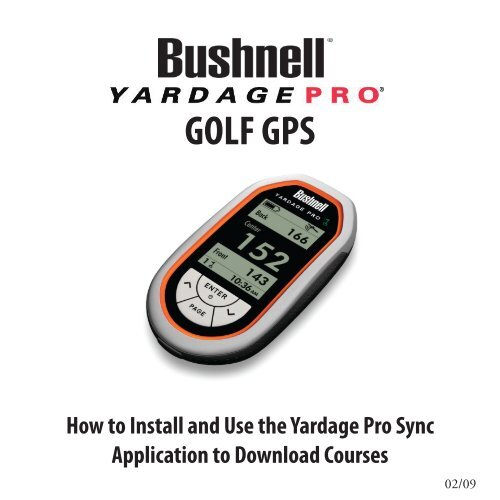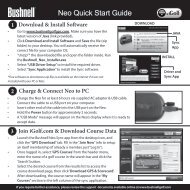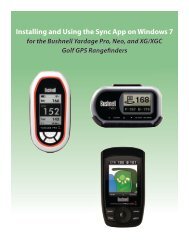Yardage Pro Sync App-How to Install and Use for ... - Bushnell Golf
Yardage Pro Sync App-How to Install and Use for ... - Bushnell Golf
Yardage Pro Sync App-How to Install and Use for ... - Bushnell Golf
You also want an ePaper? Increase the reach of your titles
YUMPU automatically turns print PDFs into web optimized ePapers that Google loves.
GOLF GPS<strong>How</strong> <strong>to</strong> <strong>Install</strong> <strong>and</strong> <strong>Use</strong> the <strong>Yardage</strong> <strong>Pro</strong> <strong>Sync</strong><strong>App</strong>lication <strong>to</strong> Download Courses02/09<strong>Yardage</strong> <strong>Pro</strong> <strong>Sync</strong> <strong>App</strong>-<strong>How</strong> <strong>to</strong> <strong>Install</strong> <strong>and</strong> <strong>Use</strong> <strong>for</strong> Downloads-<strong>for</strong> YP GPS unit-rev2.indd 12/20/2009 4:37:17 PM
Downloading the <strong>Install</strong>er1. Download the Software <strong>Install</strong>er(Do Not Connect The <strong>Yardage</strong> <strong>Pro</strong> GPS Unit Yet)• Go <strong>to</strong> our website http://www.bushnellgolf.com/gps.html. Click New<strong>Use</strong>rs Click Here <strong>to</strong> Get Started.• Click “Download & <strong>Install</strong> Software”.• A “File Download” window will popup, with options <strong>to</strong> Open or Save thedownloaded file. Click Save.• Select “Desk<strong>to</strong>p” from the “Save in”pulldown list at the <strong>to</strong>p of the Save Aswindow (recommended unless you have apreferred destination <strong>for</strong> downloads).Click Save <strong>to</strong> start downloading the<strong>Yardage</strong> <strong>Pro</strong> <strong>Sync</strong> <strong>Install</strong>er zip file.Click Close when the download iscomplete.<strong>Yardage</strong> <strong>Pro</strong> <strong>Sync</strong> <strong>App</strong>-<strong>How</strong> <strong>to</strong> <strong>Install</strong> <strong>and</strong> <strong>Use</strong> <strong>for</strong> Downloads-<strong>for</strong> YP GPS unit-rev2.indd 22/20/2009 4:37:18 PM
• Close your web browser <strong>and</strong> find the“<strong>Bushnell</strong><strong>Yardage</strong><strong>Pro</strong><strong>Install</strong>er.zip” folder on yourPC Desk<strong>to</strong>p (or the location you chose <strong>for</strong> thedownload in the previous step). Double clickthe folder <strong>to</strong> open it <strong>and</strong> extract the files inside1. Then double click the file named “<strong>Bushnell</strong><strong>Yardage</strong> <strong>Pro</strong> <strong>Install</strong>er.exe” <strong>to</strong> start the softwareinstallation 2 .1WinZip® or similar file decompression utility is required<strong>to</strong> open .zip files. Free downloads are available on theinternet if your PC was not provided with a utility <strong>for</strong> this.2If you get “Compressed (Zip) Folders” or “Unverifiedpublisher” warning pop-ups, click Run.2. <strong>Install</strong> USB Driver <strong>and</strong> <strong>Sync</strong><strong>App</strong>lication (Do Not Connect The YP GPS Unit Yet)• Read the <strong>Use</strong>r License Agreement <strong>and</strong>check (click) the box “I Agree <strong>to</strong> the Terms <strong>and</strong>Conditions”.• Click USB DRIVER SETUP.<strong>Install</strong>ing the SoftwareNote: the USB driver <strong>and</strong> <strong>Sync</strong> application donot currently have Mac compatible versions.• Select your computer’s operating system(Windows XP/2000/98 or Vista), <strong>and</strong> followthe onscreen directions <strong>to</strong> finish installingthe driver, which enables your computer <strong>to</strong>Double click <strong>to</strong> open the zip folderDouble click <strong>to</strong> start the software installer<strong>Yardage</strong> <strong>Pro</strong> <strong>Sync</strong> <strong>App</strong>-<strong>How</strong> <strong>to</strong> <strong>Install</strong> <strong>and</strong> <strong>Use</strong> <strong>for</strong> Downloads-<strong>for</strong> YP GPS unit-rev2.indd 32/20/2009 4:37:19 PM
“recognize” the <strong>Yardage</strong> <strong>Pro</strong> GPS unit whenyou connect it.• After you’re done installing the USB Driver,Click SYNC APPLICATION.• Don’t change the default “<strong>Pro</strong>gram Files\<strong>Bushnell</strong>” destination <strong>for</strong> the application file,<strong>and</strong> click OK <strong>to</strong> install the <strong>Sync</strong> <strong>App</strong>lication.• When the installation is complete, clickEXIT.<strong>Install</strong>ing the Software• You now have two new shortcut icons onyour computer’s desk<strong>to</strong>p screen, one <strong>for</strong> the<strong>Bushnell</strong> <strong>Yardage</strong> <strong>Pro</strong> <strong>Sync</strong> application (golfflag icon), <strong>and</strong> a folder icon named “<strong>Bushnell</strong><strong>Yardage</strong> <strong>Pro</strong>”.Desk<strong>to</strong>p icons After installationThe <strong>Yardage</strong> <strong>Pro</strong> <strong>Sync</strong> application is a PCsoftware program that lets you transfer thes<strong>to</strong>red course data <strong>to</strong> the <strong>Yardage</strong> <strong>Pro</strong> GPSunit, <strong>and</strong> per<strong>for</strong>m other functions.The “<strong>Bushnell</strong> <strong>Yardage</strong> <strong>Pro</strong>” folder will beused <strong>to</strong> s<strong>to</strong>re golf course GPS data that youdownload from the i<strong>Golf</strong>.com website.Shortcut <strong>for</strong> <strong>Yardage</strong><strong>Pro</strong> <strong>Sync</strong> applicationShortcut <strong>to</strong> folder used <strong>to</strong> savegolf course GPS downloads(data files from i<strong>Golf</strong>.com)<strong>Yardage</strong> <strong>Pro</strong> <strong>Sync</strong> <strong>App</strong>-<strong>How</strong> <strong>to</strong> <strong>Install</strong> <strong>and</strong> <strong>Use</strong> <strong>for</strong> Downloads-<strong>for</strong> YP GPS unit-rev2.indd 42/20/2009 4:37:19 PM
Using the <strong>Sync</strong> <strong>App</strong>lication <strong>to</strong> Download Courses3. Start the <strong>Sync</strong> <strong>App</strong>lication, Setupi<strong>Golf</strong> Account <strong>and</strong> Download GPSData <strong>for</strong> Courses• Double click the <strong>Bushnell</strong> <strong>Yardage</strong> <strong>Pro</strong><strong>Sync</strong> icon (golf flag) on your desk<strong>to</strong>p <strong>to</strong>start it. After the Welcome screen, you willsee the main menu screen with three icons,one <strong>for</strong> each option provided by the <strong>Sync</strong>application:Send Courses (transfer saved coursedata from computer <strong>to</strong> the YP unit),Download Courses (download GPScourse data from i<strong>Golf</strong> website <strong>and</strong>save on computer), <strong>and</strong>Backup Courses (transfer course datafrom YP unit back <strong>to</strong> computer).Double click flag icon <strong>to</strong>open YP <strong>Sync</strong> application• Click Download Courses.• You will then be au<strong>to</strong>matically routed <strong>to</strong>the <strong>Bushnell</strong> <strong>Golf</strong> GPS webpage. Click theLOG-IN link at the right end of the black barat the bot<strong>to</strong>m of the page.<strong>Yardage</strong> <strong>Pro</strong> <strong>Sync</strong> <strong>App</strong>-<strong>How</strong> <strong>to</strong> <strong>Install</strong> <strong>and</strong> <strong>Use</strong> <strong>for</strong> Downloads-<strong>for</strong> YP GPS unit-rev2.indd 52/20/2009 4:37:20 PM
Using the <strong>Sync</strong> <strong>App</strong>lication <strong>to</strong> Download Courses• This will open a webpage that lets you setup a membership <strong>to</strong> i<strong>Golf</strong>.com, which willallow you <strong>to</strong> access their extensive databaseof GPS files <strong>for</strong> thous<strong>and</strong>s of golf coursesthroughout the world. Fill in your email,choose <strong>and</strong> verify a password, <strong>and</strong> select amembership level.If you wish, you may initially choose a “freetrial” membership which allows downloadingthe data <strong>for</strong> one golf course, allowing youa chance <strong>to</strong> try out your <strong>Yardage</strong> <strong>Pro</strong> ona favorite course be<strong>for</strong>e paying <strong>for</strong> themembership (required <strong>for</strong> full functionality*).*Free trial course data expires after 45 days,<strong>and</strong> will not be usable after that time.• Next, enter your contact in<strong>for</strong>mation. Tocomplete the registration process, you willneed <strong>to</strong> enter the serial number of your<strong>Yardage</strong> <strong>Pro</strong> unit.This can be found inside the batterycompartment, underneath the rechargeablebattery pack. Carefully lift aside the batterypack (do not disconnect it) <strong>and</strong> write downthe serial # <strong>for</strong> future reference (the serialnumber starts with “YP....”).• Click Save when you have finished.Battery PackSerial Number<strong>Yardage</strong> <strong>Pro</strong> <strong>Sync</strong> <strong>App</strong>-<strong>How</strong> <strong>to</strong> <strong>Install</strong> <strong>and</strong> <strong>Use</strong> <strong>for</strong> Downloads-<strong>for</strong> YP GPS unit-rev2.indd 62/20/2009 4:37:21 PM
Using the <strong>Sync</strong> <strong>App</strong>lication <strong>to</strong> Download Courses• After setting up your free trial membership,close the “Attention” window. You will see youraccount summary page. (Next time, you will justlog in with your email <strong>and</strong> password, <strong>and</strong> will beprompted <strong>to</strong> upgrade <strong>to</strong> a paid membership <strong>to</strong>download any additional courses).• From here, you can search <strong>for</strong> a golf course<strong>and</strong> download its GPS file. Click GPS Coursesnear the <strong>to</strong>p of the screen.• Next, use the Search feature <strong>to</strong> find a course:1-Type its name where you see “Enter golfcourse”.2-Select your country from the pulldown list.3-Click Search.Or, if you prefer, click the “Advanced Search” linknext <strong>to</strong> the Search but<strong>to</strong>n-this will allow you <strong>to</strong>restrict the search by state, city or zip code, setsearch radius in miles, etc.• You will see the search results list. If a GPS datafile is available <strong>for</strong> the course you want, “Yes” isindicated in the GPS column <strong>for</strong> that course.Click Yes (or the course name) <strong>to</strong> go <strong>to</strong> theCourse Info/Download screen <strong>for</strong> that course.Hint: if you get a list of many courses with similarnames, look at their telephone number area codes.<strong>Yardage</strong> <strong>Pro</strong> <strong>Sync</strong> <strong>App</strong>-<strong>How</strong> <strong>to</strong> <strong>Install</strong> <strong>and</strong> <strong>Use</strong> <strong>for</strong> Downloads-<strong>for</strong> YP GPS unit-rev2.indd 72/20/2009 4:37:23 PM
• On the Course Info screen, click DownloadGPS & Scorecard.• On the “Logged In..” pop-up window, clickOK <strong>to</strong> use one credit from your account <strong>and</strong>open the file download window.• Click Save (not Open) in the file downloadwindow.• In the Save As window, click “Desk<strong>to</strong>p” inthe left frame.The window will show the current contentsof your Windows desk<strong>to</strong>p. Double click theorange “<strong>Bushnell</strong> <strong>Yardage</strong> <strong>Pro</strong>” folder that wasplaced there during the software installation.• The “Save in:” destination should nowbe the “<strong>Yardage</strong><strong>Pro</strong>” folder. Selecting thecorrect destination is important, so the <strong>Sync</strong>application will be able <strong>to</strong> find the course file.• Click Save.Using the <strong>Sync</strong> <strong>App</strong>lication <strong>to</strong> Download Courses<strong>Yardage</strong> <strong>Pro</strong> <strong>Sync</strong> <strong>App</strong>-<strong>How</strong> <strong>to</strong> <strong>Install</strong> <strong>and</strong> <strong>Use</strong> <strong>for</strong> Downloads-<strong>for</strong> YP GPS unit-rev2.indd 82/20/2009 4:37:25 PM
Transfer the Course Data <strong>to</strong> the YP GPS UnitNow that you’re done saving the course file <strong>to</strong>your computer, you’re ready <strong>to</strong> transfer a copyof it <strong>to</strong> your <strong>Yardage</strong> <strong>Pro</strong> GPS unit. The originalfile will still be safely s<strong>to</strong>red on your PC, alongwith any other courses you download fromi<strong>Golf</strong>.com in the future. The YP unit will holddata <strong>for</strong> 10 courses at a time. You will use the<strong>Sync</strong> application <strong>to</strong> send the course data <strong>to</strong>your YP GPS unit.• Click Main Menu <strong>to</strong> return <strong>to</strong> the <strong>Sync</strong> appscreen.• Connect your <strong>Yardage</strong> <strong>Pro</strong> GPS unit <strong>to</strong> a USBport on your computer, using the suppliedUSB cable. Press <strong>and</strong> hold the Enter key on theYP unit <strong>for</strong> 2 seconds <strong>to</strong> turn it on.• On the <strong>Sync</strong> application menu screen, clickSend Courses.• You should see the “Step 1” screen, <strong>and</strong>the H<strong>and</strong>held status bar should indicate“Connected”.If so, click NEXT.If not, check <strong>and</strong> make sure that the USB cableis securely connected <strong>to</strong> both the YP GPS unit<strong>and</strong> your PC, <strong>and</strong> that the unit is powered on.<strong>Yardage</strong> <strong>Pro</strong> <strong>Sync</strong> <strong>App</strong>-<strong>How</strong> <strong>to</strong> <strong>Install</strong> <strong>and</strong> <strong>Use</strong> <strong>for</strong> Downloads-<strong>for</strong> YP GPS unit-rev2.indd 92/20/2009 4:37:26 PM
Transfer the Course Data <strong>to</strong> the YP GPS UnitIf you still don’t see “Connected” , quit the <strong>Sync</strong>app (click Main Menu, then red “X” on <strong>to</strong>p rightcorner) <strong>and</strong> restart your PC (this will make surethe driver is fully installed). Re-start the <strong>Sync</strong>application from its desk<strong>to</strong>p icon <strong>and</strong> try again(follow the steps on the previous page).After clicking NEXT, the Step 2 screen lets youchoose the course you want from the filess<strong>to</strong>red in the <strong>Yardage</strong> <strong>Pro</strong> folder on your PC.• Click <strong>and</strong> select the course you want <strong>to</strong> send<strong>to</strong> the YP GPS unit <strong>and</strong> check its box. You mayselect more than one course file-they will all betransferred in the next step. When you finishselecting courses, click NEXT.• In Step 3, click SEND <strong>to</strong> send (transfer) thecourse data <strong>to</strong> the unit. You will see a progressbar-the process can take a minute or two <strong>for</strong>each course. Do not click STOP unless there isa problem.• When the transfer is complete, the status barwill indicate “Completed”. You may then clickFINISHED, <strong>and</strong> disconnect the YP GPS unit afterturning it off. Select the Power Off option onthe unit’s main screen <strong>and</strong> tap ENTER.<strong>Yardage</strong> <strong>Pro</strong> <strong>Sync</strong> <strong>App</strong>-<strong>How</strong> <strong>to</strong> <strong>Install</strong> <strong>and</strong> <strong>Use</strong> <strong>for</strong> Downloads-<strong>for</strong> YP GPS unit-rev2.indd 102/20/2009 4:37:27 PM
Select the Course on Your <strong>Yardage</strong> <strong>Pro</strong> <strong>and</strong> Play <strong>Golf</strong>4. Select the Course <strong>and</strong> Tee Off!Make sure you are in an open area, away fromtall buildings <strong>and</strong> trees, <strong>for</strong> best reception ofGPS satellite signals.• Hold the ENTER key on the YP GPS unit <strong>for</strong> afew seconds <strong>to</strong> turn it on.• Press the DOWN key <strong>to</strong> highlight “Settings” onthe display, then press ENTER.• Highlight “Course Set” , then press ENTER.• <strong>Use</strong> the DOWN or UP keys <strong>to</strong> select (highlight)the course name you want from the list ofcourse data you downloaded or transferred <strong>to</strong>your YP GPS, then press ENTER again.Please refer <strong>to</strong> the complete <strong>Yardage</strong> <strong>Pro</strong> GPS<strong>Use</strong>r Manual <strong>for</strong> more in<strong>for</strong>mation about usingyour <strong>Yardage</strong> <strong>Pro</strong> unit out on the course.<strong>Yardage</strong> <strong>Pro</strong> <strong>Sync</strong> <strong>App</strong>-<strong>How</strong> <strong>to</strong> <strong>Install</strong> <strong>and</strong> <strong>Use</strong> <strong>for</strong> Downloads-<strong>for</strong> YP GPS unit-rev2.indd 112/20/2009 4:37:27 PM
Cus<strong>to</strong>mer Service: (800) 423-3537www.bushnell.com©2009 <strong>Bushnell</strong> Outdoor <strong>Pro</strong>ducts<strong>Yardage</strong> <strong>Pro</strong> <strong>Sync</strong> <strong>App</strong>-<strong>How</strong> <strong>to</strong> <strong>Install</strong> <strong>and</strong> <strong>Use</strong> <strong>for</strong> Downloads-<strong>for</strong> YP GPS unit-rev2.indd 122/20/2009 4:37:28 PM