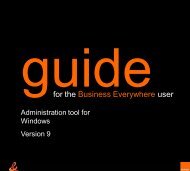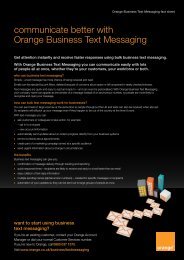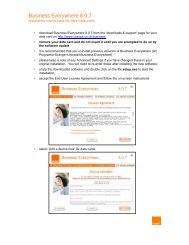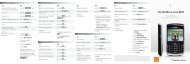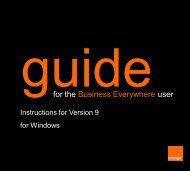You also want an ePaper? Increase the reach of your titles
YUMPU automatically turns print PDFs into web optimized ePapers that Google loves.
messagingmessaginge x p l o re a new world of messageswith Pho<strong>to</strong> MessagingPho<strong>to</strong> Messaging changes the way youmessage, allowing you <strong>to</strong> send and receivetext and pho<strong>to</strong>s in single messages <strong>to</strong> andfrom other mobile users and even <strong>to</strong> emailaddresses.You can send pho<strong>to</strong> messages <strong>to</strong> otherphones that support Pho<strong>to</strong> Messaging andalso <strong>to</strong> phones which do not (all thefeatures will only be available if it is a Pho<strong>to</strong>Messaging enabled phone). A non-Pho<strong>to</strong>Messaging phone will receive a textmessage containing a website address andthe recipient can view the message on thewebsite. You can also send pho<strong>to</strong>messages <strong>to</strong> email addresses.To send a pho<strong>to</strong> message:1 Press Menu, select Messages and thenMultimedia msgs. Select Create message.2 Write any text that you would like <strong>to</strong>include in the message. See page 52for how <strong>to</strong> write a message.3 To insert <strong>your</strong> picture press Optionsand select Insert image. Your Gallerywill open.4 Scroll <strong>to</strong> the folder which contains thepicture or <strong>to</strong>ne that you want <strong>to</strong> insertand press Open. Scroll <strong>to</strong> the picturethat you want and press Options.Select Insert.5 You can also insert a sound clip in thesame way.6 To view the message before you send itpress Options and select Preview.7 Press Options and then selectSend <strong>to</strong> number or Send <strong>to</strong> email.8 Enter the phone number or emailaddress of the person that you wish<strong>to</strong> send the message <strong>to</strong>. Press OK.9 The message will be moved <strong>to</strong> <strong>your</strong>Outbox where it will be sent. You canuse the other functions on <strong>your</strong> phonewhile the message is being sent.To read a pho<strong>to</strong> message:1 When you receive a pho<strong>to</strong> message youwill hear a <strong>to</strong>ne and see Multimediamessage received on <strong>your</strong> display.2 Press Show <strong>to</strong> view the message, orpress Exit <strong>to</strong> save the message <strong>to</strong> <strong>your</strong>Inbox for later viewing.3 Read the message and look at theattachments <strong>using</strong> the scroll keys.4 Pressing Options will let you choosefrom the following:■ DetailsTo view the message subject,size and class.■ Save imageTo save the image in the Gallery.■ Delete messageTo delete the message (press OK<strong>to</strong> confirm).■ ReplyTo reply <strong>to</strong> the message enter <strong>your</strong>message, and select Options andthen Send.■■Forward <strong>to</strong> numberSend this message on <strong>to</strong> anotherphone number.Forward <strong>to</strong> emailSend this message on <strong>to</strong> anemail address.5051