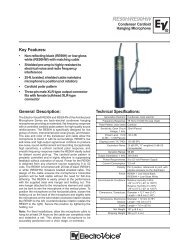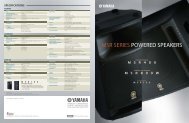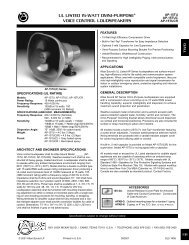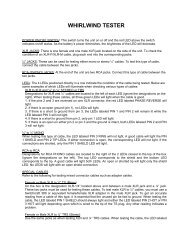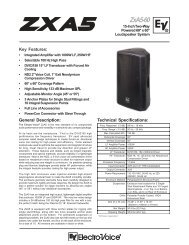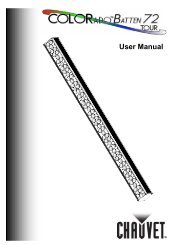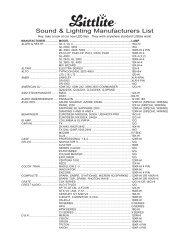You also want an ePaper? Increase the reach of your titles
YUMPU automatically turns print PDFs into web optimized ePapers that Google loves.
EnglishOwner’s <strong>Manual</strong>BedienungsanleitungMode d’emploi<strong>Manual</strong> de instruccionesEspañolDeutschFrançaisENDEFRES
IMPORTANT NOTICE FOR THE UNITED KINGDOMConnecting the Plug and CordIMPORTANT. The wires in this mains lead are coloured in accordance with the following code:BLUE : NEUTRALBROWN : LIVEAs the colours of the wires in the mains lead of this apparatus may not correspond with the coloured makings identifying the terminalsin your plug proceed as follows:The wire which is coloured BLUE must be connected to the terminal which is marked with the letter N or coloured BLACK.The wire which is coloured BROWN must be connected to the terminal which is marked with the letter L or coloured RED.Making sure that neither core is connected to the earth terminal of the three pin plug.* This applies only to products distributed by Yamaha-Kemble Music (U.K.) Ltd. (2 wires)COMPLIANCE INFORMATION STATEMENT(DECLARATION OF CONFORMITY PROCEDURE)Responsible Party : Yamaha Corporation of AmericaAddress : 6600 Orangethorpe Ave., Buena Park, Calif. 90620Telephone : 714-522-9011Type of Equipment : USB Mixing StudioModel Name : <strong>MW8CX</strong>/<strong>MW10C</strong>This device complies with Part 15 of the FCC Rules.Operation is subject to the following two conditions:1) this device may not cause harmful interference, and2) this device must accept any interference received including interference that may cause undesired operation.See user manual instructions if interference to radio reception is suspected.* This applies only to products distributed by YAMAHA CORPORATION OF AMERICA. (FCC DoC)1. IMPORTANT NOTICE: DO NOT MODIFY THIS UNIT!This product, when installed as indicated in the instructionscontained in this manual, meets FCC requirements. Modificationsnot expressly approved by Yamaha may void yourauthority, granted by the FCC, to use the product.2. IMPORTANT: When connecting this product to accessoriesand/or another product use only high quality shielded cables.Cable/s supplied with this product MUST be used. Follow allinstallation instructions. Failure to follow instructions couldvoid your FCC authorization to use this product in the USA.3. NOTE: This product has been tested and found to complywith the requirements listed in FCC Regulations, Part 15 forClass “B” digital devices. Compliance with these requirementsprovides a reasonable level of assurance that your useof this product in a residential environment will not result inharmful interference with other electronic devices. Thisequipment generates/uses radio frequencies and, if notinstalled and used according to the instructions found in theusers manual, may cause interference harmful to the operationof other electronic devices. Compliance with FCC regula-FCC INFORMATION (U.S.A.)tions does not guarantee that interference will not occur in allinstallations. If this product is found to be the source of interference,which can be determined by turning the unit “OFF”and “ON”, please try to eliminate the problem by using one ofthe following measures:Relocate either this product or the device that is beingaffected by the interference.Utilize power outlets that are on different branch (circuitbreaker or fuse) circuits or install AC line filter/s.In the case of radio or TV interference, relocate/reorient theantenna. If the antenna lead-in is 300 ohm ribbon lead,change the lead-in to co-axial type cable.If these corrective measures do not produce satisfactoryresults, please contact the local retailer authorized to distributethis type of product. If you can not locate the appropriateretailer, please contact Yamaha Corporation of America,Electronic Service Division, 6600 Orangethorpe Ave, BuenaPark, CA90620The above statements apply ONLY to those products distributedby Yamaha Corporation of America or its subsidiaries.* This applies only to products distributed by YAMAHA CORPORATION OF AMERICA. (class B)2<strong>MW8CX</strong>/<strong>MW10C</strong> Owner’s <strong>Manual</strong>
PRECAUTIONSPLEASE READ CAREFULLY BEFORE PROCEEDING* Please keep this manual in a safe place for future reference.WARNINGAlways follow the basic precautions listed below to avoid the possibility of serious injury or even death from electricalshock, short-circuiting, damages, fire or other hazards. These precautions include, but are not limited to, the following:Power supply/Power cord• Only use the voltage specified as correct for the device. The required voltage isprinted on the name plate of the device.• Use only the included AC power adaptor (PA-10 or an equivalent recommendedby Yamaha).• Do not place the power cord near heat sources such as heaters or radiators, anddo not excessively bend or otherwise damage the cord, place heavy objects onit, or place it in a position where anyone could walk on, trip over, or roll anythingover it.Do not open• Do not open the device or attempt to disassemble the internal parts or modifythem in any way. The device contains no user-serviceable parts. If it shouldappear to be malfunctioning, discontinue use immediately and have it inspectedby qualified Yamaha service personnel.Water warning• Do not expose the device to rain, use it near water or in damp or wet conditions,or place containers on it containing liquids which might spill into any openings.• Never insert or remove an electric plug with wet hands.If you notice any abnormality• If the power cord or plug becomes frayed or damaged, or if there is a suddenloss of sound during use of the device, or if any unusual smells or smokeshould appear to be caused by it, immediately turn off the power switch,disconnect the electric plug from the outlet, and have the device inspected byqualified Yamaha service personnel.• If this device or the AC power adaptor should be dropped or damaged,immediately turn off the power switch, disconnect the electric plug from theoutlet, and have the device inspected by qualified Yamaha service personnel.CAUTIONAlways follow the basic precautions listed below to avoid the possibility of physical injury to you or others, or damageto the device or other property. These precautions include, but are not limited to, the following:Power supply/Power cord• Remove the electric plug from the outlet when the device is not to be used forextended periods of time, or during electrical storms.• When removing the electric plug from the device or an outlet, always hold theplug itself and not the cord. Pulling by the cord can damage it.•To avoid generating unwanted noise, make sure there is adequate distance (50cm or more) between the AC power adaptor and the device.• Do not cover or wrap the AC power adaptor with a cloth or blanket.Location• Before moving the device, remove all connected cables.• When setting up the device, make sure that the AC outlet you are using is easilyaccessible. If some trouble or malfunction occurs, immediately turn off thepower switch and disconnect the plug from the outlet. Even when the powerswitch is turned off, electricity is still flowing to the product all the minimumlevel. When you are not using the product for a long time, make sure to unplugthe power cord from the wall AC outlet.•Avoid setting all equalizer and controls to their maximum. Depending on thecondition of the connected devices, doing so may cause feedback and maydamage the speakers.• Do not expose the device to excessive dust or vibrations, or extreme cold or heat(such as in direct sunlight, near a heater, or in a car during the day) to preventthe possibility of panel disfiguration or damage to the internal components.• Do not place the device in an unstable position where it might accidentally fallover.• Do not use the device in the vicinity of a TV, radio, stereo equipment, mobilephone, or other electric devices. Doing so may result in noise, both in the deviceitself and in the TV or radio next to it.Connections• Before connecting the device to other devices, turn off the power for all devices.Before turning the power on or off for all devices, set all volume levels tominimum.Handling caution• When turning on the AC power in your audio system, always turn on the poweramplifier LAST, to avoid speaker damage. When turning the power off, the poweramplifier should be turned off FIRST for the same reason.• Do not insert your fingers or hands in any gaps or openings on the device.•Avoid inserting or dropping foreign objects (paper, plastic, metal, etc.) into anygaps or openings on the device. If this happens, turn off the power immediatelyand unplug the power cord from the AC outlet. Then have the device inspectedby qualified Yamaha service personnel.• Do not use the device or headphones for a long period of time at a high oruncomfortable volume level, since this can cause permanent hearing loss. If youexperience any hearing loss or ringing in the ears, consult a physician.• Do not rest your weight on the device or place heavy objects on it, and avoid useexcessive force on the buttons, switches or connectors.(5)-4<strong>MW8CX</strong>/<strong>MW10C</strong> Owner’s <strong>Manual</strong> 3
XLR-type connectors are wired as follows (IEC60268 standard): pin 1: ground, pin 2: hot (+), and pin 3: cold (-).Insert TRS phone jacks are wired as follows: sleeve: ground, tip: send, and ring: return.Yamaha cannot be held responsible for damage caused by improper use or modifications to the device, or data that is lost or destroyed.Always turn the power off when the device is not in use.Even when the power switch is in the “STANDBY” position, electricity is still flowing to the device at the minimum level. When you are not using the device for a longtime, make sure you unplug the power cord from the wall AC outlet.The performance of components with moving contacts, such as switches, volume controls, and connectors, deteriorates over time. Consult qualified Yamaha servicepersonnel about replacing defective components.The MW mixer may heat up by as much as 15 to 20°C while the power is on. This is normal. Please note that the panel temperature may exceed 50°C in ambienttemperatures higher than 30°C, and use caution to prevent burns.* This Owner’s <strong>Manual</strong> applies to both the <strong>MW8CX</strong>/<strong>MW10C</strong>. The main difference between the two models is that the <strong>MW8CX</strong> includes digital effects while the <strong>MW10C</strong>has no internal effects.* In this manual the term “MW mixsers” refers to both the <strong>MW8CX</strong> and <strong>MW10C</strong>. In cases where different features need to be described for each model, the <strong>MW8CX</strong>feature will be described first, followed by the <strong>MW10C</strong> feature in brackets: <strong>MW8CX</strong> (<strong>MW10C</strong>).SPECIAL NOTICES• The owner’s manual is the exclusive copyright of Yamaha Corporation.• The included software is the exclusive copyright of Steinberg Media Technologies GmbH.• Use of the software and this manual is governed by the license agreement which the purchaser fully agrees to upon breaking the seal of the software packaging.(Please read carefully the Software Licensing Agreement at the end of this manual before installing the application.)• Copying of the software or reproduction of this manual in whole or in part by any means is expressly forbidden without the written consent of the manufacturer.•Yamaha makes no representations or warranties with regard to the use of the software and documentation and cannot be held responsible for the results of the use ofthis manual and the software.• This disk is a DVD-ROM. Do not attempt to play the disk on a DVD player. Doing so may result in irreparable damage to your DVD player.• Visit the web address below for the latest information on supplied software and operating system requirements.The illustrations and LCD screens as shown in this owner’s manual are for instructional purposes only, and may appear somewhat different from those on yourinstrument.This product incorporates and bundles computer programs and contents in which Yamaha owns copyrights or with respect to which it has license to use others’copyrights. Such copyrighted materials include, without limitation, all computer software, style files, MIDI files, WAVE data, musical scores and sound recordings. Anyunauthorized use of such programs and contents outside of personal use is not permitted under relevant laws. Any violation of copyright has legal consequences.DON’T MAKE, DISTRIBUTE OR USE ILLEGAL COPIES.Copying of the commercially available musical data including but not limited to MIDI data and/or audio data is strictly prohibited except for your personal use.• Windows is the registered trademarks of Microsoft® Corporation.• Apple and Macintosh are trademarks of Apple Computer, Inc., registered in the U.S. and other countries.• Steinberg and Cubase are the registered trademarks of Steinberg Media Technologies GmbH.• The company names and product names in this Owner’s <strong>Manual</strong> are the trademarks or registered trademarks of their respective companies.Specifications and descriptions in this owner’s manual are for information purposes only. Yamaha Corp. reserves the right to change or modify products orspecifications at any time without prior notice. Since specifications, equipment or options may not be the same in every locale, please check with your Yamaha dealer.4<strong>MW8CX</strong>/<strong>MW10C</strong> Owner’s <strong>Manual</strong>
IntroductionThank you for choosing a Yamaha <strong>MW8CX</strong>/<strong>MW10C</strong> USB Mixing Studio. The <strong>MW8CX</strong>/<strong>MW10C</strong>includes an audio mixer equipped with a USB interface for digital audio data transfer, and Cubase AI4DAW (Digital Audio Workstation) software for Windows® and Macintosh® computer operating systems.With the <strong>MW8CX</strong>/<strong>MW10C</strong> USB Mixing Studio and your personal computer you have the basicelements of a high-performance computer recording system that is easy to set up and operate.Please read through this manual carefully before beginning use, so that you will be able to take fulladvantage of your mixer’s superlative features and enjoy trouble-free operation for years to come. Afterreading the manual, please store it in a safe place.FeaturesConnect To Your Computer via a Single USBCable (page 7)The MW mixer connects to your computer via the suppliedUSB cable. Stereo audio data is transferred in both directions—fromthe mixer to the computer, and vice-versa—viathe USB connection (44.1 kHz or 48 kHz sampling frequency).No Driver Installation Required (page 7)The MW system uses the standard drivers included in yourcomputer’s operating system, so there’s no need to installany extra driver software.Cubase AI4 DAW Software Supplied (page 7)Cubase AI4 software, included in the MW package, offersversatile, high-performance hard-disk recording capability.Compression (page 9)Compression increase the overall level without introducingdistortion by compressing excessive peaks in the signalsfrom microphones and guitars.Mixer Functions (page 16)The MW mixer can handle up to 8 inputs (<strong>MW8CX</strong>) or 10inputs (<strong>MW10C</strong>), mixing them to STEREO OUT or RECOUT. The MW mixer can simultaneously connect to a widerange of devices: microphones, line-level devices, stereosynthesizers, and more.48V Phantom Power (page 18)A PHANTOM switch supplies +48V phantom power to themixer’s microphone inputs, so you can use high-qualityphantom-powered condenser microphones for superiorrecording quality.Accessories• Cubase AI4 DVD-ROM•Power adaptor (PA-10)*• USB cable• Owner’s <strong>Manual</strong> (this book)* May not be included depending on your particular area. Pleasecheck with your Yamaha dealer.ContentsIntroduction...........................................5Features...........................................................5Contents...........................................................5Before Turning on the Mixer ............................6Turning the Power On/OFF..............................6Computer System Requirements.....................6Cubase AI4 System Requirements..................6■ Mixer Basics................................ 7Quick Guide ..........................................71. Installing Cubase AI4...................................72. Connecting to the MW mixer .......................73. Powering Up the System .............................84. Adjusting Level and Tone ............................95. Recording with Cubase AI4 .......................106. Mixing with Cubase AI4 .............................13■ Reference .................................. 15Setup....................................................15Front & Rear Panels ...........................16Channel Control Section................................16Master Control Section ..................................18Jack List.........................................................19Digital Effect...................................................20Rear Input/Output Section .............................20Digital Effect Program List (Only <strong>MW8CX</strong>) ....21Mounting to a Microphone Stand...................21Troubleshooting .................................22Specifications .....................................90Electrical Specifications .................................90General Specifications...................................90Analog Input Specifications............................91Analog Output Specifications.........................91Digital Input/Output Specifications.................91Dimensional Diagrams...................................92Block Diagram and Level Diagram ................93About the accessory disk ..................94SOFTWARE LICENSE AGREEMENT ...94<strong>MW8CX</strong>/<strong>MW10C</strong> Owner’s <strong>Manual</strong> 5
Introduction12Before Turning on the MixerBe sure that the mixer’s power switch is in theSTANDBY position.CAUTIONUse only the included power adaptor (PA-10) oran equivalent recommended by Yamaha. Use of adifferent adaptor may result in equipment damage,overheating, or fire.Connect the power adaptor to the AC ADAPTOR INconnector (q) on the rear of the mixer, and thenturn the fastening ring clockwise (w) to secure theconnection.wqComputer System RequirementsWindows VistaComputerOSCPUMemoryWindows XPComputerOSCPUMemoryMacintoshWindows-based computer with built-in USB interfaceWindows Vista1 GHz or higher Intel Core/Pentium/Celeron processor1 GB or moreWindows-based computer with built-in USB interfaceWindows XP Professional/XP Home Edition750 MHz or higher Intel Core/Pentium/Celeron processor96 MB or more (128 MB or more recommended)3Plug the power adaptor into a standard householdpower outlet.CAUTION• Be sure to unplug the adaptor from the outletwhen not using the mixer, or when there arelightning storms in the area.• To avoid generating unwanted noise, makesure there is 50 cm or more between the poweradaptor and the mixer.ComputerOSCPUMemoryMacintosh computer with built-in USB interfaceMacOS X 10.3.3 or higherMacintosh G3 300 MHz or higher/Intel processor128 MB or moreCubase AI4 System RequirementsTurning the Power On/OFFPress the mixer’s power switch to the ON position.When you are ready to turn the power off, press thepower switch to the STANDBY position.CAUTIONNOTENote that trace current continues to flow while theswitch is in the STANDBY position. If you do not planto use the mixer again for a long while, please be sureto unplug the adaptor from the wall outlet.To prevent loud pops and noises, turn on the power toyour sound gear starting with the sources (instruments,CD players, etc.) and ending with the power amplifier orpowered speakers.Example : Instruments, microphones, and CD playersfirst, then the mixer, and finally the poweramplifier or powered speakers.When turning off the power to the system, reverse theorder described above.WindowsOSCPUMemoryAudioInterfaceHard DiskMacintoshOSCPUMemoryHard DiskNOTEWindows XP Professional/XP Home Edition1.4 GHz or higher Intel Pentium processor512 MB or moreWindows DirectX compatible400 MB or moreMacOS X 10.4 or higherPower Mac G4 1 GHz/Core Solo 1.5 GHz or higher512 MB or more400 MB or more•A DVD driver is required for installation.•To activate your software license, install the applicationwhile the computer is connected to the internet.6<strong>MW8CX</strong>/<strong>MW10C</strong> Owner’s <strong>Manual</strong>
Mixer BasicsQuick GuideMixer BasicsThis quick setup and operation guide covers everything from installing the Cubase AI4 software tousing Cubase AI4 for recording and mixdown. While going through this section you might find ituseful to also refer to the “Front and Rear Panels” section on page 16, as well as the pdf manualsupplied with the Cubase AI4 software.Step1 Installing Cubase AI4IMPORTANT !Since the End-User Software License Agreement (EUSLA) shown on your PC-display in yourinstalling the “DAW” software is replaced by the agreement at the end of this manual, youshould disregard the EUSLA. Read the Software License Agreement at the end of this manualcarefully, and install the software if you agree to it.123Start the computer and log on to the Administrator account.Insert the included DVD-ROM into the computer’s DVD-ROM drive.Open the “Cubase AI 4 for Windows” folder and double-click on the “CubaseAI4.msi”.Follow the on-screen instructions to install the Cubase AI4 software.NOTE• When installing Cubase AI4, you will need a working internet connection to register your Cubase AI4. Makesure to fill in all required fields for user registration. If you do not register the product, you will be unable to usethe application after a limited period of time expires.•For a Macintosh computer, double-click the “CubaseAI4.mkpg” icon for installation.Step12 Connecting to the MW mixerTurn the power to the MW mixer and allgear that is to be connected to the MWmixer off/standby (except the computer),and set the LEVEL controls and STEREOMaster control to their minimum settings.2Connect the MW mixer to your computerusing the supplied USB cable.USB Connection PrecautionsBe sure to observe the following points when connecting tothe computer’s USB interface.Failure to observe these rules can result in computer freezes/hang-ups and possibly data loss or corruption. If the MWmixer or computer does hang up, turn the power to bothdevices off and then on again, and restart the computer.LEVEL controlsCAUTION• Be sure to wake the computer from sleep/suspended/standbymode before making a connectionto the computer’s USB connector.• Connect the MW mixer to the computer beforeturning the MW mixer power on.• Always quit all applications running on thecomputer before turning the MW mixer’spower on or off, or connecting or disconnectingthe USB cable.• Wait at least 6 seconds between turning theMW mixer on or off, and between connectingor disconnecting the USB cable.STEREO Master controlCAUTIONNOTEWhen connecting or disconnecting the USBcable be sure to turn the 2TR IN/USB controlall the way down.Disconnect the USB cable when using the MWmixer without the computer.<strong>MW8CX</strong>/<strong>MW10C</strong> Owner’s <strong>Manual</strong> 7
Mixer BasicsQuick Guide3Connecting Microphones and/or Instruments.For details on making connections refer to the “Setup”section on page 15 and the “Front & Rear Panels” sectionon page 16.Step3 Powering Up the SystemTo prevent loud pops and noises, turn on thepower to your sound gear starting with thesources (instruments, CD players, etc.) and endingwith the power amplifier or powered speakers.Example : Instruments, microphones, and CD players first, thenthe mixer, and finally the power amplifier or poweredspeakers.Be sure to turn the MW mixerPHANTOM switch on whenusing phantom-powered condensermicrophones.CAUTIONObserve the following precautions whenturning on phantom power.• Make sure that the PHANTOM switch is off whenphantom power is not needed.• When turning the switch on, be sure that only condensermicrophones are connected to the XLRinput jacks. Other devices may be damaged if connectedto phantom power. This precaution does notapply to balanced dynamic microphones, however,as these will not be affected by phantom power.• To minimize the possibility of speaker damage, turnphantom power on ONLY while your power amplifieror powered speakers are switched off. It’s also agood idea to turn the mixer’s output controls—STE-REO Master control—all the way down.•We recommend that you set the computer output to themaximum level and mute the computer’s internalspeaker. For details on how to make the setting refer tothe “The recorded sound is too low in level.” in the “Troubleshooting”on page 22.• The first time you connect to the computer’s USB connector,or change the connection to a different USB port,a driver installation display may appear after turning thepower to the MW mixer on. If this occurs, wait until theinstallation is complete before proceeding.DIAlthough electric guitarsand basses can be connecteddirectly to themixer’s inputs, the sound islikely to be thin and possiblynoisy. For best resultswith these types of instrumentsuse a DI box (directbox) or amp simulatorbetween the instrumentand the mixer.USB cableNOTEBalanced Cables and Unbalanced CablesTwo types of cables can be used to connect microphones, electronicinstruments, and other audio sources to the mixer’s inputs,as well as to connect the mixer’s outputs to a power amplifier orrelated gear: balanced or unbalanced. Balanced cables arehighly resistant to noise, and are the best choice for low-level signalssuch as the output from microphones, as well as for longcable runs. Unbalanced cables are generally used for short runsfrom line-level sources such as synthesizers.Cable GuidelinesMicrophone cable Balanced is best.Short line-level cablesUnbalanced cable is fine in a relativelynoise-free environment.Long line-level cables Balanced is best.Connector TypesXLR ConnectorsThis 3-pin connector is resistant toexternally induced noise, and isused primarily for balanced connections.With properly designedreceiving circuitry cables with thistype of connector can also be usedfor unbalanced signals. XLR typeconnectors are the standard formicrophone connections as well as most professional audiogear.Phone ConnectorsPhone connectors are availablein mono and stereo versions.Stereo types are alsoknown as “TRS” connectors(Tip-Ring-Sleeve), and areused for stereo headphonejacks, insert jacks, and also tocarry balanced signals in manycases. Unbalanced types areused for mono signals -guitarcables are a common example.RCA Pin ConnectorsThis type of unbalanced connectoris most commonly foundon home audio and videoequipment. RCA type pin jacksare often color coded: white forleft audio channel and red forright audio channel, for example.8<strong>MW8CX</strong>/<strong>MW10C</strong> Owner’s <strong>Manual</strong>
Mixer BasicsQuick GuideStep4 Adjusting Level and ToneLevel Adjustment1234The first step is to set the level controls onall instruments and other sources appropriately.Adjust the channel GAIN controls so thatthe corresponding PEAK indicators flashbriefly on the highest peak levels. (GAINcontrols are not provided on the stereochannels—7/8 (<strong>MW8CX</strong>), or 7/8 and 9/10(<strong>MW10C</strong>)).Raise the STEREO Master control to the“▼” position.Adjust the LEVEL control to create thedesired initial balance while monitoring viaheadphones or monitor speakers. Theoverall headphone level is adjusted by theMONITOR/PHONES control.Tone AdjustmentThe MW mixer’s compressors and 3-band equalizers makeit easy to shape the tone of independent channels toachieve the best possible mix.Use the High-pass Filter for Microphone InputAs the name implies, a “high-pass filter” allows only signalsabove a certain frequency to pass. Conversely, signals belowthat “cutoff frequency” are attenuated. When an MW highpassfilter is turned on, signals below 80 Hz are attenuated.This can be useful for minimizing low-frequency breath noisefrom a vocalist, as well as handling noise, or rumble transmittedvia the microphone stand. It is generally a good idea toturn the high-pass filter on for microphone channels.CompressionOne form of compression known as “limiting” can, whenproperly used, produce a smooth, unified sound with noexcessive peaks or distortion. A common example of the useof compression is to “tame” a vocal that has a wide dynamicrange in order to tighten up the mix. Compression can alsobe applied to guitar tracks to add extra sustain. Too muchcompression can be a cause of feedback, however, so use itsparingly.OUTPUT(Min)GAIN control(Max)PEAK indicatorINPUTLEVEL controlsMONITOR/PHONES controlSTEREO Master controlEqualizer TipsThe best advice that can be given regarding equalizationwhile recording is simply to use as little equalization as possible.If you want a little more presence you can turn the HIGHend up a bit. Or you can boost the bass a little if you feel thelow end is lacking. During recording it’s better to use EQsparingly for compensation only.<strong>MW8CX</strong>/<strong>MW10C</strong> Owner’s <strong>Manual</strong> 9
Mixer BasicsQuick GuideStep5 Recording with Cubase AI4This section describes the procedure for recording to the Cubase AI4 software we installed earlier via the MW mixer.NOTEFor details on operation of the Cubase AI4 software refer to the pdf-format manual provided with the software.Cubase AI4 Setup1To prevent the playback sound fromCubase AI4 from being directly rerecorded,set the MW mixer’s 2TR IN/USBswitch to TO MONITOR ( ).3Select [Device Setup] from the [Device]menu to open the Device Setup window.Windows:Select [VST Audio System] in the [Device] field on theleft side of the window. Select [ASIO DirectX FullDuplex Driver] in the [ASIO Driver] field on the rightside of the window. A dialog window will appear asking“Do you want to switch the ASIO driver?”. Click[Switch].2Launch Cubase AI4.Windows:Click [Start] → [All Program] → [Steinberg Cubase AI4] → [Cubase AI 4] to launch the program. If the ASIOMultimedia dialog window appears, click [Yes].Macintosh:Double-click the [Application] → [Cubase AI 4].NOTE• If you specified a file destination when installingthe Cubase AI4 software, launch the applicationfrom that location.• Create a Cubase AI4 shortcut or alias on yourdesktop so you can easily launch the programwhen required.Macintosh:Select [VST Audio System] in the [Device] field on theleft side of the window. Select [USB Audio CODEC (2)]in the [ASIO Driver] field on the right side of the window,and click [OK]. Skip ahead to step 6, below.NOTEUnder Mac OS X you can select either [USBAudio CODEC (1)] or [USB Audio CODEC (2)]in the [ASIO Driver] field. Normally you shouldselect [USB Audio CODEC (2)], but if you willonly be playing back and mixing previouslyrecorded data you can select [USB AudioCODEC (1)] to lighten the load on the computer’sCPU.10<strong>MW8CX</strong>/<strong>MW10C</strong> Owner’s <strong>Manual</strong>
Mixer BasicsQuick Guide4On a Windows computer select [ASIODirectX Full Duplex Driver] in the [Devices]field on the left side of the Device Setupwindow, and click [Control Panel] on theright side of the window.7Select [New Project] from the [File] menuto create a new project file.The new project dialog window will open. For thisexample select [CAI4 - 4 Stereo 8 Mono Audio TrackRecorder] and click [OK].NOTERecorded Cubase AI4 data is stored as a“project file”.5The ASIO Direct Sound Full Duplex Setupdialog window will be displayed. Checkonly the input port and output port [USBAudio CODEC] checkbox.8When the directory selection dialog windowappears, select the folder to which theproject and audio files for the project are tobe stored, and click [OK].An empty project window with 4 stereo and 8 monauraltracks will appear.Project windowMixer window6Make sure that “USB Audio CODEC 1/2”are shown in the [Port System Name] field,and check the [Visible] column in theDevice Setup window. Click [OK] to closethe window.NOTE If the [Port System Name] field does notchange, close and restart the Cubase AI4, thenopen the Device Setup window.Transport panel<strong>MW8CX</strong>/<strong>MW10C</strong> Owner’s <strong>Manual</strong> 11
Mixer BasicsQuick GuidePreparing to Record1Click in the track list (the area in which thetrack names are displayed) to select atrack to record on.The various settings for the selected track are availablein the Inspector on the left side of the display.4Play the instrument to be recorded, andadjust the MW mixer’s GAIN control,LEVEL controls and STEREO master controlso that the Clipping indicator neverlight.Clipping indicator[Record Enable] buttonTrack list5Specify the point at which you want to startrecording via the ruler at the top of theproject window.Click the black area of the ruler to move the project cursor(the vertical black line) to that position.RulerInput routing23NOTEInspectorYou will normally use a stereo track whenrecording synthesizers, and a monaural trackwhen recording vocals or guitar.Click the Input Routing field in the Inspectorto select the audio input source. Select“Stereo In 1” for a stereo track and “Left(Right)-Stereo In 1” for a monaural track.Make sure the [Record Enable] button forthe track to be recorded is turned on.If the [Record Enable] button is off, click it to turn it on.Recording and Playback1Click the Transport panel [Record] buttonto begin recording.When recording is started the project cursor will beginmoving to the right and a box that displays the recordingresults will be created.RewindForwardStopRecordStartRecording results23Play the part.When you finish recording the track, clickthe Transport panel [Stop] button.12<strong>MW8CX</strong>/<strong>MW10C</strong> Owner’s <strong>Manual</strong>
Mixer BasicsQuick Guide4To hear playback of the track you have justrecorded, use either the Transport panel[Rewind] button or the ruler to rewind tothe beginning of the recorded section, thenclick the Transport panel [Start] button.The overall playback level will be displayed via the mastersection bus level meter on the right side of the mixerwindow, and the channel level will be displayed via thechannel strip level meter.NOTE• Click the [Narrow/Wide] button in the upper leftcorner of the mixer window to increase thewidth of the mixer’s channel strips.• The output signal from Cubase AI4 is routed tothe MW mixer’s 2TR IN inputs. To hear the playbacksound via a pair of headphones pluggedinto the MW mixer, set the bus select switch toTO MONITOR ( ) and adjust the volume withthe 2TR IN/USB control and the MONITOR/PHONES control.567To save the project file select [Save]from the [File] menu and enter a filename before actually saving the file.Save your project file frequently to insure against losinglarge amounts of data if a problem occurs.Repeat steps 1 through 5 to record furthermaterial on the same track.To record additional material on a differenttrack, select a new track and repeat therecord procedure.NOTE You can monitor the sound being recorded anda previously recorded sound simultaneouslywhile recording (MONITOR MIX). Refer to “B2TR IN/USB” on page 19 for details.[Narrow/Wide] button[Narrow/Wide] buttonLevel meterBus level meterStep6 Mixing with Cubase AI4In this section we’ll try mixing down multiple recorded audio tracks to stereo, and creating a wav file. Mixes can be stored asWAV or AIFF files, which can then be recorded to audio CDs.123Launch Cubase AI4 and open a project file.Click the [Start] button on the TransportPanel.While listening to playback, drag the channelstrip level faders up and down to createthe desired initial balance, then adjust theoverall volume using the bus volume fader.Start with the Featured PartYou can start working on a mix from almost any part, but itmakes the most sense to start with the main instrument orvocal. Set up an initial level for the main part, and then buildthe rest of the mix around it.For example, if you’re mixing a piano trio with a vocalist,begin by setting the level of the vocal track at around thenominal level, and then gradually add the other instruments.Your choices will also be influenced by the type of music youare working on. If the song is a ballad you might want to addthe piano to the mix after the vocal, and then add the bassand drums. If it’s a more rhythmically oriented piece youcould add the bass and drums first, and then the piano.Whatever best serves the music is right.<strong>MW8CX</strong>/<strong>MW10C</strong> Owner’s <strong>Manual</strong> 13
Mixer BasicsQuick Guide4Drag the pan controls on the top of thechannel strips left and right to set the stereoposition of each track.67When the final mix adjustments havebeen made, go to the [File] menu andselect [Export] → [Audio Mixdown].Enter a file name and select a destinationfor the file as well as a file type.If you intend to use the file to create an audio CD, selectthe WAV file type (AIFF on Macintosh OS X), StereoOut (stereo), 16 bit, and 44.1 kHz.Pan Effectively“Panning” creates the illusion of stereo space by changingthe relative levels of each track’s signal sent to the left andright speakers. If a signal is sent only to the left speaker, thesound will appear to come from the far left side of the stereosound field. If it sent with equal level to both left and rightspeakers our ears tell us the sound is located in the center ofthe stage. Judicious panning can also help to create cleanersoundingmixes by spreading the instruments out across thesound stage so that they don’t “get in each other’s way.”There are no hard and fast rules, but the bass and kick drumare usually placed in the center of the mix, as is the leadinstrument or vocal. Other instruments should be evenly balancedthroughout the sound stage in a well-balanced manner.5At this point you can begin to use EQ torefine your mix, and add effects.As an example let’s try adding reverb. Click the [Edit]button ( ) on the left side of the channel strip toopen the VST audio channel settings window. ClickInsert 1 and select Earlier VST Plug-ins → Reverb →RoomWorks SE.NOTEFor further details refer to the pdf manual providedwith the Cubase AI4 software.It’s a good idea to lower the channel fader abit before adding an effect, since the effectcan cause an increase in the overall channellevel.8Click [Export].Progress of the mixdown operation will be shown in aprogress window. When the progress window closes themixdown is complete.CAUTIONNOTEWave files created by mixdown can be directlyplayed back using the Windows Media Player,or iTunes on a Macintosh computer.14<strong>MW8CX</strong>/<strong>MW10C</strong> Owner’s <strong>Manual</strong>
ReferenceReferenceSetupSynthesizerPowered SpeakersGuitarBassCD PlayerRecorderDIMicrophoneEffect Processor(exciter)Foot Switch(YAMAHA FC5)HeadphonesPowered MonitorSpeakersEffect ProcessorPersonal Computer<strong>MW8CX</strong><strong>MW8CX</strong>/<strong>MW10C</strong> Owner’s <strong>Manual</strong> 15
ReferenceFront & Rear PanelsThe following applies to both the <strong>MW8CX</strong> and <strong>MW10C</strong>. In cases where different features need to bedescribed for each model, the <strong>MW8CX</strong> feature will be described first, followed by the <strong>MW10C</strong> featurein brackets: <strong>MW8CX</strong> (<strong>MW10C</strong>).Channel Control Section12567890ABChannels1 and 2(Monaural)136790ABChannels3/4 and 5/6(Stereo)Channels7/8 (7/8 and 9/10)(Stereo)430AB1 MIC Input Jacks (CHs 1 to 5/6)These are balanced XLR-type microphone input jacks(1:Ground; 2:Hot; 3:Cold).2 LINE Input Jacks (CHs 1, 2)These are balanced TRS phone-jack line inputs (T:Hot;R:Cold; S:Ground).You can connect either balanced or unbalanced phone plugsto these jacks.3 LINE Input Jacks (CHs 3/4 to 7/8 (CHs 3/4 to9/10))These are unbalanced phone-jack stereo line inputs.4 LINE Input Jacks (CH 7/8, (CHs 7/8, 9/10))These are unbalanced stereo RCA pin jacks.NOTEWhere an input channel provides both a MIC inputjack and a LINE input jack, or a LINE input jack andan RCA pin jack, you can use either jack but not bothat the same time. Please connect to only one jack oneach channel.5 INSERT Jacks (CHs 1, 2)Each of these jacks provides an insert point between theequalizer and LEVEL control of the corresponding inputchannel (CHs 1, 2). The INSERT jacks are ideal for connectingdevices such as graphic equalizers, compressors, or noisefilters into the corresponding channels. These are TRS (tip,ring, sleeve) phone jacks that carry both the send and returnsignal (tip = send/out; ring = return/in; sleeve = ground).NOTEPatching external devices via an INSERT jackrequires a special insert cable such as illustratedbelow (insert cable sold separately).To the input jack of theexternal processorCCCTo the INSERT I/O jackTip: OUT<strong>MW8CX</strong>Sleeve (Ground)Ring: INTip: OUTTip: INTo the output jack ofthe external processorCAUTIONThe signal output from the INSERT jacks isreverse-phased. This should not be a problemwhen connecting to an effect unit, but please beaware of the possiblility of phase conflict whenconnecting to other types of device. A reversedphasedsignal may result in degraded soundquality or even complete sound cancellation.16<strong>MW8CX</strong>/<strong>MW10C</strong> Owner’s <strong>Manual</strong>
ReferenceFront & Rear Panels6 GAIN ControlAdjusts the input signal level.To achieve the best balance between S/N ratio and dynamicrange, adjust the level so that the PEAK indicator 9 lightsonly occasionally and briefly on the highest input transients.The -60 to -16 scale is the MIC input adjustment range. The-34 to +10 scale is the LINE input adjustment range.7 Switch (High Pass Filter)This switch toggles the HPF on or off. To turn the HPF on,press the switch in ( ). The HPF cuts frequencies below80 Hz (the HPF does not apply to the line inputs of stereoinput channels 34).8 COMP ControlAdjusts the amount of compression applied to the channel.As the knob is turned to the right the compression ratioincreases while the output gain is automatically adjustedaccordingly. The result is smoother, more even dynamicsbecause louder signals are attenuated while the overall levelis boosted.NOTE Avoid setting the compression too high, as the thehigher average output level that results may lead tofeedback.9 PEAK IndicatorThe peak level of the post-EQ signal is detected, and thePEAK indicator lights red when the level reaches 3 dBbelow clipping. For XLR-equipped stereo input channels (3/4 and 5/6), both the post-EQ and post-mic-amp peak levelsare detected, and the indicator lights red if either of theselevels reaches 3 dB below clipping.0 Equalizer (HIGH, MID, and LOW)This three-band equalizer adjusts the channel’s high, mid,and low frequency bands. CH 7/8 (CHs 7/8, 9/10) have twobands: high and low. Setting the knob to the ▼ position producesa flat response in the corresponding band. Turning theknob to the right boosts the corresponding frequency band,while turning to the left attenuates the band. The followingtable shows the EQ type, frequency, and maximum cut/boostfor each of the three bands.B PAN Control (CHs 1, 2)PAN/BAL Control (CHs 3/4, 5/6)BAL Control (CH 7/8 (CHs 7/8, 9/10)The PAN control determines the stereo positioning of thechannel signal on the Stereo L and R buses.The BAL control knob sets the balance between left andright channels. Signals input to the L input (odd channel) goto the Stereo L bus; signals input to the R input (even channel)go to the Stereo R bus.NOTEOn channels where this knob provides both PAN andBAL control (channels 3/4 and 5/6), the knob operatesas a PAN control when input is received via theMIC jack or L (MONO) input only, and as a BAL controlwhen input is received via both L and R inputs.C LEVEL ControlAdjusts the level of the channel signal. Use these knobs toadjust the balance between the various channels.NOTESet the controls for unused channels all the waydown to minimize noise.Band Type FrequencyHIGH Shelving 10 kHzMID Peaking 2.5 kHzLOW Shelving 100 HzMaximumCut/Boost±15 dBA EFFECT (AUX) ControlAdjusts the level of the signal sent from the channel to theEFFECT (AUX) bus. Note that the signal level sent to thebus is also affected by the LEVEL control C. On stereochannels (CHs 3/4 to 7/8 (CHs 3/4 to 9/10)) the signalsfrom the L (odd) and R (even) channels are mixed andthen sent to the EFFECT (AUX) bus.<strong>MW8CX</strong>/<strong>MW10C</strong> Owner’s <strong>Manual</strong> 17
ReferenceFront & Rear PanelsMaster Control Section1 2389C1 2TR IN JacksThese RCA pin jacks can be used to input a stereo soundsource. Use these jacks when you want to connect a CDplayer directly to the mixer.Select where you want to send the signal using the2TR IN/USB switch B, and adjust the signal levelusing the 2TR IN/USB control in the Master Controlsection.2 REC OUT (L, R) JacksThese RCA pin jacks can be connected to an externalrecorder such as an MD recorder in order to record the samesignal that is being output via the STEREO OUT jacks.564 7NOTENOTE<strong>MW8CX</strong>0ABDThe mixer’s STEREO Master control has no affect onthe signal output via these jacks. Be sure to makeappropriate level adjustments at the recordingdevice.3 RETURN L (MONO), R JacksThese are unbalanced phone-jack type line inputs. The signalreceived by these jacks is sent to the STEREO L/R bus.These jacks are typically used to receive the signal returnedfrom an external effect device (reverb, delay, etc.).NOTEThese jacks can also be used as an auxiliary stereoinput. If you connect to the L (MONO) jack only, themixer will recognize the signal as monaural and willsend the identical signal to both the L and R jacks.4 SEND EFFECT (AUX) JackThis is an impedance balanced* TRS phone jack that outputsthe signal from the EFFECT (AUX) bus. You can use thisjack, for example, to connect to an external effect unit.5 STEREO OUT (L, R) JacksThese are impedance balanced* TRS phone jacks that outputthe signals adjusted by the STEREO Master control E. Youcan use these jacks, for example, to connect to the poweramplifier driving your main speakers.6 MONITOR (L, R) JacksThese are impedance balanced* TRS phone jacks that outputthe signals adjusted by the MONITOR/PHONES control C.Connect these jacks to your monitor system.7 PHONES JackConnect a pair of headphones to this TRS phone jack. ThePHONES jack outputs the same signal as the MONITOROUT jacks.8 PHANTOM +48 V SwitchThis switch toggles phantom power on and off. When theswitch is on the mixer supplies +48V phantom power to allchannels that have XLR mic input jacks (CHs 1–5/6).Turn this switch on when using one or more phantom-poweredcondenser microphones.NOTECAUTIONWhen this switch is on the mixer supplies DC +48 Vpower to pins 2 and 3 of all XLR-type MIC INPUTjacks.• Be sure to leave this switch off ( ) if you donot need phantom power.• When tuning the switch on ( ), be sure thatonly condenser mics are connected to the XLRinput jacks (CHs: 1 to 5/6). Devices other thancondenser mics may be damaged if connectedto the phantom power supply. Note, however,that the switch may be left on when connectingto balanced dynamic microphones.• To avoid damage to speakers, be sure to turnoff amplifiers (or powered speakers) beforeturning this switch on or off. We also recommendthat you turn all output controls (STE-REO Master control, etc.) to their minimumsettings before operating the switch to avoidthe risk of loud noises that could cause hearingloss or device damage.18<strong>MW8CX</strong>/<strong>MW10C</strong> Owner’s <strong>Manual</strong>
ReferenceFront & Rear Panels9 RETURN ControlAdjusts the level at which the signal received at theRETURN jacks (L (MONO) and R) is sent to the STEREOL/R bus.NOTE If you supply a signal to the RETURN L (MONO) jackonly, the mixer sends the same signal to both the Land R Stereo buses.0 POWER IndicatorThis indicator lights when the mixer’s power is ON.A Level MeterThis LED meter displays the level of the signal sent to theSTEREO OUT jacks, MONITOR jacks and the PHONESjack. The “0” segment corresponds to the nominal outputlevel. The PEAK segment lights red when the output reachesthe clipping level.B 2TR IN/USB• 2TR IN/USB SwitchIf it is set to TO STEREO ( ), the signals input via the2TR IN jacks and the USB connector are sent to the STE-REO L/R bus. If this switch is set to TO MONITOR ( ),the signals are sent to the MONITOR OUT jacks, thePHONES jack, and the level meter. The MONITOR MIXfeature becomes available when it is set to TO MONITOR( ).* : When overdubbing, you can adjust the levelsof the monitor playback signal and the signal being recordedseparately.MONITOR MIX Signal Flow2TR IN/2TR IN/USB controlUSBPlaybacksignalRecordingsignalSTEREObusSTEREO Master controlMONITOR/PHONES controlsMONITOR/PHONES jacksREC OUT/USB• 2TR IN/USB controlAdjusts the level of the signal sent from the 2TR IN jacksand USB connector to the STEREO L/R bus.C MONITOR/PHONES ControlControls the level of the signal output to the PHONES jackand the MONITOR jacks.D STEREO Master ControlAdjusts the signal level sent to the STEREO OUT jacks.* Impedance BalancedSince the hot and cold terminals of impedance balancedoutput jacks have the same impedance, theseoutputs are less affected by induced noise.Jack ListInput and Output Jacks Polarities ConfigurationsMIC INPUTPin 1: GroundPin 2: Hot (+)Pin 3: Cold (-)INPUTOUTPUTXLR ConnectorLINE INPUT (stereo channels)STEREO OUT, MONITOR, EFFECT (AUX)*INSERTTip: Hot (+)Ring: Cold (-)Sleeve: GroundTip: OutputRing: InputSleeve: GroundRingPHONESTip: LRing: RSleeve: GroundSleeveTipTRS Phone ConnectorRETURNLINE INPUT (monaural channels)Tip: HotSleeve: GroundSleeve* These jacks will also accept connection to monaural phone connectors. If you use monaural plugs, the connection will be unbalanced.TipPhone Connector<strong>MW8CX</strong>/<strong>MW10C</strong> Owner’s <strong>Manual</strong> 19
ReferenceFront & Rear PanelsDigital Effect123* Only the <strong>MW8CX</strong> has digital effects.1 FOOT SWITCH JackA YAMAHA FC5 foot switch (sold separately) can be connected to this jack andused to toggle the digital effects ON and OFF.2 PROGRAM DialSelects one of the 16 internal effects. See page 21 for details about the internaleffects.3 PARAMETER ControlAdjusts the parameter (depth, speed, etc.) for the selected effect.The last value used with each effect type is saved.NOTEWhen you change to a different effect type, the mixer automatically restoresthe value that was previously used with the newly selected effect (regardlessof the current position of the PARAMETER Control knob).These parameter values are reset when the power is turned off.4 ON SwitchSwitches the internal effect on or off. The internal effect is applied only if thisswitch is turned on. The switch lights orange when on.An optional YAMAHA FC5 foot switch (sold separately) can be used to toggle thedigital effects ON and OFF.NOTEThe ON switch lights and the internal effect unit is active by default whenthe power is initially turned on.5 EFFECT RTN ControlAdjusts the signal level sent from the internal digital effect unit to the STEREObus. The EFFECT RTN control does not affect the level of the signal sent to theSEND EFFECT jack.45<strong>MW8CX</strong>Rear Input/Output Section1 231 POWER SwitchUse this switch to turn the mixer’s power ON or toSTANDBY mode.CAUTIONNote that a small current continues to flow whilethe switch is in the STANDBY position. If you donot plan to use the mixer for a while, be sure tounplug the AC adaptor from the wall outlet.2 AC ADAPTOR IN ConnectorConnect the supplied power adaptor to this connector (seepage 6).3 USB ConnectorConnects to the computer via the included cable. The USBconnector outputs the same signal as the REC OUT jacks.CAUTIONWhen connecting or disconnecting the USBcable be sure to turn the 2TR IN/USB control allthe way down.20<strong>MW8CX</strong>/<strong>MW10C</strong> Owner’s <strong>Manual</strong>
ReferenceFront & Rear PanelsDigital Effect Program List (Only <strong>MW8CX</strong>)No Program Parameter Description1 REVERB HALL 1 REVERB TIME2 REVERB HALL 2 REVERB TIME3 REVERB ROOM 1 REVERB TIME4 REVERB ROOM 2 REVERB TIME5 REVERB STAGE 1 REVERB TIME6 REVERB STAGE 2 REVERB TIMEReverb simulating a large space such as a concert hall.Reverb simulating the acoustics of a small space (room).Reverb simulating a large stage.7 REVERB PLATE REVERB TIME Simulation of a metal-plate reverb unit, producing a more hard-edged sound.8 DRUM AMBIENCE REVERB TIME A short reverb that is ideal for use with kick drum.9 KARAOKE ECHO DELAY TIME Echo designed for karaoke (sing-along) applications.10 VOCAL ECHO DELAY TIME Echo suitable for vocals.11 CHORUS 1 LFO Frequency Creates a thick sound by modulating the delay time.12 CHORUS 2 LFO FrequencyThe PARAMETER control adjusts the frequency of the LFO* that modulates thedelay time.13 FLANGER LFO FrequencyA sweeping pitched effect.The PARAMETER control adjusts the frequency of the LFO* that modulates thedelay time.14 PHASER LFO FrequencyPhase modulation produces a cyclical phasing effect.The PARAMETER control adjusts the frequency of the LFO* that modulates thedelay time.15 AUTO WAH LFO FrequencyA wah-wah effect with cyclical filter modulation.The PARAMETER control adjusts the frequency of the LFO* that modulates thedelay time.16 DISTORTION DRIVE Adds a sharp-edged distortion to the sound.* “LFO” stands for Low Frequency Oscillator. An LFO is normally used to modulate another signal, determining the modulation speed andwaveform shape.Mounting to a Microphone StandCAUTION• When using the mixer on a microphone stand,be sure to set the stand on a level and stablesurface. Do not set up the stand in locationssubject to vibrations or wind.• Note that mixer may be damaged if the standshould fall over. Attach the connection cablescarefully so that the cables will not catch on theequipment and cause it to fall. For example:arrange the cables so that they run parallel withthe microphone pole down to the base of thestand.• Leave ample free space around the stand.23Turn the mixer right-side up, and mount it ontoyour microphone stand.Loosen the angle adjustment wingnut (q),adjust the mixer’s angle as desired (w), andthen tighten the wingnut securely (e).1Turn the mixer upside-down, and hold themicrophone-stand adaptor (BMS-10A; sold separately)against the bottom of the mixer so thatthe screw holes are aligned (q).Screw the adaptor firmly into place with the twoscrews (w).For more information, refer to the BMS-10A Owner’s <strong>Manual</strong>.<strong>MW8CX</strong>/<strong>MW10C</strong> Owner’s <strong>Manual</strong> 21
ReferenceTroubleshootingThe MW mixer won’tturn on.The system doesn’twork properly.No sound.❑ Is the included adaptor properly plugged into both the mixer and an appropriate AC walloutlet?❑ Are the USB cable and all necessary audio cables properly connected?❑ Are you using a USB hub?USB hubs can interfere with proper operation, so try connecting the MW mixer directly to aUSB port on the computer. If the computer has multiple USB ports, try a different USB port.❑ Are you using other USB devices at the same time?If so, try removing the other device(s) and connecting only the Yamaha USB device.❑ Are your speaker cables connected properly, or are they shorted?❑ Are the volume controls of your sources, audio devices, applications software, computeroperating system, etc., set at appropriate levels?❑ Is the output of your computer operating system muted?❑ Do you have several applications running at the same time?Be sure to quit all applications you are not using.❑ Is the sound output of your computer operating system assigned properly?Windows:1. From the [START] menu click [Control Panel], then double-click the “Sounds and AudioDevices” icon to open the “Sounds and Audio Devices Properties” dialog window.2. Click the “Audio” tab.3. Set “Sound playback: Default device” and “Sound recording: Default device” to “USBAudio CODEC.”4. Click [OK].Macintosh:1. Select “System Preferences ...” from the Apple menu and then select “Sound” to openthe “Sound” dialog window.2. Click the “Input” tab and under “Choose a device for sound input” select “USB AudioCODEC”.3. Click the “Output” tab and under “Choose a device for sound output” select “USB AudioCODEC”.❑ Is the sound output of the Cubase AI4 application assigned properly?For setup details refer to page 7 of the Quick Guide.The recorded soundis too low in level.❑ Is the computer’s output level setting too low?We recommend that you set the computer output to the maximum level and mute the computer’sinternal speaker.Windows:1. From the [START] menu click [Control Panel], then double-click the “Sounds and AudioDevices” icon to open the “Sounds and Audio Devices Properties” dialog window.2. Click the “Volume” tab.3. Set “Device volume” to “High.”4. Click the “Sound” tab.5. Select “No sound” in the “Sound scheme.”Macintosh:1. Select [System Preferences ...] from the Apple menu and then select “Sound” to openthe “Sound” dialog window.2. Click the “Output” tab and set the volume slider at the bottom of the window to its maximumlevel.3. Click the “Sound Effect” tab and set the volume slider of the “Alert volume” slider to itsminimum level.❑ Have you connected or disconnected the USB cable while Cubase AI4 is running?Doing so can sometimes cause the Windows output level to be reset to its default level.Check and raise the output level if necessary.22<strong>MW8CX</strong>/<strong>MW10C</strong> Owner’s <strong>Manual</strong>
ReferenceTroubleshootingThe sound is intermittentor distorted.❑ Is the PEAK indicator flashing read?You might have to lower GAIN control or LEVEL control levels to avoid distortion.❑ Are you applying the effects and compressor at an appropriate level?You might have to lower EFFECT RTN control and COMP control levels.❑ Does the computer you are using meet the listed system requirements?Refer to “Computer System Requirements” on page 6 for details.❑ Are any other applications, device drivers, or USB devices (scanners, printers, etc.) runningat the same time?Be sure to quit all applications you are not using.❑ Are you playing back a large number of audio tracks?The number of tracks you can play at the same time will depend on the performance of thecomputer you are using. You may experience intermittent playback if you exceed yourcomputer’s capabilities.❑ Are you recording or playing long continuous sections of audio?The audio data processing capabilities of your computer will depend on a number of factorsincluding CPU speed and access to external devices.On Windows computers, changing some settings as outlined below can improve performance.1. Click [Control Panel] from the [START] menu, and double-click the “Sounds and AudioDevices” icon to open the “Sounds and Audio Devices Properties” dialog window.2. Click the “Volume” tab and click “Advanced” in “Speaker settings.” The “AdvancedAudio Properties” dialog window will open.3. Click the “Performance” tab. Set “Hardware acceleration” to “Full”, and “Sample rateconversion quality” to “Good.”Don’t change these settings if you are not familiar with your computer’s operating system.Check that the file system is set properly, and make sure that you have a plenty of freememory (more than 128 megabytes). If the wave files you are recording or playing are nottoo large, changing the virtual memory settings can sometimes improve audio performance.In some cases it might be necessary to update your hard disk controller, device drivers, orBIOS. Refer to your computer’s support center or support page on the web for more information.❑ Try adding memory.Adding more RAM memory can significantly increase your computer’s audio performance.Refer to your computer’s owner’s manual for information on installing and setting up extramemory.There is a delaywhen playing a softwaresynthesizer viaa MIDI keyboard(latency).❑ Check the URL listed below for the latest information.<strong>MW8CX</strong>/<strong>MW10C</strong> Owner’s <strong>Manual</strong> 23
ReferenceSpecifications■ Electrical SpecificationsMIN TYP MAX UNITFrequency Response STEREO OUT GAIN: min (CHs 1–5/6)-3.0 1.0EFFECT SEND 20 Hz–20 kHz(AUX SEND*) Nominal output level @1 kHz-3.0 1.0 dBMONITOR OUT, REC OUT -3.0 1.0Total Harmonic Distortion(THD + N)STEREO OUT +14 dBu, 20 Hz–20 kHz, Input Gain Control at minimum0.1 %Hum & NoiseInput: CH INPUT 1, 2 MIC EIN (Equivalent Input Noise): Rs = 150 Ω, GAIN: maximum(CH1, 2)-128Hum & Noise are measuredwith a 6 dB/-87STEREO OUT STEREO Master control at nominal level and all CH Level controlat minimum.octave filter @12.7EFFECT SEND All CH EFFECT (AUX*) controls at minimum.kHz; equivalent to a 20-85(AUX SEND*)kHz filter with infinitedB/octave attenuation.STEREO OUT STEREO Master control and one CH level control at nominal-64level (CH1, 2)dBuSTEREO OUT Residual Output Noise -100Crosstalk (1 kHz) Adjacent Input CH1, 2 -70Input to Output STEREO L/R, CH 1, 2, PAN: panned hard left or right -70dBMaximum Voltage GainRs = 150 Ω MIC to CH INSERT OUT 60(1 kHz)INPUT GAIN: maximum MIC to STEREO OUT 76MIC to REC OUT 58.2All level controls aremaximum when measuredMIC to MONITOR OUT 92MIC to PHONES OUT 81PAN/BAL: pannedMIC to EFFECT SEND (AUX SEND*) 76 dBhard left or hard right.LINE to STEREO OUT 50LINE to EFFECT SEND (AUX SEND*) 47ST CH 7/8, (CHs 7/8, 9/10*) to STEREO OUT 26Rs = 150 Ω RETURN to STEREO OUT 12Rs = 600 Ω 2TR IN to STEREO OUT 23.8Phantom Voltage MIC no load 48 V■ General SpecificationsUSB AudioInput/Output: 44.1/48 kHzInput HPFCHs 1–5/6, 80 Hz, 12 dB/octInput EqualizationCHs 1–5/6 HIGH: 10 kHz (shelving)MID: 2.5 kHz (peaking)Turn over/roll-off frequencyLOW: 100 Hz (shelving)of shelving: 3 dB belowCH 7/8 (CHs 7/8, 9/10*) HIGH: 10 kHz (shelving)maximum variable level.±15 dB maximumLOW: 100 Hz (shelving)PEAK IndicatorRed LED turns on when post EQ signal (either post MIC HA or post EQ signal forCHs 3/4, 5/6) reaches -3 dB below clipping (+17 dBu).Internal Digital Effect(Only <strong>MW8CX</strong>)16 PROGRAM, PARAMETER controlFoot Switch (Digital Effect On/Off)LED Level Meter Pre MONITOR Level 2x7 points LED meter (PEAK, +6, +3, 0, -5, -10, -20 dB)PEAK lights if the signal level reaches 3 dB below the clipping level.Power Supply Adaptor PA-10 AC 38 VCT, 0.62 A, Cable Length = 3.6 mPower Consumption21 WDimensions (W x H x D)256.6 mm x 62.2 mm x 302.5 mmNet Weight1.7 kg (<strong>MW8CX</strong>), 1.6 kg (<strong>MW10C</strong>)All level controls are nominal if not specified.Output impedance of signal generator: 150 ohms* The <strong>MW8CX</strong> feature is described first, followed by the <strong>MW10C</strong> feature in brackets: <strong>MW8CX</strong> (<strong>MW10C</strong>)90<strong>MW8CX</strong>/<strong>MW10C</strong> Owner’s <strong>Manual</strong>
ReferenceSpecifications■ Analog Input SpecificationsInput ConnectorsCH INPUT MIC(CHs 1, 2)CH INPUT LINE(CHs 1, 2)ST CH MIC INPUT(CHs 3/4, 5/6)ST CH LINEINPUT(CHs 3/4, 5/6)ST CH INPUT(CH 7/8 (CHs 7/8,9/10)*)CH INSERT IN(CHs 1, 2)Gain-60 dB-16 dB-34 dB+10 dB-60 dB-16 dB-34 dB+10 dBInputImpedance3 kΩ10 kΩ3 kΩ10 kΩ— 10 kΩ— 10 kΩRETURN (L, R) — 10 kΩ2TR IN (L, R) — 10 kΩAppropriateImpedance50–600 ΩMics600 ΩLines50–600 ΩMics600 ΩLines600 ΩLines600 ΩLines600 ΩLines600 ΩLinesSensitivity **-72 dBu(0.195 mV)-28 dBu(30.8 mV)-46 dBu(3.88 mV)- 2 dBu(0.615 V)-72 dBu(0.195 mV)-28 dBu(30.8 mV)-46 dBu(3.88 mV)- 2 dBu(0.615 V)-22 dBu(61.5 mV)-12 dBu(195 mV)- 8 dBu(308 mV)-22 dBV(79.4 mV)NominalLevel-60 dBu(0.775 mV)-16 dBu(123 mV)-34 dBu(15.5 mV)+10 dBu(2.45 V)-60 dBu(0.775 mV)-16 dBu(123 mV)-34 dBu(15.5 mV)+10 dBu(2.45 V)-10 dBu(245 mV)0 dBu(0.775 V)+4 dBu(1.23 V)-10 dBV(0.316 V)Max. beforeClippingConnectorSpecifications-40 dBu(7.75 mV) XLR-3-31 type (balanced [1 = GND, 2+4 dBu = HOT, 3 = COLD])(1.23V)-14 dBu(155 mV) TRS phone jack (balanced [Tip =+30 dBu HOT, Ring = COLD, Sleeve = GND])(24.5 V)-40 dBu(7.75 mV) XLR-3-31 type (balanced [1 = GND, 2-6 dBu = HOT, 3 = COLD])(389 mV)-14 dBu(155 mV)Phone jack (unbalanced)+30 dBu(24.5V)+10 dBu(2.45 V)+20 dBu(7.75 V)+24 dBu(12.3 V)+10 dBV(3.16 V)Phone jack (unbalanced)RCA pin jackTRS phone jack (unbalanced [Tip =Out, Ring = In, Sleeve = GND])Phone jack (unbalanced)RCA pin jackWhere 0 dBu = 0.775 Vrms and 0 dBV= 1 Vrms** Sensitivity : The lowest level that will produce an output of +4 dB (1.23 V), or the nominal output level when the unit is set tothe maximum level. (All level controls are at their maximum position.)■ Analog Output SpecificationsOutput ConnectorsOutputImpedanceWhere 0 dBu = 0.775 Vrms and 0 dBV= 1 VrmsAppropriateImpedanceNominal LevelMax. beforeclippingSTEREO OUT (L, R) 150 Ω 10 kΩ Lines +4 dBu (1.23 V) +20 dBu (7.75 V)EFFECT SEND(AUX SEND*)CH INSERT OUT(CHs 1, 2)150 Ω 10 kΩ Lines +4 dBu (1.23 V) +20 dBu (7.75 V)75 Ω 10 kΩ Lines 0 dBu (0.775 V) +20 dBu (7.75 V)* The <strong>MW8CX</strong> feature is described first, followed by the <strong>MW10C</strong> feature in brackets: <strong>MW8CX</strong> (<strong>MW10C</strong>)Connector SpecificationsTRS phone jack (impedance balanced[Tip = HOT, Ring = COLD, Sleeve = GND])TRS phone jack (impedance balanced[Tip = HOT, Ring = COLD, Sleeve = GND])TRS phone jack (unbalanced [Tip = OUT,Ring = IN, Sleeve = GND])REC OUT (L, R) 600 Ω 10 kΩ Lines -10 dBV (0.316 V) +10 dBV (3.16 V) RCA Pin jackMONITOR OUT (L, R) 150 Ω 10 kΩ Lines +4 dBu (1.23 V) +20 dBu (7.75 V)TRS phone jack (impedance balanced[Tip = HOT, Ring = COLD, Sleeve = GND])PHONES OUT 100 Ω 40 Ω Phones 3 mW 75 mW TRS phone jack■ Digital Input/Output SpecificationsConnector Format Data Length Connector SpecificationUSB USB Audio 1.1 16 bit USB B type<strong>MW8CX</strong>/<strong>MW10C</strong> Owner’s <strong>Manual</strong> 91
ReferenceSpecifications■ Dimensional Diagrams256.662.255.22302.5300<strong>MW8CX</strong>Unit: mm* Specifications and descriptions in this owner’s manual are for information purposes only.Yamaha Corp. reserves the right to change or modify products or specifications at anytime without prior notice. Since specifications, equipment or options may not be the samein every locale, please check with your Yamaha dealer.92<strong>MW8CX</strong>/<strong>MW10C</strong> Owner’s <strong>Manual</strong>
ReferenceSpecifications■ Block Diagram and Level DiagramMIC[-60 to -16dBu]LINELOWMIDHIGHCH INPUT(CH1–2)ST CH INPUT(CH3/4, 5/6)[-34 to +10dBu]INSERTI/O[0dBu]MIC[-60 to -16dBu]HAHAGAIN Trim[16 to 60dB][-34 to +10dBu]HPF80[0dBu]HPF80COMPTH+GAIN[0dBu]PHANTOMRE+48V3-Stage EQ3-Stage EQPEAKREPEAKRE[0dBu][0dBu]CH LEVEL[-6dBu]ST CH LEVEL[-6dBu]BABA[0dBu]PAN[0dBu][-6dBu]EFFECT (<strong>MW8CX</strong>)AUX (<strong>MW10C</strong>)[0dBu][0dBu]BAL/PANLINE L/MONO[-34 to +10dBu]GAIN Trim[6 to 50dB]BALINE R[-34 to +10dBu]HAST CH LEVEL[0dBu][0dBu][-6dBu][0dBu] [0dBu]HA2-Stage EQBAST CH INPUT(CH7/8)(CH9/10) (only <strong>MW10C</strong>)[-10dBu]LRRETURN[+4dBu]L/MONORINVINV[0dBu]2TR IN[-10dBV][-7.8dBu]LRSUMSUM[0dBu]BABA[0dBu][+4dBu]SUMBALOWMIDHIGH[-14dBu]3-Stage EQEFFECT (<strong>MW8CX</strong>)AUX (<strong>MW10C</strong>)LOWHIGHEFFECT/AUXSTEREO LSTEREO RHAHA2-Stage EQBABAL[-14dBu]EFFECT (<strong>MW8CX</strong>)AUX (<strong>MW10C</strong>)[-6dBu]RETURNTO STEREO/TO MONITOR2TR IN[-6dBu]FOOT SWEFFECT ON/OFFPROGRAM(1–16)PARAMETERDIGITALEFFECT(DSP)LOROIN[-6dBu]EFFECT RETURNONYEonly <strong>MW8CX</strong>+30dBu+20dBu+10dBu0dBu-10dBu-20dBu-30dBu-40dBu-50dBu-60dBuCH IN LINEGain:Min [+10dBu]CH IN MICGain:Min [-16dBu]CH IN LINE Gain:Max [-34dBu]CH IN MICGain:Max [-60dBu]Clip Level Clip Level Clip LevelST CH LINE INGain:Min [+10dBu]ST CH MIC INGain:Min [-16dBu]ST CH LINE INGain:Max [-34dBu]ST CH MIC INGain:Max [-60dBu]ST CH IN [-10dBu]CH LevelST CH Level[Nominal:-6dB]RETURN [+4dBu]2TR IN[-10dBV][-7.8dBu]Clip LevelRETURN2TR IN[Nominal:-6dB]CH EFFECT AUX [Nominal:-6dB]ST CH EFFECT/AUX[Nominal:-6dB][0dBu] [-6dBu][+4dBu]SUMBASTEREOSUMBALED METERDRSTEREO LDRSTEREO R[-6dBu]+SUM-[0dBu]MONITOR/PHONES[-16dBu]+SUM-only <strong>MW8CX</strong>[0dBu]LPFLPFLINRINLOUSBAUDIOD-D+GNDROLPF(Bus Powered) VbusMONITOR MIX[0dBu]LPFClip Level Clip Level Clip LevelEFFECT/AUX SEND [+4dBu]ST CH EFFECT/AUX SEND[+1dBu]ST[Nominal:-6dB]ST OUT [+4dBu]REC OUT [-10dBV][-7.8dBu]MONITOR PHONES[Nominal:-16dB]MONITOR OUT[+4dBu]PHONES[3mW @ 40ohms]LSTEREO OUT[+4dBu]RLREC OUT[-10dBV][-7.8dBu]RLRMONITOR OUT[+4dBu]PHONES[3mW @ 40ohms]EFFECT SEND (<strong>MW8CX</strong>)AUX SEND (<strong>MW10C</strong>)[+4dBu]USB+30dBu+20dBu+10dBu0dBu-10dBu-20dBu-30dBu-40dBu-50dBu-60dBu<strong>MW8CX</strong>/<strong>MW10C</strong> Owner’s <strong>Manual</strong> 93
SPECIAL NOTICE• The software included in the accessory disk and thecopyrights thereof are under exclusive ownership bySteinberg Media Technologies GmbH.• Use of the software and this manual is governed by thelicense agreement which the purchaser fully agrees toupon breaking the seal of the software packaging.(Please read carefully the Software Licensing Agreementat the end of this manual before installing the application.)• Copying of the software or reproduction of this manual inwhole or in part by any means is expressly forbiddenwithout the written consent of the manufacturer.•Yamaha makes no representations or warranties withregard to the use of the software and documentation andcannot be held responsible for the results of the use ofthis manual and the software.• This disk is NOT for audio/visual purpose. Do notattempt to play the disk on an audio/visual CD/DVDplayer. Doing so may result in irreparable damage toyour player.• For information about the minimum system requirementsand latest information of the software in the disk, checkthe web site below.• Note that Yamaha does not offer technical support forthe DAW software in the accessory disk.About the accessory diskAbout the DAW software in the accessorydiskThe accessory disk contains DAW software both for Windowsand Macintosh.NOTE • Make sure to install DAW software under the “Administrator”account.• In order to install the software in the accessory disk,you’ll need a working Internet connection. Make sure tofill in all required fields when installing.• If you are using a Macintosh computer, double-click the“***.mpkg” file to start installation.For information about the minimum system requirementsand latest information on the software in the disk, checkthe web site below.About software supportSupport for the DAW software in the accessory disk is providedby Steinberg on its website at the following address.http://www.steinberg.netYou can visit the Steinberg site also via the Help menu ofthe included DAW software. (The Help menu also includesthe PDF manual and other information on the software.)ATTENTIONSOFTWARE LICENSE AGREEMENTPLEASE READ THIS SOFTWARE LICENSE AGREEMENT (“AGREEMENT”) CAREFULLY BEFORE USING THIS SOFTWARE.YOU ARE ONLY PERMITTED TO USE THIS SOFTWARE PURSUANT TO THE TERMS AND CONDITIONS OF THIS AGREE-MENT. THIS AGREEMENT IS BETWEEN YOU (AS AN INDIVIDUAL OR LEGAL ENTITY) AND YAMAHA CORPORATION(“YAMAHA”).BY BREAKING THE SEAL OF THIS PACKAGE YOU ARE AGREEING TO BE BOUND BY THE TERMS OF THIS LICENSE. IFYOU DO NOT AGREE WITH THE TERMS, DO NOT INSTALL, COPY, OR OTHERWISE USE THIS SOFTWARE.THIS AGREEMENT PROVIDES YOUR USE-CONDITIONS ABOUT THE “DAW” SOFTWARE OF STEINBERG MEDIA TECH-NOLOGIES GMBH(“STEINBERG”) WHICH IS BUNDLED WITH THIS PRODUCT. SINCE THE END-USER SOFTWARELICENSE AGREEMENT (EUSLA) SHOWN ON YOUR PC-DISPLAY IN YOUR INSTALLING THE “DAW” SOFTWARE ISREPLACED BY THIS AGREEMENT, YOU SHOULD DISREGARD THE EUSLA. THAT IS, IN THE INSTALLING PROCESS,YOU SHOULD SELECT “AGREE” WITH THE EUSLA, WITHOUT YOUR JUDGMENT THERETO, SO AS TO PROCEED TOTHE NEXT PAGE.1. GRANT OF LICENSE AND COPYRIGHTYamaha hereby grants you the right to use one copy of thesoftware program(s) and data (“SOFTWARE”) accompanyingthis Agreement. The term SOFTWARE shall encompassany updates to the accompanying software and data.The SOFTWARE is owned by STEINBERG, and is protectedby relevant copyright laws and all applicable treatyprovisions. Yamaha has acquired the sublicense right tolicense you to use the SOFTWARE. While you are entitledto claim ownership of the data created with the use ofSOFTWARE, the SOFTWARE will continue to be protectedunder relevant copyrights.• You may use the SOFTWARE on a single computer.• You may make one copy of the SOFTWARE in machinereadableform for backup purposes only, if the SOFT-WARE is on media where such backup copy is permitted.On the backup copy, you must reproduce Yamaha’scopyright notice and any other proprietary legends thatwere on the original copy of the SOFTWARE.• You may permanently transfer to a third party all yourrights in the SOFTWARE only when you transfer thisproduct together, provided that you do not retain anycopies and the recipient reads and agrees to the termsof this Agreement.94<strong>MW8CX</strong>/<strong>MW10C</strong> Owner’s <strong>Manual</strong>
2. RESTRICTIONS• You may not engage in reverse engineering, disassembly,decompilation or otherwise deriving a source codeform of the SOFTWARE by any method whatsoever.• You may not reproduce, modify, change, rent, lease, ordistribute the SOFTWARE in whole or in part, or createderivative works of the SOFTWARE.• You may not electronically transmit the SOFTWARE fromone computer to another or share the SOFTWARE in anetwork with other computers.• You may not use the SOFTWARE to distribute illegaldata or data that violates public policy.• You may not initiate services based on the use of theSOFTWARE without permission by Yamaha Corporation.Copyrighted data, including but not limited to MIDI data forsongs, obtained by means of the SOFTWARE, are subjectto the following restrictions which you must observe.• Data received by means of the SOFTWARE may not beused for any commercial purposes without permission ofthe copyright owner.• Data received by means of the SOFTWARE may not beduplicated, transferred, or distributed, or played back orperformed for listeners in public without permission ofthe copyright owner.• The encryption of data received by means of the SOFT-WARE may not be removed nor may the electronicwatermark be modified without permission of the copyrightowner.3. TERMINATIONThis Agreement becomes effective on the day that youreceive the SOFTWARE and remains effective until terminated.If any copyright law or provisions of this Agreementis violated, the Agreement shall terminate automaticallyand immediately without notice from Yamaha. Upon suchtermination, you must immediately destroy the licensedSOFTWARE, any accompanying written documents and allcopies thereof.4. LIMITED WARRANTY ON MEDIAAs to SOFTWARE sold on tangible media, Yamaha warrantsthat the tangible media on which the SOFTWARE isrecorded will be free from defects in materials and workmanshipunder normal use for a period of fourteen (14)days from the date of receipt, as evidenced by a copy ofthe receipt. Yamaha’s entire liability and your exclusiveremedy will be replacement of the defective media if it isreturned to Yamaha or an authorized Yamaha dealer withinfourteen days with a copy of the receipt. Yamaha is notresponsible for replacing media damaged by accident,abuse or misapplication. TO THE FULLEST EXTENT PER-MITTED BY LAW, YAMAHA EXPRESSLY DISCLAIMS ANYIMPLIED WARRANTIES ON THE TANGIBLE MEDIA,INCLUDING THE IMPLIED WARRANTIES OF MERCHANT-ABILITY AND FITNESS FOR A PARTICULAR PURPOSE.5. DISCLAIMER OF WARRANTY ONSOFTWAREYou expressly acknowledge and agree that use of theSOFTWARE is at your sole risk. The SOFTWARE andrelated documentation are provided “AS IS” and withoutwarranty of any kind. NOTWITHSTANDING ANY OTHERPROVISION OF THIS AGREEMENT, YAMAHA EXPRESSLYDISCLAIMS ALL WARRANTIES AS TO THE SOFTWARE,EXPRESS, AND IMPLIED, INCLUDING BUT NOT LIMITEDTO THE IMPLIED WARRANTIES OF MERCHANTABILITY,FITNESS FOR A PARTICULAR PURPOSE AND NON-INFRINGEMENT OF THIRD PARTY RIGHTS. SPECIFI-CALLY, BUT WITHOUT LIMITING THE FOREGOING,YAMAHA DOES NOT WARRANT THAT THE SOFTWAREWILL MEET YOUR REQUIREMENTS, THAT THE OPERA-TION OF THE SOFTWARE WILL BE UNINTERRUPTED ORERROR-FREE, OR THAT DEFECTS IN THE SOFTWAREWILL BE CORRECTED.6. LIMITATION OF LIABILITYYAMAHA’S ENTIRE OBLIGATION HEREUNDER SHALL BETO PERMIT USE OF THE SOFTWARE UNDER THE TERMSHEREOF. IN NO EVENT SHALL YAMAHA BE LIABLE TOYOU OR ANY OTHER PERSON FOR ANY DAMAGES,INCLUDING, WITHOUT LIMITATION, ANY DIRECT, INDI-RECT, INCIDENTAL OR CONSEQUENTIAL DAMAGES,EXPENSES, LOST PROFITS, LOST DATA OR OTHER DAM-AGES ARISING OUT OF THE USE, MISUSE OR INABILITYTO USE THE SOFTWARE, EVEN IF YAMAHA OR ANAUTHORIZED DEALER HAS BEEN ADVISED OF THEPOSSIBILITY OF SUCH DAMAGES. In no event shallYamaha’s total liability to you for all damages, losses andcauses of action (whether in contract, tort or otherwise)exceed the amount paid for the SOFTWARE.7. GENERALThis Agreement shall be interpreted according to and governedby Japanese law without reference to principles ofconflict of laws. Any dispute or procedure shall be heardbefore the Tokyo District Court in Japan. If for any reason acourt of competent jurisdiction finds any portion of thisAgreement to be unenforceable, the remainder of thisAgreement shall continue in full force and effect.8. COMPLETE AGREEMENTThis Agreement constitutes the entire agreement betweenthe parties with respect to use of the SOFTWARE and anyaccompanying written materials and supersedes all prioror contemporaneous understandings or agreements, writtenor oral, regarding the subject matter of this Agreement.No amendment or revision of this Agreement will be bindingunless in writing and signed by a fully authorized representativeof Yamaha.<strong>MW8CX</strong>/<strong>MW10C</strong> Owner’s <strong>Manual</strong> 95
BESONDERER HINWEIS• Die in der Zubehör-Disk enthaltene Software und derenUrheberrechte sind im alleinigen Besitz der SteinbergMedia Technologies GmbH.• Die Verwendung dieser Software sowie dieser Bedienungsanleitungunterliegen der Lizenzvereinbarung, mit derenBestimmungen sich der Käufer beim Öffnen des Softwarepaketsin vollem Umfang einverstanden erklärt. (Bitte lesenSie sich die Software-Lizenzvereinbarung am Ende diesesHandbuchs vor der Installation des Programms sorgfältigdurch.)• Das Kopieren der Software und die Vervielfältigung diesesHandbuchs als Ganzes oder in Teilen sind nur mit ausdrücklicherschriftlicher Genehmigung des Herstellerserlaubt.• Yamaha übernimmt keinerlei Garantie hinsichtlich der Nutzungdieser Software und der dazugehörigen Dokumentationund kann nicht für die Folgen der Nutzung vonHandbuch und Software verantwortlich gemacht werden.• Diese Disc dient NICHT audiovisuellen Zwecken. SpielenSie diese Disc nicht in einem CD-/DVD-Player ab. Anderenfallskönnen schwere Schäden am Player entstehen.• Für Informationen über die minimalen Systemanforderungenund die neuesten Informationen zu der auf der Disc befindlichenSoftware besuchen Sie folgende Website.• Beachten Sie, dass Yamaha keine technische Unterstützungfür die auf der Zubehör-Disc enthaltene DAW-Softwaregewährt.Über die Zubehör-DiscÜber die DAW-Software auf der Zubehör-DiscDie Zubehör-Disc enthält DAW-Software sowohl für Windowsals auch für Macintosh.HINWEIS • Achten Sie darauf, die DAW-Software im „Administrator“-Accountzu installieren.• Um die auf der Zubehör-Disc enthaltene Software installierenzu können, benötigen Sie eine funktionierendeInternetverbindung. Achten Sie darauf, bei der Installationalle Felder auszufüllen.•Wenn Sie einen Macintosh-Computer benutzen, doppelklickenSie auf die Datei „***.mpkg“, um mit der Installationzu beginnen.Für Informationen über die minimalen Systemanforderungenund die neuesten Informationen zu der auf der Disc befindlichenSoftware besuchen Sie folgende Website.Über die Software-UnterstützungUnterstützung der DAW-Software auf der Zubehör-Disc wirdvon Steinberg auf deren Website unter der folgenden Adressegewährt.http://www.steinberg.netSie können die Steinberg-Website auch über das Hilfemenü(Help) der enthaltenen DAW-Software erreichen. (Im Hilfemenüfinden Sie auch die PDF-Anleitung und weitere Informationenzur Software.)ACHTUNGSOFTWARE-LIZENZVEREINBARUNGBITTE LESEN SIE SORGFALTIG DIESE LIZENZVEREINBARUNG („VEREINBARUNG“), BEVOR SIE DIE SOFTWARE BENUTZEN.DER GEBRAUCH DIESER SOFTWARE IST IHNEN NUR GEMASS DEN BEDINGUNGEN UND VORAUSSETZUNGEN DIESER VER-EINBARUNG GESTATTET. DIES IST EINE VEREINBARUNG ZWISCHEN IHNEN (ALS PRIVATPERSON ODER ALS NATÜRLICHEPERSON) UND DER YAMAHA CORPORATION („YAMAHA“).DURCH DAS ÖFFNEN DER VERSIEGELUNG DIESER VERPACKUNG BRINGEN SIE ZUM AUSDRUCK, AN DIE BEDINGUNGENDIESER LIZENZ GEBUNDEN ZU SEIN. WENN SIE NICHT MIT DEN BEDINGUNGEN EINVERSTANDEN SIND, INSTALLIERENODER KOPIEREN SIE DIESE SOFTWARE NICHT, UND VERWENDEN SIE SIE AUF KEINE ANDERE WEISE.DIESE VEREINBARUNG ENTHALT DIE BEDINGUNGEN IHRER ANWENDUNG DER „DAW“-SOFTWARE VON STEINBERG MEDIATECHNOLOGIES GMBH („STEINBERG“), DIE BESTANDTEIL DIESES PRODUKTS IST. DA DIE WAHREND DER INSTALLATIONDER „DAW“-SOFTWARE AUF IHREM PC-BILDSCHIRM ANGEZEIGTE SOFTWARE-LIZENZVEREINBARUNG FÜR ENDANWENDER(EUSLA) DURCH DIESE VEREINBARUNG ERSETZT WIRD, SOLLTEN SIE DIE EUSLA NICHT BEACHTEN. DIES BEDEUTET, DASSSIE WAHREND DER INSTALLATION SIE BEI ERSCHEINEN DER EUSLA „AGREE“ AUSWAHLEN SOLLTEN, OHNE DIE VEREINBA-RUNG TATSACHLICH ZU AKZEPTIEREN, UM AUF DER NACHSTEN BILDSCHIRMSEITE FORTZUFAHREN.1. GEEWAHRUNG EINER LIZENZ UNDCOPYRIGHTYamaha gewährt Ihnen hiermit das Recht, eine einzige Kopieder mitgelieferten Software-Programme und Daten („SOFT-WARE“) zu nutzen. Der Begriff SOFTWARE umfasst alleUpdates der mitgelieferten Software und Daten. Die SOFT-WARE ist Eigentum von STEINBERG und durch den geltendenUrheberrechtsschutz und alle geltenden internationalen Handelsrechtegeschützt. Yamaha hat ein Unterlizenzrecht erworben,um Sie für die Verwendung der SOFTWARE lizensierenzu können. Sie haben zwar das Recht, Besitzansprüche aufdie durch den Gebrauch der SOFTWARE erstellten Daten zuerheben, doch die SOFTWARE selbst bleibt weiterhin durchdas entsprechende Copyright geschützt.• Sie dürfen die SOFTWARE auf genau einem Computerverwenden.• Sie dürfen ausschließlich zu Backup-Zwecken eine Kopieder SOFTWARE in maschinenlesbarer Form erstellen, wennsich die SOFTWARE auf einem Medium befindet, welcheseine solche Sicherungskopie erlaubt. Auf der erstelltenSicherungskopie müssen Sie den Urheberrechtshinweisvon Yamaha und alle anderen Eigentumsrechte der dieSOFTWARE betreffenden Hinweise wiedergeben.• Sie dürfen nur dann dauerhaft all Ihre Rechte an der SOFT-WARE an Dritte übertragen, wenn Sie sie zusammen mitdiesem Produkt übergeben, und wenn der Empfänger dieLizenzvereinbarung liest und dieser zustimmt.96<strong>MW8CX</strong>/<strong>MW10C</strong> Owner’s <strong>Manual</strong>
2. BESCHRANKUNGEN• Sie dürfen nicht die SOFTWARE einem Reverse Engineeringunterziehen, sie dekompilieren oder auf andere Weisean deren Quell-Code gelangen.• Es ist Ihnen nicht gestattet, die SOFTWARE als Ganzesoder teilweise zu vervielfältigen, zu modifizieren, zu ändern,zu vermieten, zu verleasen oder auf anderen Wegen zu verteilenoder abgeleitete Produkte aus der SOFTWARE zuerstellen.• Sie dürfen nicht die SOFTWARE elektronisch von einemComputer auf einen anderen übertragen oder sie in einNetzwerk mit anderen Computern einspeisen.• Sie dürfen nicht die SOFTWARE verwenden, um illegaleoder gegen die guten Sitten verstoßende Daten zu verbreiten.• Sie dürfen nicht auf dem Gebrauch der SOFTWARE basierendeDienstleistungen erbringen ohne die Erlaubnis derYamaha Corporation.Urheberrechtlich geschützte Daten, einschließlich, aber nichtdarauf beschränkt, MIDI-Songdateien, die mithilfe dieserSOFTWARE erstellt werden, unterliegen den nachfolgendenBeschränkungen, die vom Benutzer zu beachten sind.• Die mithilfe dieser SOFTWARE erhaltenen Daten dürfenohne Erlaubnis des Urheberrechtsinhabers nicht für kommerzielleZwecke verwendet werden.• Die mithilfe dieser SOFTWARE erhaltenen Daten dürfennicht dupliziert, übertragen, verteilt oder einem öffentlichenPublikum vorgespielt oder dargeboten werden, es sei denn,es liegt eine Genehmigung durch den Inhaber der Urheberrechtevor.• Weder darf die Verschlüsselung der mithilfe dieser SOFT-WARE erhaltenen Daten entfernt, noch darf das elektronischeWasserzeichen ohne Genehmigung des Inhabers derUrheberrechte verändert werden.3. BEENDIGUNG DES VERTRAGSVER-HALTNISSESDiese Lizenzvereinbarung tritt am Tag des Erhalts der SOFT-WARE in Kraft und bleibt bis zur Beendigung wirksam. Wenneines der Urheberrechtsgesetze oder eine Maßgabe dieserVereinbarung verletzt wird, endet die Vereinbarung automatischund sofort ohne Vorankündigung durch Yamaha. In diesemFall müssen Sie die lizenzierte SOFTWARE und diemitgelieferten Unterlagen und alle Kopien davon unverzüglichvernichten.4. BESCHRANKTE GARANTIE AUFMEDIENBezüglich SOFTWARE, die auf physikalischen Medien vertriebenwird, garantiert Yamaha, dass die physikalischen Medien,auf denen die SOFTWARE aufgezeichnet wurde, für einenZeitraum von vierzehn (14) Tagen nach dem per Kaufbeleg/Lieferschein nachweisbaren Empfangsdatum und bei normalemGebrauch frei von Herstellungs- und Materialfehlern sind.Der volle Umfang der Verantwortung von Yamaha und Ihre einzigeAbhilfemöglichkeit ist der Ersatz des defekten Mediumsoder der defekten Medien durch Einsendung an Yamaha odereinen autorisierten Vertragshändler von Yamaha innerhalb vonvierzehn Tagen zusammen mit einer Kopie des Kaufbelegs/Lieferscheins. Yamaha ist nicht zum Ersatz von Medien verpflichtet,die durch Unfälle, Misbrauch oder fehlerhafteAnwendung beschädigt wurden. YAMAHA SCHLIESSTUNTER MAXIMALER AUSSCHÖPFUNG DES GELTENDENRECHTS AUSDRÜCKLICH JEGLICHE STILLSCHWEIGEN-DEN GARANTIEN AUF PHYSIKALISCHE MEDIEN AUS, EIN-SCHLIESSLICH STILLSCHWEIGENDER GARANTIEN FÜRALLGEMEINE GEBRAUCHSTAUGLICHKEIT ODER DIETAUGLICHKEIT FÜR EINEN BESTIMMTEN EINSATZZWECK.5. BESCHRANKTE GARANTIE AUF DIESOFTWARESie erkennen ausdrücklich an, dass der Gebrauch der SOFT-WARE ausschließlich auf eigene Gefahr erfolgt. Die SOFT-WARE und ihre Anleitungen werden Ihnen ohneMängelgewähr oder andere Garantien zur Verfügung gestellt.UNGEACHTET DER ANDEREN BESTIMMUNGEN DIESERLIZENZVEREINBARUNG WERDEN VON YAMAHA KEINEAUSDRÜCKLICHEN ODER STILLSCHWEIGENDEN GARAN-TIEN HINSICHTLICH DIESER SOFTWARE ÜBERNOMMEN,EINSCHLIESSLICH, ABER NICHT BESCHRANKT AUF STILL-SCHWEIGENDE GARANTIEN FÜR ALLGEMEINEGEBRAUCHSTAUGLICHKEIT ODER DIE TAUGLICHKEIT FÜREINEN BESTIMMTEN EINSATZZWECK ODER DIE NICHTVER-LETZUNG DER RECHTE DRITTER. BESONDERS, ABEROHNE DAS OBENGENANNTE EINZUSCHRANKEN, GARAN-TIERT YAMAHA NICHT, DASS DIE SOFTWARE IHREANSPRÜCHE ERFÜLLT, DASS DER BETRIEB DER SOFT-WARE OHNE UNTERBRECHUNGEN ODER FEHLERFREIERFOLGT ODER DASS FEHLER IN DER SOFTWARE BESEI-TIGT WERDEN.6. HAFTUNGSBESCHRANKUNGYAMAHA GEHT DIE NACHFOLGEND SPEZIFIZIERTE VER-PFLICHTUNG EIN, DIE VERWENDUNG DER SOFTWAREUNTER DEN GENANNTEN BEDINGUNGEN ZU ERLAUBEN.YAMAHA ÜBERNIMMT IHNEN GEGENÜBER ODER GEGEN-ÜBER DRITTEN IN KEINEM FALL DIE HAFTUNG FÜRIRGENDWELCHE SCHADEN EINSCHLIESSLICH, JEDOCHNICHT BESCHRANKT AUF DIREKT ODER BEILAUFIG ENT-STANDENE SCHADEN ODER FOLGESCHADEN, AUFWEN-DUNGEN, ENTGANGENE GEWINNE, DATENVERLUSTEODER ANDERE SCHADEN, DIE INFOLGE DER VERWEN-DUNG, DES MISSBRAUCHS ODER DER UNMÖGLICHKEITDER VERWENDUNG DER SOFTWARE ENTSTEHEN KÖN-NEN, SELBST WENN YAMAHA ODER EIN AUTORISIERTERHANDLER AUF DIE MÖGLICHKEIT SOLCHER SCHADENAUFMERKSAM GEMACHT WURDE. In keinem Fall überschreitenIhre Ansprüche gegen Yamaha aufgrund von Schäden,Verlusten oder Klageansprüchen (aus Vertrag,Schadensersatz oder anderen) den Kaufpreis der SOFT-WARE.7. GENERALDiese Vereinbarung ist im Einklang mit dem japanischenRecht zu interpretieren und wird von diesem beherrscht, ohneeinen Bezug auf jegliche Prinzipien eines Rechtskonflikts herzustellen.Alle Rechtsstreitigkeiten und -verfahren sind amTokyo District Court in Japan durchzuführen. Falls aus irgendeinemGrund Teile dieser Lizenzvereinbarung von einemzuständigen Gericht für unwirksam erklärt werden sollten,dann sollen die übrigen Bestimmungen der Lizenzvereinbarungweiterhin voll wirksam sein.8. VOLLSTANDIGKEIT DER VEREINBA-RUNGDiese Lizenzvereinbarung stellt die Gesamtheit der Vereinbarungenin Bezug auf die SOFTWARE und alle mitgeliefertenschriftlichen Unterlagen zwischen den Parteien dar undersetzt alle vorherigen oder gleichzeitigen schriftlichen odermündlichen Übereinkünfte oder Vereinbarungen in Bezug aufdiese Thematik. Zusätze oder Anderungen dieser Vereinbarungsind nicht bindend, wenn Sie nicht von einem vollständigauthorisierten Repräsentanten von Yamaha unterzeichnetsind.<strong>MW8CX</strong>/<strong>MW10C</strong> Owner’s <strong>Manual</strong> 97
AVIS SPECIALA propos du disque accessoire• Les logiciels fournis sur le disque accessoire et leurs copyrightssont la propriété exclusive de Steinberg Media TechnologiesGmbH.• L’utilisation des logiciels et de ce manuel est régie par lecontrat de licence auquel l’acheteur déclare souscrire sansréserve lorsqu’il ouvre l’emballage scellé du logiciel.(Veuillez lire attentivement l’accord de licence des logicielssitué à la fin de ce manuel avant d’installer ces derniers.)• Toute copie du logiciel ou de ce mode d’emploi en tout ouen partie, par quelque moyen que ce soit, est expressémentinterdite sans le consentement écrit du fabricant.• Yamaha n’offre aucune garantie quant à l’usage des logicielsou de la documentation et ne peut être tenu pour responsabledes résultats de l’usage de ce mode d’emploi etdes logiciels.• Ce disque n’est PAS un support audio/vidéo. N’essayez pasde le lire avec un lecteur de CD/DVD audio/vidéo. Vous risqueriezen effet d’endommager irrémédiablement ce dernier.• Pour plus d’informations sur la configuration système minimalerequise et les dernières informations sur les logicielscontenus sur le disque, consultez le site web ci-dessous.• Veuillez noter que Yamaha n’offre aucun support techniquepour les logiciels DAW présents sur le disque accessoire.A propos des logiciels DAW contenus surle disque accessoireLe disque accessoire contient des logiciels DAW pour Windowset Macintosh.NOTE • Prenez soin d’installer le logiciel DAW avec le compte« Administrateur ».•Pour pouvoir installer les logiciels présents sur le disque,vous avez besoin d’une connexion Internet opérationnelle.Prenez soin de compléter tous les champsnécessaires lors de l’installation.• Si vous utilisez un ordinateur Macintosh, double-cliquezsur le fichier « ***.mpkg » pour lancer l’installation.Pour plus d’informations sur la configuration système minimalerequise et les dernières informations sur les logiciels contenussur le disque, consultez le site webci-dessous.A propos du support logicielUn support pour les logiciels DAW présents sur le disqueaccessoire est fourni sur le site web de Steinberg à l’adressesuivante.http://www.steinberg.netVous pouvez en outre accéder au site de Steinberg via lemenu Help des logiciels DAW fournis. (Le menu Help contientégalement le manuel PDF et d’autres informations sur les logiciels.)ATTENTIONCONTRAT DE LICENCE DE LOGICIELVEUILLEZ LIRE ATTENTIVEMENT CE CONTRAT DE LICENCE (« CONTRAT ») AVANT D’UTILISER CE LOGICIEL. L’UTILISATIONDE CE LOGICIEL EST ENTIEREMENT REGIE PAR LES TERMES ET CONDITIONS DE CE CONTRAT. CECI EST UN CONTRATENTRE VOUS-MEME (EN TANT QUE PERSONNE PHYSIQUE OU MORALE) ET YAMAHA CORPORATION (« YAMAHA »).LE FAIT D’OUVRIR CE COFFRET INDIQUE QUE VOUS ACCEPTEZ L’ENSEMBLE DES TERMES DU CONTRAT. SI VOUS N’ACCEP-TEZ PAS LESDITS TERMES, VOUS NE DEVEZ NI INSTALLER NI COPIER NI UTILISER DE QUELQUE AUTRE MANIERE CE LOGI-CIEL.CET ACCORD COUVRE LES CONDITIONS D’UTILISATION DES LOGICIELS « DAW » DE STEINBERG MEDIA TECHNOLOGIESGMBH (« STEINBERG ») INTEGRES AU PRESENT PRODUIT. DANS LA MESURE OU LE CONTRAT DE LICENCE DE LOGICIEL DEL’UTILISATEUR FINAL (EUSLA) QUI APPARAIT SUR L’ECRAN DE VOTRE ORDINATEUR LORSQUE VOUS INSTALLEZ LES LOGI-CIELS « DAW » EST REMPLACE PAR LE PRESENT CONTRAT, VOUS NE DEVEZ PAS TENIR COMPTE DE L’EUSLA. AUTREMENTDIT, LORS DE L’INSTALLATION, VOUS DEVEZ SELECTIONNER « AGREE » EN BAS DE L’EUSLA, SANS QUE CELA MARQUEVOTRE ACCEPTATION, POUR POUVOIR ACCEDER A LA PAGE SUIVANTE.1. CONCESSION DE LICENCE ETDROITS D’AUTEURYamaha vous concède le droit d’utiliser un seul exemplaire dulogiciel et des données afférentes à celui-ci (« LOGICIEL »),livrés avec ce contrat. Le terme LOGICIEL couvre toutes lesmises à jour du logiciel et des données fournis. Le LOGICIELest la propriété de STEINBERG et est protégé par les lois enmatière de copyright d’application, ainsi que par tous les traitésinternationaux en vigueur. Yamaha a obtenu le droit devous fournir une licence d’u’tilisation du LOGICIEL. Bien quevous soyez en droit de revendiquer la propriété des donnéescréées à l’aide du LOGICIEL, ce dernier reste néanmoins protégépar les lois en vigueur en matière de droit d’auteur.• Vous ne pouvez utiliser le LOGICIEL que sur un seul ordinateur.• Vous pouvez effectuer une copie unique de ce LOGICIELen un format lisible sur machine à des fins de sauvegardeuniquement, à la condition toutefois que le LOGICIEL soitinstallé sur un support autorisant la copie de sauvegarde.Sur la copie de sauvegarde, vous devez reproduire l’avisrelatif aux droits d’auteur ainsi que toute autre mention depropriété indiquée sur l’exemplaire original du LOGICIEL.• Vous ne pouvez céder, à titre permanent, tous les droitsque vous détenez sur ce LOGICIEL que lorsque vous cédezégalement le présent produit, sous réserve que vous n’enconserviez aucun exemplaire et que le bénéficiaire accepteles termes du présent contrat.98<strong>MW8CX</strong>/<strong>MW10C</strong> Owner’s <strong>Manual</strong>
2. RESTRICTIONS• Vous ne pouvez en aucun cas reconstituer la logique duLOGICIEL ou le désassembler, le décompiler ou encore endériver une forme quelconque de code source par quelqueautre moyen que ce soit.• Vous n’êtes pas en droit de reproduire, modifier, changer,louer, prêter ou distribuer le LOGICIEL en tout ou partie, oude l’utiliser à des fins de création dérivée.• Vous n’êtes pas autorisé à transmettre le LOGICIEL électroniquementà d’autres ordinateurs ou à l’utiliser en réseau.• Vous ne pouvez pas utiliser ce LOGICIEL pour distribuerdes données illégales ou portant atteinte à la politiquepublique.• Vous n’êtes pas habilité à proposer des services fondéssur l’utilisation de ce LOGICIEL sans l’autorisation deYamaha Corporation.Les données protégées par le droit d’auteur, y compris lesdonnées MIDI de morceaux, sans toutefois s’y limiter, obtenuesau moyen de ce LOGICIEL, sont soumises aux restrictionssuivantes que vous devez impérativement respecter.• Les données reçues au moyen de ce LOGICIEL ne peuventen aucun cas être utilisées à des fins commerciales sansl’autorisation du propriétaire du droit d’auteur.• Les données reçues au moyen de ce LOGICIEL ne peuventpas être dupliquées, transférées, distribuées, reproduitesou exécutées devant un public d’auditeurs sans l’autorisationdu propriétaire du droit d’auteur.• Le cryptage des données reçues au moyen de ce LOGI-CIEL ne peut être déchiffré ni le filigrane électronique modifiésans l’autorisation du propriétaire du droit d’auteur.3. RESILIATIONLe présent contrat prend effet à compter du jour où le LOGI-CIEL vous est remis et reste en vigueur jusqu’à sa résiliation.Si l’une quelconque des dispositions relatives au droitd’auteur ou des clauses du contrat ne sont pas respectées, lecontrat de licence sera automatiquement résilié de plein droitpar Yamaha, ce sans préavis. Dans ce cas, vous devrezimmédiatement détruire le LOGICIEL concédé sous licence,la documentation imprimée qui l’accompagne ainsi que lescopies réalisées.4. GARANTIE LIMITEE PORTANTSUR LE SUPPORTQuant au LOGICIEL vendu sur un support perceptible,Yamaha garantit que le support perceptible sur lequel leLOGICIEL est enregistré est exempt de défaut de matière premièreou de fabrication pendant quatorze (14) jours à compterde la date de réception, avec comme preuve à l’appui unecopie du reçu. Votre seul recours opposable à Yamaha consistedans le remplacement du support reconnu défectueux, àcondition qu’il soit retourné à Yamaha ou à un revendeurYamaha agréé dans un délai de quatorze jours avec unecopie du reçu. Yamaha n’est pas tenu de remplacer un supportendommagé à la suite d’un accident, d’un usage abusifou d’une utilisation incorrecte. DANS TOUTE LA MESUREPERMISE PAR LA LEGISLATION EN VIGUEUR, YAMAHAEXCLUT EXPRESSEMENT TOUTE RESPONSABILITE IMPLI-CITE LIEE AU SUPPORT PERCEPTIBLE, Y COMPRIS TOUTEGARANTIE IMPLICITE DE QUALITE MARCHANDE ET D’ADE-QUATION A UN USAGE PARTICULIER LE CONCERNANT.5. EXCLUSION DE GARANTIE PORTANTSUR LE LOGICIELVous reconnaissez et acceptez expressément que l’utilisationde ce LOGICIEL est à vos propres risques. Le LOGICIEL et ladocumentation qui l’accompagne sont livrés « EN L’ETAT »,sans garantie d’aucune sorte. NONOBSTANT TOUTE AUTREDISPOSITION DU PRESENT CONTRAT, YAMAHA EXCLUT DELA PRESENTE GARANTIE PORTANT SUR LE LOGICIEL,TOUTE RESPONSABILITE EXPRESSE OU IMPLICITE LECONCERNANT, Y COMPRIS, DE MANIERE NON LIMITATIVE,TOUTE GARANTIE IMPLICITE DE QUALITE MARCHANDE,D’ADEQUATION A UN USAGE PARTICULIER ET DE RES-PECT DES DROITS DES TIERS. YAMAHA EXCLUT EN PARTI-CULIER, MAIS DE MANIERE NON LIMITATIVE A CE QUIPRECEDE, TOUTE GARANTIE LIEE A L’ADEQUATION DULOGICIEL A VOS BESOINS, AU FONCTIONNEMENT ININ-TERROMPU OU SANS ERREUR DU PRODUIT ET A LA COR-RECTION DES DEFAUTS CONSTATES LE CONCERNANT.6. RESPONSABILITE LIMITEELA SEULE OBLIGATION DE YAMAHA AUX TERMES DESPRESENTES CONSISTE A VOUS AUTORISER A UTILISER CELOGICIEL. EN AUCUN CAS YAMAHA NE POURRA ETRETENU RESPONSABLE, PAR VOUS-MEME OU UNE AUTREPERSONNE, DE QUELQUE DOMMAGE QUE CE SOIT,NOTAMMENT ET DE MANIERE NON LIMITATIVE, DE DOM-MAGES DIRECTS, INDIRECTS, ACCESSOIRES OU CONSE-CUTIFS, DE FRAIS, PERTES DE BENEFICES, PERTES DEDONNEES OU D’AUTRES DOMMAGES RESULTANT DEL’UTILISATION CORRECTE OU INCORRECTE OU DEL’IMPOSSIBILITE D’UTILISER LE LOGICIEL, MEME SIYAMAHA OU UN DISTRIBUTEUR AGREE ONT ETE PREVE-NUS DE L’EVENTUALITE DE TELS DOMMAGES. Dans tousles cas, la responsabilité entière de Yamaha engagée à votreégard pour l’ensemble des dommages, pertes et causesd’actions (que ce soit dans le cadre d’une action contractuelle,délictuelle ou autre) ne saurait excéder le montantd’acquisition du LOGICIEL.7. REMARQUE GENERALELe présent contrat est régi par le droit japonais, à la lumièreduquel il doit être interprété, sans qu’il soit fait référence auxconflits des principes de loi. Conflits et procédures sont de lacompétence du tribunal de première instance de Tokyo, auJapon. Si pour une quelconque raison, un tribunal compétentdécrète que l’une des dispositions de ce contrat est inapplicable,le reste du présent contrat restera en vigueur.8. CONTRAT COMPLETCe document constitue le contrat complet passé entre les partiesrelativement à l’utilisation du LOGICIEL et de toute documentationimprimée l’accompagnant. Il remplace tous lesaccords ou contrats antérieurs, écrits ou oraux, portant surl’objet du présent contrat. Aucun avenant ni aucune révisiondu présent contrat n’auront force obligatoire s’ils ne sont pascouchés par écrit et revêtus de la signature d’un représentantYamaha agréé.<strong>MW8CX</strong>/<strong>MW10C</strong> Owner’s <strong>Manual</strong> 99
AVISO ESPECIALAcerca del disco complementario• El software que se incluye en el disco complementario y losderechos de copyright correspondientes al mismo son propiedadexclusiva de Steinberg Media Technologies GmbH.• La utilización del software y de este manual debe ajustarseal acuerdo de licencia con el que el comprador manifiestasu total conformidad al abrir el paquete de software. (Leadetenidamente el Acuerdo de licencia de software que seincluye al final de este manual antes de instalar la aplicación.)• Está terminantemente prohibida la copia del software o lareproducción total o parcial de este manual por cualquiermedio sin la autorización por escrito del fabricante.• Yamaha no ofrece garantía o declaración alguna en relacióncon el uso del software y de la documentación, y no se responsabilizade los resultados del uso de este manual ni delsoftware.• Este disco NO está pensado para una reproducción audio/visual. No intente reproducirlo en un reproductor de CD/DVD audio/visual, ya que se podrían causar daños irreparablesen el reproductor.• Para obtener detalles acerca de los requisitos mínimos delsistema y la información más reciente sobre el softwareincluido en el disco, visite el siguiente sitio Web.• Tenga presente que Yamaha no ofrece asistencia técnicapara el software DAW incluido en el disco complementario.Acerca del software DAW incluido en eldisco complementarioEl disco complementario contiene software DAW para Windowsy Macintosh.NOTA • Asegúrese de que instala el software DAW con lacuenta de administrador.•Para poder instalar el software del disco complementario,necesitará una conexión a Internet. Cuando lo instale,asegúrese de rellenar todos los campos indicados.• Si está utilizando un equipo Macintosh, haga doble clicen el archivo “***.mpkg” para iniciar la instalación.Para obtener detalles acerca de los requisitos mínimos delsistema y la información más reciente sobre el softwareincluido en el disco, visite el siguiente sitio Web.Acerca de la asistencia para el softwareLa asistencia para el software DAW incluido en el disco complementariola presta Steinberg en su sitio Web en la direcciónsiguiente.http://www.steinberg.netTambién puede visitar el sitio de Steinberg desde el menúAyuda del software DAW incluido. (El menú Ayuda tambiénincluye el manual en formato PDF y otra información sobre elsoftware.)ATENCIÓNACUERDO DE LICENCIA DE SOFTWARELEA DETENIDAMENTE ESTE ACUERDO DE LICENCIA DE SOFTWARE (“ACUERDO”) ANTES DE UTILIZAR ESTE SOFTWARE.SÓLO PODRÁ UTILIZAR ESTE SOFTWARE DE ACUERDO CON LOS TÉRMINOS Y CONDICIONES DEL PRESENTE ACUERDO.EL PRESENTE ACUERDO LE VINCULA A USTED (COMO PARTICULAR O PERSONA JURÍDICA) Y A YAMAHA CORPORATION(“YAMAHA”).AL ROMPER EL PRECINTO DE ESTE ENVOLTORIO SE COMPROMETE A CUMPLIR LOS TÉRMINOS DE ESTA LICENCIA. SI NOACEPTA LOS TÉRMINOS DE ESTE ACUERDO, NO INSTALE, COPIE NI UTILICE ESTE SOFTWARE.EN ESTE ACUERDO SE ESTIPULAN LAS CONDICIONES DE USO DEL SOFTWARE “DAW” DE STEINBERG MEDIA TECHNOLO-GIES GMBH (“STEINBERG”) QUE SE INCLUYE CON ESTE PRODUCTO. PUESTO QUE ESTE ACUERDO SUSTITUYE ALACUERDO DE LICENCIA DE SOFTWARE PARA EL USUARIO FINAL (ALSUF) MOSTRADO EN LA PANTALLA DEL PC AL INSTA-LAR EL SOFTWARE “DAW”, DEBE HACER CASO OMISO DEL ALSUF. ES DECIR, DURANTE EL PROCESO DE INSTALACIÓNDEBE SELECCIONAR “ACEPTO” EL ALSUF SIN PRONUNCIARSE SOBRE EL MISMO PARA PODER PASAR A LA PÁGINASIGUIENTE.1. CONCESIÓN DE LICENCIA YCOPYRIGHTPor el presente acuerdo, Yamaha le otorga el derecho a utilizaruna copia del programa y de los datos del software(“SOFTWARE”) que acompañan a este acuerdo. El términoSOFTWARE abarca todas las actualizaciones del software yde la información adjunta. Steinberg es el propietario delSOFTWARE, que está protegido por las leyes de copyrightoportunas y por todas las disposiciones de los tratados internacionalesaplicables. Yamaha ha adquirido el derecho desublicencia para autorizarle a utilizar el SOFTWARE. Si bien elusuario tiene derecho a declararse propietario de los datoscreados mediante el uso del SOFTWARE, dicho SOFTWAREseguirá estando protegido por las leyes de copyright oportunas.• Puede utilizar el SOFTWARE en un solo ordenador.• Puede realizar una copia del SOFTWARE en formato legiblepor máquina exclusivamente con fines de copia de seguridad,si el SOFTWARE se encuentra en soportes en los quedicha copia de seguridad está permitida. En la copia deseguridad, debe reproducirse el aviso de copyright deYamaha y cualquier otra inscripción de marca que consteen la copia original del SOFTWARE.• Puede transferir de forma permanente a un tercero todossus derechos relativos al SOFTWARE únicamente cuandotransfiere este producto a la vez, siempre y cuando no conserveninguna copia y el destinatario haya leído y aceptadolos términos y condiciones del presente acuerdo.100<strong>MW8CX</strong>/<strong>MW10C</strong> Owner’s <strong>Manual</strong>
2. RESTRICCIONES• No puede someter el SOFTWARE a tareas de ingenieríainversa con el fin de investigar el secreto de fabricación, nidesensamblar, descompilar u obtener de cualquier otramanera el código fuente del SOFTWARE por ningúnmétodo.• No puede reproducir, modificar, cambiar, alquilar, arrendarni distribuir el SOFTWARE, en su totalidad o en parte, nicrear obras derivadas del SOFTWARE.• No puede transmitir electrónicamente el SOFTWARE de unordenador a otro, ni compartir el SOFTWARE con otrosordenadores conectados a una red.• No puede utilizar el SOFTWARE para distribuir informaciónilícita o que vulnere la política pública.• No puede iniciar servicios basados en el uso del SOFT-WARE sin la autorización de Yamaha Corporation.La información protegida por copyright, incluidos sin limitaciónlos datos MIDI para canciones, obtenida por medio delSOFTWARE, está sujeta a las restricciones que se indican acontinuación y que el usuario debe acatar.• La información recibida mediante el SOFTWARE no podráutilizarse para fines comerciales sin la autorización del propietariodel copyright.• La información recibida mediante el SOFTWARE no puededuplicarse, transferirse ni distribuirse, ni reproducirse niinterpretarse para ser escuchada en público, sin la autorizacióndel propietario del copyright.• El cifrado de la información recibida mediante el SOFT-WARE no podrá eliminarse ni tampoco podrá modificarse lamarca de agua electrónica sin la autorización del propietariodel copyright.3. FINALIZACIÓNEl presente acuerdo entrará en vigor el día en que el usuarioreciba el SOFTWARE y seguirá vigente hasta su finalización.En caso de vulnerarse las leyes de copyright o las disposicionescontenidas en este documento, el presente acuerdo sedará por finalizado de forma automática e inmediata, sin previoaviso de Yamaha. Una vez finalizado el acuerdo, el usuariodeberá destruir inmediatamente el SOFTWARE adquirido bajolicencia, así como la documentación escrita adjunta y todassus copias.4. GARANTÍA LIMITADA DEL SOPORTECon respecto al SOFTWARE vendido en soportes tangibles,Yamaha garantiza que el soporte tangible en el que está grabadoel SOFTWARE no presentará ningún defecto material yde fabricación en condiciones normales de uso y por unperíodo de catorce (14) días a partir de la fecha de recepción,demostrada por una copia del recibo. La responsabilidad deYamaha, y su vía de recurso exclusiva, consistirá en la sustitucióndel soporte defectuoso si se devuelve a Yamaha o a undistribuidor autorizado de Yamaha dentro del período decatorce días con una copia del recibo. Yamaha no se responsabilizade la sustitución de soportes dañados por accidente,abuso o uso indebido. EN LA MÁXIMA MEDIDA PERMITIDAPOR LA LEY, YAMAHA RECHAZA EXPRESAMENTE TODASLAS GARANTÍAS IMPLÍCITAS CON RESPECTO AL SOPORTETANGIBLE, INCLUIDAS LAS GARANTÍAS IMPLÍCITAS DECOMERCIABILIDAD E IDONEIDAD PARA UN FIN DETERMI-NADO.5. EXCLUSIÓN DE GARANTÍA DELSOFTWAREUsted reconoce y acepta expresamente que utilizará el SOFT-WARE por su cuenta y riesgo. El SOFTWARE y la documentacióncorrespondiente se suministran “TAL CUAL” y sinninguna clase de garantía. SIN PERJUICIO DE CUALQUIEROTRA DISPOSICIÓN CONTENIDA EN EL PRESENTEACUERDO, YAMAHA RECHAZA EXPRESAMENTE TODASLAS GARANTÍAS CON RESPECTO AL SOFTWARE, TANTOEXPRESAS COMO IMPLÍCITAS, INCLUIDAS SIN LIMITACIÓNLAS GARANTÍAS IMPLÍCITAS DE COMERCIABILIDAD, IDO-NEIDAD PARA UN FIN DETERMINADO Y NO INFRACCIÓNDE LOS DERECHOS DE TERCEROS. CONCRETAMENTE,PERO SIN QUE ELLO LIMITE LO DISPUESTO ANTERIOR-MENTE, YAMAHA NO GARANTIZA QUE EL SOFTWARESATISFAGA SUS REQUISITOS, QUE EL FUNCIONAMIENTODEL SOFTWARE SEA ININTERRUMPIDO Y SIN ERRORES, OQUE LOS DEFECTOS DEL SOFTWARE PUEDAN SERCORREGIDOS.6. RESPONSABILIDAD LIMITADALAS OBLIGACIONES DE YAMAHA EN VIRTUD DEL PRE-SENTE ACUERDO SERÁN LAS DE PERMITIR EL USO DELSOFTWARE DE ACUERDO CON ESTOS TÉRMINOS.YAMAHA NO SE RESPONSABILIZARÁ EN NINGÚN CASOANTE USTED NI ANTE OTRAS PERSONAS POR DAÑOS YPERJUICIOS, INCLUIDOS SIN LIMITACIÓN DAÑOS DIREC-TOS, INDIRECTOS, FORTUITOS O EMERGENTES, NI PORGASTOS, PÉRDIDA DE BENEFICIOS O DE DATOS O CUA-LESQUIERA OTROS DAÑOS DERIVADOS DEL USO, USOINDEBIDO O IMPOSIBILIDAD DE USO DEL SOFTWARE,AUNQUE YAMAHA O UN DISTRIBUIDOR AUTORIZADOHAYAN SIDO ADVERTIDOS DE LA POSIBILIDAD DE QUE SEPRODUZCAN TALES DAÑOS. La responsabilidad total deYamaha en concepto de todos los daños, pérdidas y derechosde acción (contractuales, por agravio o de cualquier otraíndole) no superará en ningún caso la suma pagada por elSOFTWARE.7. CLÁUSULAS GENERALESEste acuerdo se interpretará y regirá de acuerdo con las leyesjaponesas, sin hacer referencia a los principios de conflictode leyes. Cualquier desacuerdo relacionado con el presenteacuerdo se someterá al dictamen del Tribunal de Distrito deTokio, Japón. Si por cualquier motivo un tribunal competentedictaminase que alguna de las cláusulas del presenteacuerdo no puede aplicarse, el resto de las cláusulas mantendránsu plena vigencia.8. ACUERDO COMPLETOEl presente acuerdo constituye el acuerdo completo entre laspartes con respecto al uso del SOFTWARE y de los materialesimpresos que acompañan al mismo, y sustituye a todos losdemás acuerdos o contratos previos o contemporáneos, tantoescritos como verbales, que puedan existir en relación con elcontenido del presente acuerdo. Las modificaciones o revisionesdel presente acuerdo no serán vinculantes a menos quese efectúen por escrito y estén firmadas por un representanteautorizado de Yamaha.<strong>MW8CX</strong>/<strong>MW10C</strong> Owner’s <strong>Manual</strong> 101
For details of products, please contact your nearest Yamaharepresentative or the authorized distributor listed below.Pour plus de détails sur les produits, veuillez-vous adresser à Yamaha ouau distributeur le plus proche de vous figurant dans la liste suivante.Die Einzelheiten zu Produkten sind bei Ihrer unten aufgeführtenNiederlassung und bei Yamaha Vertragshändlern in den jeweiligenBestimmungsländern erhältlich.Para detalles sobre productos, contacte su tienda Yamaha más cercanao el distribuidor autorizado que se lista debajo.NORTH AMERICACANADAYamaha Canada Music Ltd.135 Milner Avenue, Scarborough, Ontario,M1S 3R1, CanadaTel: 416-298-1311U.S.A.Yamaha Corporation of America6600 Orangethorpe Ave., Buena Park, Calif. 90620,U.S.A.Tel: 714-522-9011CENTRAL & SOUTH AMERICAMEXICOYamaha de México S.A. de C.V.Calz. Javier Rojo Gómez #1149,Col. Guadalupe del MoralC.P. 09300, México, D.F., MéxicoTel: 55-5804-0600BRAZILYamaha Musical do Brasil Ltda.Rua Joaquim Floriano, 913 - 4' andar, Itaim Bibi,CEP 04534-013 Sao Paulo, SP. BRAZILTel: 011-3704-1377ARGENTINAYamaha Music Latin America, S.A.Sucursal de ArgentinaViamonte 1145 Piso2-B 1053,Buenos Aires, ArgentinaTel: 1-4371-7021PANAMA AND OTHER LATINAMERICAN COUNTRIES/CARIBBEAN COUNTRIESYamaha Music Latin America, S.A.Torre Banco General, Piso 7, Urbanización Marbella,Calle 47 y Aquilino de la Guardia,Ciudad de Panamá, PanamáTel: +507-269-5311EUROPETHE UNITED KINGDOMYamaha-Kemble Music (U.K.) Ltd.Sherbourne Drive, Tilbrook, Milton Keynes,MK7 8BL, EnglandTel: 01908-366700IRELANDDanfay Ltd.61D, Sallynoggin Road, Dun Laoghaire, Co. DublinTel: 01-2859177GERMANYYamaha Music Central Europe GmbHSiemensstraße 22-34, 25462 Rellingen, GermanyTel: 04101-3030SWITZERLAND/LIECHTENSTEINYamaha Music Central Europe GmbH,Branch SwitzerlandSeefeldstrasse 94, 8008 Zürich, SwitzerlandTel: 01-383 3990AUSTRIAYamaha Music Central Europe GmbH,Branch AustriaSchleiergasse 20, A-1100 Wien, AustriaTel: 01-60203900CZECH REPUBLIC/SLOVAKIA/HUNGARY/SLOVENIAYamaha Music Central Europe GmbH,Branch Austria, CEE DepartmentSchleiergasse 20, A-1100 Wien, AustriaTel: 01-602039025POLANDYamaha Music Central Europe GmbHSp.z. o.o. Oddzial w Polsceul. 17 Stycznia 56, PL-02-146 Warszawa, PolandTel: 022-868-07-57THE NETHERLANDS/BELGIUM/LUXEMBOURGYamaha Music Central Europe GmbH,Branch BeneluxClarissenhof 5-b, 4133 AB Vianen, The NetherlandsTel: 0347-358 040FRANCEYamaha Musique FranceBP 70-77312 Marne-la-Vallée Cedex 2, FranceTel: 01-64-61-4000ITALYYamaha Musica Italia S.P.A.Combo DivisionViale Italia 88, 20020 Lainate (Milano), ItalyTel: 02-935-771SPAIN/PORTUGALYamaha-Hazen Música, S.A.Ctra. de la Coruna km. 17, 200, 28230Las Rozas (Madrid), SpainTel: 91-639-8888GREECEPhilippos Nakas S.A. The Music House147 Skiathou Street, 112-55 Athens, GreeceTel: 01-228 2160SWEDENYamaha Scandinavia ABJ. A. Wettergrens Gata 1Box 30053S-400 43 Göteborg, SwedenTel: 031 89 34 00DENMARKYS Copenhagen Liaison OfficeGeneratorvej 6ADK-2730 Herlev, DenmarkTel: 44 92 49 00FINLANDF-Musiikki OyKluuvikatu 6, P.O. Box 260,SF-00101 Helsinki, FinlandTel: 09 618511NORWAYNorsk filial av Yamaha Scandinavia ABGrini Næringspark 1N-1345 Østerås, NorwayTel: 67 16 77 70ICELANDSkifan HFSkeifan 17 P.O. Box 8120IS-128 Reykjavik, IcelandTel: 525 5000OTHER EUROPEAN COUNTRIESYamaha Music Central Europe GmbHSiemensstraße 22-34, 25462 Rellingen, GermanyTel: +49-4101-3030AFRICAYamaha Corporation,Asia-Pacific Music Marketing GroupNakazawa-cho 10-1, Naka-ku, Hamamatsu,Japan 430-8650Tel: +81-53-460-2312MIDDLE EASTTURKEY/CYPRUSYamaha Music Central Europe GmbHSiemensstraße 22-34, 25462 Rellingen, GermanyTel: 04101-3030OTHER COUNTRIESYamaha Music Gulf FZELOB 16-513, P.O.Box 17328, Jubel Ali,Dubai, United Arab EmiratesTel: +971-4-881-5868ASIATHE PEOPLE’S REPUBLIC OF CHINAYamaha Music & Electronics (China) Co.,Ltd.25/F., United Plaza, 1468 Nanjing Road (West),Jingan, Shanghai, ChinaTel: 021-6247-2211HONG KONGTom Lee Music Co., Ltd.11/F., Silvercord Tower 1, 30 Canton Road,Tsimshatsui, Kowloon, Hong KongTel: 2737-7688INDONESIAPT. Yamaha Music Indonesia (Distributor)PT. NusantikGedung Yamaha Music Center, Jalan Jend. GatotSubroto Kav. 4, Jakarta 12930, IndonesiaTel: 21-520-2577KOREAYamaha Music Korea Ltd.8F, 9F, Dongsung Bldg. 158-9 Samsung-Dong,Kangnam-Gu, Seoul, KoreaTel: 080-004-0022MALAYSIAYamaha Music Malaysia, Sdn., Bhd.Lot 8, Jalan Perbandaran, 47301 Kelana Jaya,Petaling Jaya, Selangor, MalaysiaTel: 3-78030900PHILIPPINESYupangco Music Corporation339 Gil J. Puyat Avenue, P.O. Box 885 MCPO,Makati, Metro Manila, PhilippinesTel: 819-7551SINGAPOREYamaha Music Asia Pte., Ltd.#03-11 A-Z Building140 Paya Lebor Road, Singapore 409015Tel: 747-4374TAIWANYamaha KHS Music Co., Ltd.3F, #6, Sec.2, Nan Jing E. Rd. Taipei.Taiwan 104, R.O.C.Tel: 02-2511-8688THAILANDSiam Music Yamaha Co., Ltd.891/1 Siam Motors Building, 15-16 floorRama 1 road, Wangmai, PathumwanBangkok 10330, ThailandTel: 02-215-2626OTHER ASIAN COUNTRIESYamaha Corporation,Asia-Pacific Music Marketing GroupNakazawa-cho 10-1, Naka-ku, Hamamatsu,Japan 430-8650Tel: +81-53-460-2317OCEANIAAUSTRALIAYamaha Music Australia Pty. Ltd.Level 1, 99 Queensbridge Street, Southbank,Victoria 3006, AustraliaTel: 3-9693-5111NEW ZEALANDMusic Houses of N.Z. Ltd.146/148 Captain Springs Road, Te Papapa,Auckland, New ZealandTel: 9-634-0099COUNTRIES AND TRUSTTERRITORIES IN PACIFIC OCEANYamaha Corporation,Asia-Pacific Music Marketing GroupNakazawa-cho 10-1, Naka-ku, Hamamatsu,Japan 430-8650Tel: +81-53-460-2312SY41HEAD OFFICEYamaha Corporation, Pro Audio & Digital Musical Instrument DivisionNakazawa-cho 10-1, Naka-ku, Hamamatsu, Japan 430-8650Tel: +81-53-460-2445