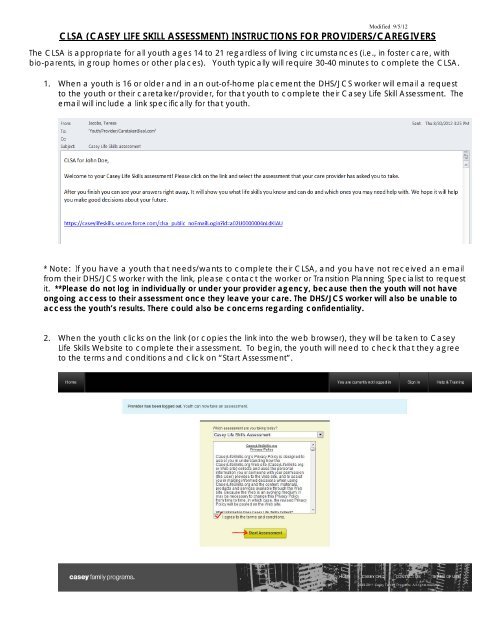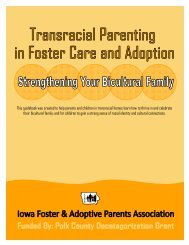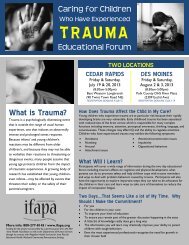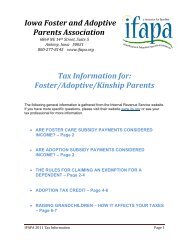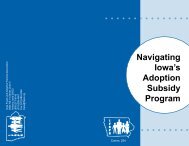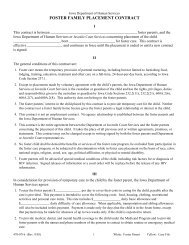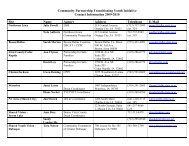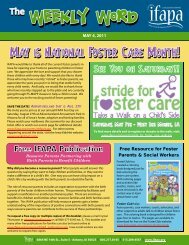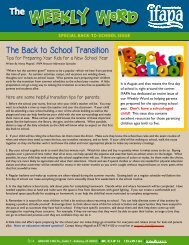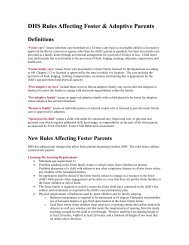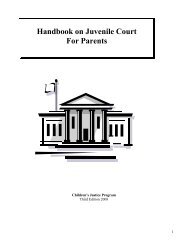clsa (casey life skill assessment) instructions for providers ... - ifapa
clsa (casey life skill assessment) instructions for providers ... - ifapa
clsa (casey life skill assessment) instructions for providers ... - ifapa
Create successful ePaper yourself
Turn your PDF publications into a flip-book with our unique Google optimized e-Paper software.
Modified 9/5/12CLSA (CASEY LIFE SKILL ASSESSMENT) INSTRUCTIONS FOR PROVIDERS/CAREGIVERSThe CLSA is appropriate <strong>for</strong> all youth ages 14 to 21 regardless of living circumstances (i.e., in foster care, withbio-parents, in group homes or other places). Youth typically will require 30-40 minutes to complete the CLSA.1. When a youth is 16 or older and in an out-of-home placement the DHS/JCS worker will email a requestto the youth or their caretaker/provider, <strong>for</strong> that youth to complete their Casey Life Skill Assessment. Theemail will include a link specifically <strong>for</strong> that youth.* Note: If you have a youth that needs/wants to complete their CLSA, and you have not received an emailfrom their DHS/JCS worker with the link, please contact the worker or Transition Planning Specialist to requestit. **Please do not log in individually or under your provider agency, because then the youth will not haveongoing access to their <strong>assessment</strong> once they leave your care. The DHS/JCS worker will also be unable toaccess the youth’s results. There could also be concerns regarding confidentiality.2. When the youth clicks on the link (or copies the link into the web browser), they will be taken to CaseyLife Skills Website to complete their <strong>assessment</strong>. To begin, the youth will need to check that they agreeto the terms and conditions and click on “Start Assessment”.
Modified 9/5/123. The Youth’s Profile will have “IOWA” as their first name, and their “State ID” as their last name on the topof the page. The youth should finish filling out their profile page and click on “Save Changes”.4. The youth will then be ready to begin their Assessment. The Youth should answer each question bychecking one of the boxes to the right. This is not a Pass/Fail test- Encourage the youth to be honest, sothe results will be an accurate <strong>assessment</strong> of their Strengths and Needs.
Modified 9/5/125. Once the <strong>assessment</strong> is complete, the youth will be able to view their own results immediately. Theycan Print their results by clicking “Print View” and they can send their results, by email, by clicking “EmailResults”, and entering the email address they want to send it to. They can email the results towhomever they choose (their Worker, Provider, Foster Parent, and/or Parent). They just need to enterone email address at a time, Send, and then click on “Email Results” again to send to another person.6. If the Youth does not have access to complete the Assessment on-line, or he/she would prefer tocomplete the <strong>assessment</strong> on a hard-copy you can request a hard copy from the DHS/JCS worker, orclick on the link that the youth’s DHS/JCS worker emailed you and print off each Life Skill Section <strong>for</strong> theyouth to complete. Then once the youth is finished with the <strong>assessment</strong>, click on the youth’s link againto enter the youth’s answers into the computer or send the youth’s answers to the DHS/JCS worker or TPSto be entered.7. Review the results with the youth in a strengths-based conversation that actively engages them in theprocess of developing their goals. Help the Youth identify their Strengths and Needs. Use the results tostart conversations with the youth about what <strong>skill</strong>s the youth would like to work on.
Modified 9/5/128. For areas that the youth needs to improve, the Casey Life Skills website has many free resources toassist. Check out the in<strong>for</strong>mation at www.<strong>casey</strong><strong>life</strong><strong>skill</strong>s.com, and click on “Help & Training” in the upperright hand corner of the website, and Download the “Resources to Inspire Guide”. These tools areespecially useful <strong>for</strong> <strong>providers</strong>/caretakers who work directly with the youth on needed <strong>skill</strong>s to preparethem <strong>for</strong> adulthood.9. If you want to learn more about how to administer the <strong>assessment</strong>, download the CLS Practice Guide,which you can also find at www.<strong>casey</strong><strong>life</strong><strong>skill</strong>s.org, and click on the Help & Training button in the upperrighthand corner of the web-page.
Modified 9/5/12To complete the caregiver portion of the <strong>assessment</strong>:1. If you have not received an email request from the youth’s DHS/JCS worker to complete the caregiverportion of the CLSA, please contact the worker, give them your email address and which youth youwant to complete the caregiver <strong>assessment</strong> <strong>for</strong>. Request they email you the caregiver CLSA link <strong>for</strong> thatYouth.2. When you/the caregiver receive the email, and click on the link, you will be prompted to enter your firstand last name, click “Save Changes”. The <strong>assessment</strong> will appear and is ready <strong>for</strong> you to answer thequestions. Once you Finish, the results will appear <strong>for</strong> you to review. The results give you a side-by-sidecomparison of the youth’s and caregiver’s answers.3. You can email the results to the DHS/JCS worker or others by clicking on “Email Results” in theupper-right hand corner.