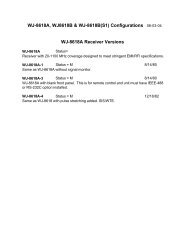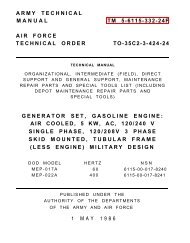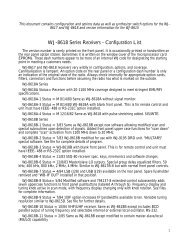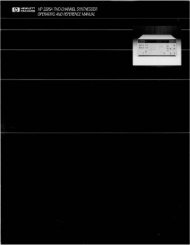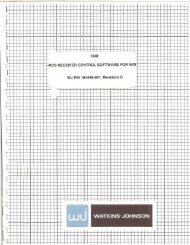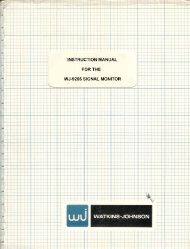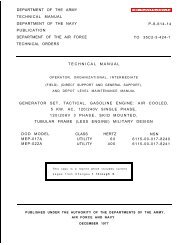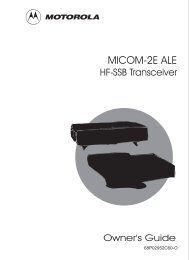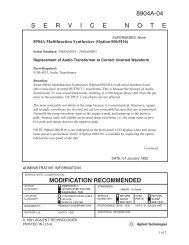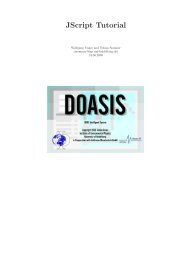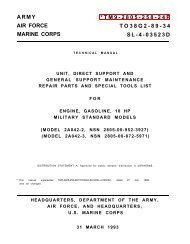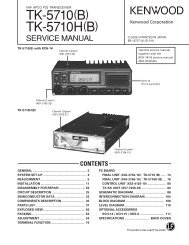Ocean Optics OOIBase32 (from Dr. David Chesney) - of Peter Gottlieb
Ocean Optics OOIBase32 (from Dr. David Chesney) - of Peter Gottlieb
Ocean Optics OOIBase32 (from Dr. David Chesney) - of Peter Gottlieb
You also want an ePaper? Increase the reach of your titles
YUMPU automatically turns print PDFs into web optimized ePapers that Google loves.
Experiment with moving the cursor. The mouse is used for grossmovement; The button bars are used for progressively fineradjustments. Note that the wavelength and transmittance informationis displayed in the lower left hand corner <strong>of</strong> the display window.A typical display reads: M: 435.18 nm—M: 702, 100.0025The first number is the wavelength in nanometers; The second numberis the pixel number (ignore it); And the last number is the signal inpercent transmittance corresponding to this wavelength.7. 7. Remove the cuvette; Place your sample in the cuvette and replace it inthe cuvette holder. NOTE: Always remove the cuvette <strong>from</strong> theCHEM2000 unit when changing cuvette contents to avoid spills andcontamination <strong>of</strong> the spectometer system.8. 8. Save your sample spectrum by clicking File/Save/Processed. Type in afile name and choose a folder in which to store it.9. 9. To take subsequent spectra, just change the cuvette contents and replacethe cuvette. Save the spectrum as in step 8.10. To display a stored spectrum, click File/Open/Processed. Choose thespectrum file to display by highlighting it and clicking Open.Displaying SpectraTo display a stored spectrum, click File/Open/Processed. Choose the spectrum fileto display by highlighting it and clicking Open. Active data acquisition halts whileyou display the saved spectra (note the camera icon is depressed).Overlaying SpectraTo overlay spectra on top <strong>of</strong> one another so that a series <strong>of</strong> spectra can becompared to one another, select Overlay <strong>from</strong> the menu bar and then choose aSelect to add overlay slot. When the drop-down menu appears, choose a savedspectrum file for the overlay. To clear an individual file, select one <strong>of</strong> the files<strong>from</strong> the drop-down window. You can clear all the overlay files by selectingClear All in the drop-down window.Copying Spectra (as displayed)Click on the copy icon or select Edit/Copy Graphical Spectra <strong>from</strong> the menu bar.The graphic spectrum is copied to the clipboard and can then be pasted into anyapplication that accepts a Windows metafile (MS Word, etc.).Copying Spectral Data (as numerical data)