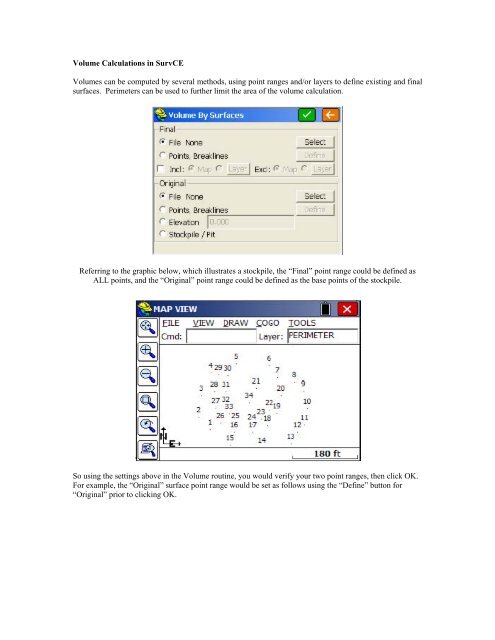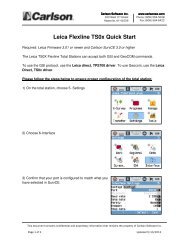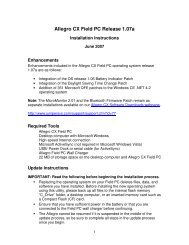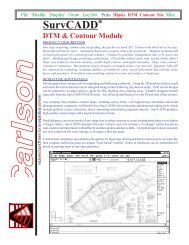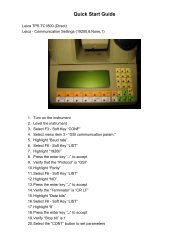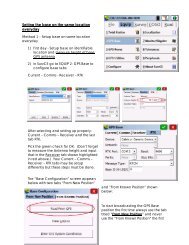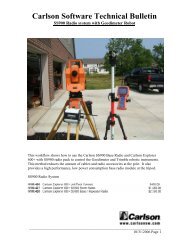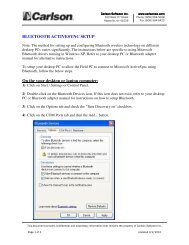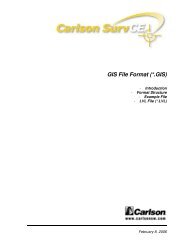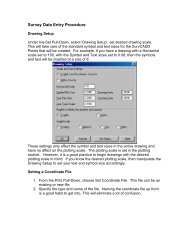Create successful ePaper yourself
Turn your PDF publications into a flip-book with our unique Google optimized e-Paper software.
Volume Calculations <strong>in</strong> <strong>SurvCE</strong>Volumes can be computed by several methods, us<strong>in</strong>g po<strong>in</strong>t ranges and/or layers to def<strong>in</strong>e exist<strong>in</strong>g and f<strong>in</strong>alsurfaces. Perimeters can be used to further limit the area of the volume calculation.Referr<strong>in</strong>g to the graphic below, which illustrates a stockpile, the “F<strong>in</strong>al” po<strong>in</strong>t range could be def<strong>in</strong>ed asALL po<strong>in</strong>ts, and the “Orig<strong>in</strong>al” po<strong>in</strong>t range could be def<strong>in</strong>ed as the base po<strong>in</strong>ts of the stockpile.So us<strong>in</strong>g the sett<strong>in</strong>gs above <strong>in</strong> the Volume rout<strong>in</strong>e, you would verify your two po<strong>in</strong>t ranges, then click OK.For example, the “Orig<strong>in</strong>al” surface po<strong>in</strong>t range would be set as follows us<strong>in</strong>g the “Def<strong>in</strong>e” button for“Orig<strong>in</strong>al” prior to click<strong>in</strong>g OK.
Click<strong>in</strong>g OK moves forward to a shr<strong>in</strong>k and swell factor screen. Only if you are set to English units do youget the option for tons based on a density factor. In metric units, the volume is presented <strong>in</strong> cubic meters.You can create a new surface TIN file that merges the orig<strong>in</strong>al surface with the f<strong>in</strong>al surface with<strong>in</strong> theselected or assumed perimeter. If you do not have an <strong>in</strong>clusion perimeter, then the largest "convex" figuredef<strong>in</strong>ed by all f<strong>in</strong>al surface po<strong>in</strong>ts and entities becomes the default perimeter.Click<strong>in</strong>g OK cont<strong>in</strong>ues on to the Volume Report.
The report can be saved to a text file us<strong>in</strong>g the “Save to Disk” icon at the top of the screen with<strong>in</strong> “VolumeReport”. Click the “Return” arrow to cont<strong>in</strong>ue back to the Map screen. If you draw a 3D polyl<strong>in</strong>e perimeterconnect<strong>in</strong>g po<strong>in</strong>ts with elevation represent<strong>in</strong>g the outer limits of the volume calculation (us<strong>in</strong>g Draw,Polyl<strong>in</strong>e, 3D), then you can click on Inclusion and use the polyl<strong>in</strong>e as an <strong>in</strong>clusion perimeter. You can alsouse drawn elements on different layers as part of the volume calculation, if they are 3D, by mov<strong>in</strong>g themover to the right-colume us<strong>in</strong>g the “Def<strong>in</strong>e” button. Volumes can also be conducted between “File”surfaces, TIN files made with Triangulate & Contour or with<strong>in</strong> the Volume command itself us<strong>in</strong>g theoption “Save Surface to File.”F<strong>in</strong>ally, if you are do<strong>in</strong>g a stockpile and make the effort to put this outer perimeter <strong>in</strong> the “Perimeter” layer,then you can select the “Stockpile” option with<strong>in</strong> Volume and it goes directly to the shr<strong>in</strong>k/swell factorscreen and then to the report, without any other selections by the user. This is because the Perimeterlayer will def<strong>in</strong>e both the <strong>in</strong>clusion perimeter and the orig<strong>in</strong>al surface <strong>in</strong> this case.