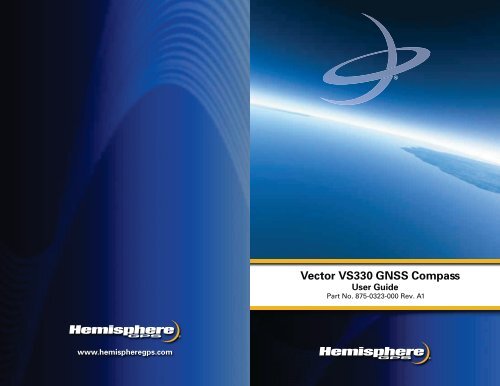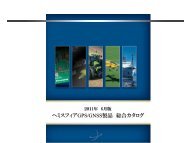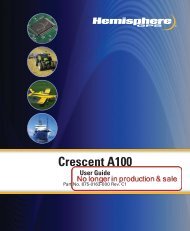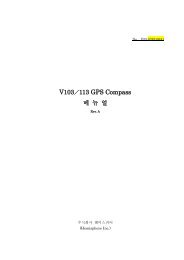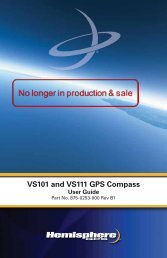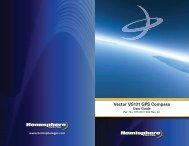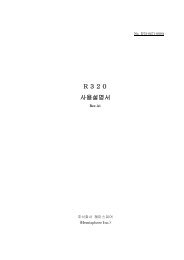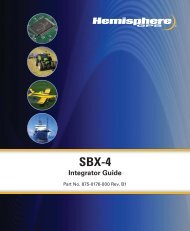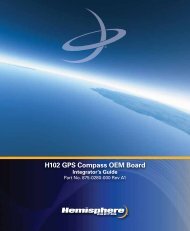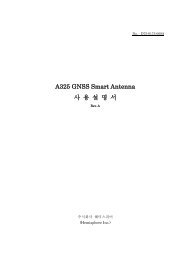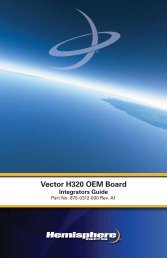Product me Vector VS330 GNSS Compass
Product me Vector VS330 GNSS Compass
Product me Vector VS330 GNSS Compass
You also want an ePaper? Increase the reach of your titles
YUMPU automatically turns print PDFs into web optimized ePapers that Google loves.
<strong>Vector</strong> <strong>Product</strong> VS G <strong>me</strong> CompasQuick User Reference Guide GuidePart No. A1www.hemispheregps.com
21. TERMINATION. Licensee may terminate this Agree<strong>me</strong>nt at any ti<strong>me</strong> without cause. Hemisphere may terminate thisAgree<strong>me</strong>nt on 30 days notice to Licensee if Licensee fails to materially comply with each provision of thisAgree<strong>me</strong>nt unless such default is cured within the 30 days. Any such termination by a party shall be in addition toand without prejudice to such rights and re<strong>me</strong>dies as may be available, including injunction and other equitablere<strong>me</strong>dies. Upon receipt by Licensee of written notice of termination from Hemisphere or termination by Licensee,Licensee shall at the end of any notice period (a) cease using the Software; and (b) return to Hemisphere (or destroyand provide a certificate of a Senior Officer attesting to such destruction) the Software and all related material andany magnetic or optical <strong>me</strong>dia provided to Licensee. The provisions of Sections 6), 7), 8), 9), 10), 15), 21), 26) and 27)herein shall survive the expiration or termination of this Agree<strong>me</strong>nt for any reason.22. EXPORT RESTRICTIONS. Licensee agrees that Licensee will comply with all export control legislation of Canada,the United States, Australia and any other applicable country's laws and regulations, whether under the ArmsExport Control Act, the International Traffic in Arms Regulations, the Export Administration Regulations, theregulations of the United States Depart<strong>me</strong>nts of Com<strong>me</strong>rce, State, and Treasury, or otherwise as well as the exportcontrol legislation of all other countries.23. PRODUCT COMPONENTS. The <strong>Product</strong> may contain third party components. Those third party components maybe subject to additional terms and conditions. Licensee is required to agree to those terms and conditions in order touse the <strong>Product</strong>.24. FORCE MAJEURE EVENT. Neither party will have the right to claim damages as a result of the other's inability toperform or any delay in performance due to unforeseeable circumstances beyond its reasonable control, such aslabor disputes, strikes, lockouts, war, riot, insurrection, epidemic, Internet virus attack, Internet failure, supplierfailure, act of God, or govern<strong>me</strong>ntal action not the fault of the non-performing party.25. FORUM FOR DISPUTES. The parties agree that the courts located in the State of Arizona and the courts of appealthere from will have exclusive jurisdiction to resolve any disputes between Licensee and Hemisphere concerningthis Agree<strong>me</strong>nt or Licensee's use or inability to use the Software and the parties hereby irrevocably agree to attornto the jurisdiction of those courts. Notwithstanding the foregoing, either party may apply to any court of competentjurisdiction for injunctive relief.26. APPLICABLE LAW. This Agree<strong>me</strong>nt shall be governed by the laws of the State of Arizona, exclusive of any of itschoice of law and conflicts of law jurisprudence.27. CISG. The United Nations Convention on Contracts for the International Sale of Goods will not apply to thisAgree<strong>me</strong>nt or any transaction hereunder.28. GENERAL. This is the entire agree<strong>me</strong>nt between Licensee and Hemisphere relating to the <strong>Product</strong> and Licensee'suse of the sa<strong>me</strong>, and supersedes all prior, collateral or contemporaneous oral or written representations, warrantiesor agree<strong>me</strong>nts regarding the sa<strong>me</strong>. No a<strong>me</strong>nd<strong>me</strong>nt to or modification of this Agree<strong>me</strong>nt will be binding unless inwriting and signed by duly authorized representatives of the parties. Any and all terms and conditions set out in anycorrespondence between the parties or set out in a purchase order which are different from or in addition to theterms and conditions set forth herein, shall have no application and no written notice of sa<strong>me</strong> shall be required. Inthe event that one or more of the provisions of this Agree<strong>me</strong>nt is found to be illegal or unenforceable, thisAgree<strong>me</strong>nt shall not be rendered inoperative but the remaining provisions shall continue in full force and effect.
positioning and navigation accuracy obtainable with the Software as stated in the <strong>Product</strong> or Softwaredocu<strong>me</strong>ntation serves to provide only an estimate of achievable accuracy based on specifications provided by theUS Depart<strong>me</strong>nt of Defense for GPS positioning and DGPS service provider performance specifications, whereapplicable.10. WARRANTY DISCLAIMER. EXCEPT AS EXPRESSLY SET OUT IN THIS AGREEMENT, HEMISPHERE MAKES NOREPRESENTATION, WARRANTY OR CONDITION OF ANY KIND TO LICENSEE, WHETHER VERBAL OR WRITTENAND HEREBY DISCLAIMS ALL REPRESENTATIONS, WARRANTIES AND CONDITIONS OF ANY KIND INCLUDINGFITNESS FOR A PARTICULAR PURPOSE, MERCHANTABILITY, ACCURACY, RELIABILITY OR THAT THE USE OF THESOFTWARE WILL BE UNINTERRUPTED OR ERROR-FREE AND HEREBY DISCLAIMS ALL REPRESENTATIONS,WARRANTIES AND CONDITIONS ARISING AS A RESULT OF CUSTOM, USAGE OR TRADE AND THOSE ARISINGUNDER STATUTE.11. LIMITS ON WARRANTY DISCLAIMER. So<strong>me</strong> jurisdictions do not allow the exclusion of implied warranties orconditions, so so<strong>me</strong> of the above exclusions may not apply to Licensee. In that case, any implied warranties orconditions which would then otherwise arise will be limited in duration to ninety (90) days from the date of thelicense of the Software or the purchase of the <strong>Product</strong>. The warranties given herein give Licensee specific legal rightsand Licensee may have other rights which may vary from jurisdiction to jurisdiction.12. CHANGE TO WARRANTY. No employee or agent of Hemisphere is authorized to change the warranty provided orthe limitation or disclai<strong>me</strong>r of warranty provisions. All such changes will only be effective if pursuant to a separateagree<strong>me</strong>nt signed by senior officers of the respective parties.13. WARRANTY CLAIM. In the event Licensee has a warranty claim Licensee must first check for and install allUpdates that are made available. The warranty will not otherwise be honored. Proof of purchase may be required.Hemisphere does not honor claims asserted after the end of the Warranty Period.14. LICENSEE REMEDIES. In all cases which involve a failure of the Software to conform in any material respect to thedocu<strong>me</strong>ntation during the Warranty Period or a breach of a warranty, Hemisphere's sole obligation and liability, andLicensee's sole and exclusive re<strong>me</strong>dy, is for Hemisphere, at Hemisphere's option, to (a) repair the Software, (b)replace the Software with software conforming to the docu<strong>me</strong>ntation, or (c) if Hemisphere is unable, on areasonable com<strong>me</strong>rcial basis, to repair the Software or to replace the Software with conforming software withinninety (90) days, to terminate this Agree<strong>me</strong>nt and thereafter Licensee shall cease using the Software. Hemispherewill also issue a refund for the price paid by Licensee less an amount on account of amortization, calculated on astraight-line basis over a dee<strong>me</strong>d useful life of three (3) years.15. LIMITATION OF LIABILITY. IN NO EVENT WILL HEMISPHERE BE LIABLE TO LICENSEE FOR ANY INCIDENTAL,CONSEQUENTIAL, SPECIAL OR INDIRECT DAMAGES INCLUDING ARISING IN RELATION TO ANY LOSS OF DATA,INCOME, REVENUE, GOODWILL OR ANTICIPATED SAVINGS EVEN IF HEMISPHERE HAS BEEN INFORMED OF THEPOSSIBILITY OF SUCH LOSS OR DAMAGE. FURTHER, IN NO EVENT WILL HEMISPHERE'S TOTAL CUMULATIVELIABILITY HEREUNDER, FROM ALL CAUSES OF ACTION OF ANY KIND, EXCEED THE TOTAL AMOUNT PAID BYLICENSEE TO HEMISPHERE TO PURCHASE THE PRODUCT. THIS LIMITATION AND EXCLUSION APPLIESIRRESPECTIVE OF THE CAUSE OF ACTION, INCLUDING BUT NOT LIMITED TO BREACH OF CONTRACT,NEGLIGENCE, STRICT LIABILITY, TORT, BREACH OF WARRANTY, MISREPRESENTATION OR ANY OTHER LEGALTHEORY AND WILL SURVIVE A FUNDAMENTAL BREACH.16. LIMITS ON LIMITATION OF LIABILITY. So<strong>me</strong> jurisdictions do not allow for the limitation or exclusion of liability forincidental or consequential damages, so the above limitation or exclusion may not apply to Licensee and Licenseemay also have other legal rights which may vary from jurisdiction to jurisdiction.17. BASIS OF BARGAIN. Licensee agrees and acknowledges that Hemisphere has set its prices and the parties haveentered into this Agree<strong>me</strong>nt in reliance on the limited warranties, warranty disclai<strong>me</strong>rs and limitations of liability setforth herein, that the sa<strong>me</strong> reflect an agreed-to allocation of risk between the parties (including the risk that are<strong>me</strong>dy may fail of its essential purpose and cause consequential loss), and that the sa<strong>me</strong> forms an essential basisof the bargain between the parties. Licensee agrees and acknowledges that Hemisphere would not have been ableto sell the <strong>Product</strong> at the amount charged on an economic basis without such limitations.18. PROPRIETARY RIGHTS INDEMNITY. Hemisphere shall indemnify, defend and hold harmless Licensee from andagainst any and all actions, claims, demands, proceedings, liabilities, direct damages, judg<strong>me</strong>nts, settle<strong>me</strong>nts, fines,penalties, costs and expenses, including royalties and attorneys' fees and related costs, in connection with or arisingout of any actual infringe<strong>me</strong>nt of any third party patent, copyright or other intellectual property right by the Softwareor by its use, in accordance with this Agree<strong>me</strong>nt and docu<strong>me</strong>ntation, PROVIDED THAT: (a) Hemisphere has the rightto assu<strong>me</strong> full control over any action, claim, demand or proceeding, (b) Licensee shall promptly notify Hemisphereof any such action, claim, demand, or proceeding, and (c) Licensee shall give Hemisphere such reasonableassistance and tangible material as is reasonably available to Licensee for the defense of the action, claim, demandor proceeding. Licensee shall not settle or compromise any of sa<strong>me</strong> for which Hemisphere has agreed to assu<strong>me</strong>responsibility without Hemisphere's prior written consent. Licensee may, at its sole cost and expense, retainseparate counsel from the counsel utilized or retained by Hemisphere.19. INFRINGEMENT. If use of the Software may be enjoined due to a claim of infringe<strong>me</strong>nt by a third party then, at itssole discretion and expense, Hemisphere may do one of the following: (a) negotiate a license or other agree<strong>me</strong>nt sothat the <strong>Product</strong> is no longer subject to such a potential claim, (b) modify the <strong>Product</strong> so that it beco<strong>me</strong>s noninfringing,provided such modification can be accomplished without materially affecting the performance andfunctionality of the <strong>Product</strong>, (c) replace the Software, or the <strong>Product</strong>, with non-infringing software, or product, ofequal or better performance and quality, or (d) if none of the foregoing can be done on a com<strong>me</strong>rcially reasonablebasis, terminate this license and Licensee shall stop using the <strong>Product</strong> and Hemisphere shall refund the price paid byLicensee less an amount on account of amortization, calculated on a straight-line basis over a dee<strong>me</strong>d useful life ofthree (3) years.The foregoing sets out the entire liability of Hemisphere and the sole obligations of Hemisphere to Licensee inrespect of any claim that the Software or its use infringes any third party rights.20. INDEMNIFICATION. Except in relation to an infringe<strong>me</strong>nt action, Licensee shall indemnify and hold Hemisphereharmless from any and all claims, damages, losses, liabilities, costs and expenses (including reasonable fees oflawyers and other professionals) arising out of or in connection with Licensee's use of the <strong>Product</strong>, whether direct orindirect, including without limiting the foregoing, loss of data, loss of profit or business interruption.ContentsChapter 1 Introduction . . . . . . . . . . . . . . . . . . . . . . . . . . . . . . 1What’s In This Guide? . . . . . . . . . . . . . . . . . . . . . . . . . . . . . . . . . . . . 2<strong>Product</strong> Overview and Features . . . . . . . . . . . . . . . . . . . . . . . . . . . . 2What’s Included in Your Kit . . . . . . . . . . . . . . . . . . . . . . . . . . . . . . . . 3Using <strong>Vector</strong>PC to Communicate with the <strong>VS330</strong> . . . . . . . . . . . . . . 5Chapter 2 Understanding the <strong>VS330</strong> . . . . . . . . . . . . . . . . . . . 7<strong>GNSS</strong> Overview . . . . . . . . . . . . . . . . . . . . . . . . . . . . . . . . . . . . . . . . . 8<strong>GNSS</strong> Operation . . . . . . . . . . . . . . . . . . . . . . . . . . . . . . . . . . . . 8Differential Operation . . . . . . . . . . . . . . . . . . . . . . . . . . . . . . . . 8<strong>VS330</strong> Overview . . . . . . . . . . . . . . . . . . . . . . . . . . . . . . . . . . . . . . . . 10Fixed Baseline Moving Base Station RTK . . . . . . . . . . . . . . . 10GLONASS . . . . . . . . . . . . . . . . . . . . . . . . . . . . . . . . . . . . . . . . . 11L2 Advantages . . . . . . . . . . . . . . . . . . . . . . . . . . . . . . . . . . . . . 11Supple<strong>me</strong>ntal Sensors . . . . . . . . . . . . . . . . . . . . . . . . . . . . . . 11Ti<strong>me</strong> Constants . . . . . . . . . . . . . . . . . . . . . . . . . . . . . . . . . . . . 12Chapter 3 Installing the <strong>VS330</strong> . . . . . . . . . . . . . . . . . . . . . . . 15Mounting the Antennas . . . . . . . . . . . . . . . . . . . . . . . . . . . . . . . . . . 16Mounting Orientation . . . . . . . . . . . . . . . . . . . . . . . . . . . . . . . 16Planning the Optimal Antenna Place<strong>me</strong>nt . . . . . . . . . . . . . . . 17Mounting Options . . . . . . . . . . . . . . . . . . . . . . . . . . . . . . . . . . 18Routing and Securing the Antenna Cable . . . . . . . . . . . . . . . 21Mounting the Receiver . . . . . . . . . . . . . . . . . . . . . . . . . . . . . . . . . . 22Connecting the Cables . . . . . . . . . . . . . . . . . . . . . . . . . . . . . . . . . . . 23Connecting to External Devices . . . . . . . . . . . . . . . . . . . . . . . . . . . 24Default Para<strong>me</strong>ters . . . . . . . . . . . . . . . . . . . . . . . . . . . . . . . . . . . . . 26Chapter 4 Operating the <strong>VS330</strong> . . . . . . . . . . . . . . . . . . . . . . 27Powering the Receiver On/Off . . . . . . . . . . . . . . . . . . . . . . . . . . . . . 28LED Indicators . . . . . . . . . . . . . . . . . . . . . . . . . . . . . . . . . . . . . . . . . 29Startup . . . . . . . . . . . . . . . . . . . . . . . . . . . . . . . . . . . . . . . . . . . . . . . 30Using the Menus . . . . . . . . . . . . . . . . . . . . . . . . . . . . . . . . . . . . . . . 31Configuring the <strong>VS330</strong> . . . . . . . . . . . . . . . . . . . . . . . . . . . . . . . . . . . 32Config Wizard Menu . . . . . . . . . . . . . . . . . . . . . . . . . . . . . . . . 32Using the Config Wizard . . . . . . . . . . . . . . . . . . . . . . . . . . . . . 33Disabling the Aiding Features . . . . . . . . . . . . . . . . . . . . . . . . . . . . . 35Disabling Tilt Aiding . . . . . . . . . . . . . . . . . . . . . . . . . . . . . . . . 35Disabling Gyro Aiding . . . . . . . . . . . . . . . . . . . . . . . . . . . . . . . 35Adjusting the Ti<strong>me</strong> Constants . . . . . . . . . . . . . . . . . . . . . . . . . . . . . 36<strong>Vector</strong> <strong>VS330</strong> <strong>GNSS</strong> <strong>Compass</strong> User Guide iii PN 875-0323-000 Rev A1
ContentsConnecting to Existing Navigation Systems . . . . . . . . . . . . . . . . . 37Viewing <strong>GNSS</strong>/DGPS Status . . . . . . . . . . . . . . . . . . . . . . . . . . . . . . 37Do I Have a Signal? . . . . . . . . . . . . . . . . . . . . . . . . . . . . . . . . . 37How Good is the Quality of My Signal? . . . . . . . . . . . . . . . . . 37Appendix A Troubleshooting . . . . . . . . . . . . . . . . . . . . . . . . . . 39Appendix B FAQ . . . . . . . . . . . . . . . . . . . . . . . . . . . . . . . . . . . . 43Appendix C Menu Map . . . . . . . . . . . . . . . . . . . . . . . . . . . . . . . 47<strong>Vector</strong> Menu . . . . . . . . . . . . . . . . . . . . . . . . . . . . . . . . . . . . . . . . . . . 48<strong>GNSS</strong> Menu . . . . . . . . . . . . . . . . . . . . . . . . . . . . . . . . . . . . . . . . . . . 49Differential Menu . . . . . . . . . . . . . . . . . . . . . . . . . . . . . . . . . . . . . . . 50Config Wizard Menu . . . . . . . . . . . . . . . . . . . . . . . . . . . . . . . . . . . . 51System Setup Menu . . . . . . . . . . . . . . . . . . . . . . . . . . . . . . . . . . . . 52Data Logging Menu . . . . . . . . . . . . . . . . . . . . . . . . . . . . . . . . . . . . . 53Appendix D Technical Specifications . . . . . . . . . . . . . . . . . . . 55<strong>VS330</strong> Receiver Specifications . . . . . . . . . . . . . . . . . . . . . . . . . . . . 56A42 Antenna Specifications . . . . . . . . . . . . . . . . . . . . . . . . . . . . . . 59A43 Antenna Specifications . . . . . . . . . . . . . . . . . . . . . . . . . . . . . . 60Index . . . . . . . . . . . . . . . . . . . . . . . . . . . . . . . . . . . . . . . . . . . . . . . 63End User License Agree<strong>me</strong>nt . . . . . . . . . . . . . . . . . . . . . . . . . . . . 65Warranty Notice . . . . . . . . . . . . . . . . . . . . . . . . . . . . . . . . . . . . . . 68End User License Agree<strong>me</strong>ntIMPORTANT - This is an agree<strong>me</strong>nt (the "Agree<strong>me</strong>nt") between you, the end purchaser ("Licensee") and Hemisphere<strong>GNSS</strong> Inc. ("Hemisphere") which permits Licensee to use the Hemisphere software (the "Software") that accompaniesthis Agree<strong>me</strong>nt. This Software may be licensed on a standalone basis or may be embedded in a <strong>Product</strong>. Please read andensure that you understand this Agree<strong>me</strong>nt before installing or using the Software Update or using a <strong>Product</strong>.In this agree<strong>me</strong>nt any product that has Software embedded in it at the ti<strong>me</strong> of sale to the Licensee shall be referred to as a"<strong>Product</strong>". As well, in this Agree<strong>me</strong>nt, the use of a <strong>Product</strong> shall be dee<strong>me</strong>d to be use of the Software which is embeddedin the <strong>Product</strong>.BY INSTALLING OR USING THE SOFTWARE UPDATE OR THE PRODUCT, LICENSEE THEREBY AGREES TO BE LEGALLYBOUND BY THE TERMS OF THIS AGREEMENT. IF YOU DO NOT AGREE TO THESE TERMS, (I) DO NOT INSTALL OR USETHE SOFTWARE, AND (II) IF YOU ARE INSTALLING AN UPDATE TO THE SOFTWARE, DO NOT INSTALL THE UPDATE ANDPROMPTLY DESTROY IT.HEMISPHERE PROVIDES LIMITED WARRANTIES IN RELATION TO THE SOFTWARE. AS WELL, THOSE WHO USE THEEMBEDDED SOFTWARE DO SO AT THEIR OWN RISK. YOU SHOULD UNDERSTAND THE IMPORTANCE OF THESE ANDOTHER LIMITATIONS SET OUT IN THIS AGREEMENT BEFORE INSTALLING OR USING THE SOFTWARE OR THE PRODUCT.1. LICENSE. Hemisphere hereby grants to Licensee a non-transferable and non-exclusive license to use the Softwareas embedded in a <strong>Product</strong> and all Updates (collectively the "Software"), solely in binary executable form.2. RESTRICTIONS ON USE. Licensee agrees that Licensee and its employees will not directly or indirectly, in anymanner whatsoever:a. install or use more copies of the Software than the number of copies that have been licensed;b. use or install the Software in connection with any product other than the <strong>Product</strong> the Software was intendedto be used or installed on as set out in the docu<strong>me</strong>ntation that accompanies the Software.c. copy any of the Software or any written materials for any purpose except as part of Licensee's normal backupprocesses;d. modify or create derivative works based on the Software;e. sub-license, rent, lease, loan or distribute the Software;f. permit any third party to use the Software;g. use or operate <strong>Product</strong> for the benefit of any third party in any type of service outsourcing, application service,provider service or service bureau capacity;h. reverse engineer, decompile or disassemble the Software or otherwise reduce it to a human perceivable form;i. Assign this Agree<strong>me</strong>nt or sell or otherwise transfer the Software to any other party except as part of the saleor transfer of the whole <strong>Product</strong>.3. UPDATES. At Hemisphere's discretion Hemisphere may make Updates available to Licensee. An update("Update") <strong>me</strong>ans any update to the Software that is made available to Licensee including error corrections,enhance<strong>me</strong>nts and other modifications. Licensee may access, download and install Updates during the WarrantyPeriod only. All Updates that Licensee downloads, installs or uses shall be dee<strong>me</strong>d to be Software and subject to thisAgree<strong>me</strong>nt. Hemisphere reserves the right to modify the <strong>Product</strong> without any obligation to notify, supply or installany improve<strong>me</strong>nts or alterations to existing Software.4. SUPPORT. Hemisphere may make available directly or through its authorized dealers telephone and email supportfor the Software. Contact Hemisphere to find the authorized dealer near you. As well, Hemisphere may makeavailable user and technical docu<strong>me</strong>ntation regarding the Software. Hemisphere reserves the right to reduce andlimit access to such support at any ti<strong>me</strong>.5. BACKUPS AND RECOVERY. Licensee shall back-up all data used, created or stored by the Software on a regularbasis as necessary to enable proper recovery of the data and related systems and processes in the event of amalfunction in the Software or any loss or corruption of data caused by the Software. Licensee shall assu<strong>me</strong> all risksof loss or damage for any failure to comply with the foregoing.6. OWNERSHIP. Hemisphere and its suppliers own all rights, title and interest in and to the Software and relatedmaterials, including all intellectual property rights. The Software is licensed to Licensee, not sold.7. TRADEMARKS. “Hemisphere”, “Hemisphere GPS”, “Hemisphere <strong>GNSS</strong>”, “Crescent”, “Eclipse” and the associatedlogos are trademarks of Hemisphere. Other trademarks are the property of their respective owners. Licensee maynot use any of these trademarks without the consent of their respective owners.8. LIMITED WARRANTY. Hemisphere warrants solely to the Licensee, subject to the exclusions and procedures setforth herein below, that for a period of one (1) year from the original date of purchase of the <strong>Product</strong> in which it isembedded (the "Warranty Period"), the Software, under normal use and maintenance, will conform in all materialrespects to the docu<strong>me</strong>ntation provided with the Software and any <strong>me</strong>dia will be free of defects in materials andworkmanship. For any Update, Hemisphere warrants, for 90 days from performance or delivery, or for the balance ofthe original Warranty Period, whichever is greater, that the Update, under normal use and maintenance, willconform in all material respects to the docu<strong>me</strong>ntation provided with the Update and any <strong>me</strong>dia will be free ofdefects in materials and workmanship. Notwithstanding the foregoing, Hemisphere does not warrant that theSoftware will <strong>me</strong>et Licensee's require<strong>me</strong>nts or that its operation will be error free.9. WARRANTY EXCLUSIONS. The warranty set forth in Section (8) will not apply to any deficiencies caused by (a)the <strong>Product</strong> not being used as described in the docu<strong>me</strong>ntation supplied to Licensee, (b) the Software having beenaltered, modified or converted in any way by anyone other than Hemisphere approved by Hemisphere, (c) anymalfunction of Licensee's equip<strong>me</strong>nt or other software, or (d) damage occurring in transit or due to any accident,abuse, misuse, improper installation, lightning (or other electrical discharge) or neglect other than that caused byHemisphere. Hemisphere does not warrant or guarantee the precision or accuracy of positions obtained when usingthe Software (whether standalone or embedded in a <strong>Product</strong>). The <strong>Product</strong> and the Software is not intended andshould not be used as the primary <strong>me</strong>ans of navigation or for use in safety of life applications. The potential<strong>Vector</strong> <strong>VS330</strong> <strong>GNSS</strong> <strong>Compass</strong> User Guide iv PN 875-0323-000 Rev A1
IndexNNMEA <strong>me</strong>ssages 44Pposition 37powerA42 specifications 59A43 specifications 60powering up the system 28specifications 57power indicator LED 29powering off the receiver 28powering on the receiver 28Rreceiverpowering off 28powering on 28receiver, mounting 22RTKand L-Dif 9constrained heading solution 35moving base station 10use by <strong>VS330</strong> 10SSBAScoasting between corrections 37not available 8receiving corrections 37tracking 9use of 8setup, system, <strong>me</strong>nu map 52signalindicators 37lock 37lock, LED readout 37quality 37specificationsA42 environ<strong>me</strong>ntal 59A42 <strong>me</strong>chanical 59A42 power 59A43 beacon sensor 60A43 environ<strong>me</strong>ntal 61A43 <strong>GNSS</strong> sensor 60A43 <strong>me</strong>chanical 60A43 power 60beacon sensor 56communication 57environ<strong>me</strong>ntal 58<strong>GNSS</strong> sensor 59GPS 56power 57receiver 56Ttilt aid, disabling 35ti<strong>me</strong> constants 36adjusting 36course-over-ground 13heading 13HRTAU 13speed 13tracking, automatic 8turn rate, limits 35Uupdates, receiving 37Vvector, <strong>me</strong>nu map 48Wwizardconfiguration 32, 51configuration, using 33Chapter 1: IntroductionWhat’s In This Guide?<strong>Product</strong> Overview and FeaturesWhat’s Included in Your KitUsing <strong>Vector</strong>PC to Communicate with the <strong>VS330</strong><strong>Vector</strong> <strong>VS330</strong> <strong>GNSS</strong> <strong>Compass</strong> User Guide 64 PN 875-0323-000 Rev A1<strong>Vector</strong> <strong>VS330</strong> <strong>GNSS</strong> <strong>Compass</strong> User Guide 1 PN 875-0323-000 Rev A1
Chapter 1: IntroductionWhat’s In This Guide?This User Guide provides the following information to get you up and running quicklywith your <strong>Vector</strong> <strong>VS330</strong> <strong>GNSS</strong> compass.• This chapter briefly describes the <strong>VS330</strong> and the parts in your <strong>VS330</strong> kit.• Chapter 2, “Understanding the <strong>VS330</strong>” discusses GPS and differentialoperation as well as sensors and ti<strong>me</strong> constants related to the <strong>VS330</strong>.• Chapter 3, “Installing the <strong>VS330</strong>” describes how to mount the antennas andreceiver, connect the cables, and power the system.• Chapter 4, “Operating the <strong>VS330</strong>” provides instructions on configuring thereceiver, disabling aiding features, adjusting the ti<strong>me</strong> constants, andoperating the receiver.• Appendix A, “Troubleshooting” provides possible solutions for issues.• Appendix B, “FAQ” includes answer to common questions.• Appendix C, “Menu Map” provides a full map of all system <strong>me</strong>nus.• Appendix D, “Technical Specifications” lists the technical specifications ofthe <strong>VS330</strong> and the included antennas.Note: Throughout the rest of this user guide the <strong>Vector</strong> <strong>VS330</strong> <strong>GNSS</strong> <strong>Compass</strong> isreferred to simply as the <strong>VS330</strong>.<strong>Product</strong> Overview and FeaturesBased on Eclipse <strong>GNSS</strong> technology, the <strong>VS330</strong> (Figure 1-1) is designed for precisemarine and land applications that require precise heading and RTK positionperformance from the <strong>Vector</strong> <strong>VS330</strong> <strong>GNSS</strong> compass. Featuring a Hemisphere GPSEclipse <strong>Vector</strong>-based receiver and two separate antennas, <strong>VS330</strong> achieves headingaccuracy ranging from 0.01º to 0.17º rms (depending on the antenna separation) andoffers robust positioning performance.Figure 1-1: <strong>VS330</strong> receiver and antennasIndexNu<strong>me</strong>rics1 PPS output 24AA42 antenna<strong>GNSS</strong> sensor specifications 59A43 antennabeacon sensor specifications 60<strong>GNSS</strong> sensor specifications 60accelero<strong>me</strong>ter See tilt aidantennacable, routing and securing 21mounting 18mounting, magnetic 19mounting, pole mount 20mounting, rail mount 20place<strong>me</strong>nt, optimal 17primary, search volu<strong>me</strong> 10secondary 10Bbase station, moving, RTK 10baud rate 44beaconA43 sensor specifications 60description of 9sensor specifications 56status 37Ccablesantenna 21connecting 23COASTcorrections from external source 44communication specifications 57configuration<strong>me</strong>nu system 31of the system 32returning to factory defaults 31wizard 32, 51wizard, using 33DDGPSstatus 37DGPS position indicator LED 29Diff (differential source)<strong>me</strong>nu map 50disablinggyro 35tilt aid 35Eenviron<strong>me</strong>ntalA42 specifications 59A43 specifications 61environ<strong>me</strong>ntal specifications 58event marker 24G<strong>GNSS</strong>A43 sensor specifications 60sensor specifications 59GPS<strong>me</strong>nu map 49operation 8receiver performance 8specifications 56gyro 35aiding 12calibration, self or manual 12disabling 35Hheading 16, 37bias 16heading rate ti<strong>me</strong> constant 13HRTAU 13LL-Difand RTK 9LEDDGPS position indicator 29indicators 29power indicator 29M<strong>me</strong>chanicalA42 specifications 59A43 specifications 60<strong>me</strong>nu map 30Diff (differential source) 50GPS 48, 49SBAS 50system setup 52vector 48mounting See antenna mounting<strong>Vector</strong> <strong>VS330</strong> <strong>GNSS</strong> <strong>Compass</strong> User Guide 2 PN 875-0323-000 Rev A1<strong>Vector</strong> <strong>VS330</strong> <strong>GNSS</strong> <strong>Compass</strong> User Guide 63 PN 875-0323-000 Rev A1
Chapter 1: IntroductionOther key features of the <strong>VS330</strong> include:• Heave of 30 cm rms (DGPS), 10 cm (RTK)• Pitch and roll < 1° rms• Simple <strong>me</strong>nu operations• Accurate heading up to 3 minutes during GPS outages• Integrated gyro and tilt sensors deliver fast startup ti<strong>me</strong>s and provideheading updates during temporary loss of GPS• L-band, SBAS, and beacon capableWith more accurate code phase <strong>me</strong>asure<strong>me</strong>nts, improved multipath mitigation, andfewer components than competing products, <strong>VS330</strong> offers superior accuracy andstability.The <strong>VS330</strong> receiver, with its display and user interface, can be conveniently installednear the operator, while the two antennas are mounted separately with a userdeterminedseparation (up to 10 m) to <strong>me</strong>et the desired accuracy.<strong>VS330</strong> uses L-band D<strong>GNSS</strong>/HP/XP, SBAS (WAAS, EGNOS, MSAS, etc.), or beacon fordifferential GPS positioning—offering differential positioning performance of lessthan 0.5 m 95% of the ti<strong>me</strong>.<strong>VS330</strong> also features Hemisphere GPS’ exclusive COAST technology that enablesHemisphere GPS receivers to utilize aging differential GPS correction data for 40minutes or more without significantly affecting positioning quality. <strong>VS330</strong> is less likelyto be affected by differential signal outages due to signal blockages, weak signals, orinterference when using COAST.What’s Included in Your KitYour <strong>VS330</strong> kit (Figure 1-2 on page 4) includes the following parts:• <strong>VS330</strong> receiver and related mounting hardware• Antennas and related mounting hardware• Power, data, and antenna cablesTable 1-1 on page 4 provides the description and part number of each part in your kit.<strong>Vector</strong> <strong>VS330</strong> <strong>GNSS</strong> <strong>Compass</strong> User Guide 3 PN 875-0323-000 Rev A1
Chapter 1: IntroductionAppendix D: Technical SpecificationsReview the parts shipped with your kit. If any parts are damaged, contact your freightcarrier. If any parts are missing, contact your dealer.Table D-18: A43 environ<strong>me</strong>ntal specificationsSpecificationDescriptionABStorage temperature-40°C to +85°C (-40°F to +185°F)Operating temperature-40°C to +70°C (-40°F to +158°F)Enclosure ratingIP69KShock and vibration EP 455CEDGFFigure 1-2: <strong>VS330</strong> system parts diagramTable 1-1: Parts listItem Part Na<strong>me</strong> Qty Part NumberA <strong>VS330</strong> receiver 1 803-3024-000#B AntennasA42 antennaA43 antenna11804-3045-000#804-3046-000#C Power cable, circular 1 054-0146-000#D Receiver mounting kit1 710-0056-000#(two brackets and related hardware)E Antenna mounting kitA42 antenna mounting kitA43 antenna mounting kitNote: Your kit may not include a mag mount.11710-0110-000#710-0111-000#F Data cable, DB-9 female to DB-9 male, 3 m 1 050-0011-022#G Antenna cable, TNC male to TNC male, 5 m 2 052-0005-000#<strong>Vector</strong> <strong>VS330</strong> <strong>GNSS</strong> <strong>Compass</strong> User Guide 4 PN 875-0323-000 Rev A1<strong>Vector</strong> <strong>VS330</strong> <strong>GNSS</strong> <strong>Compass</strong> User Guide 61 PN 875-0323-000 Rev A1
Appendix D: Technical SpecificationsA43 Antenna SpecificationsTable D-13 through Table D-18 list the technical specifications of the A43 antenna.Table D-13: A43 <strong>GNSS</strong> sensor specificationsSpecification<strong>GNSS</strong> reception<strong>GNSS</strong> frequencyLNA gainLNA noiseDescriptionTable D-14: A43 L-band sensor specificationsGPS L1/L2/L5, GLONASS L1/L2, Beidou, SBAS, L-bandD<strong>GNSS</strong>/HP/XP, and Galileo E1/E5a and b1.165 to 1.253 GHz1.525 to 1.613 GHz30 dB2.0 dB, typicalChapter 1: IntroductionUsing <strong>Vector</strong>PC to Communicate with the<strong>VS330</strong>Hemisphere GPS’ <strong>Vector</strong>PC is a free utility program that runs on your Windows PC orWindows mobile device. Simply connect your Windows device to the <strong>VS330</strong> via theCOM port and open <strong>Vector</strong>PC. The screens within <strong>Vector</strong>PC allow you to easilyinterface with the <strong>VS330</strong> to:• Select the internal SBAS, beacon, or L-band correction source, if available,and monitor reception• Configure <strong>GNSS</strong> <strong>me</strong>ssage output and port settings• Review heading, pitch, and roll visually• Help calculate heading offset or heading bias<strong>Vector</strong>PC is available for download from the OEM Software Downloads page on theHemisphere GPS website (www.hemispheregps.com).SpecificationL-Band frequencyL-Band LNA gainDescription1.525 - 1.585 GHz30 dBTable D-15: A43 beacon sensor specificationsSpecificationBeacon frequencyBeacon LNA gainDescription283.5 - 325 kHz30 dBTable D-16: A43 power specificationsSpecificationInput voltageInput currentDescription5 to 12 VDC40 - 50 mA, typicalTable D-17: A43 <strong>me</strong>chanical specificationsSpecificationEnclosureDi<strong>me</strong>nsionsWeightMounting threadConnectorDescriptionLexan10.4 H x 14.5 D (cm)4.1 H x 5.7 D (in)0.73 kg (1.6 lb)1" coarse thread (5/8" adapter available)TNC<strong>Vector</strong> <strong>VS330</strong> <strong>GNSS</strong> <strong>Compass</strong> User Guide 60 PN 875-0323-000 Rev A1<strong>Vector</strong> <strong>VS330</strong> <strong>GNSS</strong> <strong>Compass</strong> User Guide 5 PN 875-0323-000 Rev A1
Appendix D: Technical SpecificationsA42 Antenna SpecificationsTable D-9 through Table D-12 list the technical specifications of the A42 antenna.Table D-9: A42 <strong>GNSS</strong> sensor specificationsSpecification<strong>GNSS</strong> reception<strong>GNSS</strong> frequencyLNA gainLNA noiseDescriptionGPS L1/L2/L5, GLONASS L1/L2, Beidou, SBAS, L-bandD<strong>GNSS</strong>/HP/XP, and Galileo E1/E5a and b1.165 to 1.253 GHz1.525 to 1.613 GHz30 dB2.0 dB, typicalTable D-10: A42 power specificationsSpecificationInput voltageInput currentDescription3.3 to 12 VDC35 mA, typicalTable D-11: A42 <strong>me</strong>chanical specificationsSpecificationEnclosureDi<strong>me</strong>nsionsWeightMounting threadRF connectorDescriptionAluminum base with ASA plastic cap7.0 H x 13.0 D (cm)2.9 H x 5.1 D (in)0.38 kg (0.84 lb)5/8” female threadTNC straightTable D-12: A42 environ<strong>me</strong>ntal specificationsSpecificationOperating temperatureStorage temperatureEnclosure ratingShock and vibrationDescription-40°C to +70°C (-40°F to +158°F)-40°C to +85°C (-40°F to +185°F)IP69KEP455<strong>Vector</strong> <strong>VS330</strong> <strong>GNSS</strong> <strong>Compass</strong> User Guide 59 PN 875-0323-000 Rev A1
Appendix D: Technical SpecificationsTable D-6: <strong>VS330</strong> environ<strong>me</strong>ntal specificationsItemSpecificationOperating temperature-30°C to +70°C (-22°F to +158°F)Storage temperature-40°C to +85°C (-40°F to +185°F)Humidity95%, non-condensingEnclosure rating IP66 (IEC 60529)Shock and vibration Mechanical Shock: EP455 Section 5.14.1Vibration: EP455 Section 5.15.1 RandomEMC CE (IEC 60945 Emissions and Immunity), FCC Part 15,Subpart B, CISPR 22IMO wheelmarked certification NoTable D-7: <strong>VS330</strong> <strong>me</strong>chanical specificationsItemDi<strong>me</strong>nsionsWeightStatus indications (LEDs)Power switchPower connectorData connectorsAntenna connectorsSpecification20.2 L x 12.0 W x 7.5 H (cm)8.0 L x 4.7 W x 3.0 H (in)~1.1 kg (2.5 lb)Power, primary GPS lock, secondary GPS lock, differentiallock, DGPS position, heading, RTK lock, L-band lockFront panel soft switch2-pin ODU <strong>me</strong>tal circular(1) DB9 sealed(1) 9-pin ODU <strong>me</strong>tal circular(2) TNC femaleChapter 2: Understanding the <strong>VS330</strong><strong>GNSS</strong> Overview<strong>VS330</strong> OverviewTable D-8: Aiding devicesItemGyroTilt sensorsSpecificationProvides smooth heading, fast heading reacquisition and reliable < 1˚ perminute heading for periods up to 3 minutes when loss of GPS hasoccurred. 8Provide pitch, roll data and assist in fast start-up and reacquisition ofheading solution.1 Upgrade required2 Depends on multipath environ<strong>me</strong>nt, number of satellites in view, satellite geo<strong>me</strong>try, baselinelength (for local services), and ionospheric activity3 Depends on multipath environ<strong>me</strong>nt, number of satellites in view, and satellite geo<strong>me</strong>try4 Requires a subscription from L-band service provider5 Based on a 40 second ti<strong>me</strong> constant6 Hemisphere GPS proprietary7 Receive only, does not transmit this format8 Under static conditions<strong>Vector</strong> <strong>VS330</strong> <strong>GNSS</strong> <strong>Compass</strong> User Guide 58 PN 875-0323-000 Rev A1<strong>Vector</strong> <strong>VS330</strong> <strong>GNSS</strong> <strong>Compass</strong> User Guide 7 PN 875-0323-000 Rev A1
Chapter 2: Understanding the <strong>VS330</strong><strong>GNSS</strong> OverviewFor your convenience, the <strong>GNSS</strong> operation of the <strong>VS330</strong> features automaticoperational algorithms. When powered for the first ti<strong>me</strong>, the <strong>VS330</strong> performs a “coldstart,” which involves acquiring the available <strong>GNSS</strong> satellites in view and the SBASdifferential service.If SBAS is not available in your area, an external source of RTCM SC-104 differentialcorrections may be used. If you use an external source of correction data, it mustsupport an eight data bit, no parity, one stop bit configuration (8-N-1).<strong>GNSS</strong> OperationThe <strong>GNSS</strong> receiver is always operating, regardless of the DGPS mode of operation.The following sections describe the general operation of the <strong>VS330</strong>’s internal <strong>GNSS</strong>receiver.Note: Differential source and RTK status have no impact on heading, pitch, or roll.They only have an impact on positioning and heave.Automatic TrackingThe <strong>VS330</strong>’s internal GPS receiver automatically searches for <strong>GNSS</strong> satellites,acquires the signals, and manages the navigation information required for positioningand tracking.Receiver PerformanceThe <strong>VS330</strong> works by finding four or more <strong>GNSS</strong> satellites in the visible sky. It usesinformation from the satellites to compute a position within 2.5 m. Since there isso<strong>me</strong> error in the <strong>GNSS</strong> data calculations, the <strong>VS330</strong> also tracks a differentialcorrection. The <strong>VS330</strong> uses these corrections to improve its position accuracy to betterthan 0.5 m.There are two main aspects of GPS receiver performance:• Satellite acquisition• Positioning and heading calculationWhen the <strong>VS330</strong> is properly positioned, the satellites transmit coded information tothe antennas on a specific frequency. This allows the receiver to calculate a range toeach satellite from both antennas. <strong>GNSS</strong> is essentially a timing system. The rangesare calculated by timing how long it takes for the signal to reach the <strong>GNSS</strong> antenna.The <strong>GNSS</strong> receiver uses a complex algorithm incorporating satellite locations andranges to each satellite to calculate the geographic location and heading. Reception ofany four or more <strong>GNSS</strong> signals allows the receiver to compute three-di<strong>me</strong>nsionalcoordinates and a valid heading.Differential OperationThe purpose of differential GPS (DGPS) is to remove the effects of selectiveavailability (SA), atmospheric errors, timing errors, and satellite orbit errors, whileenhancing system integrity.Autonomous positioning capabilities of the <strong>VS330</strong> will result in positioning accuraciesof 2.5 m 95% of the ti<strong>me</strong>. To improve positioning quality to sub-<strong>me</strong>ter levels, theTable D-3: <strong>VS330</strong> L-band sensor specificationsItemSensitivityChannel spacingSatellite selectionReacquisition ti<strong>me</strong>RejectionProcessorCommand supportSpecificationTable D-4: <strong>VS330</strong> communication specificationsItemAppendix D: Technical Specifications-130 dBm7.5 kHzManual and automatic15 seconds (typical)15 kHz spacing > 30 dB300 kHz spacing > 60 dBDSP for demodulation and protocol decoding moduleprovides processing for differential algorithmsReports L-band region and satellite informationAllows input and status of L-band subscription, bit error rate(BER) output for reception quality indication, and manualfrequency tuningSpecificationSerial ports2 full-duplex RS-232, 1 full-duplex RS-422USB ports1 USB-ABaud rates 4800 - 115200Data I/O protocol NMEA 0183, Crescent binary 6Correction I/O protocol RTCM v2.3 (DGPS), RTCM v3 (RTK), CMR (RTK), CMR+ (RTK) 7Timing output1 PPS CMOS, active high, rising edge sync, 10 k, 10 pF loadTable D-5: <strong>VS330</strong> power specificationsItemPower input voltagePower consumptionCurrent consumptionPower isolationReverse polarity protectionAntenna short circuitprotectionAntenna input impedanceSpecification8 to 36 VDC< 6.2 W nominal (<strong>GNSS</strong> L1/L2 L-band)< 5.3 W nominal (<strong>GNSS</strong> L1/L2 RTK)< 0.52 A nominal (<strong>GNSS</strong> L1/L2 L-band)< 0.44 A nominal (<strong>GNSS</strong> L1/L2 RTK)500 VYesYes50 <strong>Vector</strong> <strong>VS330</strong> <strong>GNSS</strong> <strong>Compass</strong> User Guide 8 PN 875-0323-000 Rev A1<strong>Vector</strong> <strong>VS330</strong> <strong>GNSS</strong> <strong>Compass</strong> User Guide 57 PN 875-0323-000 Rev A1
Appendix D: Technical Specifications<strong>VS330</strong> Receiver SpecificationsTable D-1 through Table D-8 list the technical specifications of the <strong>VS330</strong>.Table D-1: <strong>VS330</strong> <strong>GNSS</strong> sensor specificationsItemSpecificationReceiver type<strong>Vector</strong> <strong>GNSS</strong> L1/L2 RTKSignals received GPS, GLONASS, Galileo 1RMS (67%) 2DRMS (95%)ChannelsTwo 270-channelGPS sensitivity-142 dBmSBAS tracking3-channel, parallel trackingUpdate rate10 Hz standard, 20 Hz available by subscriptionHorizontal accuracyAutonomous, no SA 3 1.2 m 2.5 mRTK 2L-band D<strong>GNSS</strong>/HP/XP 3,4SBAS (WAAS) 3Beacon 310 mm + 1 ppm0.08 m0.25 m0.25 m20 mm + 2 ppm0.16 m0.50 m0.50 mHeading accuracy < 0.17˚ rms @ 0.5 m antenna separation< 0.09˚ rms @ 1.0 m antenna separation< 0.04˚ rms @ 2.0 m antenna separation< 0.02˚ rms @ 5.0 m antenna separation< 0.01˚ rms @10.0 m antenna separationPitch/roll accuracy < 1º rmsHeave accuracy 30 cm (DGPS), 10 cm (RTK) 5Timing (1PPS) accuracy 20 nsRate of turn90º/s maximumCold start ti<strong>me</strong>< 40 s typical (no almanac or RTC)Warm start ti<strong>me</strong>< 20 s typical (almanac and RTC)Hot start ti<strong>me</strong>< 5 s (almanac, RTC, and position)Heading fix< 10 s typical (valid position)Maximum speed 1,850 kph (999 kts)Maximum altitude 18,288 m (60,000 ft)Chapter 2: Understanding the <strong>VS330</strong><strong>VS330</strong> is able to use differential corrections received through the internal SBASdemodulator or externally-supplied RTCM corrections.In addition to these differential services the <strong>VS330</strong> can also receive radiobeaconcorrections. You can also purchase the <strong>VS330</strong> with an RTK rover option, which enables0.02 m positioning performance when paired with a suitable Hemisphere GPS RTKbase receiver product.For more information on the differential services and the associated commands referto the Hemisphere GPS Technical Reference (go to www.hemispheregps.com and clickthe GPS Reference icon).Automatic SBAS TrackingThe <strong>VS330</strong> automatically scans and tracks SBAS signals without the need to tune thereceiver. The <strong>VS330</strong> features two-channel tracking that provides an enhanced ability tomaintain a lock on an SBAS satellite when more than one satellite is in view. Thisredundant tracking approach results in more consistent tracking of an SBAS signal inareas where signal blockage of a satellite is possible.Beacon OperationMany marine authorities, such as coast guards, have installed networks ofradiobeacons that broadcast DGPS corrections to users of this system. With theincreasing utility of these networks for terrestrial applications, there is an increasingtrend toward densification of these networks inland. The dual channel beacon receiverin the <strong>VS330</strong> can operate in manual or automatic tuning mode, or, using databasemode, will select the closest station in compliance with IEC 61108-4 standards.RTKReal ti<strong>me</strong> kinematic (RTK) technology is available on Eclipse-based <strong>GNSS</strong> receivers.RTK requires the use of two separate receivers: a stationary base station (primaryreceiver) that broadcasts corrections over a wireless link to the rover (secondaryreceiver). The localized corrections are processed on the rover to achieve superioraccuracy and repeatability. Performance testing has shown positioning accuracy atthe centi<strong>me</strong>ter level.L-BandL-band corrections are available worldwide through third-party providers. With thisservice, the positioning accuracy does not degrade as a function of distance to a basestation, as the data content is not composed of a single base station’s information, butan entire network’s information.Table D-2: <strong>VS330</strong> beacon sensor specificationsItemChannelsFrequency rangeOperating modesComplianceSpecification2-channel, parallel tracking283.5 to 325 kHzManual, automatic, and databaseIEC 61108-4 beacon standard<strong>Vector</strong> <strong>VS330</strong> <strong>GNSS</strong> <strong>Compass</strong> User Guide 56 PN 875-0323-000 Rev A1<strong>Vector</strong> <strong>VS330</strong> <strong>GNSS</strong> <strong>Compass</strong> User Guide 9 PN 875-0323-000 Rev A1
Chapter 2: Understanding the <strong>VS330</strong><strong>VS330</strong> OverviewThe <strong>VS330</strong> provides accurate and reliable heading and position information at highupdate rates. To accomplish this task, the <strong>VS330</strong> uses a high performance <strong>GNSS</strong>receiver and two antennas for <strong>GNSS</strong> signal processing. One antenna is designated asthe primary <strong>GNSS</strong> antenna and the other is the secondary <strong>GNSS</strong> antenna. Positionscomputed by the <strong>VS330</strong> are referenced to the phase center of the primary <strong>GNSS</strong>antenna. Heading data references the vector for<strong>me</strong>d from the primary <strong>GNSS</strong> antennaphase center to the secondary <strong>GNSS</strong> antenna phase center.Fixed Baseline Moving Base Station RTKThe <strong>VS330</strong>’s internal <strong>GNSS</strong> receiver uses both the L1/L2 <strong>GNSS</strong> C/A code and carrierphase data to compute the location of the secondary <strong>GNSS</strong> antenna in relation to theprimary <strong>GNSS</strong> antenna with a very high sub-centi<strong>me</strong>ter level of precision. Thetechnique of computing the location of the secondary <strong>GNSS</strong> antenna with respect tothe primary antenna, when the primary antenna is moving, is often referred to asmoving base station real ti<strong>me</strong> kinematic (or moving base station RTK).Generally, RTK technology is very sophisticated and requires a significant number ofpossible solutions to be analyzed where various combinations of integer numbers ofL1/L2 wavelengths to each satellite intersect within a certain search volu<strong>me</strong>. Theinteger number of wavelengths is often referred to as the “ambiguity” as they areinitially ambiguous at the start of the RTK solution.The <strong>VS330</strong> restricts the RTK solution by knowing that the secondary <strong>GNSS</strong> antenna isa fixed distance from the primary <strong>GNSS</strong> antenna. The default value is 1.0 m, but youmay install the antennas with a different separation distance, then enter that valueinto the <strong>VS330</strong>. This is called a fixed baseline and it defines the search volu<strong>me</strong> of thesecondary antenna as the surface of a sphere with radius 1.0 m centered on thelocation of the primary antenna (see Figure 2-1).Appendix D: Technical Specifications<strong>VS330</strong> Receiver SpecificationsA42 Antenna SpecificationsA43 Antenna SpecificationsPrimary antenna1.0 m baselineFigure 2-1: Secondary antenna’s search volu<strong>me</strong>Note: The <strong>VS330</strong> moving base station algorithm only uses <strong>GNSS</strong> to calculateheading. Differential and RTK corrections are not used in this calculation and will notaffect heading accuracy.<strong>Vector</strong> <strong>VS330</strong> <strong>GNSS</strong> <strong>Compass</strong> User Guide 10 PN 875-0323-000 Rev A1<strong>Vector</strong> <strong>VS330</strong> <strong>GNSS</strong> <strong>Compass</strong> User Guide 55 PN 875-0323-000 Rev A1
Chapter 2: Understanding the <strong>VS330</strong>GLONASSThe <strong>VS330</strong> is available in its base form as L1/L2 GPS. By adding GLONASS thenumber of available satellites increases. thereby improving the ability to obtain andmaintain a heading solution. For a heading calculation, GPS and GLONASS satellitesare used interchangeably, as intersystem biases cancel inside the <strong>VS330</strong>—thistranslates into being able to work in more obstructed areas and maintain a <strong>GNSS</strong>heading solution.L2 AdvantagesCompared to Hemisphere GPS’ Crescent <strong>Vector</strong> technology, Eclipse <strong>Vector</strong>’s dualfrequency technology allows for:• Larger antenna separations• Longer range RTK• Faster and more robustly computed <strong>GNSS</strong> heading solutionSupple<strong>me</strong>ntal SensorsThe <strong>VS330</strong> has an integrated gyro and two tilt sensors, which are enabled by default.Each supple<strong>me</strong>ntal sensor may be individually enabled or disabled. Bothsupple<strong>me</strong>ntal sensors are mounted on the printed circuit board inside the <strong>VS330</strong>.The sensors act to reduce the RTK search volu<strong>me</strong>, which improves heading startupand reacquisition ti<strong>me</strong>s. This improves the reliability and accuracy of selecting thecorrect heading solution by eliminating other possible, erroneous solutions.The Hemisphere GPS Technical Reference (go to www.hemispheregps.com and clickthe GPS Reference icon) describes the commands and <strong>me</strong>thodology required torecalibrate, query, or change the sensors status.Tilt AidingThe <strong>VS330</strong>’s accelero<strong>me</strong>ters (internal tilt sensors) are factory calibrated and enabledby default. This constrains the RTK heading solution beyond the volu<strong>me</strong> associatedwith just a fixed antenna separation. This is because the <strong>VS330</strong> knows theapproximate inclination of the secondary antenna with respect to the primaryantenna. The search space defined by the tilt sensor will be reduced to a horizontalring on the sphere’s surface by reducing the search volu<strong>me</strong>. This considerablydecreases startup and reacquisition ti<strong>me</strong>s (see Figure 2-2).Tilt angleFigure 2-2: <strong>VS330</strong>’s tilt aiding<strong>Vector</strong> <strong>VS330</strong> <strong>GNSS</strong> <strong>Compass</strong> User Guide 11 PN 875-0323-000 Rev A1
Chapter 2: Understanding the <strong>VS330</strong>Gyro AidingThe <strong>VS330</strong>’s internal gyro offers several benefits. It reduces the sensor volu<strong>me</strong> for anRTK solution. This shortens reacquisition ti<strong>me</strong>s when a GPS heading is lost becausethe satellite signals were blocked. The gyro provides a relative change in angle sincethe last computed heading, and, when used in conjunction with the tilt sensor, definesthe search space as a wedge-shaped location (see Figure 2-3).Figure 2-3: <strong>VS330</strong>’s gyro aidingThe gyro aiding accurately smoothes the heading output and the rate of turn. Itprovides an accurate substitute heading for a short period depending on the roll andpitch of the vessel, ideally seeing the system through to reacquisition. The gyroprovides an alternate source of heading, accurate to within 1º per minute for up tothree minutes, in ti<strong>me</strong>s of GPS loss for either antenna. If the outage lasts longer thanthree minutes, the gyro will have drifted too far and the <strong>VS330</strong> begins outputting nullfields in the heading output <strong>me</strong>ssages. There is no user control over the ti<strong>me</strong>outperiod of the gyro.The gyro initializes itself at powerup and during initialization, or you can calibrate it asoutlined in the Hemisphere GPS Technical Reference (go to www.hemispheregps.comand click the GPS Reference icon). When the gyro is first initializing, it is important thatthe dynamics that the gyro experiences during this warmup period are similar to theregular operating dynamics. For example, if you use the <strong>VS330</strong> on a high speed,maneuverable craft, it is essential that when gyro aiding in the <strong>VS330</strong> is first turnedon, use it in an environ<strong>me</strong>nt that has high dynamics for the first five to ten minutesinstead of sitting stationary.With the gyro enabled, the gyro is also used to update the post HTAU smoothedheading output from the moving base station RTK GPS heading computation. This<strong>me</strong>ans that if the HTAU value is increased while gyro aiding is enabled, there will belittle to no lag in heading output due to vehicle maneuvers. The Hemisphere GPSTechnical Reference includes information on setting an appropriate HTAU value for theapplication.Data Logging MenuAppendix C: Menu MapThe Data Logging <strong>me</strong>nu allows you to log or output job data, view USB flash drivefree storage space, set up file auto-naming, and view what type of data you arelogging.Logged data options are limited byyour receiver subscriptions (certainoptions may not appear on this <strong>me</strong>nuwithout a specific subscription. Forexample, GNGNS, GNGSA, GLGSV,Bin62, Bin65, Bin66, and Bin69 onlyappear on this <strong>me</strong>nu if you areauthorized to receive GLONASS.Figure C-7: Data Logging <strong>me</strong>nuTi<strong>me</strong> ConstantsThe <strong>VS330</strong> incorporates user-configurable ti<strong>me</strong> constants that can provide a degree ofsmoothing to the heading, pitch, rate of turn (ROT), course over ground (COG), andspeed <strong>me</strong>asure<strong>me</strong>nts. You can adjust these para<strong>me</strong>ters depending on the expecteddynamics of the vessel. For example, increasing the ti<strong>me</strong> is reasonable if the vessel isvery large and is not able to turn quickly or would not pitch quickly. The resultingvalues would have reduced “noise,” resulting in consistent values with ti<strong>me</strong>. However,if the vessel is quick and nimble, increasing this value can create a lag in<strong>me</strong>asure<strong>me</strong>nts. Formulas for determining the level of smoothing are located in the<strong>Vector</strong> <strong>VS330</strong> <strong>GNSS</strong> <strong>Compass</strong> User Guide 12 PN 875-0323-000 Rev A1<strong>Vector</strong> <strong>VS330</strong> <strong>GNSS</strong> <strong>Compass</strong> User Guide 53 PN 875-0323-000 Rev A1
Appendix C: Menu MapSystem Setup MenuThe System Setup <strong>me</strong>nu allows you quickly view and edit current system settings.General settings include such items as current applications, units, baud rates, logs,LED contrast, subscription code, display orientation (you can flip the display 180° byselecting YES under Flip Display), and language.Chapter 2: Understanding the <strong>VS330</strong>Hemisphere GPS Technical Reference (go to www.hemispheregps.com and click theGPS Reference icon). If you are unsure on how to set this value, it is best to beconservative and leave it at the default setting.Heading Ti<strong>me</strong> ConstantUse the $JATT,HTAU command to adjust the level of responsiveness of the trueheading <strong>me</strong>asure<strong>me</strong>nt provided in the $GPHDT <strong>me</strong>ssage. The default value of thisconstant is 0.1 seconds of smoothing when the gyro is enabled. The gyro is enabledby default, but can be turned off. By turning the gyro off, the equivalent default valueof the heading ti<strong>me</strong> constant would be 0.5 seconds of smoothing. This is notautomatically done and therefore you must manually enter it. Increasing the ti<strong>me</strong>constant increases the level of heading smoothing and increases lag.Pitch Ti<strong>me</strong> ConstantUse the $JATT,PTAU command to adjust the level of responsiveness of the pitch<strong>me</strong>asure<strong>me</strong>nt provided in the $PSAT,HPR <strong>me</strong>ssage. The default value of this constantis 0.5 seconds of smoothing. Increasing the ti<strong>me</strong> constant increases the level of pitchsmoothing and increases lag.‘SBX’ only appears if an SBX beaconboard is installed; DSP only appear ifhe application in use is L-band capableRate of Turn (ROT) Ti<strong>me</strong> ConstantUse the $JATT,HRTAU command to adjust the level of responsiveness of the ROT<strong>me</strong>asure<strong>me</strong>nt provided in the $GPROT <strong>me</strong>ssage. The default value of this constant is2.0 seconds of smoothing. Increasing the ti<strong>me</strong> constant increases the level of ROTsmoothing.Course Over Ground (COG) Ti<strong>me</strong> ConstantUse the $JATT,COGTAU command to adjust the level of responsiveness of the COG<strong>me</strong>asure<strong>me</strong>nt provided in the $GPVTG <strong>me</strong>ssage. The default value of this constant is0.0 seconds of smoothing. Increasing the ti<strong>me</strong> constant increases the level of COGsmoothing. COG is computed using only the primary GPS antenna and its accuracydepends upon the speed of the vessel (noise is proportional to 1/speed). This value isinvalid when the vessel is stationary.Speed Ti<strong>me</strong> ConstantUse the $JATT,SPDTAU command to adjust the level of responsiveness of the speed<strong>me</strong>asure<strong>me</strong>nt provided in the $GPVTG <strong>me</strong>ssage. The default value of this para<strong>me</strong>teris 0.0 seconds of smoothing. Increasing the ti<strong>me</strong> constant increases the level of speed<strong>me</strong>asure<strong>me</strong>nt smoothing.Figure C-6: System Setup <strong>me</strong>nu<strong>Vector</strong> <strong>VS330</strong> <strong>GNSS</strong> <strong>Compass</strong> User Guide 52 PN 875-0323-000 Rev A1<strong>Vector</strong> <strong>VS330</strong> <strong>GNSS</strong> <strong>Compass</strong> User Guide 13 PN 875-0323-000 Rev A1
Appendix C: Menu MapFigure C-5: Beacon <strong>me</strong>nuConfig Wizard MenuThe Config Wizard walks you through basic settings to get up and running. See“Configuration Wizard” on page 27 to view the Config Wizard <strong>me</strong>nu map.<strong>Vector</strong> <strong>VS330</strong> <strong>GNSS</strong> <strong>Compass</strong> User Guide 51 PN 875-0323-000 Rev A1
Appendix C: Menu MapDifferential MenuUse the Differential <strong>me</strong>nu to view your differential settings. From this <strong>me</strong>nu, you canview your current status or adjust satellites tracked. The following availabledifferential sources depend on the configuration you purchased.• SBAS• RTK (CMR, DFX, ROX, RTCM3)• BeaconFigure C-3 through Figure C-5 show the complete <strong>me</strong>nu maps for the SBAS, RTK, andBeacon differential sources, respectively.Figure C-3: SBAS <strong>me</strong>nuChapter 3: Installing the <strong>VS330</strong>Mounting the AntennasMounting the ReceiverConnecting the CablesConnecting to External DevicesDefault Para<strong>me</strong>tersThe RTK corrector format you select appears nextto “InUse” (ROX in the figure below). The otherpossible formats are CMR, DFX, and RTCM3.Figure C-4: RTK <strong>me</strong>nu<strong>Vector</strong> <strong>VS330</strong> <strong>GNSS</strong> <strong>Compass</strong> User Guide 50 PN 875-0323-000 Rev A1<strong>Vector</strong> <strong>VS330</strong> <strong>GNSS</strong> <strong>Compass</strong> User Guide 15 PN 875-0323-000 Rev A1
Chapter 3: Installing the <strong>VS330</strong>Mounting the AntennasWhen mounting the antennas consider the following:• Mounting orientation (parallel or perpendicular)• Proper antenna place<strong>me</strong>nt• Magnetic, pole, or rail mountingWhen installing the receiver and antennas the receiver display mustface the secondary antenna or you will have to disable tilt aiding.Mounting OrientationThe <strong>VS330</strong> outputs heading, pitch, and roll readings regardless of the orientation ofthe antennas. However, the relation of the antennas to the boat’s axis determineswhether you will need to enter a heading, pitch, or roll bias. The primary antenna isused for positioning and the primary and secondary antennas, working inconjunction, output heading, pitch, and roll values.Regardless of which mounting orientation you use, the <strong>VS330</strong> provides the ability tooutput the heave of the vessel. This output is available via the $GPHEV <strong>me</strong>ssage. Formore information on this <strong>me</strong>ssage refer to the Hemisphere GPS Technical Reference(go to www.hemispheregps.com and click the GPS Reference icon).Parallel OrientationThe most common installation is to orient the antennas parallel to, and along thecenterline of, the axis of the boat. This provides a true heading. In this orientation:• If you use a gyrocompass, you can enter a heading bias in the <strong>VS330</strong> tocalibrate the physical heading to the true heading of the vessel.• You may need to adjust the pitch/roll output to calibrate the <strong>me</strong>asure<strong>me</strong>nt ifthe <strong>Vector</strong> is not installed in a horizontal plane.Perpendicular OrientationYou can also install the antennas so they are oriented perpendicular to the centerlineof the boat’s axis. In this orientation:• You will need to enter a heading bias of +90° if the primary antenna is on thestarboard side of the boat and -90° if the primary antenna is on the port sideof the boat.• You will need to configure the receiver to specify the GPS antennas are<strong>me</strong>asuring the roll axis using $JATT,ROLL,YES.• You will need to enter a roll bias to properly output the pitch and roll values.• You may need to adjust the pitch/roll output to calibrate the <strong>me</strong>asure<strong>me</strong>nt ifthe <strong>Vector</strong> is not installed in a horizontal plane.<strong>GNSS</strong> MenuAppendix C: Menu MapUse the <strong>GNSS</strong> <strong>me</strong>nu to view and edit your <strong>GNSS</strong> settings. Settings include the dataport outputs, specific positioning para<strong>me</strong>ters, UTC ti<strong>me</strong> offset, and satellite visibilityand positioning information.Menu item is “<strong>GNSS</strong>” if your <strong>VS330</strong>is optioned for GLONASS; otherwise,<strong>me</strong>nu item is “GPS”‘GLONASS Sats’ only appears if your<strong>VS330</strong> is optioned for GLONASS Figure C-2: <strong>GNSS</strong> <strong>me</strong>nu <strong>Vector</strong> <strong>VS330</strong> <strong>GNSS</strong> <strong>Compass</strong> User Guide 16 PN 875-0323-000 Rev A1<strong>Vector</strong> <strong>VS330</strong> <strong>GNSS</strong> <strong>Compass</strong> User Guide 49 PN 875-0323-000 Rev A1
Appendix C: Menu MapThis appendix shows the complete <strong>me</strong>nu map for each <strong>me</strong>nu (listed below) on the<strong>VS330</strong> Top <strong>me</strong>nu:• <strong>Vector</strong>• <strong>GNSS</strong>• Differential (<strong>me</strong>nu item will be the selected differential source, such as SBASor Autonomous)• Config Wizard• System Setup• Data Logging<strong>Vector</strong> MenuUse the <strong>Vector</strong> <strong>me</strong>nu to view and adjust <strong>Vector</strong> settings. Options vary depending onwhether you select Pitch or Roll and include such items as aiding features, ti<strong>me</strong>constants, heading bias, and antenna separation.Planning the Optimal Antenna Place<strong>me</strong>ntChapter 3: Installing the <strong>VS330</strong>Note: In the <strong>VS330</strong> kit, install the A42 antenna as the primary antenna as it is used forpositioning.Proper antenna place<strong>me</strong>nt is important to obtain a high-precision GPS reading. Forthe best results, orient the antennas so the antennas’ connectors face the sa<strong>me</strong>direction. Also, place the antennas:• With a clear view of the horizon• Away from other electronics and antennas• Along the vessel’s centerlineYou must install the primary antenna along the vessel’scenterline; you cannot adjust the position readings if the primary antenna isinstalled off the centerline. Positions are computed for the primary antenna.• On a level plane• With a 10.0 m maximum separation (default is 1.0 m)• Away from radio frequencies• As high as possibleSet the MSEP value to be accurate to within 1 to 2 cm. For more information on MSEPrefer to the Hemisphere GPS Technical Reference (go to www.hemispheregps.comand click the GPS Reference icon).See Figure 3-1 below through Figure 3-3 on page 18 for mounting orientationexamples.P = primary antenna (A42)S = secondary antenna (A43)Receiver(displaymust facesecondaryantenna)ForwardmotionAntennaseparation(1.0 m default,10.0 m maximum)Figure C-1: <strong>Vector</strong> <strong>me</strong>nuFigure 3-1: Recom<strong>me</strong>nded orientation and resulting signs of HPR values<strong>Vector</strong> <strong>VS330</strong> <strong>GNSS</strong> <strong>Compass</strong> User Guide 48 PN 875-0323-000 Rev A1<strong>Vector</strong> <strong>VS330</strong> <strong>GNSS</strong> <strong>Compass</strong> User Guide 17 PN 875-0323-000 Rev A1
Chapter 3: Installing the <strong>VS330</strong>P = primary antenna (A42)S = secondary antenna (A43)Receiver(displaymust facesecondaryantenna)ForwardmotionAntennaseparation(1.0 m default,10.0 m maximum)Figure 3-2: Alternate orientation and resulting signs of HPR valuesAppendix C: Menu MapCenterlineFigure 3-3: Antenna installation: Cross-section of boat<strong>Vector</strong> Menu<strong>GNSS</strong> MenuDifferential MenuConfig Wizard MenuSystem Setup MenuData Logging MenuMounting OptionsYou can mount the antennas with a magnetic mount, pole mount, or rail mountconfiguration. You can secure the antennas to a threaded pole or threaded mountusing the included mounting adapters.The <strong>VS330</strong> kit contains one A42 antenna, one A43 antenna, and an A42 height adapter.The A43 antenna has a slightly higher profile than the A42, so the A42 height adapteris used to bring the two antennas level. If the adapter is not used, you will need toenter a non-level bias calculation into the system (see “Q: I could not install myantennas at the sa<strong>me</strong> height. How do I calibrate for the height offset?” on page 45 ofAppendix B, “FAQ.”)The maximum allowable antenna separation is 10.0 m. Any greaterdistance may result in an incorrect heading.<strong>Vector</strong> <strong>VS330</strong> <strong>GNSS</strong> <strong>Compass</strong> User Guide 18 PN 875-0323-000 Rev A1<strong>Vector</strong> <strong>VS330</strong> <strong>GNSS</strong> <strong>Compass</strong> User Guide 47 PN 875-0323-000 Rev A1
Chapter 3: Installing the <strong>VS330</strong>Magnetic MountingNote: Your kit may not include a magnetic mount.You can screw the magnetic mount into the bottom of the antenna and mount it to any<strong>me</strong>tal surface. If there are no <strong>me</strong>tal surfaces, use the zinc disc and foam adhesiveincluded in your kit to mount the antenna.To mount the antennas using the magnetic mount:1. Select a location and orientation that <strong>me</strong>et therequire<strong>me</strong>nts outlined in “Mounting Orientation”on page 16 and “Planning the Optimal AntennaPlace<strong>me</strong>nt” on page 17.2. A42 antenna only: Unlike the A43, the A42antenna does not include a threaded mountinghole. You must attach the mounting bracket (see atright) using the four screws in your kit.3. Attach the magnetic mount extension to themagnetic base plate.Note: Photos at rightand in step 4 show thezinc disc attached to themagnetic base plate.You will only need thezinc disc if mountingthe antenna to anon-<strong>me</strong>tal surface (seesteps 6 through 11).4. Thread the magnetic mount into the mounting bracket on the bottom of theA42 antenna or into the bottom of the A43 antenna.When threading the magnetic mounts, hand tighten only.Damage resulting from over-tightening may void your warranty.A42A43If you are mounting the antenna on a <strong>me</strong>tal surface, go to step 5.If you are mounting the antenna on a non-<strong>me</strong>tal surface and need to use the<strong>me</strong>tal disc and foam adhesive, skip step 5 and complete steps 6 through 11.<strong>Vector</strong> <strong>VS330</strong> <strong>GNSS</strong> <strong>Compass</strong> User Guide 19 PN 875-0323-000 Rev A1
Chapter 3: Installing the <strong>VS330</strong>5. Place the antenna in the desired location, ensuring the antenna is secure inits mounting position (end of <strong>me</strong>tal surface mounting procedure).6. Clean and dry the surface where you will attach the zinc disc.7. Remove the backing from one side of thefoam adhesive and press the adhesiveonto the zinc plate (at right).8. Remove the backing from the other sideof the foam adhesive and press the zincdisc onto the mounting surface on thevessel, applying firm pressure to ensure good adhesion.9. Place the antenna on top of the zinc disc, ensuring the antenna is secure inits mounting position.Pole MountingYou can pole-mount the antennas using existing hardware on your vessel.To mount the antennas using a pole mount:1. Select a location and orientation that <strong>me</strong>et therequire<strong>me</strong>nts outlined in “Mounting Orientation”on page 16 and “Planning the Optimal AntennaPlace<strong>me</strong>nt” on page 17.2. A42 antenna only: Unlike the A43, the A42antenna does not include a threaded mountinghole. You must attach the mounting base using thefour screws included in your kit (see at right).3. Thread the pole mount (not included) into themounting bracket on the bottom of the A42antenna or into the bottom of the A43 antenna.A42A43When threading the pole mounts, hand tighten only. Damageresulting from over-tightening may void your warranty.Appendix B: FAQ• The external correction source should be using an 8 data bit, no parity, 1stop bit (8-N-1) serial port configuration.• Inspect the cable connection to ensure there are no signs of damage.• Check the pinout information for the cables to ensure the transmit line of theexternal correction source is connected to the receive line of the <strong>VS330</strong>’sserial port and that the signal grounds are connected.Save the configuration as the profile na<strong>me</strong>d “RTCM” in the Config Wizard, cyclethe power and load the RTCM profile.Q: Why am I not getting data from the <strong>VS330</strong>?A: There are several possible reasons for this. Check the following items.• Check receiver power status LED to ensure the receiver is powered.• Verify the <strong>VS330</strong> is locked to a valid DGPS signal (this can often be done onthe receiving device or with <strong>Vector</strong>PC).• Verify the <strong>VS330</strong> is locked to GPS satellites (this can often be done on thereceiving device or with <strong>Vector</strong>PC).• Check the integrity and connectivity of power and data cable connections.Q: Why am I getting random data from <strong>VS330</strong>?A: There are three possible reasons for this. Check the following items.• Verify the RTCM or the Bin95 and Bin96 <strong>me</strong>ssages are not being outputaccidentally (send a $JSHOW command).• Verify the baud rate settings of <strong>VS330</strong> and remote device match correctly.• Potentially, the volu<strong>me</strong> of data requested to be output by the <strong>VS330</strong> could behigher than the current baud rate supports. Try increasing the baud rate to38400 for all devices or reduce the amount of data being output.Q: I could not install my antennas at the sa<strong>me</strong> height. How do I calibrate forthe height offset?A: You may enter an non-level bias calculation that adjusts the pitch/roll output tocalibrate the <strong>me</strong>asure<strong>me</strong>nt if the antenna array is not installed on a horizontal plane.To calibrate the pitch/roll reading, send the following command:$JATT,PBIAS,xwhere x is a bias (in degrees) that will be added to the pitch/roll <strong>me</strong>asure<strong>me</strong>nt.The acceptable pitch bias range is -15.0º to 15.0º (default is 0.0º).To determine the current pitch compensation angle, send the following command:$JATT,PBIASThe pitch/roll bias is added after the negation of the pitch/roll <strong>me</strong>asure<strong>me</strong>nt (if soinvoked with the $JATT,NEGTILT command).4. Mark and drill any mounting holes necessary for the pole mounts.Rail MountingYou can rail mount the antennas using existing hardware on your vessel.<strong>Vector</strong> <strong>VS330</strong> <strong>GNSS</strong> <strong>Compass</strong> User Guide 20 PN 875-0323-000 Rev A1<strong>Vector</strong> <strong>VS330</strong> <strong>GNSS</strong> <strong>Compass</strong> User Guide 45 PN 875-0323-000 Rev A1
Appendix B: FAQChapter 3: Installing the <strong>VS330</strong>This appendix covers power, communication and external RTCM questions. For GPSand Heading troubleshooting, see Chapter 4, “Operating the <strong>VS330</strong>.”Q: Can COAST technology work with corrections from an external source?A: Yes, the <strong>VS330</strong> will operate in a similar fashion with COAST technology as whenusing SBAS or Beacon corrections. However, SBAS corrections have the advantagethat they are separated into separate error components, allowing the <strong>VS330</strong> toanticipate how errors will change over the coasting period with more consistentaccuracy and for a longer period than regular RTCM range corrections.Q: My <strong>VS330</strong> does not appear to be communicating. What do I do?A: This could be one of the following issues:• Examine the power cable and its connector for signs of damage.• Ensure you are properly powering the system with the correct voltage (8 to36 VDC) by <strong>me</strong>asuring the voltage at the receiver end of the power cablewhen the cable is connected to the power source.• Check current restrictions imposed by power source (minimum availableshould be > 1.0 A).• Verify the display has turned on and that ti<strong>me</strong> is incre<strong>me</strong>nting in the upperright corner of the display, and configure the COM port baud ratesappropriately through the <strong>me</strong>nu system.• Verify polarity of power leads.• Check the 1.0 A inline power cable fuse.• Since you are required to terminate the power input with your choice ofconnector, ensure you have made a good connection to the power supply.• Consult the troubleshooting section of the other device’s reference manualto determine if there is an issue with that device.Q: Am I able to configure the two serial ports with different baud rates?A: Yes, the ports are independent. For example, you may have one port set to 4800and the other to 19200 or vice versa.Q: Am I able to have the <strong>VS330</strong> output different NMEA <strong>me</strong>ssages throughthe two ports?A: Yes, you may have different NMEA <strong>me</strong>ssages turned on for the two serial ports.Further, these NMEA <strong>me</strong>ssages may also be at different update rates.Q: How do I determine the current configuration of the <strong>VS330</strong>?A: You can view the current configuration from various screens of the <strong>me</strong>nu, whichshow all configurable items of the receiver. Alternately, you can select Config Wizard> Use Previous to return the receiver to a previously saved (known) configuration.Q: My <strong>VS330</strong> does not appear to be using corrections from an externalcorrection source. What could be the problem?A: This could be due to a number of issues. Check the following items.• Make sure the corrections are of an RTCM SC-104 protocol.• Verify the baud rates of the port used by the <strong>VS330</strong> match that of the externalcorrection source.To rail mount the antennas:1. Select a location and orientation that <strong>me</strong>et the require<strong>me</strong>nts listed in“Mounting Orientation” on page 16 and “Planning the Optimal AntennaPlace<strong>me</strong>nt” on page 17.2. Use appropriate hardware to securely attach the antenna to the railing.Routing and Securing the Antenna CableThe <strong>VS330</strong> receiver provides 5 VDC across the antenna ports.Connection to incompatible devices may damage equip<strong>me</strong>nt.To route and secure the antenna cables, review the following guidelines. The twoenclosed antennas each require a 50 impedance antenna extension cable, such asRG-58U (up to a maximum of 15 m (49 ft.) in length), for proper operation.• The GPS receiver inside the <strong>VS330</strong> requires a minimum input gain of 10 dB(and maximum of 40 dB before saturation will occur). The antennas offer28 dB of gain, so the loss budget to accommodate for cable losses is 18 dB.• Regardless of the cable material and length you choose, ensure the cablelosses are less than 18 dB of attenuation. Due to variances in the antennagain and practical attenuation of cable materials and connectors,Hemisphere GPS recom<strong>me</strong>nds reducing this budget to 15 dB; this budget ispresent to overco<strong>me</strong> the resulting attenuation of an RF cable.• When deciding on an antenna location, consider the amount of cablerequired: a longer cable of the sa<strong>me</strong> material will result in a higher loss thana shorter one. If the overall loss of the longer cable exceeds 15 dB, changethe cable material (this normally <strong>me</strong>ans a more expensive material that hasa larger dia<strong>me</strong>ter and less flexibility). The standard cables included with the<strong>VS330</strong> are of the RG58 material family and their attenuation is ~0.8 dB/m.Including connector losses, the nominal loss of these RF cables is ~10 dB,which is within the tolerable loss budget. If a 15 m or 20 m cable run isrequired, a RG8 variety is available. If lengths longer than 20 m are required,more sophisticated materials are required.For more information on cable length or low-loss cable, contact your dealer orHemisphere GPS Technical Support. Table 3-1 provides a summary of readily availablecable materials with 50 impedance.Table 3-1: Cable losses (not including connector losses)MaterialRG58RG8Ti<strong>me</strong>s Microwave LMR400Loss at GPS L1 (1.575 GHz)0.78 dB/m0.36 dB/m0.15 dB/mFor additional cable guidelines see “Connecting the Cables” on page 23.<strong>Vector</strong> <strong>VS330</strong> <strong>GNSS</strong> <strong>Compass</strong> User Guide 44 PN 875-0323-000 Rev A1<strong>Vector</strong> <strong>VS330</strong> <strong>GNSS</strong> <strong>Compass</strong> User Guide 21 PN 875-0323-000 Rev A1
Chapter 3: Installing the <strong>VS330</strong>Mounting the ReceiverUse the enclosed kit to mount the receiver. When mounting the <strong>VS330</strong> receiver,adhere to the following guidelines:• Install the receiver inside and away from the ele<strong>me</strong>nts and in a location thatminimizes vibration, shock, extre<strong>me</strong> temperatures, and moisture• Position the receiver horizontally with its display facing the secondaryantenna• Ensure the front panel (<strong>me</strong>nu screen, LEDs, buttons) is visible and accessible• Ensure the back panel is easily accessible to switch out cablesFigure 3-4 shows the di<strong>me</strong>nsions (including attached mounting brackets) of the<strong>VS330</strong>. Use Figure 3-4 when using the receiver mounting procedure that follows.4 x5.2 mm0.20 in134.6 mm5.30 in114.3 mm4.50 inAppendix B: FAQ141.6 mm5.57 in119.4 mm4.70 in201.4 mm7.93 in74.9mm2.95 in74.9mm2.95 in114.3 mm4.50 in152.4 mm6.00 inFigure 3-4: <strong>VS330</strong> di<strong>me</strong>nsions with mounting bracketsTo mount the receiver:1. Locate the thumbscrews, nuts, and brackets included in your kit.2. Slide the nuts through theopening (circled at right) alongboth sides of the receiver (seealso Figure 3-4 above).<strong>Vector</strong> <strong>VS330</strong> <strong>GNSS</strong> <strong>Compass</strong> User Guide 22 PN 875-0323-000 Rev A1<strong>Vector</strong> <strong>VS330</strong> <strong>GNSS</strong> <strong>Compass</strong> User Guide 43 PN 875-0323-000 Rev A1
Chapter 3: Installing the <strong>VS330</strong>3. Place the bracket alongside thereceiver and insert thethumbscrews (twothumbscrews per bracket) sothey screw into the nuts.4. Using the remaining holes inthe brackets (two holes perbracket) screw down thebrackets in the desiredlocation.Remaining bracket holesNote: Hemisphere GPS doesnot provide the screws inthis step.Remaining bracket holesConnecting the CablesThis section contains instructions for connecting the cables for the power and serialports.Adhere to the following warnings when connecting the cables:• Do not run cable in areas of excessive heat• Do not expose cable to corrosive chemicals• Do not crimp or excessively bend cable• Do not place tension on cable• Coil up excess cable near unit• Secure along the cable route using plastic tie wraps as necessary• Do not run cable near high voltage or strong RF noise and transmittersourcesImproperly installed cables near machinery can be dangerous.The power source for the <strong>VS330</strong> must be between 8 V and 36 V. Attach the powercable to your power source.<strong>Vector</strong> <strong>VS330</strong> <strong>GNSS</strong> <strong>Compass</strong> User Guide 23 PN 875-0323-000 Rev A1
Chapter 3: Installing the <strong>VS330</strong>Connecting to External DevicesYou can connect the <strong>VS330</strong> to external devices via Port A and Port B on the back of theunit.Figure 3-5: <strong>VS330</strong> port connectionsFigure 3-6 shows the pinout for Port A (ODU 9-pin) and Port B (DB9), and Table 3-2provides descriptions of the pinouts for each port. Both ports communicate at theRS-232 interface level with external data loggers, navigation systems, and otherdevices, while Port A can also transmit at the RS-422 level.The default baud rates, NMEA <strong>me</strong>ssage types, and update rates for both ports arelisted in “Default Para<strong>me</strong>ters” on page 26. If the NMEA data <strong>me</strong>ssages you desire aredifferent from the default values, you will need to select those also. Use the ConfigWizard to select your NMEA <strong>me</strong>ssage types and update rates per port (see “Using theConfig Wizard” on page 33).32415Figure 3-6: Pinouts for PortA (top figure) and Port B(bottom figure)8679 (center pin)Table 3-2: Port A / Port B pinout descriptionsPin Port A Port B1 Port A Rx (RS-232) Not connected2 Signal ground Port B Tx(RS-232)3 Signal ground Port B Rx(RS-232)4 1 PPS timing output Not connected5 Port A Tx+(RS-422)Signal ground6 Port A Tx-(RS-422)Not connected7 Event marker input Not connected8 Port A Tx (RS-232) Not connected9 Reserved 5V output, 350 mAmaxTable A-1: Troubleshooting (continued)SymptomNo heading or incorrectheading valueNo DGPS position inexternal RTCM modePossible SolutionAppendix A: Troubleshooting• Check CSEP value is fairly constant without varyingmore than 1 cm (0.39 in)—larger variations mayindicate a high multipath environ<strong>me</strong>nt and requiremoving the receiver locationThe standard antenna mounting configurationprovides a 0.5° heading accuracy at 95% confidence. Ifyou require more performance, you will need toincrease the antenna separation (maximumrecom<strong>me</strong>nded separation is 10.0 m). See Table D-1 onpage 56 for antenna separation specifications.• Recalibrate the tilt sensor with $JATT,TILTCALcommand if heading is calculated then lost atconsistent ti<strong>me</strong> intervals• Heading is from primary GPS antenna to secondaryGPS antenna• $JATT,SEARCH command forces the <strong>VS330</strong> to acquirea new heading solution (unless gyro is enabled)• Enable GYROAID to provide heading for up to threeminutes during GPS signal loss• Enable TILTAID to reduce heading search ti<strong>me</strong>s• Monitor the number of satellites and SNR values forboth antennas within <strong>Vector</strong>PC—at least four satellitesshould have strong SNR values• Potentially, the volu<strong>me</strong> of data requested to be outputby the <strong>VS330</strong> could be higher than the current baudrate supports (try using 19200 as the baud rate for alldevices or reduce the amount of data being output)• Verify the baud rate of the RTCM input port matchesthe baud rate of the external source• Verify the pinout between the RTCM source and theRTCM input port (transmit from the source must go toreceive of the RTCM input port and grounds must beconnected)• Ensure corrections are being transmitted to the correctport—using the $JDIFF,PORTB command on Port A willcause the receiver to expect the corrections to be inputthrough Port B<strong>Vector</strong> <strong>VS330</strong> <strong>GNSS</strong> <strong>Compass</strong> User Guide 24 PN 875-0323-000 Rev A1<strong>Vector</strong> <strong>VS330</strong> <strong>GNSS</strong> <strong>Compass</strong> User Guide 41 PN 875-0323-000 Rev A1
Appendix A: TroubleshootingChapter 3: Installing the <strong>VS330</strong>Table A-1 provides troubleshooting for common problems.Figure 3-7 shows the I/O cable that connects to Port A.Table A-1: TroubleshootingSymptomPossible Solution1.016 m 2.0 mReceiver fails to power • Verify polarity of power leads• Check integrity of power cable connectors• Check power input voltage (8 to 36 VDC)• Check current restrictions imposed by power source(minimum available should be > 1.0 A)No data from <strong>VS330</strong> • Check receiver power status to ensure the receiver ispowered (an am<strong>me</strong>ter can be used for this)• Verify desired <strong>me</strong>ssages are activated (using <strong>Vector</strong>PCor $JSHOW in any terminal program)• Ensure the baud rate of the <strong>VS330</strong> matches that of thereceiving device• Check integrity and connectivity of power and datacable connectionsRandom data from <strong>VS330</strong> • Verify the RTCM or binary <strong>me</strong>ssages are not beingoutput accidentally (send a $JSHOW command)• Ensure the baud rate of the <strong>VS330</strong> matches that of theremote device• Potentially, the volu<strong>me</strong> of data requested to be outputby the <strong>VS330</strong> could be higher than the current baudrate supports (try using 19200 as the baud rate for alldevices or reduce the amount of data being output)No GPS lock • Verify the <strong>VS330</strong> has a clear view of the sky• Verify the lock status of GPS satellites (this can be donewith <strong>Vector</strong>PC)No beacon lock • Verify the receiver is tuned to the correct frequency andbit rate• Ensure beacon signal coverage is expected in yourarea• Ensure environ<strong>me</strong>ntal noise is not masking the signal,reducing the SNR readingNo SBAS lock • Verify the <strong>VS330</strong> has a clear view of the sky• Verify the lock status of SBAS satellites (this can bedone with <strong>Vector</strong>PC - monitor BER value)• Set SBAS mode to automatic with the$JWAASPRN,AUTO commandSBAS lock is only possible if you are in an appropriateSBAS region; currently, there is limited SBAS availability inthe southern hemisphere.J1(connects toPort A on receiver)100 mmJ2J3Figure 3-7: I/O cable<strong>Vector</strong> <strong>VS330</strong> <strong>GNSS</strong> <strong>Compass</strong> User Guide 40 PN 875-0323-000 Rev A1<strong>Vector</strong> <strong>VS330</strong> <strong>GNSS</strong> <strong>Compass</strong> User Guide 25 PN 875-0323-000 Rev A1
Chapter 3: Installing the <strong>VS330</strong>Default Para<strong>me</strong>tersThe following represents the standard configuration for the <strong>VS330</strong>. For moreinformation on these commands refer to the Hemisphere GPS Technical Reference (goto www.hemispheregps.com and click the GPS Reference icon).Note: Use the $JSAVE command to save changes you make to the <strong>VS330</strong>configuration for the changes to be present in subsequent power cycles. Also, if youchange any default values and then issue a $JRESET command verify your settingsto make sure you consistently get a correct heading. To reset the <strong>VS330</strong> to its defaultpara<strong>me</strong>ters you can re-install the configuration file (shown below)—contact yourdealer or Hemisphere GPS Technical Support for information on obtaining andre-installing the configuration file.$JOFF,PORTA$JOFF,PORTB$JOFF,PORTD$JAGE,2700$JLIMIT,10$JMASK,5$JNP,5$JWAASPRN,AUTO$JDIFF,WAAS$JPOS,51.0,-114.0$JSMOOTH,LONG$JTAU,COG,0.00$JTAU,SPEED,0.00$JAIR,AUTO$JALT,NEVER$JATT,HTAU,0.1$JATT,HRTAU,2.0$JATT,COGTAU,0.0$JATT,MSEP,1.0$JATT,GYROAID,YES$JATT,TILTAID,YES$JATT,LEVEL,NO$JATT,EXACT,NO$JATT,HIGHMP,YES$JATT,FLIPBRD,YES$JATT,HBIAS,0.0$JATT,NEGTILT,NO$JATT,NMEAHE,0$JATT,PBIAS,0.0$JATT,PTAU,0.5$JATT,ROLL,NO$JATT,SPDTAU,0.0$JASC,ROX,0,PORTD$JBAUD,19200,PORTA$JASC,GPGGA,1,PORTA$JASC,GPHDT,10,PORTA$JASC,GPROT,10,PORTA$JASC,GPHPR,1,PORTA$JBAUD,19200,PORTB$JASC,GPGGA,1,PORTB$JASC,GPHDT,10,PORTB$JASC,GPROT,10,PORTB$JASC,GPHPR,1,PORTB$JSAVEAppendix A: Troubleshooting<strong>Vector</strong> <strong>VS330</strong> <strong>GNSS</strong> <strong>Compass</strong> User Guide 26 PN 875-0323-000 Rev A1<strong>Vector</strong> <strong>VS330</strong> <strong>GNSS</strong> <strong>Compass</strong> User Guide 39 PN 875-0323-000 Rev A1
Chapter 4: Operating the <strong>VS330</strong>Powering the Receiver On/OffLED IndicatorsStartupUsing the MenusConfiguring the <strong>VS330</strong>Disabling the Aiding FeaturesAdjusting the Ti<strong>me</strong> ConstantsConnecting to Existing Navigation SystemsViewing <strong>GNSS</strong>/DGPS Status<strong>Vector</strong> <strong>VS330</strong> <strong>GNSS</strong> <strong>Compass</strong> User Guide 27 PN 875-0323-000 Rev A1
Chapter 4: Operating the <strong>VS330</strong>Powering the Receiver On/OffThe power button on the <strong>VS330</strong> is located on the front panel (circled below). Whenyou first apply power to the unit it turns on.Chapter 4: Operating the <strong>VS330</strong>Connecting to Existing Navigation SystemsMost users connect the <strong>VS330</strong> to their existing navigation system during installation.These users will receive the <strong>VS330</strong>’s position and heading updates through theinterface of their existing system.Viewing <strong>GNSS</strong>/DGPS StatusMost users will receive position and heading information through their on-boardnavigation system. If you have not connected the <strong>VS330</strong> to an existing navigationsystem, or are troubleshooting your unit, you may need to view <strong>GNSS</strong>, DGPS, orbeacon status on the <strong>VS330</strong>’s display screen.Figure 4-1: <strong>VS330</strong> front panel with power buttonThe <strong>VS330</strong> accepts an input voltage of 8 to 36 VDC via the power cable. The suppliedpower should be continuous and clean for best performance. Table D-5 on page 57provides the power specifications of the <strong>VS330</strong>.Do not apply a voltage higher than 36 VDC. This will damage thereceiver and void the warranty. Also, do not attempt to operate the <strong>VS330</strong> with thefuse bypassed as this will void the warranty.The <strong>VS330</strong> features reverse polarity protection to prevent damage if the power leadsare accidentally reversed. Although the <strong>VS330</strong> proceeds through an internal startupsequence when you apply power, it will be ready to communicate im<strong>me</strong>diately.Initial startup may take 5 to 15 minutes depending on the location. Subsequentstartups will output a valid position within 1 to 5 minutes depending on the locationand ti<strong>me</strong> since the last startup.The <strong>VS330</strong> may take up to 5 minutes to receive a full ionospheric map from SBAS.Optimum accuracy is obtained once the <strong>VS330</strong> is processing corrected positions usingcomplete ionospheric information.To power on the <strong>VS330</strong>:1. Connect the ends of the <strong>VS330</strong> power cable to a clean power sourceproviding 8 to 36 VDC.Note: Hemisphere GPS recom<strong>me</strong>nds you use a weather-tight connectionand connector if the connection is located outside.2. Press and hold the soft power switch on the front panel until the splashscreen appears.To power off the <strong>VS330</strong>:• Press and hold the soft power switch on the front panel until the screen goesblank.Do I Have a Signal?Figure 4-2 on page 29 shows which LEDs on the <strong>VS330</strong> will indicate <strong>GNSS</strong>, DGPS orBeacon signal lock when illuminated. If you lose the differential signal lock,Hemisphere GPS COAST technology allows the <strong>VS330</strong> to perform well for 40 minutesor more with aging differential <strong>GNSS</strong> correction data. The amount of ti<strong>me</strong> you can“coast” depends on the degree of tolerable drift.Note: To obtain a full set of SBAS corrections, the <strong>VS330</strong> must receive theionospheric map over a period of a few minutes. After this, the receiver can “coast”until the next set of corrections has been received.How Good is the Quality of My Signal?In addition to the LED indicators for signal lock, the<strong>VS330</strong>’s display indicates signal quality. The barsalong the top of the display represent the quality of the<strong>GNSS</strong> and DGPS (or if applicable, beacon) signal. Thefirst group of bars shows the GPS signal; the secondgroup shows the DGPS or beacon signal. Each barrepresents a distinct channel and its associated signalquality. The higher the bar, the better the signal.GPS signalindicatorDGPS or beaconsignal indicatorNote: If using autonomous or external correction mode, the DGPS signal indicatorwill not appear in the display.DGPS (SBAS)The differential correction (or SBAS) signal indicator reflects the quality of eachsatellite signal, or the bit error rate (BER). A full bar height reflects a signal lock and aBER of 0. A bar height only 2 pixels tall reflects a signal loss, or BER, of 500 or greater.Bar heights in between reflect inter<strong>me</strong>diate degrees of signal quality. For example,when using WAAS two satellites are available, so two BERs are provided.BeaconThe beacon indicator reflects the quality of the beacon signal, or the signal strength(SS) and the signal-to-noise ratio (SNR). A full bar height reflects a signal lock,SS>=35, and SNR>=24. A bar height only 2 pixels tall reflects a signal loss, or SS andSNR values of 0. Bar heights in between reflect inter<strong>me</strong>diate degrees of signal quality.If using beacon, the first bar indicates SS signal quality; the second bar indicates SNRsignal quality.<strong>Vector</strong> <strong>VS330</strong> <strong>GNSS</strong> <strong>Compass</strong> User Guide 28 PN 875-0323-000 Rev A1<strong>Vector</strong> <strong>VS330</strong> <strong>GNSS</strong> <strong>Compass</strong> User Guide 37 PN 875-0323-000 Rev A1
Chapter 4: Operating the <strong>VS330</strong>Chapter 4: Operating the <strong>VS330</strong>Adjusting the Ti<strong>me</strong> ConstantsThe <strong>VS330</strong>’s default settings are fine for most users; however, you can set the ti<strong>me</strong>constants to further smooth heading, course-over-ground (COG), and speed<strong>me</strong>asure<strong>me</strong>nts. Table 4-3 provides an overview of the ti<strong>me</strong> constant values you canset in the Config Wizard, including the formulas for finding the optimal value of eachti<strong>me</strong> constant for your vessel.LED IndicatorsThe <strong>VS330</strong> includes five LEDs located to the left of thedisplay on the front panel (shown at right).Table 4-1 below describes each LED indicator.Table 4-3: Ti<strong>me</strong> constantsTi<strong>me</strong>ConstantCOGTAU(Course OverGround)HRTAU(Rate of Turn)HTAU(Heading)PTAU(Pitch)SPDTAU(Speed)DescriptionAdjust the responsiveness to the course over ground <strong>me</strong>asure<strong>me</strong>nt. Ifvessel is small and dynamic, leave this value at 0.0 s to be conservative.If the vessel is large and resistant to motion, you may want to increasethis value.Default value: 0.0 sRange: 0.0 to 60 sFormula: cogtau (s) = 10 / max rate of change of course (°/sec)Adjust the responsiveness to the rate of heading change. If vessel is largeand unable to turn quickly, you may want to increase this value.Default value: 2.0 s with gyro enabledRange: 0.0 to 60 sFormula: hrtau (s) = 10 / max rate of the rate of turn (°/s 2 )Adjust the responsiveness to true heading. If vessel is large and unableto turn quickly, you may want to increase this value.For longer baselines (10 m) HTAU should be between 0.1 and 0.5, sincethe gyro introduces noise.Default value: 0.1 s with gyro enabledRange: 0.0 to 60 sFormula: htau (s) = 40 / max rate of turn (°/s) with gyro ONhtau (s) = 10 / max rate of turn (°/s) with gyro OFFAdjust the responsiveness to pitch. If vessel is large and unable to pitchquickly, may want to increase this value.Default value: 0.5 sRange: 0.0 to 60 sFormula: ptau (s) = 10 / max rate of pitch (°/s)Adjust the responsiveness to speed. If vessel is small and dynamic, leavethis value at 0.0 s to be conservative. If the vessel is large and resistant tomotion, you may want to increase this value.Default value: 0.0 sRange: 0.0 to 60 sFormula: spdtau (s) = 10 / max acceleration (m/s 2 )Table 4-1: LED indicatorsIndicatorHEADINGDIFFSEC GPSPRIM GPSPOWERDescription/FunctionFigure 4-2: <strong>VS330</strong> LEDsValid <strong>GNSS</strong> heading availableIlluminates solid green when the receiver achieves a valid headingsolution from the <strong>GNSS</strong> receiver. You must see PRIM GPS and SEC GPSilluminated before a heading solution is possible.If the <strong>GNSS</strong> solution is no longer available, the LED turns off.DGPS position indicatorIlluminates solid green when the receiver achieves a differential positionand a pseudorange residual of better than 10.0 m.If the residual value is worse than the current threshold, the LED blinksgreen indicating differential mode has been attained but the residual hasnot <strong>me</strong>t the threshold.Secondary antenna is tracking 4 or more satellitesIlluminates solid amber when the secondary antenna is tracking four ormore satellites.Primary antenna is tracking 4 or more satellitesIlluminates solid amber when the primary antenna is tracking four ormore satellites.Power indicatorIlluminates solid red when the receiver is powered on.<strong>Vector</strong> <strong>VS330</strong> <strong>GNSS</strong> <strong>Compass</strong> User Guide 36 PN 875-0323-000 Rev A1<strong>Vector</strong> <strong>VS330</strong> <strong>GNSS</strong> <strong>Compass</strong> User Guide 29 PN 875-0323-000 Rev A1
Chapter 4: Operating the <strong>VS330</strong>StartupWhen you power on the <strong>VS330</strong> the HemisphereGPS splash screen appears followed by the mainscreen, or Top <strong>me</strong>nu (see at top right). Press theDown Arrow button to display the remaining itemson the Top <strong>me</strong>nu (see at bottom right).You use the <strong>me</strong>nus to view and configure systemdata and settings for the following Top <strong>me</strong>nuitems:• <strong>Vector</strong>• <strong>GNSS</strong>• Differential (<strong>me</strong>nu item will be theselected differential source, such asSBAS or Autonomous)• Config Wizard• System SetupFor a complete <strong>me</strong>nu path of each Top <strong>me</strong>nu item,see Appendix C, “Menu Map.”<strong>Vector</strong><strong>GNSS</strong>Diff SBAS22:25:5322:25:53Config WizardSystem Setup<strong>Vector</strong>Disabling the Aiding FeaturesChapter 4: Operating the <strong>VS330</strong>While the default settings will work for most users, you can configure the tilt and gyroaiding features to further reduce heading startup and re-acquisition ti<strong>me</strong>s.Disabling Tilt AidingThe <strong>VS330</strong>’s tiltaid (accelero<strong>me</strong>ter) is enabled by default and constrains the RTKheading solution to reduce startup and re acquisition ti<strong>me</strong>s. The tiltaid is precalibratedat the factory; however, if you experience any tilt <strong>me</strong>asure<strong>me</strong>nt offset, you canrecalibrate the tilt sensor via the Calibrate Tilt option in the <strong>Vector</strong> <strong>me</strong>nu. See “<strong>Vector</strong><strong>me</strong>nu” on page 48 for a <strong>me</strong>nu map on how to access this feature.Note: Make sure the receiver is perfectly level before recalibrating the tiltaid.The only ti<strong>me</strong>s you may need to disable the tiltaid feature are:• If you were unable to install the <strong>VS330</strong> on a level plane with the antennas.The tilt sensor is located inside the <strong>VS330</strong>, so it is important that you installthe <strong>VS330</strong> on a level horizontal plane.If you were unable to install the <strong>VS330</strong> in a horizontal planewith the antennas, you must disable tiltaid. Failure to do so may causeerratic equip<strong>me</strong>nt behavior.• If troubleshooting, to ensure the receiver is working properly.You can turn tilt aiding off either through the Config Wizard or <strong>Vector</strong> <strong>me</strong>nus.Disabling Gyro AidingThe <strong>VS330</strong>’s internal gyro-aid is enabled by default. The gyro:• Shortens re-acquisition ti<strong>me</strong>s when satellites are obstructed and heading islost, by reducing the search volu<strong>me</strong> required for the RTK solution, and• Provides accurate substitute headings for a short period (depending on theroll and pitch of the vessel) ideally seeing you through to re-acquisition.The only ti<strong>me</strong> you might need to disable the gyro-aid is during troubleshooting, toensure the receiver is working properly.Do not exceed turn rates of 90º/sec. The <strong>VS330</strong> uses gyro<strong>me</strong>asure<strong>me</strong>nts to obtain a heading rate <strong>me</strong>asure<strong>me</strong>nt and the gyro cannot <strong>me</strong>asurebeyond this rate.You can turn the gyroaid feature off either through the Config Wizard <strong>me</strong>nu or the<strong>Vector</strong> <strong>me</strong>nu.<strong>Vector</strong> <strong>VS330</strong> <strong>GNSS</strong> <strong>Compass</strong> User Guide 30 PN 875-0323-000 Rev A1<strong>Vector</strong> <strong>VS330</strong> <strong>GNSS</strong> <strong>Compass</strong> User Guide 35 PN 875-0323-000 Rev A1
Chapter 4: Operating the <strong>VS330</strong>5. Change the type of GPS data <strong>me</strong>ssage sent to the data ports: Select eitherData Port A or Data Port B from the <strong>me</strong>nu list.6. Set the elevation cutoff angle: Select Elev Mask and set the angle between0° and 45°. The default value is 5°.7. Set the maximum DGPS age: The maximum DGPS age is 2700 seconds (45minutes) by default.8. Configure baud rates: If the default baud rate on the selected port does notmatch that of the external device you are connecting to, you will need toconfigure the Baud Rate, using the Port A or Port B entries.4800, 9600, 19200, 38400, 57600, and 115200 are the available baud rates.9. Enable/disable aiding features: The Aiding Features <strong>me</strong>nu enables you toturn the gyroaid and tiltaid features on or off. For more information ondisabling the aiding features, see “Disabling Tilt Aiding” on page 35 or“Disabling Gyro Aiding” on page 35.10. Adjust ti<strong>me</strong> constants: While the default ti<strong>me</strong> constants settings will work formost users, if you have a large, slow turning vessel or a small, quick movingvessel you may want to adjust the ti<strong>me</strong> constants to reduce heading start upand re acquisition ti<strong>me</strong>s.For details on configuring the ti<strong>me</strong> constants, see “Adjusting the Ti<strong>me</strong>Constants” on page 36.11. Enter a heading bias: If you did not install the antenna’s parallel to and alongthe vessel’s centerline, you will need to enter a heading bias in the Headingfield of the Bias, Neg, Tilt <strong>me</strong>nu. The heading bias (-180º to +180°)compensates for any offset from the centerline.Note: If you installed the antennas for roll (perpendicular to the boat’saxis), rather than pitch, you must enter the heading bias (+/-90°). You mustalso enter the bias for roll (see below).12. Enter a pitch/roll bias: Enter the bias for pitch or roll (-15° - +15°) tocompensate for any offset from the boat’s centerline. Enter this bias in thePitch/Roll field of the Bias, Neg, Tilt <strong>me</strong>nu.13. Enter the antenna separation: If you did not install the antennas 1.0 m apart,enter the actual antenna separation In the Ant. Sep field. The available rangeis 0 - 10.0 m.14. Configure antenna for roll: Most users install the antennas for pitch;however, if you install the antennas for roll, you will need to configure the<strong>VS330</strong> for roll. In the Create New <strong>me</strong>nu set the Pitch/Roll setting to Roll.15. Save your configuration: To save your new configuration, select the Save toLocation field. You will be prompted for a location to save yourconfiguration.Select one of the empty slots, noted by the na<strong>me</strong> Not Used or select a slotwith an existing configuration to overwrite it.After your configuration is saved, you must select it from the Config Wizardin order to activate it. You may then continue to enter different receiverconfigurations without upsetting the current operation of the receiver. Reenterthe Config Wizard and select the configuration to use.Using the MenusThe <strong>VS330</strong> <strong>me</strong>nu system is designed foreasy setup and configuration of the unit inor out of the field and supports multiplelanguages. You can perform mostconfiguration tasks entirely through the<strong>me</strong>nu without having to connect to acomputer.The <strong>VS330</strong> front panel contains the threesoft buttons shown at right. The Enterbutton also functions as the power switch(see “Powering the Receiver On/Off” onpage 28 for more information).Table 4-2 describes the indicators to theright of specific <strong>me</strong>nu items.Table 4-2: Menu item indicatorsIndicator Purpose ExampleDisplayindicatorSelectindicatorGoes to the indicatedsub<strong>me</strong>nu.This indicator also appearsto the right of the “Back”and “Top Menu” <strong>me</strong>nuitems.• Press Enter when“Back” is selected toreturn to the previous<strong>me</strong>nu.• Press Enter when “TopMenu” is selected toreturn to the Top <strong>me</strong>nu.Scrolls within a <strong>me</strong>nu tohighlight an option to select.Chapter 4: Operating the <strong>VS330</strong>Up Arrow button - moves tothe previous <strong>me</strong>nu item or tothe previous selection withina <strong>me</strong>nu itemEnter button - displays asub<strong>me</strong>nu or selects an optionwithin a <strong>me</strong>nu itemDown Arrow button - movesto the next <strong>me</strong>nu item or tothe next selection within a<strong>me</strong>nu item1. On the Top <strong>me</strong>nu press the DownArrow button to highlight SystemSetup. The Display indicator appears tothe right of System Setup.2. Press Enter to display the System Setup<strong>me</strong>nu.3. Press the Down Arrow button again tohighlight the Display Format option andthen press Enter. The items on theDisplay Format <strong>me</strong>nu appear and theSelect indicator appears to the right ofDisp Update (the first item on theDisplay Format <strong>me</strong>nu).4. Press Enter on the Disp Update item.The Display indicator changes to theSelect indicator.5. Press the Up Arrow or Down Arrowbutton to scroll through the availableoptions (such as 1Hz and 5Hz).6. Press Enter on the highlighted option toselect it. That option is now the settingfor the <strong>me</strong>nu item and the Selectindicator changes back to the Displayindicator.To return the <strong>me</strong>nu system to the factory default configuration:• Press and hold the Enter and Up Arrow buttons until the splash screendisappears (Enter and Power share the sa<strong>me</strong> soft switch).<strong>Vector</strong> <strong>VS330</strong> <strong>GNSS</strong> <strong>Compass</strong> User Guide 34 PN 875-0323-000 Rev A1<strong>Vector</strong> <strong>VS330</strong> <strong>GNSS</strong> <strong>Compass</strong> User Guide 31 PN 875-0323-000 Rev A1
Chapter 4: Operating the <strong>VS330</strong>Configuring the <strong>VS330</strong>The Config Wizard <strong>me</strong>nu guides you through various configuration options, enablingyou to save up to five different configurations that are useful when using the <strong>VS330</strong>on different vessels or for different applications.If you use a Windows PC or Windows mobile device, you can use Hemisphere GPS’<strong>Vector</strong>PC software to configure the <strong>VS330</strong>. See “Using <strong>Vector</strong>PC to Communicate withthe <strong>VS330</strong>” on page 5 for more information.Config Wizard MenuThis section describes the basic Config Wizard options you need to set to get up andrunning. Figure 4-3 outlines the <strong>me</strong>nu structure of the Config Wizard <strong>me</strong>nu.Figure 4-3: Config Wizard <strong>me</strong>nuUsing the Config WizardChapter 4: Operating the <strong>VS330</strong>The basic setup instructions outlined in this section assu<strong>me</strong> the antennas are:• Installed parallel to, and along the centerline of, the vessel’s axis• Separated by 1.0 mIf this is not the case, you will need to enter the actual antenna separation and bias inthe Config Wizard.1. Select Config Wizard > Proceed Wizard. The Proceed Wizard <strong>me</strong>nuappears.2. Select Create New to create a new configuration.You are prompted to enter a na<strong>me</strong> for yourconfiguration. In addition to the Na<strong>me</strong> you can setthe options shown at right (also shown inFigure 4-3 on the previous page).Note: For help on using the <strong>me</strong>nus to view andsetting values see “Using the Menus” onpage 31.3. Enter a na<strong>me</strong>:a. Use the arrow buttons to select a characterand then press the Enter button to save thecharacter. The cursor moves to the right.b. Repeat step a for each additional character inthe na<strong>me</strong>.c. Scroll through the list of characters until you reach “” and press theEnter button to accept the na<strong>me</strong>. You are returned to the previous<strong>me</strong>nu and the na<strong>me</strong> you entered appears next to “Enter Na<strong>me</strong>.”If you are editing an existing na<strong>me</strong>, for characters you want to replacesimply select a different character. If the new na<strong>me</strong> is shorter and you needto delete unneeded characters to the right:a. After you change the final character in the new na<strong>me</strong> press the Enterbutton repeatedly until the last character is highlighted.b. Scroll through the list of characters until you reach “ ” and press theEnter button to delete the character. The cursor moves to the left.c. Repeat step b for each additional rightmost character you want todelete.d. Scroll through the list of characters until you reach “” and press theEnter button to accept the na<strong>me</strong>. You are returned to the previous<strong>me</strong>nu and the na<strong>me</strong> you entered appears next to “Enter Na<strong>me</strong>.”4. Set a DGPS source: From the sa<strong>me</strong> <strong>me</strong>nu, select DIFF. The options are:SBAS (default)AutonomousRTKL-BandExtern RTCM (External RTCM)<strong>Vector</strong> <strong>VS330</strong> <strong>GNSS</strong> <strong>Compass</strong> User Guide 32 PN 875-0323-000 Rev A1<strong>Vector</strong> <strong>VS330</strong> <strong>GNSS</strong> <strong>Compass</strong> User Guide 33 PN 875-0323-000 Rev A1