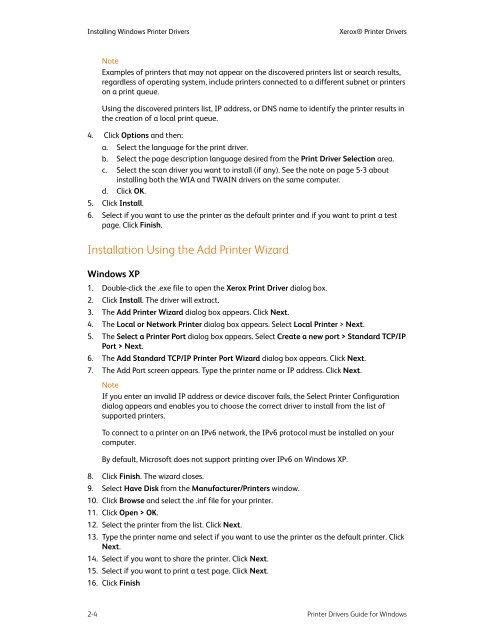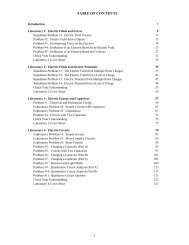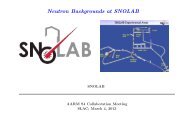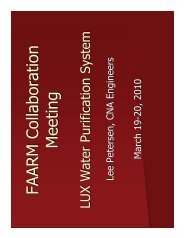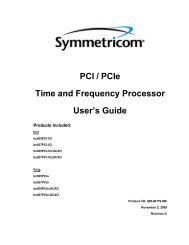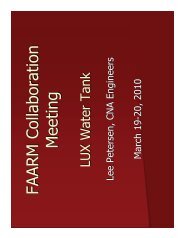Xerox CentreWare Printer Drivers Guide for Windows - Version 1.02 ...
Xerox CentreWare Printer Drivers Guide for Windows - Version 1.02 ...
Xerox CentreWare Printer Drivers Guide for Windows - Version 1.02 ...
Create successful ePaper yourself
Turn your PDF publications into a flip-book with our unique Google optimized e-Paper software.
Installing <strong>Windows</strong> <strong>Printer</strong> <strong>Drivers</strong><strong>Xerox</strong>® <strong>Printer</strong> <strong>Drivers</strong>NoteExamples of printers that may not appear on the discovered printers list or search results,regardless of operating system, include printers connected to a different subnet or printerson a print queue.Using the discovered printers list, IP address, or DNS name to identify the printer results inthe creation of a local print queue.4. Click Options and then:a. Select the language <strong>for</strong> the print driver.b. Select the page description language desired from the Print Driver Selection area.c. Select the scan driver you want to install (if any). See the note on page 5-3 aboutinstalling both the WIA and TWAIN drivers on the same computer.d. Click OK.5. Click Install.6. Select if you want to use the printer as the default printer and if you want to print a testpage. Click Finish.Installation Using the Add <strong>Printer</strong> Wizard<strong>Windows</strong> XP1. Double-click the .exe file to open the <strong>Xerox</strong> Print Driver dialog box.2. Click Install. The driver will extract.3. The Add <strong>Printer</strong> Wizard dialog box appears. Click Next.4. The Local or Network <strong>Printer</strong> dialog box appears. Select Local <strong>Printer</strong> > Next.5. The Select a <strong>Printer</strong> Port dialog box appears. Select Create a new port > Standard TCP/IPPort > Next.6. The Add Standard TCP/IP <strong>Printer</strong> Port Wizard dialog box appears. Click Next.7. The Add Port screen appears. Type the printer name or IP address. Click Next.NoteIf you enter an invalid IP address or device discover fails, the Select <strong>Printer</strong> Configurationdialog appears and enables you to choose the correct driver to install from the list ofsupported printers.To connect to a printer on an IPv6 network, the IPv6 protocol must be installed on yourcomputer.By default, Microsoft does not support printing over IPv6 on <strong>Windows</strong> XP.8. Click Finish. The wizard closes.9. Select Have Disk from the Manufacturer/<strong>Printer</strong>s window.10. Click Browse and select the .inf file <strong>for</strong> your printer.11. Click Open > OK.12. Select the printer from the list. Click Next.13. Type the printer name and select if you want to use the printer as the default printer. ClickNext.14. Select if you want to share the printer. Click Next.15. Select if you want to print a test page. Click Next.16. Click Finish2-4 <strong>Printer</strong> <strong>Drivers</strong> <strong>Guide</strong> <strong>for</strong> <strong>Windows</strong>