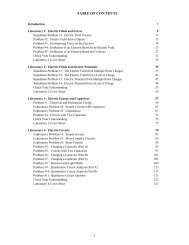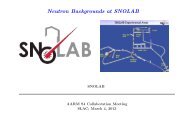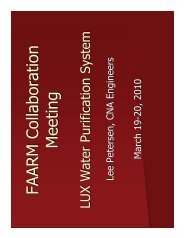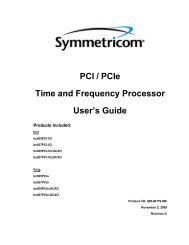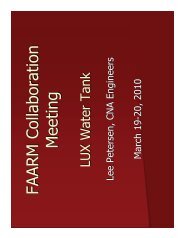Xerox CentreWare Printer Drivers Guide for Windows - Version 1.02 ...
Xerox CentreWare Printer Drivers Guide for Windows - Version 1.02 ...
Xerox CentreWare Printer Drivers Guide for Windows - Version 1.02 ...
You also want an ePaper? Increase the reach of your titles
YUMPU automatically turns print PDFs into web optimized ePapers that Google loves.
Installing the <strong>Xerox</strong> Font Management Utility<strong>Xerox</strong>® <strong>Printer</strong> <strong>Drivers</strong>Installing the <strong>Xerox</strong> Font ManagementUtilityTo install the utility:1. Insert the <strong>CentreWare</strong> Print and Fax <strong>Drivers</strong> Disc into the appropriate drive. The AutoRunprogram starts.2. Click Tools and Utilities.3. Click Install Font Management Utility.4. The installation wizard opens. Click Next.5. Select the radio button to accept the license agreement. Click Next.6. Type the user name and organization.7. Specify who has access to the application. Click Next.8. Select the Setup type: Complete or Custom. Click Next.9. Click Install to install the utility on the workstation.10. Click Finish to exit the install wizard.The installation is complete.Accessing the <strong>Xerox</strong> Font ManagementUtilityTo access the utility in <strong>Windows</strong> environments:From the desktop, select Start > All Programs > <strong>Xerox</strong> Font Management Utility > FontManagement Utility in <strong>Windows</strong> XP / Vista / <strong>Windows</strong> 7.Using the <strong>Xerox</strong> Font ManagementUtilityThe Help system is the primary source <strong>for</strong> in<strong>for</strong>mation about using the <strong>Xerox</strong> Font ManagementUtility. You can access the Help system through the Help buttons. Included in the Help systemare feature descriptions and step-by-step procedures.4-2 <strong>Printer</strong> <strong>Drivers</strong> <strong>Guide</strong> <strong>for</strong> <strong>Windows</strong>