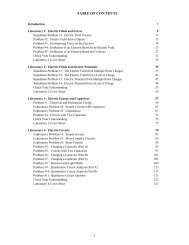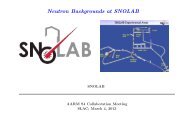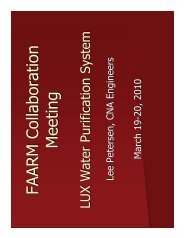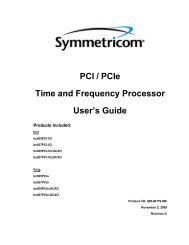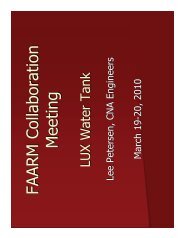Xerox CentreWare Printer Drivers Guide for Windows - Version 1.02 ...
Xerox CentreWare Printer Drivers Guide for Windows - Version 1.02 ...
Xerox CentreWare Printer Drivers Guide for Windows - Version 1.02 ...
You also want an ePaper? Increase the reach of your titles
YUMPU automatically turns print PDFs into web optimized ePapers that Google loves.
Index<strong>Xerox</strong>® <strong>Printer</strong> <strong>Drivers</strong><strong>Xerox</strong> Desktop Scanning, 5-2Internet Support, 1-6IntroducingFont Management Utility, 1-4LLayout/Watermark Tab, 3-3NNovell® Netware, 2-8OOnline Support, 1-6Operating systems, supported, 2-2PPaper/Output Tab, 3-3PCL, 1-3Point and Print, 2-6PostScript, 1-3PPD Files, 1-3Print driverdownloading, 2-3<strong>Printer</strong> <strong>Drivers</strong>Bi-Directional, 2-11configuring, 2-9Overview, 1-2Tabs, 3-3Printing environments, 2-2Problem Solving, 6-1Common issues, 6-2Microsoft Applications, 6-3PCL printer driver, 6-4profilesdeleting email profiles, 5-11deleting folder profiles, 5-12editing email profiles <strong>for</strong> scanning, 5-11editing folder profiles <strong>for</strong> scanning, 5-12Sscanned imagesplacing in an application, 5-5retrieving with the <strong>Xerox</strong> Scan Utility, 5-5scanningcreating a template, 5-9creating or editing folder profiles, 5-12deleting email profiles, 5-11deleting folder profiles, 5-12deleting templates, 5-10email profiles, 5-11Index-2importing images into a <strong>Windows</strong>application, 5-6selecting image handling options whencreating a scan template, 5-9using the WIA manager, 5-6Special Pages Tabs, 3-3Status dialog, 2-11Status Tab, 3-3Support In<strong>for</strong>mation, 1-6Supported printing environments, 2-2TTabs<strong>Printer</strong> <strong>Drivers</strong>, 3-3templateCopy to Folder tab, 5-9creating or editing, 5-9creating to scan and send images directlyto a folder, 5-9creating with an image view setting, 5-9deleting, 5-10Scan to Email tab, 5-9TWAIN, 5-8WIA, 5-8Terminal Server, 2-7Troubleshooting a problem, 6-2TWAIN driverimporting scanned images intoapplications, 5-6UUninstallingFont Management Utility, 4-3Print driver, 2-8UsingFont Management Utility, 4-2WWelcome Centre, 1-6WIA image manager, 5-6X<strong>Xerox</strong>, 5-1<strong>Xerox</strong> Desktop Scanning, 5-1<strong>Xerox</strong> Installer, 2-3<strong>Xerox</strong> Print Driverdownloading, 2-3<strong>Xerox</strong> Scan Utilitycopying to folder, 5-5deleting email profiles, 5-11deleting folder profiles, 5-12deleting image files from, 5-7<strong>Printer</strong> <strong>Drivers</strong> <strong>Guide</strong> <strong>for</strong> <strong>Windows</strong>