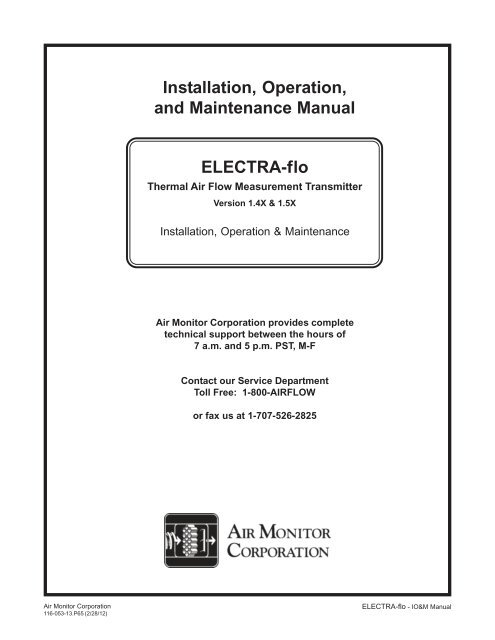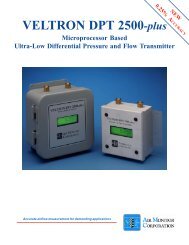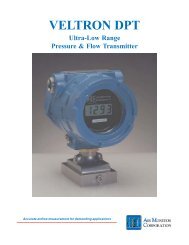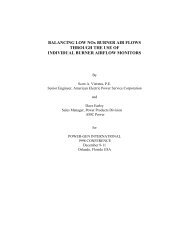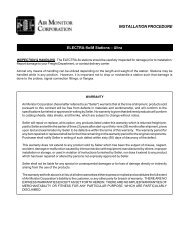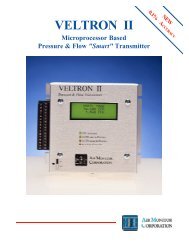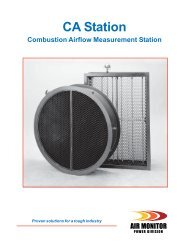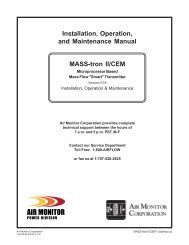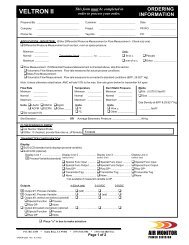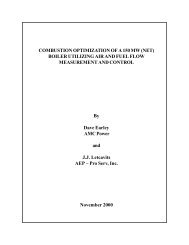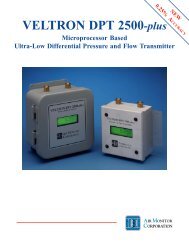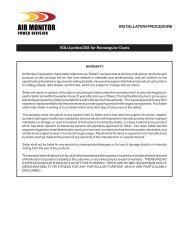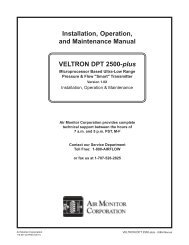ELECTRA-flo - V1.5x - 9-19-11.PMD - Air Monitor Corporation
ELECTRA-flo - V1.5x - 9-19-11.PMD - Air Monitor Corporation
ELECTRA-flo - V1.5x - 9-19-11.PMD - Air Monitor Corporation
You also want an ePaper? Increase the reach of your titles
YUMPU automatically turns print PDFs into web optimized ePapers that Google loves.
Installation, Operation,and Maintenance Manual<strong>ELECTRA</strong>-<strong>flo</strong>Thermal <strong>Air</strong> Flow Measurement TransmitterVersion 1.4X & 1.5XInstallation, Operation & Maintenance<strong>Air</strong> <strong>Monitor</strong> <strong>Corporation</strong> provides completetechnical support between the hours of7 a.m. and 5 p.m. PST, M-FContact our Service DepartmentToll Free: 1-800-AIRFLOWor fax us at 1-707-526-2825<strong>Air</strong> <strong>Monitor</strong> <strong>Corporation</strong>116-053-13.P65 (2/28/12)<strong>ELECTRA</strong>-<strong>flo</strong> - IO&M Manual
<strong>ELECTRA</strong>-<strong>flo</strong>TABLE OF CONTENTSTABLE OF CONTENTSINSTRUMENT WARRANTY .................................................................................................................... iSECTION 1 – GENERAL INFORMATION1.1 DESCRIPTION ............................................................................................................................... 11.2 THEORY OF OPERATION ............................................................................................................. 1SECTION 2 – PERFORMANCE SPECIFICATIONS2.1 ACCURACY ................................................................................................................................... 22.2 RANGE ........................................................................................................................................... 22.3 PROBE ASSEMBLY ....................................................................................................................... 22.4 TRANSMITTER .............................................................................................................................. 22.5 POWER .......................................................................................................................................... 2SECTION 3 – FEATURES3.1 OPERATOR MENU ........................................................................................................................ 33.2 DATA DISPLAY ............................................................................................................................... 33.3 LARGE OPERATION RANGE ........................................................................................................ 33.4 ENCLOSURE ................................................................................................................................. 33.5 MULTIPLE OPERATING POWER SELECTIONS .......................................................................... 3SECTION 4 – INSTALLATION4.1 RECEIVING AND INSPECTION ..................................................................................................... 44.2 LOCATION ..................................................................................................................................... 44.3 MOUNTING .................................................................................................................................... 54.4 PROCESS CONNECTIONS ........................................................................................................... 54.5 POWER/SIGNAL CONNECTIONS ............................................................................................. 6-84.6 DISPLAY CONTRAST ADJUSTMENT ........................................................................................... 8SECTION 5 – OPERATION5.1 INTRODUCTION ............................................................................................................................ 95.2 START-UP ...................................................................................................................................... 95.3 NORMAL OPERATION ................................................................................................................ 105.4 CONFIGURATION........................................................................................................................ 105.5 PUSHBUTTON DEFINITION ........................................................................................................ 115.6 CONFIGURATION PROGRAMMING ...................................................................................... 12-135.7 OPERATOR PASSWORD SELECTION ....................................................................................... 145.8 FLOW CONFIGURATION ....................................................................................................... 15-165.9 DISPLAY CONFIGURATION ................................................................................................... 17-<strong>19</strong>5.10 OUTPUT 2 PARAMETER SELECTION ........................................................................................ 205.11 LOW PASS FILTER ...................................................................................................................... 215.12 OUTPUT SIGNAL TYPE SELECTION ......................................................................................... 225.13 TRANSMITTER OUTPUT CALIBRATION ............................................................................... 23-255.14 K-FACTOR CONFIGURATION ................................................................................................ 26-275.15 MENU INACTIVITY TIMEOUT SELECTION ................................................................................ 275.16 NETWORK CONFIGURATION .................................................................................................... 285.17 FLOW ALARM CONFIGURATION .......................................................................................... 29-305.18 TEMPERATURE ALARM CONFIGURATION .......................................................................... 31-32<strong>Air</strong> <strong>Monitor</strong> <strong>Corporation</strong>116-053-13.P65 (2/28/12)<strong>ELECTRA</strong>-<strong>flo</strong> - IO&M Manual
<strong>ELECTRA</strong>-<strong>flo</strong>INSTRUMENT WARRANTYINSTRUMENT WARRANTY<strong>Air</strong> <strong>Monitor</strong> <strong>Corporation</strong> (hereinafter referred to as “Seller”)warrants that at the time of shipment, products soldpursuant to this contract will be free from defects inmaterials and workmanship, and will conform to thespecifications furnished or approved in writing by Seller.No warranty is given that delivered products will conformto catalog sheets, data sheets, and the like, which aresubject to change without notice.Seller will repair or replace, at its option, any productslisted under this warranty which is returned freight prepaidto Seller within the earlier of three (3) years after start-upor thirty-nine (39) months after shipment that, upon testand examination, proves defective within the terms ofthis warranty. The warranty period for any item repairedor replaced shall be for the time remaining on the warrantyperiod of the original components. Purchaser shall notifySeller in writing of such defect within sixty (60) days ofdiscovery of the defect.This warranty does not extend to any product sold bySeller which has been the subject of misuse, neglect,accident, damage or malfunction caused byinterconnection with equipment manufactured by others,improper installation or storage, or used in violation ofinstructions furnished by Seller, nor does it extend to anyproduct which has been repaired or altered by personsnot expressly approved by Seller. Nor does Seller warrantequipment against normal deterioration due toenvironment; nor items such as lamps, glass, and similaritems subject to wear or burnout through usage.Adjustments for items or equipment not manufacturedby Seller shall be made to the extent of any warranty ofthe manufacturer or supplier thereof.Seller shall not be liable for any special or consequentialdamages or for loss of damage, directly or indirectlyarising from the use of the products. Seller's warrantyshall be limited to replacement of defective equipmentand shall not include field removal and installationexpenses.The warranty set forth above is in lieu of all otherwarranties either express or implied and constitutes thefull extent of <strong>Air</strong> <strong>Monitor</strong> <strong>Corporation</strong>’s liability to thecustomer, or any other party for breach of warranty.THERE ARE NO EXPRESS WARRANTIES EXCEPT ASSET FORTH HEREIN AND THERE ARE NO IMPLIEDWARRANTIES OF MERCHANTABILITY OF FITNESSFOR ANY PARTICULAR PURPOSE, WHICH AREPARTICULARLY DISCLAIMED.NOTICE OF PROPRIETARY RIGHTSThis document contains confidential technical data, including tradesecrets and proprietary information which are the sole property of<strong>Air</strong> <strong>Monitor</strong> <strong>Corporation</strong>. The use of said data is solely limited touse as specified herein. Any other use is strictly prohibited withoutthe prior written consent of <strong>Air</strong> <strong>Monitor</strong> <strong>Corporation</strong>.<strong>Air</strong> <strong>Monitor</strong> <strong>Corporation</strong>116-053-13.P65 (2/28/12)i<strong>ELECTRA</strong>-<strong>flo</strong> - IO&M Manual
<strong>ELECTRA</strong>-<strong>flo</strong>SECTION 1 – GENERAL INFORMATION1 – GENERAL INFORMATION1.1 – DESCRIPTIONThe <strong>ELECTRA</strong>-<strong>flo</strong> Thermal <strong>Air</strong> Flow Transmitter is used in conjunction with <strong>ELECTRA</strong>-<strong>flo</strong> Probe(s). One Transmittercan receive up to 32 individual <strong>flo</strong>w sensors measuring a single ducted air<strong>flo</strong>w or fan.The Transmitter's microprocessor averages <strong>flo</strong>w and temperature signals from all sensors and outputs an analogsignal and local display of these averages. The Transmitter serves as the interface for all configuration and diagnosticfunctions.The <strong>ELECTRA</strong>-<strong>flo</strong> utilizes thermal dispersiontechnology to measure air<strong>flo</strong>w. As air moves acrossthe surface of an elevated temperature sensor, heatis transferred from the sensor to the air<strong>flo</strong>w in amathematically defined relationship between heattransfer rate and air<strong>flo</strong>w velocity.Each <strong>ELECTRA</strong>-<strong>flo</strong> sensing node utilizes a pair ofprecision matched thermistors. One functions as areference sensor measuring the ambient airtemperature at the sensing node location, and theother thermistor is heated to a preset temperaturedifferential (T) above the ambient air temperature.<strong>Air</strong><strong>flo</strong>w velocity is determined using the measuredambient air temperature, the known heat transfercharacteristics of the heated thermistor, and thepower consumed to maintain the T between the twothermistors.1.2 – THEORY OF OPERATIONUsing a combination of Computational FluidDynamics (CFD) modeling and extensive full-scalewind tunnel verification, the aerodynamicallyoptimized cross section of the sensing node apertureprevents error inducing turbulence typical of sharpedged sensing tubes.The aperture’s injection molded shape has beenengineered to minimize the angular <strong>flo</strong>w effectsnaturally present in any duct. The flared aperturecaptures a representative sample of the ductedair<strong>flo</strong>w, while the contoured leading edges preventthe creation of vortices. The center cross section ofthe aperture functions in the same manner as aventuri. It stabilizes and flattens the velocity profileat the point of measurement ensuring the air<strong>flo</strong>wmaintains full contact with the sensing thermistors.The <strong>flo</strong>w conditioning characteristic of the aperturecompensates for turbulent air<strong>flo</strong>w with pitch and/oryaw angles up to ±30 degrees and produces anaccuracy of ±2% of reading for each <strong>ELECTRA</strong>-<strong>flo</strong>sensor.<strong>Air</strong> <strong>Monitor</strong> <strong>Corporation</strong>116-053-13.P65 (2/28/12)1<strong>ELECTRA</strong>-<strong>flo</strong> - IO&M Manual
<strong>ELECTRA</strong>-<strong>flo</strong>SECTION 2 – PERFORMANCE SPECIFICATIONS2 – PERFORMANCE SPECIFICATIONS2.1 – ACCURACYSensor Accuracy.Velocity: ±2% of ReadingTemperature: ±0.1ºFOverall System Accuracy.Flow: ±2-3% of Actual FlowTemperature: ±0.1ºF of <strong>Air</strong> Temperature2.2 – RANGEVelocity Calibration Range.Low Range (0 to 5,000 FPM)High Range (0 to 10,000 FPM)Custom Range (consult Factory)2.3 – PROBE ASSEMBLYMounting.4" x 4" aluminum plate with four 0.25" holes forfasteners and neoprene gasket.Length.8" up to 120"Sensors Per Probe.Maximum of 16Connection.Probe to Probe via RJ-45 cable for signal and power.Probe to Transmitter via shielded cable with RJ-45connection. 10' length standard with optional 50' and100' lengths.Temperature Limits.–20ºF to 180ºF Storage–20ºF to 140º Operating2.4 – TRANSMITTERDisplay.3 line, backlit graphical display. Flow on Line 1 isdouble height and width for improved visibility. Lines2 and 3 are standard size and are user selectable.Output.Dual analog outputs (0-5VDC, 0-10VDC, 4-20mA)user selectable and configurable.Configuration.Via cover mounted membrane keypadFilter.Analog outputs filtered via user selectable digital lowpass filter.Temperature Limits.–20ºF to 180ºF Storage–20ºF to 140ºF OperatingHumidity Limits.0 to 95% RH, non-condensingPower Supply.24VAC or 24VDC.2.5 – POWERPower Consumption.16 to 90VA dependent on number of sensor nodes (1to 32 maximum)Circuit Protection.Power input is isolated, fused, and reverse polarityprotected. Earth Ground must be connected to theterminal labeled "G".Humidity Limits.0 to 95% RH, non-condensing.<strong>Air</strong> <strong>Monitor</strong> <strong>Corporation</strong>116-053-13.P65 (2/28/12)2<strong>ELECTRA</strong>-<strong>flo</strong> - IO&M Manual
<strong>ELECTRA</strong>-<strong>flo</strong>SECTION 4 – INSTALLATION4 – INSTALLATION4.1 – RECEIVING AND INSPECTION• Carefully remove the <strong>ELECTRA</strong>-<strong>flo</strong> Probe(s) or Station, and Transmitter from the shipping container and inspect forany damage. If any damage has occurred in transit, contact freight carrier.• Review the Factory Set-Up Information Sheet provided separately and verify the W.O. # and Serial # match thoseon the <strong>ELECTRA</strong>-<strong>flo</strong>. Verify that the configuration recorded on the Factory Set-Up Information Sheet is correct foryour application. If not, contact <strong>Air</strong> <strong>Monitor</strong>'s Customer Service Department at 1-800-AIRFLOW for further guidance.Note:The <strong>ELECTRA</strong>-<strong>flo</strong> has been configured to customer provided parameters (see "Factory SetupInformation Sheet" provided separately), and requires no field calibration/verification prior to installation.4.2 – LOCATION• The standard version of the <strong>ELECTRA</strong>-<strong>flo</strong> Transmitter is a NEMA 1 enclosure suitable for most clean indoor locations.If additional protection is required, mount the Transmitter in an enclosure with adequate NEMA rating.• The ambient temperature of the selected mounting location must be between -20ºF to 140ºF. Consideration shouldbe given to units exposed to direct sunlight.• The selected mounting location should be rigid and free of vibration.<strong>Air</strong> <strong>Monitor</strong> <strong>Corporation</strong>116-053-13.P65 (2/28/12)4<strong>ELECTRA</strong>-<strong>flo</strong> - IO&M Manual
<strong>ELECTRA</strong>-<strong>flo</strong>SECTION 4 – INSTALLATION4.3 – MOUNTINGProbes. See separate Installation Instructions for the installation/mounting of <strong>ELECTRA</strong>-<strong>flo</strong> Probes and Stations.Transmitter. This section may be skipped if the unit is an <strong>ELECTRA</strong>-<strong>flo</strong>/CM or <strong>ELECTRA</strong>-<strong>flo</strong>/M, and the Transmitterwas ordered Factory mounted to the Station.– Tools Required: Electric drill; #25 (0.1495") bit; screwdriver or nutdriver; and four #8-32 self-tapping machine screws.– The <strong>ELECTRA</strong>-<strong>flo</strong> can be mounted in any position provided it is secured using all four mounting holes.– Reasonable consideration should be given to clearances for electrical connections.– Once a suitable location is found, use the unit as a template to mark the centers of the four mounting holes.– Drill four pilot holes at the marked locations. With the unit in position, install the four #8-32 screws.<strong>ELECTRA</strong>-<strong>flo</strong>Thermal Mass Flow TransmitterC AMIR ONITORORPORATIONOFFONFigure 4.14.4 – PROCESS CONNECTIONSSee separate Installation Instructions provided with the <strong>ELECTRA</strong>-<strong>flo</strong> Probes or Station for information onconnecting cables from the Probes or Station to the Transmitter.If the <strong>ELECTRA</strong>-<strong>flo</strong>/CM and <strong>ELECTRA</strong>-<strong>flo</strong>/M have been purchased with a factory mounted transmitter, allconnector cabling has already been installed.<strong>Air</strong> <strong>Monitor</strong> <strong>Corporation</strong>116-053-13.P65 (2/28/12)5<strong>ELECTRA</strong>-<strong>flo</strong> - IO&M Manual
<strong>ELECTRA</strong>-<strong>flo</strong>SECTION 4 – INSTALLATION4.5 – POWER/SIGNAL CONNECTIONSPower wiring is done at terminal strip P8, and signal wiring is done at terminal strip P7. Both P7 and P8 are locatedin the lower portion of the transmitter and are accessible by opening the front cover. See Figure 4.2 for location of P7and P8. Two conduit openings are provided in the bottom of the transmitter for the power and signal wiring.Figure 4.2WIRING. It is recommended that power wiring be 14 awg to 18 awg, and signal wiring should be 14 awg to 22 awg.14 awg is the maximum wire gauge that the terminals can accommodate. No more than two wires should beconnected to any one terminal. To aid in the wiring of both power and signal wires, P7 and P8 are removable bypulling the terminal strip straight up and off the circuit board. Once wiring has been completed, replace the terminalstrip by aligning with receptacle and pressing firmly.POWER 24 VAC/DC (Terminals L, N and G, P8). Power required by the <strong>ELECTRA</strong>-<strong>flo</strong> must be connected to the twoterminals labeled L(+) and N(–). Earth ground must be connected to the terminal labeled G. Power Supply mustbe 20-28VAC or 20-40VDC.<strong>Air</strong> <strong>Monitor</strong> <strong>Corporation</strong>116-053-13.P65 (2/28/12)6<strong>ELECTRA</strong>-<strong>flo</strong> - IO&M Manual
<strong>ELECTRA</strong>-<strong>flo</strong>SECTION 4 – INSTALLATION4.5 – POWER/SIGNAL CONNECTIONS (con't)OUTPUT #1 (Terminals 1(+) and 2(-), P7). This output represents the measured air<strong>flo</strong>w and is sourced (powered)by the <strong>ELECTRA</strong>-<strong>flo</strong>. Output can be configured for 0-5VDC, 0-10VDC, or 4-20mADC. Review Factory Set-UpInformation Sheet for your configuration.If output is to be 0-5VDC: Position both jumpers on J3. See Figure 4.2.If output is to be 0-10VDC: Position both jumpers on J2. See Figure 4.2.If output is to be 4-20mADC: Position both jumpers on J4. See Figure 4.2.In addition to positioning the jumpers for the desired output type, the corresponding output type must be selected inthe Operator Menu (see Section 5.12).OUTPUT #2 (Terminals 3(+) and 4(-), P7). This output can represent the measured <strong>flo</strong>w (0 - Design Full Range) ortemperature (0 to 140ºF / -18 to 60ºC) and is sourced (powered) by the <strong>ELECTRA</strong>-<strong>flo</strong>. Output can be configured for0-5VDC, 0-10VDC, or 4-20mADC. Review Factory Set-Up Information Sheet for your configuration.If output is to be 0-5VDC: Position both jumpers on J6. See Figure 4.2.If output is to be 0-10VDC: Position both jumpers on J5. See Figure 4.2.If output is to be 4-20mADC: Position both jumpers on J7. See Figure 4.2.In addition to positioning the jumpers for the desired output type, the corresponding output type must be selected inthe Operator Menu (see Section 5.12).Network Connection (Terminals 5, 6 & 7, P7). This serial output is available with optional LonWorks or BACnet(Version 1.5X only) communication.For LonWorks, connections are as follows:Terminal 5 – LonWorks BTerminal 6 – LonWorks ATerminal 7 – GroundTwo output variables are provided, <strong>flo</strong>w volume and temperature.SNVT SNVT Index Measurement Units Type Category Type SizeSNVT_<strong>flo</strong>w_f 53 Flow Volume Liters/Sec Floating Point 4 bytesSNVT_temp_p 105 Temperature °C x 100 Signed Long 2 bytes<strong>Air</strong> <strong>Monitor</strong> <strong>Corporation</strong>116-053-13.P65 (2/28/12)7<strong>ELECTRA</strong>-<strong>flo</strong> - IO&M Manual
<strong>ELECTRA</strong>-<strong>flo</strong>SECTION 4 – INSTALLATION4.5 – POWER/SIGNAL CONNECTIONS (con't)For BACnet, connections are as follows:Terminal 5 – Net A or Net +Terminal 6 – Net B or Net -Terminal 7 – Network GroundFor BACnet objects, see Appendix A.Set the S1 Termination switches on the BACnet module as follows:S1 Switch PositionTermination Type123No TerminationOFFOFFOFFEnd of LineONOFFOFFFail-safe BiasONONONNote:The Fail-safe Bias termination includes End of Line termination.4.6 – DISPLAY CONTRAST ADJUSTMENTTo compensate for different ambient lighting conditions and viewing angles, the <strong>ELECTRA</strong>-<strong>flo</strong> display's contrast canbe adjusted for optimum visibility. Contrast is adjusted using potentiometer R13. Turn R13 clockwise to increasecontrast (darken characters relative to background) or counterclockwise to decrease contrast.<strong>Air</strong> <strong>Monitor</strong> <strong>Corporation</strong>116-053-13.P65 (2/28/12)8<strong>ELECTRA</strong>-<strong>flo</strong> - IO&M Manual
<strong>ELECTRA</strong>-<strong>flo</strong>SECTION 5 – OPERATION5 – OPERATION5.1 – INTRODUCTIONThe <strong>ELECTRA</strong>-<strong>flo</strong> has been configured at the Factory to customer specified parameters which are recorded on the<strong>ELECTRA</strong>-<strong>flo</strong> Factory Information Set-Up Sheet, provided separately. Review this information and verify that the<strong>ELECTRA</strong>-<strong>flo</strong> set-up is correct for your application. If any problems or discrepancies are detected, contact <strong>Air</strong> <strong>Monitor</strong>'sCustomer Service Department at 1-800-AIRFLOW prior to proceeding.5.2 – START-UP1. After Installation has been verified in accordance with Section 4, turn power switch located at the lower front sideto the ON position (see Figure 4.1).2. Display will briefly indicate:<strong>ELECTRA</strong>-<strong>flo</strong>- - - - - - - - - - - - - - - - - - - -Thanks for ChoosingAIR MONITORFollowed by:1 8 16 24 32Sensors Found: 8Total Sensors: 8The number of active sensors will berepresented by the bar graph andlisted below. There are 8 activesensors in this example.After 5 seconds, display will indicate:1 8 16 24 32Enabled Sensors: 8Total Sensors: 8The number of enabled sensors will berepresented by the bar graph andlisted below. There are 8 activesensors in this example.After 5 seconds, display will indicate:<strong>ELECTRA</strong>-<strong>flo</strong>- - - - - - - - - - - - - - - - - - - -Sensors Warming Upwith theprogressing from left to right.after 20 seconds the display will return to Normal display mode, and the dot in the upper right of the displayindicating CPU Activated will blink rapidly (4 times per second). This is Normal operation mode and no furtheruser interface is required. If, however, user would like to verify configuration or change user selectable parameters,continue to Section 5.4 entitled "CONFIGURATION".0 ACFM *TEMP 68.0ºFVELO 0 AFPMNormal display mode*Dot flashes 4 times a second, indicatingthat CPU is active. If ALERT flashesinstead of Dot, see section forDiagnostics.<strong>Air</strong> <strong>Monitor</strong> <strong>Corporation</strong>116-053-13.P65 (2/28/12)9<strong>ELECTRA</strong>-<strong>flo</strong> - IO&M Manual
<strong>ELECTRA</strong>-<strong>flo</strong>SECTION 5 – OPERATION5.3 – NORMAL OPERATIONUnder Normal operation, the <strong>ELECTRA</strong>-<strong>flo</strong> Transmitter will continuously display <strong>flo</strong>w and velocity, or temperature.5.4 – CONFIGURATIONThe <strong>ELECTRA</strong>-<strong>flo</strong> onboard microprocessor controls Configuration: Operating parameter selection; input/outputactivation and scaling, and display scaling.The customer can verify configuration and change certain parameters (within defined ranges) by entering the <strong>ELECTRA</strong><strong>flo</strong>Configuration mode. This is accomplished using the four membrane pushbuttons located on the <strong>ELECTRA</strong>-<strong>flo</strong>cover. See Figure 4.1 for location of pushbuttons.<strong>Air</strong> <strong>Monitor</strong> <strong>Corporation</strong>116-053-13.P65 (2/28/12)10<strong>ELECTRA</strong>-<strong>flo</strong> - IO&M Manual
<strong>ELECTRA</strong>-<strong>flo</strong>SECTION 5 – OPERATION5.5 – PUSHBUTTON DEFINITIONThe four pushbuttons used to interface with the <strong>ELECTRA</strong>-<strong>flo</strong> are as follows: UP DN ENT ESCIn addition to use during Configuration programming, pushbuttons can be used for certain functions when in theNormal operation mode. The following list describes the pushbutton function when in the Normal operation modeand in the User Setup (programming).When in Normal Operation Mode.ENT then ESC then UP then ENTENT then ESC then DN then ENTENTENT then UP then DN then ENTActivates the Operator menu.Activates the Supervisor menu.Activates Password selection menu.Displays ID, ESID, and WO#. Press UP and software version and maximumvelocity will be displayed. Press ESC and the display will go back to theNormal operation mode.When in User Setup.UP or DNENTESCUse to scroll to the desired Main Menu item.Use to scroll to the value or mode within a parameter.Enters user into specific selection sub-menu from Main Menu Selection.Displays current setting of selected Parameter. Enters the selected value or setting into memory.Use as an escape key to exit back to Main Menu selection to avoid scrolling to Return to MAIN MENUThe following pushbutton combinations can be used to more quickly set user selected values (i.e. Process Min andMax Values, etc.).UP* + ESCDN* + ESCIncreases the second column digit.Decreases the second column digit.UP* + DN Increases the third column digit. XXXXXDN* + UPDecreases the third column digit.UP* + ESC + DN Increases the fourth column digit.2nd Column3rd Column4th ColumnDN* + ESC + UPDecreases the fourth column digit.*Must be pressed and held before other button(s) are pressed.Note: Pushbuttons are momentary type and should be quickly pressed and released to initiate desiredchange, unless otherwise instructed to press and hold.<strong>Air</strong> <strong>Monitor</strong> <strong>Corporation</strong>116-053-13.P65 (2/28/12)11<strong>ELECTRA</strong>-<strong>flo</strong> - IO&M Manual
<strong>ELECTRA</strong>-<strong>flo</strong>5.6 – CONFIGURATION PROGRAMMINGSECTION 5 – OPERATION1. With power ON and initialization complete (see Section 5.2), press ENT then ESC then UP then ENT toactivate the Operator menu. The display will indicate:ENTER PASSWORD FOROPERATOR MENUXXXXNote: If Operator Menu password has been bypassed (see Section 5.7), the display will indicate as shown inStep 3 below.2. Using UP and ENT, scroll to the numeric password for the Operator Menu. From the Factory, password is setfor 1,111.3. Once password is displayed, press ENT and display will indicate: OPERATOR MENU4. Press ENT and display will indicate: OPERATOR PASSWORDBy using UP and DN, the user can scroll through the following selections:MAIN MENU SELECTIONOperator Password SelectionFlow ConfigurationDisplay ConfigurationOutput 2 Parameter SelectionLow Pass Filter SelectionOutput Signal Type SelectionTransmitter Output CalibrationK-factor ConfigurationMenu Inactivity TimeoutSelectionNetwork ConfigurationFlow Alarm Configuration(available only with BACnetNetwork Option)Temperature AlarmConfiguration (available onlywith BACnet Network Option)Operator Menu ExitDESCRIPTIONAllows for the selection of password for the Operator Menu, and the bypassing ofthe password.Allows for the configuration of process variable such as: Duct size and shape,process type, process maximum/units, and percent lockdown.Allows the selection of parameter to be displayed on Lines 2 & 3, and display filter.Allows the selection Output 2 parameter.Selects amount of filtering applied to the output and to the display.Allows the selection of signal type for Output 1 and 2.Allows for the zeroing and spanning of transmitter analog Outputs 1 and 2.Turns K-factor ON or OFF and allows for the calculation or selection of exponent andgain values.Allows for the selection a time after which the unit returns to normal operation if noactivity in the Operator Menu.Turns the Network ON or OFF, and allows BACnet configuration.Turns each alarm ON or OFF, select High and Low Setpoints, Deadband selection,and Alarm Delay.Turns each alarm ON or OFF, select High and Low Setpoints, Deadband selection,and Alarm Delay.Returns display to Normal operation.5. Once the desired selection is displayed, press ENT to enter its sub-menu.<strong>Air</strong> <strong>Monitor</strong> <strong>Corporation</strong>116-053-13.P65 (2/28/12)12<strong>ELECTRA</strong>-<strong>flo</strong> - IO&M Manual
<strong>ELECTRA</strong>-<strong>flo</strong>SECTION 5 – OPERATION5.6 – CONFIGURATION PROGRAMMING (con't)Once the desired Selection is displayed, its sub-menu can be entered by pressing ENT.At any time while in the Operator Menu, User can return to Normal operation mode by pressing ESC or scrolling to:OPERATOR MENUEXITand pressing ENT.To better understand the process of Configuration Programming, arrows with pushbutton designations have beenincluded on the following <strong>flo</strong>w chart of Display Configuration. This will aid in the navigation of the ConfigurationProgramming Process.Operator MenuDisplay ConfigurationENTESCDisplay FilterSelectionUPENTENT or ESCDisplay Filter0 (None)UP or DN will scrollbetween 0 and 5DNDNUPESCLine 2 ParameterSelectionUPENTENT or ESCLine 2 ParameterVELOCITYUP or DN wil scrollbetween VELOCITY,TEMPERATURE, &CUSTOM TEXTDNLine 3 ParameterSelectionENTENT or ESCLine 2 ParameterTEMPERATUREUP or DN wil scrollbetweenVELOCITY,TEMPERATURE, &CUSTOM TEXTUPDNENT or ESCReturn toMAIN MENUOutput 2 ParameterSelectionThis example of navigation is similar for all Operator Menu selections.Note:All selections that are available for further configuration programming will have an "arrow" symbol displayedin the right side of the display field. Those that are not available for further configuration programmingwill not have the "arrow" symbol displayed and will display Not Installed beneath the selection description.Example:Network option isNot InstalledThe remainder of this Section details steps to verify or change Configuration Programming of all Operator MenuSelections.<strong>Air</strong> <strong>Monitor</strong> <strong>Corporation</strong>116-053-13.P65 (2/28/12)13<strong>ELECTRA</strong>-<strong>flo</strong> - IO&M Manual
<strong>ELECTRA</strong>-<strong>flo</strong>SECTION 5 – OPERATION5.7 – OPERATOR PASSWORD SELECTIONAllows the selection of an Operator Menu password, and the option of bypassing the password.Operator Menu- OPERATOR MENU EXIT Operator Password Select- Flow ConfigurationPassword Menu- Password Selection- Bypass Password? Selection- Return to MAIN MENUDefault selection shown.Password1,111Available selections:0 to 9,999Bypass Password?NONO or YESReturn toMAIN MENUNote: The Operator Password menu can be accessed directly following start-up (power ON) by pressing:UP then DN then UP then ESC.1. While in Operator Menu, use UP or DN to scroll to: Operator PasswordSelection2. Press ENT to enter Operator password menu. Display will indicate: PasswordSelection3. Press ENT and display will indicate current password.Note: From the Factory, password is set for 1,1114. Use UP or DN to change password. Once desired password is displayed, press ENT. New password will bestored in memory and display will return to previous menu (see Step 2).Caution: If password is changed, write it down, and retain in case it is forgotten.Note:If user desires not to change password and return to password menu, press ESC. Unit will remainprogrammed as it was originally.5. Use UP to select Bypass Password if desired.6. Follow Steps 3 and 4 to make changes.CAUTION:If YES is selected, this will eliminate the need to enter any password when accessing the OperatorMenu.7. To return to Main Menu, select Return to MAIN MENU in the Operator Password Selection menu, and pressENT.<strong>Air</strong> <strong>Monitor</strong> <strong>Corporation</strong>116-053-13.P65 (2/28/12)14<strong>ELECTRA</strong>-<strong>flo</strong> - IO&M Manual
<strong>ELECTRA</strong>-<strong>flo</strong>SECTION 5 – OPERATION5.8 – FLOW CONFIGURATIONThis Operator Menu selection is where all application specific data is entered to configure the <strong>ELECTRA</strong>-<strong>flo</strong> for aunique application. Typical data includes: Units of Measure, Duct Type and Size, Flow Type, Units and Conditions,and Output Lockdown.Note:The Factory has entered data in this section based on customer supplied information. Data can be reviewedand verified by scrolling through the individual menu items or reviewing the Factory Set-Up Information sheetprovided separately. Review this information BEFORE making any changes as it can have a significanteffect on the operation of the <strong>ELECTRA</strong>-<strong>flo</strong>.Operator Menu- Operator Password Selection Flow Configuration- Display ConfigurationFlow Configuration Menu- Dimensional Units Selection- Temperature Units Selection- Duct Shape Selection- Duct Height Selection 1- Duct Width Selection 1- Duct Diameter Selection 2- Duct Area Selection 3- Actual or Standard Selection- Site Elevation Selection- Volume Units Selection- Design Full Range Selection- Ouput Lockdown Selection- Return to MAIN MENU1 Available only if RECTANGULAR or OVAL isselected as Shape.Default selection shown.Dimensional UnitsU.S.Temperature Units°FDuct ShapeRECTANGULARDuct HeightXX.XX in.Available selections:U.S. or METRIC°F or °CRECTANGULAR,ROUND, OVAL, FANINLET-SINGLE, FANINLET-DOUBLE orOTHER0.00 to 300.00 in.0 to 10,000 mm.2 Available only if ROUND is selected as Shape.3 Available only if OTHER is selected as Shape.Duct WidthXX.XX in.0.00 to 300.00 in.0 to 10,000 mm.Duct DiameterXX.XX in.0.00 to 300.00 in.0 to 10,000 mm.Duct AreaXX.XX Sq. Ft.0.00 to 325.00 Sq.Ft.0.000 to 35.500 Sq.M.Actual or StandardACTUALActual orStandardSite Elevation0 Feet0 to 15,000 Feet0 to 4,572 MetersVolume UnitsACFMSee UNITS list foravailableselectionsDesign Full RangeXX,XXX ACFMMaximum Full RangeXX,XXX ACFM 4Design valueadjustable up tomaximum value.Ouput Lockdown200 AFPM0 to 5000 AFPMReturn toMAIN MENU4 Maximum Full Range isbased on the duct area.<strong>Air</strong> <strong>Monitor</strong> <strong>Corporation</strong>116-053-13.P65 (2/28/12)15<strong>ELECTRA</strong>-<strong>flo</strong> - IO&M Manual
<strong>ELECTRA</strong>-<strong>flo</strong>SECTION 5 – OPERATION5.8 – FLOW CONFIGURATION (con't)1. While in Operator Menu, use UP or DN to scroll to: FlowConfiguration2. Press ENT to enter Flow Configuration menu. Display will indicate: Dimensional UnitsSelection3. Press ENT and display will indicate current setting of Units (U.S. or METRIC).4. Use UP or DN to change setting. Once desired setting is displayed, press ENT, new setting will be stored inmemory and display will return to Flow Configuration menu as in Step 2.Note: If user desires not to change the setting and return to the Flow Configuration menu, press ESC. Unit willremain programmed as it was originally.5. Use UP or DN to select remaining parameters to be changed within the Flow Configuration menu.6. Follow Step 4 to make any changes to parameters.See the following Units List for the available selections for the appropriate Flow Type.UNITS LISTfor VolumeUNIT OF MEASUREMENTActual cubic feet per minuteActual cubic feet per hourActual liters per secondActual liters per minuteActual cubic meters per hourStandard cubic feet per minuteStandard cubic feet per hourStandard liters per secondStandard liters per minuteStandard cubic meters per hourDISPLAYACFMACFHAl/sAl/mAm3/hSCFMSCFHSl/sSl/mSm3/h7. To return to the Main Menu, select Return to MAIN MENU in the Flow Configuration menu and press ENT.<strong>Air</strong> <strong>Monitor</strong> <strong>Corporation</strong>116-053-13.P65 (2/28/12)16<strong>ELECTRA</strong>-<strong>flo</strong> - IO&M Manual
<strong>ELECTRA</strong>-<strong>flo</strong>SECTION 5 – OPERATION5.9 – DISPLAY CONFIGURATIONAllows selection of display parameter for lines 2 and 3. Also, the level of filtering, 0 through 5 (5 is maximum) can beselected by User.Operator Menu- Flow Configuration Display Configuration- Output 2 Parameter SelectionDisplay Configuration MenuDefault selection shown.- Display Filter Selection- Line 2 Parameter SelectionDisplay Filter- Line 2 Custom Text Selection 10 (None)- Line 3 Parameter Selection- Line 3 Custom Text Selection 1Line 2 Parameter- Return to MAIN MENUTEMPERATURE1 Available only if Parameter is CUSTOM TEXT.Line 2 Custom Text_Available selections:0 (None) to5 (Maximum)TEMPERATURE,CUSTOM TEXT,or VELOCITYsee ASCIICharacter Chart forselectionLine 3 ParameterVELOCITYLine 3 Custom Text_TEMPERATURE,CUSTOM TEXT,or VELOCITYsee ASCIICharacter Chart forselectionReturn toMAIN MENU<strong>Air</strong> <strong>Monitor</strong> <strong>Corporation</strong>116-053-13.P65 (2/28/12)17<strong>ELECTRA</strong>-<strong>flo</strong> - IO&M Manual
<strong>ELECTRA</strong>-<strong>flo</strong>SECTION 5 – OPERATION5.9 – DISPLAY CONFIGURATION (con't)1. While in Operator Menu, use UP or DN to scroll to: DisplayConfiguration2. Press ENT to enter Display Configuration menu. Display will indicate: Display FilterSelection3. Press ENT and display will indicate current setting of the filter [0 (None), 1 (Minimum), 2, 3, 4, or 5 (Maximum)].4. Use UP or DN to change setting. Once desired setting is displayed, press ENT, new setting will be stored inmemory and display will return to Display Configuration menu as in Step 2.Note: If user desires not to change the setting and return to the Display Configuration menu, press ESC. Unitwill remain programmed as it was originally.5. Use UP and display will indicate: Line 2 ParameterSelection6. Press ENT and display will indicate current parameter selected to display on Line 2 (VELOCITY,TEMPERATURE, or CUSTOM TEXT).7. Use UP or DN to scroll to desired parameter. Press ENT, and parameter will be stored in memory and displaywill indicate as in Step 5.Note: If user desires not to change the setting and return to the Setup menu, press ESC. Unit will remainprogrammed as it was originally.8. If CUSTOM TEXT was selected and ENT pressed in Step 7, proceed to Step 13. For other parameters,continue with Step 9.9. Press UP and display will indicate: Line 3 ParameterSelection10. Repeat Steps 6 through 8 for Line 3. The only differences being the change of Line # in the display.11. After Line 3 has been set, Step 9 will yield a display: Return toMAIN MENU12. Press ENT to return to Main Menu.<strong>Air</strong> <strong>Monitor</strong> <strong>Corporation</strong>116-053-13.P65 (2/28/12)18<strong>ELECTRA</strong>-<strong>flo</strong> - IO&M Manual
<strong>ELECTRA</strong>-<strong>flo</strong>SECTION 5 – OPERATION5.9 – DISPLAY CONFIGURATION (con't)13. If Custom Text was selected and ENT pressed in Step 7 (or for Line 3), press UP and display will indicate:Line 2 Custom TextSelection14. Press ENT and display will indicate:Line 2 Custom TextCursor indicates position to beset. There are 20 positionsavailable to hold custom text.15. Use UP or DN to scroll through available characters (see ASCII Chart at the end of this Section for availablecharacters).16. When desired character is displayed, press ENT, character will be stored and cursor will advance one position tothe right.17. Repeat Steps 15 and 16 for all 20 positions. When position 20 is entered, user will be exited back to display as inStep 13.In "Set Custom Text" mode, the pushbuttons can be used in the following combinations to facilitate programming.ESC + UPESC + DNESC + ENTUP + DNDN + UPMoves position cursor to the right, one position at a time.Moves position cursor to the left, one position at a time.Exits "Set Custom Text". Does not enter any changes to the display since the last time ENT was pressed.Jumps up five characters at a time, to the desired character.Jumps down five characters at a time, to the desired character.ASCII Character Chart!*3
<strong>ELECTRA</strong>-<strong>flo</strong>SECTION 5 – OPERATION5.10 – OUTPUT 2 PARAMETER SELECTIONAllows the selection of which process variables Output 2 represents.Process variables available for output are: Flow, Temperature, or None.If Flow is selected, output will represent 0 to Design Full Range (see Section 5.8).If Temperature is selected, output will represent 0º to 140ºF (-18ºC to 60ºC).Operator Menu- Display ConfigurationOutput 2 Parameter Select- Low Pass Filter SelectionDefault selection shown.Output 2 ParameterTEMPERATUREAvailable selections:FLOW, NONETEMPERATURE1. While in Operator Menu, use UP or DN to scroll to: Output 2 ParameterSelection2. Press ENT and display will indicate current setting of Output #2 (Flow, Temperature or None).3. Use UP or DN to change setting. Once desired setting is displayed, press ENT. New setting will be stored inmemory and display will return as in Step 1.Note: If user desires not to change the setting and return to Output 2 Parameter menu, press ESC. Unit willremain programmed as it was originally.<strong>Air</strong> <strong>Monitor</strong> <strong>Corporation</strong>116-053-13.P65 (2/28/12)20<strong>ELECTRA</strong>-<strong>flo</strong> - IO&M Manual
<strong>ELECTRA</strong>-<strong>flo</strong>SECTION 5 – OPERATION5.11 – LOW PASS FILTERAllows selection of level of Process filtering applied to the output. Levels are 0 to 10, with 0 representing no filteringand 10 representing maximum filtering. Display Filter is an additional filter selection applied only to the display.This filtering affects all subsequent outputs and displays.Operator Menu- Output 2 Parameter SelectionLow Pass Filter Selection- Output Signal Type SelectionDefault selection shown.Low Pass Filter1 (Minimum)Available selections:0 (None) to10 (Maximum)1. While in Operator Menu, use UP or DN to scroll to: Low Pass FilterSelection2. Press ENT and display will indicate current setting of Process filter; (0 (none) to 10 (maximum).3. Use UP or DN to change setting. Once desired setting is displayed, press ENT. New setting will be stored inmemory and display will return as in Step 1.Note: If user desires not to change the setting and return to Output 2 Parameter menu, press ESC. Unit willremain programmed as it was originally.<strong>Air</strong> <strong>Monitor</strong> <strong>Corporation</strong>116-053-13.P65 (2/28/12)21<strong>ELECTRA</strong>-<strong>flo</strong> - IO&M Manual
<strong>ELECTRA</strong>-<strong>flo</strong>SECTION 5 – OPERATIONUser can select signal type for Output 1 and 2.5.12 – OUTPUT SIGNAL TYPE SELECTIONThe output types selected below must correspond to the types selected via jumpers J3 through J7 (see Section 4.5).Operator Menu- Low Pass Filter Selection Output Signal Type Select- Transmitter Output CalibrationOutput Signal Menu- Output 1 Signal Type Selection- Output 2 Signal Type Selection- Return to MAIN MENUDefault selection shown.Output 1 Signal Type4-20 mAAvailable selections:4-20 mA,0-10 Vdc, 0-5 VdcOutput 2 Signal Type4-20 mA4-20 mA,0-10 Vdc, 0-5 VdcReturn toMAIN MENU1. While in Main Menu, use UP or DN to scroll to: Output Signal TypeSelection2. Press ENT to enter Output Signal Type menu. Display will indicate: Output Signal TypeSelection3. Press ENT and display will indicate current signal type (4-20mA).4. Use UP or DN to change signal type. Once desired signal type is displayed, press ENT. New signal type will bestored in memory and display will return to Output Signal Type Selection menu as in Step 2.Note: If user desired not to change the signal type and return to Output Signal Type Selection menu, press ESC.Unit will remain programmed as it was originally.5. Use UP or DN to select remaining parameters to be changed.6. Follow Step 4 to make any changes to parameters.7. To return to Main Menu, select Return to MAIN MENU in Output Signal Type Selection menu and press ENT.<strong>Air</strong> <strong>Monitor</strong> <strong>Corporation</strong>116-053-13.P65 (2/28/12)22<strong>ELECTRA</strong>-<strong>flo</strong> - IO&M Manual
<strong>ELECTRA</strong>-<strong>flo</strong>SECTION 5 – OPERATION5.13 – TRANSMITTER OUTPUT CALIBRATIONAllows for the calibration of the <strong>ELECTRA</strong>-<strong>flo</strong> analog outputs.Operator MenuOutput Calibration Menu- Output Signal Type SelectionTransmitter Output Calib.- K-Factor Configuration- Output 1 Zero Selection- Output 1 Span Selection- Output 2 Zero Selection- Output 2 Span Selection- Return to MAIN MENUSee CalibrationInstructionsNote: Unit is supplied Factory calibrated.This section can be accomplished with the <strong>ELECTRA</strong>-<strong>flo</strong> mounted in its operating location or at a test bench in acalibration lab.Required Equipment.1. Digital MultimeterPreparation.1. Turn Power switch OFF on the <strong>ELECTRA</strong>-<strong>flo</strong> (see Figure 4.1).2. Open cover of the <strong>ELECTRA</strong>-<strong>flo</strong>.3. Remove all wires connected to terminals 1 through 4 (see Figure 4.2).4. Turn Power switch ON.<strong>Air</strong> <strong>Monitor</strong> <strong>Corporation</strong>116-053-13.P65 (2/28/12)23<strong>ELECTRA</strong>-<strong>flo</strong> - IO&M Manual
<strong>ELECTRA</strong>-<strong>flo</strong>SECTION 5 – OPERATION5.13 – TRANSMITTER OUTPUT CALIBRATION (con't)1. While in Operator Menu, use UP or DN to scroll to: Transmitter OutputCalibration2. Press ENT to enter Display Configuration menu. Display will indicate: Output 1 ZeroSelectionType is 4-20mA3. Press ENT. Display will indicate: Output 1 ZeroPerform CalibrationType is 4-20mA4. Connect a DMM set for type and scale of Transmitter Output 1 (as indicated on display) across terminals 1 and2 on the <strong>ELECTRA</strong>-<strong>flo</strong> (see Figure 4.2).Note: If the output is 4-20mA, a load resistance should be in series with the DMM. This can be accomplishedby connecting the actual process load or a resistor of similar value to the actual process load.DMM should be reading a minimum value; 0.00 ± 0.01 volts or 4.00 ± 0.01mA.5. If DMM is reading out of tolerance, use UP or DN to adjust the <strong>ELECTRA</strong>-<strong>flo</strong> output for an acceptable DMMreading.Depending on DMM's selected range, the UP or DN button may need to be pressed and held for a period oftime before any change occurs in the DMM's display. To speed up changes in output, pushbutton combinationscan be used. The following chart lists these combinations along with the associated change in output type.OUTPUT TYPEPUSHBUTTON COMBINATION 4-20mA 0-5VDC 0-10VDCUP only +0.001mA +0.3mV +0.6mVDN only -0.001mA -0.3mV -0.6mVUP* + ESC +0.01mA +0.003V +0.006VDN* + ESC -0.01mA -0.003V -0.006VUP* + DN +0.1mA +0.03V +0.06VDN* + UP -0.1mA -0.03V -0.06VUP* + ESC* and DN +1.0mA +0.3V +0.6VDN* + ESC* and UP -1.0mA -0.3V -0.6V*Must be pressed and held before other button(s) are pressed.<strong>Air</strong> <strong>Monitor</strong> <strong>Corporation</strong>116-053-13.P65 (2/28/12)24<strong>ELECTRA</strong>-<strong>flo</strong> - IO&M Manual
<strong>ELECTRA</strong>-<strong>flo</strong>SECTION 5 – OPERATION5.13 – TRANSMITTER OUTPUT CALIBRATION (con't)6. Once an acceptable zero reading is obtained, press ENT and then UP and display will indicate:Output 1 SpanSelectionType is 4-20mA7. Press ENT. Display will indicate: Output 1 SpanPerform CalibrationType is 4-20mA8. With DMM still connected as in Step 4, reading should be at maximum value; 10.00 ± 0.01 volts, 5.00 ± 0.01volts, or 20.00 ± 0.1mA.9. If DMM is reading out of tolerance, use UP or DN to adjust the <strong>ELECTRA</strong>-<strong>flo</strong>'s output for an acceptable DMMreading.10. Once an acceptable span reading is obtained, press ENT and then UP and display will indicate:Output 2 ZeroSelectionType is 4-20mA11. Repeat Steps 3 through 10 for Transmitter Output 2. For Transmitter Output 2, connect DMM across terminals 3and 4.12. Press UP and display indicates:Return toMAIN MENU<strong>Air</strong> <strong>Monitor</strong> <strong>Corporation</strong>116-053-13.P65 (2/28/12)25<strong>ELECTRA</strong>-<strong>flo</strong> - IO&M Manual
<strong>ELECTRA</strong>-<strong>flo</strong>SECTION 5 – OPERATION5.14 – K-FACTOR CONFIGURATIONCautionIn the majority of applications, the use of a K-Factor is neither required nor desirable.Before using the K-Factor feature, contact the Service Department (see Section 8) to reviewthe application and obtain assistance in determining the K-Factor exponent and gain values.Turns K-factor function ON or OFF, calculate a K-Factor exponent and gain from measured data, or select a K-Factorexponent value and K-Factor gain value.Note: If K-Factor is ON, Process displays will have an asterisk (KFon) to the right of the <strong>flo</strong>w value.Operator Menu- Transmitter Output Calibration K - Factor Configuration- Menu Inactivity Timeout SelectK- Factor Menu- K - Factor Off/On Selection- Calculate K-Factor? Selection- Numbr of Data Points Selection 1- Measured Point 1 Selection 1- Measured Point 2 Selection 1,2- Measured Point 3 Selection 1,2- Reference Point 1 Selection 1- Reference Point 2 Selection 1,2- Reference Point 3 Selection 1,2- Perform Calculation Selection 1- K - Factor Exponent Selection 3- K - Factor Gain Selection 3- Return to MAIN MENUDefault selection shown.K- Factor Off / OnOFFCalculateK-Factor?NONumbr of Data PointsOne PointMeasured Point 11,000 ACFMAvailable selections:OFF or ONNO or YESOne PointTwo PointsThree PointsUses Process Units& Format Selectedin Process Config.1 Available only if YES is selected in CalculateK-Factor?2 Depends on the number of Data Points selected.3 Available only if NO is selected in CalculateK-Factor?Measured Point 25,000 ACFMUses Process Units& Format Selectedin Process Config.Measured Point 39,000 ACFMUses Process Units& Format Selectedin Process Config.Reference Point 11,000 ACFMUses Process Units& Format Selectedin Process Config.Reference Point 25,000 ACFMUses Process Units& Format Selectedin Process Config.Reference Point 39,000 ACFMUses Process Units& Format Selectedin Process Config.EXPO: 1.0000GAIN: 1.000Calculated fromdata enteredabove.K-Factor Exponent1.00000.5000 to 2.0000 *0.0001 incrementsK- Factor Gain1.0000.000 to 32.750 *0.001 incrementsReturn toMAIN MENU*Available range dependson operating span versusnatural span.<strong>Air</strong> <strong>Monitor</strong> <strong>Corporation</strong>116-053-13.P65 (2/28/12)26<strong>ELECTRA</strong>-<strong>flo</strong> - IO&M Manual
<strong>ELECTRA</strong>-<strong>flo</strong>SECTION 5 – OPERATION5.14 – K-FACTOR CONFIGURATION (con't)1. While in Operator Menu, use UP or DN to scroll to: K-FactorConfiguration2. Press ENT to enter K-Factor Configuration menu. Display will indicate: K-Factor Off/OnSelection3. Press ENT and display will indicate current setting of K-Factor (OFF or ON).4. Use UP or DN to change setting. Once desired setting is displayed, press ENT. New setting will be stored inmemory and display will return to K-Factor Configuration menu as in Step 2.Note: If user desires not to change the setting and return to K-Factor Configuration menu, press ESC. Unit willremain programmed as it was originally.5. Use UP or DN to select remaining parameters to be changed.6. Follow Step 4 to make any changes to parameters.7. To return to Main Menu, select Return to MAIN MENU in parameter menu and press ENT.5.15 – MENU INACTIVITY TIMEOUT SELECTIONAllows user to select a time (minutes) after which the unit returns to Normal operation if no activity in the OperatorMenu.Operator Menu- K-Factor Conf igurationMenu Inactivity Timeout Select- Network SelectionDefault selection shown.Menu Inactivity2 MinutesAvailable selections:OFF to 30 minutes,1 minute increments1. While in Main Menu, use UP or DN to scroll to: Menu InactivityTimeout Selection2. Press ENT and display will indicate current timeout value (1 to 30 minutes or OFF).3. Use UP or DN to change timeout value. Once desired value is displayed, press ENT. New setting will bestored in memory and display will return to Main Menu.Note: If user desires not to change the setting and return to Main Menu, press ESC. Unit will remainprogrammed as it was originally.<strong>Air</strong> <strong>Monitor</strong> <strong>Corporation</strong>116-053-13.P65 (2/28/12)27<strong>ELECTRA</strong>-<strong>flo</strong> - IO&M Manual
<strong>ELECTRA</strong>-<strong>flo</strong>SECTION 5 – OPERATION5.16 – NETWORK CONFIGURATIONAllows user to turn network ON or OFF, and configure parameters based on Network type. BACnet available onlywith version 1.5X.Operator MenuNetwork Configuration Menu 1Default selection shown.Available selections:- Menu Inactivity Timeout SelectNetwork Configuration- Flow Alarm Configuration- Network ON / OFF Selection- BACnet Instance ID Selection 2- BACnet Address Selection 2- BACnet MaxMasters Selection 2- BACnet Baud Rate Selection 2- Return to MAIN MENUNetwork Off / OnOFFBACnet Instance ID0OFF or ON0 to 4,<strong>19</strong>4,3031 Available only with Network option.2 Available only with BACnet.BACnet Address11 to 127BACnet Max Masters11 to 127BACnet Baud Rate96009600, <strong>19</strong>200,38400, or 76800Return toMAIN MENU1. While in Main Menu, use UP or DN to scroll to: NetworkConfiguration2. Press ENT to enter Network Configuration menu. Display will indicate: Network Off/OnSelection3. Press ENT and display will indicate current setting of Network (OFF or ON).4. Use UP or DN to change setting. Once desired setting is displayed, press ENT and new setting will be stored inmemory and display will return to Network Configuration menu as in Step 2.Note: If user desires not to change the setting and return to Network Configuration menu, press ESC. Unit willremain programmed as it was originally.5. Use UP or DN to select remaining parameters to be changed.6. Follow Step 4 to make any changes to parameters.7. To return to Main Menu, select Return to MAIN MENU in Network Configuration menu and press ENT.<strong>Air</strong> <strong>Monitor</strong> <strong>Corporation</strong>116-053-13.P65 (2/28/12)28<strong>ELECTRA</strong>-<strong>flo</strong> - IO&M Manual
<strong>ELECTRA</strong>-<strong>flo</strong>SECTION 5 – OPERATIONAvailable only with BACnet Network option.5.17 – FLOW ALARM CONFIGURATIONUser can turn each Alarm ON or OFF, select type of alarm and set the following values:Alarm 1 Setpoint (this is Low, Low1, or High1 depending on Alarm Type): Selected value of <strong>flo</strong>w below (for Low andLow1) or above (for High 1) which an alarm condition will exist.Alarm 2 Setpoint (this is High, Low2, or High2, depending on Alarm Type): Selected value of <strong>flo</strong>w below (for Low2)or above (for High and High2) which an alarm condition will exist.Alarm Deadband: Value that transmitter signal has to reach above (for Low, Low1, or Low2) or below (for High,High1, or High2) before an activated alarm will reset. Value is selected in same units as transmitter span.Alarm Delay: Time between an alarm condition existing and alarm activation. Adjustable between 0.0 and 10.0minutes in 0.1 minute increments.Operator MenuFlow Alarm Configuration Menu 1Default selection shown.Available selections:- Network Conf iguration Flow Alarm Configuration- Temperature Alarm Conf ig- Alarm 1 Of f / On Selection- Alarm 2 Of f / On Selection- Alarm 1 Setpoint Selection- Alarm 2 Setpoint Selection- Alarm 1 Dead Band Selection- Alarm 2 Dead Band Selection- Alarm Delay Selection- Return to MAIN MENUAlarm 1 Off / OnOFFAlarm 2 Off / OnOFFOFF or ONOFF or ON1 Available only with BACnet.Alarm 1, Low Setpt250 [units]Depends on FlowUnitsAlarm 2, High Setpt250 [units]Depends on FlowUnitsAlarm 1 Dead Band50 [units]Depends on FlowUnitsAlarm 2 Dead Band50 [units]Depends on FlowUnitsAlarm Delay0.0 Min.0.0 to 10.0 Min.in 0.1 incrementsReturn toMAIN MENU<strong>Air</strong> <strong>Monitor</strong> <strong>Corporation</strong>116-053-13.P65 (2/28/12)29<strong>ELECTRA</strong>-<strong>flo</strong> - IO&M Manual
<strong>ELECTRA</strong>-<strong>flo</strong>SECTION 5 – OPERATION5.17 – FLOW ALARM CONFIGURATION (con't)1. While in Main Menu, use UP or DN to scroll to: Flow AlarmConfiguration2. Press ENT to enter Alarm Configuration menu. Display will indicate: Alarm 1 Off/OnSelection3. Press ENT and display will indicate current setting of Alarm 1 (OFF or ON).4. Use UP or DN to change setting. Once desired setting is displayed, press ENT. New setting will be stored inmemory and display will return to Alarm Configuration menu as in Step 2.Note: If user desires not to change the setting and return to Alarm Configuration menu, press ESC. Unit willremain programmed as it was originally.5. Use UP or DN to select remaining parameters to be changed.6. Follow Step 4 to make any changes to parameters.7. To return to Main Menu, select Return to MAIN MENU in Alarm Configuration menu and press ENT .<strong>Air</strong> <strong>Monitor</strong> <strong>Corporation</strong>116-053-13.P65 (2/28/12)30<strong>ELECTRA</strong>-<strong>flo</strong> - IO&M Manual
<strong>ELECTRA</strong>-<strong>flo</strong>SECTION 5 – OPERATIONAvailable only with BACnet Network option.5.18 – TEMPERATURE ALARM CONFIGURATIONUser can turn each Alarm ON or OFF, select type of alarm and set the following values:Alarm 1 Setpoint (this is Low, Low1, or High1 depending on Alarm Type): Selected value of temperature below (forLow and Low1) or above (for High 1) which an alarm condition will exist.Alarm 2 Setpoint (this is High, Low2, or High2, depending on Alarm Type): Selected value of temperature below (forLow2) or above (for High and High2) which an alarm condition will exist.Alarm Deadband: Value that transmitter signal has to reach above (for Low, Low1, or Low2) or below (for High,High1, or High2) before an activated alarm will reset. Value is selected in same units as transmitter span.Alarm Delay: Time between an alarm condition existing and alarm activation. Adjustable between 0.0 and 10.0minutes in 0.1 minute increments.Operator M enuTemp Alarm Configuration Menu 1Default selection shown.Available selections:- Flow Alarm Conf iguration Temperature Alarm Config- OPERATOR MENU EXIT- Alarm 1 Of f / On Selection- Alarm 2 Of f / On Selection- Alarm 1 Setpoint Selection- Alarm 2 Setpoint Selection- Alarm 1 Dead Band Selection- Alarm 2 Dead Band Selection- Alarm Delay Selection- Return to MAIN MENUAlarm 1 Off / OnOFFAlarm 2 Off / OnOFFOFF or ONOFF or ON1 Available only with BACnet.Alarm 1, Low Setpt250 [units]Depends on TempUnitsAlarm 2, High Setpt250 [units]Depends on TempUnitsAlarm 1 Dead Band50 [units]Depends on TempUnitsAlarm 2 Dead Band50 [units]Depends on TempUnitsAlarm Delay0.0 Min.0.0 to 10.0 Min.in 0.1 incrementsReturn toMAIN MENU<strong>Air</strong> <strong>Monitor</strong> <strong>Corporation</strong>116-053-13.P65 (2/28/12)31<strong>ELECTRA</strong>-<strong>flo</strong> - IO&M Manual
<strong>ELECTRA</strong>-<strong>flo</strong>SECTION 5 – OPERATION5.18 – TEMPERATURE ALARM CONFIGURATION (con't)1. While in Main Menu, use UP or DN to scroll to: Temperature AlarmConfiguration2. Press ENT to enter Alarm Configuration menu. Display will indicate: Alarm 1 Off/OnSelection3. Press ENT and display will indicate current setting of Alarm 1 (OFF or ON).4. Use UP or DN to change setting. Once desired setting is displayed, press ENT. New setting will be stored inmemory and display will return to Alarm Configuration menu as in Step 2.Note: If user desires not to change the setting and return to Alarm Configuration menu, press ESC. Unit willremain programmed as it was originally.5. Use UP or DN to select remaining parameters to be changed.6. Follow Step 4 to make any changes to parameters.7. To return to Main Menu, select Return to MAIN MENU in Alarm Configuration menu and press ENT .<strong>Air</strong> <strong>Monitor</strong> <strong>Corporation</strong>116-053-13.P65 (2/28/12)32<strong>ELECTRA</strong>-<strong>flo</strong> - IO&M Manual
<strong>ELECTRA</strong>-<strong>flo</strong>SECTION 6 – CALIBRATION6 – SUPERVISOR MENU6.1 – INTRODUCTIONThe Supervisor menu allows individual sensors to be enabled or disabled, scan all sensors for status, and performdiagnostics on any alert conditions.1. To enter the Supervisor Menu, press ENT then ESC then DN then ENT at the same time.The display will indicate:ENTER PASSWORD FORSUPERVISOR MENUXXXXXNote: If Supervisor Menu password has been bypassed, display will indicate as shown in Step 3 below.2. Using UP or DN scroll to the numeric password for the Supervisor Menu. From the Factory, password is set to2,222.3. Once password is displayed, press ENT, and the display will indicate: SUPERVISOR MENU4. Press ENT, and the display will indicate: SUPERVISOR PASSWORDSELECTIONBy using UP or DN, supervisor can scroll through the following selections.MENU SELECTIONSupervisor Password SelectionSensor ManagementDiagnostic Display SelectionDiagnostic ALERT DeterminationPower Cycle Sensor NetworkSupervisor Menu ExitDESCRIPTIONAllows for the selection of password for the Supervisor menu, andthe option to bypass the password.Allows for the scanning of the sensor network for active and/orenabled sensors. Also allows for the enabling/disabling of individualsensors.Displays each sensor's current reading of velocity and temperature.Displays any sensor or average that currently has an ALERTcondition and the ALERT code.Allows for the cycling of power to the sensors.Returns display to Normal operation.Once the desired selection is displayed, press ENT to enter its sub-menu.<strong>Air</strong> <strong>Monitor</strong> <strong>Corporation</strong>116-053-13.P65 (2/28/12)33<strong>ELECTRA</strong>-<strong>flo</strong> - IO&M Manual
<strong>ELECTRA</strong>-<strong>flo</strong>SECTION 5 – OPERATION6.2 – SUPERVISOR PASSWORD SELECTIONAllows the selection of an Supervisor Menu password, and the option of bypassing the password.Supervisor Menu- SUPERVISOR MENU EXIT Supervisor Password Select- Sensor ManagementPassword Menu- Password Selection- Bypass Password? Selection- Return to MAIN MENUDefault selection shown.Password2,222Available selections:0 to 9,999Bypass Password?NONO or YESReturn toMAIN MENU1. While in Supervisor Menu, use UP or DN to scroll to: Supervisor PasswordSelection2. Press ENT to enter Supervisor password menu. Display will indicate: PasswordSelection3. Press ENT and display will indicate current password.Note: From the Factory, password is set for 1,1114. Use UP or DN to change password. Once desired password is displayed, press ENT. New password will bestored in memory and display will return to previous menu (see Step 2).Caution: If password is changed, write it down, and retain in case it is forgotten.Note:If user desires not to change password and return to password menu, press ESC. Unit will remainprogrammed as it was originally.5. Use UP to select Bypass Password if desired.6. Follow Steps 3 and 4 to make changes.7. To return to Main Menu, select Return to MAIN MENU in the Supervisor Password Selection menu, andpress ENT.<strong>Air</strong> <strong>Monitor</strong> <strong>Corporation</strong>116-053-13.P65 (2/28/12)34<strong>ELECTRA</strong>-<strong>flo</strong> - IO&M Manual
<strong>ELECTRA</strong>-<strong>flo</strong>SECTION 6 – CALIBRATION6.3 – SENSOR MANAGEMENTSupervisor Menu- Supervisor Password Select Sensor Management- Diagnostic Display SelectionSensor Management Menu- Scan Network For Sensors- Disp Enabled Sensors- Enable Sensor Selection- Disable Sensor Selection- Ping Sensor Selection- Return to MAIN MENU1 8 16 24 32IIIIIII_______________________Sensors Found: 6Xmitter Total: 11 8 16 24 32IIIIIII_______________________Enabled Sensors: 6Xmitter Total: 1Enable Sensor: 11 8 16 24 32IIIIIII_______________________Enabled Sensors: 6Available selections:1 to 32 1Disable Sensor: 11 8 16 24 32IIIIIII_______________________Enabled Sensors: 61 to 32 1Ping Sensor1SENSOR FOUNDSENSOR FOUNDorSENSOR NOT FOUND1 to 32 1 , EXITReturn toMAIN MENU1 Depends on # of sensors installed.1. While in Operator Menu, use UP or DN to scroll to: SensorManagement2. Press ENT to enter Sensor Management menu. Display will indicate: Scan NetworkFor Sensors3. Press ENT to enter Sensor Management menu. Display will indicate: 1 8 16 24 32**The number of Active Sensors is unique to each application. Sensors Found: 8Total Sensors: 84. Press ESC or ENT to return to previous menu (Step 2).<strong>Air</strong> <strong>Monitor</strong> <strong>Corporation</strong>116-053-13.P65 (2/28/12)35<strong>ELECTRA</strong>-<strong>flo</strong> - IO&M Manual
<strong>ELECTRA</strong>-<strong>flo</strong>SECTION 6 – CALIBRATION6.3 – SENSOR MANAGEMENT (con't)5. Press UP. Display will indicate: Display EnabledSensors6. Press ENT. Display will indicate: 1 8 16 24 32Enabled Sensors: 8Total Sensors: 8Display will indicate all enabled sensors on the bar graph by darkened area under their respective #, and totalnumber of enabled sensors will be displayed at the bottom.7. Press ESC to return to previous menu (see Step 5).8. Press UP and display will indicate: Enable SensorSelection9. Press ENT. Display will indicate: Enable Sensor: 11 8 16 24 32This display will indicate which sensors are enabled. Enabled Sensors: 8Only enabled sensors will be indicated on bar graph by darkened area under their respective #, and totalnumber of enabled sensors will be displayed at the bottom.If any active sensors have been previously disabled, they can be enabled by scrolling (using UP and DN), totheir #, and pressing ENT.10. Press ESC to return to previous menu (see Step 8).11. Press UP and display will indicate. Disable SensorSelection<strong>Air</strong> <strong>Monitor</strong> <strong>Corporation</strong>116-053-13.P65 (2/28/12)36<strong>ELECTRA</strong>-<strong>flo</strong> - IO&M Manual
<strong>ELECTRA</strong>-<strong>flo</strong>SECTION 6 – CALIBRATION6.3 – SENSOR MANAGEMENT (con't)12. Press ENT. Display will indicate: Disable Sensor: 11 8 16 24 32Enabled Sensors: 813. To disable a sensor, use UP and DN to scroll to that sensor's # and press ENT. Display will respond by removingthe darkened area under the sensor's # on the bar graph and reducing the number of enabled sensors by1.14. When done disabling sensors, press ESC and display will return to previous menu (see Step 11).15. Press UP . Display will indicate: Ping SensorSelection16. Press ENT. Display will indicate: Ping Sensor117. Use UP and DN to scroll to desired sensor.18. Once desired sensor # is displayed, press ENT and display will indicate either:Ping Sensor Ping Sensor1 1SENSOR FOUND SENSOR NOT FOUND<strong>19</strong>. Use UP and DN to scroll to all desired sensors, and press ENT to view results.20. Either scroll to exit (after #32) or press ESC to return to previous menu (see Step 15).21. Press UP and display will indicate. Return toMAIN MENU22. Press ENT and display will return to Main Menu.<strong>Air</strong> <strong>Monitor</strong> <strong>Corporation</strong>116-053-13.P65 (2/28/12)37<strong>ELECTRA</strong>-<strong>flo</strong> - IO&M Manual
<strong>ELECTRA</strong>-<strong>flo</strong>SECTION 6 – CALIBRATION6.4 – DIAGNOSTIC DISPLAY SELECTIONSupervisor Menu- Sensor ManagementDiagnostic Display Selection- Diagnostic ALERT DeterminDiagnostic DisplayDiagnostic DisplaySensor Number: 1VELO XXX SFPMTEMP XX.X °FVelocity & temperature units depend onselections made in Flow Configuration inOperator Menu.Available selections:1 to 32 11 Depends on # ofsensors installed.1. While in Main Menu, use UP and DN to scroll to: Diagnostic DisplaySelection2. Press ENT. Display will indicate: Diagnostic DisplaySensor Number: 1VELO XXX SFPMTEMP XX.X ºF3. Use UP and DN to scroll through all enabled sensors.4. When done, press ESC and display will return to previous menu (see Step 1).<strong>Air</strong> <strong>Monitor</strong> <strong>Corporation</strong>116-053-13.P65 (2/28/12)38<strong>ELECTRA</strong>-<strong>flo</strong> - IO&M Manual
<strong>ELECTRA</strong>-<strong>flo</strong>SECTION 6 – CALIBRATIONSupervisor Menu- Diagnostic Display Selection Diagnostic ALERT Determination- Power Cycle Sensor Network6.5 – DIAGNOSTIC ALERT DETERMINATIONDiagnostic ALERT Menu- ALERT for Sensors- ALERT for Averages- Turn Off/On ALERTFor Missing Sensors- Return to MAIN MENUALERT For SensorsNO ALERT EXISTSALERT For AveragesNO ALERT EXISTSSee table below forSensor ALERTcode & definitionSee table below forAverages ALERTcode & definitionTurn Off/On ALERTONON or OFFReturn toMAIN MENU1. While in Main Menu, use UP or DN to scroll to: Diagnostic ALERTDetermination2. Press ENT. Display will indicate: ALERT for Sensors3. Press ENT. Display will indicate: ALERT for SensorsNO ALERT EXISTSor if an ALERT does exist, display will indicate: Sensor Number: 1ALERT CODE: 1Sensor has notrespondedDefinitions of individual sensor ALERT codes are found at the end of this Section.4. Use UP or DN to scroll through all sensors that have an alert.Note: Only sensors with an existing alert will be displayed with its alert code.5 When done, press ESC and display will return to previous menu (see Step 2).6. Press UP. Display will indicate: ALERT for Averages<strong>Air</strong> <strong>Monitor</strong> <strong>Corporation</strong>116-053-13.P65 (2/28/12)39<strong>ELECTRA</strong>-<strong>flo</strong> - IO&M Manual
<strong>ELECTRA</strong>-<strong>flo</strong>SECTION 6 – CALIBRATION6.5 – DIAGNOSTIC ALERT DETERMINATION (con't)7. Press ENT. Display will indicate: ALERT for AveragesNO ALERT EXISTSor if an ALERT does exist, display will indicate:Averages SignalALERT CODE: 4Average Velocity is outof device rangeDefinitions of individual averages ALERT codes are found at the end of this Section.8. Use UP or DN to scroll through all average alerts.9. When done, press ESC and display will return to previous menu (see Step 6).10. Press UP. Display will indicate: Turns Off/On ALERTfor Missing Sensors11. Press ENT. Display will indicate current setting (ON or OFF).12. Use UP or DN to change setting if desired, press ENT.13. Press UP. Display will indicate: Return toMAIN MENU14. Press ENT and display will return to Main Menu.<strong>Air</strong> <strong>Monitor</strong> <strong>Corporation</strong>116-053-13.P65 (2/28/12)40<strong>ELECTRA</strong>-<strong>flo</strong> - IO&M Manual
<strong>ELECTRA</strong>-<strong>flo</strong>SECTION 6 – CALIBRATION6.5 – DIAGNOSTIC ALERT DETERMINATION (con't)Sensor Alert Code1234DefinitionSensor has not respondedSensor response address incorrectSensor response command incorrectSensor signals are out of rangeAverages Alert Code45678910DefinitionAverage Velocity is out of device rangeAverage Volume is out of design rangeAvg. Velo. & Volu. are out of rangeAverage Temperature out of device rangeAvg. Velo. & Temp. are out of rangeAvg. Volu. & Temp. are out of rangeVelo, Volu, & Temp are out of range<strong>Air</strong> <strong>Monitor</strong> <strong>Corporation</strong>116-053-13.P65 (2/28/12)41<strong>ELECTRA</strong>-<strong>flo</strong> - IO&M Manual
<strong>ELECTRA</strong>-<strong>flo</strong>SECTION 6 – CALIBRATION6.6 – POWER CYCLE SENSOR NETWORKSupervisor Menu- Diagnostic ALERT DeterminationPower Cycle Sensor Network- SUPERVISOR MENU EXITPower Cycle DisplayPower CycleAre you sure?NOAvailable selections:YES or NO1. While in Main Menu, use UP or DN to scroll to: Power CycleSensor Network2. Press ENT. Display will indicate: Power CycleAre you sure?NO3. Use UP or DN to scroll to YES if it is desired to cycle Power.4. With YES displayed, press ENT and Transmitter will cycle power and scan active sensors and enabledsensors, similar to when power is first turned on (see Section 5.2).5. Press ESC to return to previous menu (see Step 1).<strong>Air</strong> <strong>Monitor</strong> <strong>Corporation</strong>116-053-13.P65 (2/28/12)42<strong>ELECTRA</strong>-<strong>flo</strong> - IO&M Manual
<strong>ELECTRA</strong>-<strong>flo</strong>SECTION 7 – MAINTENANCE7 – MAINTENANCEThe <strong>ELECTRA</strong>-<strong>flo</strong> is a solid state device having few mechanical parts requiring special periodic maintenance. Thefollowing maintenance steps are not requirements, but guidelines for establishing a maintenance program for yourspecific installation.Operating experience should be used to set frequency of specific types of maintenance.7.1 – CLEANLINESS– Verify condensation (or other sources of liquids) are not present inside the <strong>ELECTRA</strong>-<strong>flo</strong>.7.2 – MECHANICAL– Verify CABLE connections between probes and transmitter are secure.– Verify mounting hardware is secure.7.3 – ELECTRICAL– Periodically inspect all wiring to the <strong>ELECTRA</strong>-<strong>flo</strong> for good connections and absence of corrosion.<strong>Air</strong> <strong>Monitor</strong> <strong>Corporation</strong>116-053-13.P65 (2/28/12)43<strong>ELECTRA</strong>-<strong>flo</strong> - IO&M Manual
<strong>ELECTRA</strong>-<strong>flo</strong>SECTION 8 – TROUBLESHOOTING8 – TROUBLESHOOTINGPersonnel should be familiar with the operation of the <strong>ELECTRA</strong>-<strong>flo</strong> (see Section 5) before performing anytroubleshooting.ProblemDisplay blank; with backlightand outputsSolution– Check the display's ribbon cable for proper seating in transmitter circuit board– Bad display or transmitter boardDisplay blank; no backlightwith outputs– Check the display's ribbon cable for proper seating in transmitter circuit board– Defective displayDisplay blank with backlightand no outputs– Defective display– Defective transmitter board– Check the CPU LED flashing on transmitter board (located to the right of the display on thetransmitter board. Figure 4.2, Page 6)Display blank withoutbacklight and no outputs– Check for proper supply voltage at P8 terminals 1 & 2 (see Figure 4.2, Page 6)– Check F1 fuse– Defective transmitter board– Check the CPU LED flashing on transmitter board (located to the right of the display on thetransmitter board. Figure 4.2, Page 6)Normal Operation withExtremely Low or High Flowdisplayed– Check F2 Fuse– Verify upon powering up transmitter that all sensors are "Found" and "Enabled" (Section5.2, Page 8)– Verify Factory Set Up data is correct in Operator Menu under "Flow Configuration" (Section5.8, Page 14)– Enter Supervisor Menu (Section 6, Page 28), "Diagnostic Display Selection" (Section 6.4,Page 33). Scroll through all sensors, log data, and contact the Factory.Display reading "0" <strong>flo</strong>w withNO "Alert" message– Ensure Flow is above lockdown (see Section 5.8)– Check cable connectionsDisplay reading "0" <strong>flo</strong>w with"Alert" message– Indicated there is a fault with one or more sensors– Perform "Diagnostic Alert Determination" in the "Supervisor Menu; determine if "Sensor" or"Average" alert (Section 6.5, Page 34)– Perform "Diagnostic Display Selection" in the Supervisor Menu; determine which sensorhas a failure (Section 6.4, Page 33)If after following the Troubleshooting steps the <strong>ELECTRA</strong>-<strong>flo</strong> continues to operate improperly,contact the Service Department for further assistance (see Section 10).<strong>Air</strong> <strong>Monitor</strong> <strong>Corporation</strong>116-053-13.P65 (2/28/12)44<strong>ELECTRA</strong>-<strong>flo</strong> - IO&M Manual
<strong>ELECTRA</strong>-<strong>flo</strong>SECTION 9 – PARTS LIST9 – PARTS LISTThe following drawing with part numbers lists components of the <strong>ELECTRA</strong>-<strong>flo</strong> that are easily replaced by the Operator.When contacting the Customer Service Department about parts, please have the applicable Factory Set-Up Informationsheet available for reference. To inquire about price and availability of a specific part number, please contact theCustomer Service Department at:Phone: 707-544-2706 Fax: 707-526-2825800-AIRFLOW<strong>Air</strong> <strong>Monitor</strong> <strong>Corporation</strong>116-053-13.P65 (2/28/12)45<strong>ELECTRA</strong>-<strong>flo</strong> - IO&M Manual
<strong>ELECTRA</strong>-<strong>flo</strong>SECTION 8 – CUSTOMER SERVICE10 – CUSTOMER SERVICE10.1 – CUSTOMER SERVICE/TECHNICAL SUPPORT<strong>Air</strong> <strong>Monitor</strong> <strong>Corporation</strong> provides in-house technical support for our products:Monday through Friday7 am to 5 pm (pst)Phone: 707-544-2706 or 1-800-AIRFLOWFax: 707-526-2825Additionally, on-site technical assistance is available. Before contacting the Customer Service Department, pleaseensure any applicable troubleshooting steps outlined in Section 8 have been performed.10.2 – REPAIRS/RETURNSIf after contacting the Customer Service Department it is determined that equipment will require return to <strong>Air</strong> <strong>Monitor</strong><strong>Corporation</strong> for further repair, a Return Authorization number will be issued by the Customer Service Department. AConfirmation of Return Authorization with shipping instructions will be sent via facsimile or e-mail.Equipment to be returned to <strong>Air</strong> <strong>Monitor</strong> should be returned in its original shipping container if possible. If this is notpossible, ensure equipment is packaged sufficiently to protect it during shipment.CAUTIONAll damage occurring during transit is the Customer's responsibility.List the Return Authorization (R/A) number on the packing list and clearly mark this number on the outside of eachshipping container.Costs associated with return of equipment to <strong>Air</strong> <strong>Monitor</strong> are the customer's responsibility regardless whether therepair/return is under warranty.10.3 – WARRANTY REPAIRS/RETURNSOnce the Customer Service Department determines that the equipment repair is under warranty, the item will berepaired and returned to the customer at no charge.10.4 – NON-WARRANTY REPAIRS/RETURNSCustomer will be invoiced for all parts and labor required for the repair of equipment. Return shipping charges willalso be added to invoice.10.5 – FIELD SERVICERequests for field service should be made to the Customer Service Department, who will coordinate sending atechnician to customer's site.Phone: 707-544-2706 or 1-800-AIRFLOWFax: 707-526-2825Upon completion of work, technician completes a Field Service Report and gives a copy to the customer. Fieldservice is charged on a daily basis and all travel expenses are also added to customer's invoice.<strong>Air</strong> <strong>Monitor</strong> <strong>Corporation</strong>116-053-13.P65 (2/28/12)46<strong>ELECTRA</strong>-<strong>flo</strong> - IO&M Manual
<strong>ELECTRA</strong>-<strong>flo</strong>APPENDIX AAPPENDIX APRODUCT DESCRIPTION – THERMAL AIRFLOW MEASURING STATIONBACnet Standardized Device Profile (Annex L)XBACnet Operator Workstation (B-OWS)BACnet Building Controller (B-BC)BACnet Advanced Application Controller (B-AAC)BACnet BACnet Application Specific Controller (B-ASC)BACnet Smart Sensor (B-SS)BACnet Smart Actuator (B-SA)List of all BACnet Interoperability Building Blocks supported (see Annex K in BACnet Addendum 135d)– DS-RP-B............. Read Property– DS-WP-B ............ Write Property– DM-DDB-B ......... Dynamic Device Binding– DM-DOB-B ......... Dynamic Object Binding– DM-DCC-B ......... Device Communicattion Control– DS-RPM-B .......... Read Property Multiple– DM-RD-B ............ Reinitialize DeviceWhich of the following device binding methods does the product support? (check one or more)XXSend Who-Is, receive I-Am (BIBB DM-DDB-A)Receive Who-Is, send I-Am (BIBB DM-DDB-B)Send Who-Has, receive I-Have (BIBB DM-DOB-A)Receive Who-Has send I-Have (BIBB DM-DOB-B)Manual configuration of recipient device's network number and MAC addressNone of the above<strong>Air</strong> <strong>Monitor</strong> <strong>Corporation</strong>116-053-13.P65 (2/28/12)47<strong>ELECTRA</strong>-<strong>flo</strong> - IO&M Manual
<strong>ELECTRA</strong>-<strong>flo</strong>APPENDIX ASTANDARD OBJECT TYPES SUPPORTEDANALOG INPUT OBJECT TYPENoNoDynamically creatable using BACnet's CreateObject Service?Dynamically deletable using BACnet's DeleteObject Service?List of "Required" Properties SupportedXXXXXXXXPROP_OBJECT_IDENTIFIERPROP_OBJECT_NAMEPROP_OBJECT_TYPEPROP_PRESENT_VALUEPROP_STATUS_FLAGSPROP_EVENT_STATEPROP_OUT_OF_SERVICEPROP_UNITSList of "Optional" Properties SupportedXPROP_DESCRIPTIONThe <strong>Air</strong> <strong>Monitor</strong> BACnet stack supports the optional property “PROP_DESCRIPTION”. This is used toindicate the type of information in the object. For example, for an <strong>ELECTRA</strong>-<strong>flo</strong> system, the description willindicate as “AF0” for average <strong>flo</strong>w, or “AT0” for average temperature. If the object belongs to a sensor in thesystem, it will be indicated as “STn” or “SFn”, where n is the sensor address. The <strong>Air</strong> <strong>Monitor</strong> Device whichsupports BACnet will determine the amount of AI objects available. For an ElectraFLO system, the amountof AI objects is determined by the total number of sensors in the system x 2 with an additional 2 AI objectsfor system average <strong>flo</strong>w and system average temperature. So an ElectraFLO system with 8 sensors willhave a total of 18 AI objects. These are for average Flow and average DP. This object does not supportintrinsic reporting, so the event state is always “NORMAL”.Usage of the Status Field.– Each object supports status bits IN_ALARM, FAULT, and OUT_OF_SERVICE.– OVERRIDDEN is not supported as it makes no sense to override a value with no reasonable substitute.– The OOS property indicates the physical input to the object is not in service. In the case of an ElectraFLOsystem, this will be set by the transmitter if someone intentionally removes the sensor from the network.If the transmitter determines there is a problem with any sensor in question, the OOS bit is set alongwith the FAULT bit. If the OOS property is set, data from the physical device will not be used in anycalculation.– IN_ALARM is set for values which exceed the predetermined values set in the transmitter memory.Sensor analog objects will not typically have this flag set. This will be done at the transmitter levelindicating the average <strong>flo</strong>w or temperature are out of range.<strong>Air</strong> <strong>Monitor</strong> <strong>Corporation</strong>116-053-13.P65 (2/28/12)48<strong>ELECTRA</strong>-<strong>flo</strong> - IO&M Manual
<strong>ELECTRA</strong>-<strong>flo</strong>APPENDIX AANALOG INPUT OBJECT TYPE (con't)STANDARD OBJECT TYPES SUPPORTED (con't)NoneNoneNoneList of all properties that are writable where not otherwise required by this standard.List of proprietary properties.List of any property value range restrictions.List of non-dynamic object identifiers and their meaning in this device– Analog Input AF0 ............. Total System Flow (always present)– Analog Input AT1/DP1...... Total System Temperature– Analog Input SF1 ............. Sensor 1 Flow (guaranteed to be present)– Analog Input ST1 ............. Sensor 1 Temperature (guaranteed to be present)– Analog Input SF2 ............. Analog Inputs 2-32 are only present if there is more than 1 sensor in system– Analog Input ST2 .............– Analog Input SF32 ...........– Analog Input ST32 ...........DEVICE OBJECT TYPENoNoDynamically creatable using BACnet's CreateObject Service?Dynamically deletable using BACnet's DeleteObject Service?List of "Optional" Properties SupportedXPROTOCOL_CONFORMANCE_CLASSList of all properties that are writable where not otherwise required by this standardXXXXXProperty Description set by AMC FirmwareDevice_Name set via <strong>ELECTRA</strong>-<strong>flo</strong> transmitter menuMax_Master set via <strong>ELECTRA</strong>-<strong>flo</strong> transmitter menuMax_Info_Frames set via <strong>ELECTRA</strong>-<strong>flo</strong> transmitter menuInstance ID set via <strong>ELECTRA</strong>-<strong>flo</strong> transmitter menuList of proprietary properties– Property Identifier ..................... 38400– Property Datatype ..................... Unsigned– Meaning .................................... Baud Rate (set via <strong>ELECTRA</strong>-<strong>flo</strong> transmitter menu)List of any property value range restrictions– Object_Name ...........................
<strong>ELECTRA</strong>-<strong>flo</strong>APPENDIX ASTANDARD OBJECT TYPES SUPPORTED (con't)DATA LINK LAYER OPTIONS (check all that are supported)BACnet IP, (Annex J)BACnet IP, (Annex J), Foreign DeviceISO 8802-3, Ethernet (Clause 7)ANSI/ATA 878.1, 2.5 Mb. ARCNET (Clause 8)ANSI/ATA 878.1, RS-485 ARCNET (Clause 8), baud rate(s):X MS/TP Master (Clause 9), baud rates: 9600, <strong>19</strong>200, 38400 (default), 57600, 76800MS/TP Slave (Clause 9), baud rate(s):Point-to-Point, EIA 232 (Clause 10), baud rate(s):Point-to-Point, Modem (Clause 10), baud rate(s):LonTalk (Clause 11), medium:Other:NETWORKING OPTIONS (check all that are supported)Router, Clause 6 - List all routing configurations (e.g. ARCNET-Ethernet, Ethernet-MS/TP, etc.)Annex H.3, BACnet Tunneling Router over UDP/IPBACnet/IP Broadcast Management Device (BBMD)BBMD supports registrations by Foreign DevicesSEGMENTATION CAPABILITY (check all that apply)Segmented requested supported .................Window Size:Segmented responses supported ................Window Size:CHARACTER SETS SUPPORT (check all that apply)Indicating support for multiple character sets does not imply they can all be supported simultaneously.X ANSI X3.4IBM TM /Microsoft TM DBCSISO 8859-1ISO 10646 (UCS-2)ISO 10646 (ICS-4)JIS C 6226If this product is a communication gateway, describe the non-BACnet equipment/network(s) the gateway supports.- Not applicableInclude any additional information about the product's BACnet capabilities relevant to interoperability:<strong>Air</strong> <strong>Monitor</strong> <strong>Corporation</strong>116-053-13.P65 (2/28/12)50<strong>ELECTRA</strong>-<strong>flo</strong> - IO&M Manual