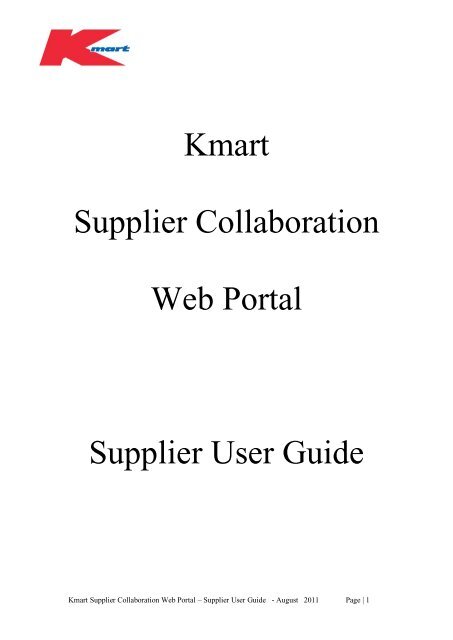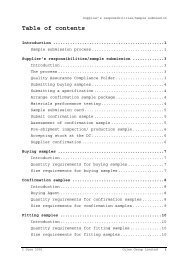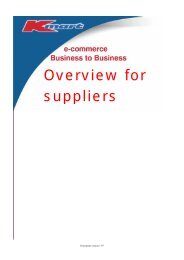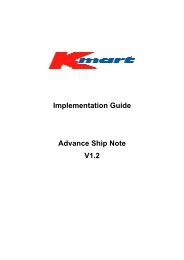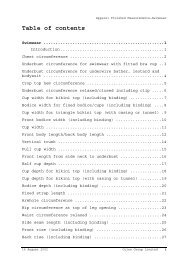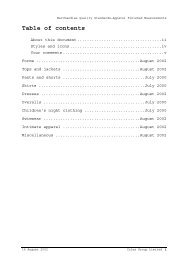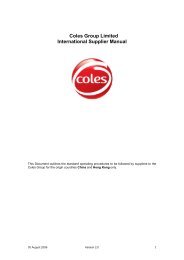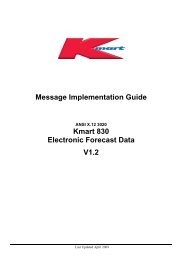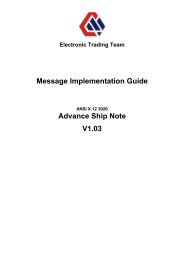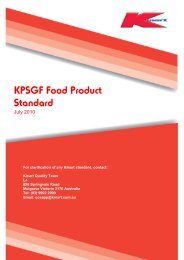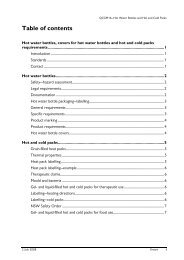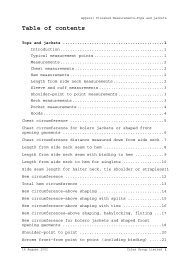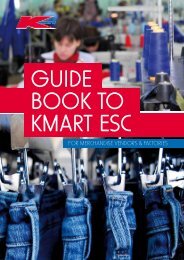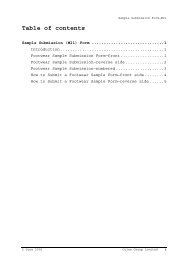Kmart Supplier Collaboration Web Portal Supplier User Guide
Kmart Supplier Collaboration Web Portal Supplier User Guide
Kmart Supplier Collaboration Web Portal Supplier User Guide
Create successful ePaper yourself
Turn your PDF publications into a flip-book with our unique Google optimized e-Paper software.
<strong>Kmart</strong><strong>Supplier</strong> <strong>Collaboration</strong><strong>Web</strong> <strong>Portal</strong><strong>Supplier</strong> <strong>User</strong> <strong>Guide</strong><strong>Kmart</strong> <strong>Supplier</strong> <strong>Collaboration</strong> <strong>Web</strong> <strong>Portal</strong> – <strong>Supplier</strong> <strong>User</strong> <strong>Guide</strong> - August 2011 Page | 1
PORTAL ACCESS AND LOGONPORTAL ACCESS<strong>Supplier</strong>s can access the <strong>Supplier</strong> <strong>Collaboration</strong> <strong>Portal</strong> through thefollowing link:https://supplier.kmart.com.au/Once the <strong>Portal</strong> is accessed, <strong>User</strong>s will be presented with thefollowing screen.PORTAL LOGONTo Logon to the <strong>Portal</strong>, key in the <strong>User</strong>name and Password as issuedby <strong>Kmart</strong> and then hit the enter key or Login button as shown onabove screen.HELPFor issues with Access / Logon / Passwords contact the <strong>Kmart</strong> HelpDesk:• Local – 1800 033 534• Overseas - +61 (0)3 9902 3333For Queries on specific report content and detail, please contact yourBuyer or Planner directly.<strong>Kmart</strong> <strong>Supplier</strong> <strong>Collaboration</strong> <strong>Web</strong> <strong>Portal</strong> – <strong>Supplier</strong> <strong>User</strong> <strong>Guide</strong> - August 2011 Page | 7
KDW MAIN MENU RED TOOLBARAlong the top of the screen there is a red toolbar, which contains anumber of Navigation Buttons.The Navigation buttons on the red toolbar display on every screen asyou navigate through the system. It contains short-cuts to all thefunctions available from the KDW Menu screen.NAVIGATION BUTTONSBelow is a brief description on each of the Navigation Buttons withadditional detail documented later in this <strong>User</strong> <strong>Guide</strong>.SHARED REPORTS<strong>User</strong>s can click on the Shared Reports menu option to view a list ofthe types of reports you can run.Upon selection of the Shared Reports menu option, <strong>Supplier</strong>s will bedirected to a secondary navigation button called <strong>Supplier</strong> Reports.<strong>Supplier</strong> Reports contains a number of fixed format scorecards forsuppliers.MY REPORTS<strong>User</strong>s can click on the My Reports menu option to view a list of thereports that you have created and saved on a previous occasion. Youcan then select to re-execute, subscribe to, or delete a saved report.• You only have access to view and open reports that you havecreated and saved against your own access.<strong>Kmart</strong> <strong>Supplier</strong> <strong>Collaboration</strong> <strong>Web</strong> <strong>Portal</strong> – <strong>Supplier</strong> <strong>User</strong> <strong>Guide</strong> - August 2011 Page | 8
KDW MAIN MENU RED TOOLBAR cont.MY SUBSCRIPTIONSThe ‘My Subscriptions’ menu option on the KDW Main Menudirects you to a folder containing links for all the reports that youhave selected to automatically execute on a regular schedule.HISTORY LISTThe History List enables you to open and view the results for all thereports you have recently created or are subscribed to.The History List will be regularly cleared by the system so it isrecommended that reports be exported and saved if the data isrequired at a later date.The export function will be explained further on in the <strong>User</strong> <strong>Guide</strong>.LOGOUT BUTTONThe red toolbar also includes a logout button, which is clicked to exitKDW. You can also log out of the application by simply clicking the[ X ] button located on the top right hand corner of the screen toclose the Internet Explorer session.HOME SHORTCUTThe Home shortcut icon located underneath the red toolbar, takesyou back to the Main Menu from anywhere in the KDW application<strong>Kmart</strong> <strong>Supplier</strong> <strong>Collaboration</strong> <strong>Web</strong> <strong>Portal</strong> – <strong>Supplier</strong> <strong>User</strong> <strong>Guide</strong> - August 2011 Page | 9
REPORT GENERATIONThe <strong>Portal</strong> has been designed to make available Product and Storeperformance detail to <strong>Supplier</strong>s and the <strong>Kmart</strong> Merchandise Team.<strong>Supplier</strong>s and <strong>Kmart</strong> will then be looking at the same factual data,which should assist both parties in making informed businessdecisions.Once data has been retrieved from the <strong>Portal</strong>, users will be able toexport and then further manipulate the data for the purpose of furtheranalysis such as calculating sales trends and growth patternsREPORT GENERATIONFollowing Logon, <strong>User</strong>s can access a number of fixed formatscorecards by working through the following screens.Select the ‘KDW <strong>Supplier</strong>s’ tab.Select ‘Shared Reports’ from the below screen:<strong>Kmart</strong> <strong>Supplier</strong> <strong>Collaboration</strong> <strong>Web</strong> <strong>Portal</strong> – <strong>Supplier</strong> <strong>User</strong> <strong>Guide</strong> - August 2011 Page | 10
REPORT GENERATIONREPORT GENERATION Cont.Select ‘<strong>Supplier</strong> Reports’ from the following screen:<strong>User</strong>s will then be presented with the below screen which details thefixed format scorecards available for suppliers to access andgenerate.<strong>Kmart</strong> <strong>Supplier</strong> <strong>Collaboration</strong> <strong>Web</strong> <strong>Portal</strong> – <strong>Supplier</strong> <strong>User</strong> <strong>Guide</strong> - August 2011 Page | 11
REPORT GENERATIONREPORT GENERATION Cont.In release 2 ( released Oct 2010 ) 4 NEW additional scorecards –Delivery in Full ( DIF ) & Delivery in Full on Time ( DIFOT ) .They can be accessed under the separate folder ‘<strong>Supplier</strong> ServiceDelivery Performance’ folder.To generate a Weekly Sales Report, select the ‘01 Weekly KeycodeSales Report’ tab from the above screen.<strong>Kmart</strong> <strong>Supplier</strong> <strong>Collaboration</strong> <strong>Web</strong> <strong>Portal</strong> – <strong>Supplier</strong> <strong>User</strong> <strong>Guide</strong> - August 2011 Page | 12
REPORT GENERATIONREPORT GENERATION Cont.On the following screen move the required supplier number/s andname/s from the ‘Available’ box to the ‘Selected’ box.Often there will be only one supplier number and name appearing onthis screen but in the situation where a supplier has multiple suppliernumbers linked to a <strong>User</strong> ID, then all numbers will appear on thisscreen. Note that reports can be generated for multi suppliernumbers in the same report2. Once the relevantsupplier number/sand name/s havebeen selected theuser would thenselect the ‘Next’ OR‘Run Report’button.Explanations onboth options aredetailed below.<strong>Supplier</strong> number / nameNOTE: Explanations on the ‘Next’ and ‘Run Report’ buttons aredetailed separately below.<strong>Kmart</strong> <strong>Supplier</strong> <strong>Collaboration</strong> <strong>Web</strong> <strong>Portal</strong> – <strong>Supplier</strong> <strong>User</strong> <strong>Guide</strong> - August 2011 Page | 13
REPORT GENERATIONREPORT GENERATION Cont.On the following screen, user has option to select one or more of thefollowing metrics.NOTE: Explanations on the ‘Next’ and ‘Run Report’ buttons aredetailed separately below.Dynamic Week ( Where ‘Run Report’ button is pressed )At this point, selection the of ‘Dynamic’ option will then allow <strong>User</strong>sto select from:• For weekly reports – select from one or more than one of thefive most recent reporting periods. EG.o Current Week – Trading week ending most recentSundayo 2 Weeks Agoo 3 Weeks Agoo 4 Weeks Agoo 5 Weeks Ago<strong>Kmart</strong> <strong>Supplier</strong> <strong>Collaboration</strong> <strong>Web</strong> <strong>Portal</strong> – <strong>Supplier</strong> <strong>User</strong> <strong>Guide</strong> - August 2011 Page | 14
1. At this point, <strong>User</strong>s will selectfor which week or weeks theywish to have data generated andmove that selection from the‘Available’ to the ‘Selected’ box.Multi week reports are able to begenerated2. <strong>User</strong>s will then select the ‘RunReport’ option to commencereport generation<strong>Kmart</strong> <strong>Supplier</strong> <strong>Collaboration</strong> <strong>Web</strong> <strong>Portal</strong> – <strong>Supplier</strong> <strong>User</strong> <strong>Guide</strong> - August 2011 Page | 15
Once generated, each of these reports will display relevant metrics atthe topmost business level but where practical will allow users to‘drill’ to detail at a lower level.The drill options for the Weekly & Daily Reports at ‘Total Business’level are as follows:Country – separate data between AUS & NZLocation – Store levelBrand – <strong>Kmart</strong> BrandDistrict – data will be returned at district level eg. Vic East, NSWNorthRegion – data returned at State Level<strong>Kmart</strong> <strong>Supplier</strong> <strong>Collaboration</strong> <strong>Web</strong> <strong>Portal</strong> – <strong>Supplier</strong> <strong>User</strong> <strong>Guide</strong> - August 2011 Page | 16
REPORT GENERATIONREPORT GENERATION Cont.Selection of the NEXT ButtonSelection of the ‘Next’ option will present <strong>User</strong>s with the followingscreen. <strong>User</strong>s can select either option, depending on the reportingperiod for which they wish to have data returned.Once the user has chosen the NEXT button, the following screen willappear1. At this point, <strong>User</strong>s will selectone or many of the listed familyattributes. Then click NEXT<strong>Kmart</strong> <strong>Supplier</strong> <strong>Collaboration</strong> <strong>Web</strong> <strong>Portal</strong> – <strong>Supplier</strong> <strong>User</strong> <strong>Guide</strong> - August 2011 Page | 17
REPORT GENERATIONREPORT GENERATION Cont.1. At this point, <strong>User</strong>s have theoption of choosing Style or BrandDesc or BOTH. Then click NEXT<strong>Kmart</strong> <strong>Supplier</strong> <strong>Collaboration</strong> <strong>Web</strong> <strong>Portal</strong> – <strong>Supplier</strong> <strong>User</strong> <strong>Guide</strong> - August 2011 Page | 18
REPORT GENERATIONREPORT GENERATION Cont.1. At this point, <strong>User</strong>s have theoption of dragging this from theAvailable box into the ‘Selected’box. And, dragging the ‘Select ADynamicWeek(s)’ into the‘Available’box and then click onRun Report Button<strong>Kmart</strong> <strong>Supplier</strong> <strong>Collaboration</strong> <strong>Web</strong> <strong>Portal</strong> – <strong>Supplier</strong> <strong>User</strong> <strong>Guide</strong> - August 2011 Page | 19
REPORT GENERATIONSelection of the ‘Next’ button cont.Select a Week from the 57 Weeks listAt this point, selection the of the ‘Select a Week’ option will thenallow <strong>User</strong>s to nominate one week from the last 57 weeks for reportgeneration:At this point, <strong>User</strong>s will have theoption of choosing up to 12 weeks at atime. Select any week/s and move thatselection from the ‘Available’ to the‘Selected’ box and then click on RunReport Button<strong>Kmart</strong> <strong>Supplier</strong> <strong>Collaboration</strong> <strong>Web</strong> <strong>Portal</strong> – <strong>Supplier</strong> <strong>User</strong> <strong>Guide</strong> - August 2011 Page | 20
DRILL DOWN AND SORT FUNCTIONALITY ContSelect the arrow to theright of column 100 toview columns 101 to 182.Option TwoBy ‘right clicking’ on fields that allow drill down, users will bepresented with valid drill down options. In this example, the user has‘right clicked’ on Total Business and been presented with theoptions to drill to Country/Location/Brand/District or Region.Selection of one of these will then generate and return the detail atthe selected level to the user.Right Click on fields that allowdrill down, to be presented withrelevant drill down options.<strong>Kmart</strong> <strong>Supplier</strong> <strong>Collaboration</strong> <strong>Web</strong> <strong>Portal</strong> – <strong>Supplier</strong> <strong>User</strong> <strong>Guide</strong> - August 2011 Page | 22
DRILL DOWN AND SORT FUNCTIONALITYSORTING DATATo perform a Sort on the data displayed, the <strong>User</strong> would select theData button and the Sort option.The following screen would then be returned to <strong>User</strong>s.<strong>User</strong>s would make the relevant selection from the drop downoptions, select either the ‘Ascending’ or ‘Descending’ button andthen press the Apply button for Sort to be actioned.<strong>Kmart</strong> <strong>Supplier</strong> <strong>Collaboration</strong> <strong>Web</strong> <strong>Portal</strong> – <strong>Supplier</strong> <strong>User</strong> <strong>Guide</strong> - August 2011 Page | 23
THE EXPORT FUNCTIONEXPORT FUNCTIONFor the analysis and manipulation of <strong>Portal</strong> Data, it is recommendingthat the Export Function be used.Also once suppliers export data, it can be saved to the supplier’s ownnetwork and a history created for tracking of trends.Perform the following steps to export data from the <strong>Portal</strong>.Select the File button, which will then display the following dropdown.<strong>User</strong>s can select from anumber of exportoptions by selecting‘Export’.Alternatively, <strong>User</strong>s canselect the PDF option toexport in a PDF format.Selection of ‘File’ and then ‘Export’ will return the following optionsto the <strong>User</strong>.<strong>User</strong>s select from the ExportOptions and then press the Exportbutton to perform the Exportfunction.<strong>Kmart</strong> <strong>Supplier</strong> <strong>Collaboration</strong> <strong>Web</strong> <strong>Portal</strong> – <strong>Supplier</strong> <strong>User</strong> <strong>Guide</strong> - August 2011 Page | 24
THE EXPORT FUNCTIONEXPORT FUNCTION Cont.Upon selection of ‘File’ and ‘PDF’, the following screen will bereturned to the user.<strong>User</strong>s make relevant selectionsand modifications from the givenPDF Options and then press theExport button to perform theExport function.<strong>Kmart</strong> <strong>Supplier</strong> <strong>Collaboration</strong> <strong>Web</strong> <strong>Portal</strong> – <strong>Supplier</strong> <strong>User</strong> <strong>Guide</strong> - August 2011 Page | 25
MY REPORTSMY REPORTSThe’ My Reports’ function allows <strong>User</strong>s to create a report‘Template’.This report template can be generated from any of the standardreports / scorecards options available from the <strong>Portal</strong>:The benefits of the ‘My Reports’ feature are:• The ability to save a template at National, Regional orLocation level.• The ability to re-execute a report• The ability to ‘Subscribe’ to reports in My Reports.o This feature will be further explained in the nextsection of this document.• The ability to ‘Export’ reports in My Reports• The ability to delete a saved reportIf a template has been saved in My Reports at Regional or Locationlevel, then this allows the <strong>User</strong> to immediately generate a report atRegional or Location level with the latest detail and without havingto perform a drill down from a National Level report.To create and save a report template in My Reports, action thefollowing steps:• Generate the report that you would like to saveSelect ‘File’ and then ‘Save As’<strong>User</strong>s will then be presented with the following screen:The Report Name willauto populate but can bemodified by the <strong>User</strong><strong>User</strong>s can enter additionaldetail in the Description fieldbut this is optional<strong>User</strong>s should‘uncheck’ theKeep reportpromptedcheckbox .<strong>Kmart</strong> <strong>Supplier</strong> <strong>Collaboration</strong> <strong>Web</strong> <strong>Portal</strong> – <strong>Supplier</strong> <strong>User</strong> <strong>Guide</strong> - August 2011 Page | 26
MY REPORTSMY REPORTS Cont.After <strong>User</strong>s have selected the OK button from the above screen, thefollowing screen will be returned.<strong>User</strong>s can select from one of the options displayed:• Return to Original Report• Run newly saved report<strong>User</strong>s access templates saved to ‘My Reports’ by clicking on MyReports as shown on the main menu below.From this screen, usershave the option togenerate the report withthe latest <strong>Portal</strong> detail bysimply selecting thatreport tab. <strong>User</strong>s canalso perform animmediate export of therelevant report byselecting one of theexport options, orsubscribe to a report asper the following sectionTemplates saved by the <strong>User</strong> will then be returned to the <strong>User</strong>.Below is an example.<strong>Kmart</strong> <strong>Supplier</strong> <strong>Collaboration</strong> <strong>Web</strong> <strong>Portal</strong> – <strong>Supplier</strong> <strong>User</strong> <strong>Guide</strong> - August 2011 Page | 27
SUBSCRIBING TO REPORTSMY SUBSCRIPTIONSThis function allows users to subscribe to reports. Reports that havebeen ‘subscribed to’ will be automatically generated on a weeklybasis (each Monday morning).<strong>User</strong>s can then access the generated report from the History List –which will be explained in the next section.The benefit of ‘My Subscriptions’ is, users do not have to wait for areport to generate. The report will already be in the History List,displaying the level of detail that has been nominated by the <strong>User</strong>.To Subscribe to a report, go to the My Reports section of the<strong>Supplier</strong> <strong>Portal</strong>.Decide which report it is that you would like to subscribe to and thenpress the ‘Subscriptions’ option appearing against that report.Upon selection of the Subscriptions option, <strong>User</strong>s will be presentedwith the following screen. <strong>User</strong>s would then select the ‘AddSubscription’ option.<strong>Kmart</strong> <strong>Supplier</strong> <strong>Collaboration</strong> <strong>Web</strong> <strong>Portal</strong> – <strong>Supplier</strong> <strong>User</strong> <strong>Guide</strong> - August 2011 Page | 28
SUBSCRIBING TO REPORTSMY SUBSCRIPTIONS Cont.The following screen will be returned to the <strong>User</strong> and <strong>User</strong>s willselect the ‘OK’ button.<strong>Supplier</strong>s will be giventhe option to schedulereports for generation at8am on each Monday.Upon selection of the OK button, the following screen will bereturned to <strong>User</strong>s.The report has now beenadded to the Schedule listNOTE: For suppliers who elect to subscribe to reports, it isrecommended that you access the report on the day it is generated,then export and save the file for review.<strong>Kmart</strong> <strong>Supplier</strong> <strong>Collaboration</strong> <strong>Web</strong> <strong>Portal</strong> – <strong>Supplier</strong> <strong>User</strong> <strong>Guide</strong> - August 2011 Page | 29
SUBSCRIBING TO REPORTSMY SUBSCRIPTIONS Cont.<strong>User</strong>s can then select ‘My Subscriptions’ from the Main Menu toconfirm the report has been added to the My Subscription list.<strong>User</strong>s will then be presented with a screen that details which reportshave been subscribed to. An example is shown below.<strong>User</strong>s can generatereports by making aselection from the‘Name’ columnThe ‘Message CreationTime’ column displayswhen this report was lastgeneratedThe ‘Schedule’ columndisplays when the report isscheduled to generate<strong>User</strong>s can ‘Unsubscribe’ from areport by flagging the relevantreport/s in the Unsubscribecolumn and then selecting theUnsubscribe button.<strong>Kmart</strong> <strong>Supplier</strong> <strong>Collaboration</strong> <strong>Web</strong> <strong>Portal</strong> – <strong>Supplier</strong> <strong>User</strong> <strong>Guide</strong> - August 2011 Page | 30
HISTORY LISTHISTORY LIST<strong>User</strong>s can access the History List by selecting ‘History List’ from theMain Menu.The History List will:• Retain all generated reports (including Subscribedreports) for a period of not more than 7 days.• Be purged each week on a Sunday night• Allows <strong>User</strong>s to open and view the results for reports thathave been created during the current day.An example History List is shown below.Results can be viewed forreports created during thecurrent day by selecting areport from the ‘Name’column<strong>User</strong>s can Export reportsfrom the History List viathe following Exportoptions.The History List has a statusof each report request. Thatis, whether the report is stillloading or if the report resultsare ready to be viewed.<strong>User</strong>s can delete reportsfrom the History List byflagging the relevantreport and then selectingthe ‘Remove’ button.<strong>Kmart</strong> <strong>Supplier</strong> <strong>Collaboration</strong> <strong>Web</strong> <strong>Portal</strong> – <strong>Supplier</strong> <strong>User</strong> <strong>Guide</strong> - August 2011 Page | 31
ADDITIONAL FUNCTIONALITY1. THE VIEW TOOLBARThe View Toolbar allows you to change the view format of report:Grid, Graph, Grid and Graph, Report Filters, and Pivoting.Grid: All reports in KDW default to a grid format.Graph: Alternatively, you can view the report in Graph format byclicking this option. This option is useful when the report only has afew metric measures, as the report results are split over severalpages. The example below shows a typical report displayed in graphmode.Grid and Graph: A third option is to view both the grid and thecorresponding graph data on the same page.Report Filter: This displays a panel above the report that contains asummary of the autoprompt filter selections made when the reportwas created. If displayed, the Report filter information is includedwhen the report is printedToolbars: This is set to default and is not used by <strong>Kmart</strong><strong>Kmart</strong> <strong>Supplier</strong> <strong>Collaboration</strong> <strong>Web</strong> <strong>Portal</strong> – <strong>Supplier</strong> <strong>User</strong> <strong>Guide</strong> - August 2011 Page | 32
ADDITIONAL FUNCTIONALITY cont.Pivot Buttons: Pivoting is the ability to change the position ofcolumns, rows, and metrics on a report. When you use the pivotfunction, you are essentially changing the report template or layout.Data in the report moves based on how you arrange the columns androws.With data pivoting you can:• Change a row into a column• Change a column into a row• Change the relative order of attributes/metrics in a row or column• Delete a column / row from the report.Note: Pivot buttons do not print on the report, so it is not necessary tohide pivot buttons prior to printing.Steps to Show / Hide Pivot Buttons1. Mouse-click the Show Pivot Buttons option within the Viewtoolbar to tick/un-tick selected.• The pivot buttons display / hide on the reportSteps to Return data to the Original View1. From the Data Toolbar, mouse-click the Reset Data button- OR -2. Click the Undo short-cut button to undo just the last pivotEnd of Pivot Process<strong>Kmart</strong> <strong>Supplier</strong> <strong>Collaboration</strong> <strong>Web</strong> <strong>Portal</strong> – <strong>Supplier</strong> <strong>User</strong> <strong>Guide</strong> - August 2011 Page | 33
ADDITIONAL FUNCTIONALITY cont.2. THE DATA TOOLBARThe Data Toolbar contains several options to manipulate the datacontained in the report: Swap Rows and Columns, Sort, Drill, ResetData, Refresh, and Reprompt.Swap Rows and Columns: This is a quick pivot option to swap therow and column axis of the report. Select (tick) this option toperform the swap.Sort: Allows you to specify the order in which the data in a reportfor a particular row or column is presented, either in ascending ordescending order. This function is covered in more detail later in thissession.Drill: Clicking on this option activates the drilling function tonavigate to different levels of detail within a report. This function iscovered in more detail later in this session.Reset Data. This is used restore the report to the original formatexecuted. This removes all manipulations performed to the report,including the pivoting and page-by functions.Refresh: You can click on this option to re-execute the report toreturn with updated results.Re -prompt: If you have not performed any drilling on the report,you can edit your autoprompt criteria and then re-execute the report.The Autoprompt screen displays to perform this action.<strong>Kmart</strong> <strong>Supplier</strong> <strong>Collaboration</strong> <strong>Web</strong> <strong>Portal</strong> – <strong>Supplier</strong> <strong>User</strong> <strong>Guide</strong> - August 2011 Page | 34
ADDITIONAL FUNCTIONALITY cont.<strong>User</strong>s are also offered many toolbar options to assist with <strong>Portal</strong> and report functionality. An explanation of each menu option can be obtainedsimply by holding your cursor over the option for a couple seconds. Through the use of Microsoft Word & Excel, users will be familiar withmany of these options but descriptions have been provided below for some of the lesser-known options.Swap Rows& ColumnsDrill Grid Graph Grid /GraphMergeColumnHeadersLockColumnHeadersLockRowHeadersCurrencyStyleBanding Outline AttributeformsObjectBrowserReportFilterViewFilter<strong>Kmart</strong> <strong>Supplier</strong> <strong>Collaboration</strong> <strong>Web</strong> <strong>Portal</strong> – <strong>Supplier</strong> <strong>User</strong> <strong>Guide</strong> - August 2011 Page | 35
SCORECARD DESCRIPTIONS<strong>Supplier</strong>s will be able to retrieve the following scorecards, if theyaccess to the <strong>Portal</strong>.01 Weekly Keycode Sales ReportThis report will return Sales in Units X Keycode to the <strong>User</strong> at aTotal Business (company) Level.<strong>User</strong>s will also have the option to drill to the lower levels of Region(state),Location (store & DC), Brand, District & County ( Aus orNZ).Can generate this report for up to 12 weeks at a time02 Weekly Keycode SOH ReportThis report will return Stock on Hand (SOH) in Units X Keycode tothe <strong>User</strong> at a Total Business Level.<strong>User</strong>s will also have the option to drill to the lower levels of Region(state),Location (store & DC), Brand, District & County ( Aus orNZ)Can generate this report for up to 12 weeks at a time03 Weekly Keycode SOO ReportThis report will return Stock on Order (SOO) in Units X Keycode tothe <strong>User</strong> at a Total Business Level.<strong>User</strong>s will also have the option to drill to the lower levels of Region(state),Location (store & DC), Brand, District & County ( Aus orNZ)Can generate this report for up to 12 weeks at a time04 Weekly Keycode SIT ReportThis report will return Stock in Transit (SIT) in Units X Keycode tothe <strong>User</strong> at a Total Business Level.<strong>User</strong>s will also have the option to drill to the lower levels of Region(state),Location (store & DC), Brand, District & County ( Aus orNZ)Can generate this report for up to 12 weeks at a timeNOTE:The above four reports will return detail for the previous tradingweek ending close of trade on Sunday to the <strong>User</strong>.05 Daily Keycode Sales ReportThis report will return the following detail to the <strong>User</strong> at TotalBusiness Level:• Nett Sales in Units & $’s• All your Keycodes / APN’s with Sales activity• The last fourteen days detail for period ending ‘close of trade’yesterday<strong>Kmart</strong> <strong>Supplier</strong> <strong>Collaboration</strong> <strong>Web</strong> <strong>Portal</strong> – <strong>Supplier</strong> <strong>User</strong> <strong>Guide</strong> - August 2011 Page | 36
SCORECARD DESCRIPTIONS cont.<strong>User</strong>s will also have the option to drill to the lower levels ofRegion (state),Location (store & DC), Brand, District & County (Aus or NZ)06 Weekly SKU Sales 13 Weeks Trend ReportThis report will return the following detail to the <strong>User</strong> at TotalBusiness Level:• Nett Sales in Units and $’s for the last 13 week period• All Keycodes / APN’s by Department07 Weekly SKU Performance ReportThis report will be returned at a Department X Total Business leveland will include the following detail:• APN / Keycode / Keycode Description / Keycode Status• AU & NZ Cost $’s & Sell $’s• Nett Sales Units and $’s, POS detail• Temporary & Permanent Markdown detail• SOH Cost $’s & Units• SIT & SOO Units• Weeks of Supply (WOS)Drill down options will be available on the Department and TotalBusiness detail.Can generate this report for up to 6 weeks at a time08 Weekly Sales Type Performance ReportThis report will be returned at a Retail Business Unit (RBU) X TotalBusiness level and will include the following detail:• Nett - Sales $ / POS $ / POS Margin %• Standard - Sales $ / POS $ / POS Margin %• Promotion - Sales $ / POS $ / POS Margin %• Clearance - Sales $ / POS $ / POS Margin %• Customer Returns $• Markdowns – Permanent $ / Temporary $Drill down options will be available on the RBU and Total Businessdetail.Can generate this report for up to 6 weeks at a time09 Period Financial Summary ReportRefer below detail for ’10 Weekly Financial Summary Report’. Themetrics will be similar but for the Period Financial Summary Report,will be a total of the 4 to 5 trading weeks that make up the FinancialPeriod selected. Drill down options available at RBU & TotalBusinessCan generate this report for up to 12 periods at a time<strong>Kmart</strong> <strong>Supplier</strong> <strong>Collaboration</strong> <strong>Web</strong> <strong>Portal</strong> – <strong>Supplier</strong> <strong>User</strong> <strong>Guide</strong> - August 2011 Page | 37
SCORECARD DESCRIPTIONS cont.10 Weekly Financial Summary ReportThis report will be returned at a Retail Business Unit (RBU) X TotalBusiness level and will include the following detail:• Nett – Sales units & $’s / POS $’s / POS Margin %o Last year / this year comparisons• Stock - on hand cost $ / in transit cost $ / on order cost $o Last year / this year comparisons• <strong>Supplier</strong> Receipts Cost $o Last Year / this year comparisonsDrill down options will be available on the RBU and Total Businessdetail.11 Weekly Store Performance ReportThis report will be returned at a Location (Store & DC) X RBU leveland will include the following detail:• Nett – Sales Units & $’s / POS $’s & POS Margin %• Average Sales Price• Temporary & Permanent Markdowns $’s• SOH – Cost $’s & Units• Stock in transit units / Stock on order units• Weeks of supplyDrill options will be available on the RBU detail.13 Period Total Allowances ReportThis report will be returned at Retail Business Unit (RBU) X TotalBusiness level and will include the following detail:• Allowances – Total Allowances at $ level for period selected(can be either 4 or 5 weeks) compared to the equivalentperiod Last Year• Variation in terms of % is calculated for Period totalallowances between Period selected and Equivalent periodLast YearCan generate this report for up to 12 periods at a timeFor the ’09 Period Financial Summary Report’, <strong>User</strong>s can access datafrom the last 38 financial periods detail, which will be saved on the<strong>Kmart</strong> <strong>Supplier</strong> <strong>Collaboration</strong> <strong>Portal</strong>.It is recommended that financial period reports be accessed by the<strong>User</strong> following the end of each financial period with the detail to bethen exported and saved to your own network / business application.<strong>Kmart</strong> <strong>Supplier</strong> <strong>Collaboration</strong> <strong>Web</strong> <strong>Portal</strong> – <strong>Supplier</strong> <strong>User</strong> <strong>Guide</strong> - August 2011 Page | 38
DIF/DIFOT Reports (<strong>Supplier</strong> Service DeliveryReports ) FolderThese Reports can be accessed via the ‘<strong>Supplier</strong> Service DeliveryPerformance’ folder.01 <strong>Supplier</strong> Service Delivery Performance ReportThis report will return data a high level• Total DIFOT and DIF % against ordered units• It is drillable to lower levels ( <strong>Supplier</strong> – Order – Keycode )02 <strong>Supplier</strong> /Order Service Delivery Performance ReportThis report will return data at <strong>Supplier</strong> and purchase order numberlevel.• Total DIFOT and DIF % against ordered units• <strong>User</strong> has option to select from additional metrics eg. Ordertype, Delivery method, ASN, Order Quantity etc.• It is drillable to lower levels ( <strong>Supplier</strong> – Order – Keycode )03 Order Detail Enquiry ReportThis report will return data for a specific Purchase Order• The <strong>User</strong> has the option of refining report by selection ofselections of additional data and receipt attributes eg. OrderStatus, Order Type, ASN number04 Keycode Detail Enquiry ReportThis report will show supplier order and receipt level data for aspecific keycodeOld Reports FolderThis contains any report that was created prior to the enhancements inFeb 2011<strong>Kmart</strong> <strong>Supplier</strong> <strong>Collaboration</strong> <strong>Web</strong> <strong>Portal</strong> – <strong>Supplier</strong> <strong>User</strong> <strong>Guide</strong> - August 2011 Page | 39
Appendix One – Keycode Grade & Keycode StatusKeycode GradeThe Keycode Grade determines which stores a Keycode will be allocatedto.Keycode GradeC and DA and BDefinitionIndicates the Keycode is Core range and will beallocated to all storesIndicates the Keycode is an additional standardrange and will be allocated to selected storesKeycode StatusKeycode Status Description ReplenishmentMethod0 Standard Item VendorReplenished3 Quit Non Orderable4 Seasonal Non-Tagged Item / Buyer AllocatedNon Standard Allotted Item /Seasonal Tagged Item6 New Line Standard Range Auto Replenished8 Clearance Line Non OrderableTRAINING and HELP<strong>Kmart</strong> <strong>Supplier</strong> <strong>Collaboration</strong> <strong>Web</strong> <strong>Portal</strong> – <strong>Supplier</strong> <strong>User</strong> <strong>Guide</strong> - August 2011 Page | 40
TRAININGA minimum of 6 training sessions per annum will be conducted inMulgrave (<strong>Kmart</strong> National Office). The option for suppliers toattend a training session is included as part of the annual fee.To book yourself in for the next available training course, contact the<strong>Kmart</strong> e-Commerce Team on:Phone: 03 9902 2727Email: <strong>Kmart</strong>.eCommerce@kmart.com.auOn site supplier training can be arranged for an incremental cost.<strong>User</strong> guides will be provided to each supplier that subscribes to the<strong>Kmart</strong> <strong>Supplier</strong> <strong>Collaboration</strong> <strong>Portal</strong>.HELP / SUPPORTFor issues with Access / Logon / Passwords contact the <strong>Kmart</strong>Help Desk:Local – 1800 033 534Overseas - +61 (0)3 9902 3333For queries on specific report content and detail:<strong>Supplier</strong>s’ first point of contact is the Buyer or PlannerNEW PORTAL ACCOUNTSIf you are interested in obtaining access to the <strong>Kmart</strong> <strong>Supplier</strong><strong>Collaboration</strong> <strong>Portal</strong>, then this should first be discussed with your<strong>Kmart</strong> Buyer and / or Planner.Once the process for <strong>Portal</strong> registration has been initiated, follow-upqueries can be directed to the <strong>Kmart</strong> e-Commerce Team on:Phone: 03 9902 2727Email: <strong>Kmart</strong><strong>Supplier</strong><strong>Collaboration</strong>@kmart.com.auFEEDBACKFeedback on the <strong>Portal</strong> scorecards and functionality in encouraged –as is suggestions on new metrics / scorecards that you would likevisibility to.Please submit feedback directly to:Email: <strong>Kmart</strong><strong>Supplier</strong><strong>Collaboration</strong>@kmart.com.auThe End.<strong>Kmart</strong> <strong>Supplier</strong> <strong>Collaboration</strong> <strong>Web</strong> <strong>Portal</strong> – <strong>Supplier</strong> <strong>User</strong> <strong>Guide</strong> - August 2011 Page | 41