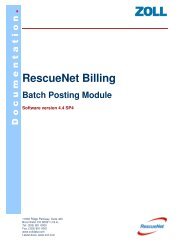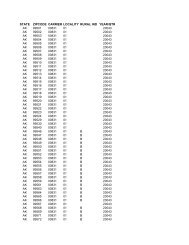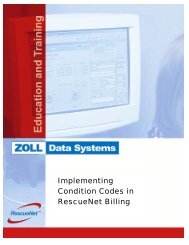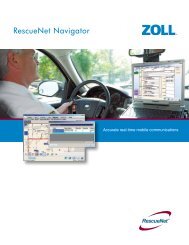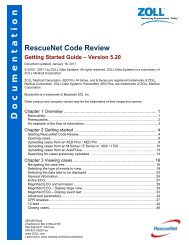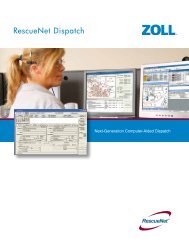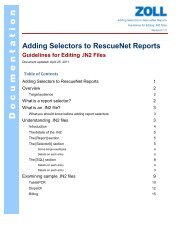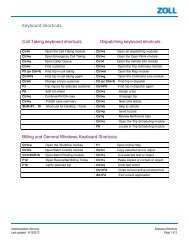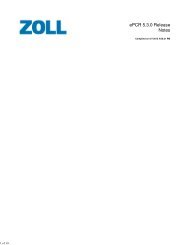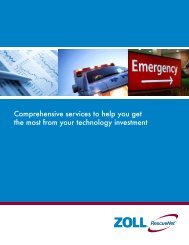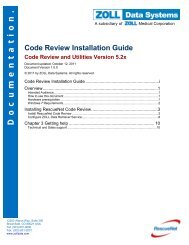RescueNet Code Review Utilities - ZOLL Data Systems
RescueNet Code Review Utilities - ZOLL Data Systems
RescueNet Code Review Utilities - ZOLL Data Systems
You also want an ePaper? Increase the reach of your titles
YUMPU automatically turns print PDFs into web optimized ePapers that Google loves.
Documentation<strong>RescueNet</strong> <strong>Code</strong> <strong>Review</strong> - <strong>ZOLL</strong> <strong>Data</strong> Relay and <strong>ZOLL</strong> <strong>Data</strong> Retriever • 8Chapter 1 Transmitting 12-Lead and vital trend data via <strong>ZOLL</strong> <strong>Data</strong> Relay: Configuring the defibrillator connection in <strong>ZOLL</strong><strong>Data</strong> RelayThere are two possible ways to connect to the M Series/E Series: via Bluetooth or serialcable.Bluetooth1. Select Use Bluetooth.2. Select the Bluetooth baud rate. By default, this is 38400.Important! The M Series/E Series must be set to the same Upload Baud Rate.Serial cable1. Select Use Serial.2. Select the Serial port: The correct port to use depends on the device, but is typicallyCOM 1 or COM 2. Make sure the port you select is not already being used by anotherdevice.3. Select the Serial baud rate. By default, this is 115200.Important! The M Series/E Series must be set to the same Upload Baud Rate.Serial cable parts neededIf you are going to use a serial cable connection, you’ll need several parts:269 Mill RoadChelmsford, MA 01824-4105800-348-9011 Toll Free978-421-0025 Faxwww.<strong>ZOLL</strong>.comLatest docs: www.zolldata.com/documentation/