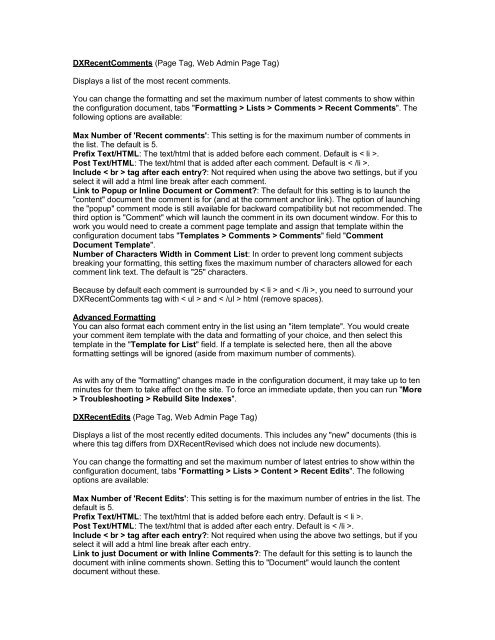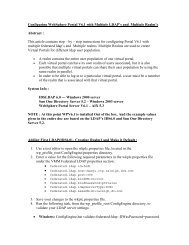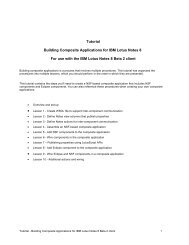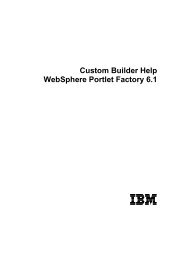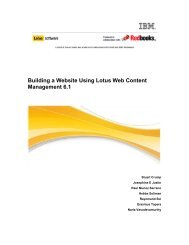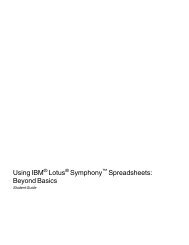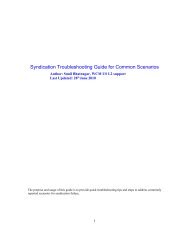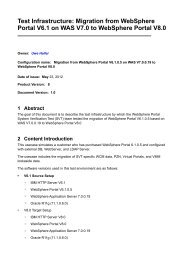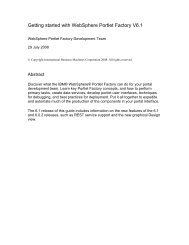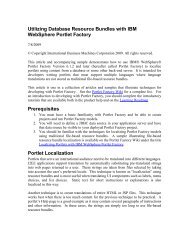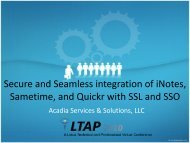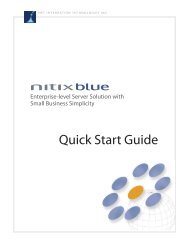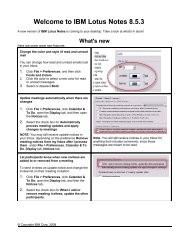Lotus Notes Domino Blog Template DX Tag Dictionary v1.0 This ...
Lotus Notes Domino Blog Template DX Tag Dictionary v1.0 This ...
Lotus Notes Domino Blog Template DX Tag Dictionary v1.0 This ...
You also want an ePaper? Increase the reach of your titles
YUMPU automatically turns print PDFs into web optimized ePapers that Google loves.
<strong>DX</strong>RecentComments (Page <strong>Tag</strong>, Web Admin Page <strong>Tag</strong>)Displays a list of the most recent comments.You can change the formatting and set the maximum number of latest comments to show withinthe configuration document, tabs "Formatting > Lists > Comments > Recent Comments". Thefollowing options are available:Max Number of 'Recent comments': <strong>This</strong> setting is for the maximum number of comments inthe list. The default is 5.Prefix Text/HTML: The text/html that is added before each comment. Default is < li >.Post Text/HTML: The text/html that is added after each comment. Default is < /li >.Include < br > tag after each entry?: Not required when using the above two settings, but if youselect it will add a html line break after each comment.Link to Popup or Inline Document or Comment?: The default for this setting is to launch the"content" document the comment is for (and at the comment anchor link). The option of launchingthe "popup" comment mode is still available for backward compatibility but not recommended. Thethird option is "Comment" which will launch the comment in its own document window. For this towork you would need to create a comment page template and assign that template within theconfiguration document tabs "<strong>Template</strong>s > Comments > Comments" field "CommentDocument <strong>Template</strong>".Number of Characters Width in Comment List: In order to prevent long comment subjectsbreaking your formatting, this setting fixes the maximum number of characters allowed for eachcomment link text. The default is "25" characters.Because by default each comment is surrounded by < li > and < /li >, you need to surround your<strong>DX</strong>RecentComments tag with < ul > and < /ul > html (remove spaces).Advanced FormattingYou can also format each comment entry in the list using an "item template". You would createyour comment item template with the data and formatting of your choice, and then select thistemplate in the "<strong>Template</strong> for List" field. If a template is selected here, then all the aboveformatting settings will be ignored (aside from maximum number of comments).As with any of the "formatting" changes made in the configuration document, it may take up to tenminutes for them to take affect on the site. To force an immediate update, then you can run "More> Troubleshooting > Rebuild Site Indexes".<strong>DX</strong>RecentEdits (Page <strong>Tag</strong>, Web Admin Page <strong>Tag</strong>)Displays a list of the most recently edited documents. <strong>This</strong> includes any "new" documents (this iswhere this tag differs from <strong>DX</strong>RecentRevised which does not include new documents).You can change the formatting and set the maximum number of latest entries to show within theconfiguration document, tabs "Formatting > Lists > Content > Recent Edits". The followingoptions are available:Max Number of 'Recent Edits': <strong>This</strong> setting is for the maximum number of entries in the list. Thedefault is 5.Prefix Text/HTML: The text/html that is added before each entry. Default is < li >.Post Text/HTML: The text/html that is added after each entry. Default is < /li >.Include < br > tag after each entry?: Not required when using the above two settings, but if youselect it will add a html line break after each entry.Link to just Document or with Inline Comments?: The default for this setting is to launch thedocument with inline comments shown. Setting this to "Document" would launch the contentdocument without these.