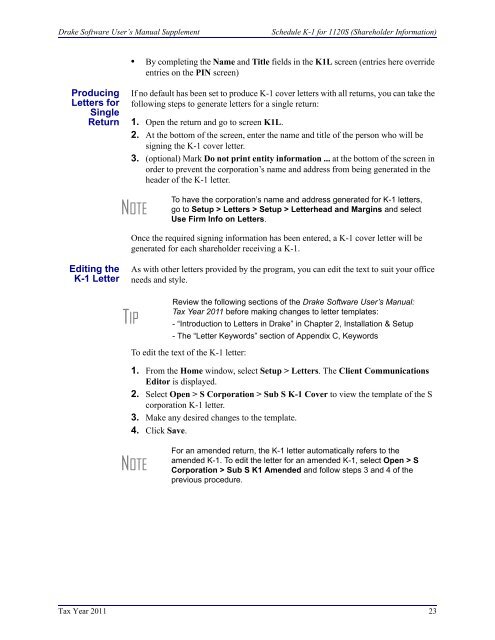Drake Software User's Manual Tax Year 2011 Supplement: S ...
Drake Software User's Manual Tax Year 2011 Supplement: S ...
Drake Software User's Manual Tax Year 2011 Supplement: S ...
You also want an ePaper? Increase the reach of your titles
YUMPU automatically turns print PDFs into web optimized ePapers that Google loves.
<strong>Drake</strong> <strong>Software</strong> User’s <strong>Manual</strong> <strong>Supplement</strong>Schedule K-1 for 1120S (Shareholder Information)• By completing the Name and Title fields in the K1L screen (entries here overrideentries on the PIN screen)ProducingLetters forSingleReturnIf no default has been set to produce K-1 cover letters with all returns, you can take thefollowing steps to generate letters for a single return:1. Open the return and go to screen K1L.2. At the bottom of the screen, enter the name and title of the person who will besigning the K-1 cover letter.3. (optional) Mark Do not print entity information ... at the bottom of the screen inorder to prevent the corporation’s name and address from being generated in theheader of the K-1 letter.NOTETo have the corporation’s name and address generated for K-1 letters,go to Setup > Letters > Setup > Letterhead and Margins and selectUse Firm Info on Letters.Once the required signing information has been entered, a K-1 cover letter will begenerated for each shareholder receiving a K-1.Editing theK-1 LetterAs with other letters provided by the program, you can edit the text to suit your officeneeds and style.TIPReview the following sections of the <strong>Drake</strong> <strong>Software</strong> User’s <strong>Manual</strong>:<strong>Tax</strong> <strong>Year</strong> <strong>2011</strong> before making changes to letter templates:- “Introduction to Letters in <strong>Drake</strong>” in Chapter 2, Installation & Setup- The “Letter Keywords” section of Appendix C, KeywordsTo edit the text of the K-1 letter:1. From the Home window, select Setup > Letters. The Client CommunicationsEditor is displayed.2. Select Open > S Corporation > Sub S K-1 Cover to view the template of the Scorporation K-1 letter.3. Make any desired changes to the template.4. Click Save.NOTEFor an amended return, the K-1 letter automatically refers to theamended K-1. To edit the letter for an amended K-1, select Open > SCorporation > Sub S K1 Amended and follow steps 3 and 4 of theprevious procedure.<strong>Tax</strong> <strong>Year</strong> <strong>2011</strong> 23