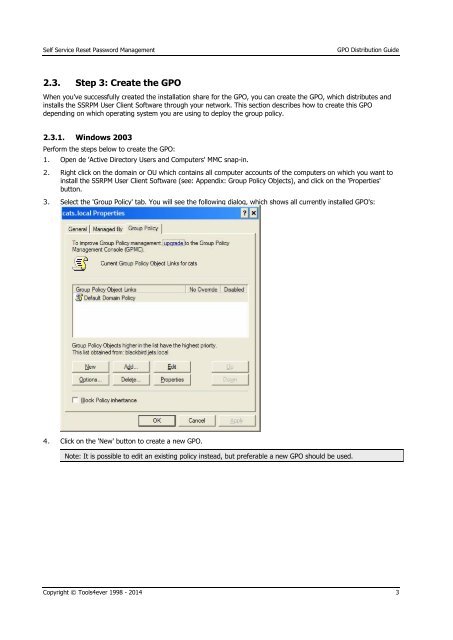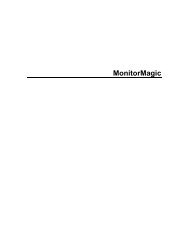GPO Distribution Guide - Tools4Ever.com
GPO Distribution Guide - Tools4Ever.com
GPO Distribution Guide - Tools4Ever.com
You also want an ePaper? Increase the reach of your titles
YUMPU automatically turns print PDFs into web optimized ePapers that Google loves.
Self Service Reset Password Management<strong>GPO</strong> <strong>Distribution</strong> <strong>Guide</strong>2.3. Step 3: Create the <strong>GPO</strong>When you've successfully created the installation share for the <strong>GPO</strong>, you can create the <strong>GPO</strong>, which distributes andinstalls the SSRPM User Client Software through your network. This section describes how to create this <strong>GPO</strong>depending on which operating system you are using to deploy the group policy.2.3.1. Windows 2003Perform the steps below to create the <strong>GPO</strong>:1. Open de 'Active Directory Users and Computers' MMC snap-in.2. Right click on the domain or OU which contains all <strong>com</strong>puter accounts of the <strong>com</strong>puters on which you want toinstall the SSRPM User Client Software (see: Appendix: Group Policy Objects), and click on the 'Properties'button.3. Select the 'Group Policy' tab. You will see the following dialog, which shows all currently installed <strong>GPO</strong>'s:4. Click on the 'New' button to create a new <strong>GPO</strong>.Note: It is possible to edit an existing policy instead, but preferable a new <strong>GPO</strong> should be used.Copyright © Tools4ever 1998 - 2014 3