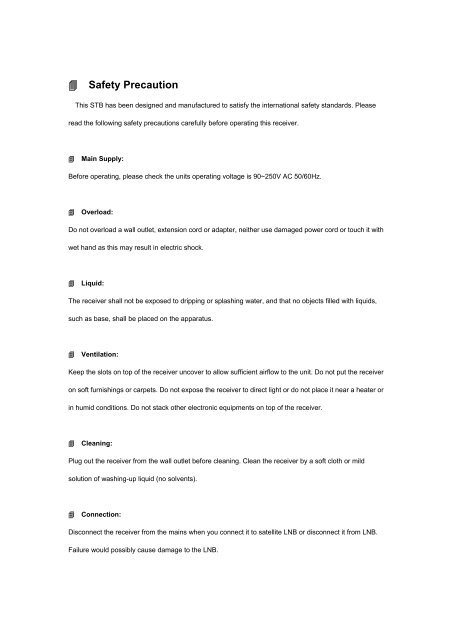You also want an ePaper? Increase the reach of your titles
YUMPU automatically turns print PDFs into web optimized ePapers that Google loves.
� Safety Precaution<br />
This STB has been designed and manufactured to <strong>sat</strong>isfy the international safety standards. Please<br />
read the following safety precautions carefully before operating this receiver.<br />
� Main Supply:<br />
Before operating, please check the units operating voltage is 90~250V AC 50/60Hz.<br />
� Overload:<br />
Do not overload a wall outlet, extension cord or adapter, neither use damaged power cord or touch it with<br />
wet hand as this may result in electric shock.<br />
� Liquid:<br />
The receiver shall not be exposed to dripping or splashing water, and that no objects filled with liquids,<br />
such as base, shall be placed on the apparatus.<br />
� Ventilation:<br />
Keep the slots on top of the receiver uncover to allow sufficient airflow to the unit. Do not put the receiver<br />
on soft furnishings or carpets. Do not expose the receiver to direct light or do not place it near a heater or<br />
in humid conditions. Do not stack other electronic equipments on top of the receiver.<br />
� Cleaning:<br />
Plug out the receiver from the wall outlet before cleaning. Clean the receiver by a soft cloth or mild<br />
solution of washing-up liquid (no solvents).<br />
� Connection:<br />
Disconnect the receiver from the mains when you connect it to <strong>sat</strong>ellite LNB or disconnect it from LNB.<br />
Failure would possibly cause damage to the LNB.
� Location:<br />
Put the receiver indoor in order to avoid lightening, raining or sunlight.<br />
� Uncover:<br />
Do not remove the cover, to reduce the risk of electric shock. Contact qualified and licensed service<br />
personnel to repair the receiver, or contact your dealer.
I. Reference<br />
1.1 General Features<br />
DVB-S/DVB-S2 Satellite Compliant (MPEG-II/ MPEG-IV/ H.264)<br />
SCPC & MCPC receivable from Ku and C band <strong>sat</strong>ellites<br />
Universal, Single, Single S & C Band Wideband LNB<br />
Sensitive Tuner with Loop-Through<br />
DiSEqC1.0/1.1/1.2/1.3 (USALS)<br />
Unicable Supported<br />
Blind search supported<br />
Auto DiSEqC Search<br />
PAL/NTSC/SECAM Conversion<br />
Multi-language menu supported<br />
Multi-language audio supported<br />
Multi-language DVB Subtitle output<br />
7 days Electronic Program Guide (EPG)<br />
Teletext output through VBI and OSD<br />
Multi-Picture supported<br />
USB 2.0 Interface<br />
Support many network functions<br />
1.2 Accessories<br />
� �Users manual<br />
� �Remote Control Unit<br />
� �Batteries<br />
. HDMI Cable
II. Product Overview<br />
2.1FrontPanel<br />
1. POWER<br />
Switch between operation and standby modes.<br />
2. Power LED<br />
Power Indicator<br />
3. SIGNAL LED<br />
Signal Indicator.<br />
4. DISPLAY<br />
It displays channel number. In standby mode it displays local time.<br />
2.2 Rear Panel<br />
1. LNB IN<br />
Connect the <strong>sat</strong>ellite antenna cable.<br />
2. LOOP OUT<br />
Connect another receiver.<br />
3. AUDIO/ VIDEO<br />
Connect to the TV using an RCA cable.<br />
4. COAXIAL
Digital Audio output (Optical).<br />
5. DV-OUT<br />
Connect to the TV using an HDMI cable.<br />
6. RS232<br />
Connect to the <strong>com</strong>puter using serial line.<br />
7. LAN<br />
Connect to the internet using Ethernet cable.<br />
8. USB 2.0<br />
USB 2.0 Host Port.<br />
9. ON/OFF<br />
Power on/off.<br />
2.3 Remote Control Unit (RCU)<br />
You can control this receiver by this remote controller with full function.<br />
1. POWER: Switch between operation and standby modes.
2. TV/R: Switch between TV and RADIO.<br />
3. MUTE: Mute audio.<br />
4. DISPLAY: Switch the TV type.<br />
5. MODE: Switch 4:3 & 16:9 Screen Formats.<br />
6. TIME: Setup event timer.<br />
7. SLEEP: <strong>Setting</strong> the time for turning the receiver off.<br />
8. NUMERIC KEY (0~9):<br />
Enter a TV/radio channel number, menu option number.<br />
9. Back:Return to previous menu<br />
10. SAT: Show the scanned <strong>sat</strong>ellite list<br />
11. MENU: Activate main menu or exit to live channel.<br />
12. SUB: Display the subtitle language list<br />
13. EPG (Electronic Program Guide): Display the programme guide.<br />
14. TXT: Display the teletext.<br />
15. FAV: Display favorite channel list you set before.<br />
16. EXIT: Exit current menu step by step.<br />
17. OK: Confirm the selected operation or display the channel list while watching a programme.<br />
18. VOL+/VOL-: Change volume.<br />
19. CH+/CH-:Change programme.<br />
20. AUDIO: Display the audio list.<br />
21. Recall: Show the previous viewed channels list. Or switch to the previous viewed channel.<br />
22. ZOOM: Picture zooming function.<br />
23. INFO: Display the programme information.<br />
24. Help:Display the help information<br />
25. FIND: Quickly find channels.<br />
26. : Display multi picture menu mode list.<br />
27. Page: Page up/down on menu.<br />
28. F1: Accessorial function.<br />
29.USB: Enter USB menu or stop usb function.<br />
30. ��: Fast rewind.
31. ��: Fast forward.<br />
32. �: Play.<br />
33. ■: stop usb function.<br />
34. I��: Previous.<br />
35. ��I: Next.<br />
36. I I: Pause/Time shift.<br />
37.●: Record.<br />
III. Connection with Other Device<br />
The following diagram shows you the connections among receiver, TV, LNB and other equipment, please<br />
read this first if you are not sure about the connection, and it will guide you to the correct connection.<br />
3.1 Connecting to TV<br />
3.2 Connecting the Antenna<br />
You can connect one fixed dish LNB directly to the LNB IN, or connect at least two dish LNB by DiSEqC<br />
Switch.<br />
Ⅳ. <strong>Setting</strong><br />
You should installation the receiver when powering on your product for the first time after purchase.<br />
Tip: The default password is 0000. If you have forgotten your password, please contact your local<br />
product distributor.<br />
4.1 Installation<br />
In Installation menu,you can make antenna configuring,channel searching,and management <strong>sat</strong>ellite and<br />
transponder list.
4.1.1 Antenna <strong>Setting</strong><br />
Antenna <strong>Setting</strong> allows you to configure the antenna setting parameters.
1. Satellite: Select the <strong>sat</strong>ellite you want to search.<br />
2. Transponder: Press the VOL+/VOL- button to change the TP or press OK button into TP list then<br />
press CH+/CH- button to change the TP.<br />
3. LNB Freq: Press the VOL+/VOL- button to change the LNB frequency.<br />
4. DiSEqC 1.0: Press the VOL+/VOL- button to select the required DiSEqC1.0 input.<br />
5. DiSEqC 1.1: Press the VOL+/VOL- button to select the required DiSEqC1.1 input.<br />
6. Motor:Press the BLUE or OK button to set up motor.<br />
signal.<br />
1) Satellite: Select the <strong>sat</strong>ellite which you want to setup.<br />
2) Transponder: Select one TP which has signal.<br />
3) motor type:<br />
DiSEqC 1.2: General motor antenna using DiSEqC 1.2.<br />
USALS: Motor antenna using USALS.<br />
4) Position Index: It can store up to 64 position<br />
5) Position auto: Press the VOL+/VOL- button , the motor will drive automatically until it gets the
utton.<br />
Step Size.<br />
6) Continuously move: The motor can drive only when you hold on pressing the VOL+/VOL-<br />
7) Step size: Set the driving step.<br />
8) Move steps: Press the VOL+/VOL- button, the motor will drive several steps according to the<br />
9) Limit set: You can set the maximum motor limit for both east and west to prevent damage to the<br />
antenna. When you set Disable the Motor limit setting is released.<br />
10) Save position: Save current position of Motor.<br />
11) Go to position: Drive Motor to the position which you saved previous.<br />
12) Go to reference: Drive Motor to zero point.<br />
13) Go to X.X: Drive Motor according to the USALS Setup.<br />
7. LNB Power: Select the required LNB power.<br />
8. Network search: Select On or Off to set if you want to implement network search.<br />
RED : Satellite Search<br />
1. Select the <strong>sat</strong>ellite that you want.<br />
2. Complete the antenna setting of this <strong>sat</strong>ellite.<br />
3. Press the RED button to start search.<br />
GREEN: TP search<br />
1. Select the <strong>sat</strong>ellite that you want..<br />
2. Complete the antenna setting of this <strong>sat</strong>ellite.<br />
3. Highlight the Transponder and press the OK button<br />
4. Press the GREEN button to start blind search, you can start TP search.<br />
YELLOW:Blind Search<br />
1. Select the <strong>sat</strong>ellite that you want or add a new <strong>sat</strong>ellite.<br />
2. Press the YELLOWbutton to start blind search.<br />
3. After searching, it will save all the transponders automatically.<br />
4.1.2 Multi<strong>sat</strong> search<br />
Select the <strong>sat</strong>ellite that you want, then press RED button start search, press GREEN button into<br />
antenna setting,and press YELLOW button to rename the <strong>sat</strong>ellite.
4.1.3 Manual search<br />
Select the <strong>sat</strong>ellite that you want, <strong>com</strong>plete the antenna setting of this <strong>sat</strong>ellite,you can select TP<br />
search,<strong>sat</strong>ellite stup and edit PID.
4.1.4 Fast Scan<br />
To fast search channels by different providers base on Astra (19.2) <strong>sat</strong>ellite and the 12515<br />
transponders. After searching, a <strong>sat</strong>ellite is named Provider will automatic apear in the <strong>sat</strong>ellite list.<br />
4.1.5 USALS Setup<br />
If you set the Motor Mode to USALS, you need set the longitude and the latitude in USALS Setup.<br />
4.1.6 Sat TP Edit<br />
info.<br />
Select the <strong>sat</strong>ellite and TP that you want, you can delete, add, rename or move according to the<br />
4.2 Channel Manager<br />
4.2.1 Edit Channels
Menu-><strong>Setting</strong>->Channel Manager->Edit Channels<br />
Edit Channels enables you to lock/unlock,delete, move,rename, swap or sort the channels in the<br />
channel list conveniently. Highlight the channel you want to operation,then select the function and press<br />
ok.<br />
Lock and Unlock Channels<br />
1) Highlight the channel you want to lock.<br />
2) Press the �/� button to highlight the Lock .<br />
3) Press OK button.<br />
Note: If the highlighted channel is locked, press the Lock to switch into Unlock.<br />
Delete Channels<br />
1) Highlight the channels you want to delete.<br />
2) Press the �/� button to highlight the Delete.<br />
3) Press the EXIT button after press OK button, here, select Yes will delete the chosen channels.
Move Channels<br />
1) Highlight the channel you want to move.<br />
2) Press the �/� button to highlight the Move.<br />
3) Press the RED button to add channels.<br />
4) Press the CH+/CH- button or press the NUMERIC(0-9) buttons to the destination in the channel list<br />
and press the OK button.<br />
Rename Channels<br />
1) Highlight the channel you want to rename.<br />
2) Press the �/� button to highlight the Rename and press OK button.<br />
3) Enter a channel name directly using the keyboard displayed on the screen.<br />
4) Press the YELLOW button to <strong>com</strong>plete.<br />
Swap Channels<br />
1) Highlight the channel you want to rename.<br />
2) Press the �/� button to highlight the Swap and press OK button.<br />
3) Press the NUMERIC(0-9) buttons to the destination in the channel list and press the OK button.<br />
Sort Channels<br />
You can sort the channels list.Highlight the option you want and press the OK button to sort the channel<br />
list.<br />
4.2.2 Edit Favorite<br />
Menu-><strong>Setting</strong>->Channel Manager->Edit Favorite<br />
You can set up different favor groups , add or remove channels from the favorite groups.
1. Press the [�/�] button to change the favorite group.<br />
2. Highlight the channels you want to add or remove from the favorite channel list and press the<br />
OK button to select.<br />
3. Press the EXIT button to exit the menu and save it.<br />
4.2.3 User channel list<br />
You can save or load the channel list you want.<br />
1. Save<br />
Menu-> <strong>Setting</strong>->Channel Manager->User Channel List->Save<br />
1) Press OK button to enter the keyboard menu. Here you can name the channel list.<br />
2) Press the YELLOW button to save the name and the channel list.<br />
2. Load<br />
Menu-> <strong>Setting</strong>->Channel Manager->User Channel List->Load<br />
1) Highlight the list name you want to load.<br />
2) Press the GREEN button will load it, press the RED button will delete it and press the YELLOW
utton will delete all the lists.<br />
4.3 System <strong>Setting</strong><br />
In system setting menu you can make some system settings such as language,OSD output and system<br />
time ,and make factory default,and aslo you can get the system info about the receiver.<br />
4.3.1 Factory Default<br />
You can restore the product to the factory default and you can also setup it according to the wizard.<br />
Note: Please note that once you perform Factory Default All, all data and settings will be deleted.<br />
Menu-><strong>Setting</strong>->System <strong>Setting</strong>->Factory Default.<br />
Highlight the option you want and press the OK button to execute it.<br />
1. Reset All: All data and settings will be deleted.<br />
2. Reset All Channels: All channels data will be deleted.<br />
3. Reset All Radio Channels: All radio channels data will be deleted.
4. Reset All Scramble Channels: All scramble channels data will be deleted.<br />
5. Delect Satellite Channels: you can select any one channels to delete.<br />
4.3.2 Parental control<br />
Parental Control allows you to set limits for each programme or change your previous password. You<br />
can also lock the changes you have made using Installation Lock, Channel manager Lock , System<br />
Lock and Network Lock.<br />
4.3.3 Language <strong>Setting</strong><br />
1. Menu Language: Set the menu language.<br />
2. Audio Language: Set the preferred audio language.<br />
3. EPG Language: Set the preferred EPG language.<br />
4. Subtitle Language: Set the preferred Subtitle language.<br />
4.3.4 OSD <strong>Setting</strong><br />
1. OSD Transparency: Set the transparency of all menus.<br />
2. TXT Transparency: Set the transparency of teletext.<br />
3. Info Display Time: Set the display time of the programme information.<br />
4.3.5 System Timer <strong>Setting</strong><br />
You can setup the system time.<br />
1 hours.<br />
1. Timer Zone: Set the timer zone according to your city.<br />
2. Summer Time: Set the summer time On, Off or auto, if you set it on, System time will go back<br />
3. Locale: if you set it TDT, system GMT time will be removed from the stream signal out, if you<br />
set it Network, System GMT time will be got from the network.<br />
4.3.6 Output <strong>Setting</strong><br />
TV System: Set the TV system mode.
HDMI Mode: Set the HDMI output mode.<br />
TV Screen ratio: Set the TV Screen mode.<br />
TV Screen Format: Set the display format according to the screen ratio<br />
4.3.7 Other <strong>Setting</strong><br />
Auto Channel Selection: If you set ON, in the channel list when you highlight the channel, it will play<br />
automatically. If you set OFF, in the channel list when you highlight the channel, you should press the<br />
OK button to play it.<br />
Recall List: If you set ON, when you press the RECALL button, it will display the channel list you<br />
watched previous. If you set OFF, when you press the RECALL button, it will directly back to the<br />
channel you watched last time.<br />
Volume Per Channel: If you set ON, you can set different volume for each channel. If you set OFF, all<br />
channels can only have one volume.<br />
Change Channel Option: If you select Freeze, when you switch channels, it will display the last frame of<br />
the previous channel. If you select Blank, when you switch channels it will display blank screen.<br />
DVB info display: If you set ON, it will shows the DVB info<br />
4.3.8 Record <strong>Setting</strong><br />
Record Driver <strong>Setting</strong>: You can choose which disk to store data<br />
Auto Timeshift: You can set it on or off. it allows you to pause a live broadcast and return to it later and<br />
continue where you left off.<br />
When you set it off,press the || button to start timeshift.<br />
When you set it on, Played a progrom, While it is in timeshift mode automaticly.<br />
Press the � button can play the programme, press the ��/�� button can fast rewind or fast forward,<br />
press the ■ button to stop timeshift.<br />
Live buffer size: This time represents when recording to the set time, it started automatically cover<br />
written from scratch file.<br />
4.3.9 About STB<br />
In this menu, you can get the information about the STB, such as Model ID, Software version,
Load and Kemel version and so on. When you need service from the dealer you need to submit this<br />
information in order to get the correct and fast after sales service.<br />
4.4 Network<br />
You can visit the internet through the Ethernet cable or Wi-Fi.<br />
4.4.1 LAN<br />
Connect one end of the Ethernet cable to the product and the other end to the LAN router,If the<br />
Network is connected, it should get the correct IP address and display “Status: Link Up”.<br />
RED:Set ON means you can input the IP address by manual, set OFF means you can only get<br />
dynamic IP.<br />
4.4.2 Wireless
1. Plug in the wireless USB dongle to the USB port.<br />
2. Enter Menu-> <strong>Setting</strong> ->Network->Wireless<br />
If the Network is connected, it should get the correct IP address and display the “Connect”.<br />
Press the YELLOW button ,you can search new access, Select the network name of your Wi-Fi<br />
access point from the list, Press the OK button, then input the right password.<br />
4.4.3 VPN <strong>Setting</strong><br />
Virtual Private Network, You can access youtube through VPN.<br />
4.4.4 Proxy <strong>Setting</strong><br />
Go into Proxy <strong>Setting</strong> menu, fill in IP/URL, user name and password, set Enable is On then network<br />
will be connected automaticly.<br />
4.4.5 3G setting<br />
You can insert the 3G card then you can surf the Internet.
4.4.6 Samba setting<br />
Allow access to the Shared folders on the <strong>com</strong>put when Internet is available.<br />
4.5 Interface<br />
In this menu you can get info of CA or CI module if exists<br />
Ⅴ.Network Application<br />
5.1 Web Browser<br />
You can visit those websites when network is connected.<br />
Connect to the network,then visit the website,users can navigate web pages in the form.
5.2 Youtube:<br />
1. Connect to the network<br />
2. Confirmed through a VPN to get to get address<br />
3. Into the Youtube menu<br />
4. According to help choose a different type of file type table<br />
5. Select a file which you want to play<br />
5.3 Weather Forecast<br />
Here you can input the city name to browse the weather of this city in future 5 days. when you play a<br />
programme, designated city’s real-time weather will appear on the info bar.
5.4 FTP Server Menu<br />
Menu->Netork Application->FTP server menu<br />
You can download some moives, songs or pictures from the server.
1. Select OK to enter the server menu.<br />
2. Press GREEN button to add a new server and input information.<br />
3. In server info menu, press the RED button to save the server info.<br />
4. Press YELLOW button to edit selected server.<br />
5. Press BLUE button to connect the server.<br />
5.5 IP Camera<br />
Through a network of cameras can realize monitoring.
5.6 Internet Radio<br />
You can listen to the radio programmes got from internet.<br />
5.7 Iptv<br />
You can access to some programs through the server.<br />
Ⅵ.Media<br />
You can play many kinds of media files, you can record programme and playback it and you can do<br />
various operations when using USB HDD or USB disk.<br />
Note: It supports FAT, FAT32, NTFS, Ext2 and Ext3 format USB disk or USB HDD.
6.1 Movie<br />
It supports *.Mkv, *.avi, *.mp4, *.vob, *.ts, *.m2ts, *.flv, *.mpg, *.wmv, *.rmvb(need license), *.3gp, *.mov<br />
format movie files. It will into full screen mode after a few seconds when there is no operation.
OK: View play list or play the highlighted file in the play list.<br />
�: Play the file.<br />
||: Pause.<br />
■: Stop playing file.<br />
��: Fast rewind.<br />
��: Fast forward.<br />
I��: Play the previous item.<br />
��I: Play the next item.<br />
VOL+/VOL-: Adjust volume.<br />
EXIT: Exit the current menu.<br />
6.2 Music Player<br />
It supports *.mp3, *. wma and *.aac format music files. It can atomatic download lyrics If the network is<br />
connected.
OK: Play the selected file in play list.<br />
CH+/CH-: Change the highlighted item.<br />
■ : Stop playing file.<br />
�: Play or pause the selected file in play list.<br />
I��: Play the previous item.<br />
��I: Play the next item.<br />
I I: Pause.<br />
VOL+/VOL-: Adjust volume.<br />
EXIT: Exit playing state and return to file list menu.<br />
BLUE: Switch the loop mode.<br />
RED: delete the highlighted item<br />
GREEN: add songs<br />
YELLOW: delete all songs
6.3 Picture<br />
It supports *.jpg, *.png, *.bmp, *.jpeg, *.gif format pictures.<br />
OK: Display the playlist and play the highlighted Picture file in the playlist.<br />
CH+/CH-:Change the highlighted item. when a picture is displayed, its function is Enlarge or reduce the<br />
Picture.<br />
VOL+/VOL-:when a picture is displayed, its function is flip picture .<br />
I��: Play the previous photo.<br />
��I: Play the next photo.<br />
EXIT: Exit the current menu.<br />
6.4 Explorer
Rename/Delete /move Files<br />
1. Enter the Explorer menu, enter into a disk.<br />
2. Highlight the file or folder.<br />
3. Press theYELLOW button can rename the file or folder.<br />
4. Press the RED button can delete the file or folder.<br />
5. Press the BLUE button can move the file or folder<br />
New Folder<br />
1. Enter the Explorer menu, enter into a disk.<br />
2. Press the GREEN button to enter the keyboard menu, Here you can name the folder.<br />
3. Press the YELLOW button to confirm.<br />
Format Disk<br />
1. Enter the Explorer menu, Choose a disk.<br />
2. Press the RED button can format the USB disk. After formatting, it will be FAT32 format.
Ⅻ.Games<br />
Menu->Games->Sub-Attaq/Hexa<br />
It offer 2 funny games you can play.<br />
Ⅷ.Others<br />
8.1 Update<br />
You can upload or download data of software.<br />
1. Enter the Update Menu.<br />
2. Choose the USB Source or ETHERNET Source mode.<br />
3. Highlight the file you want to download,press the OK button can download the file to the receiver.<br />
8.2 Calendar<br />
You can inquire the current calendar.
8.3 NoteBook<br />
You can record some documents.<br />
8.4 Calculator<br />
Menu->Others-> Calculator<br />
It offers a calculator you can use.
8.5 Event Timer<br />
You can set unlimited timer events when memory is not full. It will record or play the programme<br />
automatically according to the timer event list that you set.
Press the TIME button to setup a timer, and press the OK button to save the timer after setup.<br />
Channel Type: Switch TV and radio.<br />
Channel Name: Press the OK button to display the channel list and press the OK button to select the<br />
channel or press the�/� button to select the channel.<br />
Start Date: Input the start date.<br />
End date: Input the stop date.<br />
Start Time: Input the start time of the timer.<br />
End Time: Input the stop time of the timer.<br />
Repeat: Select the repeat times of the timer. (one time/every day/per week/per month/from Monday to<br />
Friday/from Saturday to Sunday)<br />
Record: To set if you want to record the programme.<br />
Power Off: Set ON, the receiver will go to standby mode after the timer finished, set OFF it won’t be<br />
standby.
Ⅸ.Recording<br />
You can watch another channel from the same TP while recording.<br />
Start Recording<br />
1) You can press the ● button to start recording while watching programme.<br />
2) If you have set the timer, it will start recording automatically according to the start time of the timer.<br />
Stop Recording<br />
1) You can press the ■ button to stop recording.<br />
2) If you have set the timer, it will stop recording automatically according to the stop time of the timer.<br />
3) If the free space on the USB HDD or USB disk is insufficient, recording will stop.<br />
Ⅹ.Basic Operation<br />
10.1Audio<br />
You can select the language you prefer in Audio if the current programme is available in multiple audio<br />
languages.<br />
1. Press the AUDIO button.<br />
2. Press the OK button to select the audio language you prefer.<br />
3. Select audio direction (Left, Right, Stereo) using the VOL+/VOL- button.<br />
4. Press the EXIT or BACK button to close.<br />
10.2 Zoom<br />
You can zoom in the current video picture.<br />
1. Press the ZOOM button.<br />
2. Press the VOL+/VOL-/CH+/CH- button to move the icon to the position you want to zoom in.<br />
3. Press the OK button to display.<br />
4. Press the EXIT button to close.<br />
10.3 Sat<br />
You can select or hide the <strong>sat</strong>ellite that you want.
1. Press the SAT button.<br />
2. Highlight the <strong>sat</strong>ellite that you want.<br />
3. Press the OK button, then it can enter the channel list which only includes the channels of this<br />
<strong>sat</strong>ellite.<br />
10.4 EPG<br />
You can view the EPG information of all channels in time and date order.<br />
1. Press the EPG button.<br />
2. Press the RED button to enter timer to add Event Timer .<br />
3. Press the RED button again into weekly epg.<br />
4. you can do other what you want to do according the info message.<br />
10.5 Subtitle<br />
You can select the language for the subtitle if the programme provides subtitle information.<br />
1. Press the SUB button.<br />
2. Select the required subtitle language and press the OK button. The subtitle will be displayed in the
selected language at the bottom of the screen.<br />
10.6 Teletext<br />
You can view the teletext information of this programme.<br />
1. Press the TXT button.<br />
2. Press the CH+/CH- button to page up or page down.<br />
3. Press the NUMERIC(0-9) buttons can go to the designated page directly.<br />
4. Press the color button can back to the previous page.<br />
10.7 Multi Pictures<br />
You can view multi programmes at one time. It can realize the different tuners and different frequency of<br />
the PIP function. It can realize the size screen interchange, and adjust the Sub picture’s size and<br />
position.<br />
1. Press the button.<br />
2. Select the channel you want and press the OK button to show it in the Sub picture.
10.8 Info<br />
You can reference the programme information by pressing the INFO button while watching a programme.<br />
10.9 Help<br />
You can view the help info by pressing the HELP button at any time.<br />
10.10 OK list<br />
Press ok button into ok list<br />
1) Press the OK button to enter the channel list while watching a programme.<br />
2) Press the RED button to switch FTA,CAS and HD programms .<br />
3) Press the GREEN button to edit the programme.<br />
4) Press the YELLOW button can help you quickly find the channel you want.<br />
5) Press the BLUE button can edit favorite lists.
10.11 FAV list<br />
1) If you have set several favorite lists, press the FAV button can enter the all channels list first<br />
2) Press the RED button can switch favorite group.<br />
3) Press the GREEN button can move channel in the favorite list.<br />
4) Press the YELLOW button can help you quickly find the channel you want.<br />
5) Press the BLUE button can display info of currunt channel..<br />
Note: If you selected a favorite list, press the CH+/CH- button can only change the channels in this<br />
favorite list and press the OK button can only display the channels in this favorite list.<br />
10.12 Sleep<br />
You can set the automatic turn off time.<br />
Ⅺ. Additional Information
11.1 Trouble Shooting<br />
Before contacting your local service centre, please read the tips below carefully. If the problem persists<br />
after <strong>com</strong>pleting the following procedure, please contact your local product distributor or service centre<br />
for further instructions.<br />
1. No message displayed on the front display (The product will not switch on)<br />
• Check the main power cable and make sure it is plugged into a suitable power outlet.<br />
• Check that the mains supply is switched on.<br />
• Connect the power cable to a different power outlet.<br />
• Check that the power switch is on at the rear of the product. (where applicable)<br />
2. No picture<br />
• Make sure that the product is powered on and in operation mode. (Press the STANDBY button)<br />
• Make sure that the AV/HDMI cable is firmly connected to the TV.<br />
• Make sure that the antenna cable is properly connected to the product.<br />
• Be sure to activate channel search.<br />
• Check the brightness level of the TV.<br />
• Check if the channel is currently on air. Contact the broadcaster to ensure that the channel is running.<br />
3. Poor picture/sound quality<br />
• Make sure there is no mobile phone or microwave oven near the product.<br />
• [Satellite] Check that your dish alignment is correct.<br />
• [Satellite] Change the <strong>sat</strong>ellite dish for a larger one as this will increase the signal levels received.<br />
• [Satellite] Replace the LNB with a lower noise factor in cases where the noise<br />
factor is too high.<br />
• [Satellite] Replace the LNB with a new one in case it is damaged or out of order.<br />
• [Satellite] Check the signal levels and adjust your antenna if the level is too low. The signal level may be<br />
affected by weather conditions.<br />
4. No or poor sound<br />
• Check that your AV/HDMI cable is connected correctly.<br />
• Check the volume levels of your TV set and the product.<br />
• Check if the product or TV is on mute.
• Check audio type or soundtrack option.<br />
5. Remote control does not operate<br />
• To control the product, the top end of the remote control should point directly towards the receiving part<br />
of the product.<br />
• Remove and reinsert the batteries in the remote control.<br />
• Replace the batteries in the remote control for a new set.<br />
6. Cannot connect network<br />
• Make sure the network of your family is good.<br />
• Make sure the Ethernet cable is inserted firmly to the LAN router.<br />
• Make sure the Wi-Fi can work on other device.<br />
• Input the Wi-Fi password again.<br />
• Get auto IP again.<br />
• Restart the receiver again.<br />
11.2 Technical Specification<br />
Tuner & Channel<br />
No. of Tuners 1<br />
Frequency Range 950 MHz to 2150 MHz<br />
Signal Level -25 to -65 dBm<br />
LNB Tone Switch 22KHz+/-2KHz, 0.6Vpp+/-0.2V<br />
DiSEqC Control Version DiSEq C 1.0/1.1/1.2/1.3(USALS)Compatible, Tone burst A/B<br />
MPEG<br />
Transport Stream MPEG-2 ISO/IEC 13818Transport stream specification<br />
Profile Level MPEG1,MPEG-2 MP@ML,H.264, VC1, DV, DivX, and MPEG4<br />
Input Rate 80 Mbps for MPEG Transport Stream and 25 Mbps for DV streams<br />
Aspect Ratio 4:3, 16:9<br />
Video Resolution 576p, 480p, 720p50, 720p60, 1080i.
Audio Decoding MPEG-2 layer I and II (Music cam),MPEG4 AAC and MPEG4 AAC-HE (AAC+),Dolby<br />
Digital (AC-3) with bit rates up to 640 K bits /s, LPCM up to 48 KHz,MP3.<br />
Audio Mode Single channel/Dual channel/Joint stereo/Stereo<br />
Sampling 32, 44.1 and 48 KHz<br />
Power Supply<br />
Input Voltage AC 100 ~240V, 50/60Hz<br />
Power Consumption Max. 25 W<br />
Protection Separate internal fuse. Input shall have lightening Protection<br />
Physical Specification<br />
Weight (Net) About 2.5kg<br />
Operating Temp 0℃ to + 40℃<br />
Storage Temp -40℃ to + 65℃<br />
11.3 Glossary<br />
� Antenna<br />
A device that collects and radiates electromagnetic waves. Includes a <strong>sat</strong>ellite dish and broadband<br />
antenna.<br />
� EPG<br />
An electronic equivalent to a printed television listings magazine; it is an application used with digital set<br />
top boxes and digital television sets to list current and scheduled programs that are or will be available on<br />
each channel, including a short summary or <strong>com</strong>mentary for each program. The information supplied in<br />
the EPG is sent and updated by the channel broadcaster.<br />
� DiSEqC<br />
DiSEqC(Digital Satellite Equipment Control)system, it is a <strong>com</strong>munication bus between <strong>sat</strong>ellite receivers<br />
and peripheral equipment using only the existing coaxial cable.
� DVB<br />
The Digital Video Broadcast group was created to establish a technical framework for the introduction of<br />
digital video broadcasting systems.<br />
� LNB (low-noise block converter) or LNBF<br />
An electronic unit mounted on the <strong>sat</strong>ellite dish. It receives the signals reflected by the dish and converts<br />
them to signals that can be used by the digital <strong>sat</strong>ellite receiver.<br />
� HDMI (High-Definition Multimedia Interface)<br />
An all-digital audio/video interface that supports standard, enhanced, or high-definition video, plus<br />
multi-channel digital audio on a single cable. It transmits all ATSC HDTV standards and supports<br />
8-channel digital audio.<br />
� GHz<br />
The prefix giga means milliard, and Hertz means cycles per second. Signals in the GHz range are often<br />
called microwaves.<br />
� MHz<br />
The prefix mega means million, and Hertz means cycles per second.<br />
� MPEG<br />
Moving Picture Experts Group. Established by the International Standards Organization to provide the<br />
basis for a picture coding and <strong>com</strong>pression system.<br />
� Forward Error Correction(FEC)<br />
A system of error control for data transmission.<br />
� Polarization<br />
Polarization allows several programmers to be fit into the same frequency band. The signals from a
<strong>sat</strong>ellite are transmitted either with linear (vertical or horizontal) polarizations or circular (right or left)<br />
polarization.<br />
� QPSK/8PSK(Quaternary Phase Shift Keying/8 Phase Shift Keying)<br />
Phase-shift keying in which four different phase angles are used.<br />
� Transponder<br />
An automatic device that receives, amplifies and retransmits a signal on a different frequency.<br />
� Symbol rate<br />
Speed of the digital transmission<br />
� Scrambled TV programmer<br />
Some TV programmers are transmitted in scrambled form.