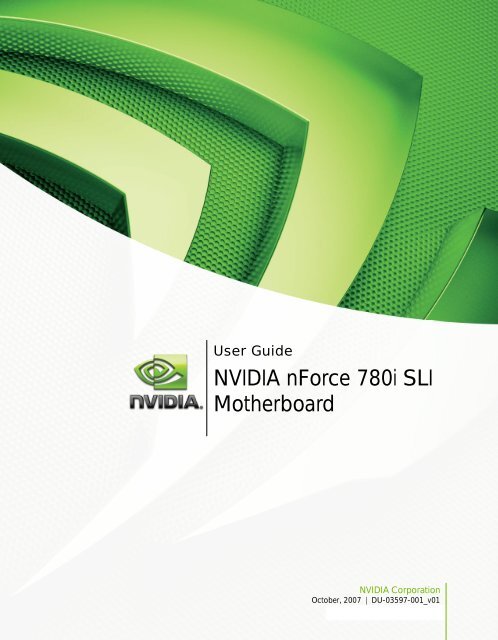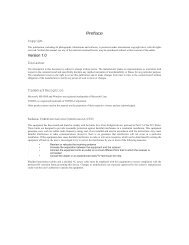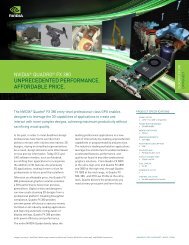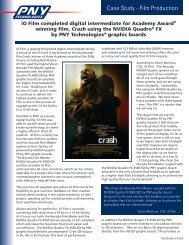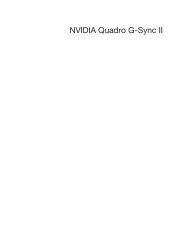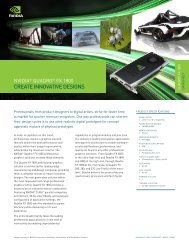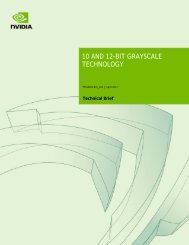NVIDIA nForce 780i SLI Motherboard - PNY
NVIDIA nForce 780i SLI Motherboard - PNY
NVIDIA nForce 780i SLI Motherboard - PNY
You also want an ePaper? Increase the reach of your titles
YUMPU automatically turns print PDFs into web optimized ePapers that Google loves.
Safety Recommendations* Tasks should be performed in such a mannerthat the wrists are maintained in a neutralposition which is not flexed, hyperextended orturned side to side.* Stressful postures should be avoided andcan be controlled through tool selection and worklocation.Any user suffering from prolonged symptoms of tingling,numbness, clumsiness or weakened grip, nocturnalpain in the hand or any other disorder of theshoulders, arms, wrists or fingers is advised to consultwith a physician. If it is determined that the symptomsare job related or aggravated by movementsand postures dictated by the job design it may benecessary for the employer to take steps to preventfurther occurrences. These steps might include, butare not limited to repositioning the work piece or redesigningthe work station, reassigning workers toother jobs, rotating jobs, altering work pace and/orchanging the type of tools used so as to minimizestress on the operator. Some tasks may require morethan one type of tool to obtain the optimum operator/tool/task relationship.3
<strong>nForce</strong> <strong>780i</strong> <strong>SLI</strong> <strong>Motherboard</strong>Dynamic BIOS Access....................................................................................78View System Information................................................................................79Profile Policies................................................................................................80Manage Your System BIOS............................................................................81<strong>NVIDIA</strong> System Monitor......................................................................................82Appendix A. POST Codes for Tritium Platform.....................................................87Appendix B. Configuring an <strong>SLI</strong> Configuration.....................................................97<strong>SLI</strong> Connector....................................................................................................97ForceWare Driver................................................................................................98Enabling 3-Way <strong>SLI</strong>......................................................................................100Verifying 3-way <strong>SLI</strong> is Active.............................................................................102Index....................................................................................................................103<strong>NVIDIA</strong> CorporationOctober 17, 2007 | DU-03597-001_v01vii
<strong>nForce</strong> <strong>780i</strong> <strong>SLI</strong> <strong>Motherboard</strong>Before You Begin…Parts NOT in the KitThis kit contains all the hardware necessary to install and connect your new<strong>NVIDIA</strong>® <strong>nForce</strong>® <strong>780i</strong> <strong>SLI</strong> motherboard. However, it does not contain thefollowing items that must be purchased separately to make the motherboardfunctional.q Intel microprocessor:Intel Core 2 Extreme, Intel Core 2 Quad, Intel Core 2 Duo Pentium EE,Pentium D, Pentiumq Cooling fan for the microprocessorq System memory support:Supports dual channel DDR2 533/667/800, and up to 1200 MHz <strong>SLI</strong>-ReadyMemory. Supports up to 8 GBs DDR2 memory.q Graphics CardThis motherboard supports 3-way <strong>SLI</strong> with three x16 PCI Express slots.q Power SupplyThe power supply requirement is dependent upon the power and the numberof the GPUs you install. If you are going to <strong>SLI</strong> two graphics cards, you aregoing to require more power. As a rule, for one GPU you need a minimum ofa 300 W power supply. If you have two GPUs in an <strong>SLI</strong> configuration, youwill need a minimum of a 500 W power supply. If you have three GPUs in an<strong>SLI</strong> configuration, you will need a minimum of a 1000 W power supply. Tocalculate the power you are going to require for your specific configuration,go to www.slizone.com.These instructions tell you how to install each of the parts listed so you canhave a functioning motherboard. As you go through the installationinstructions, we are assuming you have purchased the necessary parts.<strong>NVIDIA</strong> CorporationOctober 17, 2007 | DU-03597-001_v01ix
<strong>780i</strong> 3-Way <strong>SLI</strong> <strong>Motherboard</strong>Intentions of the KitThis kit provides you with the motherboard and all connecting cables necessaryto install the motherboard into a PC cabinet. If you are building a PC, you willuse most of the cables provided in the kit. If however, you are replacing amotherboard, you will not need many of the cables.When replacing a motherboard in a PC cabinet, you will need to reinstall anoperating system even though the current drives have an operating system.x<strong>NVIDIA</strong> CorporationOctober 17, 2007 | DU-03597-001_v01
<strong>NVIDIA</strong> <strong>nForce</strong> <strong>780i</strong><strong>Motherboard</strong>Thank you for buying the <strong>NVIDIA</strong> NFORCE <strong>780i</strong> <strong>SLI</strong> <strong>Motherboard</strong>. Thismotherboard offers the tools and performance PC users’ demand. Whencombined with two or three <strong>SLI</strong>-Ready <strong>NVIDIA</strong> GeForce graphics cards, youget innovative <strong>NVIDIA</strong> <strong>SLI</strong> Technology for enhanced system performance.<strong>Motherboard</strong> Specificationsq SizeATX form factor of 12 inch x 9.6 inchq Microprocessor supportIntel Core 2 Extreme, Intel Core 2 Quad, Intel Core 2 Duo, Pentium EE,Pentium D, Pentiumq Operating systems:Supports Windows XP 32bit/64bit and Windows Vista 32bit/64bitq Contains <strong>NVIDIA</strong> <strong>nForce</strong> <strong>780i</strong> <strong>SLI</strong> MCP and SPPq System Memory supportSupports dual channel JEDEC DDR2-800 and <strong>SLI</strong>-Ready memory up to1200 MHz. Supports up to 8 GBs DDR2 memories.q Ten USB 2.0 Ports‣ Supports hot plug‣ Ten USB 2.0 ports (six rear panel ports, four onboard USB headers)‣ Supports wake-up from S1 and S3 mode‣ Supports USB 2.0 protocol up to 480 Mbps transmission rate<strong>NVIDIA</strong> CorporationOctober 17, 2007 | DU-03597x-001_v01 1
<strong>780i</strong> 3-Way <strong>SLI</strong> <strong>Motherboard</strong>Floppy CableUsed to attach a floppy drive to themotherboard.2-Port SATA Power Cable (Qty Three)1394 CableProvides two additional 1394 ports to eitherthe front or back panels of the chassis.USB 2.0 4-Port CableProvides four additional USB ports to eitherthe front or back panels of the chassis.SATA Signal Cable (Qty Six)Used to support the Serial ATA protocol andeach one connects a single drive to themotherboardComm2 Bracket CableIDE-ATA 133 HDD Cable<strong>NVIDIA</strong> <strong>nForce</strong> <strong>780i</strong> <strong>SLI</strong><strong>Motherboard</strong>The <strong>NVIDIA</strong> <strong>nForce</strong> <strong>780i</strong> <strong>SLI</strong> motherboard with the <strong>NVIDIA</strong> <strong>nForce</strong> <strong>780i</strong> <strong>SLI</strong>SPP and MCP processors is a PCI Express, <strong>SLI</strong>-ready motherboard. Figure 1shows the motherboard and Figures 2 shows the back panel connectors.<strong>NVIDIA</strong> Corporation4 October 17, 2007 | DU-03597-001_v01
<strong>nForce</strong> <strong>780i</strong> <strong>SLI</strong> <strong>Motherboard</strong>2222 2523 2324232627212019282917181313161231541413121. CPU Socket 11. USB headers 21. SPDIF connector2. <strong>NVIDIA</strong> SPP with Active fan 12. <strong>Motherboard</strong> battery 22. PCI slots3. CPU fan connector 13. Fan connector 23. PCI Express x16 slots (<strong>SLI</strong>)4. DDR DIMM Slots 0 - 3 14. Serial connector 24. 1394a connector5. 24-pin ATX Power Connector 15. Front panel connector 25. PCI Express x1 slot6. IDE Connector 16. Jumper 26. Backpanel connectors (Figure 2)7. Serial-ATA (SATA) connectors 17. Power button 27. Heat dissipater8. FDD connector 18. Reset Button 28. 8-pin ATX_12V power connector9. <strong>NVIDIA</strong> MCP (passive heat sink) 19. Azalia HD Audio Header 29 MCP/SPP fan connector10. Serial-ATA (SATA) connectors 20. FP Audio connectorFigure 1.1110987<strong>NVIDIA</strong> <strong>nForce</strong> <strong>780i</strong> <strong>SLI</strong> <strong>Motherboard</strong> Layout645<strong>NVIDIA</strong> CorporationOctober 17, 2007 | DU-03597-001_v01 5
<strong>780i</strong> 3-Way <strong>SLI</strong> <strong>Motherboard</strong>Preparing the <strong>Motherboard</strong>The motherboard shipped in the box does not contain a CPU or memory. Youneed to purchase these to complete this installation.Installing the CPUBe very careful when handling the CPU. Make sure not to bend or break anypins on the back. Hold the processor only by the edges and do not touch thebottom of the processor.Use the following procedure to install the CPU ontothe motherboard.1. Unhook the socket lever by pushing down andaway from the socket.2. Lift the load plate. There is a protective socketcover on the load plate to protect the socket whenthere is no CPU installed.3. Remove the protective socket cover from the load plate.4. Remove the processor from its protective cover,making sure you hold it only by the edges.It is a good idea to save the cover so thatwhenever you remove the CPU, you have a safeplace to store it.5. Align the notches in the processor with thenotches on the socket.6. Lower the processor straight down into the socketwith out tilting or sliding it into the socketAlign notches withnotches on the CPUNote: Make sure the CPU is fully seated and level in thesocket.<strong>NVIDIA</strong> Corporation8 October 17, 2007 | DU-03597-001_v01
Hardware Installation7. Close the load plate over the CPU and press down while you close andengage the socket lever.Installing the CPU FanThere are many different fan types that can be used with this motherboard.Follow the instruction that came with you fan assembly. Be sure that the fanorientation is correct for your chassis type and your fan assembly.Installing Memory DIMMsYour new motherboard has four 1.8V 240-pin slots for DDR2 memory. Theseslots support 256 Mb, 512 Mb and 1 Gb DDR2 technologies for x8 and x16devices. They also support dual channel DDR2 memory technology up to10.7GB/s. There must be at least one memory bank populated to ensurenormal operation. Use the following the recommendations for installingmemory. (See Figure 1 on page 5 for the location of the memory slots.)q One DIMM: Install into slot 0. You can install the DIMM into any slot,however, slot 0 is preferred.q Two DIMMs: Install into either slots 0 and 1 or 2 and 3. The idea is to nothave the DIMMs in adjacent slots.q Four DIMMS: Install into slots 0, 1, 2, and 3.CPU sideCard-edgeDIMM Slot 0DIMM Slot 2DIMM Slot 1DIMM Slot 3<strong>NVIDIA</strong> CorporationOctober 17, 2007 | DU-03597-001_v01 9
<strong>780i</strong> 3-Way <strong>SLI</strong> <strong>Motherboard</strong>Use the following procedure to install memory DIMMs. Note that there is onlyone gap near the center of the DIMM slot. This slot matches the slot on thememory DIMM to ensure the component is installed properly.1. Unlock a DIMM slot by pressing the module clips outward.2. Align the memory module to the DIMM slot, and insert the modulevertically into the DIMM slot. The plastic clips at both sides of the DIMMslot automatically lock the DIMM into the connector.Installing the <strong>Motherboard</strong>The sequence of installing the motherboard into the chassis depends on thechassis you are using and if you are replacing an existing motherboard orworking with an empty chassis. Determine if it would be easier to make all theconnections prior to this step or to secure the motherboard and then make allthe connections. It is normally easier to secure the motherboard first.Use the following procedure to install the I/O shield and secure themotherboard into the chassis.Note: Be sure that the CPU fan assembly has enough clearance for the chassiscovers to lock into place and for the expansion cards. Also make sure theCPU Fan assembly is aligned with the vents on the covers.Installing the I/O ShieldThe motherboard kit comes with an I/O shield that is used to block radiofrequency transmissions, protects internal components from dust and foreignobjects, and promotes correct airflow within the chassis.Before installing the motherboard, install the I/O shield from the inside of thechassis. Press the I/O shield into place and make sure it fits securely. If theI/O shield does not fit into the chassis, you would need to obtain the propersize from the chassis supplier.<strong>NVIDIA</strong> Corporation10 October 17, 2007 | DU-03597-001_v01
Hardware InstallationSecuring the <strong>Motherboard</strong> into the ChassisMost computer chassis have a base with mounting studs or spacers to allow themother board to be secured to the chassis and help to prevent short circuits. Ifthere are studs that do not align with a mounting hole on the motherboard, it isrecommended that you remove that stud to prevent the possibility of a shortcircuit. In most cases, it is recommended to secure the motherboard using aminimum of nine (9) spacers.1. Carefully place the motherboard onto the studs/spacers located inside thechassis.2. Align the mounting holes with the studs/spacers.3. Align the connectors to the I/O shield.4. Ensure that the fan assembly is aligned with the chassis vents according tothe fan assembly instruction.5. Secure the motherboard with a minimum of eight-to-ten screws.Connecting Cables andSetting SwitchesThis section takes you through all the connections and switch settings necessaryon the motherboard. This will include:q Power Connections‣ 24-pin ATX power (PWR1)‣ 8-pin ATX 12V power (PWR2)q Internal Headers‣ Front panel‣ IEEE 1394a‣ USB Headers‣ Audio‣ Speaker‣ COM<strong>NVIDIA</strong> CorporationOctober 17, 2007 | DU-03597-001_v01 11
<strong>780i</strong> 3-Way <strong>SLI</strong> <strong>Motherboard</strong>q FDDq IDEq Serial ATA IIq Chassis Fansq Rear panel USB 2.0 Adapterq Expansion slotsq CMOS jumper settingsSee Figure 1 on page 5 to locate the connectors and jumpers referenced in thefollowing procedure.Power ConnectionsTo support 3-way <strong>SLI</strong>, this motherboard has the following specific powersupply requirements:q Minimum 1000 W peak powerq Six PCI-E power connectors configured in either of the followingconfigurations (see Figure 3):‣ Four 6-pin (3x2) and two 8-pin (4x2) PCI-E power connectorsor‣ Six 6-pin (3x2) PCI-E power connectors8-pin (4x2) PCT-E Connector6-pin (3x2) PCI-E connectorFigure 3.Power Supply Connectors<strong>NVIDIA</strong> Corporation12 October 17, 2007 | DU-03597-001_v01
Hardware InstallationMake sure you have enough power to cover all the expansion cards you will beinstalling. To determine what you power requirements are for your specificconfiguration or a certified power supply vendor, refer to www.slizone.com.24-pin ATX Power (PWR1)PWR1 is the main power supply connector located along the edge of the boardnext to the DIMM slots. Make sure that the power supply cable and pins areproperly aligned with the connector on the motherboard. Firmly plug the powersupply cable into the connector and make sure it is secure.Card edgePWR1 connectorPlug power cable from systempower supply to PWR1Figure 4.Table 1.PWR1 <strong>Motherboard</strong> ConnectorPWR1 Pin AssignmentsConnector Pin Signal Pin Signal1 +3.3V 13 +3.3V24 13 2 +3.3V 14 -12V3 GND 15 GND4 +5V 16 PS_ON5 GND 17 GND12 16 +5V 18 GND7 GND 19 GND8 PWROK 20 RSVD9 +5V_AUX 21 +5V10 +12V 22 +5V11 +12V 23 +5V<strong>NVIDIA</strong> CorporationOctober 17, 2007 | DU-03597-001_v01 13
<strong>780i</strong> 3-Way <strong>SLI</strong> <strong>Motherboard</strong>Connector Pin Signal Pin Signal12 +3.3V 24 GND8-pin ATX 12V Power (PWR2)PWR2, the 8-pin ATX 12V power connection, is used to provide power to theCPU. Align the pins to the connector and press firmly until seated.Backpanel connector5112VGND8 4Connecting IDE Hard Disk DrivesThe IDE connector supports Ultra ATA 133/100/66 IDE hard disk drives.1. Connect the blue connector (the cable end with a single connector) to themotherboard.2. Connect the black connector (the cable with the two closely spaced blackand gray connectors) to the Ultra ATA master device.3. Connect the gray connector to a slave device.If you install two hard disk drives, you must configure the second drive as aslave device by setting its jumper accordingly. Refer to the hard diskdocumentation for the jumper settings.<strong>NVIDIA</strong> Corporation14 October 17, 2007 | DU-03597-001_v01
Hardware InstallationNote: If an ATA-66/100 disk drive and a disk drive using any other IDE transferprotocol are attached to the same cable, the maximum transfer rate betweenthe drives may be reduced to that of the slowest drive.<strong>NVIDIA</strong> CorporationOctober 17, 2007 | DU-03597-001_v01 15
<strong>780i</strong> 3-Way <strong>SLI</strong> <strong>Motherboard</strong>Connecting Serial ATA CablesThe Serial ATA II connector is used to connect the Serial ATA II device to themotherboard. These connectors support the thin Serial ATA II cables forprimary storage devices. The current Serial ATA II interface allows up to300MB/s data transfer rate.There are six serial ATA connectors on the motherboard that support RAID 0,RAID 1, RAID 5, RAID 0+1 and JBOD configurations.SATA 3 SATA 4SATA 6 SATA 5GND GND GNDTX+ RX+TX- TX-SATA 1 (bottom)SATA 2 (top)Connect the locking cable end to the motherboard connector.Connect the end without the lock to the drive.<strong>NVIDIA</strong> Corporation16 October 17, 2007 | DU-03597-001_v01
Hardware InstallationConnecting Internal HeadersFront Panel HeaderThe front panel header on this motherboard is one connector usedto connect the following four cables10 9(see Table 2 for pin definitions):q PWRLEDAttach the front panel power LEDcable to these two pins of the connector.The Power LED indicates the system’sstatus. When the system is in S0 status,the LED is on. When the system is in S1,S3, S4, S5 status, the LED is off.BlankPWRSW-PWRLED+21No ConnectRESET-HD_LED+Note: Some chassis do not have all four cables. Be sure to match the name on theconnectors to the corresponding pins.q PWRSWAttach the power button cable from the case to these two pins. Pressing thepower button on the front panel turns the system on and off rather thanusing the power supply button.q HD_LEDAttach the hard disk drive indicator LED cable to these two pins. The HDDindicator LED indicates the activity status of the hard disks.q RESETAttach the Reset switch cable from the front panel of the case to these twopins. The system restarts when the RESET switch is pressed.<strong>NVIDIA</strong> CorporationOctober 17, 2007 | DU-03597-001_v01 17
<strong>780i</strong> 3-Way <strong>SLI</strong> <strong>Motherboard</strong>Table 2.Front Panel Header PinsPin Signal In/Out DescriptionHD_LED 1 HD_PWR Out Hard disk LED pull-up to +5V3 HDA# Out Hard disk active LEDPWRLED 2 HDR_BLNK_GRN Out Front panel green light4 HDR_BLNK_YEL Out Front panel yellow lightRESET 5 GND Ground7 FP_RESET# In Reset switchPWRSW 6 SWITCH_ON# In Power switch8 GND GroundNo Connect 9 No ConnectEmpty 10 EmptyPartnerUpdate thissection withthe type ofbracket youare going toship with yourkit.IEEE 1394aThe IEEE 1394 expansion cable bracket is provided in the box but if you donot require the additional external connections, you do not need to install it.1. Secure the bracket to either the front or rear panel of your chassis (not allchassis are equipped with the front panel option).2. Connect the two ends of the cables to the IEEE 2394 connectors on themotherboard.Table 3.IEEE 1394a Connector PinsConnector Pin SignalIEEE 1394a Connector 1 TPA+2 TPA-3 GND10 94 GND8 75 TPB+6 54 3 6 TPB-2 1 7 +12V8 +12V9 Empty10 GND<strong>NVIDIA</strong> Corporation18 October 17, 2007 | DU-03597-001_v01
Hardware InstallationUSB HeadersThis motherboard contains six (6) USB 2.0 portsthat are exposed on the rear panel of the chassis(Figure 2). The motherboard also contains two10-pin internal header connectors onboard thatcan be used to connect an optional external bracket containing four (4) moreUSB 2.0 ports.1. Secure the bracket to either the front or rearpanel of your chassis (not all chassis areequipped with the front panel option).2. Connect the two ends of the cables to the USB2.0 headers on the motherboard.Table 4. USB 2.0 Header PinsConnector Pin SignalUSB 2.0 Header Connector108642975311 5V_DUAL3 D-5 D+7 GND9 EmptyPin Signal2 5V_DUAL4 D-6 D+8 GND10 No Connect<strong>NVIDIA</strong> CorporationOctober 17, 2007 | DU-03597-001_v01 19
<strong>780i</strong> 3-Way <strong>SLI</strong> <strong>Motherboard</strong>AudioThe audio connector supports HD audio standard and provides two kinds ofaudio output choices: the Front Audio, the Rear Audio. The front Audiosupports re-tasking function.Table 5.Front Audio ConnectorConnector Pin SignalFront Audio Connector 1 PORT1_L135792468102 AUD_GND3 PORT1_R4 PRECENCE_J5 PORT2_R6 SENSE1_RETURN7 SENSE_SEND8 Empty9 PORT2_L10 SENSE2_RETURN<strong>NVIDIA</strong> Corporation20 October 17, 2007 | DU-03597-001_v01
Hardware InstallationFan ConnectionsThere are five fan connections on the motherboard. The fan speed can bedetected and viewed in the PC Health Status section of the CMOS Setup. Thefans are automatically turned off after the system enters S3, S4 and S5 mode.Note that the CPU fan cablecan be either a 3-pin or a4-pin connector. Connect a3-pin connector to pins 1,2, and 3 on themotherboard connector.CPU Fan Connector4 3 2GND SENSEPWR CONTROLFan Connector3 21GND+12VSENSE<strong>nForce</strong> <strong>780i</strong> <strong>SLI</strong> SPP/MCP fan connector.Install the fan over the <strong>nForce</strong> <strong>780i</strong> <strong>SLI</strong> SPP todraw heat from the MCP. The fans plug into a 3-pin connector.<strong>NVIDIA</strong> CorporationOctober 17, 2007 | DU-03597-001_v01 21
<strong>780i</strong> 3-Way <strong>SLI</strong> <strong>Motherboard</strong>There are four more fan connectors on the motherboard. For this installation,these will not be used.Auxiliary fan connectorAuxiliary fanconnectorFan Connector3 21GND+12VSENSEAuxiliary fanconnectorSystem fanconnectorCOM1The motherboard kit provides an additional serial COM header for yourmachine. Connect one side of a switching cable to the header and then attachthe serial COM device to the other side of the cable.<strong>NVIDIA</strong> Corporation22 October 17, 2007 | DU-03597-001_v01
Hardware InstallationFDD ConnectorThe motherboard supports a standard 360K, 720K, 1.2M, 1.44m, and a 2.88Mfloppy disk drive (FDD).Expansion SlotsThe <strong>NVIDIA</strong> <strong>nForce</strong> <strong>780i</strong> <strong>SLI</strong> motherboard contains six expansion slots, fourPCI Express slots and two PCI slots. For a full list of PCI Express x16 graphicscard supported by this motherboard, go to www.nvidia.com/estore.12 1 2 3 21 – PCI slots2 – PCIe x16 slots(3-Way <strong>SLI</strong>)3 – PCIe x1 slotPCI SlotsThe two PCI slots support many expansion cards such as a LAN card, USBcard, SCSI card and other cards that comply with PCI specifications. Wheninstalling a card into the PCI slot, be sure that it is fully seated. Secure the card’smetal bracket to the chassis back panel with the screw used to hold the blankcover.<strong>NVIDIA</strong> CorporationOctober 17, 2007 | DU-03597-001_v01 23
<strong>780i</strong> 3-Way <strong>SLI</strong> <strong>Motherboard</strong>PCI Express x1 SlotThere is one PCI Express x1 slot that is designed to accommodate lessbandwidth-intensive cards, such as a modem or LAN card. The x1 slot provides250 MB/sec bandwidth.PCI Express x16 SlotsThese three PCI Express x16 slots are reserved for graphics or video cards. Thebandwidth of the x16 slot is up to 4GB/sec (8GB/sec concurrent). The designof this motherboard supports three PCI-Express graphics cards using<strong>NVIDIA</strong>’s <strong>SLI</strong> technology with multiple displays.When installing a PCI Express x16 card, be sure the retention clip snaps andlocks the card into place. If the card is not seated properly, it could cause ashort across the pins. Secure the card’s metal bracket to the chassis back panelwith the screw used to hold the blank cover.To configure for <strong>SLI</strong>, follow the instructions that come with the <strong>SLI</strong> kit (the kitis purchased separately from the motherboard).<strong>NVIDIA</strong> Corporation24 October 17, 2007 | DU-03597-001_v01
Hardware InstallationJumper SettingsThe motherboard contains a 3-pin BIOS configuration jumper that enables allboard configurations to be done in the BIOS Setup program.The silk screen on the motherboard shows a ∆ next to pin 1.Clear CMOS Jumper: CLR_CMOSThe motherboard uses the CMOS RAM to store all the set parameters. TheCMOS can be cleared by removing the CMOS jumper.Use the following procedure to clear CMOS:1. Turn off the AC power supply and connect pins 1 and 2 together using thejumper cap.2. Return the jumper setting to normal (pins 2 and 3 together with the jumpercap).3. Turn the AC power supply back on.<strong>NVIDIA</strong> CorporationOctober 17, 2007 | DU-03597-001_v01 25
<strong>780i</strong> 3-Way <strong>SLI</strong> <strong>Motherboard</strong>This page is blank.<strong>NVIDIA</strong> Corporation26 October 17, 2007 | DU-03597-001_v01
Configuring the BIOSThis section discusses how to change the system settings through the BIOSSetup menus. Detailed descriptions of the BIOS parameters are also provided.This section includes the following information:q Enter BIOS Setupq Main Menuq Standard CMOS Featuresq Advanced BIOS Featuresq Advanced Chipset Featuresq Integrated Peripheralsq Power Management Setupq PnP/PCI Configurationsq System Monitor<strong>NVIDIA</strong> CorporationOctober 17, 2007 | DU-03597x-001_v01 27
<strong>780i</strong> 3-Way <strong>SLI</strong> <strong>Motherboard</strong>Enter BIOS SetupThe BIOS is the communication bridge between hardware and software.Correctly setting the BIOS parameters is critical to maintain optimal systemperformance.Use the following procedure to verify/change BIOS settings.1. Power on the computer.2. Press the Del key when the following message briefly displays at the bottomof the screen during the Power On Self Test (POST).Press F1 to continue, DEL to enter Setup.Pressing Del takes you to the Phoenix-Award BIOS CMOS Setup Utility.Note: It is strongly recommended that you do not change the default BIOS settings.Changing some settings could damage your computer.Main MenuThe main menu allows you to select from the list of setup functions and twoexit choices. Use the Page Up and Page Down keys to scroll through theoptions or press Enter to display the associated submenu. Use the #$ arrowkeys to position the selector in the option you choose. To go back to theprevious menu, press Esc.Note: Note that on the BIOS screens all data in white is for information only, data inyellow is changeable, data in blue is non-changeable, and data in ared box is highlighted for selection.<strong>NVIDIA</strong> Corporation28 October 17, 2007 | DU-03597-001_v01
Configuring the BIOSPhoenix – AwardBIOS CMOS Setup Utility} Standard CMOS Features} Advanced BIOS Features} Advanced Chipset Features} Integrated Peripherals} Power Management Setup} PnP/PCI Configurations} System MonitorLoad DefaultsSet PasswordSave & Exit SetupExit Without SavingEsc : QuitF10 : Save & Exit Setup#$"! : Select ItemTime, Date, Hard Disk Type..,<strong>SLI</strong>-Ready memory - DisabledFigure 5.BIOS CMOS Setup Utility Main Menuq Standard CMOS FeaturesUse this menu to set up the basic system configuration.q Advanced BIOS FeaturesUse this menu to set up the advanced system features and boot sequence.q Advanced Chipset FeaturesUse this menu to optimize system performance and configure clocks,voltages, memory timings, and more.q Integrated PeripheralsUse this menu to set up onboard peripherals such as IDE, RAID, USB, LAN,and MAC control.q Power Management SetupUse this menu to configure power management, power on, and sleep features.q PnP/PCI ConfigurationsUse this menu to modify the system’s Plug-and-Play and PCI configurations.<strong>NVIDIA</strong> CorporationOctober 17, 2007 | DU-03597-001_v01 29
<strong>780i</strong> 3-Way <strong>SLI</strong> <strong>Motherboard</strong>q System MonitorUse this menu to monitor the real-time system status of your PC, includingtemperature, voltages, and fan speed.The following items on the CMOS Setup Utility main menu are commandsrather than submenus:q Load DefaultsLoad default system settings.q Set PasswordUse this command to set, change, and disable the password used to access theBIOS menu.q Save & Exit SetupUse this command to save settings to CMOS and exit setup.q Exit Without SavingUse this command to abandon all setting changes and exit setup.<strong>SLI</strong>-Ready Memory is a status indicator displayed at the bottom of the BIOSscreen. The three status indicators are:q Enabled: <strong>SLI</strong>-Ready memory is detected and enabled.q Disabled: <strong>SLI</strong>-Ready memory is detected but disabled.q Not Detected: <strong>SLI</strong>-Ready memory is not detected.<strong>NVIDIA</strong> Corporation30 October 17, 2007 | DU-03597-001_v01
Configuring the BIOSStandard CMOS FeaturesMenuThe Standard CMOS Features menu is used to configure the standard CMOSinformation, such as the date, time, HDD model, and so on. Use the Page Upand Page Down keys to scroll through the options or press Enter to display thesub-menu. Use the #$ arrow keys to position the selector in the option youchoose. To go back to the previous menu, press Esc.The information shown in Item Help corresponds to the option highlighted.Phoenix – AwardBIOS CMOS Setup UtilityStandard CMOS FeaturesDate (mm:dd:yy) Sat, Jul 01 2006Time (hh:mm:ss) 12 : 48: 23} IDE Channel (.) Master [None]} IDE Channel (.) Slave [None]} SATA Channel 1 Master [None]} SATA Channel 2 Master [None]} SATA Channel 3 Master [None]} SATA Channel 4 Master [None]} SATA Channel 5 Master [None]} SATA Channel 6 Master [None]Item HelpMain Level }Change the day, month,year and centuryDrive AHalt OnBase MemoryExtended MemoryTotal Memory[1.44, 3.5 in.][All , But Keyboard]640K1047552K1048576K#$"!:Move Enter:Select +/-/PU/PD:Value F10:Save ESC:Exit F1:General HelpF5: Previous Values F7:DefaultsFigure 6.Standard CMOS Features MenuNote: Note that all data in white is for information only, data in yellow is changeable,data in blue is non-changeable, and data in a red box is highlighted forselection.<strong>NVIDIA</strong> CorporationOctober 17, 2007 | DU-03597-001_v01 31
<strong>780i</strong> 3-Way <strong>SLI</strong> <strong>Motherboard</strong>Date and TimeUsing the arrow keys, position the cursor over the month, day, and year. Usethe Page Up and Page Down keys to scroll through dates and times. Note thatthe weekday (Sun through Sat) cannot be changed. This field changes tocorrespond to the date you enter. Note that the hour value is shown in a24-hour clock format. Time is represented as hour : minute : second.Date (mm:dd:yy) Sat, Jul 01 2006Time (hh:mm:ss) 14 : 48: 43IDE Channel and SATA ChannelUse these functions to detect and configure the individual IDE and SATAchannels. Select a channel and press Enter to display the IDE/SATA sub-menu.} IDE Channel (.) Master [None]} IDE Channel (.) Slave [None]} SATA Channel 1 Master [None]} SATA Channel 2 Master [None]} SATA Channel 3 Master [None]} SATA Channel 4 Master [None]} SATA Channel 5 Master [None]} SATA Channel 6 Master [None]Press ENTER to displaySATA Channel submenuIDE Auto-Detect [Press Enter]Extended IDE DriveAccess Mode[None}AutoPress ENTER to displayIDE Channel sub-menuIDE HDD Auto-DetectIDE Channel 0 SlaveAccess ModeCapacity[Press Enter][Manual}[CHS]0 MBCylinder [ 0]Head [ 0]Precomp [ 0]Landing Zone [ 0]Sector [ 0]Capacity0 MBCylinder 0Head 0Precomp 0Landing Zone 0Sector 0<strong>NVIDIA</strong> Corporation32 October 17, 2007 | DU-03597-001_v01
Configuring the BIOSPress Enter to auto-detect IDE and SATA channels in the system. Once thechannel is detected, the values for Capacity, Cylinder, Heads, Precomp, LandingZone, and Sector are automatically filled in.q NoneThere is no HDD installed or set.q AutoThe system can auto-detect the hard disk when booting up.q ManualWhen you set the channel to [Manual] and change Access Mode to [CHS],you can then enter the number of cylinders, heads, Precomp, landing zone,and sector. You can manually enter the values or you can press Enter todisplay a window that tells you the min and max values.IDE HDD Auto-DetectIDE Channel 0 SlaveAccess Mode[Press Enter][Manual}[CHS]Capacity0 MBCylinder .....0Head [ 0]Precomp [ 0]Landing Zone [ 0]Sector [ 0]Press ENTER to display submenuor enter number manuallyCylinderThe BIOS supports the following HDDAccess Modes:‣ CHSFor HDD less than 528 MB.‣ LBAFor HDD greater than 528 MB andsupporting LBA (Logical BlockAddressing).‣ LargeMin= 0Max=65535Key in a DEC number :For HDD greater than 528 MB but not supporting LBA.‣ AutoRecommended mode.#$:Move ENTER:Accept ESC:Abort<strong>NVIDIA</strong> CorporationOctober 17, 2007 | DU-03597-001_v01 33
<strong>780i</strong> 3-Way <strong>SLI</strong> <strong>Motherboard</strong>Drive AThe Drive A option allows you to select the kind of FDD to install.Options are:Drive AHalt Onq Noneq 360K, 5.25 in.q 1.2M, 5.25 in.q 720K, 3.5 in.q 1.44M, 3.5 in.q 2.88M, 3.5 in.[1.44, 3.5 in.][All , But Keyboard]Press ENTER to display sub-Drive ANone ..... [ ]360K, 5.25 in. ..... [ ]1.2M, 5.25 in. ..... [ ]720K, 3.5 in. ..... [ ]1.44M, 3.5 in. ..... [ ]2.88M, 3.5 in. ..... [ ]Use the Page Up and Page Down keys to scrollthrough the options or press Enter to displaythe sub-menu. Use the #$ arrow keys toposition the selector in the option you choose. Press Enter to accept thechanges and return to the Standard CMOS Features menu.#$:Move ENTER:Accept ESC:AbortHalt OnHalt On determines whether or not the computer stops if an error is detectedduring power on. Use the Page Up and Page Down keys to scroll through theoptions or press Enter to display the Halt On sub-menu. Use the #$ arrow keysto position the selector in the option you choose. Press Enter to accept thechanges and return to the Standard CMOS Features menu.Drive AHalt On[1.44, 3.5 in.][All , But Keyboard]Press ENTER to display sub-menuq All ErrorsWhenever the BIOS detects a nonfatalerror, the system stops and prompts you.q No ErrorsSystem boot does not stop for any detectederrors.Halt OnAll Errors ..... [ ]No Errors ..... [ ]All , But Keyboard ..... [ ]All , But Diskette ..... [ ]All , But Disk/Key ..... [ ]<strong>NVIDIA</strong> Corporation34 October 17, 2007 | DU-03597-001_v01#$:Move ENTER:Accept ESC:Abort
Configuring the BIOSMemoryq All, But KeyboardSystem boot does not stop for keyboard errors, but does stop for all othererrors.q All, But DisketteThe system boot does not stop for a diskette error but will stop for all othererrors.q All, But Disk/KeyThe system boot does not stop for a keyboard or disk error, but will stop forall other errors.These settings are display-only values that are determined by the BIOS POST(Power-On Self Test).q Base MemoryBIOS POST determines theBase MemoryExtended MemoryTotal Memory640K1047552K1048576Kamount of base (or conventional) memory installed in the system.q Extended MemoryBIOS determines how much extended memory is present during the POST.q Total MemoryThis value represents the total memory of the system.<strong>NVIDIA</strong> CorporationOctober 17, 2007 | DU-03597-001_v01 35
<strong>780i</strong> 3-Way <strong>SLI</strong> <strong>Motherboard</strong>Advanced BIOS FeaturesAccess the Advanced BIOS Features menu from the CMOS Utility Setupscreen. Use the Page Up and Page Down keys to scroll through the options orpress Enter to display the sub-menu. Use the #$ arrow keys to position theselector in the option you choose. To go back to the previous menu, press Esc.Note: The options that have associated sub-menus are designated by a }, whichprecedes the option. Press Enter to display the sub-menus.Phoenix – AwardBIOS CMOS Setup UtilityAdvanced BIOS Features} Removable Device Priority [Press Enter]} Hard Disk Boot Priority [Press Enter]} Network Boot Priority [Press Enter]CPU Internal Cache[Enabled]Quick Power On Self Test [Enabled]First Boot Device[Removable]Second Boot Device[CDROM]Third Boot Device[Hard Disk]Boot Other Device[Enabled]Boot Up NumLock Status [On]Security Option[Setup]APIC Mode[Enabled]MPS Version Control For OS [1.4]Full Screen LOGO Show[Disabled]Item HelpMain Level }Select Removable BootDevice Priority#$"!:Move Enter:Select +/-/PU/PD:Value F10:Save ESC:Exit F1:General HelpF5: Previous Values F7:DefaultsFigure 7.Advanced BIOS Features MenuNote: Note that all data in white is for information only, data in yellow is changeable,data in blue is non-changeable, and data in a red box is highlighted forselection.<strong>NVIDIA</strong> Corporation36 October 17, 2007 | DU-03597-001_v01
Configuring the BIOSRemovable Device PriorityUse this option to select the priority for removable device startup. Press Enterto see the list of removable devices in your system. Use the #$ arrow keys to goto the various devices. Then use the + or – keys to move the device priority upor down in the list. To go back to the previous menu, press Esc.1. Floppy DisksHard Disk Boot PriorityUse this option to select the priority for HDD startup. Press Enter to see thelist of bootable devices in your system. Use the #$ arrow keys to go to thevarious devices. Then use the + or – keys to move the device priority up ordown in the list. To go back to the previous menu, press Esc.1. Ch0. : ST3802110A2. Bootable Add-in CardsUse the + and – keys to movethe priority of the device withinNetwork Boot PriorityUse this option to select the priority for network startup. Select Network BootPriority and press Enter to view available networks. Use the #$ arrow keysto go to the various devices. Then use the + or – keys to move the devicepriority up or down in the list. To go back to the previous menu, press Esc.1. Network 0 : 2. Network 1 : CPU Internal CacheUse this option to enable or disable the CPU internal cache. Use the Page Upand Page Down keys to scroll through the options or press Enter to display theoptions in a sub-menu. Use the #$ arrow keys to position the selector in theoption you choose.<strong>NVIDIA</strong> CorporationOctober 17, 2007 | DU-03597-001_v01 37
<strong>780i</strong> 3-Way <strong>SLI</strong> <strong>Motherboard</strong>Quick Power On Self TestEnabling this option allows the system to skip certain test while booting, whichreduces the time needed to boot the system. Use the Page Up and Page Downkeys to toggle between Enable and Disable.First/Second/Third Boot DeviceUse this option to set the priority sequence of the devices booted at power on.Use the Page Up and Page Down keys to scroll through the options or pressEnter to display the sub-menu. Use the #$ arrow keys to position the selectorin the option you choose.First Boot DeviceRemovable ..... [ ]Hard Disk ..... [ ]CDROM ..... [ ]Network ..... [ ]Disabled ..... [ ]#$:Move ENTER:Accept ESC:AbortBoot Other DeviceWith the option set to Enable, the system boots from some other device if thefirst/second/third boot devices fail.Boot Up NumLock StatusThis option allows you to select the power-on state of NumLock. Select On toactivate the keyboard NumLock when the system is started. Select Off to disablethe NumLock key.<strong>NVIDIA</strong> Corporation38 October 17, 2007 | DU-03597-001_v01
Configuring the BIOSSecurity OptionThe Security Options allows you to require a password every time the systemboots or only when you enter setup. Select Setup to require a password to gainaccess to the CMOS Setup screen. Select System to require a password toaccess the CMOS Setup screen and when the system boots.APIC ModeUse this function to enable or disable the Advanced Programmable InterruptController (APIC). If you disable this option, you also disable the MPS VersionControl for OS option.MPS Version Control For OSUse this function to select the Multi-Processor Specification (MPS) version thatBIOS passes to the operating system. Use the Page Up and Page Down keys toscroll through the options.Full Screen LOGO ShowThis option allows you to enable or disable the display of the full-screen logowhen the system boots. Use the Page Up and Page Down keys to togglebetween Enable and Disable<strong>NVIDIA</strong> CorporationOctober 17, 2007 | DU-03597-001_v01 39
<strong>780i</strong> 3-Way <strong>SLI</strong> <strong>Motherboard</strong>Advanced Chipset FeaturesSelect Advanced Chipset Features from the CMOS Setup Utility menu andpress Enter to display the functions of the Advanced Chipset Functions menu.Phoenix – AwardBIOS CMOS Setup UtilityAdvanced Chipset Features} System Clocks [Press Enter]} FSB & Memory Config [Press Enter]} CPU Configuration [Press Enter]} System Voltages [Press Enter]NVMEM memory test[Disable]Load timing/voltage setSave timing/voltage setSystem BIOS CacheableHPET Function[Press Enter][Press Enter][Disabled][Enable]Item HelpMain Level }Voltage control<strong>NVIDIA</strong> GPY Ex[Enable]#$"!:Move Enter:Select +/-/PU/PD:Value F10:Save ESC:Exit F1:General HelpF5: Previous Values F7:DefaultsFigure 8.Advanced Chipset Features<strong>NVIDIA</strong> Corporation40 October 17, 2007 | DU-03597-001_v01
Configuring the BIOSSystem ClocksSelect System Clocks from the Advanced Chipset Features menu and pressEnter to display the System Clocks menu. From this menu, you are able tospecify frequency settings, HT multipliers, and Spread Spectrum settings. Notethat in Figure 9, all of the options are listed. On the actual BIOS screen, you willneed to scroll down to see all the options.Phoenix – AwardBIOS CMOS Setup UtilitySystem ClocksParametersSettings Current Vale**Frequency Settings**CPU Freq, MHz 2933.3 2933.3FSB Reference Clock, MHz 1066.7 1066.7CPU Multiplier [11 X] 11XPCIe x16_1, MHz [Auto] 100PCIe x16_3, MHz [Auto] 100PCIe x16_2, MHz [Auto] 100SPPMCP Ref Clock, MHz [Auto] 100**HT Multiplier**<strong>nForce</strong> SPP --> <strong>nForce</strong> MCP [5 x]<strong>nForce</strong> SPP
<strong>780i</strong> 3-Way <strong>SLI</strong> <strong>Motherboard</strong>Frequency Settingsq CPU Freq, MHzThis value is set by the CPU Multiplier (value cannot be changed by the user).q FSB Reference Clock. MHzThis value is set by the system (value cannot be changed by the user). Tochange the <strong>SLI</strong>-Ready memory, FSB memory, and memory timing, go to theFSB & Memory screen.q CPU MultiplierThis value changes the CPU Frequency value depending on the value youchoose. Use the Page Up and Page Down keys to scroll through the options.The options are from 6 X through 60 X.q PCIe x16_1, MHzUse the Page Up and Page Down keys to scroll through the frequencyoptions for the PCI Express Bus, Slot 1 (the black slot closest to the CPU).Note that as you go higher in value, PCIe Spread Spectrum(SPP) isdisabled and cannot be changed from this status.q PCIe x16_3, MHzUse the Page Up and Page Down keys to scroll through the frequencyoptions for the PCI Express Bus, Slot 3 (the blue slot in the middle).q PCIe x16_2, MHzUse the Page Up and Page Down keys to scroll through the frequencyoptions for the PCI Express Bus, Slot 3 (the black slot farthest from theCPU).q SPP< — >MCP Ref Clock, MHzUse the Page Up and Page Down keys to scroll through the frequencyoptions for the reference clock between the SPP chip and the MCP chip.<strong>NVIDIA</strong> Corporation42 October 17, 2007 | DU-03597-001_v01
Configuring the BIOSHT Multiplierq <strong>nForce</strong> SPP — — > <strong>nForce</strong> MCPUse the Page Up and Page Down keys to scroll through the HT multiplieroptions and set the link speed from the SPP chip to the MCP chip. Values are[1 x] through [5 x].q <strong>nForce</strong> MCP < — — <strong>nForce</strong> SPPUse the Page Up and Page Down keys to scroll through the HT multiplieroptions and set the link speed from the MCP chip to the SPP chip. Values are[1 x] through [5 x].Spread Spectrumq CPU Spread SpectrumUse the Page Up and Page Down keys to scroll through the Spread Spectrumoptions for the CPU. Option values are [Disabled], [UP Spread], and[Center Spread].q HT Spread SpectrumDisabledq PCIe Spread Spectrum (SPP)Use the Page Up and Page Down keys to scroll through the Spread Spectrumoptions for the SPP PCIe. Option values are [Disabled], [UP Spread], and[Center Spread]. This option reverts to Disabled and cannot be changedwhen the value for PCIe x16_1 exceeds 100MHz.q PCIe Spread Spectrum(MCP)Disabledq SATA Spread SpectrumDisabled<strong>NVIDIA</strong> CorporationOctober 17, 2007 | DU-03597-001_v01 43
<strong>780i</strong> 3-Way <strong>SLI</strong> <strong>Motherboard</strong>FSB & Memory ConfigSelect FSB & Memory Config from the Advanced Chipset Features menu andpress Enter to display the FSB & Memory Config menu. This menu providesthe means to set <strong>SLI</strong>-Ready memory, FSB memory, and memory timing.Phoenix – AwardBIOS CMOS Setup UtilityFSB & Memory ConfigParameters<strong>SLI</strong>-Ready MemorySettings Current Value[Disabled] DisabledItem HelpCPU Freq, MHz 2933.3 2933.3CPU Multiplier 11X 11XFSB – Memory Clock Mode [Auto]x FSB (QDR), MHz Auto 1066.7Actual FSB (QDR), MHz 1066.7x MEM (DDR), MHz Auto 800.6Actual MEM (DDR), MHz 800.0} Memory Timing Setting [Press Enter]Main Level }}“CPUOC MAX” realizesthe complete optimizedmemory settings when<strong>SLI</strong>-Ready memory isinstalledOptimized memorysettings by allowingX% CPU overclockingCPU overclocking mayrequire manualovervolting of the CPUto improve systemstability#$"!:Move Enter:Select +/-/PU/PD:Value F10:Save ESC:Exit F1:General HelpF5: Previous Values F7:DefaultsFigure 10.FSB & Memory Config Menuq <strong>SLI</strong>-Ready MemoryUse the Page Up and Page Down keys to scroll through the <strong>SLI</strong>-ReadyMemory options. The options are:‣ Disabled‣ CPUOC 0%‣ CPUOC 1%‣ CPUOC 2%‣ CPUOC 3%<strong>NVIDIA</strong> Corporation44 October 17, 2007 | DU-03597-001_v01
Configuring the BIOS‣ CPUOC 4%‣ CPUOC 5%‣ CPUOC MAXWhen you select one of the CPUOC x% options, the FSB - MemoryClock Mode is set to Unlinked and cannot be changed until <strong>SLI</strong>-Ready Memory is set to Disable.q FSB and Memory Clock ModeUse the Page Up and Page Down keys to scroll through the FSB andMemory Clock Mode options. The options are:‣ AutoThis is the optimal setting since it sets the FSB and memory speedsautomatically.‣ LinkedWhen Link is selected, FSB (QDR), MHz is changed to editable andthe FSB speed can be entered manually. As the FSB speed is changed,CPU Freq, MHz changes proportionally.CPU Freq, MHz 2933.3 2933.3CPU Multiplier 11X 11XFSB – Memory Clock Mode [Linked]FSB (QDR), MHz [1067] 1066.7Actual FSB (QDR), MHz 1066.7x MEM (DDR), MHz Auto 800.6Actual MEM (DDR), MHz 800.0‣ UnlinkedWhen Unlink is selected, FSB (QDR), MHz and MEM (DDR), MHzare changed to editable and the FSB and memory speeds can be enteredmanually. As the FSB speed is changed, CPU Freq, MHz changesproportionally.FSB – Memory Clock Mode [Linked]FSB (QDR), MHz [1067] 1066.7Actual FSB (QDR), MHz 1066.7MEM (DDR), MHz [1067] 800.6Actual MEM (DDR), MHz 800.0<strong>NVIDIA</strong> CorporationOctober 17, 2007 | DU-03597-001_v01 45
<strong>780i</strong> 3-Way <strong>SLI</strong> <strong>Motherboard</strong>q FSB (QDR), MHzUse the + or – keys to scroll through new values for the CPU FSB frequencyor type in a new value. Note that the Actual FSB (QDR) reflects the actualfrequency that takes effect on a reboot.q MEM (DDR), MHzUse the + or – keys to scroll through new values for the memory frequencyor type in a new value. Note that the Actual MEM (DDR) reflects the actualfrequency that takes effect when the system reboots.q Memory Timing SettingPress Enter to display the Memory Timing Setting menu. Use this menu toset optimal timings or to manually enter timings.Phoenix – AwardBIOS CMOS Setup UtilityMemory Timing SettingParametersSettings Current ValueItem HelpMemory Timing Setting [Optimal]x tCL (CAS Latency) Auto(5) 5x tRDC Auto(7) 5x tRP Auto(7) 5x tRAS Auto(23) 18x Command Per Clock (CDM) Auto(2T) 1TMain Level }}Select [Expert] toenter timings manually** Advanced Memory Settings **x tRRD Auto(4) 3x tRC Auto(28) 22x tWR Auto(7) 5x tWTR Auto(10) 9x tREF Auto 6.1uS#$"!:Move Enter:Select +/-/PU/PD:Value F10:Save ESC:Exit F1:General Help[F5: Previous Values F7:Defaults‣ OptimalUse the Page Up and Page Down keys to select Optimal. Optimalprohibits you from manually setting any timing. All timing is set foroptimal performance.<strong>NVIDIA</strong> Corporation46 October 17, 2007 | DU-03597-001_v01
Configuring the BIOS‣ ExpertUse the Page Up and Page Down keys to select Expert. When Expert isselected, all timing categories are enabled for manual input. Note that youshould set the value to Optimal to use the manufacturers’ recommendedvalues.ParametersSettings Current ValueMemory Timing Setting [Expert]tCL (CAS Latency) [Auto(5)] 5tRDC [Auto(7)] 5tRP [Auto(7)] 5tRAS [Auto(23)] 18Command Per Clock (CDM) [Auto(2T)] 1T** Advanced Memory Settings **tRRD [Auto(4)] 3tRC [Auto(28)] 22tWR [Auto(7)] 5tWTR [Auto(10)] 9tREF [Auto] 6.1uS• tCL: CAS# latency (options are 1 through 6).• tRDC: RAS#-to-CAS# Delay for Read/Write commands to thesame bank (options are 1 through 7).• tRP: Row Precharge time. This is the Precharge-to-Active or Autoto-Refreshof the same bank (options are 1 through 7).• tRAS: This is the minimum RAS# active time (options are 1 through31).• Command Per Clock: This is the command timing setting on a perclock unit basis (options are 1T and 2T).• tRRD: RAS#-to-RAS# delay of different banks (options are 1through 15).• tRC: RAS#-to-RAS# or auto refresh time of the same bank (optionsare 1 through 31).• tWR: The Write recovery time (options are 2 through 7).• tWTR: This is the minimum write-to-read delay with the same chipselected (options are 1 through 10).• tREF: This is the DRAM refresh rate (options are Auto, 7.8uS, and3.9uS).<strong>NVIDIA</strong> CorporationOctober 17, 2007 | DU-03597-001_v01 47
<strong>780i</strong> 3-Way <strong>SLI</strong> <strong>Motherboard</strong>CPU ConfigurationSelect CPU Configuration from the Advanced Chipset Features menu andpress Enter to display the CPU Configuration menu.Phoenix – AwardBIOS CMOS Setup UtilityCPU ConfigurationLimit CPUID MaxVal[Disabled]x Intel SpeedStepDisabledCPU Thermal Control [Disabled]C1E Enhanced Halt State [Enabled]Execute Disable Bit [Enabled]Virtualization Technology [Enabled]CPU Core 0EnabledCPU Core 1[Enabled]x CPU Core 2Disabledx CPU Core 3DisabledItem HelpMain Level }}Set linit CPUID MaxValto 3, should be“Disabled” for WinXP#$"!:Move Enter:Select +/-/PU/PD:Value F10:Save ESC:Exit F1:General HelpF5: Previous Values F7:DefaultsFigure 11.CPU Configuration Menuq Limit CPUID MaxValUse this function to enable the set limit of the CPUID MaxVal to 3. Set toDisable for Win XP.q CPU Thermal ControlUse this function to enable or disable TM1 and TM2 support. Options are:‣ DisableDisable support for TM1 and TM2.‣ TM1 OnlyThe CPU is thermally throttled by cutting active processor clock cycles.<strong>NVIDIA</strong> Corporation48 October 17, 2007 | DU-03597-001_v01
Configuring the BIOS‣ TM2 OnlyThermal throttling is achieved by reducing the CPU multiplier and CPUcore voltage.‣ TM1 & TM2Enables support for both TM1 and TM2.q C1E Enhanced Halt StateEnabled, this function reduces the CPU power consumption when the CPUis idle. Idle occurs when the operating system issues a halt instruction.q Execute Disable BitWhen this function is disabled, it forces the XD feature flag to always returnto zero (0).q Virtualization TechnologyWhen this function is enabled, it allows a VMM to utilize the additionalhardware capabilities provided by Intel Virtualization Technology.q CPU Core 1This function allows you to enable or disable CPU Core.<strong>NVIDIA</strong> CorporationOctober 17, 2007 | DU-03597-001_v01 49
<strong>780i</strong> 3-Way <strong>SLI</strong> <strong>Motherboard</strong>System VoltagesSelect System Voltages from the Advanced Chipset Features menu and pressEnter to display the System Voltages menu.Phoenix – AwardBIOS CMOS Setup UtilitySystem VoltagesParametersSettings Current ValueCPU Core [Auto] 1.28CPU FSB [Auto] 1.2VMemory [Auto] 1.85V<strong>nForce</strong> SPP [Auto] 1.30V<strong>nForce</strong> MCP [Auto] 1.50VHT <strong>nForce</strong> SPP MCP [Auto] 1.20V<strong>nForce</strong> MCP Auxiliary [Auto] 1.50VItem HelpMain Level }}Voltage level for CPUCore (CPU VID)GTLVREF Lane 0 [Auto] +00mvGTLVREF Lane 1 [Auto] +00mvGTLVREF Lane 2 [Auto] +00mvGTLVREF Lane 3 [Auto] +00mv#$"!:Move Enter:Select +/-/PU/PD:Value F10:Save ESC:Exit F1:General HelpF5: Previous Values F7:DefaultsFigure 12.System Voltages Menuq CPU CoreUse the Page Up and Page Down keys to scroll through the voltages or select[Auto] to automatically set the voltage level for the CPU Core.q CPU FSBUse the Page Up and Page Down keys to scroll through the voltages or select[Auto] to automatically set the voltage level for the CPU FSB.q MemoryThis function defines the voltage level for the DRAM. Use the Page Up andPage Down keys to select a voltage or select [Auto] to automatically set thevoltage.<strong>NVIDIA</strong> Corporation50 October 17, 2007 | DU-03597-001_v01
Configuring the BIOSq <strong>nForce</strong> SPPThis function defines the core voltage level for the <strong>NVIDIA</strong> <strong>nForce</strong> SPPchip. Use the Page Up and Page Down keys to select a voltage (1.20V, 1.30V,1.40V, 1.50V) or select [Auto]to automatically set the voltage.q <strong>nForce</strong> MCPThis function defines the core voltage level for the <strong>NVIDIA</strong> <strong>nForce</strong> MCPchip. Use the Page Up and Page Down keys to select a voltage or select[Auto]to automatically set the voltage.q HT <strong>nForce</strong> SPP MCPThis function defines the voltage level for the <strong>NVIDIA</strong> HT <strong>nForce</strong> SPP MCP Link. Use the Page Up and Page Down keys to select a voltage or select[Auto]to automatically set the voltage.q <strong>nForce</strong> MCP AuxiliaryThis function defines the core voltage level for the <strong>NVIDIA</strong> <strong>nForce</strong> MCPAuxiliary voltage. Use the Page Up and Page Down keys to select a voltage orselect [Auto]to automatically set the voltage.q GTLVREF Lane 0This function defines the voltage level for GTLVREF Lane 0. Use the PageUp and Page Down keys to select a voltage or select [Auto]to automaticallyset the voltage.q GTLVREF Lane 1This function defines the voltage level for GTLVREF Lane 1. Use the PageUp and Page Down keys to select a voltage or select [Auto]to automaticallyset the voltage.q GTLVREF Lane 2This function defines the voltage level for GTLVREF Lane 2. Use the PageUp and Page Down keys to select a voltage or select [Auto]to automaticallyset the voltage.q GTLVREF Lane 3This function defines the voltage level for GTLVREF Lane 3. Use the PageUp and Page Down keys to select a voltage or select [Auto]to automaticallyset the voltage.<strong>NVIDIA</strong> CorporationOctober 17, 2007 | DU-03597-001_v01 51
<strong>780i</strong> 3-Way <strong>SLI</strong> <strong>Motherboard</strong>NVMEM Memory TestThis function defines whether you run the <strong>NVIDIA</strong> memory testing moduleduring POST. The options are Fast, Medium, Slow, and Disable.Load Timing/Voltage SetThis function loads the system voltages and timing settings that were defined inthe System Voltages menu. You can set up to four profile settings using theSave timing/voltage set function.There are four profile options that can be loaded. The default setting is Autofor all settings. Press Enter to see the options.Load timing/voltage setPress Enter to Exit ..... [ ]Select Profile 1 ..... [ ]Select Profile 2 ..... [ ]Select Profile 3 ..... [ ]#$:Move ENTER:Accept ESC:Abort<strong>NVIDIA</strong> Corporation52 October 17, 2007 | DU-03597-001_v01
Configuring the BIOSSave Timing/Voltage SetThis function saves the system voltages and timing settings that were defined inthe System Voltages menu. There are four profile options that can be loaded.The default setting is Auto for all settings. Press Enter to see the options.Save timing/voltage setPress Enter to Exit ..... [ ]Select Profile 1 ..... [ ]Select Profile 2 ..... [ ]Select Profile 3 ..... [ ]#$:Move ENTER:Accept ESC:AbortSystem BIOS CacheableThis function allows you to enable or disable caching the system BIOS.HPET FunctionThis function allows you to enable or disable the High Precision Even Timer(HPET). When Enabled, HPET is used as the timing hardware for multimediaand other time-sensitive application. When HPET is Disabled, the APICtimer is used.<strong>NVIDIA</strong> GPU ExTo enable or disable this function you need to have the <strong>NVIDIA</strong>®ForceWare® graphics driver with <strong>NVIDIA</strong> EX support. When enabled, thesystem uses the optimized <strong>NVIDIA</strong> EX graphics driver.<strong>NVIDIA</strong> CorporationOctober 17, 2007 | DU-03597-001_v01 53
<strong>780i</strong> 3-Way <strong>SLI</strong> <strong>Motherboard</strong>Integrated PeripheralsMenuSelect Integrated Peripherals from the CMOS Setup Utility menu andpress Enter to display the Integrated Peripherals menu.Phoenix – AwardBIOS CMOS Setup UtilityIntegrated Peripherals} IDE Function Setup [Press Enter]} RAID Config [Press Enter]} USB Config [Press Enter]} MAC Config [Press Enter]IEEE1394 controller [Auto]HD Audio[Auto]IDE HDD Block Mode[Enabled]Onboard FDC Controller [Enabled]Onboard Serial Port 1 [3FB/IRQ4]Item HelpMain Level }#$"!:Move Enter:Select +/-/PU/PD:Value F10:Save ESC:Exit F1:General HelpF5: Previous Values F7:DefaultsFigure 13.Integrated Peripherals Menu<strong>NVIDIA</strong> Corporation54 October 17, 2007 | DU-03597-001_v01
Configuring the BIOSIDE Function SetupPress Enter to display the IDE Function Setup menu.OnChip IDE Channel0 [Enabled]Primary Master PIO [Auto]Primary Slave PIO [Auto]Primary Master UDMA [Auto]Primary Slave UDMA [Auto]IDE DMA transfer access [Enabled]Serial-ATA Controller [All Enabled]IDE Prefetch Mode[Enabled]q OnChip IDE Channel0Use this function to enableor disable the onchip IDEChannel0. When disabled,the Primary Master/Slavefunctions are changed toAuto and cannot bechanged.q Primary Master/Slave PIOOnChip IDE Channel0 [Disabled]x Primary Master PIO Autox Primary Slave PIO Autox Primary Master UDMA Autox Primary Slave UDMA AutoIDE DMA transfer access [Enabled]Serial-ATA Controller [All Enabled]IDE Prefetch Mode[Enabled]When OnChip IDE Channel0 is set to [Enabled], you can select amode for the primary Master and Slave PIO. Select from Auto, or Mode 1through Mode 4.q Primary Master/Slave UDMAWhen OnChip IDE Channel0 is set to [Enabled], you can disable theprimary Master and Slave UDMA or set it to [Auto].q IDE DMA transfer accessUse this function to enable or disable IDE DMA transfer access.q Serial-ATA ControllerThis function allows you to enable specific SATA controllers, enable allcontrollers, or disable all controllers. The options available are [SATA-0],[SATA-0+1], [Enable All], and [Disabled].q IDE Prefetch ModeUse this function to enable or disable the IDE Prefetch mode.<strong>NVIDIA</strong> CorporationOctober 17, 2007 | DU-03597-001_v01 55
<strong>780i</strong> 3-Way <strong>SLI</strong> <strong>Motherboard</strong>RAID ConfigPress Enter to display the RAID Config menu.RAID EnableSATA 0 PrimarySATA 0 SecondarySATA 1 PrimarySATA 1 SecondarySATA 2 PrimarySATA 2 Secondary[Enabled]RAID [Disabled]RAID [Disabled]RAID [Disabled]RAID [Disabled]RAID [Disabled]RAID [Disabled]q RAID EnableUse this function to enable ordisable RAID. When RAID is setto [Disabled], all SATAfunctions are changed toDisabled and cannot be changed.q SATA x Primary/SecondaryUSB ConfigRAID Enable[Disabled]x SATA 0 Primary RAID Disabledx SATA 0 Secondary RAID Disabledx SATA 1 Primary RAID Disabledx SATA 1 Secondary RAID Disabledx SATA 2 Primary RAID Disabledx SATA 2 Secondary RAID DisabledWhen RAID Enable is set to [Enabled], you can enable or disable thevarious SATA functions.Press Enter to display the USB Config menu.OnChip USBUSB Keyboard SupportUSB Mouse Support[Enabled][Disabled][Disabled]q OnChip USBUse this function to enable specific versions of the USB or disable the onchipUSB. When the onchip USB is set to [Disabled], the keyboard and mousesupport functions are set to Enabled and cannot be changed. Versions thatcan be selected are[V1.1+V2.0] or [V1.1].q USB Keyboard/MouseSupportOnChip USBx USB Keyboard Supportx USB Mouse SupportUse these function to enable or disable the onchip WSB support of thekeyboard and/or mouse.[Disabled]EnabledEnabled<strong>NVIDIA</strong> Corporation56 October 17, 2007 | DU-03597-001_v01
Configuring the BIOSMAC ConfigPress Enter to display the MAC Config menu.MAC0 LANMAC1 LAN[Enabled][Disabled]q MACx LANUse these functions to set the MAC0 and/or MAC1 LANs to Auto ordisable their functions.IEEE1394 controllerThis function on the Integrated Peripherals menu allows you to enable ordisable the IEEE1394 (Firewire) interface.HD AudioThis function on the Integrated Peripherals menu allows you to enable ordisable the hard disk audio function.IDE HDD Block ModeUsing this function on the Integrated Peripherals menu allows your IDE harddrive needs to support block mode. Select [Enabled] to automatically detectthe optimal number of block read/writes per sector the drive can support.Select [Disabled] if your drive does not support block mode.Onboard FDC ControllerThis function on the Integrated Peripherals menu allows you to enable ordisable the onboard FDC controller function.<strong>NVIDIA</strong> CorporationOctober 17, 2007 | DU-03597-001_v01 57
<strong>780i</strong> 3-Way <strong>SLI</strong> <strong>Motherboard</strong>Onboard Serial Port 1This function on the Integrated Peripherals menu allows you to select theonboard serial port 1 function. Options are [3F8/IRQ4], [2E8/IRQ3],[3E8/IRQ4], [Auto], and [Disabled].Power Management SetupMenuSelect Power Management Setup from the CMOS Setup Utility menu andpress Enter to display the Power Management Setup menu.Phoenix – AwardBIOS CMOS Setup UtilityPower Management SetupACPI functionAPCI Suspend TypeSoft-Off by PBTNWOL(PME#) From Soft-Off[Enabled][S1&S3][Instant-Off][Disabled]Item HelpMain Level }Power-on by Alarm[Disabled]x Day of Month Alarm 0x Time (hh:mm:ss) Alarm 0 : 0 : 0POWER ON Functionx KB Power ON Passwordx Hot Key Power On[BUTTON ONLY]EnterCtrl-F1#$"!:Move Enter:Select +/-/PU/PD:Value F10:Save ESC:Exit F1:General HelpF5: Previous Values F7:DefaultsFigure 14.Power Management Setup Menu<strong>NVIDIA</strong> Corporation58 October 17, 2007 | DU-03597-001_v01
Configuring the BIOSACPI FunctionThis function on the Power Management Setup menu allows you to enable ordisable the ACPI function.ACPI Suspend TypeThis function on the Power Management Setup menu allows you to select anACPI Suspend Type. Types to select from are [S1&S3], [S1(POS)], and[S3(STR)].Soft-Off by PBNTThis function on the Power Management Setup menu allows you to set Soft-Off by PBNT to [Instant-Off] or [Delay 4 Sec].WOL(PME#) From Soft-OffThis function on the Power Management Setup menu allows you to enable ordisable WOL(PMW#) from soft-off.Power On by AlarmThis function on the Power Management Setup menu allows you to enable ordisable the Power-on by alarm function. Set to [Disable] to prevent poweronby alarm. When set to [Enable], you can manually put in the day of themonth and the time of the alarm.Power-on by Alarm[Disabled]Day of Month Alarm [ 0]Time (hh:mm:ss) Alarm [0 : 0 : 0]To enter a day or time, use the Page Up and Page Down keys to scroll throughnumbers or enter the number using the keyboard number or the + and – keys.<strong>NVIDIA</strong> CorporationOctober 17, 2007 | DU-03597-001_v01 59
<strong>780i</strong> 3-Way <strong>SLI</strong> <strong>Motherboard</strong>POWER ON FunctionThis function on the Power Management Setup menu allows you to define thepower-on function. Options for this function are:q BUTTON ONLYq Keyboard 98q PasswordWhen [Password] is selected, the KB Power ON Password function isenabled so that you must enter a password.POWER ON FunctionKB Power ON Passwordx Hot Key Power On[Password][Enter]Ctrl-F1q Hot Key Power OnWhen [Hot Key] is selected, the Hot key Power On function isenabled so that you must select a keyboard key as the hot key. To select a hotkey use Ctrl+F1 though Ctrl+F12POWER ON Functionx KB Power ON PasswordHot Key Power On[Hot key]Enter[Ctrl-F1]q Mouse Leftq Mouse Rightq Any Key<strong>NVIDIA</strong> Corporation60 October 17, 2007 | DU-03597-001_v01
Configuring the BIOSPnP/PCI ConfigurationMenuSelect PnP/PCI Configuration from the CMOS Setup Utility menu and pressEnter to display the PnP/PCI Configuration menu.Phoenix – AwardBIOS CMOS Setup UtilityPnP/PCI ConfigurationInit Display FirstReset Configuration DataResources Controlled Byx IRQ Resources[PCI Slot][Disabled][Auto(ESCD)]Press EnterItem HelpMain Level }** PCI Express relative items **Maximum Payload Size [4096]#$"!:Move Enter:Select +/-/PU/PD:Value F10:Save ESC:Exit F1:General HelpF5: Previous Values F7:DefaultsFigure 15.PnP/PCI Configuration Menu<strong>NVIDIA</strong> CorporationOctober 17, 2007 | DU-03597-001_v01 61
<strong>780i</strong> 3-Way <strong>SLI</strong> <strong>Motherboard</strong>Init Display FirstThis function on the PnP/PCI Configuration menu allows you to define if theinitial display is in the PCI slot or in the PCI Express slot. Options are[PCI Slot] and [PCIEx].Reset Configuration DataThis function on the PnP/PCI Configuration menu allows you to enable ordisable the resetting of Extended System Configuration Data (ESCD) when youexit Setup. Set this to [Enabled] if you have installed a new add-on and thesystem reconfiguration has caused a serious conflict that prevents the OS frombooting. The default setting is [Disabled].Resources Controlled ByThis function on the PnP/PCI Configuration menu allows you to define if theBIOS can automatically configure all the boot and plug-and-play compatibledevices or if you can manually select IRQ, DMA, and memory base addressfields. Select [Auto(ESCD)] if you want the BIOS to automatically populatethese fields. If you select [Manual] so you can assign the resources, IRQResources is enabled for input.Resources Controlled By [Auto(ESCD)]x IRQ ResourcesPress EnterResources Controlled By [Manual)]IRQ Resources[Press Enter]<strong>NVIDIA</strong> Corporation62 October 17, 2007 | DU-03597-001_v01
Configuring the BIOSIRQ ResourcesTo enable this field for input, set Resources Controlled By to[Manual]. With this field enabled, press Enter to see options.IRQ-5 assigned toIRQ-9 assigned toIRQ-10 assigned toIRQ-11 assigned toIRQ-14 assigned toIRQ-15 assigned to[PCI Device][Reserved][PCI Device][PCI Device][PCI Device][PCI Device]Use Legacy ISA for devices compliant with the original PC AT Busspecification. Use PCI/ISA PnP for devices compliant with the plug-and-playstandard, whether designed for PCI or ISA Bus architecture.PCI/VGA Palette SnoopThis function on the PnP/PCI Configuration menu allows you to enable ordisable the Palette Snoop function.Maximum Payload SizeThis function on the PnP/PCI Configuration menu allows you to set themaximum TLP payload size (in bytes) for the PCI Express devices. Use thePage Up and Page Down keys to scroll through sizes or enter the number usingthe keyboard numbers or use the + and – keys to go up and down the list ofsizes.<strong>NVIDIA</strong> CorporationOctober 17, 2007 | DU-03597-001_v01 63
<strong>780i</strong> 3-Way <strong>SLI</strong> <strong>Motherboard</strong>System Monitor MenuSelect System Monitor from the CMOS Setup Utility menu and press Enter todisplay the System Monitor menu.Phoenix – AwardBIOS CMOS Setup UtilitySystem Monitor} Dynamic Fan Control [Press Enter]CPU 47ºC/ 117ºFCPU Core 1.28VCPU FSB 1.19VMemory 1.81V+3.3V 3.16V+3.3V Dual 3/16V+12V 11.92V+5V 4.99V+Vbat 3.00VItem HelpMain Level }CPU Fan SpeedAux Fan Speed<strong>nForce</strong> Fan SpeedChassis Fan SpeedChassis Fan2 Speed4272 RPM4891 RPM0 RPM0 RPM0 RPM#$"!:Move Enter:Select +/-/PU/PD:Value F10:Save ESC:Exit F1:General HelpF5: Previous Values F7:DefaultsFigure 16.System Monitor MenuAll of the values shown in Blue are dynamic and change as the speed andvoltages of the various components change with system usage.<strong>NVIDIA</strong> Corporation64 October 17, 2007 | DU-03597-001_v01
Configuring the BIOSDynamic Fan ControlPress Enter to display the Dynamic Fan Control menu.CPU Fan Speed Control [SmartFan]If temp > 70ºC, Set Fan Speed 100%If temp < 30ºC, Set Fan Speed 0%x Manual Fan Speed, % 100AUX Fan Speed Control, % [100]<strong>nForce</strong> Fan Speed Control, % [100]Chassis Fan Speed Control, % [100]Use this menu to control the speed of the various fans on the motherboard. SetCPU fan speed to [SmartFan] when you want the speed of the fansautomatically controlled based on temperature. To set the fan speed to aconstant rate, select [Manual] and then enter the speed from 0% to 100%.Set the desired speed for the Aux, <strong>nForce</strong>, and Chassis fans from 0% to 100%.The system defaults to 100%.<strong>NVIDIA</strong> CorporationOctober 17, 2007 | DU-03597-001_v01 65
<strong>780i</strong> 3-Way <strong>SLI</strong> <strong>Motherboard</strong>This page is blank.<strong>NVIDIA</strong> Corporation66 October 17, 2007 | DU-03597-001_v01
Installing Drivers andSoftwareNote: It is important to remember that before installing the driver CD that is shippedin the kit, you need to load your operating system. The motherboard supportsWindows XP 32bit and 64bit and is Vista-capable.The kit comes with a CD that contains utility drivers and additional <strong>NVIDIA</strong>software.The CD that has been shipped with your <strong>NVIDIA</strong> motherboard contains thefollowing software and drivers:q <strong>NVIDIA</strong> <strong>nForce</strong> driversq RealTek Audio driversq Microsoft DirectX 9.0Cq <strong>NVIDIA</strong> Control Panelq Adobe Acrobat Readerq <strong>NVIDIA</strong> MediaShield RAID Managerq <strong>NVIDIA</strong> Networking (FirstPacket)q Norton Internet Security<strong>NVIDIA</strong> CorporationOctober 17, 2007 | DU-03597x-001_v01 67
<strong>780i</strong> 3-Way <strong>SLI</strong> <strong>Motherboard</strong>Windows XP Drivers InstallNote: When installing the graphics drivers, the resolution defaults to the lowestsetting (typically 800 x 600), making your display very large. Adjustaccordingly.3. Insert the <strong>NVIDIA</strong> <strong>nForce</strong> <strong>780i</strong> <strong>SLI</strong> installation CD for the graphicsdrivers included in the kit.Note: If you have multiple graphics cards installed, you will be asked multiple timesfor all events once the drivers are installed.4. Run setup.exe.Depending on your system setup, the install disk may automatically run theinstall setp.exe. If it does not run, go to My Computer and click on the CDto open.PartnerUpdate this section with your setup.exe process.<strong>NVIDIA</strong> Corporation68 October 17, 2007 | DU-03597-001_v01
Using the<strong>NVIDIA</strong> SoftwareBuilt upon the foundation of <strong>NVIDIA</strong>’s core motherboard and GPUtechnologies, <strong>NVIDIA</strong> System Monitor and Performance Server softwareutilities bring consolidated reporting and control to the desktop in seamlessfashion. Traditionally, users have been forced to endure a sequence of trial anderror attempts within the BIOS in order to customize the operation andperformance of the system to their needs. As settings are attempted, the usermust start and restart Windows several times. Fortunately, <strong>NVIDIA</strong>’s newSystem Monitor and Performance Group utilities bring the same richfunctionality found in the BIOS to the user’s desktop. From a single convenientinterface, the user can adjust settings to minimize noise, optimize performance,and maximize system stability. In addition, a wealth of system information isreadily available in a lush 3D presentation which is customizable to suit the user.<strong>NVIDIA</strong> CorporationOctober 17, 2007 | DU-03597x-001_v01 69
<strong>780i</strong> 3-Way <strong>SLI</strong> <strong>Motherboard</strong><strong>NVIDIA</strong> Performance Groupof <strong>NVIDIA</strong> Control PanelYou can start the <strong>NVIDIA</strong> Performance Group several ways:q Double-click the <strong>NVIDIA</strong> Performance Group icon on the desktopq Right-click on the desktop and select <strong>NVIDIA</strong> Control Panelq From the Windows Control Panel, double-click the <strong>NVIDIA</strong> Control Panel<strong>NVIDIA</strong> Performance Server menus are located under the Performance groupin the left column.NoteAll changes made within <strong>NVIDIA</strong> Performance Group are dynamically applied,and will only remain active for the current Windows session. You can savethese settings as a profile by using the Profile menu item.CAUTION: Increasing the voltage or the clock speed of a component may void itswarranty due to exceeding recommended specifications. <strong>NVIDIA</strong> and the boardmanufacturer are not responsible for damage that may occur when componenttolerances are exceeded.Historically, <strong>NVIDIA</strong>’s Control Panel has contained a wealth of settings andadjustments for <strong>NVIDIA</strong> GPU’s. In similar fashion, the new <strong>NVIDIA</strong>Performance Group applies the same depth of control to the rest of thecomponents within a system. Without ever leaving Windows or entering theBIOS, users can optimize and adjust nearly every system component.<strong>NVIDIA</strong> Corporation70 October 17, 2007 | DU-03597-001_v01
Using <strong>NVIDIA</strong> SoftwareDevice SettingsDevice Settings has two tabs, Current Hardware Settings and HardwareProfiles. Under the Current Hardware Settings tab there are settings for theCPU, <strong>Motherboard</strong>, Memory, and GPU.<strong>NVIDIA</strong> CorporationOctober 17, 2007 | DU-03597-001_v01 71
<strong>780i</strong> 3-Way <strong>SLI</strong> <strong>Motherboard</strong>Current Hardware SettingsCPUThis option deals with CPU parameters and information. Here, the user has theability to dynamically change FSB speeds, CPU Voltages, and CPU fan speeds.At all times, real-time values for CPU frequency and appropriate CPU multiplierare reported.CAUTION: Increasing the voltage or the clock speed of a component may void itswarranty due to exceeding recommended specifications. <strong>NVIDIA</strong> and the boardmanufacturer are not responsible for damage that may occur when componenttolerances are exceeded.<strong>NVIDIA</strong> Corporation72 October 17, 2007 | DU-03597-001_v01
Using <strong>NVIDIA</strong> Software<strong>Motherboard</strong>The <strong>Motherboard</strong> option showcases a wide variety of motherboard and system-wideoptions and settings. The controls located in the Adjust <strong>Motherboard</strong> Timings screenallow the bus speeds to be adjusted manually to increase performance for gaming, orlower performance to conserve power and create a quieter user environment. Thenumber to the right of the slider is the new bus speed that will be applied. Adjustmentscan be made by using the mouse to drag the slider. All changes will take effectimmediately after selecting Apply; however, these setting will only remain active for thecurrent Windows session. This will allow a user to safely return to Windows in the eventof a crash, without any possibility of boot issues since the changes are not made directlyto the BIOS settings.Note: All changes on Adjust <strong>Motherboard</strong> Settings are dynamically made when youapply them, and only remain active for the current Windows session. You cansave these settings as a profile for use later by using the Profile menu item. Ifa setting does not allow a change, it probably requires a reboot and shouldbe changed in the BIOS or from the Dynamic BIOS Access page (ifavailable).<strong>NVIDIA</strong> CorporationOctober 17, 2007 | DU-03597-001_v01 73
<strong>780i</strong> 3-Way <strong>SLI</strong> <strong>Motherboard</strong>MemoryMemory is one of the most critical components in terms of determining overallsystem stability and overclocking success, a wealth of information and optionsfor memory modules is available. Both timings and voltage are dynamicallyadjustable, with real-time values for memory frequency, FSB frequency, andmore being viewable to help dictate which settings are most appropriate.q Row Address StrobeAdjusts the minimum RAS active time. This is the amount of time between arow being activated by Precharge and deactivated. A row cannot bedeactivated until tRAS has completed. The lower this value, the faster theperformance. However, if it is set too low it can cause data corruption bydeactivating the row to soon. Adjustable from 1 to 63.<strong>NVIDIA</strong> Corporation74 October 17, 2007 | DU-03597-001_v01
Using <strong>NVIDIA</strong> Softwareq Write Recovery TimeMemory timing that determines the delay between a write command and aPrecharge command is set to the same bank of memory. Adjustable from 1 to15.q W to R Termination TurnaroundThe Write-to-Read time is the number of clock cycles between the last writedata pair and the subsequent READ command to the same physical block.Adjustable from 1 to 15.q RAS to CAS accessThe RAS-to-CAS access (tRCD) is the amount of time in cycles for issuing anactive command and the read/write commands. Adjustable from 1 to 15.q RAS to RAS DelayThe RAS-to-RAS delay (tRRD) is the is the amount of cycles it takes toactivate the next bank of memory (this is the opposite of tRAS). The lowerthe timing the better the system performance. However, this scenario cancause instability. Adjustable from 1 to 15.q Refresh RateThis value is filled in by the system and can not be changed by the user.q Memory bank switchThe row Precharge time (tRP) is the minimum time between activecommands and the read/writes of the next bank on the memory module.Adjustable from 1 to 15.q R to W TurnaroundThe Read-to-Write turnaround (tRWT) is a the amount of cycles for thecommand to be executed when a Write command is received. Adjustablefrom 1 to 15.q R to R Timingthe Read-to-Read time (tRDRD) is the number of clock cycles between thelast read and the subsequent READ command to the same physical bank.Adjustable from 1 to 15.q Row Cycle TimeThe Row Cycle Time is the minimum time in cycles it take a row to completea full cycle. This can be determined by tRC=tRAS+tRP. If this value is settoo short, it can cause corruption of data. If this value is set too high, it causesa loss in performance but an increase in stability. Adjustable from 1 to 63cycles<strong>NVIDIA</strong> CorporationOctober 17, 2007 | DU-03597-001_v01 75
<strong>780i</strong> 3-Way <strong>SLI</strong> <strong>Motherboard</strong>q W to R Command DelayThe Write-to-Read (tWRD) command delay is the amount of cycles requiredbetween a valid write command and the next read command. A lower cycletime results in better performance but is can instability. Adjustable from 0 to6 cycles.q W to W TimingThe Write-to-Write (tWRWR) timing is the number of clock cycles betweenthe last write and the subsequent Write command to the same physical bank.Adjustable from 2 to 15 cycles.q CAS LatencyThe CAS Latency (tCL) is the time (in number of clock cycles) that elapsesafter the memory controller sends a request to read a memory location andbefore the data is sent to the module's output pins. The value shown cannotbe changed.q Clock Drive StrengthThis value is filled in by the system and can not be changed by the user.q Command Per ClockThe Command Per Clock (tCPC) sets the Command Rate for the memorycontroller. The value shown cannot be changedq Async LatencyThis value is filled in by the system and can not be changed by the user.<strong>NVIDIA</strong> Corporation76 October 17, 2007 | DU-03597-001_v01
Using <strong>NVIDIA</strong> SoftwareGPUThe graphics processing unit (GPU) located on your video card(s) can beadjusted using Device Setting interface. You can override the shipped clockfrequencies of your GPU and GPU memory, and you can set the GPU fanspeed. Increasing the clock speeds will increase your GPU performance but maynecessitate improved cooling to maintain the same level of reliability.<strong>NVIDIA</strong> CorporationOctober 17, 2007 | DU-03597-001_v01 77
<strong>780i</strong> 3-Way <strong>SLI</strong> <strong>Motherboard</strong>Dynamic BIOS AccessThe Dynamic BIOS Access page allows you to change your system BIOS settings.The changes do not go into effect until after you reboot your system. Since thesechanges are made to actual BIOS settings in the CMOS, the settings remain active untilyou change them again or restore the CMOS to the default settings.Click the Available BIOS Pages list arrow and select the BIOS page that you want toedit. The BIOS page chosen determines which items on the page are available forchanging. To edit an item, select the corresponding list arrow and then select one of thevalues from the list. When finished making your changes, click the OK or Apply.NoteThis feature is available only with BIOS support from the motherboardmanufacturer. Available screen and features will vary between different makesand models of motherboards.<strong>NVIDIA</strong> Corporation78 October 17, 2007 | DU-03597-001_v01
Using <strong>NVIDIA</strong> SoftwareView System InformationThe View System Information menu is a high-level view where all the critical valuesof the system are consolidated and presented within a single view. At a glance, the usercan clearly see the current status of their components and receives a clear depiction ofoverall system performance.Within the View SystemInformation section, theuser can also double-clickvalues for both memorymodules and processors toreceive even more-detailedinformation regarding thosecomponents.<strong>NVIDIA</strong> CorporationOctober 17, 2007 | DU-03597-001_v01 79
<strong>780i</strong> 3-Way <strong>SLI</strong> <strong>Motherboard</strong>Profile PoliciesEasily one of the most powerful aspects of <strong>NVIDIA</strong> Performance Server is theability to create custom profiles and rules. Essentially, <strong>NVIDIA</strong> PerformanceServer allows the user to offer a custom set of settings and alerts which can betailored from a global setting all the way to something as granular as a particulargame. In short, you can effortlessly customize your system to run as silent aspossible when performing less-demanding tasks such as browsing the web.When loading a game however, system settings adjust to extract the highestpossible performance from every system component and ensure you have theultimate gaming experience with your current hardware.<strong>NVIDIA</strong> Corporation80 October 17, 2007 | DU-03597-001_v01
Using <strong>NVIDIA</strong> SoftwareManage Your System BIOSThanks to the power and flexibility of <strong>NVIDIA</strong>’s Performance Server software,users can even backup or update their system BIOS from within Windows. Inaddition to displaying a complete collection of information regarding thecurrent BIOS version being used, the user also has the option of saving abackup version of the BIOS being used. This is especially useful when updatingthe current BIOS because you have a known good BIOS to revert to should theother version have issues with system stability or performance.<strong>NVIDIA</strong> CorporationOctober 17, 2007 | DU-03597-001_v01 81
<strong>780i</strong> 3-Way <strong>SLI</strong> <strong>Motherboard</strong><strong>NVIDIA</strong> System MonitorYou can open the <strong>NVIDIA</strong> System Monitor several ways:q Double-click the <strong>NVIDIA</strong> System Monitor icon on the desktopq Click Start, then click All Programs <strong>NVIDIA</strong> Corporation <strong>NVIDIA</strong>System Monitor.The <strong>NVIDIA</strong> System Monitor is a unique 3D presentation of core componentvalues. For every supported device, a wide range of information ranging fromtemperature, frequency, and voltage are reported. Given the fact that the<strong>NVIDIA</strong> System Monitor is based around an OpenGL foundation, there isnearly zero performance overhead associated with running the utility.Users can effortlessly navigate through <strong>NVIDIA</strong> System Monitor by selecting aparticular component in order to view that hardware’s appropriate information.The selected component comes to the foreground and all supportedinformation is presented. Should the user prefer an overhead view of thecomponents in the system, they can utilize the mouse-wheel to control the angleof the display.<strong>NVIDIA</strong> Corporation82 October 17, 2007 | DU-03597-001_v01
Using <strong>NVIDIA</strong> SoftwareIn this example, we can see that the motherboard is selected. As a result, a widearray of related settings and status information is displayed in real-time. Inaddition to fan speeds and temperatures, we also find critical voltage values forcore components. By moving the slider on the bottom of the screen, the useralso can control the translucency of the screen allowing them to view thedesktop if desired.Specific information fieldsthat the user wants toalways have on display canbe selected by doubleclickingthe appropriateinformation box. The boxwill be moved to the topof the screen where it willremain regardless of whichcomponent is selectedfrom that point on.<strong>NVIDIA</strong> CorporationOctober 17, 2007 | DU-03597-001_v01 83
<strong>780i</strong> 3-Way <strong>SLI</strong> <strong>Motherboard</strong>By pressing Ctrl+Alt+C or by clicking the arrow icon in the top-right of thescreen, the user can switch modes and bring all selected component fields to thedesktop. From here, the component fields can be oriented and moved anywhereon the desktop. Furthermore, component fields can be removed from this viewby clicking the small button in the top right of the icon’s box.By clicking on the Global Settings image in the bottom left of the screen, the user cancustomize the way nV Monitor looks and behaves. The first series of options the useris presented with deals with the application’s appearance. The user can controleverything from temperature units to overall translucency of the application, and canmanipulate a number of other settings to tailor the program to one’s liking.<strong>NVIDIA</strong> Corporation84 October 17, 2007 | DU-03597-001_v01
Using <strong>NVIDIA</strong> SoftwareThe second series of options the user can alter deals with Event Logging. Here, one caneasily select which system components to track and can specify the name of theresulting output file. All fields within the application will be logged and written to thisfile to aid in troubleshooting issues and tracking overall system behavior.<strong>NVIDIA</strong> CorporationOctober 17, 2007 | DU-03597-001_v01 85
<strong>780i</strong> 3-Way <strong>SLI</strong> <strong>Motherboard</strong>The final series of options the user can change handles the specific hotkeys used tocontrol various application actions. In this screen, the user simply enters their desiredhotkey configuration and they are able to control every aspect of functionality for nVMonitor according to their own personal preferences.<strong>NVIDIA</strong> Corporation86 October 17, 2007 | DU-03597-001_v01
Appendix A.POST Codes for Tritium PlatformThis section provides the Award POST Codes (Table 6) and the NVMM POSTCodes (Table 7) for Tritium platforms during system boot up.Table 6.Award POST CodeAward POST CodesCodeName01 Reserved02 Jumps to E000segmentDescriptionExecution of POST routines in E00003 Early SuperIO Init Early Initialized the super IO04 Reserved05 Blank video Reset Video controller06 Reserved07 Init KBC Keyboard controller init08 KB test Test the Keyboard09 Reserved0A Mouse Init Initialized the mouse0B0C0DReservedReservedReserved0E CheckSum Check Check the integrity of the ROM,BIOS and message0FReserved10 AutodetectEEPROMCheck Flash type and copy flash write/erase routines<strong>NVIDIA</strong> CorporationOctober 17, 2007 | DU-03597x-001_v01 87
<strong>780i</strong> 3-Way <strong>SLI</strong> <strong>Motherboard</strong>Award POST CodesCodeName11 ReservedDescription12 Test CMOS Test and Reset CMOS13 Reserved14 Load Chipset Load Chipset Defaults15 Reserved16 Init Clock Initialize onboard clock generator17 Reserved18 Init CPU CPU ID and initialize L1/L2 cache19 Reserved1A1B1CReservedSetup InterruptVector TableCMOS BatteryCheckInitialize first 120 interrupt vectors withSPURIOUS_INT_HDLR and initialize INT 00h-1Fhaccording to INT_TBLTest CMOS and check Battery Fail1D Early PM Early PM initialization1EReserved1F Re-initial KB Load keyboard matrix20 Reserved21 HPM init Init Heuristic Power Management (HPM)22 Reserved23 Program chipset Early Programming of chipset registers24 Init PNP Init PNP25 Shadow VBIOS Shadow system/video BIOS26 Clock Gen Init onboard clock generator and sensor27 Setup BDA Setup BIOS DATA AREA (BDA)28 Reserved29 CPU Speed detect Chipset programming and CPU Speed detect2AReserved<strong>NVIDIA</strong> Corporation88 October 17, 2007 | DU-03597-001_v01
Post CodesAward POST CodesCodeNameDescription2B Init video Initialize Video2C2D2E2FReservedVideo memorytestReservedReserved30 Reserved31 Reserved32 Reserved33 Early keyboardreset34 Reserved35 Test DMAController 036 Reserved37 Test DMAController 138 Reserved39 Test DMA PageRegisters3A3BReservedReservedTest Video Memory and display LogosEarly Keyboard ResetTest DMA channel 0Test DMA channel 1Test DMA Page Registers3C Test Timer Test 8254 Timer 0 Counter 2.3DReserved3E Test 8259-1 Mask Verify 8259 Channel 1 masked interrupts byalternately turning off and on the interrupt lines.3FReserved40 Test 8259-2 Mask Verify 8259 Channel 2 masked interrupts byalternately turning off and on the interrupt lines.41 Reserved<strong>NVIDIA</strong> CorporationOctober 17, 2007 | DU-03597-001_v01 89
<strong>780i</strong> 3-Way <strong>SLI</strong> <strong>Motherboard</strong>Award POST CodesCodeName42 Reserved43 Test StuckInterrupt44 ReservedDescriptionTurn off interrupts then verify no 8259's interruptmask register is on. Test 8259 Force an interrupt andverify the interrupt occurred.45 Reinit serial port Reinitialize Preboot agent serial port46 Reserved47 EISA Test If EISA non-volatile memory checksum is good,execute EISA initialization. If not, execute ISA testsand clear EISA mode flag.48 Reserved49 Size Memory Size base memory from 256K to 640K and extendedmemory above 1MB.4A4B4C4DReservedReservedReservedReserved4E Init APIC Initialize APIC and set MTRR4FReserved50 USB init Initialize USB controller51 Reserved52 Memory Test Test all memory of memory above 1MB using Virtual8086 mode, page mode and clear the memory53 Reserved54 Reserved55 CPU display Detect CPU speed and display CPU vendor specificversion string and turn on all necessary CPU features56 Reserved57 PnP Init Display PnP logo and PnP early init58 Reserved<strong>NVIDIA</strong> Corporation90 October 17, 2007 | DU-03597-001_v01
Post CodesAward POST CodesCodeNameDescription59 Setup Virus Setup virus protect according to Protect Setup5AReserved5B Awdflash Load If required, will auto load Awdflash.exe in POST5CReserved5D Onboard I/O Init Initializing onboard superIO5E5FReservedReserved60 Setup enable Display setup message and enable setup functions61 Reserved62 Reserved63 Initialize Mouse Detect if mouse is present, initialize mouse, installinterrupt vectors.64 Reserved65 PS2 Mouse special Special treatment to PS2 Mouse port66 Reserved67 ACPI init ACPI sub-system initializing68 Reserved69 Init Cache Initialize cache controller6AReserved6B Setup Enter setup check and autoconfiguration check up6CReserved6D Initialize Floppy Initialize floppy disk drive6EReserved6F FDD install Install FDD and setup BIOS data area parameters70 Reserved71 Reserved72 Reserved73 Initialize HardDriveInitialize hard drive controller<strong>NVIDIA</strong> CorporationOctober 17, 2007 | DU-03597-001_v01 91
<strong>780i</strong> 3-Way <strong>SLI</strong> <strong>Motherboard</strong>Award POST CodesCodeName74 ReservedDescription75 Detect HDD IDE device detection76 Reserved77 Detect serial ports Initialize serial ports.78 Reserved79 Reserved7A7BDetect parallelportsReservedInitialize parallel ports.7C HDD Write Protect HDD check for write protection7D7EReservedReserved7F POST error check Check POST error and display them and ask for userintervention80 Reserved81 Reserved82 Security Check Ask password security.83 Write CMOS Write all CMOS values back to RAM and clear screen.84 Display PNP Display PNP devices85 USB Final Init Final USB initialization86 Reserved87 Reserved88 Reserved89 Setup ACPI tables Setup ACPI tables8A8B8CReservedOption ROMDetectReservedScan for Option ROMs8D Enable Parity Enable Parity Check<strong>NVIDIA</strong> Corporation92 October 17, 2007 | DU-03597-001_v01
Post CodesAward POST CodesCode8ENameCheckReservedDescription8F IRQ12 Enable Enable IRQ12 if mouse present90 Reserved91 Reserved92 Reserved93 Boot MediumReadDetect and store boot partition head and cylindersvalues in RAM94 Final Init Final init for last micro details before boot95 NumLock Set NumLock status according to Setup96 Boot Attempt Set low stack Boot via INT 19h.C0 Base CPU test Read/Write CPU registersC1 Memory Presence Base memory detectC2 Early Memory Board InitializationC3 Extend Memory Turn on extended memory, cache initializationC4 Special Display First display initializationC5 Early Shadow Early shadow enable for fast bootC6 Cache presence External cache size detectionCF CMOS Check CMOS checkupB0 Spurious If interrupt occurs in protected mode.B1 Unclaimed NMI If unmasked NMI occurs, display Press F1 to disableNMI, F2 reboot.BF Program MCP To program chipset from defaults valuesE1-EFFFSetup PagesBootE1- Page 1, E2 - Page 2, etc.<strong>NVIDIA</strong> CorporationOctober 17, 2007 | DU-03597-001_v01 93
<strong>780i</strong> 3-Way <strong>SLI</strong> <strong>Motherboard</strong>Table 7.NVMM POST CodesNVMM POST CodesCode Name Description0F0h0F1h0F2h0F3h000h001h004h008h00Ch010h011h012h013h014h015h016h017h018h019h01Ah01Bh01Ch01Dh020h030h040hIdentify HW in the systemRegister the slam tablesEarly SLAM tableCOM port initializationInitialize the hardware devicesOverride input parameters, etc. before QUERYQuery the hardware devicesRead SPD & fill in arraysROM table pointerInitialize the Memory ControllerProgram the PLLsQuery after memory PLL has been setSet Dynamic SPD valuesLoad MemInfoStructLoad the DIMM geometry (using SPD)Prepare MRS variablesProbe memory geometryPROD_C: PROD f/ Calculated ref manualsPROD_D: PROD w/ Discrete assemblyprogrammingPROD_E: PROD w/ Expandable criteriaSend MRS/EMRS configuration cyclesOvervoltage handlingPROD_F: PROD Final - after MRS/EMRSPCI Express InitializationLoad Spread Spectrum tablesSet Top-Of-Memory registers<strong>NVIDIA</strong> Corporation94 October 17, 2007 | DU-03597-001_v01
Post CodesNVMM POST CodesCode Name Description044hLate SLAM table048hPrevious Power State SLAM table04ChHardware Workarounds050hRestore, and exit NVMM054hMemory Test0FEhERROR handler0FFhEnd of Table0FFh0FEh0FDh0FCh0FBh0FAh0F9h0F8h0F7h0F6h0F5h0F4hInvalid APIC IDCPU Identify/Init failedNorth Bridge not supportedSouth Bridge not supportedNo DIMMs presentInvalid DIMM types, SDR/DDRDifferent voltage levelsInvalid REFRESH RateInvalide memory geometrySlam Engine errorMemory Test ErrorLink Training timeout<strong>NVIDIA</strong> CorporationOctober 17, 2007 | DU-03597-001_v01 95
<strong>780i</strong> 3-Way <strong>SLI</strong> <strong>Motherboard</strong><strong>NVIDIA</strong> Corporation96 October 17, 2007 | DU-03597-001_v01
Appendix B.Configuring an <strong>SLI</strong> Configuration<strong>NVIDIA</strong> <strong>SLI</strong> (Scalable Link Interface) is a revolutionary technology that allowstwo <strong>NVIDIA</strong> <strong>SLI</strong> graphics cards to work together to deliver incredible 3Dgraphics performance.Your new motherboard can support up to three PCI Express graphics cardslinked using <strong>SLI</strong>. Currently 3-way <strong>NVIDIA</strong> <strong>SLI</strong> is approved and operating onthe following graphics cards:qq<strong>NVIDIA</strong> GeForce 8800 GTX<strong>NVIDIA</strong> GeForce 8800 Ultra<strong>SLI</strong> Connector<strong>NVIDIA</strong> 3-way <strong>SLI</strong> platform will also require a new <strong>SLI</strong> connector thatconnects the <strong>SLI</strong> headers on the GeForce GPUs (Figure 31).<strong>NVIDIA</strong> CorporationOctober 17, 2007 | DU-03597x-001_v01 97
<strong>780i</strong> 3-Way <strong>SLI</strong> <strong>Motherboard</strong>Figure 17.3-way <strong>NVIDIA</strong> <strong>SLI</strong> connector(600-10732-0000-000)ForceWare DriverThe 3-way <strong>SLI</strong> platform uses the <strong>NVIDIA</strong> ForceWare Windows Vista driver.To install the driver, run the setup.exe file to launch thee InstallShield. TheInstallShield runs three installs, one for each GPU. Reboot your PC when theinstall is complete.After reboot, the Windows Vista Device Manager shows three GPUs underDisplay adapters (Figure 18).<strong>NVIDIA</strong> Corporation98 October 17, 2007 | DU-03597-001_v01
Configuring 3-Way <strong>SLI</strong>Three GPUs are representedunder Display adaptersFigure 18.Windows Vista Device Manager<strong>NVIDIA</strong> CorporationOctober 17, 2007 | DU-03597-001_v01 99
<strong>780i</strong> 3-Way <strong>SLI</strong> <strong>Motherboard</strong>Enabling 3-Way <strong>SLI</strong>3-way <strong>NVIDIA</strong> <strong>SLI</strong> is enabled from the <strong>NVIDIA</strong> Control Panel. Right mouseclick on the Windows desktop and select <strong>NVIDIA</strong> Control Panel. Go to 3DSettings Set <strong>SLI</strong> configuration (Figure 19) and select Enable <strong>SLI</strong> technology(recommended). After selecting this option, you will be prompted to verify thesettings have been successfully configured.Note: Selecting Do not use <strong>SLI</strong> Technology sets the configuration into single GPUmode.Figure 19.<strong>NVIDIA</strong> Control Panel, Set <strong>SLI</strong> Configuration<strong>NVIDIA</strong> Corporation100 October 17, 2007 | DU-03597-001_v01
Configuring 3-Way <strong>SLI</strong>Before closing the <strong>NVIDIA</strong> Control Panel,go to the top menu option labeled3D Settings and selectShow <strong>SLI</strong> Visual Indicators.This option overlays a text label of<strong>SLI</strong> x3 and green <strong>SLI</strong> scaling bars infullscreen 3D applications, as seen inFigure 20.Figure 20.<strong>SLI</strong> Visual Indicators Operating in 3DMark2006<strong>NVIDIA</strong> CorporationOctober 17, 2007 | DU-03597-001_v01 101
<strong>780i</strong> 3-Way <strong>SLI</strong> <strong>Motherboard</strong>Verifying 3-way <strong>SLI</strong> isActiveYou can verify 3-way <strong>SLI</strong> is active and functional by launching a fullscreen 3Dapplication and checking for the <strong>SLI</strong> Visual indicators.If these visual indicators are visible and there is no flickering or flashing, 3-way<strong>NVIDIA</strong> <strong>SLI</strong> is operational on your platform.If these visual indicators are not visible, please check previous steps to ensureyou have enable the indictors, your connector is firmly in place, and that youhave enable <strong>SLI</strong> technology.<strong>NVIDIA</strong> Corporation102 October 17, 2007 | DU-03597-001_v01
Index1394 Cable, 42-Port SATA Power Cable, 4ACPI function, 59ACPI Suspend Type, 59Adjust <strong>Motherboard</strong> Timings screen,73Advanced BIOS Features, 36Advanced Chipset Functions menu, 40Advanced Programmable InterruptController, 39APIC, 39Async Latency, 76ATX form factor, 1audio connector, 20auto-detect IDE and SATA channels,33Available BIOS Pages, 78Award POST Codes, 87Base Memory, 35BIOS CMOS Setup Utility Main Menu,29BIOS menusAdvanced BIOS Features menu, 36Advanced Chipset Features, 40CMOS Setup Utility menu, 29CPU Configuration, 48FSB & Memory Config, 44Integrated Peripherals, 54Main Menu, 28Memory Timing Setting, 46PnP/PCI Configuration, 61Power Management Setup, 58Standard CMOS Features, 31System Clocks, 41System Monitor menu, 64System Voltages, 50BIOS, backup and update, 81BIOS, configuring, 27block mode, IDE HDD, 57boot device priority, 38C1E Enhanced Halt State, 49CAS Latency, 76Chassis Backpanel Connectors, 6CHS, 33Clock Drive Strength, 76CMOS RAM jumper, 25Comm2 Bracket Cable, 4<strong>NVIDIA</strong> CorporationOctober 17, 2007 | DU-03597x-001_v01 103
<strong>780i</strong> 3-Way <strong>SLI</strong> <strong>Motherboard</strong>Command Per Clock, 47, 76configure IDE and SATA channels,BIOS, 32configuring the BIOS, 27connectorsCOM1, 22CPU fan, 21FDD, 23front audio, 20IDE, 14PWR1, 13PWR2, 14SATA, 16system fan, 21Cooling fan for CPU, ixCPU Configuration menu, 48CPU cooling fan, ixCPU Core 1, 49CPU fan, 9, 21CPU Freq, 42CPU internal cache, 37CPU Multiplier, 42CPU parameters and information, 72CPU Spread Spectrum, 43CPU Thermal Control, 48CPU, installing, 8CPU, setting parameters, 72create custom profiles and rules, 80Current Hardware Settings, 71date and time, setting in BIOS, 32DDR2 memory, 9Device Settings, 71drivers, shipped in kit, 67dual channel DDR2, 9Dynamic BIOS Access page, 78Dynamic Fan Control menu, 65equipment list, 3ESCD, 62Event Logging, 85Execute Disable Bit, 49expansion slots, 23Extended Memory, 35FDC controller function, 57Floppy Cable, 4Frequency Settings, 42Front Audio, 20front panel header, 17Front Panel Header Pins, 18front panel power LED, 17FSB & Memory Config menu, 44FSB (QDR), 46FSB and Memory Clock Mode, 45FSB Reference Clock, 42full-screen logo, 39<strong>NVIDIA</strong> Corporation104 October 17, 2007 | DU-03597-001_v01
Configuring 3-Way <strong>SLI</strong>Global Settings, 84GPU, setting parameters, 77Halt On sub-menu, 34hard disk audio function, 57Hard Disk Boot Priority, 37hard disk drive indicator LED, 17HD_LED, 17High Precision Even Timer, 53hot key power on, 60hotkey settings, 86How tobackup and update system BIOS,81change system BIOS settings, 78configure CPU in BIOS, 48configure RAID in BIOS, 56configure USB in BIOS, 56connect IDE drives, 14connect power to motherboard, 13create custom profiles, 80install CPU, 8install DIMMs, 9set CMOS jumper, 25set CPU parameters, 72set date and time, 32set disk priority, 37set fan speeds in BIOS, 64set fan speeds with BIOS, 66set GPU parameters, 77set IDE functions in BIOS, 55set memory parameters, 74set motherboard parameters, 73set network boot priority, 37set power management functions inBIOS, 58set system voltages in BIOS, 50view system information, 79HPET, 53HT Multiplier, 43HT Spread Spectrum, 43I/O shield, 10I/O Shield, 3IDE connector, 14IDE DMA transfer access, 55IDE Function Setup menu, 55IDE Prefetch Mode, 55IDE/SATA sub-menu, 32IDE-ATA 133 HDD Cable, 4IEEE 1394 expansion cable, 18IEEE 1934a Connector Pins, 18installingCPU, 8I/O shield, 10memory DIMMs, 9<strong>NVIDIA</strong> CorporationOctober 17, 2007 | DU-03597-001_v01 105
<strong>780i</strong> 3-Way <strong>SLI</strong> <strong>Motherboard</strong>motherboard, 10installing software, 67Integrated Peripherals menu, 54Intel microprocessor, ixinternal headers, 17PWRHD_LED, 17PWRLED, 17PWRSW, 17IRQ Resources, 63LBA, 33Legacy ISA, 63Limit CPUID MaxVal, 48LI-Ready Memory, 44load plate, 8MAC Config menu, 57MEM (DDR), 46Memory bank switch, 75memory support, ixMemory Timing Setting, 46memory, setting parameters, 74microprocessor, ixmotherboardinstall procedure, 10motherboard specifications, 1motherboard, realtime settings andstatus information, 83motherboard, setting parameters, 73MPS, 39Multi-Processor Specification, 39Network Boot Priority, 37NumLock status, 38<strong>NVIDIA</strong> EX support, 53<strong>NVIDIA</strong> memory testing module, 52<strong>NVIDIA</strong> <strong>nForce</strong> <strong>780i</strong> SE <strong>Motherboard</strong>,3<strong>NVIDIA</strong> <strong>nForce</strong> <strong>780i</strong> SE <strong>Motherboard</strong>Layout, 5<strong>NVIDIA</strong> Performance Group, 70<strong>NVIDIA</strong> System Monitor, 82<strong>NVIDIA</strong> System Monitor andPerformance Server softwareutilities, 69NVMM POST Codes, 94onboard serial port 1 function, 58OnChip IDE Channel0, 55OnChip USB, 56Palette Snoop function, 63paring the motherboard, 8PCI Express x1 slot, 24PCI Express x16 slots, 24PCI slots, 23PCIe Spread Spectrum, 43PCIe x16, 42Performance Group, 70PnP/PCI Configuration menu, 61<strong>NVIDIA</strong> Corporation106 October 17, 2007 | DU-03597-001_v01
Configuring 3-Way <strong>SLI</strong>POST CodesAward, 87NVMM, 94power button cable, 17Power Management Setup menu, 58power supply requirement, ixPower-on by alarm function, 59power-on function, 60Primary Master/Slave PIO, 55Primary Master/Slave UDMA, 55PWR1 connector, 13PWR1 pin assignments, 13PWR2 connector, 14PWRLED, 17PWRSW, 17Quick Power On Self Test, 38R to W Turnaround, 75RAID Config menu, 56RAS to CAS access, 75RAS to RAS Delay, 75Read-to-Read time, 75Ref Clock, SPP1 MCP, 42Refresh Rate, 75removable device startup priority, 37RESET, 17Reset switch cable, 17Row Address Strobe, 74Row Cycle Time, 75safety instructions, 7SATA Signal Cable, 4SATA Spread Spectrum, 43Scalable Link Interface, 97Security Options, 39Serial ATA II connector, 16Serial-ATA Controller, 55How to, 41Soft-Off by PBNT, 59software installation instructions, 67Spread Spectrum, 43Standard CMOS Features menu, 31System Clocks menu, 41System Monitor menu, 64system voltages and timing settings,53System Voltages menu, 50tCL, 47, 76tCPC, 76TLP payload size, 63Total Memory, 35tRAS, 47, 74tRC, 47tRDC, 47tRDRD, 75tREF, 47<strong>NVIDIA</strong> CorporationOctober 17, 2007 | DU-03597-001_v01 107
<strong>780i</strong> 3-Way <strong>SLI</strong> <strong>Motherboard</strong>tRP, 47tRRD, 47tWR, 47tWRD, 76tWRWR, 76tWTR, 47unpacking the kit, 3USB 2.0 4-Port Cable, 4USB 2.0 ports, 19USB Config menu, 56USB Keyboard/Mouse Support, 56View System Information menu,79Virtualization Technology, 49W to R Termination Turnaround, 75Write Recovery Time, 75Write-to-Write timing, 76<strong>NVIDIA</strong> Corporation108 October 17, 2007 | DU-03597-001_v01
NoticeALL <strong>NVIDIA</strong> DESIGN SPECIFICATIONS, REFERENCE BOARDS, FILES, DRAWINGS,DIAGNOSTICS, LISTS, AND OTHER DOCUMENTS (TOGETHER AND SEPARATELY,“MATERIALS”) ARE BEING PROVIDED “AS IS.” <strong>NVIDIA</strong> MAKES NO WARRANTIES, EXPRESSED,IMPLIED, STATUTORY, OR OTHERWISE WITH RESPECT TO THE MATERIALS, AND EXPRESSLYDISCLAIMS ALL IMPLIED WARRANTIES OF NONINFRINGEMENT, MERCHANTABILITY, ANDFITNESS FOR A PARTICULAR PURPOSE.Information furnished is believed to be accurate and reliable. However, <strong>NVIDIA</strong> Corporationassumes no responsibility for the consequences of use of such information or for anyinfringement of patents or other rights of third parties that may result from its use. No licenseis granted by implication or otherwise under any patent or patent rights of <strong>NVIDIA</strong> Corporation.Specifications mentioned in this publication are subject to change without notice. Thispublication supersedes and replaces all information previously supplied. <strong>NVIDIA</strong> Corporationproducts are not authorized for use as critical components in life support devices or systemswithout express written approval of <strong>NVIDIA</strong> Corporation.Trademarks<strong>NVIDIA</strong>, the <strong>NVIDIA</strong> logo, <strong>nForce</strong> are trademarks or registered trademarks of <strong>NVIDIA</strong>Corporation. Other company and product names may be trademarks of the respectivecompanies with which they are associated.Copyright© 2007 <strong>NVIDIA</strong> Corporation. All rights reserved.
<strong>NVIDIA</strong> Corporation110 October 17, 2007 | DU-03597-001_v01