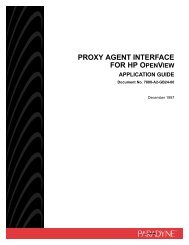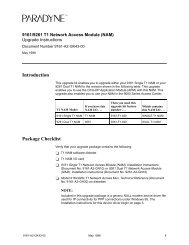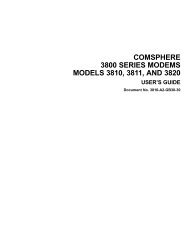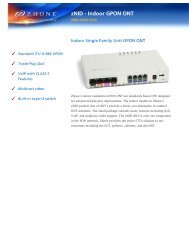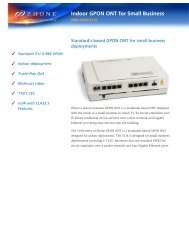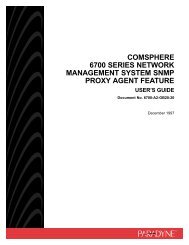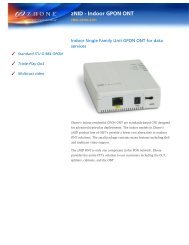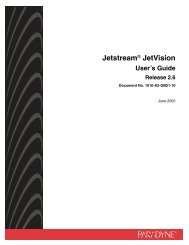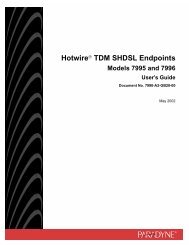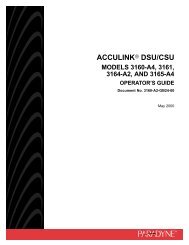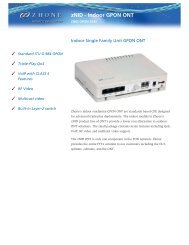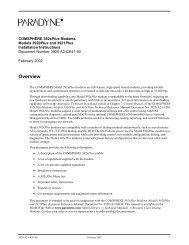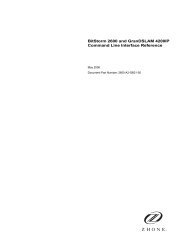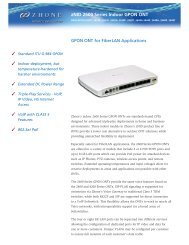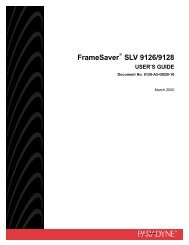6218-I2 Wireless Router User's Guide - Zhone Technologies
6218-I2 Wireless Router User's Guide - Zhone Technologies
6218-I2 Wireless Router User's Guide - Zhone Technologies
You also want an ePaper? Increase the reach of your titles
YUMPU automatically turns print PDFs into web optimized ePapers that Google loves.
Hardware Installation and PC Setup<br />
Logging in to Your <strong>Router</strong><br />
192.168.1.3 and 192.168.1.254 in the IP Address field and 255.255.255.0<br />
in the Subnet Mask field.<br />
11 Click on OK twice to confirm and save your changes, and then close the<br />
Control Panel.<br />
This section shows how to connect to the router's web interface, configure<br />
settings, and observe some statistics of your Internet connection.<br />
1 Open your Web browser, and type the following URL in the address/<br />
location box, and press Enter:<br />
http://192.168.1.1<br />
This is the default IP address for the LAN port on the router.<br />
A login screen appears.<br />
Figure 9: Login Screen<br />
If you have problem connecting to the router, verify that your PC is<br />
properly configured within the subnet of the router's default IP address<br />
192.168.1.1. Setup is described in Configuring Your Computer on<br />
page 20.<br />
26 <strong>6218</strong>-<strong>I2</strong> <strong>Wireless</strong> <strong>Router</strong> User’s <strong>Guide</strong> <strong>6218</strong>-A2-ZB23-10