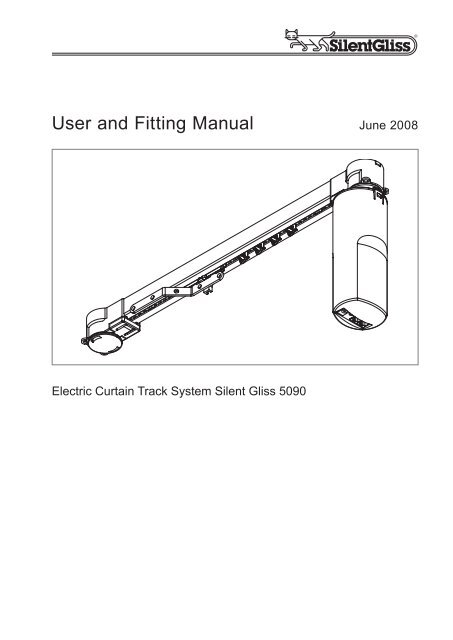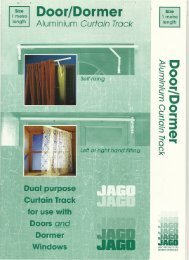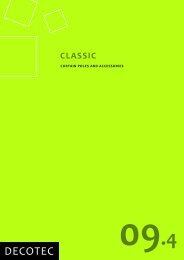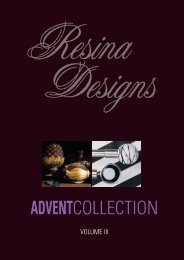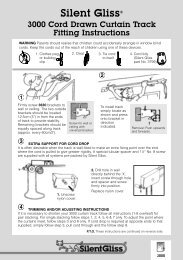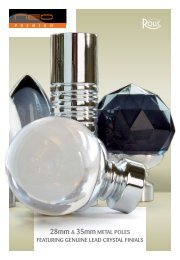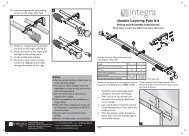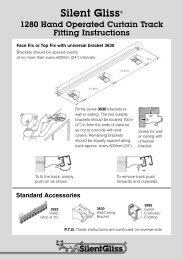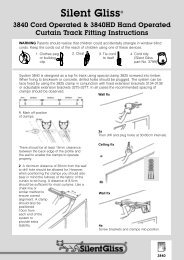Silent Gliss 5090 User Guide - Curtain Poles
Silent Gliss 5090 User Guide - Curtain Poles
Silent Gliss 5090 User Guide - Curtain Poles
- No tags were found...
You also want an ePaper? Increase the reach of your titles
YUMPU automatically turns print PDFs into web optimized ePapers that Google loves.
<strong>User</strong> and Fitting Manual June 2008Electric <strong>Curtain</strong> Track System <strong>Silent</strong> <strong>Gliss</strong> <strong>5090</strong><strong>User</strong> and fitting Manual <strong>Silent</strong> <strong>Gliss</strong> <strong>5090</strong>Page
Copyright June 2008 by <strong>Silent</strong> <strong>Gliss</strong> International Ltd., 3073 Gümligen/Berne (Switzerland)Realised by <strong>Silent</strong> <strong>Gliss</strong> International, Group HeadquartersPrinted in SwitzerlandVersion 1Page <strong>User</strong> and fitting Manual <strong>Silent</strong> <strong>Gliss</strong> <strong>5090</strong>
Table of ContentsFailure to observe the following instructions may invalidate the<strong>Silent</strong> <strong>Gliss</strong> warranty.123456Fitting Information<strong>Silent</strong> <strong>Gliss</strong> <strong>5090</strong> Basic Operation Method:With SwitchOption 1: <strong>Silent</strong> <strong>Gliss</strong> <strong>5090</strong>IROption 2: <strong>Silent</strong> <strong>Gliss</strong> <strong>5090</strong>TLOption 3: <strong>Silent</strong> <strong>Gliss</strong> <strong>5090</strong>TCProblem Solver4910142223Important:Before using your system <strong>Silent</strong> <strong>Gliss</strong> <strong>5090</strong>, please read these instructionscarefully and keep them safe for future reference.A few minutes spent familiarising yourself with these components willsave you time when carrying out the installation.<strong>User</strong> and fitting Manual <strong>Silent</strong> <strong>Gliss</strong> <strong>5090</strong>Page
1 Fitting Information1.1 Deciding the best positionPoints to consider when planning your installationThe system <strong>Silent</strong> <strong>Gliss</strong> <strong>5090</strong> may trigger some typesof burglar alarm. This may usually be remedied byrelocation of, or a change of burglar alarm sensor. If indoubt, consult your burglar alarm supplier.It may be easiest to have the power supply on thesame side of the window as the nearest plug socket.You might choose to position the power supply so thatit is not visible and not touchable.The transformer should not be placed where there is arisk of condensation dripping onto it from a window sillor used in damp environments such as bathrooms.When fixing avoid any hidden cabling in wall. If in doubt consult aqualified electrician.Tools for fixingYour system track is ready assembled for easy fixing. Your track packcontains everything you need to fix the track to a wooden batten. Iffixing directly to a wall or ceiling, appropriate fixings; e.g. wall plugs willalso be needed.Page <strong>User</strong> and fitting Manual <strong>Silent</strong> <strong>Gliss</strong> <strong>5090</strong>
Bracket position10cm 3060cm 3060cm 10cmDraw a level line on the ceiling,wall or batten at the height youwish to position the track.Ask your supplier about theappropriate kind of bracket.Note: The distance* depends on the kind of curtain used. Check thatnothing disturbs the curtain for example: radiator, window handle etc.80 -100 53Top fix with bracket 3826 Wall fix with bracket 38361.2 Fitting the motorFitting the motor unit to the predetermined end of the trackSlide back locking plate (1) and remove. Locate motor drive shaft (2)into pulley drive (3) inside pulley housing (5). Fully insert motor (4) intopulley housing (5) and twist to secure motor unit onto pulley housing asshown. Replace locking plate (1) to5lock the motor firmly in position.Note: You may need to turnmotor slightly to left or right toensure locking plate locatescompletely with a click.To remove motor, if necessary,reverse instructions above.24131<strong>User</strong> and fitting Manual <strong>Silent</strong> <strong>Gliss</strong> <strong>5090</strong>Page
1.3 Fixing the hook tape to the transformer and thefixing plate to the wallClean rear of transformer case, remove velcro hook strips from fixingplate (1). Stick velcro hook strips in position centrally above and belowthe certification sticker on the rear of the transformer case (2) lining upwith velcro loop section on the fixing plate.Position wall holder and mark through fixing lugs onto the wall.Drill fixing holes using a 6mm drill, insert wall plugs provided and screwfixing plate (3) to wall.In the event of the mains cable not reaching a convenient mainssocket, we would advise you to have an additional socket fitted by aqualified electrician.Tidy the run of cablebetween the transformerand motor unitwith the cable clipsprovided. When fixingavoid any hiddenfixing cabling in thewall. If in doubt consulta qualified electrician1 2 31.4 Connecting the motorConnect transformer to mains power with leadsupplied (do not switch on power at this stage).Plug in transformer output into port (1) on thebottom of the motor. Black wheel (2) is channelfor IR sensor (optional) see section 3.12MotorA BPlug A is for the cable of the timer orswitchPlug B is for the infrared sensor orswitchTransformer (with cable)Page <strong>User</strong> and fitting Manual <strong>Silent</strong> <strong>Gliss</strong> <strong>5090</strong>
1.5 Fixing the switchLever switch cover off switch using a flat bladed screwdriver near thecable. There are two options for fitting the cable of the switch.A. Concealed fitting the switch is supplied with cable entering fromthe back to allow concealment of cable.B. Surface fitting break off the blanking piece (1) from theedge of the switch backplate as shown allowing the cable to fitflush to the wall.Position the switch and mark throughholes onto the wall (2).Drill fixing holes using a 6mm drill,insert wall plugs provided and screwswitch to wall (3). Replace cover.Fix cable to wall with cable clipsprovided.1Note: All cables are fitted withnon-rewireable plugs and cannotbe shortened.23Switch1.6 Adding or removing glidersSingle Stack: First remove the motor(see “Fitting the Motor” on previouspage). Insert gliders through the slot.Pair Stack: On the opposite side of the motor, remove only the lockingplate, there will be enough space to add or remove gliders.Note: When hanging your curtains the heading must be underslung– i. e. the top of the curtains must be completely below thecurtain track profile, failure to do so could invalidate the warranty.<strong>User</strong> and fitting Manual <strong>Silent</strong> <strong>Gliss</strong> <strong>5090</strong>Page
1.7 Setting or adjusting the end stopsHaving hung your curtains to the track, you can now adjust the endstops if necessary.If required, you can control how far the curtains draw back by means ofthe end stop (1).Carefully loosen end stop (2) locking screw.Slide the stop along the channel to the point that you want the curtainsto dress to when open or close and then fully re-tighten screw.Re-test to the open position and re-adjust end stop (1).Note: In order to avoid damage of the system, the belt carrier (3)must run into the end stop (1) on both sides.12Single Stackfactory set – do not move31adjustable – set to curtain fullnessPair Stackfactory set – do not move3Track1adjustable – set to curtain fullnessPage <strong>User</strong> and fitting Manual <strong>Silent</strong> <strong>Gliss</strong> <strong>5090</strong>
2 <strong>Silent</strong> <strong>Gliss</strong> <strong>5090</strong> Basic Operation Method:With SwitchConnecting motorThe switch can now be plugged in to either position A or B.12MotorA BOperating your curtain track with switchPress switch » curtain movesPress switch during moving » curtain stopsPress switch again » curtain moves backSwitch<strong>User</strong> and fitting Manual <strong>Silent</strong> <strong>Gliss</strong> <strong>5090</strong>Page
3 Option 1: <strong>Silent</strong> <strong>Gliss</strong> <strong>5090</strong>IR1) Motor2) Switch3) Infrared Sensor4) Transformer5) Main Plug132451) Remote control2) Wall bracket3) Self-adhesive cover4) Sensor unit5) Mounting clip - sensor6) Cable - sensor7) Plug B - sensor8) Cable clips64785132Infrared Set IR SG 5093Page 10 <strong>User</strong> and fitting Manual <strong>Silent</strong> <strong>Gliss</strong> <strong>5090</strong>
3.1 Remote controlThe system can be conveniently operatedfrom anywhere in the room using the remotecontrol (Ideal for curtains that may be difficultto reach). Visible contact between sensorand remote control is necessary in order todependably operate the system.A B2 switchMotor1 sensor3.2 Connecting motor and infrared sensorUnplug motor from mains.Plug the infrared sensor into the position B on the motor.Additionally, the switch could also be plugged into position A on themotor. (see Basic <strong>5090</strong> operation section 2)Decide where you wish to locate the sensor (4). It can be fixed to thewall by mounting clip (5) and screw (9) or clipped to a curtain by themounting clip (5). The sensor should be in full view, not hidden behindthe curtain or track.Attach the sensor (4) to the wall orcurtain and secure cable with clips (8)provided.95Note: The mounting clip (5) can beremoved from the sensor (4) for fixingor adjusting the angle of the sensor.48IR Sensor<strong>User</strong> and fitting Manual <strong>Silent</strong> <strong>Gliss</strong> <strong>5090</strong> Page 11
3.3 Wall mounting the remote controlYou may wish to mount the remote handset (1) to a convenient wallnear the door or close to a light switch. A wall mounting bracket (2) isprovided for this purpose.Important: Do not attempt to fix mounting bracket where there is apossibility of hidden cables, e.g. directly above or below a light switch.If in doubt, consult a qualified electrician.To fit mounting bracket position, level and mark holes of mountingbracket (2). Drill two holes and insert wall plugs.Secure mounting bracket (2) to wall with screws provided.Attached self-adhesive cover (3) onto mounting bracket (2) to coverscrew heads.The handset locate rest securely on this bracket but remains easilydetachable for use anywhere in you room.132IR Remote ControlPage 12 <strong>User</strong> and fitting Manual <strong>Silent</strong> <strong>Gliss</strong> <strong>5090</strong>
3.4 Controlling more than one trackYou can use the handset to operateone or more systems by using thechannel selector switch. There are fourpositions, 1,2,3 and 123(All).The motor is preset to receive allchannels.If you have more than one system inthe same room and you would like tooperate them independently, you willneed to set each motor to a separatechannel as follows:ChannelselectorswitchSide view of theremote control321123Adjusting and testing the infrared systemIf you have just one track and no other infrared systems in your house,then the easiest way is to set the remote control to position 123(All).If you have more than one system and would like to control them separately,choose remote control position 1 and turn the black wheel (1)with small flat blade screwdriver to position 1 on the first motor.For the second motor, set the switch on the remote control to position 2and turn the black wheel on the second motor to position 2.For the third motor, set the switch onthe remote-control to position 3 andturn the black wheel (potentiometer)on the third motor to position 3.3All2 11MotorA B<strong>User</strong> and fitting Manual <strong>Silent</strong> <strong>Gliss</strong> <strong>5090</strong> Page 13
4 Option 2: <strong>Silent</strong> <strong>Gliss</strong> <strong>5090</strong>TL4.1 Fixing the timer unitThe timer unit is fixed to the wall by means of the fixing bracket (1).When fixing, avoid any hidden cabling in the wall. If in doubt, consult aqualified electrician.Drill 6mm holes, insert wall plugs provided and screw wall bracket towall.1Before mounting the timer unit onto the bracket, plug the motor cableinto position A and the light sensor into position C (see next page).You have the possibility to hide the cable on the rear side of the timerunit. Both cables could leave timer unit on the left or right side or onecable to the left and the other to the right, depending on where motorand light sensor are located.Rear of TimerCAPage 14 <strong>User</strong> and fitting Manual <strong>Silent</strong> <strong>Gliss</strong> <strong>5090</strong>
4.2 Connecting motor & timer1) Unplug motor from mains.2) Plug the timer unit cable into position A on the motor (1).3) Plug in the other side of the cable into position A on the timerunit (2).4) Plug in the light sensor into position C on the timerunit (3).5) Additionally, the switch could be plugged into position B on themotor.A BAC1Motor2 3Timer<strong>User</strong> and fitting Manual <strong>Silent</strong> <strong>Gliss</strong> <strong>5090</strong> Page 15
4.3 Fixing the light sensorThe light sensor should be positioned behind the curtains facing thewindow to detect changing levels of light.Different locations can affect the opening times of curtains as follows.- Sensor faced towards rising sun – will open and close earlier.- Sensor faced towards setting sun – will open and close later.- Angling the sensor away from the window into the room – willopen later and close earlier.Fix the light sensor to the window frame or inside the window revealwith the adhesive pad. Tidy the cable with cable clips to the timer unit.4.4 Activating the timer unitTo activate the timer unit turn on mains power. The display panelshould now indicate a time of 12:00 hours.Now try the operation using the open-stop-closed buttons.1) Option button2) Reset button3) Display4) Clock controls5) Close6) Stop7) Open1234567TimerPage 16 <strong>User</strong> and fitting Manual <strong>Silent</strong> <strong>Gliss</strong> <strong>5090</strong>
Programming the timer unitWhen you plug in the timer Unit, it is factory set;Clock 12:00Timer Open 09:00Timer Close 19:00TimerTo set timer to the correct time:Press , a flashing clock wil appear.Set time using or .Press when finished.To set timer opening:Press , a flashing open symbol andopening time will appear. You can now reset theopening time using the or controls.Press when finished.To set timer closing:Press , a flashing closed symbol andclosing time, now show. You can now set theclosing time, again using the or controls.Press when finished.This completes the setting procedure.Press until both symbols appear.Your timer is now set to operate for both openand closed operations.<strong>User</strong> and fitting Manual <strong>Silent</strong> <strong>Gliss</strong> <strong>5090</strong> Page 17
ContinuedSelect your desired control methodPress and the system will scroll trough the following options witheach press of the button.Start point; timer operates for both open and close. Open on timer and close on light sensor (when fitted).Close on timer and open on light sensor (when fitted). Timer and light sensor not operational, switch controlthrough switch on timer only. Light sensor operates both open and close(timer not activated).Page 18 <strong>User</strong> and fitting Manual <strong>Silent</strong> <strong>Gliss</strong> <strong>5090</strong>
4.5 Light sensor adjustmentsYour unit is pre-set to switch at an average light intensity for both openand close. However, you may wish to adjust the light sensor levelrequired to trigger the curtain operation.Using the option button select clock only.First mode (Dawn and Dusk)Now press and hold the following 2 buttons ,and then all simultaneously.The number 50 shows up. The sensitivity is dividedbetween 1 and 100 for dark and bright. = The curtains will open with minimum of light.00 = The operation requires brighter light to open thecurtains.The first mode setting is common for both the open and close functions.To return to normal operation press button.Functional test of light sensorWhen in this part of the set-up procedure, the light sensor can befunctionally tested and will respond immediately.Cover the light sensor and the curtains will close, uncover the sensorand the curtains will open.You can use the open-stop-close buttons at any time withoutaffecting the automatic settings. The timer gets back to light modeafter a 24 hour cycle.<strong>User</strong> and fitting Manual <strong>Silent</strong> <strong>Gliss</strong> <strong>5090</strong> Page 19
Second mode (Sun protection)In Sun protection mode the curtain will close in high levels of directsunlight to control temperatures or protect room interiors.Now press and hold the following 2 buttons ,and then all simultaneously.The number 50 shows up. By pressing the buttonlong enough you get after 0 to –100. There you have topossibility to choose between –100 and -900.-100 = The curtains close with less light.-900 = The curtains close with direct sunshine into thesensor (bright sunlight)The first mode setting is common for both the open and close functions.To return to normal operation press button.The second mode works only on this display position.Note: Opening and closing times will vary with changing weatherconditions.You can use the open-stop-close buttons at any time withoutaffecting the automatic settings. The timer gets back to light modeafter a 24 hour cycle.Page 20 <strong>User</strong> and fitting Manual <strong>Silent</strong> <strong>Gliss</strong> <strong>5090</strong>
Reversing open-close directionNote: Depending on which way round you have chosen for your curtainsto operate, you may find the open and close controls on the maincontrol are reversed.To reverse the direction, proceed as follows:1) Set the curtains to half open / half closed (this is so that the systemcan run in either direction when the procedure is completed)2) Disconnect the power plug from the motor unit.3) Wait for 30 seconds to allow the capacitors in the motor unit todischarge4) Press and hold a manual operating switch (note: this must be oneof the simple switches, NOT the buttons on the timer unit)5) Whilst still holding the switch, reconnect the power plug.6) The motor will now run in the new ‚open‘ direction.7) The switch can be released once the motor has started to run.The switch used for this setting can be connected into either position Aor B on the motor.<strong>User</strong> and fitting Manual <strong>Silent</strong> <strong>Gliss</strong> <strong>5090</strong> Page 21
5 Option 3: <strong>Silent</strong> <strong>Gliss</strong> <strong>5090</strong>TCThe <strong>Silent</strong> <strong>Gliss</strong> <strong>5090</strong>TC combines all control options from <strong>Silent</strong><strong>Gliss</strong> <strong>5090</strong>IR and <strong>5090</strong>TL, for connection instructions please refer tosections 3 and 4.Please note the manual switch cannot be used if the light sensoris connected (switch included in kit).Page 22 <strong>User</strong> and fitting Manual <strong>Silent</strong> <strong>Gliss</strong> <strong>5090</strong>
6 Problem SolverProblem Possible cause What to doSwitch doesnot operatecurtainInfra-reddoes notoperatecurtainTimer unit notfunctioningLight sensordoes not operatecurtainsLight closesor open notcorrectlya)b)c)a)b)c)d)Not plugged in atmains or fuse blownLoose plugsat motor unitMotor unit faultBattery in remoteflatInfra-red sensoris not connectedInfrared sensoris coveredNot the samefrequency on theremote and the motora) Timer unit notactivatedb) Not plugged ina)b)Light sensor or timerunit not connectedSensitivity incorrectlyadjusteda) Sensitivity incorrectlyadjustedb) Not correct daylight.a)b)c)a)b)c)d)Check mains plugor change fuse ifnecessaryConnect plugs intomotor unitRefer to supplierChange batterieson remotePlug Infrared sensorinto B on the motorunitReposition InfraredsensorChange thefrequency on theremote to 123 (All)and trya) Press reset buttonb)Plug in on position Atimer unit and Amotor unita) Plug Light sensorinto C on timer unit,plug timer unit Ato motor unit Ab) Adjust settinga) Turn sensitivityadjuster on timer unitb) RepositionLight<strong>User</strong> and fitting Manual <strong>Silent</strong> <strong>Gliss</strong> <strong>5090</strong> Page 23
6.1 Helpful InformationHeat from thetransformerPower consumptionMaintenanceSafety precautionsPower cutThe <strong>Silent</strong> <strong>Gliss</strong> <strong>5090</strong> transformer will feel slightlywarm to touch. This is normal operating temperatureand not a cause for concern.<strong>Silent</strong> <strong>Gliss</strong> <strong>5090</strong> is designed for minimal powerconsumption and is, therefore, inexpensive to run.In normal use, <strong>Silent</strong> <strong>Gliss</strong> <strong>5090</strong> will require nomaintenance. There are no user-serviceable partswithin the motor unit, timer unit or the transformer. Ifthe supply cord becomes damaged it must only bereplaced by the manufacturer, or its service agent,or a similarly qualified person in order to prevent ahazard.Do not exceed the maximum total curtain weight of15 kg straight or 10 kg on a bent track.Timer settings will be retained for up to 48 hours inthe event of a power cut.Page 24 <strong>User</strong> and fitting Manual <strong>Silent</strong> <strong>Gliss</strong> <strong>5090</strong>
<strong>User</strong> and fitting Manual <strong>Silent</strong> <strong>Gliss</strong> <strong>5090</strong> Page 25
Page 26 <strong>User</strong> and fitting Manual <strong>Silent</strong> <strong>Gliss</strong> <strong>5090</strong>
<strong>User</strong> and fitting Manual <strong>Silent</strong> <strong>Gliss</strong> <strong>5090</strong> Page 27
www.silentgliss.co.uk<strong>Silent</strong> <strong>Gliss</strong> Ltd.Pyramid Business ParkPoorhole Lane, BroadstairsKent CT10 2PTTel: +44 (0) 1843 863571Fax: +44 (0) 1843 864503sales@silentgliss.co.uk