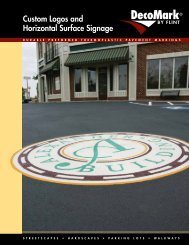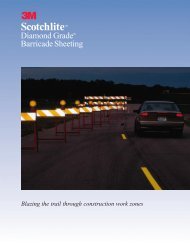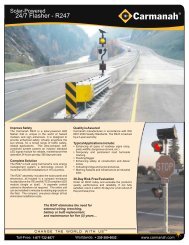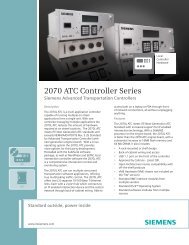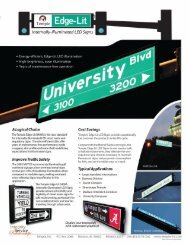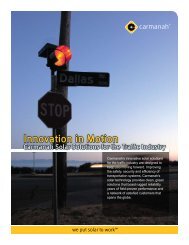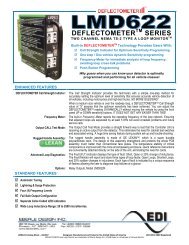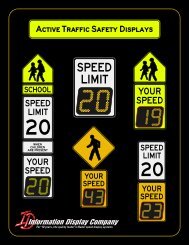SmartSensor HD - Interprovincial Traffic Services
SmartSensor HD - Interprovincial Traffic Services
SmartSensor HD - Interprovincial Traffic Services
You also want an ePaper? Increase the reach of your titles
YUMPU automatically turns print PDFs into web optimized ePapers that Google loves.
74 CHAPTER 7 • DATA SETUP & COLLECTION˽˽˽˽˽˽˽˽85% – Shows the 85th percentile speed. Eighty-five percent of the vehicles in theinterval were going this speed or slower.Headway – Displays the average time separation between vehicles detected during theinterval, measured from front bumper to the front bumper of the following car.Gap – Shows the average time separation between vehicles detected in the interval,measured from the back bumper of the first car to the front bumper of the second.Classes – Refers to length-, speed-, and direction-based bins (see Bin Definitions laterin this chapter). These columns show the number of cars from each length, speed anddirection class that were detected during the interval.To change the interval time, click on the Interval icon at the bottom of the screen; theinterval time can also be changed in the Data Storage & Download screen.NoteThe Interval Data timestamp displays the ending time of the interval.Log FileTo create a log file, click on the folder icon in the Logging section, select the type of datayou want to log and click OK. Begin logging the interval data by clicking the On/Offswitch; logging will be terminated if the Interval Data screen is closed.NoteInterval data is stored onboard the sensor. To access old interval data information,see the Data Storage & Download section of this chapter.Per Vehicle DataPer vehicle data is data that is recorded each time a vehicle is detected. To access, click thePer Vehicle Data button in the Data Collection screen (see Figure 7.3). To begin loggingper vehicle data, turn the logging button on by clicking the On/Off switch. You can alsopause the recording of events by clicking the Pause button in the bottom left corner of thescreen. Logging will be terminated if the Per Vehicle Data screen is closed.