EX5/5R/7 Owner's Manual 4th Edition - Yamaha
EX5/5R/7 Owner's Manual 4th Edition - Yamaha
EX5/5R/7 Owner's Manual 4th Edition - Yamaha
You also want an ePaper? Increase the reach of your titles
YUMPU automatically turns print PDFs into web optimized ePapers that Google loves.
MUSIC SYNTHESIZER/REALTIME CONTROL/EXTENDED SYNTHESIS<br />
TONE GENERATOR/REALTIME CONTROL/EXTENDED SYNTHESIS<br />
OWNER’S MANUAL
PRODUCT SAFETY MARKINGS: <strong>Yamaha</strong> electronic<br />
products may have either labels similar to the graphics shown<br />
below or molded/stamped facsimiles of these graphics on the<br />
enclosure. The explanation of these graphics appears on this<br />
page. Please observe all cautions indicated on this page and<br />
those indicated in the safety instruction section.<br />
CAUTION: TO REDUCE THE RISK OF ELECTRIC SHOCK.<br />
DO NOT REMOVE COVER (OR BACK).<br />
NO USER-SERVICEABLE PARTS INSIDE.<br />
REFER SERVICING TO QUALIFIED SERVICE PERSONNEL.<br />
The exclamation point within the equilateral<br />
triangle is intended to alert the<br />
user to the presence of important operating<br />
and maintenance (servicing)<br />
instructions in the literature accompanying<br />
the product.<br />
The lightning flash with arrowhead<br />
symbol, within the equilateral triangle,<br />
is intended to alert the user to the presence<br />
of uninsulated “dangerous voltage”<br />
within the product’s enclosure<br />
that may be of sufficient magnitude to<br />
constitute a risk of electrical shock.<br />
IMPORTANT NOTICE: All <strong>Yamaha</strong> electronic products are<br />
tested and approved by an independent safety testing<br />
laboratory in order that you may be sure that when it is<br />
properly installed and used in its normal and customary<br />
manner, all foreseeable risks have been eliminated. DO NOT<br />
modify this unit or commission others to do so unless<br />
specifically authorized by <strong>Yamaha</strong>. Product performance<br />
and/or safety standards may be diminished. Claims filed under<br />
the expressed warranty may be denied if the unit is/has been<br />
modified. Implied warranties may also be affected.<br />
SPECIFICATIONS SUBJECT TO CHANGE: The information<br />
contained in this manual is believed to be correct at the time<br />
of printing. However, <strong>Yamaha</strong> reserves the right to change or<br />
modify any of the specifications without notice or obligation to<br />
update existing units.<br />
92-469- 1<br />
SPECIAL MESSAGE SECTION<br />
CAUTION<br />
RISK OF ELECTRIC SHOCK<br />
DO NOT OPEN<br />
ENVIRONMENTAL ISSUES: <strong>Yamaha</strong> strives to produce<br />
products that are both user safe and environmentally friendly.<br />
We sincerely believe that our products and the production<br />
methods used to produce them, meet these goals. In keeping<br />
with both the letter and the spirit of the law, we want you to be<br />
aware of the following:<br />
Battery Notice: This product MAY contain a small nonrechargable<br />
battery which (if applicable) is soldered in place.<br />
The average life span of this type of battery is approximately<br />
five years. When replacement becomes necessary, contact a<br />
qualified service representative to perform the replacement.<br />
Warning: Do not attempt to recharge, disassemble, or<br />
incinerate this type of battery. Keep all batteries away from<br />
children. Dispose of used batteries promptly and as regulated<br />
by applicable laws. Note: In some areas, the servicer is<br />
required by law to return the defective parts. However, you do<br />
have the option of having the servicer dispose of these parts<br />
for you.<br />
Disposal Notice: Should this product become damaged<br />
beyond repair, or for some reason its useful life is considered<br />
to be at an end, please observe all local, state, and federal<br />
regulations that relate to the disposal of products that contain<br />
lead, batteries, plastics, etc.<br />
NOTICE: Service charges incurred due to lack of knowledge<br />
relating to how a function or effect works (when the unit is<br />
operating as designed) are not covered by the manufacturer’s<br />
warranty, and are therefore the owners responsibility. Please<br />
study this manual carefully and consult your dealer before<br />
requesting service.<br />
NAME PLATE LOCATION: The graphic below indicates the<br />
location of the name plate. The model number, serial number,<br />
power requirements, etc., are located on this plate. You should<br />
record the model number, serial number, and the date of<br />
purchase in the spaces provided below and retain this manual<br />
as a permanent record of your purchase.<br />
Model<br />
Serial No.<br />
<strong>EX5</strong>/EX7<br />
<strong>EX5</strong>R<br />
Purchase Date<br />
CAUTION<br />
CAUTION
92-469- 3<br />
IMPORTANT SAFETY INSTRUCTIONS<br />
INFORMATION RELATING TO PERSONAL INJURY, ELECTRICAL SHOCK,<br />
AND FIRE HAZARD POSSIBILITIES HAS BEEN INCLUDED IN THIS LIST.<br />
WARNING- When using any electrical or electronic product,<br />
basic precautions should always be followed. These<br />
precautions include, but are not limited to, the following:<br />
1. Read all Safety Instructions, Installation Instructions,<br />
Special Message Section items, and any Assembly<br />
Instructions found in this manual BEFORE making any<br />
connections, including connection to the main supply.<br />
2. Do not attempt to service this product beyond that<br />
described in the user-maintenance instructions. All other<br />
servicing should be referred to qualified service personnel.<br />
3. Main Power Supply Verification: <strong>Yamaha</strong> products are<br />
manufactured specifically for the supply voltage in the area<br />
where they are to be sold. If you should move, or if any doubt<br />
exists about the supply voltage in your area, please contact<br />
your dealer for supply voltage verification and (if applicable)<br />
instructions. The required supply voltage is printed on the<br />
name plate. For name plate location, please refer to the<br />
graphic found in the Special Message Section of this manual.<br />
4. DANGER-Grounding Instructions: This product must be<br />
grounded and therefore has been equipped with a three pin<br />
attachment plug. If this product should malfunction, the ground<br />
pin provides a path of low resistance for electrical current,<br />
reducing the risk of electrical shock. If your wall socket will not<br />
accommodate this type plug, contact an electrician to have<br />
the outlet replaced in accordance with local electrical codes.<br />
Do NOT modify the plug or change the plug to a different type!<br />
5. WARNING: Do not place this product or any other<br />
objects on the power cord or place it in a position where<br />
anyone could walk on, trip over, or roll anything over power or<br />
connecting cords of any kind. The use of an extension cord is<br />
not recommended! If you must use an extension cord, the<br />
minimum wire size for a 25' cord (or less) is 18 AWG. NOTE:<br />
The smaller the AWG number, the larger the current handling<br />
capacity. For longer extension cords, consult a local<br />
electrician.<br />
6. Ventilation: Electronic products, unless specifically<br />
designed for enclosed installations, should be placed in<br />
locations that do not interfere with proper ventilation. If<br />
instructions for enclosed installations are not provided, it must<br />
be assumed that unobstructed ventilation is required.<br />
7. Temperature considerations: Electronic products should<br />
be installed in locations that do not seriously contribute to their<br />
operating temperature. Placement of this product close to heat<br />
sources such as; radiators, heat registers etc., should be<br />
avoided.<br />
8. This product was NOT designed for use in wet/damp<br />
locations and should not be used near water or exposed to<br />
rain. Examples of wet /damp locations are; near a swimming<br />
pool, spa, tub, sink, or wet basement.<br />
9. This product should be used only with the components<br />
supplied or; a cart ,rack, or stand that is recommended by the<br />
manufacturer. If a cart, rack, or stand is used, please observe<br />
all safety markings and instructions that accompany the<br />
accessory product.<br />
10. The power supply cord (plug) should be disconnected<br />
from the outlet when electronic products are to be left unused<br />
for extended periods of time. Cords should also be<br />
disconnected when there is a high probability of lightening<br />
and/or electrical storm activity.<br />
11. Care should be taken that objects do not fall and<br />
liquids are not spilled into the enclosure through any openings<br />
that may exist.<br />
12. Electrical/electronic products should be serviced by a<br />
qualified service person when:<br />
a. The power supply cord has been damaged; or<br />
b. Objects have fallen, been inserted, or liquids have<br />
been spilled into the enclosure through openings; or<br />
c. The product has been exposed to rain; or<br />
d. The product does not operate, exhibits a marked<br />
change in performance; or<br />
e. The product has been dropped, or the enclosure of the<br />
product has been damaged.<br />
13. This product, either alone or in combination with an<br />
amplifier and headphones or speaker/s, may be capable of<br />
producing sound levels that could cause permanent hearing<br />
loss. DO NOT operate for a long period of time at a high<br />
volume level or at a level that is uncomfortable. If you<br />
experience any hearing loss or ringing in the ears, you should<br />
consult an audiologist.<br />
IMPORTANT: The louder the sound, the shorter the time<br />
period before damage occurs.<br />
14. Some <strong>Yamaha</strong> products may have benches and/or<br />
accessory mounting fixtures that are either supplied as a part<br />
of the product or as optional accessories. Some of these items<br />
are designed to be dealer assembled or installed. Please<br />
make sure that benches are stable and any optional fixtures<br />
(where applicable) are well secured BEFORE using. Benches<br />
supplied by <strong>Yamaha</strong> are designed for seating only. No other<br />
uses are recommended.<br />
PLEASE KEEP THIS MANUAL
1. IMPORTANT NOTICE: DO NOT MODIFY THIS UNIT!<br />
This product, when installed as indicated in the instructions<br />
contained in this manual, meets FCC requirements. Modifications<br />
not expressly approved by <strong>Yamaha</strong> may void your authority, granted<br />
by the FCC, to use the product.<br />
2. IMPORTANT: When connecting this product to accessories and/or<br />
another product use only high quality shielded cables. Cable/s<br />
supplied with this product MUST be used. Follow all installation<br />
instructions. Failure to follow instructions could void your FCC<br />
authorization to use this product in the USA.<br />
3. NOTE: This product has been tested and found to comply with the<br />
requirements listed in FCC Regulations, Part 15 for Class “B” digital<br />
devices. Compliance with these requirements provides a<br />
reasonable level of assurance that your use of this product in a<br />
residential environment will not result in harmful interference with<br />
other electronic devices. This equipment generates/uses radio<br />
frequencies and, if not installed and used according to the<br />
instructions found in the users manual, may cause interference<br />
harmful to the operation of other electronic devices. Compliance<br />
with FCC regulations does not guarantee that interference will not<br />
* This applies only to products distributed by YAMAHA CORPORATION OF AMERICA.<br />
ADVARSEL!<br />
Lithiumbatteri—Eksplosionsfare ved fejlagtig håndtering. Udskiftning<br />
må kun ske med batteri af samme fabrikat og type. Levér det brugte<br />
batteri tilbage til leverandoren.<br />
VARNING<br />
Explosionsfara vid felaktigt batteribyte. Använd samma batterityp<br />
eller en ekvivalent typ som rekommenderas av apparattillverkaren.<br />
Kassera använt batteri enlight fabrikantens instruktion.<br />
VAROITUS<br />
Paristo voi räjähtää, jos se on virheellisesti asennettu. Vaihda paristo<br />
ainoastaan laitevalmistajan suosittelemaan tyyppiin. Hävitä käytetty<br />
paristo valmistajan ohjeiden mukaisesti.<br />
NEDERLAND<br />
NETHERLAND<br />
• Dit apparaat bevat een lithium batterij voor geheugen back-up.<br />
• This apparatus contains a lithium battery for memory back-up.<br />
• Raadpleeg uw leverancier over de verwijdering van de batterij op<br />
het moment dat u het apparaat ann het einde van de levensduur<br />
afdankt of de volgende <strong>Yamaha</strong> Service Afdeiing:<br />
<strong>Yamaha</strong> Music Nederland Service Afdeiing<br />
Kanaalweg 18-G, 3526 KL UTRECHT<br />
Tel. 030-2828425<br />
• For the removal of the battery at the moment of the disposal at the<br />
end of the service life please consult your retailer or <strong>Yamaha</strong><br />
Service Center as follows:<br />
<strong>Yamaha</strong> Music Nederland Service Center<br />
Address : Kanaalweg 18-G, 3526 KL UTRECHT<br />
Tel : 030-2828425<br />
• Gooi de batterij niet weg, maar lever hem in als KCA.<br />
• Do not throw away the battery. Instead, hand it in as small chemical<br />
waste.<br />
• This applies only to products distributed by <strong>Yamaha</strong>-Kemble Music (U.K.) Ltd.<br />
FCC INFORMATION (U.S.A.)<br />
occur in all installations. If this product is found to be the source of<br />
interference, which can be determined by turning the unit “OFF”<br />
and “ON”, please try to eliminate the problem by using one of the<br />
following measures:<br />
Relocate either this product or the device that is being affected by<br />
the interference.<br />
Utilize power outlets that are on different branch (circuit breaker or<br />
fuse) circuits or install AC line filter/s.<br />
In the case of radio or TV interference, relocate/reorient the<br />
antenna. If the antenna lead-in is 300 ohm ribbon lead, change the<br />
lead-in to co-axial type cable.<br />
If these corrective measures do not produce satisfactory results,<br />
please contact the local retailer authorized to distribute this type of<br />
product. If you can not locate the appropriate retailer, please contact<br />
<strong>Yamaha</strong> Corporation of America, Electronic Service Division, 6600<br />
Orangethorpe Ave, Buena Park, CA90620<br />
The above statements apply ONLY to those products distributed by<br />
<strong>Yamaha</strong> Corporation of America or its subsidiaries.<br />
IMPORTANT NOTICE FOR THE UNITED<br />
KINGDOM<br />
Connecting the Plug and Cord<br />
WARNING: THIS APPARATUS MUST BE EARTHED<br />
IMPORTANT. The wires in this mains lead are coloured in<br />
accordance with the following code:<br />
GREEN-AND-YELLOW: EARTH<br />
BLUE : NEUTRAL<br />
BROWN : LIVE<br />
As the colours of the wires in the mains lead of this apparatus<br />
may not correspond with the coloured markings identifying the<br />
terminals in your plug proceed as follows:<br />
The wire which is coloured GREEN-and-YELLOW must be<br />
connected to the terminal in the plug which is marked by the<br />
letter E or by the safety earth symbol or colored GREEN or<br />
GREEN-and-YELLOW.<br />
The wire which is coloured BLUE must be connected to the<br />
terminal which is marked with the letter N or coloured BLACK.<br />
The wire which is coloured BROWN must be connected to the<br />
terminal which is marked with the letter L or coloured RED.
(2)AC-2<br />
WARNING<br />
PRECAUTIONS<br />
PLEASE READ CAREFULLY BEFORE PROCEEDING<br />
* Please keep these precautions in a safe place for future reference.<br />
Always follow the basic precautions listed below to avoid the possibility of serious injury or even death from electrical shock,<br />
short-circuiting, damages, fire or other hazards. These precautions include, but are not limited to, the following:<br />
• This instrument contains no user-serviceable parts. Do not attempt to<br />
disassemble or modify the internal components in any way.<br />
• Do not expose the instrument to rain, use it near water or in damp or wet<br />
conditions, or place containers on it containing liquids which might spill into<br />
any openings.<br />
• If the power cord or plug becomes frayed or damaged, or if there is a sudden<br />
loss of sound during use of the instrument, or if any unusual smells or smoke<br />
should appear to be caused by it, immediately turn off the power switch,<br />
disconnect the electric plug from the outlet, and have the instrument<br />
inspected by qualified <strong>Yamaha</strong> service personnel.<br />
CAUTION<br />
• Only use the voltage specified as correct for the instrument. The required<br />
voltage is printed on the name plate of the instrument.<br />
• Always connect the three-pin attachment plug to a properly grounded power<br />
source. (For more information about the main power supply, see page 16.)<br />
• Before cleaning the instrument, always remove the electric plug from the<br />
outlet. Never insert or remove an electric plug with wet hands.<br />
• Check the electric plug periodically and remove any dirt or dust which may<br />
have accumulated on it.<br />
Always follow the basic precautions listed below to avoid the possibility of physical injury to you or others, or damage to the<br />
instrument or other property. These precautions include, but are not limited to, the following:<br />
• Do not place the power cord near heat sources such as heaters or radiators,<br />
and do not excessively bend or otherwise damage the cord, place heavy<br />
objects on it, or place it in a position where anyone could walk on, trip over,<br />
or roll anything over it.<br />
• When removing the electric plug from the instrument or an outlet, always hold<br />
the plug itself and not the cord. Pulling by the cord can damage it.<br />
• Do not connect the instrument to an electrical outlet using a multipleconnector.<br />
Doing so can result in lower sound quality, or possibly cause<br />
overheating in the outlet.<br />
• Remove the electric plug from the outlet when the instrument is not to be used<br />
for extended periods of time, or during electrical storms.<br />
• Before connecting the instrument to other electronic components, turn off the<br />
power for all components. Before turning the power on or off for all<br />
components, set all volume levels to minimum.<br />
• Do not expose the instrument to excessive dust or vibrations, or extreme cold<br />
or heat (such as in direct sunlight, near a heater, or in a car during the day) to<br />
prevent the possibility of panel disfiguration or damage to the internal<br />
components.<br />
• Do not use the instrument near other electrical products such as televisions,<br />
radios, or speakers, since this might cause interference which can affect<br />
proper operation of the other products.<br />
• Do not place the instrument in an unstable position where it might<br />
accidentally fall over.<br />
• Before moving the instrument, remove all connected cables.<br />
• When cleaning the instrument, use a soft, dry cloth. Do not use paint<br />
thinners, solvents, cleaning fluids, or chemical-impregnated wiping cloths.<br />
Also, do not place vinyl, plastic or rubber objects on the instrument, since<br />
this might discolor the panel or keyboard.<br />
• Do not rest your weight on, or place heavy objects on the instrument, and do<br />
not use excessive force on the buttons, switches or connectors.<br />
• Use only the stand/rack specified for the instrument. When attaching the stand<br />
or rack, use the provided screws only. Failure to do so could cause damage to<br />
the internal components or result in the instrument falling over.<br />
• Do not operate the instrument for a long period of time at a high or<br />
uncomfortable volume level, since this can cause permanent hearing loss. If<br />
you experience any hearing loss or ringing in the ears, consult a physician.<br />
■ REPLACING THE BACKUP BATTERY<br />
• This instrument contains a non rechargeable internal backup battery which<br />
permits internal data to remain stored even when the power is off. When the<br />
backup battery needs replacing, the message "Change internal battery!" will<br />
display in the LCD. When this happens, immediately back up your data, then<br />
have qualified <strong>Yamaha</strong> service personnel replace the backup battery.<br />
• Do not attempt to replace the backup battery yourself, in order to prevent the<br />
possible serious hazards. Always have qualified <strong>Yamaha</strong> service personnel<br />
replace the backup battery.<br />
• Never place the backup battery in a location that a child can reach, since a<br />
child might accidentally swallow the battery. If this should happen, consult a<br />
physician immediately.<br />
■ SAVING USER DATA<br />
• Always save data to a floppy disk frequently, in order to help prevent the loss<br />
of important data due to a malfunction or user operating error.<br />
<strong>Yamaha</strong> cannot be held responsible for damage caused by improper use or<br />
modifications to the instrument, or data that is lost or destroyed.<br />
Always turn the power off when the instrument is not in use.
The <strong>Yamaha</strong> <strong>EX5</strong> and EX7 Music Synthesizers, and the <strong>EX5</strong>R Tone Generator, offer more<br />
music performance and production power than ever before available in a single keyboard or<br />
tone generator unit. All three models feature a unique Extended Synthesis system which<br />
incorporates a number of the most advanced tone generator technologies currently available<br />
… plus a full-featured sampling system. There’s also a top-quality internal effect system so<br />
no extra sound-processing equipment is required. 16-track song and 8-track pattern<br />
sequencers provide sophisticated on-board sequence programming and editing capability,<br />
while a unique 4-track arpeggiator function adds extended performance and<br />
accompaniment capability. The EX-series keyboards and tone generator also offer one of the<br />
most versatile and intuitive real-time control systems available, and they’re expandable to<br />
suit a wide range of professional systems and requirements.<br />
We urge you to read through at least the introductory section of this owner’s manual while<br />
familiarizing yourself wit your <strong>EX5</strong>, <strong>EX5</strong>R, or EX7, and keep th manual in a safe place for<br />
future reference.<br />
About the <strong>Manual</strong><br />
This owner’s manual is divided into two main sections: The Introductory Section, and the Reference<br />
Section:<br />
■ Introductory Section<br />
This section has been designed to provide you with an overall understanding of the <strong>EX5</strong>, <strong>EX5</strong>R, and EX7, as<br />
well as some hints as how to use these advanced instruments most effectively. It will also refer you to<br />
corresponding sections in the Reference section, so you can refer to the pertinent details as necessary. Use the<br />
Introductory Section as a guide and directory to the main features and functions of the <strong>EX5</strong>, <strong>EX5</strong>R, and EX7.<br />
■ Reference Section<br />
The Reference Section contains full details and instructions for all of the EX features and functions. You<br />
should be able to find the information you need via the table of contents, the index at the back of the manual,<br />
or via the Introductory Section, described above.<br />
(<strong>EX5</strong>/<strong>5R</strong>)<br />
Products bearing the SONDIUS-XG logo are licensed under patents of Stanford University and <strong>Yamaha</strong> as listed<br />
on the internet web site, .<br />
This product is not compatible with the XG format or XG song data.<br />
Included Accessories<br />
Demonstration Disk 1-4<br />
Owner’s <strong>Manual</strong><br />
Data List<br />
AC Power Cord<br />
Copying of the commercially available music sequence data and/or digital audio files is strictry prohibited except for your<br />
personal use.<br />
The illustrations and LCD screens as shown in this owner’s manual are for instructional purposes only, and may appear<br />
somewhat different from those on your instrument.<br />
The company names and product names in this Owner’s <strong>Manual</strong> are the trademarks or registered trademarks of their<br />
respective companies.<br />
6
Contents Introductory<br />
Section<br />
Introductory Section<br />
The Controls & Connectors ................................8<br />
Setting Up ........................................................16<br />
The Supplied Disks, Demos, & Factory Set Data ....25<br />
EX System Overview ........................................28<br />
Extended Synthesis ..........................................29<br />
AWM Synthesis ....................................................29<br />
Virtual Acoustic Synthesis (<strong>EX5</strong>/<strong>5R</strong>) ................30<br />
AN Synthesis (Analog Physical Modeling)............33<br />
FDSP Synthesis<br />
(Formulated Digital Signal Processing) ..............34<br />
Voice and Performance Selection......................36<br />
Voice Structure & Editing Hints ......................40<br />
System Overview ..................................................40<br />
Polyphony..............................................................45<br />
Editing Control ....................................................45<br />
Voice Store Procedure ..........................................48<br />
The Power of the Performance Mode ..............49<br />
Performance Store Procedure ..............................53<br />
Performance Mode DSP Limitations ..................54<br />
The Controllers ................................................55<br />
The EX Controllers ..............................................55<br />
Scene Switching & Morphing..............................57<br />
Controller Sets ......................................................58<br />
Sequencer Functions ........................................60<br />
Sequencer Record Modes & Editing....................62<br />
Play Effects & Groove Quantization ..................64<br />
The EX Effect System ......................................65<br />
Sampling ..........................................................69<br />
The Key Map Mode ..........................................72<br />
Reference Section<br />
Voice Mode........................................................75<br />
Voice Play Mode....................................................75<br />
Voice Edit Mode....................................................76<br />
Voice Job Mode ..................................................148<br />
Wave Edit Mode..................................................150<br />
Wave Job Mode ..................................................154<br />
Performance Mode ..........................................156<br />
Performance Play Mode ....................................156<br />
Performance Edit Mode ....................................158<br />
Performance Job Mode ......................................172<br />
Sample Mode ..................................................175<br />
Sample Play Mode ..............................................175<br />
Sample Record Mode..........................................176<br />
Sample Edit Mode ..............................................179<br />
Sample Job Mode ................................................182<br />
Song Mode ......................................................185<br />
Song Play Mode ..................................................185<br />
Song Record Mode..............................................193<br />
Song Edit Mode ..................................................201<br />
Song Job Mode ....................................................206<br />
Pattern Mode ..................................................219<br />
Pattern Play Mode ..............................................219<br />
Pattern Record Mode..........................................223<br />
Pattern Edit Mode ..............................................226<br />
Pattern Job Mode ................................................227<br />
Arpeggio Mode................................................238<br />
Arpeggio Record Mode ......................................245<br />
Arpeggio Edit Mode ..........................................247<br />
Arpeggio Job Mode ............................................249<br />
Disk Mode ......................................................259<br />
Utility Mode....................................................270<br />
Appendix ........................................................278<br />
Optional Boards/Memories................................278<br />
Troubleshooting..................................................291<br />
LCD Messages ....................................................294<br />
Specifications ......................................................295<br />
Index....................................................................296<br />
7<br />
Reference<br />
Section<br />
Voice Mode<br />
Performance<br />
Mode<br />
Sample Mode<br />
Song Mode<br />
Pattern Mode<br />
Arpeggio<br />
Mode<br />
Disk Mode<br />
Utility Mode<br />
Appendix
Introductory<br />
Section<br />
<strong>EX5</strong>/7<br />
Introductory Section<br />
The Controls & Connectors<br />
The following brief descriptions of the EX controls and connectors should help you to understand the<br />
overall logic of the interface.<br />
Front Panel<br />
1 OCTAVE [DOWN] and [UP] Keys (<strong>EX5</strong> and EX7 only)<br />
Shift the pitch of the keyboard up or down up to five octaves in<br />
one-octave steps. The pitch is shifted one octave in the<br />
corresponding direction, up to the maximum, each time one of<br />
these keys is pressed. When the current octave is higher than<br />
the normal octave the UP indicator will be lit, and vice versa.<br />
Neither indicator will be lit when the normal octave is selected.<br />
2 [PITCH] Wheel (<strong>EX5</strong> and EX7 only)<br />
This self-centering pitch wheel allows smooth upward and<br />
downward pitch bends. A range of other control functions can<br />
be assigned to the PITCH wheel.<br />
➡ See page 55 for more information.<br />
3 [MODULATION 1] and [MODULATION 2] Wheels<br />
(<strong>EX5</strong> and EX7 only)<br />
Can be assigned to any of the extensive range of controller<br />
parameters for extraordinary expressive control. The<br />
MODULATION 2 wheel can also be used for “scene<br />
morphing” — i.e. smoothly changing from one memorized<br />
scene to the other.<br />
➡ See page 55 for more information.<br />
4 Ribbon Controller (<strong>EX5</strong> and EX7 only)<br />
Another expressive EX controller, the Ribbon Controller is<br />
touch sensitive, and is controlled by running a finger lightly<br />
across its surface to the left or right. The Ribbon Controller can<br />
be assigned to the full range of EX parameters.<br />
➡ See page 56 for more information.<br />
9 Floppy Disk Drive<br />
The built-in floppy disk drive allows easy, economical, highvolume<br />
storage of voice data. The disk-in-use LED indicator<br />
below the drive slot lights while any disk operation is in<br />
progress (NEVER attempt to remove a disk or turn the power<br />
off while a disk operation is in progress). The eject key, also<br />
below the disk slot, is used to remove disks from the drive.<br />
➡ See page 259 for more information.<br />
8<br />
OCTAVE<br />
DOWN UP<br />
SCENE<br />
PITCH MODULATION 1 MODULATION 2<br />
2<br />
1<br />
A D GAIN<br />
VOLUME<br />
MODE
VOICE PERFORMANCE SONG PATTERN SAMPLE<br />
EDIT JOB STORE UTILITY DISK<br />
COMPARE<br />
ARPEGGIO KNOB MODE<br />
TOP<br />
REW<br />
FWD<br />
KEYMAP EF BYPASS REC STOP PLAY<br />
5 SCENE [1] and [2] Keys ([SC1] and [SC2] on the <strong>EX5</strong>R)<br />
The SCENE [1] and [2] keys can be used to memorize and recall different settings of the<br />
Controller Knobs, so a complete set of knob settings can be recalled instantaneously. Knob<br />
scenes are stored by using the SCENE keys in conjunction with the STORE key (page 57).<br />
When both SCENE indicators are lit (this is done by pressing one SCENE key while holding the<br />
other), the MODULATION 2 wheel or a foot controller can be used to “morph” between the<br />
two scenes stored in the SCENE [1] and [2] keys (page 57).<br />
6 A/D Gain Control<br />
Adjusts the input level of the INPUT R and L/MONO jacks (the INPUT jack on the EX7), and<br />
therefore the level of the signal appearing at the input of the A/D (Analog-to-Digital) converter.<br />
This control is important for setting optimum record level when recording samples in the<br />
SAMPLE mode.<br />
➡ See page 70 for more information.<br />
7 VOLUME Control<br />
Adjusts the volume of the sound delivered via the rear-panel OUTPUT L/MONO and R jacks<br />
as well as the PHONES jack.<br />
8 Keyboard (<strong>EX5</strong> and EX7 only)<br />
The <strong>EX5</strong> has a 76-key keyboard while the EX7 has a 61-key keyboard. Both are velocity and<br />
after-touch sensitive for broad, intimate expressive control.<br />
<strong>EX5</strong>R<br />
A D<br />
INPUT<br />
VOICE PERFORM SONG PATTERN SAMPLE<br />
EDIT COMPARE JOB<br />
L MONO R<br />
BREATH PHONES<br />
STORE UTILITY DISK<br />
A D GAIN<br />
VOLUME<br />
76<br />
9 5<br />
SC2<br />
SC1<br />
ARPEG KNOB<br />
KEYMAP BYPASS<br />
SHIFT<br />
F1 F2 F3 F4 F5 F6 F7 F8 EXIT<br />
1 2 3 4 5 6<br />
9<br />
TONE GENERATOR<br />
REALTIME CONTROL<br />
EXTENDED SYNTHESIS<br />
CANCEL<br />
CURSOR<br />
DATA<br />
DEC NO INC YES<br />
TOP<br />
REW FWD<br />
REC STOP PLAY<br />
0<br />
ABC<br />
POWER<br />
ON OFF<br />
7 8 9<br />
VWX YZ<br />
4 5 6<br />
MNO PQR STU<br />
1 2 3<br />
DEF GHI JKL<br />
ENTER<br />
SPACE<br />
* 1, 2, 3, 4 and 8 are not available on <strong>EX5</strong>R.<br />
Introductory<br />
Section
Introductory<br />
Section<br />
<strong>EX5</strong>/7 % MODE Keys<br />
The MODE keys select the corresponding<br />
) [KNOB MODE] Key<br />
([KNOB] on the <strong>EX5</strong>R)<br />
The six Controller Knobs, described<br />
below, can function either as sound<br />
controllers or data entry knobs. In the<br />
Song, Pattern, Sample, Edit, Job, Store,<br />
Utility and Disk modes the [KNOB<br />
MODE] key switches between data entry<br />
and sound control, allowing you to try out<br />
the effect of knob-related settings without<br />
having to exit from the Edit mode. The<br />
knobs function only as sound controllers<br />
in the Voice and Performance modes.<br />
! [ARPEGGIO] Key<br />
([ARPEG] on the <strong>EX5</strong>R)<br />
This key turns the advanced automatic<br />
arpeggiator on or off. When the<br />
arpeggiator is turned on, the Voice or<br />
Performance Edit mode Arpeggiator edit<br />
display will appear.<br />
➡ See page 238 for more information.<br />
[ARPEGGIO] key functions (can be turned on or<br />
off) when in Voice mode, Performance mode and<br />
Song Play mode.<br />
@ [KEY MAP] Key<br />
Engages the Key Map mode in which<br />
samples, entire patterns, or pattern<br />
tracks can be individually assigned to<br />
separate keys on the keyboard.<br />
➡ See page 72 for more information.<br />
[KEYMAP] key functions (can be turned on or<br />
off) when in Voice mode, Performance mode<br />
and Song mode.<br />
# [EF BYPASS] Key<br />
([BYPASS] on the <strong>EX5</strong>R)<br />
Turns the type of effects specified in the<br />
Utility mode Other Setup display on or<br />
off. When engaged (i.e. when the<br />
indicator is lit) the specified effects are<br />
bypassed.<br />
➡ See page 276 for more information.<br />
MODE<br />
VOICE PERFORMANCE SONG PATTERN SAMPLE<br />
EDIT JOB STORE UTILITY DISK<br />
COMPARE<br />
ARPEGGIO KNOB MODE<br />
10<br />
TOP<br />
REW<br />
FWD<br />
KEYMAP EF BYPASS REC STOP PLAY<br />
EX modes, or appropriate sub-modes. The<br />
upper row of MODE keys engage the<br />
primary modes, and have LED indicators<br />
to show which mode(s) are currently<br />
active. The lower row of MODE keys<br />
select secondary or utility modes.<br />
You can not enter Pattern mode when<br />
[ARPEGGIO] key or [KEYMAP] key is turned on.<br />
SHIFT<br />
F1 F2 F3 F4 F5 F6 F7 F8<br />
1 2 3 4 5 6<br />
$ Sequencer Keys<br />
The sequencer keys control recording and playback in the Song, Pattern, and Arpeggio modes, and allow you to<br />
locate a specific measure within a song or pattern. Their layout and functions are similar to the transport controls<br />
on a tape recorder.<br />
[I] REC<br />
[J] STOP<br />
[F] START<br />
Press this key to engage the record ready mode. You have to press the<br />
START key to actually start recording.<br />
Press to stop recording or playback.<br />
Press to start recording or playback.<br />
[ ] TOP<br />
[G] REW<br />
[H] FWD<br />
This key takes you directly to the first measure (the “top”) of the current song<br />
or pattern.<br />
Press briefly to move back one measure, or hold for continuous scrolling.<br />
Press briefly to move forward one measure, or hold for continuous scrolling.<br />
EXIT<br />
CANCEL<br />
CURSOR<br />
DATA<br />
DEC NO INC Y
S<br />
7 8<br />
VWX YZ<br />
4 5<br />
MNO PQR<br />
1 2<br />
DEF GHI<br />
0<br />
ABC<br />
[VOICE]<br />
[PERFORMANCE]<br />
[SONG]<br />
[PATTERN]<br />
^ LCD Display Screen & Contrast Control<br />
This large multi-function liquid crystal display screen shows all parameters and prompts you need to operate the<br />
<strong>EX5</strong>, <strong>EX5</strong>R, or EX7 with optimum ease and efficiency.<br />
Use the contrast control to achieve the best display visibility (LCD visibility varies greatly with viewing angle and<br />
lighting).<br />
& [F1] through [F8] Function, [SHIFT], and [EXIT] Keys<br />
The functions of these keys depend on the selected mode. They are used to engage a function indicated on the<br />
display immediately above the key or select a page of parameters.<br />
When the “S” symbol appears in the lower left corner of the display, the [SHIFT] key can be used to select a<br />
secondary function menu for the function keys: press the appropriate function key while holding the [SHIFT]<br />
key to access a secondary function.<br />
The [EXIT] key will return you to the next highest level in the display hierarchy when in an editing, utility, or<br />
disk function display. In most cases you can return directly to the top-level primary mode display by directly<br />
pressing the appropriate MODE key.<br />
* Controller Knobs<br />
These knobs form an important part of the advanced EX user interface. They can can be assigned to control an<br />
impressively wide range of sound parameters in real time during performance/playback, and they can function as<br />
data entry controls in the editing, utility, disk, and some other modes. The [KNOB MODE] key, described above,<br />
determines which function the knobs assume in the appropriate modes.<br />
Normally when you rotate a controller knob being used for data entry, the corresponding value changes in<br />
relative fashion — i.e. the knob increases or decreases the value of the parameter in relation to the value that was<br />
initially on the display. If you rotate a controller knob while holding the [KNOB MODE] key, however, the<br />
relationship between the controller position and the data value becomes absolute, and the central detented<br />
position of the knob will correspond to the exact center of the parameter range.<br />
<strong>EX5</strong>R<br />
The Voice mode lets you select, play, and edit individual voices.<br />
The [VOICE] key indicator also blinks to indicate that a MIDI System<br />
Exclusive message is being received. [→ page 75]<br />
In the Performance mode you can select, play, and edit individual<br />
“performance” programs including multiple layered or split voices and effects.<br />
Press the [VOICE] key while holding the [PERFORMANCE] key to go<br />
directly to the Voice Edit mode from the Performance mode.<br />
The [PERFORMANCE] key indicator also blinks to indicate that a MIDI<br />
System Exclusive message is being received. [→ page 156]<br />
The Song mode provides access to the sophisticated sequence recording,<br />
playback, and editing capabilities provided by the <strong>EX5</strong>, <strong>EX5</strong>R, and EX7.<br />
[→ page 185]<br />
Sequence “patterns” which can be used individually or incorporated into<br />
complete songs in the Song mode can be recorded, played, and edited in<br />
the Pattern mode. [→ page 219]<br />
%<br />
A D<br />
INPUT<br />
VOICE PERFORM SONG PATTERN SAMPLE<br />
EDIT COMPARE JOB<br />
L MONO R<br />
BREATH PHONES<br />
STORE UTILITY DISK<br />
A D GAIN<br />
VOLUME<br />
SC2<br />
SC1<br />
ARPEG KNOB<br />
KEYMAP BYPASS<br />
^<br />
SHIFT<br />
1 2 3 4 5 6<br />
11<br />
[SAMPLE]<br />
[EDIT]<br />
[JOB]<br />
[STORE]<br />
[UTILITY]<br />
[DISK]<br />
Advanced sample recording and editing features are available via the Sample<br />
mode. [→ page 175]<br />
The [EDIT] key accesses the appropriate editing functions for the currently<br />
selected mode: Voice, Performance, Song, Pattern, or Sample.<br />
Each of the primary modes — Voice, Performance, Song, Pattern, and<br />
Sample — have a range of “jobs” which can be accessed by pressing the<br />
[JOB] key.<br />
This key is used to store edited data to an internal memory location, or<br />
controller knob settings to either of the SCENE keys. [→ pages, 48, 53 and 57]<br />
The UTILITY mode includes MIDI, system and other functions that are<br />
essential for general operation. [→ page 270]<br />
The Disk mode includes disk save and load functions as well as all other<br />
functions you need for efficient data storage and management. [→ page 259]<br />
F1 F2 F3 F4 F5 F6 F7 F8 EXIT<br />
TONE GENERATOR<br />
REALTIME CONTROL<br />
EXTENDED SYNTHESIS<br />
!@ #) * $<br />
&<br />
CANCEL<br />
CURSOR<br />
DATA<br />
DEC NO INC YES<br />
TOP<br />
REW FWD<br />
REC STOP PLAY<br />
0<br />
ABC<br />
POWER<br />
ON OFF<br />
7 8 9<br />
VWX YZ<br />
4 5 6<br />
MNO PQR STU<br />
1 2 3<br />
DEF GHI JKL<br />
ENTER<br />
SPACE<br />
Introductory<br />
Section
Introductory<br />
Section<br />
<strong>EX5</strong>/7<br />
( Data Dial and<br />
[CURSOR/DATA] Key<br />
The Data Dial provides a fast, efficient way to<br />
cover a broad range of voice numbers when,<br />
for example, you’re looking for a voice but<br />
don’t know the number. It's also handy for<br />
making large value changes in any of the<br />
editing and utility modes.<br />
When editing the Data Dial will normally<br />
increment or decrement the selected<br />
parameter value. When the [CURSOR/DATA]<br />
key is pressed and its indicator is lit, however,<br />
the Data Dial moves the cursor around the<br />
display rather than changing values. This can<br />
be handy when navigating a complex display<br />
which includes many individual parameters.<br />
º [CANCEL] Key<br />
The [CANCEL] key can be used to<br />
cancel an entered value and return to<br />
the previous value if pressed before a<br />
different parameter is selected.<br />
¡ [DEC/NO] and [INC/YES] Keys<br />
Used to select voices and edit<br />
parameter values in any of the EX<br />
edit modes. Either key can be pressed<br />
briefly for single stepping in the<br />
specified direction, or held for<br />
continuous scrolling. These keys are<br />
also used to respond “Yes” or “No”<br />
to confirmation prompts when<br />
executing certain operations or<br />
saving/loading data.<br />
6<br />
CANCEL<br />
CURSOR<br />
DATA<br />
DEC NO INC YES<br />
12<br />
7 8 9<br />
VWX YZ<br />
4 5 6<br />
MNO PQR STU<br />
1 2 3<br />
DEF GHI JKL<br />
Cursor Keys<br />
These 4 keys move the "cursor" around the display screen, highlighting the various<br />
items that are available for selection or parameters that are available for editing (the<br />
cursor appears as a dark block with inverse characters).<br />
XIT<br />
0<br />
ABC<br />
ENTER<br />
SPACE<br />
A B C D E F G H<br />
1 2 3 4 1 2 3 4<br />
ELEMENT SELECT ELEMENT ON OFF<br />
1 2 3 4 5 6 7 8<br />
COMMON OSC PITCH FILTER AMPLITUDE LFO CONTROL EFFECT<br />
9 10 11 12 13 14 15 16<br />
BANK<br />
PROGRAM<br />
PART<br />
TRACK
MUSIC SYNTHESIZER<br />
REALTIME CONTROL<br />
EXTENDED SYNTHESIS<br />
£ Numeric Keypad and [ENTER] Key<br />
These keys allow direct entry of numeric values where applicable. Enter the required value<br />
via the numeric keys — the entered number will flash on the displays — then press the<br />
[ENTER] key to actually enter the specified value. The [ENTER] key is also used to enter<br />
notes and other events when editing sequence data, and to execute a specified job or disk<br />
function. The numeric keys are also used to specify note lengths and dynamics (velocity)<br />
when step recording in the SONG or PATTERN mode.<br />
➡ See page 199 for more information.<br />
¢ Bank [A] Through [H] Keys (<strong>EX5</strong> and EX7 only)<br />
Each of the <strong>EX5</strong> and EX7 voice memories — P1 (Preset 1), P2 (Preset 2), I1 (Internal 1)<br />
and I2 (Internal 2) — has 128 voice memory locations arranged in 8 banks of 16 voices<br />
each. The 128 performance memories are also organized in 8 banks of 16 performance<br />
setups. These keys select the bank from which an individual voice or performance setup<br />
will be selected. When editing voice parameters they are also used to select and mute<br />
elements.<br />
∞ Program Number [1] Through [16] Keys (<strong>EX5</strong> and EX7 only)<br />
The program number keys are used in conjunction with the bank keys to select any of the<br />
128 voice memory locations within the currently selected voice memory — P1 (Preset 1), P2<br />
(Preset 2), I1 (Internal 1) and I2 (Internal 2) — in the VOICE mode, or any of the 128<br />
performance memory locations in the Performance mode. In the Voice Edit mode keys [1]<br />
through [8] can be used to directly select the various edit displays.<br />
<strong>EX5</strong>R<br />
A D<br />
INPUT<br />
VOICE PERFORM SONG PATTERN SAMPLE<br />
EDIT COMPARE JOB<br />
L MONO R<br />
BREATH PHONES<br />
STORE UTILITY DISK<br />
A D GAIN<br />
VOLUME<br />
SC2<br />
SC1<br />
ARPEG KNOB<br />
KEYMAP BYPASS<br />
* ¢ and ∞ are not available on <strong>EX5</strong>R.<br />
SHIFT<br />
1 2 3 4 5 6<br />
13<br />
F1 F2 F3 F4 F5 F6 F7 F8 EXIT<br />
TONE GENERATOR<br />
REALTIME CONTROL<br />
EXTENDED SYNTHESIS<br />
º<br />
CANCEL<br />
CURSOR<br />
DATA<br />
DEC NO INC YES<br />
TOP<br />
REW FWD<br />
REC STOP PLAY<br />
(<br />
0<br />
ABC<br />
POWER<br />
ON OFF<br />
7 8 9<br />
VWX YZ<br />
¡ £<br />
4 5 6<br />
MNO PQR STU<br />
1 2 3<br />
DEF GHI JKL<br />
ENTER<br />
SPACE<br />
Introductory<br />
Section
Introductory<br />
Section<br />
Rear Panel<br />
<strong>EX5</strong><br />
§ [POWER] Switch<br />
Press to turn power ON<br />
or OFF. The <strong>EX5</strong> and<br />
EX7 power switch is<br />
located on the rear panel<br />
near the AC power cord<br />
socket. The <strong>EX5</strong>R power<br />
switch is located on the<br />
front panel.<br />
CAUTION<br />
ATTENTION :RISQUE DE CHOC ELECTRIQUE NE PAS OUVRIR.<br />
WARNING TO REDUCE THE RISK OF FIRE OR ELECTRIC<br />
SHOCK,DO NOT EXPOSE THIS PRODUCT TO RAIN OR MOISTURE.<br />
POWER<br />
ON OFF<br />
AC INLET<br />
CAUTION<br />
ATTENTION :RISQUE DE CHOC ELECTRIQUE NE PAS OUVRIR.<br />
WARNING TO REDUCE THE RISK OF FIRE OR ELECTRIC<br />
SHOCK,DO NOT EXPOSE THIS PRODUCT TO RAIN OR MOISTURE.<br />
POWER<br />
ON OFF<br />
¶ AC Power Cord Socket<br />
Be sure the plug the AC power cord<br />
into this socket before plugging the<br />
power cord into an AC outlet.<br />
Use only the AC power cord<br />
supplied with the <strong>EX5</strong>, <strong>EX5</strong>R, or<br />
EX7. If the supplied cord is lost or<br />
damaged ands needs to be replaced,<br />
contact your <strong>Yamaha</strong> dealer. The<br />
use of an inappropriate replacement<br />
can pose a fire and shock hazard!<br />
EX7<br />
• INDIVIDUAL OUTPUT 1 and<br />
2 Jacks (<strong>EX5</strong> and <strong>EX5</strong>R only)<br />
In addition to the stereo OUTPUT<br />
L/MONO and R jacks, the <strong>EX5</strong> and <strong>EX5</strong>R<br />
initially have two individual outputs: the<br />
INDIVIDUAL OUTPUT 1 and 2 jacks.<br />
Individual “parts” of a performance setup<br />
can be assigned to different individual<br />
outputs via the PERFORMANCE EDIT<br />
mode PART display (see page 164). Four<br />
individual outputs can be added to the<br />
<strong>EX5</strong>, <strong>EX5</strong>R, and EX7 by installing the<br />
optional EXIDO1 Individual Output<br />
Board (page 19.)<br />
AC INLET<br />
14<br />
INDIVIDUAL OUTPUT A/D INPUT<br />
6 5 4 3<br />
DIGITAL OUTPUT WORD CLOCK IN<br />
AES EBU<br />
SCSI<br />
ª A/D INPUT L/MONO and<br />
R Jacks (A/D INPUT on the EX7)<br />
Line and microphone sampling<br />
sources can be connected to these<br />
jacks. Line or microphone input<br />
sensitivity is switched via the<br />
“line/mic” parameter in the Sample<br />
mode REC display (page 176), and<br />
fine input sensitivity adjustment<br />
can be carried out via the A/D<br />
GAIN control on the control panel.<br />
➡ See page 70 for more<br />
information.<br />
‚ MIDI IN, OUT and THRU Connectors<br />
The MIDI IN connectors receive data from an external sequencer or<br />
other MIDI device which is to control or transmit data to the EX. The<br />
MIDI THRU connector simply re-transmits the data received at the MIDI<br />
IN connector, allowing convenient chaining of MIDI devices. The MIDI<br />
OUT connectors transmit data corresponding to all EX performance and<br />
playback operations.<br />
The <strong>EX5</strong> is equipped with two sets of MIDI terminals: MIDI A and MIDI<br />
B. The MIDI A group includes MIDI IN, OUT, and THRU terminals,<br />
while the MIDI B group only has MIDI IN and OUT terminals.<br />
➡ See page 22 for more information.<br />
⁄ ¤ ‹ › ‡<br />
FOOT<br />
FOOT<br />
SWITCH<br />
CONTROLLER FOOT<br />
SUSTAIN<br />
VOLUME<br />
OUTPUT<br />
R L MONO<br />
THRU<br />
MIDI A<br />
OUT<br />
IN BREATH PHONES<br />
§ ¶ * • is not available on EX7.<br />
‚ fifl<br />
ª
<strong>EX5</strong>R<br />
A D<br />
INPUT<br />
VOICE PERFORM SONG PATTERN SAMPLE<br />
EDIT COMPARE JOB<br />
L MONO R<br />
BREATH PHONES<br />
STORE UTILITY DISK<br />
A D GAIN<br />
VOLUME<br />
INDIVIDUAL OUTPUT INDIVIDUAL OUTPUT A/D INPUT<br />
6 5 4 3 2 1 R L MONO<br />
DIGITAL OUTPUT WORD CLOCK IN<br />
AES EBU<br />
CURSOR<br />
DATA<br />
SC2<br />
DEC NO INC YES<br />
SC1<br />
SCSI<br />
Front § Rear<br />
ª<br />
fl<br />
⁄ FOOT SWITCH<br />
Jack<br />
(<strong>EX5</strong> and EX7 only)<br />
An optional <strong>Yamaha</strong><br />
FC4 or FC5 footswitch<br />
can be connected to<br />
this jack to control of a<br />
range of on/off type<br />
functions: sustain,<br />
sotenuto, portamento,<br />
and others.<br />
➡ See page 17 for more<br />
information.<br />
fi Breath<br />
Controller Jack<br />
Plug an optional<br />
<strong>Yamaha</strong> BC3 Breath<br />
Controller in here for<br />
expressive breath<br />
control capability.<br />
➡ See page 56 for<br />
more information.<br />
ARPEG KNOB TOP REW FWD<br />
KEYMAP BYPASS<br />
REC STOP PLAY<br />
0<br />
ABC<br />
POWER<br />
ON OFF<br />
7 8 9<br />
VWX YZ<br />
4 5 6<br />
MNO PQR STU<br />
1 2 3<br />
DEF GHI JKL<br />
ENTER<br />
SPACE<br />
¤ SUSTAIN Jack<br />
(<strong>EX5</strong> and EX7<br />
only)<br />
An optional<br />
<strong>Yamaha</strong> FC4 or<br />
FC5 footswitch<br />
can be connected<br />
here for sustain<br />
control.<br />
15<br />
FOOT<br />
SWITCH<br />
FOOT FOOT<br />
SUSTAIN CONTROLLER VOLUME<br />
AC INLET<br />
CAUTION<br />
ATTENTION RISQUE DE CHOC ELECTRIQUE NE PAS OUVRIR.<br />
WARNING TO REDUCE THE RISK OF FIRE OR ELECTRIC SHOCK,<br />
DO NOT EXPOSE THIS PRODUCT TO RAIN OR MOISTURE.<br />
OUTPUT<br />
R L MONO<br />
MIDI B MIDI A<br />
OUT IN THRU OUT<br />
IN BREATH PHONES<br />
fl PHONES Jack<br />
Accepts a standard pair of<br />
stereo headphones (1/4"<br />
stereo phone plug) for<br />
headphone monitoring of<br />
the EX sound without the<br />
need for external<br />
amplification equipment.<br />
The <strong>EX5</strong>R PHONES jack<br />
is on the front panel.<br />
‹ FOOT<br />
CONTROLLER<br />
Jack<br />
(<strong>EX5</strong> and EX7 only)<br />
This jack accepts a<br />
<strong>Yamaha</strong> FC7 Foot<br />
Controller which can<br />
be used to control any<br />
of the EX controller<br />
parameters.<br />
➡ See page 17 for<br />
more information.<br />
fi * ⁄, ¤, ‹ and › are not available on <strong>EX5</strong>R.<br />
¶<br />
MIDI<br />
THRU OUT<br />
IN<br />
› FOOT VOLUME<br />
Jack<br />
(<strong>EX5</strong> and EX7 only)<br />
A <strong>Yamaha</strong> FC7 Foot<br />
Controller can be<br />
plugged in here for<br />
convenient foot<br />
volume or expression<br />
control.<br />
‡ OUTPUT L/MONO and R Jacks<br />
These are the main stereo outputs from<br />
the <strong>EX5</strong>, <strong>EX5</strong>R, and EX7. Be sure to<br />
connect both outputs to the appropriate<br />
channels of a stereo sound system in order<br />
to appreciate the full quality of the EX<br />
sound and effects. Connect only the<br />
L/MONO jack when connecting to a mono<br />
sound system.<br />
‚<br />
INDIVIDUAL OUTPUT<br />
6 5 4 3<br />
DIGITAL OUTPUT WORD CLOCK IN<br />
AES EBU<br />
INDIVIDUAL OUTPUT<br />
2 1<br />
OUTPUT<br />
R L MONO<br />
• ‡<br />
Introductory<br />
Section
Introductory<br />
Section<br />
Setting Up<br />
The <strong>EX5</strong> or EX7 can be used virtually on its own — with a pair of headphones or a simple<br />
instrument amplifier — or it can be the core of complex and powerful music production<br />
system. Naturally, the <strong>EX5</strong>R Tone Generator will require an external MIDI keyboard or other<br />
controller.<br />
Power Supply<br />
Before making any other connections the “female” end of the AC power cord supplied with the <strong>EX5</strong>,<br />
<strong>EX5</strong>R, and EX7 should be firmly plugged into the rear-panel AC cord socket. Ideally the power cord<br />
should then be plugged into a convenient AC outlet after you've made all other necessary connections<br />
and placed the <strong>EX5</strong>, <strong>EX5</strong>R, or EX7 in the position in which it will be used. Always make sure that the<br />
POWER switch is in the OFF (extended) position before plugging the power cord in an AC outlet.<br />
AC Power Cord<br />
WARNING!<br />
Make sure your <strong>EX5</strong>, <strong>EX5</strong>R, or EX7 is rated for the AC voltage supplied in the area in which it is to be<br />
used (as listed on the rear panel). Connecting the unit to the wrong AC supply can cause serious damage to<br />
the internal circuitry and may even pose a shock hazard!<br />
Use only the AC power cord supplied with the <strong>EX5</strong>, <strong>EX5</strong>R, or EX7. If the supplied cord is lost or damaged<br />
ands needs to be replaced, contact your <strong>Yamaha</strong> dealer. The use of an inappropriate replacement can pose a<br />
fire and shock hazard!<br />
The type of AC power cord provided with the <strong>EX5</strong>, <strong>EX5</strong>R, or EX7 may be different depending on the<br />
country in which it is purchased (a third prong may be provided for grounding purposes). Improper<br />
connection of the grounding conductor can create the risk of electrical shock. Do NOT modify the plug<br />
provided with the <strong>EX5</strong>/<strong>EX5</strong>R/EX7. If the plug will not fit the outlet, have a proper outlet installed by a<br />
qualified electrician. Do not use a plug adapter which defeats the grounding conductor.<br />
16<br />
<strong>EX5</strong>/7, <strong>EX5</strong>R<br />
Rear Panel
External Controllers<br />
In addition to the many realtime controllers provided on the <strong>EX5</strong> and EX7 panel (the PITCH wheel,<br />
MODULATION 1 wheel, MODULATION 2 wheel and Ribbon Controller), plus the six Controller<br />
Knobs provided on the <strong>EX5</strong>, <strong>EX5</strong>R and EX7, a number of additional controllers can be plugged into<br />
the appropriate rear-panel jacks as required.<br />
■ Foot Switches (<strong>EX5</strong> and EX7)<br />
At the very least you’ll probably want to plug a footswitch into the SUSTAIN jack for piano-type<br />
sustain control. You might also want to plug a second footswitch into the FOOTSWITCH jack to<br />
control other on/off type functions such as sostenuto, portamento, or arpeggio hold for the<br />
sophisticated automatic arpeggiator feature. Footswitch functions are assigned via the UTILITY<br />
mode, as described on page 275.<br />
■ Foot Controllers (<strong>EX5</strong> and EX7)<br />
The <strong>EX5</strong> and EX7 have jacks for two optional <strong>Yamaha</strong> FC7 Foot Controller units: FOOT VOLUME<br />
and FOOT CONTROLLER. An FC7 plugged into the FOOT VOLUME jack can be used (as its<br />
name implies) for main volume or expression control. The desired FOOT VOLUME function can<br />
be selected via the UTILITY mode Controller display, as described on page 275. An FC7 plugged<br />
into the FOOT CONTROLLER jack can be assigned for continuous realtime control of a wide<br />
range of parameters (pages 104 and 163).<br />
For more information on Foot Controller setup and operation, see the instructions packed with the supplied<br />
FC7 Foot Controller.<br />
■ Breath Controller<br />
A Breath Controller can be an essential expressive tool for realistic expression with windinstrument<br />
type voices and unprecedented expressive control with other voices. Plug an optional<br />
BC3 Breath Controller into the BREATH jack. The Breath Controller is ideal for controlling<br />
parameters that would normally be affected by a wind player's breath: dynamics, timbre, pitch, and<br />
others.<br />
For more information on Breath Controller setup and operation, see the instructions packed with the optional<br />
BC3 Breath Controller.<br />
17<br />
Introductory<br />
Section
Introductory<br />
Section<br />
Audio Connections<br />
■ Headphones<br />
For private listening and practice headphones are ideal. You don't have to hook up and complete<br />
sound system, and you won't disturb the neighbors no matter how loud or late you play.<br />
Recommended <strong>Yamaha</strong> headphones for EX monitoring are the HPE-170, HPE-160, or HPE-150<br />
Stereo Headphones. Any standard pair of stereo headphones with a 1/4" stereo phone plug can be<br />
used.<br />
■ Instrument Amplifier or Stereo Sound System<br />
The EX voices and effects are designed to sound their best in stereo, so you should always use a<br />
stereo sound system to appreciate the full impact of the EX voices and expressive features. The<br />
OUTPUT L/MONO and R jacks can be connected directly to musical instrument amplifiers<br />
designed for keyboard use, or to the line inputs of a mixing console. It is also possible to connect<br />
the outputs directly to the inputs of a multitrack or stereo tape recorder. When connecting to a<br />
mono sound system be sure to use only the OUTPUT L/MONO jack.<br />
Make sure that both the EX and your sound system are turned OFF when making connections.<br />
Headphones<br />
Amplified Speaker L Amplified Speaker R<br />
PHONES<br />
OUTPUT L /<br />
MONO jack<br />
R<br />
<strong>EX5</strong>/7<br />
MUSIC SYNTHESIZER<br />
REALTIME CONTROL<br />
EXTENDED SYNTHESIS<br />
18<br />
Amplified Speaker L Amplified Speaker R<br />
OUTPUT L /<br />
MONO jack<br />
PHONES<br />
<strong>EX5</strong>R<br />
R<br />
1 2 3 4 5 6<br />
Headphones<br />
MUSIC SYNTHESIZER<br />
REALTIME CONTROL<br />
EXTENDED SYNTHESIS
■ Mixing Console<br />
In addition to the stereo OUTPUT L/MONO and R jacks, the <strong>EX5</strong> and <strong>EX5</strong>R initially have two<br />
individual outputs: the INDIVIDUAL OUTPUT 1 and 2 jacks. An additional four individual<br />
outputs (3 through 6) can be added by installing the optional EXIDO1 Individual Output Board.<br />
The stereo and individual outputs can be fed to separate channels of a mixing console for<br />
individual processing. Individual “parts” of a performance setup can be assigned to different<br />
individual outputs via the PERFORMANCE EDIT mode PART display (see page 164).<br />
Headphones<br />
Headphone<br />
Mixer<br />
Mixer<br />
1 2 3 4 5 6 7 8 9 10 11 12 13 14 15 16 L R<br />
<strong>EX5</strong><br />
or<br />
<strong>EX5</strong>R<br />
L<br />
1 2 3 4 5 6 7 8<br />
OUTPUT L<br />
Speakers<br />
Amp<br />
R<br />
R<br />
INDIVIDUAL<br />
INDIVIDUAL<br />
OUTPUT OUTPUT<br />
OUTPUT OUTPUT<br />
PHONES L/MONO 123456<br />
PHONES L/MONO 1234<br />
1 2 3 4 5 6<br />
MUSIC SYNTHESIZER<br />
REALTIME CONTROL<br />
EXTENDED SYNTHESIS<br />
L<br />
1 2 3 4 5 6 7 8 9 10 11 12 13 14 15 16 L R<br />
<strong>EX5</strong><br />
or<br />
<strong>EX5</strong>R<br />
1 2 3 4 5 6<br />
EXIDO1<br />
OUTPUT L<br />
MUSIC SYNTHESIZER<br />
REALTIME CONTROL<br />
EXTENDED SYNTHESIS<br />
MUSIC SYNTHESIZER<br />
REALTIME CONTROL<br />
EXTENDED SYNTHESIS<br />
Speakers<br />
Amp<br />
OUTPUT<br />
INDIVIDUAL INDIVIDUAL<br />
PHONES L/MONO<br />
R<br />
OUTPUT 1 OUTPUT 2<br />
PHONES<br />
R<br />
MUSIC SYNTHESIZER<br />
REALTIME CONTROL<br />
EXTENDED SYNTHESIS<br />
R<br />
See page 278 for details on installation of the EXIDO1 Individual Output Board.<br />
R<br />
R<br />
Headphone<br />
1 2 3 4 5 6 7 8 9 10 11 12 13 14 15 16 L R<br />
The EXIDO1 Individual Output Board and EXDGO1 Digital Output Board use the same option slot, so only<br />
one can be installed at a time.<br />
19<br />
Headphones<br />
Mixer<br />
1 2 3 4 5 6 7 8 9 10 11 12 13 14 15 16 L R<br />
Mixer<br />
1 2 3 4 5 6<br />
EX7<br />
OUTPUT<br />
L/MONO<br />
EXIDO1<br />
L<br />
EX7<br />
L<br />
OUTPUT L<br />
R<br />
MUSIC SYNTHESIZER<br />
REALTIME CONTROL<br />
EXTENDED SYNTHESIS<br />
Speakers<br />
AMP<br />
OUTPUT L<br />
R<br />
MUSIC SYNTHESIZER<br />
REALTIME CONTROL<br />
EXTENDED SYNTHESIS<br />
Speakers<br />
Amp<br />
R<br />
R<br />
R<br />
Introductory<br />
Section
Introductory<br />
Section<br />
■ Digital Audio (Option)<br />
The optional EXDGO1 Digital Output Board provides an AES/EBU-format digital output which<br />
can be directly connected to an external digital recorder, mixing console, or other digital processing<br />
equipment. This allows the EX sound to be recorded or processed with maximum quality. The<br />
EXDGO1 Digital Output Board also includes a WORD CLOCK IN connector for precise digital<br />
audio synchronization with the external digital devices.<br />
<strong>EX5</strong>/7<br />
<strong>EX5</strong>R<br />
AC INLET<br />
See page 278 for details on installation of the EXDGO1 Digital Output Board.<br />
DAT<br />
DAT O3D<br />
The EXDGO1 Digital Output Board and EXIDO1 Individual Output Board use the same option slot, so only<br />
one can be installed at a time.<br />
When connecting the EXDGO1 (Digital Output AES/EBU [XLR] jack) and an external audio device, use the<br />
XLR cable with the impedance characteristics, 110 Ω.<br />
When receiving word clock from an external audio device, you are required to connect the EXDGO1 (Word<br />
Clock In [BNC] jack) and the external audio device. In this case, use the BNC connector/coaxial cable with<br />
the impedance characteristics, 75 Ω.<br />
20<br />
DAT<br />
INDIVIDUAL OUTPUT<br />
6 5 4 3<br />
DIGITAL OUTPUT WORD CLOCK IN<br />
AES EBU<br />
DAT O3D<br />
INDIVIDUAL OUTPUT<br />
6 5 4 3<br />
DIGITAL OUTPUT WORD CLOCK IN<br />
AES EBU
■ External Sampling Sources<br />
The Sampling mode can be used to sample external audio sources as well as internal voice data.<br />
The external source can be either a line-level source such as a CD player or other audio playback<br />
device, or a microphone for direct sampling of live sound. Line and microphone sources should be<br />
connected to the AD INPUT jacks. Line or microphone input sensitivity is switched via the<br />
“line/mic” parameter in the Sample mode REC display (page 176), and fine input sensitivity<br />
adjustment can be carried out via the A/D GAIN control on the control panel. See page 70 for<br />
details.<br />
Mic<br />
(MONO)<br />
Audio Device (Stereo)<br />
L<br />
AD INPUT<br />
L / MONO<br />
<strong>EX5</strong><br />
R<br />
R<br />
SCSI Interface (Option)<br />
MUSIC SYNTHESIZER<br />
REALTIME CONTROL<br />
EXTENDED SYNTHESIS<br />
Mic<br />
(MONO)<br />
Audio Device (Stereo)<br />
L<br />
AD INPUT<br />
L / MONO<br />
R<br />
R<br />
When the optional ASIB1 SCSI Interface Board is installed (see page 278) the <strong>EX5</strong>, <strong>EX5</strong>R, or EX7 can<br />
be connected directly to an external SCSI data storage device for high-speed, high-volume data storage<br />
and retrieval, and/or to a personal computer to allow data transfer between the EX and the <strong>Yamaha</strong><br />
Wave Editor application (separately available) running on the computer.<br />
When connected to an appropriate external storage device — hard disk, ZIP, or JAZZ drive (see<br />
“NOTES,” below) — the storage device can be formatted by the <strong>EX5</strong>, <strong>EX5</strong>R, or EX7 via the Disk<br />
mode Device Format display (page 269). Voice, performance, song, pattern, arpeggio, wave and other<br />
data can then be saved to and loaded from the hard disk as required via the Disk mode functions<br />
described on page 259.<br />
SCSI<br />
ASIB1<br />
<strong>EX5</strong>/<strong>5R</strong>/7<br />
21<br />
1 2 3 4 5 6<br />
MUSIC SYNTHESIZER<br />
REALTIME CONTROL<br />
EXTENDED SYNTHESIS<br />
MUSIC SYNTHESIZER<br />
REALTIME CONTROL<br />
EXTENDED SYNTHESIS<br />
<strong>EX5</strong>R EX7<br />
Hard Disk, etc.<br />
Mic<br />
(MONO)<br />
AD INPUT<br />
MUSIC SYNTHESIZER<br />
REALTIME CONTROL<br />
EXTENDED SYNTHESIS<br />
Introductory<br />
Section
Introductory<br />
Section<br />
When connected to a personal computer (MacOS® or Windows®), either directly or “chained” via an<br />
external hard disk (see “NOTES” regarding SCSI ID numbers, below), wave data can be transferred<br />
from the <strong>EX5</strong>, <strong>EX5</strong>R, or EX7 to the computer, edited using the <strong>Yamaha</strong> Wave Editor TWE application<br />
(saparately available), and then transferred back to the <strong>EX5</strong>, <strong>EX5</strong>R, or EX7.<br />
See page 278 for details on installation of the ASIB1 SCSI Interface Board.<br />
Please note that since the <strong>EX5</strong>, <strong>EX5</strong>R, and EX7 use a proprietary data format, the external hard disk must be<br />
formatted by the <strong>EX5</strong>, <strong>EX5</strong>R, or EX7 to allow direct data storage and retrieval. The <strong>EX5</strong>, <strong>EX5</strong>R, or EX7 will not<br />
directly write to or read from a hard disk formatted by any other computer or device, and vice-versa.<br />
When connecting the <strong>EX5</strong>, <strong>EX5</strong>R, or EX7 to a personal computer and/or hard disk via the SCSI interface, make<br />
sure that the <strong>EX5</strong>, <strong>EX5</strong>R, or EX7 SCSI ID number — set via the UTILITY mode Other Setup display (page 276)<br />
— does not conflict with any other SCSI device in the SCSI chain. In other words, no two devices in the SCSI<br />
chain should be set to the same SCSI ID number.<br />
The ASIB1 SCSI Interface Board only has a single SCSI connector and thus must be connected at the end of the<br />
SCSI chain (the ASIB1 interface is internally terminated).<br />
MIDI Connections<br />
Like any other MIDI instrument the <strong>EX5</strong>, <strong>EX5</strong>R, and EX7 can be used with MIDI tone generators,<br />
sequencers, computer software, and controllers for virtually unlimited system expansion and control<br />
capability. You might, for example, like to control it from a <strong>Yamaha</strong> wind controller such as the WX11<br />
rather than the keyboard for even more realistic wind-instrument feel and expression.<br />
<strong>EX5</strong>/<strong>5R</strong>/7<br />
SCSI<br />
<strong>EX5</strong>/<strong>5R</strong>/7<br />
ASIB1<br />
Sequencer Synthesizer/<br />
Tone Generator<br />
MIDI OUT<br />
MIDI IN<br />
Hard Disk<br />
MUSIC SYNTHESIZER<br />
REALTIME CONTROL<br />
EXTENDED SYNTHESIS<br />
MIDI IN<br />
22<br />
MIDI<br />
THRU<br />
<strong>EX5</strong>/<strong>5R</strong>/7<br />
MUSIC SYNTHESIZER<br />
REALTIME CONTROL<br />
EXTENDED SYNTHESIS<br />
MIDI OUT<br />
MIDI IN<br />
MUSIC SYNTHESIZER<br />
REALTIME CONTROL<br />
EXTENDED SYNTHESIS<br />
Computer<br />
MIDI IN<br />
MIDI OUT<br />
Sequencer
<strong>EX5</strong>/<strong>5R</strong>/7<br />
The <strong>EX5</strong>R Tone Generator will additionally require an external MIDI master keyboard or other MIDI<br />
controller.<br />
MIDI Master Keyboard<br />
or<br />
Synthesizer<br />
MUSIC SYNTHESIZER<br />
REALTIME CONTROL<br />
EXTENDED SYNTHESIS<br />
MIDI<br />
OUT<br />
MIDI IN<br />
To ensure reliable error-free transmission of MIDI data always use high-quality MIDI cables obtained<br />
from your <strong>Yamaha</strong> dealer or music equipment store. Also avoid MIDI cables that are longer than about<br />
15 meters, since cables longer than this can pick up noise which can cause data errors.<br />
The EX MIDI receive channel, device number, local on/off, and other parameters are available in the<br />
UTILITY mode MIDI display described on page 274. Make sure these parameters are set to match the<br />
corresponding settings of the external MIDI device(s) used.<br />
For detailed MIDI specifications refer to the “MIDI Data Format” in the Data List book.<br />
When using the <strong>EX5</strong>, <strong>EX5</strong>R, or EX7 with other MIDI equipment, it is a good idea to refer to the MIDI<br />
specifications (implementation chart, MIDI data format) of the equipment used to ensure compatibility.<br />
MIDI IN<br />
23<br />
MIDI IN<br />
MIDI OUT<br />
MIDI<br />
Interface<br />
1 2 3 4 5 6<br />
<strong>EX5</strong>R<br />
MUSIC SYNTHESIZER<br />
REALTIME CONTROL<br />
EXTENDED SYNTHESIS<br />
Computer<br />
Introductory<br />
Section
Introductory<br />
Section<br />
Power-on Procedure<br />
Always follow proper procedure when powering-up a sound system to minimize the possibility of<br />
damage to the equipment (and your ears!).<br />
1 Make sure your sound system's main level/volume control(s) and the EX volume control are<br />
turned all the way down prior to turning power on.<br />
2 Turn on the <strong>EX5</strong>, <strong>EX5</strong>R, or EX7.<br />
3 Turn on the sound system.<br />
MIDI Device<br />
Output<br />
CAUTION<br />
ATTENTION :RISQUE DE CHOC ELECTRIQUE NE PAS OUVRIR.<br />
WARNING TO REDUCE THE RISK OF FIRE OR ELECTRIC<br />
SHOCK,DO NOT EXPOSE THIS PRODUCT TO RAIN OR MOISTURE.<br />
POWER<br />
ON OFF<br />
POWER<br />
ON!!<br />
1 2 3 4 5 6<br />
<strong>EX5</strong>/<strong>5R</strong>/7<br />
4 Raise the sound system volume to a reasonable level.<br />
Input<br />
AC INLET<br />
5 Gradually raise the EX VOLUME control while playing the keyboard to set the desired<br />
listening level.<br />
VOLUME<br />
MUSIC SYNTHESIZER<br />
REALTIME CONTROL<br />
EXTENDED SYNTHESIS<br />
The <strong>EX5</strong>, <strong>EX5</strong>R, and EX7 automatically transmits MIDI control change data corresponding to its control<br />
status when its power switch is turned ON or OFF. This can interfere with operation of other MIDI<br />
equipment connected to the EX MIDI OUT connectors. If the <strong>EX5</strong>, <strong>EX5</strong>R, or EX7 is transmitting MIDI data<br />
to other MIDI equipment, the EX power switch should be turned ON before, and turned OFF after the power<br />
switche(s) of the receiving MIDI device(s).<br />
24<br />
VOLUME<br />
<strong>EX5</strong>/7 <strong>EX5</strong>R<br />
CANCEL<br />
CURSOR<br />
DATA<br />
DEC NO INC YES<br />
TOP<br />
REW FWD<br />
REC STOP PLAY<br />
<strong>EX5</strong>/7 <strong>EX5</strong>R<br />
1 2 3 4 5 6 7 8 9 10 11 12 13 14 15 16 L R<br />
0<br />
ABC<br />
POWER<br />
ON OFF<br />
7 8 9<br />
VWX YZ<br />
4 5 6<br />
MNO PQR STU<br />
1 2 3<br />
DEF GHI JKL<br />
ENTER<br />
SPACE<br />
Audio Device
The Supplied Disks, Demos<br />
& Factory Set Data<br />
The <strong>EX5</strong>, <strong>EX5</strong>R, and EX7 are supplied with four Demonstration Disks containing various<br />
types of pre-programmed demo data which will give you an idea of some of their advanced<br />
capabilities, as well as provide a number of programming examples that may help you to create<br />
the type of sound you need. Each disk contains an all-data file (suffix “.S1A”) containing a<br />
demonstration song, and a Factory Set file (file name: “FACTSET1/2/3/4.S1Y”) containing the<br />
original factory pre-programmed voices and performance setups.<br />
Try loading these files and playing the songs, patterns, arpeggios, voices, performance setups,<br />
or samples they contain. Full disk loading details are provided on page 259, but to get you<br />
started, here’s the procedure for loading and playing the demo songs.<br />
For information on restoring the Factory Set data, see “Restoring the Factory Set Data,” below.<br />
Load and Play the Demo Songs<br />
1 Insert the Demonstration Disk<br />
Insert the Demonstration disk in the EX floppy disk drive (shutter first, label side up).<br />
2 Engage the Disk mode<br />
Press the [DISK] key to engage the Disk mode.<br />
MODE<br />
VOICE PERFORMANCE SONG PATTERN SAMPLE<br />
EDIT JOB STORE UTILITY DISK<br />
<strong>EX5</strong>/7 <strong>EX5</strong>R<br />
25<br />
A D<br />
INPUT<br />
VOICE PERFORM SONG PATTERN SAMPLE<br />
EDIT COMPARE JOB<br />
L MONO R<br />
BREATH PHONES<br />
STORE UTILITY DISK<br />
A D GAIN<br />
VOLUME<br />
SC2<br />
SC1<br />
ARPEG KNOB<br />
KEYMAP BYPASS<br />
Introductory<br />
Section
Introductory<br />
Section<br />
3 Select File Load<br />
Press the [F2] function key to go to the File Load menu.<br />
4 Select All Data<br />
Press the [F1] function key to select All Data. Please note that all-data files have the suffix “.S1A”<br />
appended to the file name.<br />
5 Select a file and load<br />
Use the Data Dial, [DEC]/[INC] keys, or numeric keypad to select a file number (all of the files on<br />
the Demonstration disk contain different demo songs), then press the [ENTER] key. A<br />
confirmation display will appear.<br />
Press the [INC/YES] key to confirm and load the data.<br />
6 Play the song<br />
When the file has finished loading, first press the [PERFORM (ANCE)] key to select the<br />
Performance mode, next press the [SONG] key to go to the Song mode, and then press the<br />
sequencer PLAY [F] key to start playback of the loaded demo song. Playback will stop<br />
automatically when the song has finished, but you can also stop playback at any time by pressing<br />
the STOP [J] key.<br />
MODE<br />
VOICE PERFORMANCE SONG PATTERN SAMPLE<br />
EDIT JOB STORE UTILITY DISK<br />
F1<br />
F2<br />
Before playing “DEMO2” song, press the [KEYMAP] key to engage the Key Map mode. To Play the<br />
Demonstrations other than “DEMO2,” always turn the Key Map mode off (pressing the [KEYMAP] key<br />
again cancels the Key Map mode).<br />
7 Try other demo files<br />
Go back to the Disk mode and load other files to play the songs they contain.<br />
26
Restoring the Factory Set Data<br />
In addition to the preset voices (which cannot be erased or overwritten), the <strong>EX5</strong>, <strong>EX5</strong>R, and EX7<br />
come with a range of pre-programmed voices, performance setups, and other data in memory. If you<br />
perform any operations that overwrite the data in memory (including system initialization, below),<br />
the factory preset data will be lost. If at any time you want to restore the original factory preset data,<br />
simply load the Factory Set file — file name: “FACTSET1/2/3/4.S1Y” — from the appropriate<br />
Demonstration Disk via the Disk mode Load Synth All function (the same procedure described above<br />
except for the file type selection [2. SYN, in this case] for loading the demo song files).<br />
Loading the Factory Set data will overwrite any other data in the EX voice and performance memories!<br />
Be sure to save any internal voices or performances setups you want toe keep to disk before loading the<br />
Factory Set data.<br />
Each of the Demonstration Disk contains different Factory Set files (their contents are the same except for the<br />
voices numbered 1 through 32 in the Internal voice 1). Refer to the separate Data List book (Internal Voice 1)<br />
and choose the disk which contains the appropriate file for your <strong>EX5</strong>, <strong>EX5</strong>R or EX7.<br />
System Initialization<br />
To completely erase all data in the EX internal memory and initialize the entire system, turn on the<br />
power while holding the [EXIT] key.<br />
System initialization will erase all data in the EX voice and performance memories! Be sure to save any<br />
internal voices or performances setups you want to keep to disk before initializing the system.<br />
F8 EXIT<br />
Pressing...<br />
CAUTION<br />
ATTENTION :RISQUE DE CHOC ELECTRIQUE NE PAS OUVRIR.<br />
WARNING TO REDUCE THE RISK OF FIRE OR ELECTRIC<br />
SHOCK,DO NOT EXPOSE THIS PRODUCT TO RAIN OR MOISTURE.<br />
POWER<br />
ON OFF<br />
<strong>EX5</strong>/7<br />
AC INLET<br />
27<br />
or<br />
CANCEL<br />
CURSOR<br />
DATA<br />
DEC NO INC YES<br />
TOP<br />
REW FWD<br />
REC STOP PLAY<br />
0<br />
ABC<br />
<strong>EX5</strong>R<br />
POWER<br />
ON OFF<br />
7 8 9<br />
VWX YZ<br />
4 5 6<br />
MNO PQR STU<br />
1 2 3<br />
DEF GHI JKL<br />
ENTER<br />
SPACE<br />
Introductory<br />
Section
Introductory<br />
Section<br />
EX System Overview<br />
The EX system can be broadly categorized into four main blocks, as shown in the diagram<br />
below:<br />
2 SEQUENCERS 3 TONE GENERATORS<br />
Song<br />
Pattern<br />
Arpeggio<br />
1 The keyboard, controllers, and MIDI control.<br />
The <strong>EX5</strong> and EX7 feature keyboards (76 and 61 keys, respectively) and a range of realtime<br />
controllers not available on the <strong>EX5</strong>R Tone Generator. Full control is available on the <strong>EX5</strong>R,<br />
however, via a MIDI master keyboard or other MIDI controller.<br />
2 The sequencers: Song, Pattern, and Arpeggiator.<br />
The <strong>EX5</strong>, <strong>EX5</strong>R and EX7 feature and range of sequencing functions that give them many of the<br />
capabilities of a sophisticated music production system without the need for any extra equipment.<br />
See pages 185, 219 and 238 for more information.<br />
3 The tone generators: AWM, VL (<strong>EX5</strong>/<strong>5R</strong> only), AN, and FDSP.<br />
Extended Synthesis is simply the most powerful array of tone generation technologies ever<br />
provided in a single keyboard or tone generator unit. Whether you need the outstanding sound and<br />
programmability of AWM synthesis, the unmatched playability and musical response of VL<br />
synthesis (<strong>EX5</strong> and <strong>EX5</strong>R only), beefy analog synthesizer voices, or the most responsive effects<br />
and simulated resonant systems available, you need look no further.<br />
The <strong>EX5</strong>, <strong>EX5</strong>R, and EX7 also feature a built-in sampling system which is capable of sampling<br />
sounds from external sources (line or microphone) as well as internal voices.<br />
See pages 77, 107, 112 and 123 for more information.<br />
4 Effects.<br />
The EX effect system is a top-quality digital signal processing system which is capable of producing<br />
effects rivalling and even exceeding those of many separate component effect units in quality. In<br />
the <strong>EX5</strong>, <strong>EX5</strong>R, and EX7, effect programming is an integral and important part of voice<br />
programming, and the ability to control specific effect parameters in real time makes them<br />
indispensable for expressive control as well.<br />
See page 65 for more information.<br />
AWM Tone Generator<br />
VL Tone Generator<br />
(<strong>EX5</strong> & <strong>EX5</strong>R only)<br />
AN Tone Generator<br />
FDSP Tone Generator<br />
Sampling (wave Data)<br />
1 KEYBOARD (<strong>EX5</strong> & EX7), CONTROLLERS, MIDI<br />
28<br />
4 EFFECTS<br />
SOUND<br />
OUT
Extended Synthesis<br />
Over the years <strong>Yamaha</strong> has developed a range of industry-leading music synthesis technologies,<br />
each with its individual strengths and advantages. The <strong>EX5</strong>, <strong>EX5</strong>R, and EX7 take an<br />
innovative step forward by combining multiple state-of-the-art <strong>Yamaha</strong> tone generation<br />
technologies in one extraordinarily versatile instrument. When you need the outstanding<br />
sound and programmability of AWM synthesis, it is there. When you need the unmatched<br />
playability and musical response of VL synthesis (<strong>EX5</strong> and <strong>EX5</strong>R only), it is right at your<br />
fingertips. When you want a beefy analog synthesizer voice, you don’t even have to change<br />
keyboards. And when you want the most responsive effects and simulated resonant systems<br />
available, you need look no further.<br />
This is Extended Synthesis: simply the most powerful array of tone generation technologies<br />
ever provided in a single keyboard or tone generator unit.<br />
About the polyphony of each tone generator, see page 45.<br />
AWM Synthesis<br />
AWM, or “Advanced Wave Memory,” is <strong>Yamaha</strong>’s original system for effectively using sampled<br />
waveforms in synthesizers and tone generators. Although the basis for all AWM voices is a sampled<br />
waveform — a sample of a “real” existing instrument, a classic synthesizer sound, or other<br />
electronically created sounds — the AWM system provides an extensive range of envelope generator,<br />
filter, modulation, and other parameters which can be applied to the basic waveform. Furthermore, up<br />
to four elements, each with its own “wave” and a complete set of editable parameters, can be assigned<br />
to each voice. The strength of AWM synthesis lies not only in its outstanding sound quality (it uses<br />
16-bit, 44.1 kHz samples), but also in its extraordinary ability to “shape” and control the sound of the<br />
samples.<br />
AWM synthesis also allows the creation of “drum voices” in which different drum and percussion<br />
instruments with individual volume, pitch, and timbre parameters can be assigned to individual notes<br />
of the keyboard (from C-2 through G8).<br />
The <strong>EX5</strong>, <strong>EX5</strong>R, and EX7 feature a built-in sampling system which is capable of sampling sounds<br />
from external sources (line or microphone) as well as internal voices. Waveforms sampled using this<br />
feature can be used in AWM voices, so your capacity to create totally new AWM voices is truly<br />
unlimited.<br />
■ AWM System Overview<br />
SAMPLE<br />
AWM<br />
WAVE<br />
PEG FEG<br />
FILTER AMPLITUDE EFFECT<br />
LFO<br />
29<br />
AEG<br />
Introductory<br />
Section
Introductory<br />
Section<br />
■ Layered AWM Voices<br />
In AWM voices up to four AWM elements can be layered to create extraordinarily rich voice<br />
textures.<br />
AWM<br />
EL1<br />
WAVE<br />
Sample Sample Sample<br />
EL2<br />
AWM<br />
WAVE<br />
Sample Sample Sample<br />
EL3<br />
AWM<br />
WAVE<br />
Sample Sample Sample<br />
EL4<br />
AWM<br />
WAVE<br />
Sample Sample Sample<br />
Virtual Acoustic Synthesis (<strong>EX5</strong> and <strong>EX5</strong>R only)<br />
<strong>Yamaha</strong>’s Virtual Acoustic (“VL”) Synthesis tone generation system does not use oscillators, function<br />
generators, preset waveforms or samples to produce sound. Rather, it applies sophisticated computerbased<br />
“physical modeling” technology to musical sound synthesis. In the same way that computer<br />
“models” are used to simulate weather systems or the flight characteristics of aircraft in the design<br />
stage, the VL system simulates the very complex vibrations, resonances, reflections and other acoustic<br />
phenomena that occur in a real wind or string instrument.<br />
VL synthesis offers many advantages in terms of musical performance. Not just in terms of sound, but<br />
also in terms of the “behavior” that makes acoustic instruments so “musical.” For example, simply<br />
playing a note in the same way does not always produce precisely the same sound — the instrument is<br />
responsive and “alive.” Rather than simply controlling parameters like volume or pitch, you can<br />
control characteristics such as breath and reed pressure with appropriate complex effects on the<br />
timbre of the sound.<br />
■ The VL “Instrument” or “Wave”<br />
The VL “instrument” or “wave” defines the fundamental tone or timbre of the sound. The<br />
instrument model consists primarily of a driver — the reed/mouthpiece, lip/mouthpiece, or<br />
bow/string system — and a resonant system corresponding to the tube and air column or string.<br />
One of the remarkable features of the Virtual Acoustic Synthesis system is that just about any<br />
driver can be used with any type of pipe or string. The <strong>EX5</strong>/<strong>5R</strong> provides a range of 272 preset VL<br />
“waves” which integrate all of the necessary characteristics, and which can be assigned to voice<br />
elements in much the same way as AWM waves (VL voices can have 1 VL element plus up to 3<br />
AWM elements).<br />
Drivers<br />
30<br />
Pipes/String<br />
WAVE parameter<br />
WAVE parameter<br />
WAVE parameter<br />
WAVE parameter
■ Controllers & Modifiers<br />
The input to an acoustic wind instrument comes from the player's lungs, trachea, oral cavity, and<br />
lips. In a string instrument it comes from the player's arm movement, transmitted to the string via<br />
a bow. These factors actually form an important part of the sound generating system and, in the<br />
VL model, are known as “controllers” (note that these are parameters, not physical controllers like<br />
the modulation wheels or knobs). The player also influences the sound of the instrument by<br />
playing the keys, tone holes, or frets, and this aspect of control constitutes another part of the<br />
“controllers” system.<br />
In essence, the controller parameters determine how the instrument “plays.” All of these<br />
parameters can be assigned to any external controller that can be used with the <strong>EX5</strong> and <strong>EX5</strong>R:<br />
Foot Controller, Modulation Wheel, Controller Knobs, Ribbon Controller, Breath Controller, etc.<br />
The pressure parameter, for example, could be assigned to a breath controller so the player can<br />
control the dynamics of the instrument by varying the breath pressure applied to the controller — a<br />
natural, instinctive way to play wind-instrument voices. At the same time the growl and throat<br />
parameters might also be assigned to the breath controller in order to achieve life-like response and<br />
effects.<br />
Modifiers, such as the Harmonic Enhancer and Dynamic Filter, are applied after the VL<br />
controllers. Although these may appear to be simple effects, they are actually intimately related to<br />
the VL sound-producing model and have a significant effect on the sound.<br />
Some of the controller and modifier parameters provided by the <strong>EX5</strong> and <strong>EX5</strong>R are listed in the<br />
chart below.<br />
Throat Formant<br />
Pressure<br />
Growl<br />
Embouchure<br />
Tonguing<br />
Pitch<br />
Scream<br />
Breath Noise<br />
Damping & Absorption<br />
Harmonic Enhancer<br />
Filter<br />
Tonguing<br />
Embouchure<br />
Pitch<br />
Damping &<br />
Absorption<br />
Breath Noise<br />
Throat Formant<br />
Growl<br />
Pressure<br />
Scream<br />
Controls the characteristics of the "player's" throat or bowing arm.<br />
The amount of breath pressure applied to the reed or mouthpiece, or bow velocity applied to the string.<br />
A periodic pressure (bow velocity) modulation which produces the "growl" effect often heard in wind instruments.<br />
The tightness of the lips against the reed or against each other, or the force of the bow against the string.<br />
Simulates the half-tonguing technique used by saxophone players by changing the "slit" of the reed.<br />
Changes the length of the air column or string, and thereby the pitch of the sound.<br />
Drives the entire system into chaotic oscillation, creating effects that can only be achieved with physical modelling<br />
technology.<br />
Adds breath noise to produce exceptionally realistic effects with many wind instruments.<br />
Simulates the effects of air friction in the pipe or on the string, and of high-frequency losses at the end of the pipe or<br />
string.<br />
The Harmonic Enhancer determines the harmonic structure of the sound to the extent that it can produce radical<br />
timbral variations within an instrument "family" (e.g. saxes).<br />
This modifier is similar to the dynamic filters found in many conventional synthesizers, with high-pass, bandpass, band<br />
elimination, and low-pass modes.<br />
31<br />
Introductory<br />
Section
Introductory<br />
Section<br />
■ VL System Overview<br />
Element<br />
Driver<br />
● Mouthpiece<br />
● Embouchure<br />
● Bow (for strings)<br />
Pipe/String<br />
● Pipe (Single-ended)<br />
● Pipe (Double-ended)<br />
● String<br />
■ VL + AWM Voices<br />
A single VL element can be combined with up to three AWM elements.<br />
Elements<br />
1<br />
2<br />
3<br />
4<br />
VL<br />
AWM<br />
AWM<br />
AWM<br />
Modifier Effect<br />
32<br />
Effects
AN Synthesis (Analog Physical Modeling)<br />
Although synthesizers have come a long way since the days of VCOs (Voltage Controlled Oscillators),<br />
VCFs (Voltage Controlled Filters), and VCAs (Voltage Controlled Amplifiers), modern digital tone<br />
generators can’t quite reproduce the punch, power, and interactive control capabilities of such older<br />
systems. <strong>Yamaha</strong> AN Synthesis (Analog Physical Modeling), however, offers all the benefits of<br />
traditional analog synthesis with the stability, reproduceability, and precise control of digital<br />
technology. It is capable of accurately reproducing the sound of classic analog synthesizer without<br />
patch cables, setting charts, or the frustrating instability that was the bane of the analog age. AN<br />
Synthesis also offers many features that were simply not possible in pure analog systems. It is, for<br />
example, also capable of FM synthesis similar to the type that made the legendary <strong>Yamaha</strong> DX7 one of<br />
the most popular synthesizers of all time.<br />
In addition to single-element AN voices, the <strong>EX5</strong> and <strong>EX5</strong>R allow two AN elements to be layered to<br />
create even thicker analog synth sounds.<br />
■ AN System Overview<br />
VCO<br />
VCO 1<br />
SYNC<br />
MASTER SLAVE<br />
FM<br />
VCO 2<br />
LFO<br />
Original wave<br />
RING<br />
MODULATER<br />
NOISE<br />
Mixing<br />
33<br />
VCF<br />
Filter<br />
Decreased: softer sound<br />
Increases/decreases<br />
harmonic overtones.<br />
Increased: brighter sound<br />
FEEDBACK<br />
LFO wave LFO applied<br />
AMP<br />
Amplifier<br />
Adjusts amplitude over time<br />
small<br />
large<br />
Introductory<br />
Section
Introductory<br />
Section<br />
■ AN (Poly)+AWM Voices<br />
■ AN (Layer)+AWM Voices<br />
As shown in the diagrams below, a single AN element can be combined with up to three AWM<br />
elements in AN(Poly)+AWM voices. In the <strong>EX5</strong> and <strong>EX5</strong>R, two AN elements can be combined<br />
with up to two AWM elements in AN(Layer)+AWM Voices. AN + FDSP voices are described in<br />
the FDSP Synthesis section, below.<br />
Elements<br />
1<br />
2<br />
3<br />
4<br />
AN<br />
AWM<br />
AWM<br />
AWM<br />
FDSP Synthesis (Formulated Digital Signal Processing)<br />
FDSP, or “Formulated Digital Sound Processing,” is actually an adjunct to AWM synthesis. It adds a<br />
sophisticated note-dependent effect processor to the basic AWM synthesis system. In contrast to a<br />
standard effect stage, the FDSP synthesis stage uses individual note and velocity data to control effect<br />
parameters, thus making it possible to simulate the characterics of a number of real-world musical<br />
components, as well as produce totally new effects. For example, FDSP can effectively model the<br />
frequency and velocity dependent characteristics of electromagnetic guitar or piano pickups, thus<br />
adding more realistic response to these types of voices, or adding a whole new dimension to other<br />
sounds. It can also alter the delay time of flange or chorus type effects according to the note played,<br />
thus producing totally new sounds that are responsive and “alive.” Many other effects are possible.<br />
■ FDSP System Overview<br />
This block diagram is only one example of an FDSP configuration. In this case the FDSP system is<br />
used to model the response of an electric guitar pickup.<br />
Input<br />
Flet<br />
control<br />
Drive<br />
Integ<br />
note dependent note dependent<br />
Delay Delay<br />
picking notch pickup<br />
notch<br />
Picking position Pickup Position<br />
Magnetic Field<br />
Distance<br />
Effects<br />
Diff Emp HPF LPF<br />
Pickup type<br />
34<br />
Elements<br />
1<br />
2<br />
3<br />
Highpass<br />
AN<br />
AN<br />
AWM<br />
AWM<br />
4<br />
Filter<br />
Cutoff/ bypass<br />
Resonance<br />
Output<br />
Effects
■ FDSP Voice Element Structure<br />
In an FDSP voice up to four AWM elements can be fed to the FDSP stage or routed directly to the<br />
normal effect stage as required.<br />
Elements<br />
AWM<br />
1<br />
2<br />
3<br />
4<br />
■ AN+FDSP Voices<br />
AN+FDSP voices allow a single AN element to be layered with up to three AWM elements feeding<br />
the FDSP stage.<br />
Elements<br />
AN<br />
1<br />
2<br />
3<br />
4<br />
AWM<br />
AWM<br />
AWM<br />
AWM<br />
AWM<br />
AWM<br />
35<br />
FDSP Unit<br />
FDSP Unit<br />
Effects<br />
Effects<br />
Introductory<br />
Section
Introductory<br />
Section<br />
Voice & Performance<br />
Selection<br />
One of the first things you'll want to do with your <strong>EX5</strong>, <strong>EX5</strong>R, or EX7 is select and play some<br />
of its voices or performance combinations … this section will show you how to do just that.<br />
The EX has 256 preset voices organized into two separate memories — Preset 1 (“P1”), and<br />
Preset 2 (“P2”) — each containing 128 voices. Two 128-voice “Internal” memory areas are<br />
also provided for storage of original voices or voices loaded from an external storage medium:<br />
Internal 1 (“I1”) and Internal 2 (“I2”). The EX voice memory can thus hold up to 512 voices<br />
at once for instant selection and performance.<br />
One internal 128-location memory area is provided for performance combinations, so there’s<br />
no need to switch memory areas as in the Voice mode.<br />
If at any time you want to restore the original factory voices, they can be reloaded from the supplied Factory Set<br />
file as described on page 27.<br />
1 Select the Voice or Performance Mode<br />
To select and play voices, press the [VOICE] MODE button so that its indicator lights and “VOICE<br />
PLAY” appears in the upper left corner of the LCD screen. The voice-mode display provides a few<br />
items of information in addition to the name of the currently selected voice.<br />
The abbreviations in the section separated by a line at the bottom of the display (“P1,” “P2,” etc)<br />
indicate the functions of the corresponding function keys below the display screen.<br />
MODE<br />
To select and play performance combinations press the [PERFORMANCE] MODE button so that its<br />
indicator lights and “PERFORM PLAY” appears in the upper left corner of the LCD screen. The<br />
performance-mode display is somewhat simpler than the voice mode display.<br />
MODE<br />
VOICE PERFORMANCE SONG PATTERN SAMPLE<br />
EDIT JOB STORE UTILITY DISK<br />
VOICE PERFORMANCE SONG PATTERN SAMPLE<br />
EDIT JOB STORE UTILITY DISK<br />
36<br />
Memory<br />
area<br />
Voice Type<br />
(See “Extended<br />
Synthesis”, page 29)<br />
Performance<br />
Number<br />
Voice Bank &<br />
Number Number<br />
Bank &<br />
Number<br />
Function Menu<br />
Transmit<br />
Channel<br />
Performance Name<br />
Receive<br />
Channel<br />
Voice Name<br />
Function Menu
2 Select a Voice or Performance<br />
In the Voice mode the P1, P2, I1, and I2 memory areas can be directly selected by pressing the<br />
corresponding function key, [F1] through [F4], and successively pressing [ENTER] key.<br />
Each memory area contains 8 banks of 16 voices each (8 x 16 = 128). The Performance mode has<br />
just one 128-location memory area. On the <strong>EX5</strong> and EX7, any voice or performance in the current<br />
memory area can be selected by specifying its bank using the BANK keys ([A] through [H]), and its<br />
number using the PROGRAM number keys ([1] through [16]). To select voice or performance<br />
“D7” (number 55), for example, first press the bank [D] key and then the program number [7] key.<br />
The bank [D] key indicator will flash until the program number [7] key is pressed and the D7 voice<br />
or performance is actually engaged.<br />
A B C D E F G H<br />
1 2 3 4 1 2 3 4<br />
ELEMENT SELECT ELEMENT ON OFF<br />
1 2 3 4 5 6 7 8<br />
COMMON OSC PITCH FILTER AMPLITUDE LFO CONTROL EFFECT<br />
9 10 11 12 13 14 15 16<br />
The Data Dial and [DEC]/[INC] keys, as well as the numeric keypad, can be used to select voices<br />
and performance setups on the <strong>EX5</strong>R (see “Alternate Selection Methods,” below).<br />
CANCEL<br />
CURSOR<br />
DATA<br />
DEC NO INC YES<br />
The number of the selected voice or performance will appear in the upper left corner of the display. Note that<br />
each voice or performance in the active memory area can be referred to in two ways: as a decimal number<br />
from 1 to 128, or as a bank and number (A1…A16, B1…B16, etc, through H1…H16).<br />
To select a different voice or performance within the same bank it is only necessary to press the<br />
appropriate PROGRAM number key. To select a different bank, however, you'll always have to<br />
press both a bank key (followed by [ENTER]) and a program number key.<br />
37<br />
7 8 9<br />
VWX YZ<br />
4 5 6<br />
MNO PQR STU<br />
1 2 3<br />
DEF GHI JKL<br />
0<br />
ABC<br />
ENTER<br />
SPACE<br />
BANK<br />
PROGRAM<br />
PART<br />
TRACK<br />
Introductory<br />
Section
Introductory<br />
Section<br />
■ Alternate Selection Methods<br />
The [INC] and [DEC] Keys<br />
The [INC] and [DEC] Keys are best used for small, step-wise changes — e.g. selecting adjacent<br />
voice or performance numbers, or numbers that are only a few steps away. Press the [DEC] or<br />
[INC] key briefly to decrement or increment the number by one, or hold either key for continuous<br />
decrementing or incrementing in the corresponding direction.<br />
The Data Dial<br />
The Data Dial provides a fast, efficient way to cover a broad range of numbers when, for example,<br />
you’re looking for a voice or performance but don’t know the exact number. Simply rotate the data<br />
dial clockwise for higher numbers or counter-clockwise for lower numbers while watching the<br />
screen.<br />
The Numeric Keypad<br />
The number keys are an excellent choice when you know the decimal number of the voice or<br />
performance you want. Simply enter the number (“1” through “128” using 1, 2, or 3 digits as<br />
required), then press the [ENTER] key to actually select the voice or performance.<br />
■ The Voice/Performance Directory<br />
The voice/performance directory shows the names of 16 voices or performances at a time, with the<br />
cursor located at the currently selected number. To switch to the directory display, press the [F8]<br />
button — located directly below “DIR” on the display. Voices and performances are selected using<br />
the same methods described above, as well as by using the cursor keys to highlight the number and<br />
name of the desired voice or performance.<br />
When the voice directory is initially selected the voice names are preceded by the corresponding<br />
voice number. By pressing the [DIR] function key a second time, however, the voice numbers are<br />
replaced by the voice category abbreviation for that voice (“Pf” for piano, “Or” for organ, etc). A<br />
complete list of the voice categories is provided on page 76.<br />
To return to the normal voice or performance display press the [EXIT] button.<br />
■ Selecting By Category<br />
In both the Voice and Performance modes the [F7] function key is marked “[CTG],” for “Category.”<br />
Press the [CTG] function key to select voices belonging to the same category (e.g. all piano voices<br />
in the “Pf” category) in sequence, beginning with the currently selected voice.<br />
38<br />
F7<br />
F8
Normal Voices & Drum Voices<br />
AWM voices can be divided into two groups : normal voices and drum voices.<br />
• A normal voice is simply a pitched voice which can be played on a musical scale from low to high,<br />
such as a piano or trumpet.<br />
• A drum voice is a complete set of drum and other percussion sounds, each having a fixed pitch and<br />
being assigned to individual notes of the keyboard (from C-2 through G8). When initially shipped<br />
from the factory, EX instruments have 9 drum voices, numbered 123 through 128 in the Preset 2<br />
bank and 126 through 128 in the Internal 2 bank (see the separate Data List for details). You can<br />
also create your own drum voices (page 141).<br />
DSP Limitations<br />
The DSP (Digital Signal Processing) system used to create the EX effects is also used by the AN,<br />
FDSP, and VL (<strong>EX5</strong>/<strong>5R</strong> only) tone generators to create voices. This means that less DSP capacity is<br />
available to produce effects when the aforementioned voice types are used. This imposes limitations<br />
which are different for the <strong>EX5</strong>/<strong>5R</strong> and EX7. The Reverb and Chorus effect units function normally<br />
regardless of the type of voice used.<br />
<strong>EX5</strong>/<strong>5R</strong><br />
There are no limitations to using insertion effects in the <strong>EX5</strong> or <strong>EX5</strong>R Voice mode. In the<br />
Performance mode, however, insertion effects can be used on a maximum of 4 parts (voices) if the<br />
performance setup consists entirely of AWM voices. If a VL, AN, or FDSP voice is used in the<br />
performance setup, however, an insertion effect can only be used on one part (voice).<br />
DSP1<br />
Exclusive to<br />
the effects<br />
Rev<br />
Cho<br />
Ins<br />
DSP2<br />
One of the followings can be selected<br />
Ins<br />
Ins<br />
Ins<br />
EX7<br />
In the EX7 Voice mode, Insertion effects can be used in AWM voices, but not in any other voice type<br />
(AN or FDSP). In the Performance mode, if the performance setup consists of only AWM voices,<br />
then an insertion effect may be used on one voice. But if the performance setup includes an AN or<br />
FDSP voice, then no insertion effects can be used.<br />
DSP1<br />
One of the followings can be selected<br />
Rev<br />
Cho<br />
Ins<br />
VL<br />
Rev<br />
Cho<br />
AN<br />
39<br />
AN<br />
AWM VL AN (Poly)/<br />
+ AN (Layer)<br />
AWM<br />
Rev<br />
Cho<br />
FDSP<br />
AWM AN (Poly) FDSP<br />
AN<br />
FDSP<br />
AN +<br />
FDSP<br />
FDSP<br />
FDSP<br />
Introductory<br />
Section
Introductory<br />
Section<br />
Voice Structure & Editing Hints<br />
Although the EX Extended Synthesis tone generator system is quite complicated, the overall system<br />
and interface have been designed to make voice editing as easy and efficient as possible. A thorough<br />
understanding of the system will depend on familiarity with the individual parameters connected with<br />
each tone generator type (see list, below), but in this section we’ll provide some information that may<br />
help in grasping how everything fits together, and perhaps in developing an organized approach to<br />
voice editing on the <strong>EX5</strong>/<strong>5R</strong>/7.<br />
For details on the individual parameters connected with each tone generator type, see the following<br />
pages:<br />
AWM Parameters ............................Page 75<br />
VL Parameters ..................................Page 107<br />
AN Parameters ................................Page 112<br />
FDSP Parameters..............................Page 123<br />
System Overview<br />
■ Individual Element Structure<br />
Any EX voice, no matter what tone generator type it uses, can have anywhere from one to four<br />
“elements.” The structure of each element consists of four “stages” as shown in the block diagram<br />
below.<br />
OSCILLATOR PITCH FILTER AMPLITUDE<br />
Although the individual parameters available in each stage will vary to some degree depending on<br />
the type of tone generator being edited, the basic function of each stage is the same.<br />
OSCILLATOR<br />
This stage is not really an “oscillator” in the traditional sense of the word, but it is here that the<br />
basic sound of the voice is produced.<br />
● In an AWM element, the “oscillator” is the waveform or sample on which the voice is based.<br />
● In a VL element (<strong>EX5</strong>/<strong>5R</strong> only), it is the instrument model: the reed/mouthpiece,<br />
lip/mouthpiece, or bow/string system plus the resonant system corresponding to the tube and<br />
air column or string.<br />
● In an AN element it is the simulated VCO (Voltage Controlled Oscillator) of the simulated<br />
analog synthesis system.<br />
● Since FDSP elements are based on AWM synthesis, an AWM oscillator stage is the same as in<br />
an AWM element.<br />
AWM OSCILLATOR parameter details begin on page 80.<br />
VL OSCILLATOR parameter details begin on page 108.<br />
AN OSCILLATOR parameter details begin on page 113.<br />
40
PITCH<br />
The PITCH stage determines the pitch of the sound. In addition to allowing the pitch of the voice<br />
to be controlled from the keyboard or via MIDI note data, it allows pitch control from the pitch<br />
bend wheel, keyboard aftertouch, or any other assignable controller. The PITCH stage also includes<br />
programmable pitch envelope generators which can be programmed to produce time-based pitch<br />
variation, as well as key scaling parameters which can be used to produce different tuning curves.<br />
AWM PITCH parameter details begin on page 83.<br />
VL PITCH parameter details begin on page 108.<br />
AN PITCH parameter details begin on page 117.<br />
FILTER<br />
This stage controls the filters provided for the selected tone generator type, and thus allows both<br />
static and dynamic timbral control. Dynamic filters can be set to respond to keyboard touch<br />
response or other controllers, while filter envelope generators can produce time-based timbral<br />
variation. The type and number of filter parameters available varies considerably according to the<br />
selected tone generator type.<br />
AWM FILTER parameter details begin on page 86.<br />
VL FILTER parameter details begin on page 109.<br />
AN FILTER parameter details begin on page 118.<br />
AMPLITUDE<br />
This stage includes all parameters which affect the amplitude or volume level of the sound,<br />
including basic level control, touch dynamics, keyboard level scaling, and amplitude envelope<br />
generation.<br />
AWM AMPLITUDE parameter details begin on page 96.<br />
VL AMPLITUDE parameter details begin on page 110.<br />
AN AMPLITUDE parameter details begin on page 119.<br />
41<br />
Introductory<br />
Section
Introductory<br />
Section<br />
■ Overall System Structure<br />
If we now put all four elements together, and add in the all-important control and effect blocks, the<br />
system looks something like this:<br />
ELEMENT 1<br />
In this diagram note that the KEYBOARD, CONTROLLERS & LFO block affects the PITCH,<br />
FILTER, and AMPLITUDE stages of each element, as well as the EFFECT block.<br />
KEYBOARD, CONTROLLERS & LFO<br />
The <strong>EX5</strong> and EX7 keyboards include both initial and aftertouch response which can be used for<br />
realtime control of an extremely wide range of parameters. The <strong>EX5</strong>R does not have a keyboard,<br />
but it accepts corresponding MIDI data from an external device which can be used to the same<br />
effect. The extremely versatile realtime control assignment system allows just about any controller<br />
to be assigned to any parameter — or multiple parameters, as required — for extraordinary<br />
expressive control. The LFO (in some elements multiple LFOs) can be used for pitch, filter, and/or<br />
amplitude modulation.<br />
CONTROLLER parameter details begin on page 103.<br />
EFFECTS<br />
The EX internal effect system provides an extensive range of programmable effects including<br />
natural reverberation, modulation effects such as chorus and flanging, compression, distortion,<br />
auto-wah, rotary speaker, and much, much more. Controllers can also be assigned to specific effect<br />
parameters for unlimited realtime effect variation.<br />
EFFECT parameter details begin on page 105.<br />
FDSP ELEMENTS<br />
The structure of FDSP elements is just slightly different from those shown above with the addition<br />
of an FDSP stage between the basic AWM element and effect block. The FDSP parameters are<br />
available via the FDSP parameter page which is accessible via the COM (COMMON) parameter<br />
page.<br />
FDSP parameter details begin on page 123.<br />
OSCILLATOR PITCH FILTER AMPLITUDE<br />
ELEMENT 2<br />
OSCILLATOR PITCH FILTER AMPLITUDE<br />
ELEMENT 3<br />
OSCILLATOR PITCH FILTER AMPLITUDE<br />
ELEMENT 4<br />
OSCILLATOR PITCH FILTER AMPLITUDE<br />
KEYBOARD, CONTROLLERS & LFO<br />
42<br />
EFFECTS
■ Element Configuration<br />
Voice<br />
Elements 1-4<br />
Element<br />
up to 1024<br />
■ Element Combinations<br />
Although the various element combinations possible with each voice type were introduced in the<br />
“Extended Synthesis” section (page 29), we’ll cover them again here because they are so pertinent<br />
to the current topic.<br />
Remember that you can create a voice with only one element, or combine as many as four. The<br />
allowable element combinations, listed below, will greatly affect the way you approach voice<br />
editing. The type of element(s) you use will always be your first decision when creating a new<br />
voice.<br />
AWM Voices (<strong>EX5</strong>, <strong>EX5</strong>R, and EX7)<br />
AWM voices can have from 1 to 4 AMW elements. If you’re creating an AWM voice, this is<br />
obviously the type to choose. Please note that you also want to start with an AWM element when<br />
you intend to use a wave you have sampled yourself using the Sampling feature, or sampled<br />
waveforms imported from another source. The ability to combine AWM elements means that you<br />
could, for example, combine separate samples for the attack and sustains portions of an<br />
instrument’s sound, with independent control over each.<br />
More on AWM voices on page 77.<br />
VL Voices (<strong>EX5</strong> and <strong>EX5</strong>R only)<br />
VL voices can have 1 VL element and from 1 to 3 AWM elements. In many cases you’ll probably<br />
want to use the VL element alone to emphasize the full realism and expressive power of the VL<br />
tone generator. But the ability to add AWM elements provides an unprecedented measure of<br />
flexibility for thickening and adding depth to the VL sound.<br />
More on VL voices on page 107.<br />
AWM ELEMENT<br />
AWM ELEMENT<br />
AWM ELEMENT<br />
AWM ELEMENT<br />
VL ELEMENT<br />
AWM ELEMENT<br />
AWM ELEMENT<br />
AWM ELEMENT<br />
43<br />
EFFECTS<br />
EFFECTS<br />
Wave<br />
AWM: 419 presets, up to 1024 waves<br />
AN: VCO1 and VCO 2 waves<br />
VL (VA): 272<br />
FDSP: 419 presets, up to 1024 waves<br />
OUT<br />
OUT<br />
Sample<br />
Presets: 1-1484<br />
DRAM/FLASH: 1-1024<br />
Introductory<br />
Section
Introductory<br />
Section<br />
AN(Poly) Voices (<strong>EX5</strong>, <strong>EX5</strong>R, and EX7)<br />
A standard (Poly) AN voice can have 1 AN element and from 1 to 3 AWM elements. If you’re<br />
striving to create a classic analog synth or FM synthesizer type sound, it is probably better to start<br />
with the single AN element alone. Add AWM elements as necessary to “modernize” the sound.<br />
More on AN voices on page 112.<br />
AN(Layer) Voices (<strong>EX5</strong> and <strong>EX5</strong>R only)<br />
AN layer voices can have 1 or 2 AN elements and 1 or 2 AWM elements. When you need a really<br />
thick, powerful pad or a punchy analog type voice, try combining the two AN elements in this<br />
voice type. Once again, the AWM elements are there when you need them to add realistic samples<br />
or other textures.<br />
FDSP Voices (<strong>EX5</strong>, <strong>EX5</strong>R, and EX7)<br />
FDSP voices have from 1 to 4 AWM elements with an FDSP stage between the elements and the<br />
main effect stage. The FDSP stage can be applied to any or all of the AWM elements used, as<br />
required.<br />
AWM ELEMENT<br />
AWM ELEMENT<br />
AWM ELEMENT<br />
AWM ELEMENT<br />
AN ELEMENT<br />
AWM ELEMENT<br />
AWM ELEMENT<br />
AWM ELEMENT<br />
AN ELEMENT<br />
AN ELEMENT<br />
AWM ELEMENT<br />
AWM ELEMENT<br />
More on FDSP voices on page 123.<br />
FDSP EFFECTS<br />
44<br />
EFFECTS<br />
EFFECTS<br />
OUT<br />
OUT<br />
OUT
AN+FDSP Voices (<strong>EX5</strong> and <strong>EX5</strong>R only)<br />
AN+FDSP voices can have 1 AN element and from 1 to 3 FDSP elements. The FDSP stage can be<br />
applied to any or all of the AWM elements used, as required.<br />
Polyphony<br />
The maximum polyphony of the <strong>EX5</strong> and <strong>EX5</strong>R is 126 notes, and the maximum polyphony of the<br />
EX7 is 64 notes. Full polyphony, however, is not available for all voice types. The chart below lists the<br />
maximum polyphony for each voice type.<br />
Editing Control<br />
AN ELEMENT<br />
AWM ELEMENT<br />
AWM ELEMENT<br />
AWM ELEMENT<br />
FDSP EFFECTS<br />
Voice Type <strong>EX5</strong>/<strong>5R</strong> Polyphony EX7 Polyphony<br />
AWM/Drum*<br />
126<br />
64<br />
VL+AWM<br />
1+AWM<br />
—<br />
FDSP<br />
16<br />
8<br />
AN(Poly)+AWM 2+AWM 1+AWM<br />
AN(Layer)+AWM 1+AWM<br />
—<br />
AN+FDSP AN: 1; FDSP: 8 —<br />
*Please note that the actual polyphony may be reduced under<br />
certain conditions.<br />
The <strong>EX5</strong>, <strong>EX5</strong>R, and EX7 provide a number of tools and techniques to facilitate voice editing. Some<br />
of the more important methods are discussed below.<br />
■ Element Selection<br />
When editing a multi-element voice, you will obviously need to select the specific element you<br />
want to edit. On all models this can be done via the edit display, cursor keys and data entry<br />
dial/keys. The <strong>EX5</strong> and EX7 additionally allow element selection via BANK select keys [1] through<br />
[4] (labelled “ELEMENT SELECT), corresponding to elements 1 through 4. In the VOICE EDIT<br />
mode pressing any of these keys will select the corresponding element for editing. The currently<br />
selected element is indicated by an inverse element number on the left side of the edit display, and<br />
by a lit indicator above the corresponding ELEMENT SELECT key. Any element can be selected<br />
and enabled as required in the OSC page, but only elements which are on can be selected when any<br />
other editing page is showing. Only one element can be selected at a time.<br />
45<br />
OUT<br />
Introductory<br />
Section
Introductory<br />
Section<br />
■ Element Muting<br />
Another necessity when editing a multi-element voice is the ability to turn individual elements off<br />
or on. You might need to concentrate on the sound of a single element, for example, and need to<br />
“mute” any other elements so you can hear only the target element while making subtle changes.<br />
On the <strong>EX5</strong> and EX7 individual element muting can be accomplished via BANK select keys [5]<br />
through [8] (labelled “ELEMENT ON/OFF). The key indicators corresponding to elements which<br />
are on will be lit, and will go out when the corresponding element is muted. Muted elements are<br />
also indicated by a small element number on the left side of the edit display.<br />
On all models, individual elements can also be turned on or off while editing by pressing the<br />
correspondingly-numbered key on the numeric keypad while holding the [SHIFT] key.<br />
■ Direct Edit Page Selection<br />
Once you’ve entered the Voice Edit mode, you can directly select each edit page by one of the<br />
following methods: use the [F1] key to select the edit pages in sequence, or select any individual<br />
page by pressing the corresponding function key while holding the [SHIFT] key. On the <strong>EX5</strong> and<br />
EX7 all of the top-level edit pages can also be directly accessed via PROGRAM keys [1] through [8]<br />
— corresponding to the COMMON, OSC, PITCH, FILTER, AMPLITUDE, LFO, CONTROL, and<br />
EFFECT parameter pages, respectively (these are marked on the panel below the corresponding<br />
keys.<br />
SHIFT<br />
F1<br />
■ Controller Knob Mode Switching<br />
The Controller Knobs are conveniently set up to act as data entry controls for voice editing. A<br />
small inverse number beside a parameter in the display indicates that the correspondinglynumbered<br />
Controller Knob will adjust that parameter.<br />
1 2 3 4 5 6<br />
There will be cases, however, where you’ll want to try out the effect of the Controller Knobs as<br />
they apply to the sound of the voice. Simply press the [KNOB MODE] key so that its indicator<br />
lights to instantly switch the knobs back to sound control. When you’re ready to continue editing,<br />
press the [KNOB MODE] key again so that its indicator goes out to reset the knobs to the data<br />
entry mode.<br />
46
■ Relative & Absolute Controller Knob Data Entry<br />
Normally when you rotate a Controller Knob being used for data entry, the corresponding value<br />
changes in relative fashion — i.e. the knob increases or decreases the value of the parameter in<br />
relation to the value that was initially on the display. To put it another way, the central detented<br />
position of the Controller Knob will correspond approximately to the parameter value that was on<br />
the display before the knob was rotated.<br />
If you rotate a Controller Knob while holding the [KNOB MODE] key, however, the relationship<br />
between the controller position and the data value becomes absolute, and the central detented<br />
position of the knob will correspond to the exact center of the parameter range.<br />
■ Compare & Store<br />
The moment you alter any parameter in the Voice Edit mode a small inverse “ ” will appear at<br />
the top left on the display, indicating that the voice has been edited but not yet stored.<br />
You can also press the [EDIT/COMPARE] key while in the edit mode to switch back and forth<br />
between the original and edited sound (an inverse “ ” appears at the top left on the display when<br />
the Compare function is engaged — i.e. the original sound is being monitored).<br />
When you exit from the Voice Edit mode the “ ” will remain at the top left on the display until<br />
you either store the edited voice or select a different voice number or mode. If you do select a<br />
different voice number or mode prior to storing the edited voice, the edited data will be lost! So be<br />
sure to store edited voice data you want to keep, as described on page 48.<br />
If at any time you want to restore the original factory voices, they can be reloaded from the supplied Factory<br />
Set file as described on page 27.<br />
47<br />
Introductory<br />
Section
Introductory<br />
Section<br />
Voice Store Procedure<br />
To store an edited voice:<br />
1 Press the [STORE] key<br />
After editing the voice as required, press the [STORE] key either while still in the Voice Edit<br />
mode, or immediately after returning to the Voice Play mode (do not select a different voice or<br />
mode before storing the edited data, or the edited data will be lost!).<br />
MODE<br />
VOICE PERFORMANCE SONG PATTERN SAMPLE<br />
EDIT JOB STORE UTILITY DISK<br />
2 Select the destination voice<br />
Use the Cursor keys in conjunction with the Data Dial, the [DEC]/[INC] keys, the numeric<br />
keypad, or Controller Knob 1 to select the internal Voice memory location to which you want to<br />
store the edited data. The BANK and PROGRAM keys can also be used on the <strong>EX5</strong> and EX7.<br />
3 Press [ENTER] and confirm<br />
Press the [ENTER] key. The “Are you sure?” confirmation display will appear. Press the<br />
[INC/YES] key to confirm and actually store th edited data. Press [DEC/NO] if you want to<br />
abort the store operation.<br />
7 8 9<br />
V W X Y Z<br />
4 5 6<br />
M NO PQ R ST U<br />
1 2 3<br />
DE F G HI JK L<br />
0<br />
A B C<br />
ENTER<br />
SPACE<br />
4 Press [EXIT]<br />
When the data has been stored (“Completed!” will appear briefly on the display), press the<br />
[EXIT] key to return to the previous display.<br />
Up to 1024 elements can be stored onto your EX.<br />
48
The Power of the Performance Mode<br />
The EX Performance mode allows up to 16 different voices to be assigned to different “parts” and<br />
combined in a number of ways. The results can be ideal for real-time performance — as the name of<br />
the mode suggests — or for sequencing via the EX Song or Pattern mode, or via external MIDI<br />
control. Either way, the Performance mode offers versatility and control not available in the Voice<br />
mode.<br />
Song/Pattern<br />
Sequencer<br />
MIDI CH<br />
1~16<br />
■ Layers<br />
Two different voices (know as “parts” in the Performance mode) can be combined in layers and<br />
played simultaneously. Independent volume, panning, effects, and control parameters are provided<br />
for each part, so you have total control over how the parts are mixed to create the final sound.<br />
Straightforward layering lets you combine similar voices to create exceptionally thick, rich textures.<br />
You can also detune layers in relation to each other for even greater depth. Completely different<br />
voices can also be layered for unique effects: a fairly common example would be layered piano and<br />
strings. But layering is only the beginning …<br />
See the Performance Edit mode parameters, page 158, for part assignment, volume, panning, effects, and<br />
related parameters.<br />
Example: a simple 2-layer performance.<br />
Part 1~16<br />
Layer Switch: ON<br />
=<br />
Part 1~16<br />
CH1<br />
LAYER 2<br />
LAYER 1<br />
You can layer the voices, though, the sounds being produced may be delayed depending on the voice<br />
combination.<br />
49<br />
Performance<br />
Performance<br />
CH16<br />
Plays layered<br />
voices<br />
Plays each part<br />
(voice)<br />
Introductory<br />
Section
Introductory<br />
Section<br />
■ Split Keyboard<br />
Instead of layering voice parts over the same keyboard range, different parts can be assigned to<br />
different areas of the keyboard for split keyboard setups. A simple example would be to assign a<br />
bass voice to the left-hand section of the keyboard and a piano voice to the right-hand section.<br />
The Note Limit parameters in the Performance Edit mode are used to assign the various parts to the required<br />
note ranges (page 166).<br />
Example: simple 2-way split keyboard.<br />
PART 1<br />
■ Velocity Switching<br />
Velocity switching takes layering a step further by assigning the layered voices to different velocity<br />
ranges. As an example, let’s consider how a slap bass voice could be created using two layers: the<br />
first a smooth fingered bass sound, and the second a snappy slapped bass sound. If we assign the<br />
first layer — the fingered bass — to the velocity range from, say, 1 through 64, and the slapped<br />
layer to velocities from 65 through 128 (the total keyboard velocity range is from 1 to 128), then<br />
when we play the keyboard gently we have the fingered sound, and when we play harder we get<br />
the slapped sound.<br />
Velocity switching can be accomplished by using the Velocity Limit parameters in the Performance Edit mode<br />
(page 166).<br />
Example: velocity switched layers.<br />
PART 2 (Velocity 65...128)<br />
PART 1 (Velocity 1...64)<br />
50<br />
PART 2
■ Arpeggiator Accompaniment<br />
The EX Arpeggiator (page 61) is capable of producing an essentially unlimited range of patterns<br />
which can be tailored to make ideal accompaniment for a wide spectrum of musical styles. The<br />
Arpeggiator can be assigned to any of the Performance mode parts, so in a split-keyboard setup you<br />
could control an Arpeggiator pattern with the left hand while playing a lead line with the right.<br />
You could even have two “contrapuntal” Arpeggiator patterns controlled via different sections of<br />
the keyboard. The Arpeggiator can easily be turned on or off while playing via the panel<br />
[ARPEGGIO] key (the Arpeggio editor display will appear — press [EXIT] to return to the<br />
Performance play display).<br />
Arpeggiator programming is described on page 238, and the Arpeggiator is assigned to Performance parts via<br />
the Arpeggio parameter in the Performance Edit mode (page 160).<br />
Example: left-hand arpeggio control+right-hand lead.<br />
PART 1 (ARPEGGIATOR)<br />
■ Multi-timbre Tone Generator<br />
Another important function of the Performance mode is to assign and set up the various parts for<br />
the internal EX Song or Pattern mode sequencer, or for multi-timbre MIDI control from an<br />
external computer-based or stand-alone MIDI sequencer device. The 16 Performance mode parts<br />
correspond to the 16 Song mode tracks, so voices assigned to the Performance parts are played by<br />
the corresponding Song tracks. The Pattern mode only uses the first 8 tracks/parts. The<br />
Performance mode volume, pan, and effect parameters define the overall sequence mix.<br />
The Song and Pattern modes are described in more detail on pages 185 and 219, respectively.<br />
51<br />
PART 2 (LEAD)<br />
Introductory<br />
Section
Introductory<br />
Section<br />
■ Voice Editing From the Performance Mode<br />
There may be times when you’ll want to actually edit a voice being used in the Performance mode<br />
rather than just the Performance parameters. You can jump directly to the Voice Edit mode from<br />
the Performance or Performance Edit mode by pressing the [VOICE] key while holding the<br />
[PERFORMANCE] key. First the Performance mode display will appear with the [F1] and [F2]<br />
function keys assigned to part selection.<br />
PERFORMANCE<br />
VOICE<br />
Part Number F1 F2 Voice Number/Name On/off status of<br />
the Layer Switch<br />
Use the [F1] and [F2] keys to select the part corresponding to the voice you want to edit, then press<br />
the [EDIT] key to go to the Voice Edit mode. Once the voice has been edited as required, save the<br />
edited data (page 48), then press the [PERFORMANCE] key to return to the Performance mode.<br />
The voice type cannot be changed when this method is used to access the Voice Edit mode. Use the normal<br />
Voice Edit mode — accessed via the Voice mode — if you need to change the voice type.<br />
When you edit the voice with the Layer Switch (page 166) turned on, the voices from the other parts with<br />
the Layer Switch turned on will be produced. When you edit the voice with the Layer Switch turned off,<br />
only the currently editing voice will be produced.<br />
■ Compare & Store<br />
As in the Voice Edit mode, the moment you alter any parameter in the Performance Edit mode a<br />
small inverse “ ” will appear at the top left on the display, indicating that the performance has<br />
been edited but not yet stored.<br />
You can also press the [EDIT/COMPARE] key while in the edit mode to switch back and forth<br />
between the original and edited sound (an inverse “ ” appears at the top left on the display when<br />
the Compare function is engaged — i.e. “ ” the original sound is being monitored).<br />
When you exit from the Performance Edit mode the “ ” will remain at the top left on the display<br />
until you either store the edited performance or select a different performance number or mode. If<br />
you do select a different performance number or mode prior to storing the edited performance, the<br />
edited data will be lost! So be sure to store edited performance data you want to keep, as described<br />
on page 53.<br />
52
Performance Store Procedure<br />
To store an edited performance setup:<br />
1 Press the [STORE] key<br />
After editing the performance setup as required, press the [STORE] key either while still in the<br />
Performance Edit mode, or immediately after returning to the Performance Play mode (do not<br />
select a different performance setup or mode before storing the edited data, or the edited data will<br />
be lost!).<br />
MODE<br />
VOICE PERFORMANCE SONG PATTERN SAMPLE<br />
EDIT JOB STORE UTILITY DISK<br />
2 Select the destination Performance<br />
Use the Data Dial, the [DEC]/[INC] keys, the numeric keypad, or Controller Knob 1 to select the<br />
Performance memory location to which you want to store the edited data. The BANK and<br />
PROGRAM keys can also be used on the <strong>EX5</strong> and EX7.<br />
3 Press [ENTER] and confirm<br />
Press the [ENTER] key. The “Are you sure?” confirmation display will appear. Press the<br />
[INC/YES] key to confirm and actually store the edited data. Press [DEC/NO] if you want to abort<br />
the store operation.<br />
7 8 9<br />
VWX YZ<br />
4 5 6<br />
MNO PQR STU<br />
1 2 3<br />
DEF GHI JKL<br />
0<br />
ABC<br />
ENTER<br />
SPACE<br />
4 Press [EXIT]<br />
When the data has been stored (“Completed!” will appear briefly on the display), press the [EXIT]<br />
key to return to the previous display.<br />
53<br />
Introductory<br />
Section
Introductory<br />
Section<br />
Performance Mode DSP Limitations<br />
The DSP (Digital Signal Processing) system used to create the EX effects is also used by the AN,<br />
FDSP, and VL (<strong>EX5</strong>/<strong>5R</strong> only) tone generators to create voices. This means that less DSP capacity is<br />
available to produce effects when the aforementioned voice types are used. This imposes limitations<br />
which are different for the <strong>EX5</strong>/<strong>5R</strong> and EX7. The Reverb and Chorus effect units function normally<br />
regardless of the type of voice used.<br />
<strong>EX5</strong>/<strong>5R</strong><br />
There are no limitations to using insertion effects in the <strong>EX5</strong> or <strong>EX5</strong>R Voice mode. In the<br />
Performance mode, however, insertion effects can be used on a maximum of 4 parts (voices) if the<br />
performance setup consists entirely of AWM voices. If a VL, AN, or FDSP voice is used in the<br />
performance setup, however, an insertion effect can only be used on one part (voice).<br />
DSP1<br />
Exclusive to<br />
the effects<br />
Rev<br />
Cho<br />
Ins<br />
DSP2<br />
One of the followings can be selected<br />
Ins<br />
Ins<br />
Ins<br />
EX7<br />
In the EX7 Voice mode, Insertion effects can be used in AWM voices, but not in any other voice<br />
type (AN or FDSP). In the Performance mode, if the performance setup consists of only AWM<br />
voices, then an insertion effect may be used on one voice. But if the performance setup includes an<br />
AN or FDSP voice, then no insertion effects can be used.<br />
DSP1<br />
One of the followings can be selected<br />
Rev<br />
Cho<br />
Ins<br />
VL<br />
Rev<br />
Cho<br />
AN<br />
54<br />
AN<br />
AWM VL AN (Poly)/<br />
+ AN (Layer)<br />
AWM<br />
Rev<br />
Cho<br />
FDSP<br />
AWM AN (Poly) FDSP<br />
AN<br />
FDSP<br />
AN +<br />
FDSP<br />
FDSP<br />
FDSP
The Controllers<br />
In addition to the standard pitch bend and modulation wheels, the <strong>EX5</strong> and EX7 offer a range<br />
of assignable controllers that can be used for unprecedented sound control. The <strong>EX5</strong>R Tone<br />
Generator also offers extended controller versatility for enhanced programming and<br />
performance control.<br />
The keyboard models feature a second modulation wheel and a ribbon controller, plus full<br />
keyboard initial and aftertouch response. All models also have 6 Controller Knobs which can<br />
be assigned to any of the same parameters as the modulation wheels and ribbon controller,<br />
providing intimate analog-synthesizer type control convenience. Another powerful feature<br />
associated with the Controller Knobs is a “scene” memory, with two scene buttons which can<br />
be used to switch or “morph” between memorized Controller Knob setups. The Controller<br />
knobs also function as data entry controls while editing for fast, efficient operation. Jacks<br />
additionally allow connection of a foot controller (<strong>EX5</strong> and EX7) and breath controller<br />
(particularly valuable for use with VL voices).<br />
An important feature of all models is that a number of controller “sets” can be created, with<br />
total assignment freedom: e.g. different controllers can be assigned to totally different<br />
parameters, a single controller can be assigned to several parameters, multiple controllers can<br />
control a single parameter, or just about any combination of the above.<br />
The EX Controllers<br />
All of the controllers that can be used with the <strong>EX5</strong> and EX7 are listed below. Since the <strong>EX5</strong>R is a<br />
tone generator, it does not have many of the physical controllers provided on the keyboard models.<br />
The <strong>EX5</strong>R does, however, receive MIDI control change data, so the corresponding controllers on the<br />
keyboard or other master MIDI control device can be used in the same way.<br />
Pitch Wheel (<strong>EX5</strong>/EX7)<br />
The self-centering <strong>EX5</strong> and EX7 PITCH wheel can be assigned to a range of internal parameters,<br />
but it's “standard” function is pitch control: roll up (away from the keyboard) to bend the pitch<br />
upward, or down (toward the keyboard) to bend down. Normal pitch is produced with the PITCH<br />
wheel at its center position.<br />
No matter parameter the PITCH wheel is assigned to, operating it always causes MIDI pitch control data to be<br />
transmitted via the MIDI OUT terminal(s).<br />
Modulation 1 Wheel (<strong>EX5</strong>/EX7)<br />
This wheel produces minimum effect in its lowest position and maximum effect in the highest<br />
position. It can be assigned to the full range of available control parameters, but it’s normal<br />
function is to control modulation depth.<br />
Modulation 2 Wheel (<strong>EX5</strong>/EX7)<br />
The second modulation is not self-centering, but it has a center click-stop which makes it ideal for<br />
assignment to parameters that have a “normal” central setting with variations above and below.<br />
The MODULATION 2 wheel is also used for “scene morphing” (see “Scene Switching &<br />
Morphing,” below).<br />
An optional foot controller connected to the rear-panel FOOT CONTROLLER jack can also be assigned to the<br />
scene morphing function — page 58.<br />
55<br />
Introductory<br />
Section
Introductory<br />
Section<br />
Ribbon Controller (<strong>EX5</strong>/EX7)<br />
The Ribbon Controller is a touch sensor that you control by running a finger lightly across its<br />
surface to the left or right. The Ribbon Controller can be assigned to the full range of EX<br />
parameters.<br />
Controller Knobs (<strong>EX5</strong>/<strong>EX5</strong>R/EX7)<br />
In addition to their function as data entry controls in the editing, utility, and some other modes,<br />
each of the six Controller Knobs can be independently assigned to any of the available EX<br />
parameters for realtime control in the Voice Play and Performance Play modes.<br />
Breath Controller (<strong>EX5</strong>/<strong>EX5</strong>R/EX7)<br />
An optional <strong>Yamaha</strong> BC3 Breath Controller plugged into the rear-panel BREATH jack can be<br />
assigned to control any of the available EX parameters — but it is a natural candidate for<br />
controlling Pressure, Tonguing, Throat, Growl, and other VL tone generator parameters.<br />
Foot Controller (<strong>EX5</strong>/EX7)<br />
AN optional <strong>Yamaha</strong> FC7 Foot Controller connected to the rear-panel FOOT CONTROLLER jack<br />
can be assigned to any EX controller parameter. The advantage of using a foot controller for<br />
parameter control is, obviously, that it leaves both your hands free to play the keyboard (or operate<br />
other controllers).<br />
Foot Switch (<strong>EX5</strong>/EX7)<br />
An optional <strong>Yamaha</strong> FC4 or FC5 Footswitch connected to the rear-panel FOOTSWITCH jack can<br />
be assigned to a limited range of parameters via the Utility mode Controller Setup display (page<br />
275). Of course, the footswitch is only really useful with on/off type parameters — not with<br />
parameters that allow continuous control.<br />
Aftertouch (<strong>EX5</strong>/EX7)<br />
Keyboard aftertouch allows you to control any controller parameter by the pressure you apply to a<br />
key after it is initially pressed. This is perhaps the most “intimate” type of keyboard expression<br />
control. Like most of the EX controllers, keyboard aftertouch can be assigned to the full range of<br />
available parameters.<br />
MIDI (<strong>EX5</strong>/<strong>EX5</strong>R/EX7)<br />
Particularly on the <strong>EX5</strong>R Tone Generator, which does not have the full range of controllers<br />
provided on the keyboard models, most parameter control operations will be carried out via MIDI<br />
control change messages. The MIDI protocol provides a lot of control change numbers, some of<br />
which are pre-assigned to specific controllers — “001” is “Modulation Wheel,” for example. All of<br />
these are available for assignments to the EX controller parameters, so external MIDI control<br />
devices can be used to full advantage.<br />
■ Extended MIDI Control Capability<br />
In addition to controlling the internal tone generator, all of the controllers listed above — with the<br />
sole exception of the PITCH wheel — can be assigned to transmit MIDI control data using any<br />
MIDI control change number, so that the EX controllers can be used to control a wide range of<br />
external MIDI devices and parameters as well.<br />
56
Scene Switching & Morphing<br />
The SCENE [1] and [2] keys can be used to memorize and recall different settings of the Controller<br />
Knobs for the voices, so a complete set of knob settings can be recalled instantaneously. You can also<br />
“morph” smoothly between memorized scenes for new expressive effects. Scenes can be<br />
independently stored with each internal voice and performance combination, so they will be available<br />
instantly when you recall a voice or performance.<br />
■ Storing a Scene<br />
Either using the preset Controller Knob assignments or assignments you have made yourself, go to<br />
the VOICE PLAY or PERFORMANCE PLAY mode and set the Controller Knobs to produce the<br />
required sound. To store the “scene” simply press either the SCENE [1] or [2] key while holding<br />
the [STORE] key. Repeat as required for the remaining scene.<br />
In order to store the settings you have just made with a voice or performance<br />
combination, it is necessary to execute the voice store (page 48) or performance store<br />
(page 54) operation, otherwise your scene settings will be lost as soon as you select a<br />
different voice, performance, or mode.<br />
MODE<br />
VOICE PERFORMANCE SONG PATTERN SAMPLE<br />
EDIT JOB STORE UTILITY DISK<br />
SCENE<br />
2<br />
1<br />
SCENE<br />
2<br />
1<br />
■ Scene Recall & Switching<br />
To recall a stored scene simply press the corresponding SCENE key so that its indicator lights. If<br />
you press the same scene button again so that its indicator goes out the recalled scene will be<br />
disengaged and the current panel Controller Knob settings will again take effect. While either scene<br />
is active, you can switch directly to the other scene by pressing its key — the indicator of the<br />
previously active scene key will go out and the new scene indicator will light.<br />
57<br />
SC2<br />
SC1<br />
<strong>EX5</strong>/7 <strong>EX5</strong>R<br />
Introductory<br />
Section
Introductory<br />
Section<br />
■ Scene Control (Scene Morphing)<br />
The term “morph” comes from the word “metamorphosis,” meaning to change from one form or<br />
shape to another. In the case of the EX scenes it means to change gradually and smoothly from one<br />
scene to another, instead of switching abruptly as described in the preceding section.<br />
To morph between scenes, first press one SCENE key while holding the other so that both SCENE<br />
indicators light simultaneously. You can then use the MODULATION 2 wheel to gradually change<br />
from SCENE 1 (wheel at its lowest position) to SCENE 2 (wheel at its highest position). With the<br />
MODULATION 2 wheel at its center click-stop position you have an approximately 50/50 blend of<br />
the two stored scenes. Press either SCENE key to disengage scene morphing.<br />
Although the MODULATION 2 wheel is normally assigned to scene morphing, the FOOT CONTROLLER<br />
can be used as an alternative (assigned via the UTILITY MODE Controller Setup display - page 276) if you<br />
want to retain use of the MODULATION 2 wheel for other parameters while scene morphing is active.<br />
One setting<br />
Controller Sets<br />
The other setting<br />
One of the most powerful features of the EX controller system is the ability to create controller “sets.”<br />
Up to 16 controller sets can be created for each voice. Each set allows any or all of the “source”<br />
controllers to be assigned to one of the available parameters.<br />
Voice<br />
Controller Sets<br />
1~16<br />
Source Controllers<br />
RB,MWI,etc<br />
Destination Parameters<br />
ON/OFF ON/OFF ON/OFF ON/OFF<br />
Elements 1 2 3 4<br />
58<br />
SCENE<br />
2<br />
1<br />
MODULATION 2<br />
Scene 2<br />
50/50 blend of<br />
the two stored<br />
scenes<br />
Scene 1<br />
Utility Voice Mode Setup<br />
Adjusts depth of each<br />
controller
The source controllers are:<br />
The destination parameters are organized into 8 related groups, listed below. The actual parameters<br />
available in each group for a given voice will depend to some extent on the type of voice and how it is<br />
set up, the type of effects selected, etc.<br />
The destination parameter groups are:<br />
A controller set can, for example, assign a single controller such as the Ribbon Controller to a single<br />
parameter such as, say, AWM tone generator LFO amplitude modulation depth. Or it could assign a<br />
number of controllers to the same parameter: the Ribbon Controller, Foot Controller, and Controller<br />
Knob 1 could all be assigned to control AWM tone generator LFO amplitude modulation depth.<br />
On the other hand, the same controller can be assigned to control different parameters in different<br />
controller sets, so you end up with a single controller controlling up to 16 different parameters at the<br />
same time!<br />
Controller set assignment on page 104.<br />
Display Abbreviation<br />
PB<br />
RB<br />
MW1<br />
MW2<br />
KN1<br />
KN2<br />
KN3<br />
KN4<br />
KN5<br />
KN6<br />
AT<br />
FC<br />
BC<br />
Display Abbreviation<br />
COM<br />
EF1<br />
EF2<br />
FDSP<br />
AWM<br />
AN<br />
DR<br />
VL<br />
■ Controller Set Remapping<br />
When the Voice Edit mode Controller Set display is selected, “[REMAP]” will appear above the<br />
[F3] function key. This key can be used to “remap” non-contiguous controller set numbers to a<br />
contiguous set of sequential numbers. For example, if you have created controller sets 1, 3, 6, and<br />
10, pressing the [REMAP] key will re-assign these sets to numbers 1, 2, 3, and 4. If a VL voice is<br />
selected, pressing [REMAP] will do the above and add a number of preset “recommended”<br />
controller sets for the selected voice in subsequent controller set numbers.<br />
59<br />
Controller<br />
PITCH Wheel<br />
Ribbon Controller<br />
MODULATION Wheel 1<br />
MODULATION Wheel 2<br />
Controller Knob 1<br />
Controller Knob 2<br />
Controller Knob 3<br />
Controller Knob 4<br />
Controller Knob 5<br />
Controller Knob 6<br />
Keyboard Aftertouch<br />
Foot Controller<br />
Breath Controller<br />
Controller<br />
Common<br />
Effect 1 (Insertion)<br />
Effect 2 (Insertion)<br />
FDSP Tone Generator<br />
AWM Tone Generator<br />
AN Tone Generator<br />
AWM Drum Voice<br />
VL Tone Generator<br />
Introductory<br />
Section
Introductory<br />
Section<br />
Sequencer Functions<br />
The <strong>EX5</strong>, <strong>EX5</strong>R, and EX7 have three separate sequencing functions suited to different purposes:<br />
● The Song Mode<br />
The EX Song Sequencer is a full-featured 16-track sequencer complete with real-time play effects<br />
— including “groove” quantization — and a comprehensive range of editing functions. A 30,000<br />
note memory gives this sequencer plenty of capacity for recording and playback of complete songs<br />
with rich musical textures and complex arrangements. Only one song can be retained in internal<br />
memory at a time, but like all other EX data songs can be saved to and loaded from floppy disk or<br />
another external storage medium as required.<br />
The Song memory will always be erased when the power is turned off. If you want to keep a<br />
recorded song, use the Disk mode Save Song option to save all data to disk.<br />
Song recording and playback details begin on page 185.<br />
● The Pattern Mode<br />
The 8-track “pattern” sequencer has most of the functions and features of the 16-track song<br />
sequencer, but is more suited to the production and management of shorter patterns or phrases<br />
such as drum tracks, dance grooves, or other frequently used phrases. Patterns can be used alone,<br />
they can be used in songs (the Song mode has a dedicated “Pattern Track”), or they can be<br />
assigned to specific keys and played back in a variety of ways in the Key Map mode (page 72). Up<br />
to 50 patterns can be retained in memory and played, sequenced in songs, or mapped to the<br />
keyboard as required.<br />
Pattern recording and playback details begin on page 219.<br />
60
● The Arpeggiator<br />
4-track arpeggio patterns — from simple to sophisticated — can be stored as performance<br />
parameters for automatic recall and use with individual performance setups, or used with voices in<br />
the Voice mode. The EX Arpeggiator makes it easy to create automatic arpeggios, techno-style<br />
patterns, or a virtually unlimited range of other repeating phrases.<br />
In the Performance mode it can be assigned to any of the Performance mode parts, so in a splitkeyboard<br />
setup you could control an Arpeggiator pattern with the left hand while playing a lead<br />
line with the right. You could even have two “contrapuntal” Arpeggiator patterns controlled via<br />
different sections of the keyboard. In both the Voice and Performance modes the Arpeggiator can<br />
easily be turned on or off while playing via the panel [ARPEGGIO] key (the Arpeggio editor<br />
display will appear — press [EXIT] to return to the Performance or Voice play display). The<br />
Arpeggiator has the same advanced play effects and in-depth editing capabilities as the Song and<br />
Pattern sequencers.<br />
50 preset Arpeggiator patterns are provided, and an additional 50 “user” patterns can be created<br />
and retained in memory until needed.<br />
Arpeggio recording and playback details begin on page 238.<br />
Arpeggio Hold<br />
This handy function adds significantly to the Argeggiator’s performance potential. When the hold<br />
function on, the arpeggiator pattern will continue repeating after the keys have been released, until<br />
the next key is pressed. This means that in a split-keyboard performance setup with the arpeggiator<br />
assigned to the left-hand section of the keyboard, for example, you only need to play a left-hand<br />
chord when a chord change is necessary. The rest of the time the arpeggiator will continue playing<br />
automatically while you play a melody on the right-hand section on the keyboard.<br />
In the Performance mode the Hold parameter is turned on or off via the Hold parameter in the<br />
Arpeggio display (page 160). In the Voice mode the Hold parameter is turned on or off via the Arp<br />
Hold parameter in the Utility mode Voice Mode Setup display (page 272). In either mode the Hold<br />
function can be turned on or off by pressing the [ARPEGGIO] key while holding the [SHIFT] key.<br />
61<br />
Introductory<br />
Section
Introductory<br />
Section<br />
Sequence Record Modes & Editing<br />
The number and type of recording modes available is different for each EX sequencer function:<br />
SEQUENCER FUNCTION<br />
SONG<br />
PATTERN<br />
ARPEGGIO<br />
RECORD MODES<br />
Replace, Overdub, Step, Multi, Punch<br />
Replace, Overdub, Step, Multi<br />
Replace, Overdub, Step<br />
● Replace<br />
In the “Replace” real-time record mode the <strong>EX5</strong>, <strong>EX5</strong>R, or EX7 records exactly what you play as<br />
you play it, erasing any previous material in the record track as you do so. This is the mode you’ll<br />
usually use when recording a new track “from scratch.” The fact that you’re recording in real-time<br />
means that all the subtle timing and nuances of your performance will be accurately recorded (as<br />
well as the mistakes). If you do need to make changes after making a recording using the Replace<br />
mode, the EX editing functions (page 201) give you full control.<br />
● Overdub<br />
The “Overdub” real-time record mode allows the same type of real-time recording as the Replace<br />
mode, except that previous material in the record track is retained so that you can add new<br />
material to a previously recorded track. This can be particularly useful when recording a drum<br />
track, for example: you can record the bass drum and snare on the first run, then overdub the hihat<br />
and tom-toms, and finally overdub the cymbals and fills.<br />
● Punch<br />
The Punch mode, only available in the Song mode, is actually a variation of the real-time Replace<br />
record mode, except that you can specify the measures at which you want to begin and end<br />
recording. You can also specify the measure from which you want to begin playback prior to<br />
recording. This is perfect for re-recording a section of a track — from one or two measures to an<br />
entire chorus, as required — while leaving the rest of the track intact.<br />
62
● Step<br />
The Step record mode lets you enter each track note-by-note, with precise control over the timing,<br />
length, and loudness of each note. You can record entire tracks using the Step mode, or use it to<br />
brush-up and add data to an existing track. The Step record mode lets you record extremely fast or<br />
complex passages that would be impossible to play in real time.<br />
● Multi<br />
The Song and Pattern modes also provide a “Multi” real-time record mode in which all 16 or 8<br />
tracks can be recorded simultaneously. This can be used if, for example, you need to record an<br />
entire sequence from an external sequencer or computer via MIDI. On the <strong>EX5</strong> and EX7 to record<br />
one track form the EX keyboard while recording the rest via MIDI.<br />
■ Sequence Editing<br />
Sequence editing can be accomplished both via a comprehensive selection of “jobs,” and via an indepth<br />
edit mode.<br />
The jobs include a range of functions which can be used to modify all or a portion of a track or<br />
sequence in a variety of ways. You have a range of quantization options, clock shift, gate and<br />
velocity modification, transposition, data extraction, chord sorting, and much more.<br />
The in-depth editing capabilities of the <strong>EX5</strong>, <strong>EX5</strong>R, and EX7 make it easy to correct mistakes made<br />
when recording songs, patterns, or arpeggios, and to generally refine your sound. The Song,<br />
Pattern, and Arpeggio edit “change” mode lets you individually modify the timing, pitch, gate time<br />
(length) and velocity (loudness) of each note in the song or pattern. There's also an edit “insert”<br />
mode that allows insertion of note, program change, sustain on/off, pitch bend, modulation, pan,<br />
volume, expression, and other events at any point in the sequence.<br />
Song jobs on page 206, editing details on page 201.<br />
Pattern jobs on page 227, editing details on page 226.<br />
Arpeggio jobs on page 249, editing details on page 247.<br />
When the power is turned off, all sequence data, song, pattern and arpeggio, will be lost.<br />
Please remember that important sequence data should be saved to floppy disk or other optional<br />
backup device (page 259).<br />
63<br />
Introductory<br />
Section
Introductory<br />
Section<br />
Play Effects & Groove Quantization<br />
An important feature of all EX sequencer functions is “Play Effects,” … including “Groove<br />
Quantization.” Play Effects affect song, pattern, or arpeggio playback in real time, and are not actually<br />
recorded with the sequence data. The Play Effects include Groove Quantization and a range of offset<br />
parameters affecting overall clock timing, velocity, gate time, and transposition.<br />
“Groove Quantization” is different from standard quantization in that specific beats within a track are<br />
shifted away from precise on-the-beat timing to create a natural “groove.” Both the timing and velocity<br />
of certain notes can be affected by groove quantization. This means that unlike standard quantization,<br />
which can make a sequence sound cold and mechanical, groove quantization can significantly enhance<br />
the feel of a track.<br />
100 preset groove “templates” are provided that you can simply select and use. Each groove template<br />
affects different beats in different ways, thus creating different grooves. See the separate Data List<br />
book for a complete list of the available groove templates. There’s also a Groove Editor in which you<br />
can create your own groove template by specifying the precise timing and velocity for each beat.<br />
Groove editing details on page 190.<br />
64
The EX Effect System<br />
The EX effect system is not an “extra.” It is a top-quality digital signal processing system<br />
which is capable of producing effects rivalling and even exceeding those of many separate<br />
component effect units in quality. In the <strong>EX5</strong>, <strong>EX5</strong>R, and EX7, effect programming is an<br />
integral and important part of voice programming, and the ability to control specific effect<br />
parameters in real time makes them indispensable for expressive control as well.<br />
Two main effect types are provided: “system” and “insertion.” System effects apply to the<br />
overall sound, whether it be a voice, an entire performance setup, a song, etc. Insertion effects,<br />
on the other hand, can be applied individually to each voice so, in a performance setup which<br />
uses four voices, for example, you could have completely different insertion effects applied to<br />
each voice, plus overall system effects which apply to all voices in the performance setup.<br />
System Effects<br />
Two system effect “units” are provided for overall sound enhancement: Reverb and Chorus.<br />
■ Reverb<br />
The Reverb effect unit provides 12 different reverb-related effects including realistic simulations of<br />
the natural reverberation in various halls and rooms. Independent reverb settings can be made for<br />
each voice in the Voice mode, and for each performance setup in the Performance mode.<br />
Effect parameter details begin on page 105.<br />
Currently selected reverb type<br />
■ Chorus<br />
The Chorus effect unit includes a selection of 17 chorus-type effects, including flanging, phasing,<br />
symphonic, and others. Most of these effects are ideal for thickening and adding animation to the<br />
sound. Independent chorus settings can be made for each voice in the Voice mode, and for each<br />
performance setup in the Performance mode.<br />
Currently selected Chorus type<br />
See the Data List book for a complete list of the available system effects.<br />
65<br />
Introductory<br />
Section
Introductory<br />
Section<br />
Insertion Effects<br />
Two insertion effect units are provided in addition to the Reverb and Chorus system effect units<br />
described above. The Effect 1 unit includes 24 effects including chorus, distortion and overdrive, amp<br />
simulation, auto wah, equalization and more. The Effect 2 unit adds a range delay, reverb, and other<br />
effects, providing a total of 79 effects. In the Voice mode the insertion effects can be individually<br />
applied to each voice, and can be individually turned on or off for each element within the voice. In<br />
the Performance mode the insertion effects programmed for each voice within the performance setup<br />
can be turned on or off as required.<br />
See the Data List book for a complete list of the available insertion effects.<br />
Effects In the Voice Mode<br />
In the Voice mode, independent effect types and parameter settings can be programmed for each effect<br />
unit (Reverb, Chorus, Insertion Effect) and stored with each voice. Furthermore, the two insertion<br />
effects can be independently turned on or off for each voice element. It is also possible to specify the<br />
insertion effect connection mode (series or parallel), and specify the order of the effect units when<br />
series connection is used. The combined signal from all voice elements — after application of the<br />
insertion effects — is applied to the Reverb and Chorus system effect units.<br />
Elements 1~4<br />
Currently selected effect type<br />
Insertion Effects<br />
Voice mode effect assignment details on page 105.<br />
1<br />
2<br />
OFF<br />
EF1: EF2 EF1→EF2<br />
1<br />
2<br />
66<br />
1<br />
Reverb<br />
Chorus<br />
Connections<br />
2<br />
EF2→EF1<br />
2<br />
1
Effects In the Performance Mode<br />
In the Performance mode the insertion effects apply to the voices exactly as they were set up in the<br />
Voice mode. The Voice mode Reverb and Chorus unit settings, however, are not used in the<br />
Performance mode. In the Performance mode each part has Reverb Send and Chorus Send parameters<br />
which determine how much Reverb or Chorus is applied to the corresponding part. The insertion<br />
effects set up in the Voice mode can be turned on or off for each part in the Performance mode.<br />
Mixer<br />
insertion<br />
effects<br />
1/2<br />
Performance mode effect details on page 161.<br />
performance<br />
1 2 3 4 5 6 16<br />
Part 1~16<br />
Effect Bypass<br />
You can temporarily turn specified types of effects “off” or “on” by simply pressing the panel [EF<br />
BYPASS] ([BYPASS] on the <strong>EX5</strong>R) key. To use this function, you will need to specify the effect to be<br />
bypassed in the Utility mode Other Setup display (page 276).<br />
67<br />
Reverb<br />
Effects<br />
Chorus<br />
Effects<br />
Introductory<br />
Section
Introductory<br />
Section<br />
DSP Limitations<br />
The DSP (Digital Signal Processing) system used to create the EX effects is also used by the AN,<br />
FDSP, and VL (<strong>EX5</strong>/<strong>5R</strong> only) tone generators to create voices. This means that less DSP capacity is<br />
available to produce effects when the aforementioned voice types are used. This imposes limitations<br />
which are different for the <strong>EX5</strong>/<strong>5R</strong> and EX7. The Reverb and Chorus effect units function normally<br />
regardless of the type of voice used.<br />
<strong>EX5</strong>/<strong>5R</strong><br />
There are no limitations to using insertion effects in the <strong>EX5</strong> or <strong>EX5</strong>R Voice mode. In the<br />
Performance mode, however, insertion effects can be used on a maximum of 4 parts (voices) if the<br />
performance setup consists entirely of AWM voices. If a VL, AN, or FDSP voice is used in the<br />
performance setup, however, an insertion effect can only be used on one part (voice).<br />
DSP1<br />
Exclusive to<br />
the effects<br />
Rev<br />
Cho<br />
Ins<br />
DSP2<br />
One of the followings can be selected<br />
Ins<br />
Ins<br />
Ins<br />
EX7<br />
In the EX7 Voice mode, Insertion effects can be used in AWM voices, but not in any other voice type<br />
(AN or FDSP). In the Performance mode, if the performance setup consists of only AWM voices,<br />
then an insertion effect may be used on one voice. But if the performance setup includes an AN or<br />
FDSP voice, then no insertion effects can be used.<br />
DSP1<br />
One of the followings can be selected<br />
Rev<br />
Cho<br />
Ins<br />
VL<br />
Rev<br />
Cho<br />
AN<br />
68<br />
AN<br />
AWM VL AN (Poly)/<br />
+ AN (Layer)<br />
AWM<br />
Rev<br />
Cho<br />
FDSP<br />
AWM AN (Poly) FDSP<br />
AN<br />
FDSP<br />
AN +<br />
FDSP<br />
FDSP<br />
FDSP
Sampling<br />
The EX Sample mode lets you “sample” sounds via a microphone or line source which can be<br />
used in AWM voice elements (samples are assigned to voice elements via the Voice Edit OSC<br />
display — page 80), or mapped to individual keys of the keyboard in the Key Map mode (page 72).<br />
It is also possible to sample directly from the internal EX tone genator system, so you can<br />
sample sounds and phrases for Key Mapping, for example, without requiring any external<br />
equipment at all. The Sample mode also includes a range of wave editing features which can be<br />
used to “fine tune” your samples for optimum sound.<br />
During use samples are kept in the internal wave RAM memory. The <strong>EX5</strong>, <strong>EX5</strong>R, and EX7 are<br />
supplied with a 1-megabyte wave memory which can be expanded up to 65 megabytes by<br />
installing optional SIMM memory modules (page 278). An additional 8 megabytes of nonvolatile<br />
flash memory becomes available for sample storage if the optional EXFLM1 Flash<br />
Memory Board is installed (page 278). Sampled waveforms can be saved to floppy disk, or to<br />
an external storage device via the optional ASIB1 SCSI Interface (page 278). Wave files in<br />
standard WAV, AIFF, or AKAI format produced using other equipment can also be loaded via<br />
the Disk mode Load Wave function (page 266) and used by the <strong>EX5</strong>, <strong>EX5</strong>R, and EX7.<br />
AWM Waves<br />
1~1024<br />
* 419 (Factory set)<br />
Preset Samples<br />
1~1484<br />
DRAM (volatile)<br />
1~1024<br />
FLASH (non-volatile; option)<br />
1~1024<br />
Setting Up and Sampling From an External Source<br />
■ Connecting the Source<br />
The first step in setting up for sampling from an external source is to connect your source —<br />
microphone or line — to the <strong>EX5</strong>, <strong>EX5</strong>R, or EX7. If you will be using a single microphone, connect<br />
it to the L/MONO A/D INPUT jack on the <strong>EX5</strong> or <strong>EX5</strong>R (the EX7 only has a single A/D INPUT<br />
jack). If you will be using a pair of microphones with the <strong>EX5</strong> or <strong>EX5</strong>R, connect them to the<br />
L/MONO and R A/D INPUT jacks. Standard dynamic microphones with an impedance of about<br />
150 ohms are recommended (the EX instruments do not support phantom-powered condenser<br />
microphones).<br />
69<br />
1MB (can be<br />
expanded up<br />
to 65MB)<br />
8MB<br />
(EXFLM1)<br />
Sampling<br />
Load from a<br />
commercially<br />
available disk<br />
Introductory<br />
Section
Introductory<br />
Section<br />
■ Record Mode & Input Settings<br />
Once your sources are connected as required (if you will be sampling from an external source),<br />
press the [SAMPLE] key to engage the Sample mode, and then the [F8] function key (“[REC]”) to<br />
go to the SAMPLE REC display.<br />
If you are sampling with an <strong>EX5</strong> or <strong>EX5</strong>R, you will need to set the Rec Mode parameter for mono<br />
or stereo sampling (this is not necessary with the EX7, since it has a MONO A/D INPUT):<br />
L<br />
R<br />
L+R<br />
stereo<br />
Sample from the L A/D INPUT only<br />
Sample from the R A/D INPUT only<br />
Combine input from the L and R A/D INPUT jacks to a mono sample.<br />
stereo Sample the L and R A/D INPUT signals to separate files.<br />
Also be sure to set the Source parameter to “A/D” if you are sampling from an external source, and<br />
the mic/line parameter to “mic” if you will be sampling from a microphone, or “line” if you will be<br />
sampling from a CD player or other line source.<br />
When sampling from a line source with the EX7, you may have to use a stereo-to-mono cable or a<br />
“Y” cable to combine the left- and right-channel output signals from the source device for input to<br />
the EX7’s mono A/D INPUT jack.<br />
■ Setting Levels<br />
Once your source is connected and the Rec Mode, Source, and mic/line parameters have been set as<br />
required, you can use the A/D GAIN control in conjunction with the bar-graph level indicator(s)<br />
to the right of the new sample name(s) to set the optimum input level.<br />
Begin with the A/D GAIN control set all the way to the MIN position, and play your source at the<br />
highest expected volume. Gradually rotate the A/D GAIN control clockwise until the bar graph<br />
extends to around 80% or 90% of its maximum length. This should be approximately the optimum<br />
level setting for your source.<br />
If the bar graph extends all the way to the right regardless of the setting of the A/D GAIN control,<br />
the output level of your source is probably too high. Compensate by reducing the output level of the<br />
source device.<br />
70<br />
Input Level<br />
Trigger Level<br />
F8<br />
Mic/Line Level<br />
F8
■ Recording the Sample<br />
After making sure that your source is properly connected and the input parameters and levels are<br />
set, set the Trigger Level if necessary (page 177), set the desired maximum length of the sameple<br />
via the Length parameter (page 177), and press the [F8] function key (“[STANDBY]”). “Waiting<br />
...” will appear on the display.<br />
Play your source and sampling will begin automatically as soon as a signal which exceeds the<br />
Trigger Level is detected. You can also start sampling manually by pressing the [F8] function key,<br />
which at this point will have changed to “[START].” After sampling has started (“Now recording”<br />
will appear on the display), the [F8] function key will change to “[STOP],” and you can stop<br />
recording at any time by pressing it. Sampling will continue for the amount of time specified by the<br />
Length parameter, or until the end of the sample memory is reached, if not stopped manually.<br />
The <strong>EX5</strong>, <strong>EX5</strong>R, and EX7 record at a sample rate of 44.1 kHz.<br />
See page 176 for details on sampling from the internal tone generators.<br />
■ Edit the Sample<br />
Once you have successfully recorded a sample, use the Sample Jobs (page 182) and Sample Edit<br />
mode (page 179) to normalize, extract, tune, loop, and otherwise refine your sample as required.<br />
Save Samples to Disk<br />
Please note than the standard EX sample memory is volatile. That means that its contents will be lost<br />
when the power is turned off. The 8-megabyte flash memory provided on the optional EXFLM1 Flash<br />
Memory Board is non-volatile, and will retain samples which have been saved to it even when the EX<br />
power is off. Since it is only possible to record to the volatile RAM sample memory, you will have to<br />
use the Copy Sample job (page 183) to copy samples to the flash memory.<br />
Whether you have installed the optional flash memory or not, it is always a good idea (essential if you<br />
only have volatile RAM) to save samples you want to keep to disk via the Disk mode Save Wave<br />
function (page 264).<br />
71<br />
Introductory<br />
Section
Introductory<br />
Section<br />
The Key Map Mode<br />
The EX Key Map mode allows you to assign individual samples, patterns, or pattern tracks to<br />
different keys of the keyboard (or MIDI note numbers in the case of the <strong>EX5</strong>R). The assigned<br />
samples and/or patterns can then be played via the <strong>EX5</strong>/EX7, or via an external sequencer or<br />
other MIDI controller on all models. Key Mapping makes it possible, for example, to combine<br />
playback of looped rhythm samples with patterns to create new rhythmic textures that can be<br />
controlled “live,” in real time.<br />
Key Mapping Procedure<br />
1 Engage the Key Map mode<br />
Press the [KEYMAP] key to engage the Key Map mode. Non-assigned notes are listed as “off” on<br />
the display. (If necessary, press the [F1] key to select the Mode screen.)<br />
ARPEGGIO KNOB MODE<br />
KEYMAP EF BYPASS<br />
[KEYMAP] key functions (can be turned on or off) when in Voice mode, Performance mode and Song mode.<br />
2 Select a note<br />
Select a note to which you want to map a sample or pattern either by using the cursor ▲ and ▼<br />
keys to highlight the desired note on the display (the note list will scroll up or down as required),<br />
or press the desired key on the keyboard while holding the [F8] function key (“[SEL]”).<br />
3 Select pattern or sample assignment<br />
Use the Data Dial, [DEC]/[INC] keys, or Controller Knob 2 to select “ptn” if you want to assign a<br />
pattern to the key, or “smpl” if you want to assign a sample to the key.<br />
72
4 Specify a pattern or sample<br />
If you chose to map a pattern to the selected note, use the cursor keys in conjunction with the Data<br />
Dial, [DEC]/[INC] keys, or appropriate Controller Knobs to specify a track — “Tr1 … Tr8” for an<br />
individual track, or “all” to map the entire pattern — and the pattern number (the pattern name<br />
will appear to the right of the pattern number).<br />
If you chose to map a sample to the selected note, use the cursor keys in conjunction with the Data<br />
Dial, [DEC]/[INC] keys, or appropriate Controller Knobs to specify the “RAM” (internal) or “FLS”<br />
(flash memory, if the optional EXFLM1 Flash Memory Board is installed) sample memory, and the<br />
number of the desired sample (the sample name will appear to the right of the sample number).<br />
5 Specify a play mode<br />
The rightmost parameter on the display, following the pattern or sample number, specifies the play<br />
mode for the corresponding key.<br />
toggle<br />
oneshot<br />
gating<br />
Pattern or sample playback begins when the key is pressed, and<br />
stops when the key is pressed a second time.<br />
The pattern or sample begins playing when the key is pressed, and<br />
stops automatically when the pattern or sample has played<br />
completely through once.<br />
Pattern or sample playback starts when the key is pressed and<br />
stops when the key is released.<br />
6 Continue as required<br />
Repeat the above process, mapping as many patterns or samples to as many keys as required.<br />
The Key Map assignments will always be erased when the power is turned off. If you want to keep a Key Map<br />
setup, use the Disk mode Save ALL option to save all data to disk.<br />
Only one sample, pattern, or pattern track can be assigned to each key.<br />
The number of samples available for key mapping will depend on the number of samples currently in the EX<br />
sample memory (max. 1024).<br />
73<br />
Introductory<br />
Section
Introductory<br />
Section<br />
About The Tune Screen<br />
Pressing the [F2] key selects the Tune screen, which is only available for samples and includes two<br />
tune-related parameters: Coarse and Fine.<br />
Coarse: Raises or lowers the pitch of each sample in semitone steps.<br />
Settings: -64~+63<br />
Fine: Allows fine adjustment of the pitch of each element.<br />
Settings: -64~+63<br />
Using these two parameters you can adjust the playback speed of EX samples as well as data<br />
recorded at different sampling rates.<br />
74
Voice Mode<br />
Voice Play Mode<br />
Voice Play Mode lets you play the 256 Preset Voices<br />
and User Voices of your own creation.<br />
Voice Play Mode screen<br />
Press [VOICE] key on the panel to enter Voice Play<br />
mode. When you enter Voice Play mode, the following<br />
screen appears. The contents are shown below.<br />
1 3 4<br />
2<br />
5<br />
1 Screen Title<br />
Indicates Voice Play mode.<br />
Reference Section<br />
2 Transmit Channel/Receive Channel<br />
Indicates which MIDI channel is used for the voices<br />
in the Voice mode. The transmit/receive channels are<br />
set in the Voice Mode Setup, Utility mode (page 271).<br />
3 Voice Number area<br />
Shows the Memory location, Program number<br />
(001~128) and Bank(A~H)/Program number<br />
(1~16) for the currently selected voice. For example,<br />
the displayed voice number, P1-001(A01) indicates<br />
that this is the 001 voice in Preset 1 memory<br />
location and is the 01 voice in the Bank A.<br />
Memory<br />
There are two types of memories: Preset and Internal<br />
(user). Each Preset—P1 (Preset 1) and P2 (Preset 2)—<br />
contain 128 preset voices. Each Internal—I1 (Internal 1)<br />
and I2 (Internal 2)— contain 128 user areas for your own<br />
voice creation.<br />
Voice Number<br />
Voice numbers are indicated in two ways as shown below:<br />
from 1 through 128 or 8 (A~H) banks of 16 voices each (8<br />
x 16 = 128).<br />
75<br />
Voice<br />
Number Bank<br />
Program<br />
Number<br />
Voice<br />
Number Bank<br />
Program<br />
Number<br />
001 A 1 065 E 1<br />
002 A 2 066 E 2<br />
003 A 3 067 E 3<br />
004 A 4 068 E 4<br />
005 A 5 069 E 5<br />
006 A 6 070 E 6<br />
007 A 7 071 E 7<br />
008 A 8 072 E 8<br />
009 A 9 073 E 9<br />
010 A 10 074 E 10<br />
011 A 11 075 E 11<br />
012 A 12 076 E 12<br />
013 A 13 077 E 13<br />
014 A 14 078 E 14<br />
015 A 15 079 E 15<br />
016 A 16 080 E 16<br />
017 B 1 081 F 1<br />
018 B 2 082 F 2<br />
019 B 3 083 F 3<br />
020 B 4 084 F 4<br />
021 B 5 085 F 5<br />
022 B 6 086 F 6<br />
023 B 7 087 F 7<br />
024 B 8 088 F 8<br />
025 B 9 089 F 9<br />
026 B 10 090 F 10<br />
027 B 11 091 F 11<br />
028 B 12 092 F 12<br />
029 B 13 093 F 13<br />
030 B 14 094 F 14<br />
031 B 15 095 F 15<br />
032 B 16 096 F 16<br />
033 C 1 097 G 1<br />
034 C 2 098 G 2<br />
035 C 3 099 G 3<br />
036 C 4 100 G 4<br />
037 C 5 101 G 5<br />
038 C 6 102 G 6<br />
039 C 7 103 G 7<br />
040 C 8 104 G 8<br />
041 C 9 105 G 9<br />
042 C 10 106 G 10<br />
043 C 11 107 G 11<br />
044 C 12 108 G 12<br />
045 C 13 109 G 13<br />
046 C 14 110 G 14<br />
047 C 15 111 G 15<br />
048 C 16 112 G 16<br />
049 D 1 113 H 1<br />
050 D 2 114 H 2<br />
051 D 3 115 H 3<br />
052 D 4 116 H 4<br />
053 D 5 117 H 5<br />
054 D 6 118 H 6<br />
055 D 7 119 H 7<br />
056 D 8 120 H 8<br />
057 D 9 121 H 9<br />
058 D 10 122 H 10<br />
059 D 11 123 H 11<br />
060 D 12 124 H 12<br />
061 D 13 125 H 13<br />
062 D 14 126 H 14<br />
063 D 15 127 H 15<br />
064 D 16 128 H 16<br />
Voice Mode
Voice Mode<br />
4 Voice Category/Name<br />
Voice Category<br />
The respective voices are organized into the two-letter-code<br />
Voice Categories. Each Category code implies the voice’s<br />
property.<br />
LCD Category<br />
-- No Assign<br />
Pf Piano<br />
Cp Chromatic Percussion<br />
Or Organ<br />
Gt Guitar<br />
Ba Bass<br />
St Strings/Orchestral<br />
En Ensemble<br />
Br Brass<br />
Rd Reed<br />
Pi Pipe<br />
Ld Synth Lead<br />
Voice Name<br />
Shows the current voice name in up to 12 letters.<br />
5 Voice Type<br />
Indicates the voice type of the current voice.<br />
For more information on the voice type, see page 77.<br />
Selecting Voices<br />
LCD Category<br />
Various methods are available for selecting voices. See<br />
page 36 for more information.<br />
Voice Mode Setup<br />
Pd Synth Pad<br />
Fx Synth Sound Effects<br />
Et Ethnic<br />
Pc Percussive<br />
Se Sound Effects<br />
Dr Drums<br />
Sc Synth Comping<br />
Vo Vocal<br />
Co Combination<br />
Wv Material Wave<br />
Sq Sequence<br />
You can set up the connections with the internal tone<br />
generator and/or an external device for the voices in<br />
the Voice mode and assign the control numbers, in the<br />
Voice Mode Setup, Utility mode (page 271).<br />
76<br />
Voice Edit Mode<br />
There are two types of voices: a normal voice and a<br />
drum voice. The edit parameters for each type of voice<br />
are explained separately, as are the different types of<br />
elements that make up a normal voice.<br />
For more information about voices, see page 43. For more<br />
information about elements, see page 43.<br />
[VOICE]<br />
------Normal+[EDIT] AWM Element........................................77<br />
------[F1:COMMON]..........................................................77<br />
------[F6:Parameter] ............................................77<br />
------[F7:Arpeggio]................................................79<br />
------[F3:Arpeggio-Edit]..........................79<br />
------[F8:Name] ....................................................79<br />
------[F2:OSCILLATOR] ..................................................80<br />
------[F6:Wave] ......................................................80<br />
------[F3:Wave-Edit] ................................81<br />
------[F7:Mix] ........................................................81<br />
------[F8:Zone] ......................................................82<br />
------[F3:PITCH] ................................................................83<br />
------[F6:Parameter] ............................................83<br />
------[F7:Scaling] ..................................................83<br />
------[F8:EG]..........................................................84<br />
------[F4:FILTER] ..............................................................86<br />
------[F4:Static Control Filter]............................86<br />
------[F5:Dinamic Control Filter] ......................91<br />
------[F6:Sensitivity] ............................................93<br />
------[F7:Scaling] ..................................................94<br />
------[F8:EG]..........................................................95<br />
------[F5:AMPLITUDE]....................................................96<br />
------[F6:Parameter] ............................................96<br />
------[F7:Scaling] ..................................................97<br />
------[F8:EG]..........................................................98<br />
------[F6:LFO] ..............................................................100<br />
------[F7:LFO1] ..................................................100<br />
------[F8:LFO2] ..................................................102<br />
------[F7:CONTROLLER] ..............................................103<br />
------[F7:Pitch Control]......................................103<br />
------[F8:Controller Set] ....................................104<br />
------[F3:Remap]....................................104<br />
------[F8:EFFECT] ..........................................................105<br />
------[F4:Type] ....................................................105<br />
------[F5:Insertion Effect 1] ..............................106<br />
------[F6:Insertion Effect 2] ..............................106<br />
------[F7:Reverb] ................................................107<br />
------[F8:Chorus] ................................................107<br />
------Normal+[EDIT] VL Element ..........................................107<br />
------Normal+[EDIT] AN Element..........................................112<br />
------FDSP......................................................................................123<br />
------Drum+[EDIT] ....................................................................141
Press [EDIT] key on the panel while in Voice mode to<br />
enter Voice Edit mode. When you enter Voice Edit<br />
mode, the following menu appears. Below are the eight<br />
menus in Voice Edit mode.<br />
Before entering Voice Edit mode, select the voice to be<br />
edited. All parameters within a voice can be edited and<br />
stored as a new voice.<br />
F1 F2 F3 F4 F5 F6 F7 F8<br />
[F1]: COM (Common settings equally applied to all<br />
elements)<br />
[F2]: OSC (Tone generator settings related to Oscillator)<br />
[F3]: PITCH (Settings related to Pitch)<br />
[F4]: FILT (Settings related to Filter, for tone)<br />
[F5]: AMP (Settings related to Amplitude, for volume)<br />
[F6]: LFO (Settings related to the Low Frequency<br />
Oscillator, for modulation)<br />
[F7]: CTRL (Settings related to the Controllers)<br />
[F8]: EFCT (Settings related to the Effects)<br />
Element Mute<br />
During voice edit you may need to temporarily mute<br />
the rest elements. For information on how to mute<br />
each element, see page 44.<br />
Compare and Store<br />
The moment you alter any parameter in the Voice<br />
Edit mode a small inverse “ ” will appear at the<br />
top left on the display, indicating that the voice has<br />
been edited but not yet stored.<br />
You can also press the [EDIT/COMPARE] key while<br />
in the edit mode to switch back and forth between<br />
the original and edited sound (an inverse “ ”<br />
appears at the top left when the Compare function<br />
is engaged – i.e. the original sound is being<br />
monitored).<br />
77<br />
When you exit from the Voice Edit mode the “ ”<br />
will remain at the top left on the display until you<br />
either store the edited voice or select a different<br />
voice number or mode. If you do select a different<br />
voice number or mode prior to storing the edited<br />
voice, the edited data will be lost! So be sure to store<br />
edited voice data you want to keep, as described on<br />
page 48.<br />
Compare function is not available, when the voice<br />
type is changed.<br />
If you want to create a voice from scratch, it will be handy to<br />
use initialize voice function (Voice Job mode, see page 148)<br />
to initialize the voice you have selected.<br />
Up to 1024 elements can be stored onto your EX.<br />
Normal Voice (AWM Element)<br />
[F1]: COM (Common)<br />
Common Edit includes settings that affect all elements<br />
(maximum four) in a selected voice. There are three<br />
menus available.<br />
[F6]: PARAM (Parameters)<br />
[F7]: ARP (Arpeggio)<br />
[F3]: [ARP EDIT]<br />
[F8]: NAME (Name)<br />
[F6]: PARAM (Parameters)<br />
Various control parameters such as Voice Type<br />
determine the fundamental characteristics of a voice.<br />
■ Voice Type<br />
For selecting the type of voice. Selecting a voice type<br />
also determines the type of elements that are used in<br />
the voice.<br />
❏ Settings:<br />
AWM:<br />
Uses up to a maximum of four AWM elements. AWM<br />
elements are digitally recorded waveforms, or “samples” of<br />
musical instrument and other sounds.<br />
VL+AWM (<strong>EX5</strong>/<strong>5R</strong> only):<br />
Uses one VL element for Virtual Acoustic synthesis, plus<br />
three AWM elements. Once the VL voice type is selected,<br />
the first element in the OSC screen (page 108) is fixed to<br />
the VL element.<br />
Voice Mode
Voice Mode<br />
FDSP (Formulated Digital Sound Processing):<br />
Uses each of the four AWM elements (up to a maximum of<br />
four), which are applied to the FDSP unit. Once the FDSP<br />
type is selected, the FDSP menu will also display. It can be<br />
accessed using [F5] at the bottom of the COM screen (see<br />
page 123).<br />
AN (Poly)+AWM (“AN+AWM” on EX7):<br />
Uses one AN element for Analog Physical Modeling<br />
synthesis, plus three AWM elements. Once the Analog Poly<br />
is selected, the first element in the OSC screen (page 113) is<br />
fixed to the AN element.<br />
AN (Layer)+AWM (<strong>EX5</strong>/<strong>5R</strong> only):<br />
This type can use two AN elements for Analog Physical<br />
Modeling, plus two AWM elements. This allows for the two<br />
AN elements to be layered. Once the Analog Layer is<br />
selected, the first and second element in the OSC screen<br />
(see page 113) are fixed to AN elements.<br />
AN+FDSP (<strong>EX5</strong>/<strong>5R</strong> only):<br />
This type can use one AN element for Analog Physical<br />
Modeling synthesis, plus the three AWM elements, which<br />
can be applied to the FDSP unit. Once Analog+FDSP is<br />
selected, use [F5] at the bottom of the COM screen to<br />
access the FDSP menu (see page 123). Also, the first<br />
element in the OSC screen (page 113) is fixed to an AN<br />
element.<br />
Drum:<br />
Uses up to a maximum of 128 AWM elements, each<br />
assigned to a specific key or note number.<br />
The available parameters and the edit menu in the<br />
Voice Edit mode will change according to the selected<br />
voice type. For more information about VL, see page 30;<br />
FDSP: page 34; Analog: page 33; Drum: page 39.<br />
Polyphony<br />
The maximum polyphony of the <strong>EX5</strong> and <strong>EX5</strong>R is<br />
126 notes, and the maximum polyphony of the EX7<br />
is 64 notes. Full polyphony, however, is not<br />
available for all voice types. The chart below lists<br />
the maximum polyphony for each voice type.<br />
Voice Type <strong>EX5</strong>/<strong>5R</strong> Polyphony EX7 Polyphony<br />
AWM/Drum*<br />
126<br />
64<br />
VL+AWM<br />
1+AWM<br />
—<br />
FDSP<br />
16<br />
8<br />
AN(Poly)+AWM 2+AWM 1+AWM<br />
AN(Layer)+AWM 1+AWM<br />
—<br />
AN+FDSP AN: 1; FDSP: 8 —<br />
*Please note that the actual polyphony may be reduced under<br />
certain conditions.<br />
78<br />
DSP Limitations<br />
The DSP (Digital Signal Processing) system used to<br />
create the EX effects is also used by the AN, FDSP,<br />
and VL (<strong>EX5</strong>/<strong>5R</strong> only) tone generators to create<br />
voices. This means that less DSP capacity is<br />
available to produce effects when the<br />
aforementioned voice types are used. This imposes<br />
limitations which are different for the <strong>EX5</strong>/<strong>5R</strong> and<br />
EX7. The Reverb and Chorus effect units function<br />
normally regardless of the type of voice used.<br />
<strong>EX5</strong>/<strong>5R</strong><br />
There are no limitations to using insertion effects in<br />
the <strong>EX5</strong> or <strong>EX5</strong>R Voice mode. In the Performance<br />
mode, however, insertion effects can be used on a<br />
maximum of 4 parts (voices) if the performance<br />
setup consists entirely of AWM voices. If a VL, AN,<br />
or FDSP voice is used in the performance setup,<br />
however, an insertion effect can only be used on one<br />
part (voice).<br />
DSP1<br />
Exclusive to<br />
the effects<br />
Rev<br />
Cho<br />
Ins<br />
DSP2<br />
One of the followings can be selected<br />
Ins<br />
Ins<br />
Ins<br />
EX7<br />
In the EX7 Voice mode, Insertion effects can be used<br />
in AWM voices, but not in any other voice type (AN<br />
or FDSP). In the Performance mode, if the<br />
performance setup consists of only AWM voices,<br />
then an insertion effect may be used on one voice.<br />
But if the performance setup includes an AN or<br />
FDSP voice, then no insertion effects can be used.<br />
DSP1<br />
One of the followings can be selected<br />
Rev<br />
Cho<br />
Ins<br />
VL<br />
Rev<br />
Cho<br />
AN<br />
AN<br />
AWM VL AN (Poly)/<br />
+ AN (Layer)<br />
AWM<br />
Rev<br />
Cho<br />
FDSP<br />
AWM AN (Poly) FDSP<br />
AN<br />
FDSP<br />
AN +<br />
FDSP<br />
FDSP<br />
FDSP
■ Mono/Poly<br />
Selects whether the voice is played monophonically<br />
(only one note at a time) or polyphonically (multiple<br />
notes sounding simultaneously).<br />
❏ Settings: mono, poly<br />
■ Key Assign<br />
Selects sngl (single) or mlti (multi) Key Assign. In<br />
sngl (single), if the tone generator receives the same<br />
note twice, the first note is terminated when the<br />
next same note is received again. In mlti (multi),<br />
when the same notes are received, sounds are<br />
assigned to one channel after another, making<br />
multiple part tone generation possible.<br />
❏ Settings: sngl, mlti<br />
■ Volume<br />
Sets the volume of the voice.<br />
❏ Settings: 0~127<br />
■ Vel Depth (Velocity Depth)<br />
Determines the depth of velocity sensitivity.<br />
❏ Settings: –64~0~+63<br />
■ Vel Offset (Velocity Offset)<br />
Sets the velocity offset value.<br />
❏ Settings: –64~0~+63<br />
Changing the value will add to or subtract from the<br />
current velocity value.<br />
[F7]: ARP (Arpeggio)<br />
Following are the parameters related to the<br />
Arpeggiator.<br />
■ Arp Sw (Arpeggio Switch)<br />
Turns the Arpeggiator on and off.<br />
❏ Settings: on, off<br />
The ARPEGGIO key on the front panel serves the same<br />
function.<br />
■ Arp Type (Arpeggio Type)<br />
Selects the type of arpeggio.<br />
❏ Settings: See the Arpeggio Type on page 242.<br />
79<br />
■ Arp Tempo (Arpeggio Tempo)<br />
Sets the tempo for the arpeggio.<br />
❏ Settings: 30~250<br />
■ Tempo Ctrl (Tempo Control)<br />
Sets whether one of the Knobs controls the arpeggio<br />
tempo, or not.<br />
❏ Settings: off, knob 1~6<br />
■ Arp Note LimitL (Note Limit Low)<br />
Determines the lowest note of the arpeggio range on<br />
the keyboard.<br />
❏ Settings: C–2~G8<br />
The lowest note set here and the note set for Arp Note<br />
High (Note Limit High; see below) determine the range<br />
of notes within which the arpeggio will play.<br />
■ Arp Note LimitH (Note Limit High)<br />
Determines the highest note of the arpeggio range on<br />
the keyboard.<br />
❏ Settings: C–2~G8<br />
[F3]: ARP-EDIT (Arpeggio Edit)<br />
Once the “USR” (USER) arpeggio type is selected,<br />
the ARP EDIT menu is accessible using [F3] at the<br />
bottom of the screen. Press [F3] to access the ARP<br />
EDIT screen, which lets you create your own<br />
custom arpeggio type (User arpeggio). For more<br />
information, see page 238.<br />
[F8]: NAME<br />
Lets you name the edited voice, using up to twelve<br />
characters.<br />
Category name Voice name<br />
Voice Mode
Voice Mode<br />
Setting the Voice Name<br />
1 Press [F8] to enter the Name screen.<br />
2 Move the [↓] cursor to the far left with the Cursor<br />
key.<br />
3 Use [INC]/[DEC] or Data Dial to select the<br />
Category.<br />
The category names help you to sort the voices you<br />
have created. If you don’t want to specify the name,<br />
select hyphens (--), no assign.<br />
4 Move the [↓] cursor to the Name.<br />
5 Use [INC]/[DEC] or Data Dial to select a letter,<br />
number, or symbol.<br />
6 Move the [↓] Cursor with the cursor keys and<br />
select the next character.<br />
7 Repeat the operations above to set the file name.<br />
You can also enter numbers, letters, or symbols<br />
using the numeric keypad. Several letters or symbols<br />
are assigned to each key (the letters or symbols<br />
listed below correspond to the key above). Upper<br />
and Lower case letters are available. For example,<br />
each time the 0 key is pressed, the available number<br />
and letters are displayed in the following order:<br />
0→A→B→C→a→b→c. “SPACE” (one space) is<br />
assigned to [ENTER] key. You can move through<br />
the input locations using the cursor key as<br />
mentioned above.<br />
Available numbers and letters:<br />
Shown in the above illustration.<br />
[F2]: OSC (Oscillator)<br />
The Oscillator parameters generate the sound waves<br />
that create a voice. A voice consists of a maximum of<br />
four elements (see page 29). You can select the wave<br />
for each element and make adjustments to various<br />
parameters. There are four menus available.<br />
[F6]: WAVE<br />
[F3]: WAVE-EDIT<br />
[F7]: MIX<br />
[F8]: ZONE<br />
80<br />
[F6]: WAVE<br />
Selects the waves for the elements (maximum four<br />
elements per voice), and sets parameters related to the<br />
Loop configuration for each wave.<br />
■ Bank (Wave Bank)<br />
In the selected Voice Bank, this parameter lets you<br />
choose a wave bank which contains available waves.<br />
You can designate a different bank for each element.<br />
❏ Settings: PRE (Preset), RAM (DRAM), FLS (Flash<br />
Memory)<br />
When an element is not used, hyphens (---) will be<br />
displayed in the bank and the cursor will not be able to<br />
select Num (Number) and some other items.<br />
■ Number<br />
In the selected wave bank, this parameter lets you<br />
select th wave number you want. After the number<br />
is selected, the wave category letter and wave name<br />
are displayed to the right of the number.<br />
❏ Settings: (For information about each wave, see the Wave<br />
List in the separate Data List book.)<br />
Some waves may not contain the category names.<br />
■ Cat (Category)<br />
Selects the category containing the wave you want to<br />
use. Replacing the category from one to another<br />
selects the first wave in the newly selected category.<br />
❏ Settings: See the following list.<br />
LCD Category<br />
-- No Assign<br />
Pf Piano<br />
Cp Chromatic Percussion<br />
Or Organ<br />
Gt Guitar<br />
Ba Bass<br />
St Strings/Orchestral<br />
En Ensemble<br />
Br Brass<br />
Rd Reed<br />
Pi Pipe<br />
Ld Synth Lead<br />
LCD Category<br />
Pd Synth Pad<br />
Fx Synth Sound Effects<br />
Et Ethnic<br />
Pc Percussive<br />
Se Sound Effects<br />
Dr Drums<br />
Sc Synth Comping<br />
Vo Vocal<br />
Co Combination<br />
Wv Material Wave<br />
Sq Sequence<br />
Hyphens displayed at the category indicate that the<br />
current wave is not assigned with a category.
■ Wave Play<br />
Switches how the wave is played back. There are five<br />
choices: “FwdLp,” “FwdLpEx,” “FwdNoLp,”<br />
“RevNoLp” or “default.”<br />
❏ Settings:<br />
FwdLp:<br />
While a key is pressed (held down), the wave playback<br />
begins from the Start point, moves to the Top point and<br />
then repeats continuously from the Top point to the End<br />
point.<br />
FwdLpEx:<br />
This is the same as "FwdLp" as long as the key is held.<br />
However, when you release your finger from the keyboard,<br />
the Ex5/<strong>5R</strong>/7 cancels the loop playback, goes beyond the<br />
End point, and plays the rest of the sample data, then stops<br />
at the data end.<br />
FwdNoLp:<br />
Each time a key is played, the wave will play back one time<br />
from the Start point to the End point.<br />
RevNoLp:<br />
Each time a key is played, the wave will play back in<br />
reverse one time, from the End point to the Start point.<br />
default:<br />
Follows the original setting made in the Wave Edit mode or<br />
Sample Edit mode.<br />
■ KeyOn Delay<br />
Sets the amount of delay from the point at which the<br />
note is played on the keyboard, to when the sound is<br />
produced. A different KeyOn delay amount can be<br />
set for each element.<br />
❏ Settings: 0~127<br />
0<br />
Key on<br />
127<br />
Actually starts playback<br />
Key On Delay<br />
Time<br />
[F3]: WAVE-EDIT<br />
Lets you edit waves. When you select “RAM” for<br />
the Wave Bank, [F3] (WAVE-EDIT) will be added,<br />
allowing you to edit waves. For more information<br />
about WAVE EDIT, see page 150.<br />
When PRE (Preset) or FLS (Flash memory) is<br />
selected in WAVE, the WAVE-EDIT screen is<br />
unavailable.<br />
81<br />
[F7]: MIX<br />
Sets the output balance between the various element<br />
waves that make up a voice.<br />
■ Bank (Wave Bank)<br />
■ Number<br />
■ Cat (Category)<br />
These parameters are the same as those described for<br />
the WAVE screen. For information, see page 80.<br />
■ Level<br />
Sets the output level of each wave, which lets you<br />
adjust the output balance between each element.<br />
❏ Settings: 0~127<br />
■ Pan<br />
Sets the panning of each wave. This function<br />
determines the left or right positioning of each<br />
element in the stereo spectrum.<br />
❏ Settings: scl (Scaling Pan), L63 (far left)~cnt<br />
(center)~R63 (far right), rnd (Random Pan)<br />
In scl (Scaling Pan), a base pitch is set as a reference<br />
that determines the degree to which a sound moves to<br />
the right or left in the stereo spectrum. Control depends<br />
on the pitch that is played on the keyboard in relation<br />
to the base pitch. Rnd (Random Pan) causes the sound<br />
to appear randomly from left to right in the stereo<br />
spectrum. For Scaling Pan and Random Pan settings,<br />
the fixed range of the sound movement and the<br />
standard pitch is designated in KeyFlw (Key Follow),<br />
and Pan parameters in the PARAM screen of AMP<br />
(Amplitude).<br />
■ Detune<br />
Sets the detune value for each wave. Detune is<br />
handy for making the sound thicker by raising or<br />
lowering the pitch of each individual element in fine<br />
increments or decrements, in relation to each other.<br />
❏ Settings: –75~0~+75<br />
The Level, Pan & Detune parameters are also available<br />
from the PITCH PARAM screen.<br />
Voice Mode
Voice Mode<br />
[F8]: ZONE<br />
Sets the zone of each element (the keyboard and<br />
velocity ranges within which the sounds are played). A<br />
different zone can be set for each element.<br />
■ Note Limit Low<br />
Sets the lowest note of the zone on the keyboard, for<br />
each element.<br />
❏ Settings: C–2~G8<br />
The lowest note you set here and the value in Limit<br />
High (Note Limit High; see below) determine the range<br />
of notes which can be played on the keyboard.<br />
■ Note Limit High<br />
Sets the highest note that each element can play.<br />
❏ Settings: C–2~G8<br />
It is not possible to set the Note Limit Low above the<br />
Note Limit High, or the Note Limit High below the<br />
Note Limit Low.<br />
You can designate the key by pressing the key on the<br />
keyboard while holding [F8] key.<br />
■ Note Xfade (Note Cross Fade)<br />
Sets the cross fade range (Note Limit Low and High)<br />
of each element. As the value increases, the range<br />
becomes wider. A setting of “0” produces no effect.<br />
Volume<br />
0<br />
Note<br />
Cross Fade<br />
❏ Settings: 0~127<br />
■ Vel Limit Low (Velocity Limit Low)<br />
Sets the lowest velocity value of each element wave<br />
that is detected when the keyboard is played.<br />
❏ Settings: 1~127<br />
Note Limit Low<br />
Note Range<br />
Note Limit High<br />
127<br />
Note<br />
Cross Fade<br />
The lowest velocity value set here and for the value set<br />
in Vel Limit High (Velocity Limit High) determines the<br />
range of velocity for the selected element wave.<br />
82<br />
■ Vel Limit High (Velocity Limit High)<br />
Sets the highest velocity value of each element wave<br />
that is detected when the keyboard is played.<br />
❏ Settings: 1~127<br />
■ Vel Xfade (Velocity Cross Fade)<br />
Sets the cross fade velocity range (Vel Limit Low and<br />
High) for each element. As the value increases, the<br />
range becomes wider. A setting of “0” produces no<br />
effect.<br />
❏ Settings: 0~127<br />
Zone Graphical Display<br />
On the left side of this screen the zone (keyboard<br />
and velocity range at which sound will be produced)<br />
is displayed. The note range is indicated by the<br />
horizontal axis, while the velocity note range is<br />
indicated by the vertical axis. As each parameter<br />
value is adjusted, the shape of the black box, which<br />
represents the note range, changes accordingly. The<br />
zones of other elements are stacked and displayed<br />
below the element zone that is currently selected.<br />
Velocity<br />
Note<br />
Range<br />
Volume<br />
127<br />
75<br />
1<br />
Velocity Cross Fade<br />
1<br />
Velocity<br />
Note Range<br />
Vel Limit Low Vel Limit High<br />
C–2 C4 G8<br />
Note Range<br />
127
[F3]: PITCH<br />
The Pitch parameters adjust the pitch of the wave and<br />
configures the tuning system. There are three menus<br />
with various parameters that can be applied to each<br />
element.<br />
[F6]: PARAM (Parameters)<br />
[F7]: SCALE<br />
[F8]: EG (Envelope Generator)<br />
[F6]: PARAM (Parameters)<br />
Adjusts each wave’s tuning and the PEG settings. A<br />
different value can be set for each element.<br />
■ Coarse Tune<br />
Raises or lowers the pitch of each element wave in<br />
semitones.<br />
❏ Settings: –64~+63<br />
■ Fine Tune<br />
Finely adjusts the pitch of each element wave.<br />
❏ Settings: –64~+63<br />
■ Detune<br />
Sets the detune value for each element. Detune is<br />
effective for making the sound thicker by raising or<br />
lowering the pitch of each element in Hertz (Hz).<br />
❏ Settings: –75~0~+75<br />
The Detune parameter here is the same as in the OSC’s<br />
MIX screen.<br />
■ Vel→EG (Velocity→EG)<br />
Sets the velocity sensitivity for the PEG (Pitch<br />
Envelope Generator). Positive values means the<br />
harder a note is played, the greater the change in<br />
pitch. Negative values will produce the opposite<br />
effect.<br />
❏ Settings: –7~0~+7<br />
83<br />
■ EG Depth<br />
Sets the amount of pitch change in the PEG. A<br />
setting of “0” produces no change, and maintains the<br />
original pitch.<br />
❏ Settings: –64~0~+63<br />
■ EG Random<br />
Changes the Hold Level (page 85) of the PEG<br />
randomly. The higher the value, the greater the<br />
change in pitch. A setting of “0” produces no change,<br />
and maintains the original pitch.<br />
❏ Settings: 0~15<br />
[F7]: SCALE<br />
Sets the pitch scaling for each element, which<br />
determines the tuning.<br />
■ KeyFollow<br />
Sets the KeyFollow for each element. The KeyFollow<br />
function adjusts the pitch change of the PEG in<br />
accordance with the notes played on the keyboard.<br />
When KeyFollow is applied, the amount of pitch<br />
change of the PEG is adjusted accordingly at every<br />
note relative to the Center pitch (explained below)<br />
on the keyboard.<br />
❏ Settings: 0, 5, 10, 20, 50, 100%<br />
Lower range<br />
Speed of PEG<br />
pitch change<br />
■ Center Key<br />
Sets the basic pitch for the KeyFollow of each<br />
element. The same pitch change set in the PEG can<br />
be obtained exactly for the note set as Center pitch.<br />
The other pitches will be affected in proportion to<br />
the value set for the KeyFollow parameter.<br />
❏ Settings: C–2~G8<br />
+<br />
–<br />
Large<br />
Small<br />
Center (Basic Pitch) Higher range<br />
Voice Mode
Voice Mode<br />
■ Micro Tuning<br />
Sets the Micro Tuning (tuning system, or<br />
temperament) each element will use. Beginning with<br />
the standard tuning “equal temperament,” there are<br />
32 tuning systems available.<br />
❏ Settings: Each system is listed below.<br />
No.<br />
Type Key Comments<br />
00 Equal temperament — The “compromise” tuning used for most of<br />
the last 200 years of Western music, and<br />
found on most electronic keyboards. Each<br />
half step is exactly 1/2th of an octave, and<br />
music can be played in any key with equal<br />
ease. However, none of the intervals are<br />
perfectly in tune.<br />
01~12<br />
13~24<br />
25<br />
26<br />
27<br />
Pure major C~B<br />
Pure minor A~G# The same as Pure Major, but designed for<br />
the minor scale.<br />
Werckmeister —<br />
Kirnberger —<br />
Vallotti & Young —<br />
Andreas Werckmeister, a contemporary of<br />
Bach, designed this tuning so that keyboard<br />
instruments could be played in any key.<br />
Each key has a unique character.<br />
Johan Philipp Kirnberber was also<br />
concerned with tempering the scale to allow<br />
performances in any key.<br />
Francescantonio Vallotti and Thomas Young<br />
(both mid–1700s) deviced this adjustment<br />
to the Pythagorean tuning in which the first<br />
six fifths are lower by the same amount.<br />
28 1/4 shifted — This is the normal equal tempered scale<br />
shifted up 50 cents.<br />
29<br />
30<br />
1/4 tone —<br />
1/8 tone —<br />
This tuning is designed so that most of the<br />
intervals (especially the major third and<br />
perfect fifth) in the major scale are pure. This<br />
means that other intervals will be<br />
correspondingly out of tune. You need to<br />
specify the key (C~B) you will be playing in.<br />
Twenty–four equally spaced notes per<br />
octave. (Play twenty–four notes to move one<br />
octave.)<br />
Forty–eight equally spaced notes per octave.<br />
(Play forty–eight notes to move one octave.)<br />
31 Indian C~B Usually observed in the Indian music (white<br />
keys [C-B] only).<br />
84<br />
[F8]: EG (Pitch Envelope Generator)<br />
Sets the PEG, which determines how the pitch will<br />
change over time, from when the key is pressed, held,<br />
then released. A different value can be set for each<br />
element.<br />
When setting the PEG, press [F8] and two types of<br />
screens will appear alternately. You can switch back<br />
and forth between the screens to set each parameter.<br />
All Parameters Screen<br />
Envelope Screen<br />
■ Hold Time Vel (Hold Time Velocity)<br />
Sets the velocity sensitivity for the Hold Time. When<br />
Hold Time Vel is set to a positive value, the harder<br />
the keyboard is played, the faster a change occurs.<br />
Negative values will have the opposite effect.<br />
❏ Settings: –7~0~+7<br />
This parameter is not displayed in the ENVELOPE<br />
screen.<br />
■ Atck Time Vel (Attack Time Velocity)<br />
Sets the velocity sensitivity for the Attack Time.<br />
When Atck Time Vel is set to a positive value, the<br />
harder the keyboard is played, the faster a change<br />
occurs. Negative values will have the opposite effect.<br />
❏ Settings: –7~0~+7<br />
This parameter is not displayed in the ENVELOPE<br />
screen.<br />
■ Other Time Vel (Other Time Velocity)<br />
Sets the velocity sensitivity for the Decay 1/2 Time<br />
and the Release 1/2 Time. When Other Time Vel is<br />
set to a positive value, the harder the keyboard is<br />
played, the faster a change occurs. Negative values<br />
will have the opposite effect.<br />
❏ Settings: –7~0~+7<br />
This parameter is not displayed in the ENVELOPE<br />
screen.
■ Time Scale<br />
The Time Scale function determines the speed of<br />
change in the PEG according to the pitch played on<br />
the keyboard. When the Time Scale is set to a<br />
positive value, the lower the note played on the<br />
keyboard, the slower the change that occurs over<br />
time. The higher the note played on the keyboard,<br />
the faster the change occurs. Negative values will<br />
have the opposite effect.<br />
❏ Settings: –7~0~+7<br />
Positive value<br />
Speed of PEG<br />
pitch change<br />
Lower range<br />
Negative value<br />
Lower range<br />
This parameter is not displayed in the ENVELOPE<br />
screen.<br />
■ L (Loop)<br />
Determines the loop for the PEG. As seen in the<br />
following diagram, this function sets the position to<br />
be returned to after reaching Decay 2 (loop point).<br />
Selecting “off” turns the loop function off.<br />
Pitch EG<br />
Loop<br />
Hl<br />
❏ Settings: off, Hl (Hold), At (Attack), D1 (Decay 1)<br />
This parameter is not displayed in the ENVELOPE<br />
screen.<br />
■ Hold Time<br />
Sets the Hold Time.<br />
❏ Settings: 0~127<br />
■ Atck Time (Attack Time)<br />
Sets the Attack Time.<br />
❏ Settings: 0~127<br />
Loop Point<br />
At D2 (At)<br />
D1<br />
When set to “Hl”<br />
+<br />
–<br />
Basic Pitch<br />
+<br />
–<br />
Basic Pitch<br />
(Hl)<br />
Loop<br />
Higher range<br />
Speed of PEG<br />
pitch change<br />
Higher range<br />
(D1)<br />
85<br />
■ Dcy 1/2 Time (Decay 1/2 Time)<br />
Sets the Decay 1/2 Time.<br />
❏ Settings: 0~127<br />
■ Rel1/Rel2 Time (Release 1/2 Time)<br />
Sets the Release 1/2 Time.<br />
❏ Settings: 0~127<br />
■ Hold Level<br />
Sets the Hold Level.<br />
❏ Settings: –128~0~+127<br />
■ Atck Level (Attack Level)<br />
Sets the Attack Level.<br />
❏ Settings: –128~0~+127<br />
■ Dcy 1/2 Level (Decay 1/2 Level)<br />
Sets the Decay 1/2 Level.<br />
❏ Settings: –128~0~+127<br />
■ Rel1/Rel2 Level (Release 1/2 Level)<br />
Sets the Release 1/2 Level.<br />
❏ Settings: –128~0~+127<br />
Setting the Pitch Envelope Generator<br />
There are six Time settings (the speed of the<br />
changes) and six Level settings (for pitch) that<br />
shape how the pitch of the sound changes over time,<br />
from when a key is pressed, then released, and how<br />
the sound decays.<br />
Press [F8] to select the ENVELOPE screen; each<br />
value can be set with the Envelope graphical display.<br />
The pitch of a played note can be set to continue at<br />
a defined level for a fixed period of time by setting<br />
the Hold Level and the Hold Time. Then, the pitch<br />
change over time can be controlled by setting the<br />
Attack Time/Level and the Dcy1/2 Time/Level.<br />
Finally, when the key is released, the pitch change<br />
over time can be controlled by setting the Rel1/2<br />
Time/Level parameter.<br />
If necessary, Time Velocity and Loop can be set in<br />
the ALL PARAMETERS screen.<br />
Pitch<br />
Hold Level<br />
Hold Time<br />
0<br />
Key on<br />
Attack<br />
Time<br />
Attack<br />
Level<br />
Dcy1<br />
Level Dcy2<br />
Level<br />
Dcy1<br />
Time Dcy2<br />
Time<br />
Key off<br />
Rel1<br />
Level Rel2<br />
Level<br />
Rel1<br />
Time Rel2<br />
Time<br />
Time<br />
Voice Mode
Voice Mode<br />
[F4]: FILT (Filter)<br />
The Filter parameters configure the filter setting which<br />
can be applied to each element to change the timbre of<br />
the sound. There are five menus available.<br />
[F4]: SCF (Static Control Filter)<br />
[F5]: DCF (Dynamic Control Filter)<br />
[F6]: SENS (Sensitivity)<br />
[F7]: SCALE<br />
[F8]: EG (Envelope Generator)<br />
[F4]: SCF (Static Control Filter)<br />
Sets up the parameters for the Static Control Filter. The<br />
SCF has various types of filters that pass a specific<br />
frequency bandwidth while filtering out other<br />
frequencies. A different filtration can be set for each<br />
element.<br />
The <strong>EX5</strong>/<strong>5R</strong>/7 has two other filters that make it possible<br />
to create a wide range of sounds. These are two sets of<br />
DCF (Dynamic Control Filter) filters. For information, see<br />
page 91.<br />
■ Type<br />
Selects the type of filter. The parameters available<br />
depend on the selected filter type.<br />
❏ Settings: L/H Shelf (Low/High Shelving Filter), 2L Shelf<br />
(2-Low Shelving Filter), 2H Shelf (2-High<br />
Shelving Filter), LPF (Low Pass Filter), HPF<br />
(High Pass Filter), BPF (Band Pass Filter),<br />
InvertLPF (Inverted Low Pass Filter), PEQ<br />
(Parametric Equalizer), thru, boost<br />
6dB/12dB/18dB<br />
■ Input Gain<br />
Sets the gain of the signal that is sent to the SCF<br />
(Static Control Filter) unit. The higher the value, the<br />
more the amount of gain of the input signal.<br />
❏ Settings: –32~+0<br />
Input Gain is not available with the following types: thru,<br />
boost 6dB/12dB/18dB. Input Gain is common for the all<br />
types except for the above four.<br />
The available filter types and associated parameters are<br />
explained below.<br />
86<br />
L/H Shelf (Low/High Shelving Filter)<br />
A shelving type filter that can increase or decrease the<br />
signal level in both the high and low frequency ranges.<br />
+<br />
0<br />
–<br />
■ High Freq (High Frequency)<br />
Sets the high frequency shelving point. Use High<br />
Gain (see below) to increase or decrease the signal<br />
level above the specified point.<br />
❏ Settings: 131~241<br />
■ Low Freq (Low Frequency)<br />
Sets the low frequency shelving point. Use Low Gain<br />
(see below) to increase or decrease the signal level<br />
below the specified point.<br />
❏ Settings: 46~182<br />
■ High/Low Freq Vel (High/Low Frequency<br />
Velocity)<br />
Sets the velocity sensitivity for the frequency ranges<br />
specified by the High Freq and Low Freq. When<br />
High/Low Freq Vel is set to a positive value, the<br />
harder a note is played on the keyboard, the higher<br />
the frequencies of the High Freq and Low Freq. This<br />
creates a greater change in the timbre of the sound.<br />
Negative values will have the opposite effect.<br />
❏ Settings: –7~+7<br />
■ High/Low Gain<br />
Sets the signal level for the frequencies passing above<br />
the High Freq point and for those passing below the<br />
High Freq point.<br />
❏ Settings: –32~0~+32<br />
Low Freg High Freg<br />
Frequency
■ High/Low Gain Vel (High/Low Gain Velocity)<br />
Sets the velocity sensitivity for signal levels<br />
designated by the High Gain and Low Gain. When<br />
the High/Low Gain Vel is set to a positive value, the<br />
harder a note is played on the keyboard, the more<br />
the amount of gain is applied. Negative values will<br />
have the opposite effect.<br />
❏ Settings: –7~+7<br />
2L Shelf (2-Low Shelving Filter)<br />
A shelving type filter that increases or decreases the<br />
signal levels for two low frequency ranges (Low1 and<br />
Low 2).<br />
+<br />
0<br />
–<br />
■ Low1/2 Freq (Low 1/2 Frequency)<br />
Sets the two low frequency shelving points, Low1<br />
and Low2. Use Low1/2 Gain (see below) to increase<br />
or decrease the signal levels below the specified<br />
point.<br />
❏ Settings: 72~182<br />
The two frequency ranges below the shelving point will<br />
overlap one another.<br />
■ Low1/2 Freq Vel (Low1/2 Frequency Velocity)<br />
Sets the velocity sensitivity for the frequency ranges<br />
specified by the Low1/2 Freq parameter. When<br />
Low1/2 Freq Vel is set to a positive value, the harder<br />
a note is played on the keyboard, the higher the<br />
frequencies of the Low1/2 Freq. This creates a<br />
greater change in the timbre of the sound. Negative<br />
values will have the opposite effect.<br />
❏ Settings: –7~+7<br />
Low1<br />
Freg Low2<br />
Freg<br />
Frequency<br />
87<br />
■ Low1/2 Gain<br />
Sets the signal levels for the frequencies passing<br />
below the Low1/2 Freq points.<br />
❏ Settings: –16~0~+16<br />
■ Low1/2 Gain Vel (Low1/2 Gain Velocity)<br />
Sets the velocity sensitivity for signal levels<br />
designated by the Low1/2 Gain. When Low1/2 Gain<br />
Vel is set to a positive value, the harder a note is<br />
played on the keyboard, the more gain that is<br />
applied. Negative values will have the opposite effect.<br />
❏ Settings: –7~+7<br />
2H Shelf (2-High Shelving Filter)<br />
A shelving type filter that increases or decreases the<br />
signal levels for the two high frequency ranges (High1<br />
and High 2).<br />
+<br />
0<br />
–<br />
■ High1/2 Freq (High 1/2 Frequency)<br />
Sets two high frequency shelving points, High1 and<br />
High2. Use High1/2 Gain (see below) to increase or<br />
decrease each signal level above the specified point.<br />
❏ Settings: 131~241<br />
The two frequency ranges above the shelving point over<br />
lap one another.<br />
■ High1/2 Freq Vel (High1/2 Frequency Velocity)<br />
Sets the velocity sensitivity for the frequency ranges<br />
specified by the High1/2 Freq. When High1/2 Freq<br />
Vel is set to a positive value, the harder a note is<br />
played on the keyboard, the higher the frequencies of<br />
the High1/2 Freq. This creates a greater change in<br />
the timbre of the sound. Negative values will have<br />
the opposite effect.<br />
❏ Settings: –7~+7<br />
High1<br />
Freg High2<br />
Freg<br />
Frequency<br />
Voice Mode
Voice Mode<br />
■ High1/2 Gain<br />
Sets the signal levels for the frequencies passing<br />
above the High1/2 Freq points.<br />
❏ Settings: –16~0~+16<br />
■ High1/2 Gain Vel (High1/2 Gain Velocity)<br />
Sets the velocity sensitivity for signal levels<br />
designated by the High1/2 Gain parameter. When<br />
High1/2 Gain Vel is set to a positive value, the<br />
harder a note is played on the keyboard, the more<br />
the gain that is applied. Negative values will have the<br />
opposite effect.<br />
❏ Settings: –7~+7<br />
LPF (Low Pass Filter)<br />
The LPF passes only the signals below the specified<br />
cutoff frequency (point) set in the Freq parameter<br />
(below), and cuts all signals above it.<br />
■ Freq (Frequency)<br />
Sets the cutoff frequency value. This determines the<br />
cutoff frequency of the filter, or the frequency above<br />
which all other frequencies are filtered out.<br />
❏ Settings: 0~251<br />
■ Freq Vel (Frequency Velocity)<br />
Sets the velocity sensitivity for the cutoff frequency.<br />
When Freq Vel is set to a positive value, the harder a<br />
note is played on the keyboard, the higher the cutoff<br />
frequency. This creates a greater change in the<br />
timbre of the sound. Negative values will have the<br />
opposite effect.<br />
❏ Settings: –7~+7<br />
Range passed<br />
VCF Type = Low Pass Filter<br />
Cutoff range<br />
Cutoff frequency Frequency<br />
88<br />
■ Freq Random (Frequency Random)<br />
Freq Random causes the cutoff frequency to move<br />
randomly. The higher the value, the wider the<br />
change of the cutoff frequency. A setting of “0”<br />
produces no effect.<br />
❏ Settings: 0~7<br />
■ Freq KeyFollow<br />
Sets the KeyFollow for the cutoff frequency set in the<br />
Freq parameter. The Freq KeyFollow functions to<br />
adjust the cutoff frequency by the notes played on<br />
the keyboard. When Freq KeyFollow is set to a<br />
positive value, the higher the note played on the<br />
keyboard, the higher the cutoff frequency. When a<br />
negative value is set, the lower the note played, the<br />
higher the cutoff frequency becomes.<br />
❏ Settings: –64~+63<br />
■ Reso (Resonance)<br />
Determines the amount of resonance boost, or<br />
emphasis of harmonics located near the cutoff<br />
frequency. A setting of “0” produces no effect.<br />
❏ Settings: 0~31<br />
■ Reso Vel (Resonance Velocity)<br />
Sets the velocity sensitivity for the value designated<br />
in the Reso. When the Reso Vel is set to a positive<br />
value, the harder a note is played on the keyboard,<br />
the greater the resonance becomes, and a greater<br />
change occurs in the timbre of the sound. Negative<br />
values will have the opposite effect.<br />
❏ Settings: –7~+7<br />
■ Reso Random (Resonance Random)<br />
Reso Random causes the amount of the Resonance<br />
effect to vary randomly. The higher the value, the<br />
greater the change in the amount of the resonance. A<br />
setting of “0” produces no effect.<br />
❏ Settings: 0~7
HPF (High Pass Filter)<br />
The HPF passes the signals above the specified cutoff<br />
frequency set in the Freq parameter (below), and cuts<br />
the signals below it.<br />
Level<br />
Cutoff<br />
range<br />
■ Freq (Frequency)<br />
Sets the cutoff frequency. This determines the cutoff<br />
frequency of the filter, or the frequency below which<br />
all other frequencies are filtered out.<br />
❏ Settings: 0~251<br />
All other parameters for this filter are the same as<br />
explained for the LPF (Low Pass Filter) parameters.<br />
For information, see page 88.<br />
BPF (Band Pass Filter)<br />
Range passed<br />
Cutoff frequency Frequency<br />
The BPF filter passes only a band of frequencies<br />
centered at the cutoff frequency, and cuts others.<br />
Level<br />
Cutoff range Range passed Cutoff range<br />
Center frequency<br />
Frequency<br />
89<br />
■ Freq (Frequency)<br />
Sets the cutoff frequency. Only the frequencies<br />
around the cutoff frequency will be passed, while<br />
other frequencies will be filtered out.<br />
❏ Settings: 0~251<br />
All other parameters for this filter are the same as<br />
explained for the LPF parameters. For information,<br />
see page 88.<br />
InvertLPF (Inverted Low Pass Filter)<br />
The InvLPF inverts the function of the LPF. The<br />
signals below the specified cutoff frequency are filtered<br />
out, and other frequencies are passed. The InvLPF and<br />
LPF form a symmetrical curve on the horizontal axis.<br />
Level<br />
■ Freq (Frequency)<br />
Sets the cutoff frequency. The frequencies below the<br />
cutoff frequency are filtered out.<br />
❏ Settings: 0~229<br />
Cutoff range<br />
Center frequency<br />
Range passed<br />
Frequency<br />
All other parameters for this filter are the same as<br />
explained for the LPF parameters. For information,<br />
see page 88.<br />
Voice Mode
Voice Mode<br />
PEQ (Parametric Equalizer)<br />
The PEQ increases or decreases the signal levels<br />
around the frequency designated in Freq (see below)<br />
using the Gain parameter.<br />
■ Freq (Frequency)<br />
Sets the center frequency. The signal levels of the<br />
band of frequencies designated here can be increased<br />
or decreased by the Q setting.<br />
❏ Settings: 83~251<br />
■ Freq Vel (Frequency Velocity)<br />
Sets the velocity sensitivity for the frequency<br />
designated in the Freq parameter. When Freq Vel is<br />
set to a positive value, the harder a note is played on<br />
the keyboard, the higher the frequency (set in Freq)<br />
becomes, and a greater change occurs in the timbre<br />
of the sound. Negative values will have the opposite<br />
effect.<br />
❏ Settings: –7~+7<br />
+<br />
0<br />
–<br />
■ Freq Random (Frequency Random)<br />
Freq Random causes the frequency set in the Freq<br />
parameter to move randomly. The higher the value,<br />
the wider the change of the center frequency. A<br />
setting of “0” produces no effect.<br />
❏ Settings: 0~7<br />
Freg<br />
Gain<br />
Frequency<br />
90<br />
■ Freq KeyFollow<br />
Sets the KeyFollow for the center frequency set in<br />
the Freq. The Freq KeyFollow adjusts the center<br />
frequency by the notes played on the keyboard.<br />
When the Freq KeyFollow is set to a positive value,<br />
the higher the note played on the keyboard, the<br />
higher the center frequency becomes. When a<br />
negative value is set, the lower the note played, the<br />
higher the center frequency becomes.<br />
❏ Settings: –64~+63<br />
■ Gain<br />
Sets the SCF (Static Control Filter) signal level.<br />
This parameter increases or decreases the signal<br />
levels around the frequency designated in the Freq<br />
parameter.<br />
❏ Settings: –32~0~+32<br />
■ Gain Vel (Gain Velocity)<br />
Sets the velocity sensitivity for the signal level<br />
designated in the Gain parameter. When Gain Vel is<br />
set to a positive value, the harder a note is played on<br />
the keyboard, the greater the gain that is applied.<br />
Negative values will have the opposite effect.<br />
❏ Settings: –7~+7<br />
■ Gain Random<br />
Gain Random causes the level set in the Gain<br />
parameter to move randomly. The higher the value,<br />
the greater the change of the gain level. A setting of<br />
“0” produces no effect.<br />
❏ Settings: 0~7<br />
■ Reso (Frequency Characteristics)<br />
Selects the frequency characteristics. There are 32<br />
different Reso types.<br />
❏ Settings: 0~31<br />
Thru<br />
Passes all the frequencies through without any filter<br />
applied.<br />
boost 6dB/12dB/18dB<br />
Increases the volume by 6dB 12dB and 18dB,<br />
respectively.
[F5]: DCF (Dynamic Control Filter)<br />
Configures the parameters for the Dynamic Control<br />
Filter. There are various kinds of filters that change the<br />
timbre of the sound by passing only specific<br />
frequencies through from the harmonic contents (other<br />
frequencies are filtered out). A different filtration can<br />
be applied to each element. The DCF filter effect can be<br />
changed over time using the Filter Envelope Generator<br />
(see FEG on page 96).<br />
While the SCF filters are mainly used for basic voicing<br />
without change (over time), the DCF filters are used to<br />
change the harmonic content over time, from the initial<br />
attack to the ending decay by using the FEG. This lets you<br />
simulate various types of musical instruments and create<br />
sounds with a change in timbre over time.<br />
■ DCF1 Type (Filter 1 Type)<br />
Selects the filter type. Available parameters will<br />
differ depending on the selected filter type.<br />
❏ Settings: LPF24A (Low Pass Filter 24A), LPF24D (Low<br />
Pass Filter 24D), LPF18 (Low Pass Filter 18),<br />
LPF12 (Low Pass Filter 12), LPF6 (Low Pass<br />
Filter 6), HPF (High Pass Filter), BPF (Band Pass<br />
Filter), BEF (Band Elimination Filter), thru<br />
■ DCF2 Type (Filter 2 Type)<br />
If a type of filter other than LPF24A, LPF24D,<br />
LPF18, and Thru is selected, two DCF (DCF1/2)<br />
filters can be used simultaneously. The DCF2 Type<br />
parameters will be added to the screen. The two<br />
DCF filters can be connected in series or parallel. For<br />
more information, see the next section.<br />
❏ Settings: LPF (Low Pass Filter), BPF (Band Pass Filter),<br />
HPF (High Pass Filter), BEF (Band Elimination<br />
Filter)<br />
Press [F5] and the following two types of parameter<br />
screens alternately appear. If necessary, change the<br />
screens when adjusting each parameter. For more<br />
information, see the following section.<br />
91<br />
Frequency Characteristics Screen<br />
All Parameters Screen<br />
■ DCF1/2 Freq (F1/2Frequency)<br />
Sets the cutoff frequency. The cutoff frequency set<br />
here will be effective for the signal which passes<br />
through the DCF 1/2 filters.<br />
❏ Settings: 0~255<br />
■ DCF1/2 Gain<br />
Sets the amount of signal level for the DCF1/2<br />
filters.<br />
❏ Settings: 0~255<br />
If a filter type other than LPF24A, LPF24D and LPF18<br />
is selected, and the Connect setting (below) is set to seri<br />
(serial), hyphens (---) will be displayed in DCF1 Gain.<br />
In this case, the gain of the signals passed through<br />
DCF1 and DCF2 is adjusted by the DCF2 Gain.<br />
■ Reso (Resonance)<br />
Determines the amount of resonance or emphasis<br />
around the cutoff frequency, and adds a pronounced<br />
effect to the sound. The setting made here is equally<br />
applied to both DCF1 and DCF2 filters.<br />
❏ Settings: 0~31<br />
■ Reso. Vel (Resonance Velocity)<br />
Sets the velocity sensitivity for the value designated<br />
in the Reso parameter. When Reso Vel is set to a<br />
positive value, the harder a note is played on the<br />
keyboard, the greater the resonance becomes, and a<br />
greater change occurs in the timbre of the sound.<br />
Negative values will have the opposite effect. The<br />
setting made here is equally applied to both DCF1<br />
and DCF2 filters.<br />
❏ Settings: –7~+7<br />
Voice Mode
Voice Mode<br />
■ Thru Gain<br />
Determines the amount of the signals that does not<br />
pass through the filter, or the original dry sound.<br />
❏ Settings: 0~255<br />
The Thru Gain is displayed and effective only when a<br />
filter type other than LPF24A, LPF24D, LPF18 and<br />
Thru is selected, and the Connect setting (see below) is<br />
set to seri (serial).<br />
■ Connect<br />
Sets how the DCF1 and DCF2 are connected. There<br />
are two types of connections available.<br />
❏ Settings: seri (serial), para (parallel)<br />
seri<br />
para<br />
DCF1<br />
The Connect parameter is displayed only when a filter<br />
type other than LPF24A, LPF24D, LPF18 or Thru is<br />
selected.<br />
The following three parameters are displayed only<br />
when a filter type other than LPF24A, LPF24D, LPF18<br />
or Thru is selected, and the Frequency Characteristics<br />
screen is not selected.<br />
The parameters added in the All Parameters Screen.<br />
■ DCF1/2 Reso (F1/2 Resonance)<br />
Turns the resonance effect on or off for the DCF1/2.<br />
❏ Settings: on, off<br />
■ DCF1/2 LFO (F1/2 LFO)<br />
Turns the LFO (Low Frequency Oscillator) effect on<br />
or off for the DCF1/2.<br />
❏ Settings: on, off<br />
■ DCF1/2 EG (F1/2 EG)<br />
Turns the PEG effect on or off for the DCF1/2.<br />
❏ Settings: on, off<br />
DCF1<br />
DCF2<br />
DCF2<br />
F1<br />
Gain<br />
F2<br />
Gain<br />
Filter<br />
Gain<br />
Thru<br />
Gain<br />
The following filter types are available for the DCF 1/2.<br />
92<br />
LPF (Low Pass Filter)<br />
The LPF passes the signals below the specified cutoff<br />
frequency and cuts the signals above it. There are five<br />
different types of Low Pass Filters for the DCF1.<br />
Level<br />
LPF24A (Low Pass Filter 24A):<br />
Digital dynamic filter similar to a -24dB/oct low pass filter of<br />
an analog synthesizer.<br />
LPF24A<br />
LPF24D (Low Pass Filter 24D):<br />
-24dB/oct low pass filter-type digital dynamic filter with<br />
pronounced resonance.<br />
LPF24D<br />
LPF18 (Low Pass Filter 18):<br />
-18dB/oct low pass filter-type digital dynamic filter.<br />
LPF18<br />
LPF12 (Low Pass Filter 12):<br />
-12dB/oct low pass filter-type digital dynamic filter.<br />
LPF12<br />
Cutoff Frequency<br />
Rezonance<br />
Resonance<br />
-6db/oct<br />
-12db/oct<br />
-18db/oct<br />
-24db/oct<br />
Frequency
LPF6(Low Pass Filter 6):<br />
-6dB/oct low pass filter-type digital dynamic filter with no<br />
resonance.<br />
HPF (High Pass Filter)<br />
The HPF filter passes the signals above the specified<br />
cutoff frequency, and cuts the signals below it.<br />
Level<br />
LPF6<br />
Cutoff range<br />
Range passed<br />
Cutoff frequency Frequency<br />
BPF (Band Pass Filter)<br />
The BPF filter passes the signals around the specified<br />
cutoff frequency, and cuts other signals.<br />
Level<br />
Cutoff range Range passed Cutoff range<br />
Center frequency<br />
BEF (Band Elimination Filter)<br />
The BEF filter cuts the signals around the specified<br />
cutoff frequency, and passes other signals.<br />
Level<br />
Range passed Cutoff range Range passed<br />
Center frequency<br />
Frequency<br />
Frequency<br />
93<br />
Thru<br />
The Thru function by-passes the filter and the signal<br />
remains unaffected (dry).<br />
Filter Graphic Display<br />
On the right side of the Frequency Characteristics<br />
screen, the type of the filter frequency<br />
characteristics curve is displayed. The frequency<br />
bandwidth is indicated by the horizontal axis, while<br />
the level is indicated by the vertical axis. As each<br />
parameter value is adjusted, the changes are shown<br />
accordingly in the graphical display. When two DCF<br />
filters (DCF1/2) are used, the two curves are<br />
displayed on top of one another.<br />
Level<br />
[F6]: SENS (Sensitivity)<br />
Sets the sensitivity of the DCF filter for each element.<br />
A different value can be set for the two DCF filters of<br />
each element.<br />
When LPF24A, LPF24D, or LPF18 is selected, only the<br />
DCF1 parameters are displayed (see page 91).<br />
■ F1/2 Vel EG (Filter 1/2 Velocity EG)<br />
Sets the velocity sensitivity for the FEG. When set to<br />
a positive value, the harder a note is played on the<br />
keyboard, the greater the change becomes in the<br />
filtered sound. Negative values will have the opposite<br />
effect.<br />
❏ Settings: –7~+7<br />
Frequency<br />
Voice Mode
Voice Mode<br />
■ F1/2 Vel Freq (Filter 1/2 Velocity Frequency)<br />
Sets the velocity sensitivity for the cutoff frequency<br />
parameter. When F1/2 Vel Freq is set to a positive<br />
value, the harder a note is played on the keyboard,<br />
the higher the cutoff frequency becomes, and a<br />
greater change occurs in the timbre of the sound.<br />
Negative values will have the opposite effect.<br />
❏ Settings: –7~+7<br />
■ F1/2 Vel Gain (Filter 1/2 Velocity Gain)<br />
Sets the velocity sensitivity for the gain level. When<br />
F1/2 Vel Gain is set to a positive value, the harder a<br />
note is played on the keyboard, the more the amount<br />
of gain is applied. Negative values will have the<br />
opposite effect.<br />
❏ Settings: –7~+7<br />
■ F1/2 Freq EG Depth (Filter 1/2 Frequency EG<br />
Depth)<br />
Sets the depth of the change in the cutoff frequency<br />
over time. The higher the value, the wider the<br />
change in depth becomes. Negative values will result<br />
in an inverted envelope.<br />
❏ Settings: –64~0~+63<br />
■ F1/2 Freq Random (Filter 1/2 Frequency<br />
Random)<br />
Freq Random causes the cutoff frequency to move<br />
randomly. The higher the value, the greater the<br />
change in the movement. A setting of “0” produces<br />
no effect.<br />
❏ Settings: 0~15<br />
■ F1/2 Freq KeyFlw (Filter 1/2 Frequency<br />
KeyFollow)<br />
Sets the KeyFollow for the cutoff frequency. The<br />
F1/2 Freq KeyFollow adjusts the cutoff frequency by<br />
the notes played on the keyboard. When the F1/2<br />
Freq KeyFollow is set to a positive value, the larger<br />
the note played on the keyboard, the higher the<br />
cutoff frequency becomes. When a negative value is<br />
set, the lower the note played, the higher the cutoff<br />
frequency becomes.<br />
❏ Settings: –64~+63<br />
94<br />
[F7]: SCALE<br />
Sets the scaling for the filter. The filter scaling function<br />
adjusts the filter cutoff frequency based on notes played<br />
on the keyboard. There are four Break Points, each<br />
with their own offset level settings. A different value<br />
can be set for the two DCF filters of each element.<br />
Press [F2] and [F3] to select the DCF1 and the DCF2<br />
screens, respectively.<br />
■ BP 1~4 point<br />
■ BP 1~4 Level<br />
❏ Settings:<br />
BP 1/2/3/4 Point: C–2~G8<br />
BP 1/2/3/4 Level: –128~+127<br />
Setting the Filter Scaling<br />
Set the note names (pitch) and the offset levels for<br />
each break point (BP1-4) as seen in the following<br />
example.<br />
In this example, with a cutoff frequency of 64, the<br />
note name E1 at the BP 1 Point is set to the offset<br />
value –4. B2 at the BP 2 Point is +10. G4 at the BP<br />
3 Point is +17. And A5 at the BP 4 Point is +4.<br />
Each cutoff frequency will be offset to 60, 74, 81<br />
and 68, respectively. The cutoff frequencies other<br />
than the ones at each Break Point will be on the<br />
straight line connected between the two adjacent<br />
Break Points.<br />
Sets the Break Point note names from the lowest<br />
BP1 to the highest BP4. Be aware that, for example,<br />
the BP1 note name cannot be set higher than the<br />
adjacent BP2.<br />
The Break Point level is an offset value and will<br />
increase or decrease from the currently selected<br />
cutoff frequency. Even if an offset value is set above<br />
or below the limits of the cutoff frequency, it will<br />
not go beyond the upper and lower cutoff frequency<br />
limits.<br />
A note set below the BP1 Break Point becomes the<br />
BP1 level. Likewise, a note set above the BP4 Break<br />
Point becomes the BP4 level.
[F8]: EG (Filter Envelope Generator)<br />
Sets the FEG, which determines how the timbre of the<br />
sound will change over time, from when the key is<br />
pressed, held, then released. The FEG is effective for<br />
both DCF1/2, and different settings can be made for<br />
each element.<br />
When setting the FEG, press [F8] and the following<br />
two types of screens appear alternately. You can switch<br />
between screens to set each parameter.<br />
All Parameters Screen<br />
Envelope screen<br />
■ Hold Time Vel (Hold Time Velocity)<br />
Sets the velocity sensitivity for the Hold Time. When<br />
Hold Time Vel is set to a positive value, the softer<br />
the keyboard is played, the longer the Hold Time<br />
becomes. Negative values will have the opposite<br />
effect.<br />
❏ Settings: –7~0~+7<br />
This parameter is not displayed in the ENVELOPE<br />
screen.<br />
■ Atck Time Vel (Attack Time Velocity)<br />
Sets the velocity sensitivity for the Attack Time.<br />
When Atck Time Vel is set to a positive value, the<br />
softer the keyboard is played, the longer the Attack<br />
Time becomes. Negative values will have the<br />
opposite effect.<br />
❏ Settings: –7~0~+7<br />
This parameter is not displayed in the ENVELOPE<br />
screen.<br />
95<br />
■ Other Time Vel (Other Time Velocity)<br />
Sets the velocity sensitivity for Decay 1/2 Time and<br />
the Release 1/2 Time. When Other Time Vel is set to<br />
a positive value, the softer the keyboard is played,<br />
the longer the change becomes over time. Negative<br />
values will have the opposite effect.<br />
❏ Settings: –7~0~+7<br />
This parameter is not displayed in the ENVELOPE<br />
screen.<br />
■ Time Scale<br />
The Time Scale function determines the speed of<br />
change in the FEG according to the pitch played on<br />
the keyboard. When Time Scale is set to a positive<br />
value, the lower a note that is played on the<br />
keyboard, the slower the change over time becomes.<br />
Likewise, the higher a note that is played on the<br />
keyboard, the faster the change occurs. Negative<br />
values will have the opposite effect.<br />
❏ Settings: –7~0~+7<br />
Positive value<br />
Speed of FEG<br />
pitch change<br />
Lower range<br />
Negative value<br />
Lower range<br />
+<br />
–<br />
Time<br />
+<br />
–<br />
Time<br />
Higher range<br />
Speed of FEG<br />
pitch change<br />
Higher range<br />
This parameter is not displayed in the ENVELOPE<br />
screen.<br />
Voice Mode
Voice Mode<br />
■ L (Loop)<br />
Sets the loop point for the FEG. As seen in the<br />
FOLLOWING diagram, this function sets the<br />
position to be returned to after reaching the Decay 2<br />
(loop point). Selecting “off” turns the loop function<br />
off.<br />
Filter EG<br />
Loop<br />
Hl<br />
❏ Settings: off, Hl (Hold), Atck (Attack), D1 (Decay 1)<br />
This parameter is not displayed in the ENVELOPE<br />
screen.<br />
■ Hold Time<br />
Sets the Hold Time.<br />
❏ Settings: 0~127<br />
■ Attack Time<br />
Sets the Attack Time.<br />
❏ Settings: 0~127<br />
■ Dcy 1/2 Time (Decay 1/2 Time)<br />
Sets the Decay 1/2 Time.<br />
❏ Settings: 0~127<br />
■ Rel1/Rel2 Time (Release 1/2 Time)<br />
Sets the Release 1/2 Time.<br />
❏ Settings: 0~127<br />
■ Hold Level<br />
Sets the Hold Level.<br />
❏ Settings: -128~0~+127<br />
■ Attack Level<br />
Sets the Attack Level.<br />
❏ Settings: –128~0~+127<br />
■ Dcy 1/2 Level (Decay 1/2 Level)<br />
Sets the Decay 1/2 level.<br />
❏ Settings: –128~0~+127<br />
■ Rel1/Rel2 Level (Release 1/2 Level)<br />
Sets the Release 1/2 Level.<br />
❏ Settings: –128~0~+127<br />
Loop Point<br />
At D2 (At)<br />
D1<br />
When Set to “HI”<br />
(Hl)<br />
Loop<br />
(D1)<br />
96<br />
Setting the Filter Envelope Generator<br />
There are six Time settings (the speed of changes)<br />
and six Level settings (the amount of changes) that<br />
shape how the timbre of the sound changes over<br />
time, from when a key is hit, then released, and how<br />
the sound decays.<br />
Press [F8] to select the ENVELOPE screen. Each<br />
value can be set with the Envelope graphical display.<br />
The level of a played note can be set to continue at a<br />
defined level for a fixed period of time by setting the<br />
Attack Level and the Attack Time. Then the level<br />
change over time can be controlled by setting Dcy<br />
1/2/3 Time/Level. Finally, when the key is released,<br />
the pitch change over time can be controlled by<br />
setting the Rel 1/2 Time/Level.<br />
Time Velocity and Loop can also be set in the All<br />
Parameters screen.<br />
The level here refers to the amount of offset value<br />
relative to the current cutoff frequency.<br />
Cutoff<br />
Frequency<br />
Hold Level<br />
Hold Time<br />
0<br />
Key on<br />
[F5]: AMP (Amplitude)<br />
The Amplitude parameters set the volume of each<br />
element. There are three menus available.<br />
[F6]: PARAM (Parameters)<br />
[F7]: SCALE<br />
[F8]: EG (Envelope Generator)<br />
[F6]: PARAM (Parameters)<br />
Determines the output level for each element. A<br />
different value can be set for each element.<br />
■ Level<br />
Sets the output level of each element.<br />
❏ Settings: 0~127<br />
Attack<br />
Time<br />
Attack<br />
Level<br />
Dcy1<br />
Level Dcy2<br />
Level<br />
Dcy1<br />
Time Dcy2<br />
Time<br />
Key off<br />
Rel1<br />
Time Rel2<br />
Time<br />
Time
■ Level KeyFollow<br />
Sets the Level KeyFollow for each element. The Level<br />
KeyFollow function determines the output level in<br />
accordance with the notes played on the keyboard.<br />
When Level KeyFollow is applied, the output level is<br />
increased or decreased relative to the basic pitch,<br />
which is designated here as C3.<br />
❏ Settings: –64~+63<br />
■ Level Vel (Level Velocity)<br />
Sets the velocity level for each element. This<br />
function lets you control the volume by the velocity<br />
that is played on the keyboard (playing strength).<br />
When Level Vel is set to a positive value, the harder<br />
a note is played on the keyboard, the greater the<br />
change in volume that occurs. Negative values will<br />
have the opposite effect.<br />
❏ Settings: –64~+63<br />
■ ExpLowLimit (Expression Low Limit)<br />
Sets the Expression Low Limit for each element. The<br />
lower limit can be set so that even when a sound is<br />
played below the set value, the volume will not go<br />
below the designated lower limit.<br />
❏ Settings: 0~127<br />
Normal change in volume When Low Limit is set<br />
Volume Volume<br />
0<br />
Exp<br />
127<br />
The<br />
Lowest<br />
0 Low Limit<br />
Exp<br />
■ Pan<br />
Determines the left or right positioning of each<br />
element in the stereo spectrum. Select “scl” to<br />
activate the scaling pan. In this way, the designated<br />
range of the scaling pan movement from left to right<br />
can be controlled by Pan KeyFollow. Select “rnd” to<br />
activate the Random Pan. In this way, the width of<br />
the sound moving from left to right can be controlled<br />
by Random Depth.<br />
127<br />
❏ Settings: scl (Scaling Pan), L63~cnt (center)~R63, rnd<br />
(Random)<br />
97<br />
■ Pan KeyFollow<br />
This parameter is displayed when you select “scl”<br />
(Scaling Pan) in Pan. The Pan KeyFollow function<br />
determines the positioning of the sound in the stereo<br />
spectrum in accordance with the notes played on the<br />
keyboard. When Pan KeyFollow is applied, the<br />
positioning shifts accordingly at every note relative<br />
to the basic pitch C3 (as Center).<br />
❏ Settings: 0~15<br />
■ Random Depth<br />
This parameter is displayed when you select “rnd”<br />
(Random Pan) in Pan, to let you set the depth<br />
(width) of the Random Pan. This function causes the<br />
sound to move randomly within the stereo spectrum.<br />
❏ Settings: 0~127<br />
[F7]: SCALE<br />
Sets the amplitude scaling. The amplitude scaling<br />
function allows for control of the output level of the<br />
element by the pitch that is played on the keyboard. A<br />
different value can be set for each element. For<br />
information about setting the level of the element, see<br />
Element Level, page 81.<br />
■ BP 1~4 point<br />
■ BP 1~4 Level<br />
❏ Settings:<br />
BP1/2/3/4 Point: C–2~G8<br />
BP1/2/3/4 Level: –128~+127<br />
Voice Mode
Voice Mode<br />
Setting the Amplitude Scaling<br />
You can set the note (pitch) and the offset level for<br />
each break point (BP1-4), as shown in the following<br />
example.<br />
In this example, E1 has a level of –4. This means<br />
that the present output level is 76, because 80-4<br />
equals 76. B2 has an offset value of +10; therefore,<br />
the level is 80+10=90. G4 is +17, so the level is<br />
80+17=96. And A5, with an offset of +4, would<br />
be 80+4=84. The output levels other than the ones<br />
at each Break Point will be on the straight line<br />
connected between the two adjacent Break Points.<br />
Set the Break Point note names from BP1 to BP4 in<br />
an ascending order.<br />
The Break Point level offset value will increase or<br />
decrease relative to the currently selected value for<br />
the element. The range of possible values for an<br />
element is 0-127. Therefore, even if a Break Point<br />
value of +50 is applied to an element set to 80, the<br />
level will not become 130, but rather 127, which is<br />
the maximum available.<br />
A note set below the BP1 break point will become<br />
the BP1 level. Likewise, a note set above the BP4<br />
break point will become the BP4 level.<br />
[F8]: EG (Amplitude Envelope Generator)<br />
Sets the AEG. This determines how the amplitude will<br />
change over time, from when the key is pressed, held,<br />
then released. A different value can be set for each<br />
element.<br />
When setting the AEG, press [F8] and two types of<br />
screens appear alternately. You can switch between<br />
screens as you set each parameter.<br />
All Parameters Screen<br />
Envelope screen<br />
98<br />
■ Atck Time Vel (Attack Time Velocity)<br />
Sets the velocity sensitivity for the Attack Time.<br />
When Attack Time Vel is set to a positive value, the<br />
softer the keyboard is played, the longer the Attack<br />
time becomes. Negatives values will have the<br />
opposite effect.<br />
❏ Settings: –7~0~+7<br />
This parameter can be used for Attack Mode1 (see page<br />
99). This parameter is not displayed in the ENVELOPE<br />
screen.<br />
■ Dcy 1 Time Vel (Decay 1 Time Velocity)<br />
Sets the velocity sensitivity for the Decay 1 Time.<br />
When Dcy 1 Time Vel is set to a positive value, the<br />
softer the keyboard is played, the longer the Decay 1<br />
Time becomes. Negatives values will have the<br />
opposite effect.<br />
❏ Settings: –7~0~+7<br />
This parameter can be used for Attack Mode 2 (see<br />
page 99). This parameter is not displayed in the<br />
ENVELOPE screen.<br />
■ Other Time Vel (Other Time Velocity)<br />
Sets the velocity sensitivity for the Decay 2/3 and<br />
the Release 1/2 Time. When Other Time Vel is set to<br />
a positive value, the softer the keyboard is played,<br />
the longer the change in the sound. Negatives values<br />
will have the opposite effect.<br />
❏ Settings: –7~0~+7<br />
This parameter is not displayed in the ENVELOPE<br />
screen.<br />
■ Time Scale<br />
The Time Scale function determines the speed of<br />
change in the AEG according to pitch. When Time<br />
Scale is set to a positive value, the lower the note<br />
that is played on the keyboard, the slower the change<br />
over time becomes. The higher a note is played on<br />
the keyboard, the faster the change that occurs.<br />
Negatives values will have the opposite effect.<br />
❏ Settings: –7~0~+7<br />
Lower range<br />
Faster<br />
Slower<br />
Higher range<br />
This parameter is not displayed in the ENVELOPE<br />
screen.<br />
+7<br />
+3<br />
–4
■ Decay Level Vel (Decay Level Velocity)<br />
Increase or decrease the Decay Level with the<br />
velocity.<br />
❏ Settings: –7~0~+7<br />
■ Attack Mode<br />
Selects the Attack Mode (1 or 2) or switches back<br />
and forth between modes.<br />
❏ Settings: 1 (Attack Mode 1), 2 (Attack Mode 2)<br />
More information about each mode is provided below.<br />
■ Release Mode<br />
Selects the Release Mode (1 or 2) or switches back<br />
and forth between modes. When Release mode 2 is<br />
selected, Release Time 2 and Release Level 2 (set at<br />
“0”) are added and an even more complex envelope<br />
curve can be created.<br />
❏ Settings: 1 (Release Mode 1), 2 (Release Mode 2)<br />
■ Attack Time<br />
Sets the Attack Time.<br />
❏ Settings: 0~127<br />
■ Dcy 1~3 Time (Decay 1-3 Time)<br />
Sets the Decay 1-3 Time.<br />
❏ Settings: 0~127<br />
■ Rel (Rel 1/2) Time<br />
Sets the Release Time.<br />
❏ Settings: 0~127<br />
You can set the Release 1/2 Time only when Release<br />
Mode 2 is selected.<br />
■ Init Level (Initial Level)<br />
Sets the Initial level (when in “Hold mode”).<br />
❏ Settings: 0~127<br />
This parameter is effective only when the “Attack mode<br />
1” is selected.<br />
■ Dcy 1~3 Level<br />
Sets the level of Decay 1-3.<br />
❏ Settings: 0~127<br />
99<br />
■ Rel1 Level<br />
Sets the level of Release 1 (when in Release Mode 2)<br />
❏ Settings: 0~127<br />
Release 1 Level is fixed to “0” in the Release Mode 1.<br />
Release 2 Level is fixed to “0” in the Release Mode 2.<br />
Setting the Amplitude Envelope Generator<br />
There are six Time settings (the speeds of changes)<br />
and seven Level settings that shape how the volume<br />
of the sound changes over time, from when a key is<br />
hit, then released, and how the sound decays.<br />
Press [F8] to select the ENVELOPE screen. Here<br />
each value can be set with the Envelope graphical<br />
display.<br />
There are two types of Attack Modes (1 and 2) for<br />
the AEG. Attack Mode 1 has one attack and Attack<br />
Mode 2 has a two-step attack. Select the Attack<br />
Mode you want to use from the All Parameters<br />
screen.<br />
You can also set the desired values for the Time<br />
Velocity and Time Scaling in the All Parameters<br />
screen.<br />
Attack Mode 1<br />
Output<br />
AT<br />
Key on<br />
Initial Level = Attack Level<br />
Output<br />
Intial<br />
Level<br />
(255)<br />
Attack Mode 2<br />
Output<br />
AT<br />
Key on<br />
AL D1L D2L D3L<br />
AL<br />
AL<br />
D1L D2L D3L<br />
D1L D2L D3L<br />
R1L R2L<br />
D1T D2T D3T R1T R2T<br />
Key off<br />
R1L R2L<br />
Time<br />
D1T D2T D3T R1T<br />
Key off<br />
R2T<br />
R1L R2L<br />
Time<br />
Time<br />
AT D1T D2T D3T R1T R2T<br />
Key on<br />
Key off<br />
Voice Mode
Voice Mode<br />
[F6]: LFO (Low Frequency Oscillator)<br />
The LFO parameters set the LFO. The LFO oscillator<br />
generates low frequency signals that allow for<br />
modulation to be applied to specific aspects of the<br />
voice. Applying an LFO wave (shape of modulation) to<br />
the pitch, filter, or amplitude creates effects such as<br />
vibrato, waw, and tremolo. There are two LFOs (LFO1<br />
and LFO2), available for applying the LFO to each<br />
element.<br />
[F7]: LFO1 (Low Frequency Oscillator1)<br />
[F8]: LFO2 (Low Frequency Oscillator2)<br />
[F7]: LFO1 (Low Frequency<br />
Oscillator1)<br />
Sets parameters for the LFO1. A different value can be<br />
set for each element.<br />
■ Wave<br />
Selects the LFO 1 wave. Various kinds of modulated<br />
sounds can be created depending on the selected<br />
wave. Three types of waves are available.<br />
❏ Settings: saw, tri, squ<br />
It is possible for the LFO1 to modulate the pitch, filter<br />
and amplitude simultaneously.<br />
saw<br />
tri (triangle)<br />
squ (square)<br />
100<br />
■ Sync<br />
This switch turns the Sync on and off . When Sync<br />
is turned on, the LFO oscillator is always reset each<br />
time the keys are pressed.<br />
Sync off<br />
Key on<br />
❏ Settings: off, on<br />
■ Delay<br />
Sets the delay time from when the keyboard is<br />
played to when the LFO modulation begins. As<br />
shown in the diagram below, the larger the value, the<br />
longer the delay time.<br />
❏ Settings: 0~127<br />
Short Delay<br />
Key on<br />
Long Delay<br />
Key on<br />
Time<br />
Sync on<br />
Key on<br />
This setting can be applied to pitch only.<br />
Time
■ Fade<br />
Sets the fade-in effect of the LFO after the<br />
designated delay time has passed. As shown in the<br />
diagram below, the larger the value, the longer it<br />
takes for the LFO effect to reach the peak in<br />
modulation.<br />
❏ Settings: 0~255<br />
Max<br />
Max<br />
Key on<br />
Delay<br />
Key on<br />
Delay<br />
This setting can be applied to pitch only.<br />
■ Speed<br />
Sets the speed of the LFO wave modulation. The<br />
higher the value, the faster the speed.<br />
❏ Settings: 0~63<br />
Slow<br />
Fast<br />
Fade<br />
Fade<br />
Time<br />
Time<br />
Time<br />
Time<br />
101<br />
■ Vel (Velocity)<br />
Sets the velocity sensitivity for the LFO speed. When<br />
Vel is set to a positive value, the harder the keyboard<br />
is played, the greater the LFO modulation. Negatives<br />
values will have the opposite effect.<br />
❏ Settings: –7~+7<br />
Negative value<br />
Positive value<br />
■ Rndm (Random)<br />
Moves and changes the depth of the LFO speed<br />
(AMOD, PMOD, and FMOD below) randomly. The<br />
larger the value, the greater the change. A setting of<br />
“0” produces no effect.<br />
❏ Settings: 0~15<br />
Small value<br />
Small value<br />
Large value<br />
Large value<br />
LFO<br />
Change<br />
LFO<br />
Change<br />
Softer Harder<br />
Softer Harder<br />
Time<br />
Time<br />
Voice Mode
Voice Mode<br />
■ AMD (Amplitude Modulation Depth)<br />
Determines how greatly the LFO will affect the<br />
output level. Larger values widen the range of the<br />
volume change.<br />
❏ Settings: 0~127<br />
■ PMD (Pitch Modulation Depth)<br />
Determines how greatly the LFO will affect the<br />
pitch. Larger values widen the range of the change in<br />
pitch. Negative values reverse the phase of the LFO<br />
wave.<br />
❏ Settings: –255~0~+255<br />
■ FMD (Filter Modulation Depth)<br />
Determines how greatly the LFO will affect the filter<br />
cutoff frequency. Larger values widen the range of<br />
change in the cutoff frequency. Negative values<br />
reverse the phase of the LFO wave.<br />
❏ Settings: –127~0~+127<br />
The effect may not be audible, if the DCF is not<br />
properly set.<br />
[F8]: LFO2 (Low Frequency Oscillator 2)<br />
Sets the parameters for the LFO2. A different value can<br />
be set for each element.<br />
■ Wave<br />
Selects the LFO 2 wave. The waves selected here<br />
modulate the amplitude, filter, and pitch, to create<br />
effects like tremolo, waw, and vibrato, respectively.<br />
❏ Settings: sine, tri, saw u, saw d, squ, trpzd, s/h 1, s/h 2<br />
Compared to the previously explained LFO1, the LFO2<br />
has many more types of waves. However, only one item<br />
can be modulated at a time by the LFO2.<br />
sine (sine wave)<br />
102<br />
tri (triangle wave)<br />
saw u (saw up wave)<br />
saw d (saw down wave)<br />
squ (square wave)<br />
trpzd (trapezoid wave)<br />
s/h 1 (sample & hold1)<br />
s/h 2 (sample & hold2)
■ Sync<br />
The parameters for LFO2 Sync are the same as for<br />
LFO1 Sync. For an explanation, see page 100.<br />
■ Delay<br />
The parameters for LFO2 Delay are the same as for<br />
LFO1 Delay. For an explanation, see page 100.<br />
■ Fade<br />
The parameters for LFO2 Fade are the same as for<br />
LFO1 Fade. For an explanation, see page 101.<br />
■ Speed<br />
The parameters for LFO2 Speed are the same as for<br />
LFO1 Speed. For an explanation, see page 101.<br />
■ Phase<br />
Sets the phase of the LFO frequency modulation<br />
wave at which a key is pressed.<br />
As shown in the diagram below, the values 0-3<br />
correspond to phase degrees as follows: 0 , 90, 180,<br />
and 270, respectively.<br />
❏ Settings: 0~3<br />
Phase<br />
Phase 0° 90° 180° 270°<br />
Value 0 1 2 3<br />
■ Dest (Destination)<br />
Selects the objects to be modulated by the LFO2<br />
wave.<br />
❏ Settings: 00: OFF<br />
01: volume<br />
02: pan<br />
03: pitch<br />
04: LFO1speed<br />
05: LFO1 PMD<br />
06: LFO1 AMD<br />
07: LFO1 FMD<br />
■ Depth<br />
Sets the depth of the LFO2 wave modulation.<br />
❏ Settings: 0~127<br />
Time<br />
103<br />
[F7]: CTRL (Controller)<br />
The Controller parameters set the Controllers. Starting<br />
with the [PITCH] wheel on the front panel, various<br />
controllers can be set for each element. There are two<br />
menus available.<br />
[F7]: PITCH (Pitch Control)<br />
[F8]: SET (Controller Set)<br />
[F3]: [REMAP]<br />
[F7]: PITCH (Pitch Control)<br />
Sets parameters for pitch bend and portamento. A<br />
different value can be set for each element.<br />
■ Pitch Bend Upper<br />
Sets the degree of pitch change in semitones (half<br />
steps) when the [PITCH] wheel is moved in an<br />
upwards direction. For example, a value of +12<br />
means that moving the [PITCH] wheel upwards can<br />
raise the pitch a maximum of one octave.<br />
❏ Settings: –48~0~+24<br />
■ Pitch Bend Lower<br />
Sets the degree of pitch change in semitones (half<br />
steps) when the Pitch Bend Wheel is moved in a<br />
downwards direction. For example, a value of –12<br />
means that moving the [PITCH] wheel downwards<br />
can lower the pitch a maximum of one octave.<br />
❏ Settings: –48~0~+24<br />
■ Port Sw (Portamento Switch)<br />
Turns the portamento “on” and “off.” Portamento<br />
creates a smooth glide in pitch from one note to the<br />
next. Portamento is a common function equally<br />
applied to all elements.<br />
❏ Settings: off, on<br />
■ Port Time (Portamento Time)<br />
Sets the time of the pitch glide between successively<br />
played notes. Higher settings result in a longer<br />
(slower) glide.<br />
❏ Settings: 0~127<br />
Voice Mode
Voice Mode<br />
■ Port Mode (Portamento Mode)<br />
Selects the portamento mode. The way in which the<br />
portamento moves will differ depending on whether<br />
the Mono or Poly parameter is selected in the<br />
Common menu.<br />
❏ Settings: fngr (fingered), full<br />
When “Mono” is selected in the Common menu:<br />
fngr (fingered): Portamento is applied only when you<br />
play legato (playing a note before releasing the previous<br />
one).<br />
full: Portamento is always applied.<br />
When “Poly” is selected in the Common menu:<br />
Same as for the mono (monophonic) mode except that<br />
portamento is applied to multiple notes.<br />
[F8]: SET (Controller Set)<br />
A variety of control change functions can be assigned<br />
to a controller such as the Control Knobs on the front<br />
panel or the keyboard. For example, aftertouch of the<br />
keyboard can be assigned to control vibrato or the<br />
[MODULATION] wheel can be assigned to apply<br />
resonance. The control functions can be assigned to<br />
affect a specific element. The assignment of controls to<br />
a voice is called voice control, and a maximum of 16<br />
different Voice Controller Sets can be assigned to one<br />
voice.<br />
Controllers<br />
Keyboard,<br />
Modulation Wheel,<br />
Knobs, etc.<br />
Voice Control 1~16<br />
Set 1<br />
Set 16<br />
Elements<br />
When you select [F8]: SET, [F3]: REMAP function will<br />
be added to the screen.<br />
1<br />
2<br />
3<br />
4<br />
104<br />
[F3]: REMAP<br />
The Remap function allows you to arrange the<br />
Voice Controller Sets. For example, when you have<br />
created four Controller Sets, number 1, 3, 4 and 7,<br />
the numbers will be ranged from 1 through 4.<br />
■ Ctrl (Controllers)<br />
Selects the voice control number. When creating a<br />
Voice Controller Set, first select the control number.<br />
❏ Settings: Set 1-16 (Voice Controller set 1-16)<br />
■ Elem Sw (Element Switch)<br />
Sets the controller for each element as active (“on”)<br />
or inactive (“off”).<br />
❏ Settings: For each element 1-4, on, off<br />
■ Src Sw (Source Switch)<br />
Sets the control devices that control the functions<br />
selected with the Dst Param (Destination<br />
Parameter). Set the controllers that you want to use<br />
to “on.” There are 13 types of controllers, and it is<br />
possible to select more than one controller at a time.<br />
❏ Settings: PB (Pitch Bend Wheel), AT (After Touch), FC<br />
(Foot Controller), BC (Breath Controller), RC<br />
(Ribbon Controller), MW1 (Modulation Wheel<br />
1), MW2 (Modulation Wheel 2), KN1~6<br />
(Knobs1-6); for each controller, on, off<br />
When VL or AN elements are selected, Vel (Velocity)<br />
parameter will be added to the “Src Sw.” You can<br />
control Dest Parameters by keyboard velocity.<br />
■ Dest Param (Destination Parameter)<br />
Sets the control function that will be assigned to a<br />
voice control set. The control function that is<br />
selected here will be controlled by the controller<br />
selected in Src Sw (Source Switch).<br />
❏ Settings: (See the Controller List in the separate Data List<br />
book.)<br />
The available destination parameters are from No.45<br />
through No.78. For more information, refer to the<br />
Controller List.
■ Dest Depth (Destination Depth)<br />
Sets the depth for the control function selected in<br />
Dst Param.<br />
❏ Settings: –64~0~63<br />
Assigning Controllers to the Controller Set<br />
Due to the 16 voice controller sets, there are many<br />
possible combinations. For example, one Src Sw<br />
(Source Switch) can control various Destinations<br />
Parameter (Dest Param), or various Source Switch<br />
(Src Sw) can control a single Dest Param<br />
(Destination Parameter).<br />
Example 1: One Source Switch controls various<br />
Destination Parameter.<br />
SET1<br />
Src SW<br />
MW2<br />
(Modulation<br />
Wheel 2)=ON<br />
Dest Param<br />
046:AWM PAN<br />
Example 2: Various Sources controls one<br />
Destination.<br />
SET1<br />
Src SW<br />
MW1(Modulation Wheel 1)=ON<br />
MW2(Modulation Wheel 2)=ON<br />
Dest Param<br />
046:AWM PAN<br />
SET2<br />
Src SW<br />
MW2<br />
(Modulation<br />
Wheel 2)=ON<br />
Dest Param<br />
050:AWM<br />
LFO1 Speed<br />
Turning the Modulation<br />
Wheel 2 affects both<br />
the panning and LFO1<br />
speed.<br />
Modulation Wheel 1<br />
and/or Modulation<br />
Wheel 2 affect(s) the<br />
panning.<br />
105<br />
[F8]: EFCT (Effects)<br />
The Effect parameters sets the parameters related to<br />
the two types of Insertion effects and the System<br />
(Reverb and Chorus) effects. The effects signal flow<br />
can be confirmed in the graphic display screen as you<br />
set values. There are five menus available.<br />
[F4]: TYPE<br />
[F5]: INS1 (Insertion 1)<br />
[F6]: INS2 (Insertion 2)<br />
[F7]: REV (Reverb)<br />
[F8]: CHO (Chorus)<br />
For more information on Insertion and System effects, see<br />
page 65.<br />
F4: TYPE<br />
Sets the type of Insertion Effect 1/2 as well as the<br />
Reverb and Chorus. You can set the send and return<br />
levels of each effect unit.<br />
1 2 3 9 7 ) !<br />
456 8 @ #<br />
■ 1 InsEF Elem Sw (Insertion Effect Element Switch)<br />
Selects the Insertion Effect unit for each element.<br />
When “off” is selected the Insertion Effect unit is bypassed.<br />
❏ Settings: For each element, 1 (Insertion Effect unit 1), 2<br />
(Insertion Effect unit 2), off<br />
If you select and edit an AN or FDSP voice on EX7, you<br />
cannot use insertion Effect. For more information, see<br />
page 54.<br />
■ 2 InsEF Connect (Insertion Effects Connect)<br />
Sets how Insertion Effects 1 and 2 are configured.<br />
The graphical display visually maps out the course of<br />
the signal and displays changes made in the type of<br />
connection.<br />
❏ Settings: 1: 2 (parallel connection), 1>2 (the signal<br />
travels from the Insertion Effect 1 to the<br />
Insertion Effect 2 in a serial connection), 2>1<br />
(the signal travels from the Insertion Effect 2 to<br />
Insertion Effect 1 in a serial connection)<br />
Voice Mode
Voice Mode<br />
■ 3 InsEF1 (Insertion Effect 1)<br />
Selects the type of effect for Insertion Effect 1.<br />
❏ Settings: 00 (thru)~24<br />
For more information about each type of effect, see the<br />
Effect Type List in the separate Data List book.<br />
■ 4 InsEF2 (Insertion Effect 2)<br />
Selects the type of effect for Insertion Effect 2.<br />
❏ Settings: 00 (thru)~79<br />
For more information about each type of effect, see the<br />
Effect Type List in the separate Data List book.<br />
■ 5 Rev Send (Reverb Send)<br />
Sets the send level of the signal output from<br />
Insertion Effect 1/2 (or by-passed) and sent to the<br />
Reverb unit.<br />
❏ Settings: 0~127<br />
■ 6 Cho Send (Chorus Send)<br />
Sets the send level of the signal output from the<br />
Insertion Effect 1/2 (or by-passed) and sent to the<br />
Chorus unit.<br />
❏ Settings: 0~127<br />
■ 7 Rev (Reverb)<br />
Selects the type of reverb for the Reverb unit.<br />
❏ Settings: 00 (off)~12<br />
For more information about each type of Reverb, see the<br />
Effect Type List in the separate Data List book.<br />
■ 8 Cho (Chorus)<br />
Selects the type of chorus for the Chorus unit.<br />
❏ Settings: 00 (off)~17<br />
For more information about each type of Chorus, see<br />
the Effect Type List in the separate Data List book.<br />
■ 9 Cho→Rev (Chorus→Reverb)<br />
Sets the send level of the signal output from the<br />
Chorus unit and sent to the Reverb unit.<br />
❏ Settings: 0~127<br />
■ ) Rev Pan (Reverb Pan)<br />
Sets the panning of the signal output from the<br />
Reverb unit.<br />
❏ Settings: L64 (far left)~cnt (center)~R63 (far right)<br />
106<br />
■ ! Cho Pan (Chorus Pan)<br />
Sets the panning of the signal output from the<br />
Chorus unit.<br />
❏ Settings: L64 (far left)~cnt (center)~R63 (far right)<br />
■ @ Rev Return (Reverb Return)<br />
Sets the return level of the signal output from the<br />
Reverb unit.<br />
❏ Settings: 0~127<br />
■ # Cho Return (Chorus Return)<br />
Sets the return level of the signal output from the<br />
Chorus unit.<br />
❏ Settings: 0~127<br />
[F5]: INS1 (Insertion 1)<br />
Sets various parameters for the currently selected<br />
Insertion 1 effect.<br />
Currently selected effect type<br />
❏ Settings: (The number of parameters and values available<br />
differs depending on the currently selected effect<br />
type. For more information, see the Effect<br />
Parameter List in the separate Data List book.)<br />
[F6]: INS2 (Insertion 2)<br />
Sets various parameters for the currently selected<br />
Insertion 2 effect.<br />
Currently selected effect type<br />
❏ Settings: (The number of parameters and values available<br />
differs depending on the currently selected effect<br />
type. For more information, see the Effect<br />
Parameter List in the separate Data List book.)
[F7]: REV (Reverb)<br />
Sets various parameters for the currently selected<br />
Reverb effect.<br />
Currently selected reverb type<br />
❏ Settings: (The number of parameters and values available<br />
differs depending on the currently selected<br />
Reverb type. For more information, see the Effect<br />
Type List in the separate Data List book.)<br />
[F8]: CHO (Chorus)<br />
Sets various parameters for the currently selected<br />
Chorus effect.<br />
Currently selected Chorus type<br />
❏ Settings: (The number of parameters and values available<br />
differs depending on the currently selected<br />
Chorus type. For more information, see the<br />
Effect Type List in the separate Data List book.)<br />
Normal Voice (VL Element)<br />
(<strong>EX5</strong>/<strong>5R</strong> only)<br />
The following explanations include only the differences<br />
between the VL Element and the AWM Elements. The<br />
remaining functions and parameters are the same as<br />
those for the AWM Elements. For more information,<br />
see the relevant sections starting on page 77.<br />
107<br />
[VOICE]<br />
------Normal+[EDIT] VL Element<br />
------[F1:COMMON ........................................................107<br />
------[F6:Parameter] ..........................................107<br />
------[F7:Arpeggio] ..................................................79<br />
------[F3:Arpeggio-Edit] ..........................................79<br />
------[F8:Name] ........................................................79<br />
------[F2:OSCILLATOR] ................................................108<br />
------[F6:Wave] ....................................................108<br />
------[F7:Mix] ............................................................81<br />
------[F8:Zone]............................................................82<br />
------[F3:PITCH] ..............................................................108<br />
------[F6:Parameter] ................................................83<br />
------[F7:Scaling] ......................................................83<br />
------[F8:EG]........................................................109<br />
------[F4:FILTER..............................................................109<br />
------[F7:EQ]........................................................109<br />
------[F8:DCF]......................................................110<br />
------[F5:AMPLITUDE]..................................................110<br />
------[F6:Parameter] ................................................96<br />
------[F8:EG] ........................................................110<br />
------[F6:LFO] ..................................................................111<br />
------[F8:LFO] ......................................................111<br />
------[F7:CONTROLLER] ..............................................111<br />
------[F7:Pitch Control] ..........................................103<br />
------[F8:Controller Set] ....................................111<br />
------[F3:Remap]..................................................111<br />
------[F8:EFFECT]................................................................105<br />
------[F4:Type] ........................................................105<br />
------[F5:Insertion Effect 1] ..................................106<br />
------[F6:Insertion Effect 2] ..................................106<br />
------[F7:Reverb]......................................................107<br />
------[F8:Chorus] ....................................................107<br />
* The parameters in the above grayed menus are the same as<br />
those found in the AWM Elements.<br />
[F1]: COM (Common)<br />
[F6]: PARAM (Parameters)<br />
When VL is selected as a Voice Type from the PARAM<br />
menu, it is possible to create a voice with one VL<br />
Element and three AWM Elements. The first element is<br />
fixed as VL Element, and remaining Elements are for<br />
the AWM Elements. The parameters explained below<br />
will be added to the screen.<br />
Voice Mode
Voice Mode<br />
■ VL Mono/Poly (VL Monophonic/Polyphonic)<br />
Selects how the VL Element produces sound. The VL<br />
Element is limited to only one sound at a time.<br />
However, as shown below, the way in which sound<br />
is produced is different depending on whether<br />
“mono” (monophonic) or “poly” (polyphonic) is<br />
selected. Select the mode that best suits your playing<br />
style.<br />
❏ Settings:<br />
mono:<br />
If the one key (which was currently sounding) is released<br />
while the other key is held, a new note will be triggered.<br />
poly:<br />
If the one key (which was currently sounding) is released<br />
while the other keys are held, the other note will not be<br />
retriggered.<br />
For the other three AWM Elements, how each element<br />
produces sound is determined by the Mono/Poly<br />
parameters on page 79.<br />
■ VL Priority<br />
Determines the priority for notes played as the VL<br />
Element. When chords or several notes are played at<br />
the same time, you can select which note will sound:<br />
last (the note that was played last), top (the highest<br />
note), or bottom (the lowest note).<br />
❏ Settings: last, top, btm (bottom)<br />
[F2]: OSC (Oscillator)<br />
[F6]: WAVE<br />
■ Bank<br />
VL can be selected only for the first Element.<br />
■ Number<br />
Selects the VL Element wave number. Displayed to<br />
the right of the number is the category name of the<br />
wave and wave name.<br />
❏ Settings: (For more information about each type of wave,<br />
see the Wave List in the separate Data List book.)<br />
■ WavePlay<br />
When the VL Element is selected, WavePlay is<br />
inactive and hyphens (---) will display.<br />
108<br />
■ KeyOn Delay<br />
When the VL Element is selected, KeyOn Delay is<br />
inactive and hyphens (---) will display.<br />
[F3]: WAVE-EDIT<br />
When the VL Element is selected, Wave-Edit is<br />
inactive. For more information about Wave-Edit,<br />
see page 150.<br />
[F3]: PITCH (Pitch Parameters)<br />
[F6]: PARAM (Parameters)<br />
Only the Coarse Tune and Detune parameters are<br />
available for the VL Element. The values that can be<br />
set with these parameters are the same as those<br />
explained for AWM Elements on page 83. The<br />
remaining parameters are inactive and hyphens (---)<br />
will be displayed.<br />
[F7]: SCALE<br />
Sets the pitch scaling for the VL element. The available<br />
parameters are the same as those for AWM element on<br />
page 83.
[F8]: EG (Pitch Envelope Generator)<br />
The following screen appears when the VL Element is<br />
selected in the PEG screen.<br />
■ Initial Level<br />
Sets the initial pitch of the VL Element when a note<br />
is played. When the Initial Level is set to a positive<br />
value, the pitch generated will be higher than the<br />
correct pitch. Negative values cause the pitch<br />
generated to be lower than the correct pitch. The<br />
correct pitch is generated when Initial Level is set to<br />
a value of “0.”<br />
❏ Settings: –64~0~+63<br />
■ Attack Time<br />
Sets the amount of time it takes for the VL Element<br />
to reach the correct pitch from when a note is<br />
played. When Attack Time is set to a positive value,<br />
the change occurs more slowly. Negative values<br />
cause the change to occur more quickly.<br />
❏ Settings: –64~0~+63<br />
■ Release Time<br />
Sets the amount of time it takes to reach the<br />
designated Release Level pitch from when a key is<br />
released. When Release Time is set to a positive<br />
value, the change occurs more slowly. Negative<br />
values cause the change to occur more quickly.<br />
❏ Settings: –64~0~+63<br />
■ Release Level<br />
Sets the last pitch of the note from when a key is<br />
released. When Release Level is set to a positive<br />
value, the pitch generated changes towards a higher<br />
pitch. Negative values causes the pitch generated to<br />
be lower. Selecting a value of “0” produces a pitch<br />
that moves towards the correct pitch.<br />
❏ Settings: –49~0~+50<br />
109<br />
[F4]: FILT (Filter)<br />
When VL Element is selected, following two menus are<br />
available for Filter parameters.<br />
[F7]: EQ (Equalizer)<br />
[F8]: DCF (Dynamic Control Filter)<br />
[F7]: EQ (Equalizer)<br />
The 5-band parametric equalizer with the parameters,<br />
Frequency, Q, and Gain, permit further sound tailoring<br />
capability. There is also a post EQ parameter.<br />
Gain<br />
0<br />
■ EQ1~EQ5 Freq (EQ1~EQ5 Frequency)<br />
Sets the central frequency of each band.<br />
❏ Settings: 0~48 for each point from EQ1~EQ5<br />
■ EQ1~EQ5 Reso (EQ1~EQ5 Resonance)<br />
Increase or decrease the central frequency of each of<br />
the five frequency bands set in Freq. This, combined<br />
with Gain level control capability, lets you create<br />
unique EQ curves.<br />
❏ Settings: 0~127<br />
Reso<br />
■ EQ1~EQ5 Gain<br />
Sets each of the central frequency signal levels for<br />
EQ1-EQ5.<br />
❏ Settings: –64~0~+63<br />
■ Post EQ<br />
Adjusts the output level of the signal passed through<br />
the EQ. The signal adjusted here will be sent to an<br />
Insertion Effect.<br />
❏ Settings: –8~0~+8<br />
Freq<br />
Voice Mode
Voice Mode<br />
[F8]: DCF (Dynamic Control Filter)<br />
■ Resonance<br />
Parameters which let you boost specific frequencies<br />
around the cutoff frequency.<br />
❏ Settings: –64~0~+63<br />
■ Cutoff Freq (Cutoff Frequency)<br />
Sets the cutoff frequency for the filter.<br />
❏ Settings: –64~0~+63<br />
■ Freq EG Depth (Frequency EG Depth)<br />
Sets the depth of the change in the cutoff frequency<br />
over time. The larger the value, the wider the change<br />
in depth becomes. Negative values will produce an<br />
inverted envelope.<br />
❏ Settings: –64~0~+63<br />
■ Freq K.Follow (Frequency Key Follow)<br />
Sets the cutoff frequency for KeyFollow. The Freq<br />
K.Follow function adjusts the cutoff frequency in<br />
accordance with the notes played on the keyboard.<br />
When Freq K.Follow is applied, the cutoff frequency<br />
changes relative to the pitch set in the Freq K.Flw<br />
BP (explained below). When set to a positive value,<br />
the lower the note played, the lower the cutoff<br />
frequency becomes. When a negative value is set, the<br />
higher the note played, the lower the cutoff<br />
frequency.<br />
❏ Settings: –64~+63<br />
■ Freq K.Flw BP (Frequency KeyFollow Break<br />
Point)<br />
Sets the basic pitch for Frequency KeyFollow.<br />
❏ Settings: C–2~G8<br />
110<br />
[F5]: AMP (Amplitude)<br />
When VL Element is selected, there are two menus<br />
available with Amplitude parameters.<br />
[F6]: PARAM (Parameters)<br />
[F8]: EG (Envelope Generator)<br />
[F6]: PARAM (Parameters)<br />
When the VL Element is selected, Level Vel (Level<br />
Velocity) is inactive. Other settings are the same as for<br />
the AWM Elements. For more information about AWM<br />
Elements, see page 96.<br />
[F8]: EG (Envelope Generator)<br />
Sets the Amplitude Envelope Generator for the VL<br />
Element.<br />
■ Level K.Follow (Level KeyFollow)<br />
Sets the Level KeyFollow for the VL Element. The<br />
Level K.Follow function adjusts the output level in<br />
accordance with the notes played on the keyboard.<br />
When Level K.Follow is applied, the output level<br />
changes relative to the output level set in the Level<br />
K.Flw BP (explained below). When set to a positive<br />
value, the lower the note played, the lower the<br />
output level becomes. When a negative value is set,<br />
the higher the note played, the lower the output level<br />
becomes.<br />
❏ Settings: –64~+63<br />
■ Level K.Flw BP (Level Key Follow Break Point)<br />
Sets the basic pitch for the VL Element Level<br />
KeyFollow.<br />
❏ Settings: C–2~G8
■ Attack Time<br />
Sets the amount of time it takes to reach the peak in<br />
volume from when a note is played. When Attack<br />
Time is set to a positive value, the peak is reached<br />
more slowly. Negative values cause the peak to be<br />
reached more quickly.<br />
❏ Settings: –64~0~+63<br />
■ Decay Time<br />
Sets the amount of time it takes to reach the sustain<br />
level from the peak in volume. When Attack Time is<br />
set to a positive value, change occurs more slowly.<br />
Negative values cause change to occur more quickly.<br />
❏ Settings: –64~0~+63<br />
■ Sustain Level<br />
Sets the Sustain Level (after the Decay Time is<br />
finished), where the sound remains at a constant<br />
level while the key is pressed.<br />
❏ Settings: –64~0~+63<br />
■ Release Time<br />
Sets the amount of time it takes for the sound to<br />
decay to a volume of 0 from when the key is<br />
released. When Release Time is set to a positive<br />
value, the decay occurs more slowly. Negative values<br />
cause the decay to occur more quickly.<br />
❏ Settings: –64~0~+63<br />
[F6]: LFO (Low Frequency Oscillator)<br />
When VL Element is selected, one menu of LFO<br />
parameters is available.<br />
[F8]: LFO (Low Frequency Oscillator)<br />
[F8]: LFO (Low Frequency Oscillator)<br />
Sets the LFO parameters for the VL Element. Applying<br />
LFO modulation to the pitch creates vibrato.<br />
111<br />
■ Vibrato Delay<br />
Sets the delay time from when the keyboard is<br />
played to when the vibrato effect begins. The larger<br />
the value, the longer the delay time before the<br />
vibrato effect begins. Negative values cause the delay<br />
time to be shorter. For more details about Delay, see<br />
page 100.<br />
❏ Settings: –64~0~+63<br />
■ Vibrato Speed<br />
Sets the speed of the vibrato effect. The larger the<br />
value, the faster the movement of the vibrato. For<br />
more information about Speed, see page 101.<br />
❏ Settings: –64~0~+63<br />
■ Vibrato Depth<br />
Sets the depth of the vibrato. The larger the value,<br />
the deeper the vibrato.<br />
❏ Settings: –64~0~+63<br />
[F7]: CTRL (Controller)<br />
The available menus for the VL Element are as follows:<br />
[F7]: PITCH<br />
[F8]: SET<br />
[F3]: REMAP<br />
[F7]: PITCH<br />
The available parameters are the same as those of the<br />
AWM Element (page 103).<br />
[F8]: SET<br />
“Velocity” is added to the Src (Source) parameter. You<br />
can control Dest (Destination) parameters by keyboard<br />
velocity. The available destination parameters are from<br />
No.126 to the end. For more information, refer to the<br />
Controller List in the separate Data List book.<br />
When you select [F8]: SET, [F3]: REMAP function will<br />
also be added to the screen. The Remap function allows<br />
you to arrange the Voice Controller Sets. For example,<br />
when you have created four Controller Sets, number 1,<br />
3, 4 and 7, the numbers will be ranged from 1 through<br />
4. In addition, pressing the [F3] REMAP may provide<br />
you with recommendable preset Voice Controller Sets<br />
depending on the selected VL voice.<br />
When you press [F3] key to execute the Remap function<br />
without enough vacant Controller Sets, “Can’t set VL<br />
control!” will be displayed indicating that the Remap<br />
function is impossible.<br />
Voice Mode
Voice Mode<br />
Normal Voice (AN Element)<br />
Explanations below cover only the differences between<br />
the AN Element and the AWM Elements. The<br />
remaining functions and parameters are the same as for<br />
the AWM Elements. For explanations, see the relevant<br />
sections in this Owner’s <strong>Manual</strong>.<br />
VOICE<br />
------Normal+[EDIT] AN Element<br />
------[F1:COMMON]........................................................112<br />
------[F6:Parameter] ..........................................112<br />
------[F7:Arpeggio] ..................................................79<br />
------[F3:Arpeggio-Edit]............................79<br />
------[F8:Name] ........................................................79<br />
------[F2:OSCILLATOR] ................................................113<br />
------[F3:Algorithm] ..........................................113<br />
------[F4:VCO] ....................................................114<br />
------[F5:Modulation] ........................................116<br />
------[F6:Wave] ....................................................116<br />
------[F7:Mix] ............................................................81<br />
------[F8:Zone]............................................................82<br />
------[F3:PITCH] ..............................................................117<br />
------[F6:Parameter] ................................................83<br />
------[F7:Scaling] ......................................................83<br />
------[F8:EG] ........................................................117<br />
------[F4:FILTER] ............................................................118<br />
------[F7:VCF]......................................................118<br />
------[F8:EG] ........................................................119<br />
------[F5:AMPLITUDE]..................................................119<br />
------[F6:Parameter] ................................................96<br />
------[F7:Mixing] ................................................119<br />
------[F8:EG]........................................................120<br />
------[F6:LFO] ..................................................................121<br />
------[F8:LFO]......................................................121<br />
------[F7:CONTROLLER] ..............................................123<br />
------[F7:Pitch Control] ..........................................103<br />
------[F8:Controller Set] ....................................123<br />
------[F8:EFFECT]................................................................105<br />
------[F4:Type] ........................................................105<br />
------[F5:Insertion Effect 1] ..................................106<br />
------[F6:Insertion Effect 2] ..................................106<br />
------[F7:Reverb]......................................................107<br />
------[F8:Chorus] ....................................................107<br />
* The parameters in the above grayed menus are the same as<br />
those found in the AWM Elements.<br />
112<br />
[F1]: COM (Common)<br />
[F6]: PARAM (Parameters)<br />
When an AN Element Voice Type, AN (Poly)+AWM,<br />
AN (Layer)+AWM or AN+FDSP is selected from the<br />
PARAM menu, the following parameters will be added<br />
to the screen.<br />
AN (Layer)+AWM and AN+FDSP Voice Types are not<br />
available with the EX7.<br />
When AN+FDSP Voice Type is selected, the function key<br />
[F5] for the FDSP at the bottom of the screen will be added<br />
and the FDSP parameters can be accessible. For more<br />
information about the FDSP, see page 123.<br />
When the AN (Poly)+AWM or AN+FDSP Voice Type is<br />
selected, the first Element is fixed as an AN Element.<br />
When the AN (Layer)+AWM is selected, the first and<br />
second Elements are fixed as an AN Element. The<br />
remaining Elements are for the AWM Elements. (Set in<br />
the OSC WAVE screen.)<br />
■ AN Mono/Poly (AN Monophonic/Polyphonic)<br />
Selects how an AN Element produces sound. There<br />
are two types, “mono” for monophonic and “poly”<br />
for polyphonic. However, even if Poly mode is<br />
selected for an AN Element, only one note is<br />
produced with EX7 and two notes at maximum for<br />
<strong>EX5</strong>/<strong>5R</strong>. Select the mode that best suits your playing<br />
style.<br />
❏ Settings:<br />
mono:<br />
Only one note can be produced at a time. If two keys are<br />
held simultaneously, a new note will be triggered when the<br />
first key which currently produces sound is released.<br />
poly:<br />
With the EX7, only one sound can be produced at a time.<br />
The <strong>EX5</strong>/<strong>5R</strong> in Poly mode can produce one or two sounds<br />
depending on the selected Voice Type. In Poly mode, if two<br />
or more keys are held simultaneously, when the first key<br />
which currently produces sound is released, the other notes<br />
will not be retriggered.<br />
Voice Type<br />
AN(Poly)<br />
AN(Layer)<br />
AN+FDSP<br />
<strong>EX5</strong>/<strong>5R</strong><br />
2 notes<br />
1 note<br />
1 note<br />
EX7<br />
1 note<br />
—<br />
—<br />
For the other three (or two) AWM Elements, how each<br />
element produces sound is determined by the AWM<br />
Mono/Poly parameter on page 79.
■ AN Priority<br />
Determines the priority for notes played as an AN<br />
Element. When chords or several notes are played at<br />
the same time, you can select which note will sound,<br />
as follows: last (the note that was played last), top<br />
(the highest note), bottom (the lowest note).<br />
❏ Settings: last, top, btm (bottom)<br />
[F2]: OSC (Oscillator)<br />
In the OSC’s WAVE/MIX/ZONE screen, three menus<br />
related to AN are added to the screen when an AN<br />
element is selected (when the cursor is positioned on<br />
either of the AN element parameters), as shown below.<br />
[F3]: ALG (Algorithm)<br />
[F4]: VCO (Voltage Controlled Oscillator)<br />
[F5]: MOD (Modulation)<br />
[F6]: WAVE<br />
[F7]: MIX<br />
[F8]: ZONE<br />
[F3]: ALG (Algorithm)<br />
An algorithm defines the way the two VCO1 oscillators<br />
(master and slave) are connected in relation to the<br />
FM(Frequency Modulation). Here you can select an<br />
algorithm and set parameters related to the “sync” and<br />
FM.<br />
For more information about the general concepts of the<br />
VCO and AN tone generation, see page 33.<br />
■ Algorithm<br />
For selecting the algorithm. One algorithm can be<br />
selected from the four types of algorithms listed<br />
below. Available parameters differ depending on the<br />
currently selected algorithm.<br />
❏ Settings: only FM, FM/both, FM/mstr (master), FM/slv<br />
(slave)<br />
113<br />
only FM (Sync is disabled): When selected, no other<br />
parameter is available.<br />
FM/both (Sync is enabled and FM is applied to both<br />
master and Slave oscillators): When selected, Sync<br />
Pitch, Depth, Src parameters are added.<br />
Master of VCO1<br />
VCO2<br />
LFO1, 2<br />
EG, etc.<br />
FM<br />
Sync<br />
Master of VCO1 Slave VCO1<br />
FM/mstr (Sync is enabled and FM is applied to the<br />
master oscillator): When selected, FM Modulator, Depth,<br />
Src parameters are added to those for “FM/both.”<br />
VCO2<br />
LFO1, 2<br />
EG, etc.<br />
FM<br />
Sync<br />
Master of VCO1 Slave VCO1<br />
FM/slv (Sync is enabled and FM is applied to the<br />
slave oscillator): The available parameters are the same as<br />
those for “FM/mstr.”<br />
Master of VCO1<br />
VCO2<br />
LFO1, 2<br />
EG, etc.<br />
Master of VCO1<br />
VCO2<br />
LFO1,2<br />
EG, etc.<br />
FM<br />
VCO1<br />
FM<br />
Sync<br />
Master of VCO1 Slave VCO1<br />
Voice Mode
Voice Mode<br />
Sync<br />
Synchronizing the master and slave oscillator in<br />
VCO1 will increase the wave harmonics and create<br />
a more complex sound. The Sync is automatically<br />
set to “on” when an algorithm other than FM is<br />
selected.<br />
The FM algorithm does not contain the master and<br />
slave oscillators but functions just as one VCO.<br />
FM (Frequency Modulation)<br />
In FM, the source wave that modulates another<br />
wave is called a modulator, while waves that are<br />
modulated are called carriers. No matter what<br />
algorithm is selected for an AN element, VCO1 is<br />
always fixed as the FM carrier. The FM modulator<br />
will differ depending on the algorithm and can be<br />
selected from VCO1 master oscillator, VCO2,<br />
LFO1/2, EG, or others.<br />
The parameters listed below are not related to FM<br />
algorithms. When an FM algorithm is selected, these<br />
parameters are not displayed in the screen.<br />
■ Sync Pitch<br />
Adjusts the pitch of the slave oscillator in semitones.<br />
This lets you create a difference in pitch between the<br />
master and slave oscillators and control the resulting<br />
harmonic interval. A sound with many harmonic<br />
overtones, or a brighter tone can be created. The<br />
larger the value, the greater the effect, whereas the<br />
lower the value, the more rounder and softer the<br />
tone becomes. A setting of “0” produces a pitch<br />
which is the same as the master oscillator.<br />
❏ Settings: –64~0~+63<br />
■ Sync Depth<br />
Sets the amount of depth of control from the Sync<br />
Src (Sync Source) over time. The larger the value,<br />
the greater the change in depth.<br />
❏ Settings: –64~0~+63<br />
■ Sync Src (Sync Source)<br />
Sets the source signal which applies the modulation<br />
over time to the slave oscillator.<br />
❏ Settings: fixed, PEG, FEG, LFO1, LFO2<br />
When set to “fixed,” there is no change in modulation<br />
over time.<br />
114<br />
■ FM Modulator<br />
Selects the source unit to get the frequency<br />
modulation. The waveform of the source selected<br />
here modulates the VCO1 wave.<br />
❏ Settings: fixed, PEG, FEG, LFO1, LFO2<br />
When set to “fixed,” there is no change in modulation<br />
over time.<br />
■ FM Depth<br />
Adjusts the amount of modulation created by the FM<br />
modulator. The larger the value, the greater the<br />
modulation depth.<br />
❏ Settings: –64~+63<br />
■ FM Src (FM Source)<br />
Sets the modulation source which controls the FM<br />
Depth.<br />
❏ Settings: VCO2, VCO1, VCO1s (sub oscillator), PEG,<br />
FEG, LFO1, LFO2<br />
[F4]: VCO (Voltage Controlled Oscillator)<br />
Sets the parameters related to the two VCOs (VCO1/2)<br />
that can be used by the AN element.<br />
■ VCO1/2 FreqCoarse (VCO1/2Frequency<br />
Coarse)<br />
Adjusts the pitch of each VCO1/2 oscillator in<br />
semitones. A setting of “0” produces a pitch the<br />
same as the basic pitch of the currently selected<br />
VCO1/2 wave.<br />
❏ Settings: –64~0 (basic pitch)~+63<br />
■ VCO1/2 Freq Fine (VCO1/2Frequency Fine)<br />
Adjusts the pitch of each VCO1/2 oscillator in cents.<br />
❏ Settings: –49~0~+50cent
■ VCO1/2 PitchScale<br />
Sets the Pitch Scale for each VCO1/2 oscillator. The<br />
Pitch Scale function corrects the pitch change of<br />
VCO1/2 in accordance with the notes played on the<br />
keyboard. When VCO1/2 Pitch Scale is applied, the<br />
pitch change is increased or decreased relative to the<br />
specific pitch, which is designated here as MIDI note<br />
number 64 (E3).<br />
❏ Settings: –64~0~+63<br />
■ VCO1/2 Wave<br />
Selects the wave for each VCO1/2 oscillator. Waves<br />
available for VCO1 depend on the current Sync<br />
status (on/off).<br />
❏ Settings:<br />
VCO1 (when Sync is set to on: other than only FM):<br />
saw, pulse, innr1/2/3 (inner1/2/3)<br />
VCO1 (when Sync is set to off: only FM): saw, pulse,<br />
saw2, mix<br />
VCO2: saw, pulse, saw2, mix<br />
saw (Sawtooth wave)<br />
As seen in the diagram, this wave derives its name from its<br />
shape, and is used to create a brass instrument sounds such as<br />
trumpet and strings such as violin. Since it contains all<br />
harmonics in the spectrum, it produces a full rich sound.<br />
When used with the Pulse Width function (see page 116),<br />
increasing the even harmonics can raise the pitch to a<br />
maximum of a full octave.<br />
Basic Wave<br />
pulse (Pulse wave)<br />
The pulse (square) wave, familiar as dial tone of touch-tone<br />
phone, is used to make woodwind instrument sounds. When<br />
the Pulse Width is set to 64, the waveform will contain only<br />
odd-numbered harmonics.<br />
Basic Wave<br />
PW=below 64<br />
115<br />
saw2 (Sawtooth2)<br />
This wave is slightly different from the saw wave. The<br />
spectrum of the saw2 wave is created by a sawtooth wave<br />
combined with a pulse wave, and therefore. When the Pulse<br />
Width is set to 64, the wave shape is the same as the saw. As<br />
you change the Pulse Width, the even-number harmonics<br />
increase and the saw wave volume becomes larger. Even if the<br />
pitch is raised an octave, the basic pitch remains the same.<br />
Basic Wave<br />
mix (Mix)<br />
This mix wave is a mix of the saw and pulse waves.<br />
Innr1 (Inner1: Inner1)<br />
Innr2 (Inner2: Inner2)<br />
Innr3 (Inner3: Inner3)<br />
Active when the Sync function is on. This waveform is<br />
output according to the Sync’s structural formula. These<br />
three types are effective when used with the Pulse Width.<br />
■ VCO1/2 Edge<br />
Adjusts the shape of each VCO1/2 wave. The larger<br />
the value, the sharper the wave becomes, whereas<br />
the smaller the value, the rounder and softer the<br />
wave becomes. This parameter can make the sound<br />
harsher or softer.<br />
❏ Settings: 0~127<br />
PW=below 64<br />
Pulse Saw Mix<br />
Sharper wave Rounder wave Sine wave<br />
Voice Mode
Voice Mode<br />
■ VCO1/2 PulseWidth<br />
Adjusts the width of each VCO1/2 pulse wave.<br />
When the pulse is set to a value of 64, the pulse<br />
wave is equally balanced, generating only oddnumbered<br />
harmonics. When the value of 64 is<br />
increased or decreased, the more the pulse width<br />
changes, the fatter the sound becomes, caused by the<br />
increase in harmonics. In general, the Pulse Width<br />
parameter is used to control the width of the pulse<br />
(pulse wave); however, it can be used for waves<br />
other than the pulse with the <strong>EX5</strong>/<strong>5R</strong>/7, providing<br />
much more possibilities in sound creation.<br />
❏ Settings: 0~64~127 (0%~50%~99%)<br />
Pulse Width is<br />
Small<br />
More Harmonics<br />
[F5]: MOD (Modulation)<br />
Settings related to the VCO (VCO1/2) modulation.<br />
■ VCO1/2 Mod (VCO1/2Modulation)<br />
Sets the depth of the pitch modulation for each<br />
VCO1/2 wave applied by LFO1 or LFO2. When set<br />
to a positive setting, the higher the value, the wider<br />
the range of the pitch change becomes. Negative<br />
settings reverse the phase signal waveform of LFO1<br />
or LFO2.<br />
❏ Settings: –128~0~+127<br />
■ VCO1/2 Mod Src (VCO1/2 Modulation Source)<br />
Selects which source signal (LFO1 or LFO2) will be<br />
used to modulate the pitch of each VCO1/2 wave.<br />
❏ Settings: LFO1, LFO2<br />
Pulse Width is<br />
64 (50%)<br />
Basic Pulse Wave<br />
(with only oddnumbered<br />
harmonics)<br />
Pulse Width is<br />
Large<br />
More Harmonics<br />
116<br />
■ VCO1 ModSw (VCO1 Modulation Switch)<br />
When the pitch of VCO1 wave is modulated by<br />
LFO1 or LFO2, this setting selects which waveform<br />
(the master oscillator or the slave oscillator inside<br />
VCO1) will be modulated.<br />
❏ Settings: master (master oscillator), slave (slave oscillator),<br />
both (both the master and the slave oscillator)<br />
This is active only when VCO1 is selected, and Sync is<br />
set to “on” (other than only FM). This parameter<br />
cannot be selected with VCO2.<br />
■ VCO1/2 PWM (Pulse Width Modulation)<br />
Sets the amount of depth of the pulse width for each<br />
VCO1/2 wave, which is adjusted by the PWM Src<br />
(Pulse Width Modulation Source). When set to a<br />
positive setting, the higher the value, the greater the<br />
change in the width. Negative settings reverse the<br />
phase signal waveform from the source.<br />
❏ Settings: –64~+63<br />
■ PWM Src (Pulse Width Modulation Source)<br />
Sets the source wave used to modulate the pulse<br />
width of VCO1/2 wave. The pulse width is<br />
modulated by the signal waveform of the source<br />
selected here.<br />
❏ Settings: fixed, PEG, FEG, LFO1, LFO2, LFO2p (phase),<br />
LFO2f (fast)<br />
When set to “fixed,” there is no change in modulation<br />
over time.<br />
Low Frequency Oscillator 2 Phase (LFO2p) shifts the<br />
LFO2 wave later by 60 degrees. Low Frequency<br />
Oscillator 2 Fast (LFO2f) slightly speeds up the LFO2<br />
cycle.<br />
[F6]: WAVE
■ Bank<br />
In the COM PARAM screen (explained above),<br />
when the Voice Type, AN (Poly)+AWM or<br />
AN+FDSP is selected, the first Element wave is<br />
always set as an AN Element. When the Analog<br />
Layer is selected, the first and second Elements are<br />
always set as an AN Element. The remaining three<br />
or two Elements can be used as AWM Elements.<br />
❏ Settings: AN, off<br />
Different from the AWM tone generator, the Num<br />
(Wave Number) cannot be accessible in the AN<br />
Element. Also, LoopMode and KeyOn Delay are<br />
inactive and hyphens (---) will be displayed for those<br />
parameters.<br />
[F7]: MIX<br />
The available parameters are the same as those for<br />
AWM Element (page 81).<br />
[F8]: ZONE<br />
The available parameters are the same as those for<br />
AWM Element (page 82).<br />
[F3]: PITCH (Pitch Parameters)<br />
[F6]: PARAM (Parameters)<br />
The parameters, Coarse Tune, Detune, and Random<br />
can be used to set the AN Element. Available settings<br />
are the same as for the AWM Element (see page 83).<br />
All other parameters are inactive, and hyphens (---) will<br />
be displayed.<br />
[F7]: SCALE<br />
Sets the pitch scaling for the AN Element. The<br />
available parameters are the same as those for AWM<br />
Element (page 83).<br />
117<br />
[F8]: EG (Envelope Generator)<br />
The following screen appears when the AN Element is<br />
selected in the PEG screen.<br />
■ PEG Mode<br />
Selects the VCO that will be affected by the PEG.<br />
❏ Settings: VCO1, VCO2, both (both VCO1 and VCO2)<br />
■ PEG Depth<br />
Sets the amount of pitch change of the PEG in<br />
semitones. When the PEG Decay Time (explained<br />
below) is set to a positive value, the value set here<br />
will be the pitch right after the key is played. Also,<br />
when the PEG Decay Time is set to a negative value,<br />
the value set here will be the last pitch after change<br />
has occurred from the basic pitch (see the graph<br />
below). When set to a positive value, the higher the<br />
value, the higher the pitch becomes. When set to a<br />
negative value, the higher the negative value, the<br />
lower the pitch becomes. A setting of “0” produces<br />
the basic pitch, and the pitch will not change.<br />
❏ Settings: –64~0 (basic pitch)~+63<br />
PEG Decay = Positive setting<br />
PEG Depth<br />
PEG Depth<br />
Center pitch<br />
Center Pitch<br />
High<br />
Pitch<br />
Low<br />
Pitch<br />
PEG Decay = Negative setting<br />
High<br />
Pitch<br />
Low<br />
Pitch<br />
PEG Decay Time<br />
PEG Decay Time<br />
Time<br />
Time<br />
Voice Mode
Voice Mode<br />
■ PEG Decay Time<br />
Sets the PEG Decay Time. When set to a positive<br />
value, this setting determines the amount of time for<br />
the sound to reach its basic pitch from the PEG<br />
Depth level. When a negative value is set, this setting<br />
determines the amount of time starting from the<br />
basic pitch to the set PEG Depth level.<br />
❏ Settings: –64 (0.3 milliseconds)~+63 (10.6 milliseconds)<br />
See the previous pitch change graph for an illustration<br />
of the relationship between PEG Depth and PEG Decay.<br />
[F4]: FILT (Filter)<br />
When an AN Element is selected, there are two types<br />
of menus related to filter settings available.<br />
[F7]: VCF (Voltage Controlled Filter)<br />
[F8]: EG (Envelope Generator)<br />
[F7]: VCF (Voltage Controlled Filter)<br />
Settings related to the VCF. The VCF is a filter which<br />
affects the harmonic structure of the VCO wave by<br />
permitting a specific range of frequencies to pass, while<br />
cutting off the rest. There are various types of filters<br />
that change the timbre of the sound. Also, as explained<br />
later, the FEG can be used to affect how the timbre of<br />
the sound changes over time.<br />
■ Resonance<br />
Sets the strength of the resonance effect. This setting<br />
determines the amount of resonance boost near the<br />
cutoff frequency and create completely unique<br />
sounds.<br />
❏ Settings: –12~0~+102<br />
■ FilterType<br />
Selects the type of filter.<br />
❏ Settings: LPF24, LPF18, LPF12, BPF, HPF, BEF<br />
For more information about each type of filter, see page<br />
86.<br />
118<br />
■ Cutoff Freq (Cutoff Frequency)<br />
Sets the Cutoff Frequency.<br />
❏ Settings: 0~127<br />
■ HPF Freq (High Pass Filter Cutoff Frequency)<br />
Sets the High Pass Filter cutoff frequency.<br />
Frequencies above the cutoff frequency are passed<br />
while those below are cut off. The larger the value,<br />
the higher the cutoff frequency becomes, resulting in<br />
a brighter sound. This high pass filter functions<br />
separately from the filter currently selected in Filter<br />
Type.<br />
❏ Settings: 0~127<br />
For general concepts about the High Pass Filter, see<br />
page 89.<br />
■ Freq EG Depth (Frequency EG Depth)<br />
Sets the depth of the change in the cutoff frequency<br />
over time. The larger the value, the greater the<br />
amount of change becomes. When set to a negative<br />
value, the shape of the envelope is reversed.<br />
❏ Settings: –127~0~+128<br />
■ Freq K.Follow (Frequency Key Follow)<br />
Sets the Key Follow for the cutoff frequency. This<br />
frequency Key Follow functions to adjust the cutoff<br />
frequency according to the note played on the<br />
keyboard. When set to a positive value, the higher<br />
the note played on the keyboard, the higher the<br />
cutoff frequency becomes. When a negative value is<br />
set, the lower the note played, the higher the cutoff<br />
frequency becomes.<br />
❏ Settings: –32~+63<br />
■ Freq Vel Sens (Frequency Velocity Sensitivity)<br />
Sets the velocity sensitivity for the FEG Depth. The<br />
timbre of the sound can be changed based on the<br />
amount of pressure applied to each key. The effect<br />
can be changed depending on the FEG settings.<br />
❏ Settings: –64~+63
[F8]: EG (Filter Envelope Generator)<br />
Sets the FEG for the AN Element. You can control the<br />
change in the timbre of the sound over time, from<br />
when the key is played until it is released. This is<br />
effective for VCF 1/2 filters.<br />
■ Time K.Follow (Time KeyFollow)<br />
Sets the Time Key Follow for the AN Element. This<br />
Time Key Follow function adjusts the speed of the<br />
change in timbre over time according to the note<br />
played on the keyboard. The lower the note that is<br />
played on the keyboard, the slower the change in<br />
time becomes, whereas the higher the note played on<br />
the keyboard, the faster the change in time becomes.<br />
Negative values will produce the opposite effect.<br />
Lower range<br />
❏ Settings: –64~+63<br />
■ Attack Time<br />
Sets the amount of time from when the note is<br />
played to the maximum cutoff frequency level.<br />
❏ Settings: 0~127<br />
■ Decay Time<br />
Sets the amount of decay time from the maximum<br />
cutoff frequency level to the sustain level.<br />
❏ Settings: 0~127<br />
■ Sustain Level<br />
After passing through the Decay Time, this sets the<br />
sustain level which the cutoff frequency maintains as<br />
long as the key is held (key on).<br />
❏ Settings: 0~127<br />
Faster<br />
Slower<br />
+63<br />
+40<br />
Higher range<br />
–40<br />
119<br />
■ Release Time<br />
Sets the amount of time it takes for the signal to<br />
reach the initial “0” value, after releasing the key.<br />
❏ Settings: 0~127<br />
[F5]: AMP (Amplitude)<br />
When an AN Element is selected, there are three types<br />
of menus available.<br />
[F6]: PARAM (Parameters)<br />
[F7]: MIX<br />
[F8]: EG (Envelope Generator)<br />
[F6]: PARAM (Parameters)<br />
Available settings are the same as for the AWM<br />
Element (see page 96).<br />
[F7]: MIX<br />
Determines the settings related to the volume of VCO1<br />
and VCO2. You can control the balance (mix) of the<br />
VCO1/2, Noise and the Ring Modulator signal levels.<br />
Block Diagram<br />
VCO1 HPF VCF VCA<br />
VCO2<br />
RING<br />
MOD<br />
NOISE<br />
Feed Back<br />
■ VCO1 Level<br />
Sets the signal level of the wave sent from VCO1 to<br />
the mixer. When you do not want to apply the VCO1<br />
signal, set the level to “0.”<br />
❏ Settings: 0~127<br />
MIXER<br />
Voice Mode
Voice Mode<br />
■ VCO2 Level<br />
Sets the signal level of the wave sent from VCO2 to<br />
the mixer. When you do not want to apply the VCO2<br />
signal, set the level to “0.”<br />
❏ Settings: 0~127<br />
■ Noise Level<br />
Sets the level of the signal sent from the Noise unit<br />
to the mixer. When you don’t want to apply the<br />
Noise signal, set the level to “0.”<br />
❏ Settings: 0~127<br />
The Noise signal can be used to create unique special<br />
effect type sounds by applying various types of filters to<br />
the Noise signal, such as the VCF and the HPF.<br />
■ Ring Mod Level (Ring Modulation Level)<br />
Sets the level of the signal sent from the Ring<br />
Modulator to the mixer. When you don’t want to<br />
apply the Ring Modulator signal, set the level to “0.”<br />
The Ring Modulator combines VCO1 and VCO2 waves<br />
and outputs a combination of all the frequency<br />
components of both. When a large value is set, you can<br />
make dissonant interval sounds with a clangorous, or<br />
metallic effect.<br />
❏ Settings: 0~127<br />
■ Feedback Level<br />
Sets the level of the feedback signal which is output<br />
from the AMP and “fed back” into the input of the<br />
mixer. Depending on the feedback amount, a fatter<br />
sound can be obtained.<br />
❏ Settings: 0~127<br />
Feedback should be applied slowly and with caution.<br />
Too much feedback can create extremely high<br />
frequencies, potentially resulting in damage to your<br />
speakers.<br />
■ Volume<br />
Sets the output volume from the AMP. This<br />
determines the actual output volume of the AN<br />
Element wave. (The signal does pass into the effects<br />
procession after this point.)<br />
❏ Settings: 0~127<br />
120<br />
[F8]: EG (Amplitude Envelope<br />
Generator)<br />
Sets the AEG for the AN Element. This lets you<br />
determine the change in volume over time, from when<br />
the key is played to when it is released.<br />
■ Time K.Follow (Time KeyFollow)<br />
Sets the Time Key Follow for the AN Element. This<br />
Time Key Follow function adjusts the speed of the<br />
change in volume over time, according to the note<br />
played on the keyboard. The lower a note that is<br />
played on the keyboard, the slower the change in<br />
time becomes, whereas the higher the note that’s<br />
played on the keyboard, the faster the change in time<br />
becomes. Negative values will produce the opposite<br />
effect.<br />
Lower range<br />
❏ Settings: –64~+63<br />
■ Attack Time<br />
Sets the amount of time from when the note is<br />
played to the maximum volume level.<br />
❏ Settings: 0~127<br />
■ Decay Time<br />
Sets the amount of decay time from the maximum<br />
volume level to the sustain level.<br />
❏ Settings: 0~127<br />
■ Sustain Level<br />
After passing through the Decay Time, this sets the<br />
sustain level which is maintained as long as the key<br />
is held (key on).<br />
❏ Settings: 0~127<br />
Faster<br />
Slower<br />
+63<br />
+40<br />
Higher range<br />
–40
■ Release Time<br />
This sets the amount of time it takes for the signal to<br />
reach “0,” after releasing the key.<br />
❏ Settings: 0~127<br />
[F6]: LFO (Low Frequency Oscillator)<br />
When an AN Element is selected, there is one type of<br />
menu related to LFO settings available.<br />
[F8]: LFO (Low Frequency Oscillator)<br />
[F8]: LFO (Low Frequency Oscillator)<br />
Sets the LFO for the AN Element. The LFO is an<br />
oscillator which generates low frequency signals out of<br />
hearing range that can apply modulation to specific<br />
aspects of the voice. Applying an LFO wave (shape of<br />
modulation) to the VCO (pitch), filter, or amplitude<br />
creates effects such as vibrato, waw, and tremolo,<br />
respectively. There are two LFOs (LFO1 and LFO2).<br />
■ LFO1 Wave (Low Frequency Oscillator1 Wave)<br />
Selects the LFO1 wave. Various kinds of modulated<br />
sounds (cyclical) can be created depending on the<br />
selected wave. There are 21 types of waves available.<br />
❏ Settings: sine, sine↑, sine↑↑, sine180↑, sine180↑↑,tri, tri↑,<br />
tri↑↑, tri180↑, tri180↑↑, squ, squ↑↑, squ180↑↑,<br />
saw dwn, saw dwn↑↑, saw up, saw up↑↑, s/h,<br />
s/h↑↑, s/h2, s/h2↑↑<br />
VCO1/2, filter, and amplitude can be modulated<br />
simultaneously by the LFO1.<br />
The settings related to modulation for VCO1/2 can be<br />
set in the OSC MOD screen (see page 116).<br />
Listed below are the basic waveforms for each signal<br />
waveform.<br />
121<br />
Sine Wave<br />
Sine<br />
Sine<br />
Sine<br />
Sine180<br />
Sine180<br />
Voice Mode
Voice Mode<br />
Tri (Triangle) Wave<br />
Triangle<br />
Triangle<br />
Triangle<br />
Triangle180<br />
Triangle180<br />
Squ (Square) Wave<br />
Square<br />
Square<br />
Square180<br />
122<br />
Saw (Sawtooth) Wave<br />
Saw down<br />
Saw down<br />
Saw up<br />
Saw up<br />
s/h (Sample & Hold) Wave<br />
s/h<br />
s/h<br />
s/h2<br />
s/h2
■ LFO1 Delay<br />
Sets the delay of the time from when the keyboard is<br />
played to when the LFO modulation begins. The<br />
larger the value, the longer the delay time. For more<br />
information, see the Delay concept graph, page 100.<br />
❏ Settings: 0~127<br />
■ LFO1 Speed<br />
Sets the speed of the LFO1 wave. The higher the<br />
value, the faster the speed. For more information, see<br />
the Speed concept graph, page 101.<br />
❏ Settings: 0~255<br />
■ LFO1 Sync<br />
Determines whether the phase of the LFO1 wave is<br />
reset or not when the keyboard is played. As shown<br />
in the diagram below, when the keyboard is played,<br />
the phase of the LFO wave is reset. If you don’t want<br />
the phase to be reset, select the “off” setting.<br />
❏ Settings: on, off<br />
For more information on resetting the phase, see page<br />
103.<br />
■ LFO1 FMD (LFO1Frequency Modulation)<br />
Determines how greatly the LFO1 will affect the<br />
filter cutoff frequency. The larger the value, the<br />
wider the degree of change in the cutoff frequency.<br />
When negative values are set, the phase of the LFO1<br />
is reversed.<br />
❏ Settings: –64~0~+63<br />
■ LFO1 AMD (LFO1 Amplitude Modulation)<br />
Determines how greatly the LFO1 will affect the<br />
volume. The larger the value, the wider the degree of<br />
change in the volume. When negative values are set,<br />
the phase of the LFO1 is reversed.<br />
❏ Settings: –64~0~+63<br />
■ LFO2 Wave (Low Frequency Oscillator 2 Wave)<br />
Selects the waveform signal for LFO2. Using the<br />
wave selected here you can apply modulation to VCO<br />
1/2 to create vibrato. There are two waveform<br />
signals available.<br />
❏ Settings: sine, tri (triangle)<br />
For more information about sine and tri (triangle), see<br />
page 121.<br />
The settings related to modulation for VCO1/2 can be<br />
set in the OSC MOD screen (see page 116).<br />
123<br />
■ LFO2 Speed<br />
Sets the speed of the LFO2 wave. The higher the<br />
value, the faster the speed. For more information, see<br />
the Speed concept graph, page 101.<br />
❏ Settings: 0~255<br />
[F7]: CTRL (Controller)<br />
[F8]: SET (Controller Set)<br />
“Velocity” is added to the Src (Source) parameter. You<br />
can control Dest (Destination) parameters by keyboard<br />
velocity. The available destination parameters are from<br />
No.79 through No.120. For more information, refer to<br />
the Controller List in the separate Data List book.<br />
FDSP (Formulated Digital<br />
Sound Processing)<br />
When FDSP or AN+FDSP (<strong>EX5</strong>/<strong>5R</strong>) is selected as the<br />
Voice Type from the PARAM menu (in COM), FDSP<br />
menu is added to the bottom of the screen as the [F5]<br />
function. Each of the four AWM elements for the FDSP<br />
voice type, and three AWM elements for the<br />
AN+FDSP voice type, utilize the FDSP unit in<br />
creating a voice.<br />
The FDSP unit, through precision processing of each note<br />
data of the voices, has made it possible to add a new<br />
dimension to the voice creation that have never been<br />
realized by adding conventional effects before. For more<br />
information on the general concepts of FDSP, see page 34.<br />
AN+FSDP voice type is not available with the EX7.<br />
[F1]: COM (Common)<br />
[F5]: FDSP<br />
After selecting the FDSP Voice Type (or AN+FDSP),<br />
push [F5] and the FDSP sub menu will be displayed.<br />
Voice Mode
Voice Mode<br />
■ ElmSw (Element Switch)<br />
This switch sets the FDSP unit for each AWM<br />
element as active, “on” or inactive, “off.”<br />
❏ Settings: on or off for each element, 1~4 (for AN+FDSP<br />
voice type, element 2~4)<br />
■ Type<br />
Selects the FDSP type that will be used. Beginning<br />
with guitar pickup simulators, there are a variety of<br />
FDSP types that support new sound creation. The<br />
available parameters will differ depending on the<br />
selected FDSP type.<br />
❏ Settings: 01: EP Pickup (Electric Piano Pickup)<br />
02: EG Pickup (Electric Guitar Pickup)<br />
03: Water<br />
04: PWM (Pulse Width Modulation)<br />
05: Flange<br />
06: Phaser<br />
07: Self FM<br />
08: Tornado<br />
09: Ring Mod (Ring Modulator)<br />
10: Seismic<br />
The FDSP type selected here is equally applied to all the<br />
AWM elements that are set to “on.”<br />
For more information on the parameters for each FDSP<br />
type, see the FDSP Parameter List in the separate Data List<br />
book.<br />
Explanation for each FDSP type<br />
01: EP Pickup (Electric Piano Pickup)<br />
EP Pickup simulates the electromagnetic pickup of an<br />
electric piano. The mechanism how the EP Pickup type<br />
is formed is as follows: first, the signal sent to the<br />
FDSP unit is converted into the vibration of the tine of<br />
an electric piano. Next, the vibration is detected by the<br />
pickup opposite to the tine. Then the signal detected by<br />
the pickup is modified with the frequency<br />
characteristics unique to the electromagnetic pickup,<br />
and output. This system incorporates <strong>Yamaha</strong>’s Virtual<br />
Acoustic technology.<br />
Input<br />
Drive<br />
Pickup type<br />
Integ<br />
Magnetic Field<br />
Position<br />
The underlined items in the diagram are available as the<br />
Destination parameters for the FDSP Controller set (page<br />
141).<br />
Diff<br />
HPF<br />
Highpass<br />
LPF<br />
Output<br />
Output<br />
Cutoff/Resonance<br />
124<br />
Tine<br />
■ Pickup Type<br />
Sets the type of pickup. There are three types,<br />
normal, integrate, and differentiate.<br />
❏ Settings:<br />
normal:<br />
Produces a slight simulation.<br />
integrate:<br />
Produces a physically correct simulation; relationship<br />
between the tine vibration and the pickup magnetic flux.<br />
different (differentiate):<br />
Produces a simulation that emphasizes the higher range.<br />
■ Drive<br />
Sets the amplitude size of the tine vibration, or the<br />
distance between the tine and pickup. The higher<br />
the value, the more the change in the timbre affected<br />
by the volume change of the input signal is<br />
emphasized.<br />
❏ Settings: –64~0~+63<br />
■ Drive K.Flw(Drive KeyFollow)<br />
Sets the Drive KeyFollow for a voice. The Drive<br />
KeyFollow function controls the change in the<br />
amount of Drive in accordance with the notes played<br />
on the keyboard. When set to a positive value, the<br />
higher the note played on the keyboard, the greater<br />
the change in the timbre becomes. When a negative<br />
value is set, the lower the note played, the greater<br />
the change in the timbre becomes.<br />
Settings: –64~0~+63<br />
Timbre (Position)<br />
Pickup<br />
■ BP Low (Break Point Low)<br />
Sets the Break Points, which affect the parameters<br />
Position and Out Level in accordance with the pitch<br />
change, in the note range below C3. Values can be set<br />
in semitones from C3, which is regarded as the value<br />
of 0.<br />
❏ Settings: –48 (= C–1)~0 (=C3)<br />
Volume, Distortion<br />
(Drive)
■ BP High (Break Point High)<br />
Sets the Break Points, which affect the parameters<br />
Position and Out Level in accordance with the pitch<br />
change, in the note range above C3. Values can be set<br />
in semitones from C3, which is regarded as the value<br />
of 0.<br />
❏ Settings: 0 (=C3)~+48 (=C7)<br />
■ Position<br />
Sets the gap between the tine position and the center<br />
of the pickup to change the harmonics. The larger<br />
the value, the farther the gap position becomes from<br />
the center.<br />
❏ Settings: 0~127<br />
■ Pos High Kf (Position High KeyFollow)<br />
Offsets the gap position in the note range higher<br />
than the BP High (Break Point High). When set to a<br />
positive value, the higher the note played on the<br />
keyboard, the greater the gap position becomes.<br />
When a negative value is set, the higher the note<br />
played, the smaller the gap position becomes.<br />
❏ Settings: –64~0~+63<br />
■ Pos Hmid Kf (Position High Mid KeyFollow)<br />
Offsets the gap position in the note range between<br />
C3 and the BP High (Break Point High).<br />
❏ Settings: –64~0~+63<br />
■ Pos Lmid Kf (Position Low Mid KeyFollow)<br />
Offsets the gap position in the note range between<br />
C3 and the BP Low (Break Point Low). When set to<br />
a positive value, the lower the note played on the<br />
keyboard, the smaller the gap position becomes.<br />
When a negative value is set, the lower the note<br />
played, the greater the gap position becomes.<br />
❏ Settings: –64~0~+63<br />
■ Pos Low Kf (Position Low KeyFollow)<br />
Offsets the gap position in the note range lower than<br />
the BP Low (Break Point Low).<br />
❏ Settings: –64~0~+63<br />
■ Out Level (Output Level)<br />
Sets the pickup output level.<br />
❏ Settings: –64~0~+63<br />
125<br />
■ Out High Kf (Out High KeyFollow)<br />
Offsets the change in the pickup output level in the<br />
note range higher than the BP High (Break Point<br />
High). When set to a positive value, the higher the<br />
note played on the keyboard, the greater the change<br />
in the output level becomes. When a negative value<br />
is set, the lower the note played, the greater the<br />
change in the output level becomes.<br />
❏ Settings: –64~0~+63<br />
■ Out Hmid Kf (Out High Mid KeyFollow)<br />
Offsets the change in the pickup output level in the<br />
note range between C3 and the BP High (Break<br />
Point High). When set to a positive value, the higher<br />
the note played on the keyboard, the greater the<br />
change in the output level becomes. When a negative<br />
value is set, the lower the note played, the greater<br />
the change in the output level becomes.<br />
❏ Settings: –64~0~+63<br />
■ Out Lmid Kf (Out Low Mid KeyFollow)<br />
Offsets the change in the pickup output level in the<br />
note range between C3 and the BP Low (Break Point<br />
Low). When set to a positive value, the lower the<br />
note played on the keyboard, the smaller the change<br />
in the output level becomes. When a negative value<br />
is set, the lower the note played, the greater the<br />
change in the output level becomes.<br />
❏ Settings: –64~0~+63<br />
■ Out Low Kf (Out Low KeyFollow)<br />
Offsets the change in the pickup output level in the<br />
note range lower than the BP Low (Break Point<br />
Low).<br />
❏ Settings: –64~0~+63<br />
■ HPF (High Pass Filter)<br />
Sets the cutoff frequency which cuts the lower range<br />
of the pickup output signals. However, this setting is<br />
not available when the Pickup Type “differentiate”<br />
is selected.<br />
❏ Settings: 0~127<br />
Voice Mode
Voice Mode<br />
■ HPF K.Flw (High Pass Filter KeyFollow)<br />
Sets the KeyFollow for the High Pass Filter cutoff<br />
frequency. The High Pass Filter KeyFollow function<br />
controls the change in the cutoff frequency by the<br />
notes played on the keyboard. When set to a positive<br />
value, the higher the note played on the keyboard,<br />
the higher the cutoff frequency becomes. When a<br />
negative value is set, the lower the note played, the<br />
higher the cutoff frequency becomes. When set to<br />
“+32,” the KeyFollow functions at 100% and the<br />
cutoff frequency changes in proportion to the pitch.<br />
❏ Settings: –32~0~+64<br />
■ Freq (Frequency)<br />
Sets the low pass filter cutoff frequency which<br />
simulates the inductance (coil’s electric capacity)<br />
characteristics of an electromagnetic pickup. (This<br />
filter cutoff frequency has no relation to that of the<br />
HPF above.)<br />
❏ Settings: 0~127<br />
■ Freq K.Flw (Frequency KeyFollow)<br />
Sets the KeyFollow for the Freq (frequency). The<br />
Frequency KeyFollow function controls the change<br />
in the cutoff frequency by the notes played on the<br />
keyboard. When set to a positive value, the higher<br />
the note played on the keyboard, the higher the<br />
cutoff frequency becomes. When a negative value is<br />
set, the lower the note played, the higher the cutoff<br />
frequency becomes. When set to “+32,” the<br />
KeyFollow functions at 100% and the cutoff<br />
frequency changes in proportion to the pitch.<br />
❏ Settings: –32~0~+64<br />
■ Resonance<br />
Sets the resonance quality of an electromagnetic<br />
pickup. This setting determines the amount of<br />
resonance boost near the cutoff frequency set in<br />
Freq.<br />
❏ Settings: 0~31<br />
■ Pan<br />
Sets the panning for the selected FDSP type. This<br />
function determines the left or right positioning of<br />
each FDSP in the stereo spectrum.<br />
❏ Settings: L63 (far left)~cnt (center)~R63 (far right)<br />
126<br />
02: EG Pickup (Electric Guitar Pickup)<br />
EG Pickup simulates the electromagnetic pickup of an<br />
electric guitar: tonal changes due to the picking<br />
position and the pickup position, and the<br />
characteristics of an electromagnetic pickup. The<br />
mechanism how the EG Pickup type is formed is as<br />
follows: first, the signal sent to the FDSP unit is<br />
converted into the string vibration. Next, the vibration<br />
is detected by the pickup. Then the signal detected by<br />
the pickup is modified with the frequency<br />
characteristics unique to the electromagnetic pickup,<br />
and output. This system incorporates <strong>Yamaha</strong>’s Virtual<br />
Acoustic technology.<br />
Input<br />
Flet<br />
control<br />
Drive<br />
Integ<br />
Bridge<br />
note dependent note dependent<br />
Delay Delay<br />
picking notch pickup<br />
notch<br />
Picking position Pickup Position<br />
Magnetic Field<br />
Distance<br />
Pickup position<br />
Picking position<br />
Diff Emp HPF LPF<br />
Pickup type<br />
Highpass<br />
Filter<br />
Cutoff/ bypass<br />
Resonance<br />
The underlined items in the diagram are available as the<br />
Destination parameters for the FDSP Controller set (page<br />
141).<br />
Nut<br />
Pickup<br />
Picking<br />
Output
■ Pickup Type<br />
Sets the type of pickup. There are two types, single<br />
(single coil), and humback.<br />
❏ Settings:<br />
single:<br />
Produces the projective sounds in the high register, one of<br />
the characteristics of a single coil pickup.<br />
humback:<br />
Produces the mellow and warm sounds unique to a hum<br />
backing pickup.<br />
Single<br />
■ Coarse<br />
Sets the basic pitch of the input signal in semitones.<br />
A setting of “0” produces a pitch of C3 = 261.63Hz.<br />
❏ Settings: –24~0 (C3)~+24<br />
■ Picking Pos (Picking Position)<br />
Sets the picking position. A setting of “0” puts the<br />
picking right on the bridge while “127” on the center<br />
of the strings.<br />
❏ Settings: 0~127<br />
■ Picking P Kf (Picking Position KeyFollow)<br />
Sets the KeyFollow for the Picking Position. The<br />
Picking Position KeyFollow function controls the<br />
timbre change that is determined by the picking<br />
position by the notes played on the keyboard. When<br />
set to a positive value, the higher the note played on<br />
the keyboard, the closer the picking position moves<br />
to the nut. When a negative value is set, the lower<br />
the note played, the closer the picking position<br />
moves to the nut.<br />
❏ Settings: –64~0~+63<br />
Humback<br />
127<br />
■ PickingNotch<br />
Sets the picking position that provides tonal changes.<br />
When set to a positive value, physically correct<br />
effects are obtained at around the maximum value.<br />
When a negative value is set, physically impossible<br />
effects can be obtained. A setting of “0” produces no<br />
change in the timbre.<br />
❏ Settings: –32~0~+32<br />
When set to “0” here, the parameters “Picking Pos,”<br />
“Picking P Kf,” “Pickup Pos” and “Pickup P Kf” will be<br />
inactive.<br />
■ Pickup Pos (Pickup Position)<br />
Sets the pickup position. A setting of “0” puts the<br />
pickup right on the bridge while “127” on the center<br />
of the strings.<br />
❏ Settings: 0~127<br />
■ Pickup P Kf (Pickup Position KeyFollow)<br />
Sets the KeyFollow for the Pickup Position. The<br />
Pickup Position KeyFollow function controls the<br />
timbre change that is determined by the pickup<br />
position by the notes played on the keyboard. When<br />
set to a positive value, the higher the note played on<br />
the keyboard, the closer the pickup position moves to<br />
the nut. When a negative value is set, the lower the<br />
note played, the closer the pickup position moves to<br />
the nut.<br />
❏ Settings: –64~0~+63<br />
■ Pickup Notch<br />
Sets the pickup position that provides tonal changes.<br />
When set to a positive value, physically correct<br />
effects are obtained at around the maximum value.<br />
When a negative value is set, physically impossible<br />
effects can be obtained. A setting of “0” produces no<br />
change in the timbre.<br />
❏ Settings: –32~0~+32<br />
■ Drive<br />
Sets the amplitude size of the string vibration. The<br />
higher the value, the more the change in the timbre<br />
affected by the volume change of the input signal is<br />
emphasized.<br />
❏ Settings: –48~0~+48<br />
■ Distance<br />
Sets the distance between the pickup and the strings.<br />
The smaller (closer) the value, the greater the output<br />
level becomes and the electromagnetic pickup’s<br />
distortion is emphasized.<br />
❏ Settings: 0~127<br />
Voice Mode
Voice Mode<br />
■ Output<br />
Sets the pickup output level.<br />
❏ Settings: –48~0~+48<br />
■ Output KFlw (Output KeyFollow)<br />
Sets the KeyFollow for the Output. The Output<br />
KeyFollow function controls the pickup output level<br />
in accordance with the notes played on the keyboard.<br />
When set to a positive value, the higher the note<br />
played on the keyboard, the greater the change in the<br />
output level becomes. When a negative value is set,<br />
the lower the note played, the greater the change in<br />
the output level becomes.<br />
❏ Settings: –32~0~+32<br />
■ HPF (High Pass Filter)<br />
Sets the cutoff frequency which cuts the lower range<br />
of the pickup output signals.<br />
❏ Settings: 0~127<br />
■ HPF K.Flw (High Pass Filter KeyFollow)<br />
Sets the KeyFollow for the High Pass Filter cutoff<br />
frequency. The High Pass Filter KeyFollow function<br />
controls the change in the cutoff frequency by the<br />
notes played on the keyboard. When set to a positive<br />
value, the higher the note played on the keyboard,<br />
the higher the cutoff frequency becomes. When a<br />
negative value is set, the lower the note played, the<br />
higher the cutoff frequency becomes. When set to<br />
“+32,” the KeyFollow functions at 100% and the<br />
cutoff frequency changes in proportion to the pitch.<br />
❏ Settings: –32~0~+64<br />
■ Freq (Frequency)<br />
Sets the low pass filter cutoff frequency which<br />
simulates the inductance (coil’s electric capacity)<br />
characteristics of an electromagnetic pickup. (This<br />
filter cutoff frequency has no relation to that of the<br />
HPF above.)<br />
❏ Settings: 0~127<br />
■ Resonance<br />
Sets the resonance quality of an electromagnetic<br />
pickup. This setting determines the amount of<br />
resonance boost near the cutoff frequency set in<br />
Freq.<br />
❏ Settings: 0~31<br />
■ FilterBypass<br />
Sets the amount (percentage) bypassing the Freq<br />
filter above.<br />
❏ Settings: 0~127 (=100%)<br />
128<br />
■ Pan<br />
The same as the one in the EP Pickup. See page 126<br />
for information.<br />
03: Water<br />
The FDSP unit uses a unique algorithm to change the<br />
input signal to the sound of water, an application of the<br />
Virtual Analog synthesis. The feeling of running water<br />
is created by the Sample & Hold LFO filter modulation<br />
that is applied to the input signal. Also passing the<br />
signal through the resonating strings corresponding to<br />
each pitch gives the feeling of various pitches.<br />
Noise<br />
Speed<br />
Input<br />
LFO<br />
The underlined items in the diagram are available as the<br />
Destination parameters for the FDSP Controller set (page<br />
141).<br />
■ Pitch Coarse<br />
Sets the basic pitch of the input signal in semitones.<br />
A setting of “0” produces a pitch of C3 = 261.63Hz.<br />
❏ Settings: –64~0 (C3)~+63<br />
■ Pitch Fine<br />
Finely adjusts the basic pitch of resonating strings.<br />
❏ Settings: –50~0~+50<br />
■ KeyFollow<br />
Sets the KeyFollow for the pitch of resonating<br />
strings. This KeyFollow function controls the change<br />
in the pitch of the resonating strings in accordance<br />
with the notes played on the keyboard. When set to<br />
a positive value, the higher the note played on the<br />
keyboard, the higher the pitch of the resonating<br />
strings becomes. When a negative value is set, the<br />
lower the note played, the higher the pitch of the<br />
resonating strings becomes. When set to “+32,” the<br />
KeyFollow functions at 100% and the pitch of the<br />
resonating strings moves in proportion to the pitch<br />
played on the keyboard. When set to a value of “0”<br />
the pitch of the resonating strings is fixed.<br />
❏ Settings: –32~0~+64<br />
S/H LPF Cutoff<br />
Resonance<br />
Release<br />
Smoothness<br />
Depth<br />
FB<br />
LPF<br />
High dump<br />
EG<br />
BPF<br />
Highpass<br />
note dependent<br />
Delay<br />
HPF<br />
Pitch coarse/fine<br />
Dry<br />
Wet<br />
Output
■ Freq (Frequency)<br />
Sets the central frequency for the Sample & Hold<br />
LFO filter modulation.<br />
❏ Settings: 0~127<br />
■ Freq K.Flw(Frequency KeyFollow)<br />
Sets the KeyFollow for the filter modulation central<br />
frequency. This KeyFollow function controls the<br />
change of the central frequency in accordance with<br />
the notes played on the keyboard. When set to a<br />
positive value, the higher the note played on the<br />
keyboard, the higher the central frequency becomes.<br />
When a negative value is set, the lower the note<br />
played, the higher the central frequency becomes.<br />
❏ Settings: –15~0~+15<br />
■ Resonance<br />
Sets the strength of the filter resonance. This setting<br />
determines the amount of resonance boost near the<br />
central frequency set in Freq.<br />
❏ Settings: 0~63<br />
■ Freq Mod (Frequency Modulation)<br />
Sets the depth of the filter modulation. The larger<br />
the value, the greater the degree of change in the<br />
central frequency. A setting of “0” produces no<br />
effect.<br />
❏ Settings: 0~63<br />
■ Mod Speed (Modulation Speed)<br />
Sets the speed of change for the Sample & Hold LFO<br />
filter modulation. The larger the value, the faster the<br />
change becomes. This let’s you get a sound where<br />
the water appears to be moving rapidly.<br />
❏ Settings: 2~200<br />
■ Mod Smooth (Modulation Smooth)<br />
Sets the smoothness of the Sample & Hold LFO filter<br />
modulation. The larger the value, the greater the<br />
degree of the viscosity becomes.<br />
❏ Settings: 0~63<br />
■ Feedback<br />
Sets the strength of the resonance for the resonating<br />
strings. The larger the value, the more the pitch<br />
becomes articulate. However, if the value is increased<br />
too much, the atmosphere of water will disappear.<br />
❏ Settings: 0~63<br />
129<br />
■ Feedback Kf (Feedback KeyFollow)<br />
Sets the KeyFollow for the Feedback. Feedback<br />
KeyFollow function controls the change in the<br />
resonance (for the resonating strings) in accordance<br />
with the notes played on the keyboard. When set to<br />
a positive value, the higher the note played on the<br />
keyboard, the greater the change in resonance<br />
becomes. When a negative value is set, the lower the<br />
note played, the greater the change in resonance<br />
becomes.<br />
❏ Settings: –15~0~+15<br />
■ High Dump<br />
Sets the amount of decay in the higher frequencies<br />
for the resonating strings. The larger the value, the<br />
larger the higher frequency decay becomes. This<br />
setting corresponds to the the simulation that<br />
determines the material of the strings.<br />
❏ Settings: 0~15<br />
■ High Dump Kf (High Dump KeyFollow)<br />
Sets the KeyFollow for the amount of the higher<br />
frequency decay. This KeyFollow function controls<br />
the change in the amount of the higher frequency<br />
decay for the resonating strings in accordance with<br />
the notes played on the keyboard. When set to a<br />
positive value, the higher the note played on the<br />
keyboard, the greater the change becomes. When a<br />
negative value is set, the lower the note played, the<br />
greater the change becomes.<br />
❏ Settings: –15~0~+15<br />
■ ReleaseTime<br />
Sets the release time (the time from note-off until the<br />
sound ends).<br />
❏ Settings: 0~48<br />
■ HPF (High Pass Filter)<br />
Sets the cutoff frequency which cuts the lower range<br />
of the water sound.<br />
❏ Settings: 0~127<br />
■ Wet Level<br />
Sets the output level for the water sound. You can<br />
adjust the FDSP (Water) balance by combining this<br />
parameter and the Dry Level below. A setting of “0”<br />
produces no output. Settings with the negative<br />
values reverse the phase of the waveform.<br />
❏ Settings: –64~0~+63<br />
Voice Mode
Voice Mode<br />
■ Dry Level<br />
Sets the output level for the original input signal. A<br />
setting of “0” produces no output. Settings with the<br />
negative values reverse the phase of the waveform.<br />
❏ Settings: –64~0~+63<br />
■ Pan<br />
The same as the one in the EP Pickup. See page 126<br />
for information.<br />
04: PWM (Pulse Width Modulation)<br />
PWM is a sort of chorus effect, similar to the pulse<br />
width modulation found on an analog synthesizer.<br />
Generally, a pulse (square) wave can be obtained by<br />
taking the difference between a phase shifted saw-tooth<br />
wave and the original wave, and by modulating the<br />
delayed phase of the resultant wave using LFO and/or<br />
EG. Utilizing this principle, the frequency<br />
characteristics similar to a comb (comb filter), the<br />
PWM type allows you to simulate the pulse width<br />
modulation of VCO. Chorus effects similar to the<br />
conventional pulse width modulation can be added,<br />
since this program decrease specific harmonics on any<br />
type of the input signal. The LFO can be set for each<br />
individual note or for all notes at one time, while EG<br />
can be set for each individual note.<br />
Input<br />
EG shape<br />
EG mode<br />
Time<br />
LFO mode<br />
Speed<br />
Wave<br />
Phase<br />
Pulse width<br />
EG<br />
LFO<br />
note dependent<br />
LFO depth<br />
The underlined items in the diagram are available as the<br />
Destination parameters for the FDSP Controller set (page<br />
141).<br />
■ Pitch Coarse<br />
Adjusts the length of the delay in semitones. A<br />
setting of “0” produces the delay length<br />
corresponding to the pitch of C3 = 261.63Hz. In<br />
general this should be adjusted to the basic pitch of<br />
the input signal.<br />
❏ Settings: –64~0 (C3)~+63<br />
Delay Output<br />
Pitch<br />
coarse<br />
Balance<br />
PWM depth<br />
Pulse width<br />
130<br />
■ KeyFollow<br />
Sets the KeyFollow for the delay length. This<br />
KeyFollow function controls the length of the delay<br />
in accordance with the notes played on the keyboard.<br />
When set to “+32,” the KeyFollow functions at<br />
100% and the length of the delay moves in inverse<br />
proportion to the pitch played on the keyboard.<br />
When set to a value of “0” the length of the delay is<br />
fixed. To prevent the effect from being irregular, the<br />
value should be set at “+32” normally.<br />
❏ Settings: –32~0~+64<br />
When obtaining the pulse width modulation, set this<br />
value to “+32.”<br />
■ Pulse Width<br />
Adjusts the width of the pulse wave. When the Pulse<br />
Width is set to a value of “64,” the pulse wave is<br />
equally balanced, generating only odd-numbered<br />
harmonics. When the value is increased or decreased<br />
from “64,” the pulse width will be narrower,<br />
producing the sound with more harmonics (page 116).<br />
❏ Settings: 0~64~127(0%~50%~99%)<br />
■ PWM Depth (Pulse Width Modulation Depth)<br />
Sets the depth of the pulse width modulated by the<br />
LFO and EG.<br />
❏ Settings: –64~0~+63<br />
■ PWM DepthVel (Pulse Width Modulation Depth<br />
Velocity)<br />
Sets the velocity sensitivity for the PWM depth. The<br />
PWM Depth can be controlled by the velocity at<br />
which the note played on the keyboard.<br />
❏ Settings: –64~0~+63<br />
■ LFO Mode (Low Frequency Oscillator Mode)<br />
Sets the LFO mode (the way in which the LFO<br />
functions). There are three types of modes.<br />
❏ Settings:<br />
common:<br />
The LFO functions the same for all notes. In general this<br />
mode should be selected for the pulse width modulation.<br />
key reset:<br />
The LFO functions for each individual note. Each time a<br />
note is played, the phase of the LFO wave will be reset.<br />
random:<br />
The LFO functions for each individual note. Each time a<br />
note is played, the phase of the LFO wave will change<br />
randomly.
■ LFO Depth (Low Frequency Oscillator Depth)<br />
Sets the depth of the LFO wave for the pulse width<br />
modulation. When set to “0,” only the EG functions.<br />
When set to “32,” the LFO wave ranges from “0” to<br />
the extent of the EG amplitude. When set to “64,”<br />
the absolute values of LFO wave range between the<br />
positive and negative extents of the EG amplitude.<br />
❏ Settings: 0~64<br />
■ LFO Speed (Low Frequency Oscillator Speed)<br />
Sets the frequency of the LFO wave. The higher the<br />
value, the faster the speed.<br />
❏ Settings: 1~255<br />
■ LFO Wave (Low Frequency Oscillator Wave)<br />
Selects the LFO wave type. The wave selected here<br />
determines the characteristics of the modulation and<br />
can produce a variety of ways that the sound will be<br />
modulated.<br />
❏ Settings: triangle (Triangle Wave), sin (Sine Wave)<br />
For more information on each LFO wave, see page 121.<br />
■ LFO Phase (Low Frequency Oscillator Phase)<br />
Sets the phase of the LFO wave that is reset when<br />
the note is played.<br />
❏ Settings: 0, 90, 180, 270 (degrees).<br />
■ EG Mode (Envelope Generator Mode)<br />
Sets the EG mode (the way in which the EG<br />
functions). There are three types of modes.<br />
❏ Settings:<br />
decay: The EG effect decays.<br />
EG<br />
Level<br />
attack: The EG effect increases.<br />
EG<br />
Level<br />
131<br />
fade in: The EG effect increases gradually after a delay.<br />
■ EG Shape (Envelope Generator Shape)<br />
Sets the shape (depth) of the envelope. When set to<br />
“0,” no envelope exist (holds at a maximum value).<br />
When set to “32,” the depth is 50%, and at “64,” the<br />
depth is 100%. If the “fade in” type is selected in EG<br />
Mode, at a value above “32,” the delay works.<br />
❏ Settings: 0~64<br />
EG Mode: decay<br />
EG<br />
Level<br />
EG Mode: attack<br />
EG<br />
Level<br />
EG Mode: fade in<br />
EG<br />
Level<br />
EG<br />
Level<br />
■ EG Time (Envelope Generator Time)<br />
Sets the amount of time from when the note is<br />
played to when the EG terminates.<br />
❏ Settings: 0~127<br />
0<br />
32<br />
64<br />
0<br />
32<br />
64<br />
0<br />
32<br />
64<br />
Voice Mode
Voice Mode<br />
■ EG Time Kflw (Envelope Generator Time<br />
KeyFollow)<br />
Sets the KeyFollow for the EG Time. This KeyFollow<br />
function controls the amount of the EG time in<br />
accordance with the notes played on the keyboard.<br />
When set to a positive value, the higher the note<br />
played on the keyboard, the shorter the EG time<br />
becomes. When a negative value is set, the lower the<br />
note played, the shorter the EG time becomes.<br />
❏ Settings: –64~0~+63<br />
■ Balance<br />
Sets the mix balance for the original input signal and<br />
the delayed signal. A setting of “0” means that only<br />
the original input signal is produced. When set to a<br />
positive value, the difference between the input<br />
signal and the delayed signal is produced and the<br />
usual pulse width modulation effect will be obtained<br />
at the value of “+32.” When a negative value is set,<br />
the input signal and the delay signal are added and a<br />
chorus effect is obtained at the value of “–32.”<br />
❏ Settings: –32~0~+32<br />
■ Pan<br />
The same as the one in the EP Pickup. See page 126<br />
for information.<br />
05: Flange<br />
Flange lets you get the flanging effect for each note.<br />
The original input signals and the delayed signals are<br />
mixed together to produce dips and their feedbacks<br />
produce peaks, to create a unique comb filter,<br />
accordingly. The frequencies of the dips and peaks can<br />
be changed by modulating the delay length using LFO<br />
and/or EG. The LFO is set for all notes at one time<br />
while the EG can be set for each individual note.<br />
Attack/<br />
Decay/<br />
Sustain<br />
Speed<br />
Wave<br />
Input Delay<br />
Output<br />
Pitch coarse/fine Wet<br />
EG<br />
Release<br />
EG<br />
Depth<br />
Depth<br />
FB<br />
LFO<br />
note dependent<br />
The underlined items in the diagram are available as the<br />
Destination parameters for the FDSP Controller set (page<br />
141).<br />
Dry<br />
132<br />
■ Pitch Coarse<br />
Adjusts the length of the delay in semitones. A<br />
setting of “0” produces the delay length<br />
corresponding to the pitch of C3 = 261.63Hz. In<br />
general this should be adjusted to the basic pitch of<br />
the input signal.<br />
❏ Settings: –64~0 (C3)~+63<br />
■ Pitch Fine<br />
Adjusts the length of the delay in increments of<br />
cents.<br />
❏ Settings: –50~0~+50<br />
■ KeyFollow<br />
Sets the KeyFollow for the delay length. This<br />
KeyFollow function controls the length of the delay<br />
in accordance with the notes played on the keyboard.<br />
When set to “+32,” the KeyFollow functions at<br />
100% and the length of the delay moves in inverse<br />
proportion to the pitch played on the keyboard.<br />
When set to a value of “0” the length of the delay is<br />
fixed.<br />
❏ Settings: –32~0~+64<br />
■ EG Depth (Envelope Generator Depth)<br />
Sets the EG depth that affects the delay length.<br />
❏ Settings: –64~0~+63<br />
■ EG Depth Vel (Envelope Generator Depth<br />
Velocity)<br />
Sets the velocity sensitivity for the EG depth. The<br />
EG depth can be controlled by the velocity at which<br />
the note played on the keyboard.<br />
❏ Settings: –64~0~+63<br />
■ Attack Time<br />
Sets the amount of time from when the note is<br />
played to the maximum level.<br />
❏ Settings: 0~127<br />
■ Attack T.Kf (Attack Time KeyFollow)<br />
Sets the KeyFollow for the Attack Time. This<br />
KeyFollow function controls the attack time in<br />
accordance with the notes played on the keyboard.<br />
When set to a positive value, the higher the note<br />
played on the keyboard, the shorter the attack time<br />
becomes. When a negative value is set, the lower the<br />
note played, the shorter the attack time becomes.<br />
❏ Settings: –64~0~+63
■ Decay Time<br />
Sets the EG decay time (the time of decay from the<br />
maximum level until reaching the sustain level).<br />
❏ Settings: 0~127<br />
■ Decay T.Kf (Decay Time KeyFollow)<br />
Sets the KeyFollow for the Decay Time. This<br />
KeyFollow function controls the decay time in<br />
accordance with the notes played on the keyboard.<br />
When set to a positive value, the higher the note<br />
played on the keyboard, the shorter the decay time<br />
becomes. When a negative value is set, the lower the<br />
note played, the shorter the decay time becomes.<br />
❏ Settings: –64~0~+63<br />
■ Sustain Lvl (Sustain Level)<br />
Sets the EG sustain level (the level to be reached<br />
from when the note is played, still the note is held).<br />
❏ Settings: 0~127<br />
■ ReleaseTime<br />
Sets the EG release time (the time from key-off until<br />
the sound ends).<br />
❏ Settings: 0~48<br />
■ LFO Depth (Low Frequency Oscillator Depth)<br />
Sets the depth of the LFO wave.<br />
❏ Settings: 0~127<br />
■ LFO Speed (Low Frequency Oscillator Speed)<br />
Sets the frequency of the LFO wave. The higher the<br />
value, the faster the speed.<br />
❏ Settings: 1~255<br />
■ Feedback<br />
Sets the amount of flanger feedback. The larger the<br />
value, the more the frequency peaks are emphasized,<br />
resulting in pronounced sounds.<br />
❏ Settings: –64~0~+63<br />
■ Feedback Vel(Feedback Velocity)<br />
Sets the velocity sensitivity for the amount of<br />
feedback. The amount of feedback can be controlled<br />
by the velocity at which the note played on the<br />
keyboard.<br />
❏ Settings: –64~0~+63<br />
133<br />
■ Wet Level<br />
Sets the output level for the signal that is affected by<br />
the flanger. You can adjust the FDSP (Flange)<br />
balance by combining this parameter and the Dry<br />
Level below.<br />
❏ Settings: –64~0~+63<br />
■ Dry Level<br />
Sets the output level for the original input signal.<br />
❏ Settings: –64~0~+63<br />
■ Pan<br />
The same as the one in the EP Pickup. See page 126<br />
for information.<br />
06: Phaser<br />
Phaser lets you get phasing effect for each note. The<br />
original input signals and the shifted phase signals<br />
obtained by passing an all pass filter are mixed together<br />
to produce dips and their feedbacks of the repeated<br />
delay produce peaks. The frequencies of the dips and<br />
peaks can be changed by modulating the factor of the<br />
all pass filter using LFO and/or EG. This allows you to<br />
get special effects by synchronizing the phase-shift to<br />
the pitch frequencies correctly. The LFO is set for all<br />
notes at one time while the EG can be set for each<br />
individual note.<br />
An all pass filter is one type of filter that changes the<br />
characteristics of phases. It is possible to invert the phase<br />
at the border of a specific frequency.<br />
EG mode<br />
Time<br />
Speed<br />
note dependent<br />
phase shifter<br />
Dry<br />
Input APF<br />
Output<br />
Pitch coarse Wet<br />
EG<br />
LFO<br />
Depth<br />
Depth<br />
FB<br />
The underlined items in the diagram are available as the<br />
Destination parameters for the FDSP Controller set (page<br />
141).<br />
■ Pitch Coarse<br />
Adjusts the peak frequency in semitones. A setting<br />
of “0” produces the frequency corresponding to the<br />
pitch of C3 = 261.63Hz.<br />
❏ Settings: –64~0 (C3)~+63<br />
Release<br />
EG<br />
Voice Mode
Voice Mode<br />
■ KeyFollow<br />
Sets the KeyFollow for the peak frequency change.<br />
This KeyFollow function controls the first peak<br />
frequency in accordance with the notes played on<br />
the keyboard. When set to “+32,” the KeyFollow<br />
functions at 100% and the peak frequency moves in<br />
proportion to the pitch played on the keyboard.<br />
When set to a value of “0” the peak frequency is<br />
fixed.<br />
❏ Settings: –32~0~+64<br />
■ EG Depth (Envelope Generator Depth)<br />
Sets the EG depth that affects the peak frequency.<br />
❏ Settings: –64~0~+63<br />
■ EG Depth Vel (Envelope Generator Depth<br />
Velocity)<br />
Sets the velocity sensitivity for the EG depth. The<br />
EG depth can be controlled by the velocity at which<br />
the note played on the keyboard.<br />
❏ Settings: –64~0~+63<br />
■ EG Mode(Envelope Generator Mode)<br />
Sets the EG mode (the way in which the EG<br />
functions). There are two types of modes.<br />
❏ Settings:<br />
decay: The EG effect decays.<br />
attack: The EG effect increases.<br />
■ EG Time (Envelope Generator Time)<br />
Sets the amount of time from when the note is<br />
played to when the EG terminates.<br />
❏ Settings: 0~127<br />
■ EG Time Kflw (Envelope Generator Time<br />
KeyFollow)<br />
Sets the KeyFollow for the EG Time. This KeyFollow<br />
function controls the amount of the EG time in<br />
accordance with the notes played on the keyboard.<br />
When set to a positive value, the higher the note<br />
played on the keyboard, the shorter the EG time<br />
becomes. When a negative value is set, the lower the<br />
note played, the shorter the EG time becomes.<br />
❏ Settings: –64~0~+63<br />
134<br />
■ ReleaseTime<br />
Sets the EG release time (the time from key-off until<br />
the sound ends).<br />
❏ Settings: 0~48<br />
■ LFO Depth (Low Frequency Oscillator Depth)<br />
Sets the depth of the LFO wave.<br />
❏ Settings: 0~127<br />
■ LFO Speed (Low Frequency Oscillator Speed)<br />
Sets the frequency of the LFO wave. The higher the<br />
value, the faster the speed.<br />
❏ Settings: 1~255<br />
■ Feedback<br />
Sets the amount of phaser feedback. The larger the<br />
value, the more the frequency peaks are emphasized,<br />
resulting in pronounced sounds.<br />
❏ Settings: –64~0~+63<br />
■ Feedback Vel (Feedback Velocity)<br />
Sets the velocity sensitivity for the amount of<br />
feedback. The amount of feedback can be controlled<br />
by the velocity at which the note played on the<br />
keyboard.<br />
❏ Settings: –64~0~+63<br />
■ Wet Level<br />
Sets the output level for the signal that is affected by<br />
the phaser. You can adjust the FDSP (Phaser)<br />
balance by combining this parameter and the Dry<br />
Level below.<br />
❏ Settings: –64~0~+63<br />
■ Dry Level<br />
Sets the output level for the original input signal.<br />
❏ Settings: –64~0~+63<br />
■ Pan<br />
The same as the one in the EP Pickup. See page 126<br />
for information.
07: Self FM<br />
Self FM lets you add extra richer harmonics to the<br />
sounds. The mechanism how the Self FM type is<br />
formed is as follows: first, input signals are sent to the<br />
delay unit. Next, the phases of each signal sent from<br />
the delay unit are modulated (phase/frequency) by the<br />
input signals themselves, to cause the waves distorted.<br />
Consequently, extra harmonics are obtained.<br />
Input<br />
Drive lowpass<br />
(Cutoff)<br />
EG mode<br />
Time<br />
Pitch coarse<br />
LPF<br />
Phase<br />
Polarity<br />
The underlined items in the diagram are available as the<br />
Destination parameters for the FDSP Controller set (page<br />
141).<br />
■ Pitch Coarse<br />
Adjusts the length of the delay in semitones. A<br />
setting of “0” produces the delay length<br />
corresponding to the pitch of C3 = 261.63Hz.<br />
Decreasing the value increases the depth of the<br />
modulation. If the input signal’s basic pitch is<br />
lowered an octave (–12), the length of the delay will<br />
be twice as long. A setting of (–24) will lower the<br />
pitch two octaves, and the length of the delay will be<br />
four times as long.<br />
❏ Settings: –64~0 (C3)~+63<br />
■ KeyFollow<br />
Sets the KeyFollow for the delay length. This<br />
KeyFollow function controls the length of the delay<br />
in accordance with the notes played on the keyboard.<br />
When set to “+32,” the KeyFollow functions at<br />
100% and the length of the delay moves in inverse<br />
proportion to the pitch played on the keyboard.<br />
When set to a value of “0” the length of the delay is<br />
fixed. To prevent the effect from being irregular, the<br />
value should be set at “+32” normally.<br />
❏ Settings: –32~0~+64<br />
note dependent<br />
Delay<br />
EG Drive<br />
EGdepth<br />
Dry<br />
Wet<br />
Output<br />
135<br />
■ Polarity<br />
Sets the direction of the modulation of the input<br />
signal. There are two settings, positive (0) and<br />
negative (1).<br />
❏ Settings:<br />
0 (positive): The delay increases as the input signal<br />
increases.<br />
1 (negative): The delay decreases as the input signal<br />
increases.<br />
■ Phase<br />
Sets the center position of the phase of the input<br />
signal for modulation. Timbre will change depending<br />
on the designated position.<br />
❏ Settings: 0~127<br />
■ Drive<br />
Sets the depth of the modulation.<br />
❏ Settings: 0~127<br />
■ Drive K.Flw (Drive KeyFollow)<br />
Sets the KeyFollow for the Drive. The Drive<br />
KeyFollow function controls the depth of the<br />
modulation in accordance with the notes played on<br />
the keyboard. When set to a positive value, the<br />
higher the note played on the keyboard, the deeper<br />
the modulation becomes. When a negative value is<br />
set, the lower the note played, the deeper the<br />
modulation becomes.<br />
❏ Settings: –64~0~+63<br />
■ Drive EG (Drive EG Depth)<br />
Sets the EG depth to affect the depth of the<br />
modulation.<br />
❏ Settings: –64~0~+63<br />
■ Drive EG Vel (Drive Envelope Generator<br />
Velocity)<br />
Sets the velocity sensitivity for the Drive EG. The<br />
EG depth can be controlled by the velocity at which<br />
the note played on the keyboard.<br />
❏ Settings: –64~0~+63<br />
■ LPF (Low Pass Filter)<br />
Sets the cutoff frequency which cuts the higher<br />
range of the input signals for modulation.<br />
❏ Settings: 0~127<br />
Voice Mode
Voice Mode<br />
■ LPF K.Flw (Low Pass Filter KeyFollow)<br />
Sets the KeyFollow for the Low Pass Filter cutoff<br />
frequency. The Low Pass Filter KeyFollow function<br />
controls the cutoff frequency in accordance with the<br />
notes played on the keyboard. When set to a positive<br />
value, the higher the note played on the keyboard,<br />
the higher the cutoff frequency becomes. When a<br />
negative value is set, the lower the note played, the<br />
higher the cutoff frequency becomes. When set to<br />
“+32,” the KeyFollow functions at 100% and the<br />
cutoff frequency changes in proportion to the pitch.<br />
❏ Settings: –32~0~+64<br />
■ EG Mode (Envelope Generator Mode)<br />
Sets the EG mode (the way in which the EG<br />
functions). There are two types of modes.<br />
❏ Settings:<br />
decay: The EG effect decays.<br />
attack: The EG effect increases.<br />
■ EG Time (Envelope Generator Time)<br />
Sets the amount of time from when the note is<br />
played to when the EG terminates.<br />
❏ Settings: 0~127<br />
■ EG Time Kflw(Envelope Generator Time<br />
KeyFollow)<br />
Sets the KeyFollow EG time. This KeyFollow<br />
function controls the change in the length of the EG<br />
time in accordance with the notes played on the<br />
keyboard. When set to a positive value, the higher<br />
the note played on the keyboard, the shorter the EG<br />
time becomes. When a negative value is set, the<br />
lower the note played, the shorter the EG time<br />
becomes.<br />
❏ Settings: –64~0~+63<br />
■ Wet Level<br />
Sets the output level for the signal that is affected by<br />
the Self FM. You can adjust the FDSP (Self FM)<br />
balance by combining this parameter and the Dry<br />
Level below.<br />
❏ Settings: –64~0~+63<br />
■ Wet Vel (Wet Level Velocity)<br />
Sets the velocity sensitivity for the Wet Level. This<br />
lets you control the output level of the modulated<br />
signal by the strength at which you play the<br />
keyboard.<br />
❏ Settings: –64~0~+63<br />
136<br />
■ Dry Level<br />
Sets the output level for the original input signal.<br />
❏ Settings: –64~0~+63<br />
■ Dry Vel (Dry Level Velocity)<br />
Sets the velocity sensitivity for the Dry Level. This<br />
lets you control the output level of the original input<br />
signal by the strength at which you play the<br />
keyboard.<br />
❏ Settings: –64~0~+63<br />
■ Pan<br />
The same as the one in the EP Pickup. See page 126<br />
for information.<br />
08: Tornado<br />
Tornado is a kind of FM synthesis operator with the<br />
carrier frequency “0,” using input signal as a<br />
modulator. The input signal is modified by the LPF and<br />
the special limiter, to form an appropriate modulator<br />
waveform, and the modulator waveform looks up the<br />
sine wave. The greater the modulation intensity, the<br />
greater the change of the phase to be looked up<br />
becomes, to emphasize the higher frequency range. As<br />
the modulation intensity decreases so does the<br />
harmonic content. The feedback for the FM (“Edge<br />
Bias” parameter, below) is available to get sounds with<br />
both true sine wave and rich harmonic contents of the<br />
saw-tooth wave.<br />
Input<br />
Pre-gain<br />
LPF ThroughRate<br />
Pre lowpass<br />
(cutoff)<br />
Decay<br />
EG<br />
Drive<br />
The underlined items in the diagram are available as the<br />
Destination parameters for the FDSP Controller set (page<br />
141).<br />
■ Pre Gain<br />
Sets the gain for amplifying the input signal that is<br />
used for modulation.<br />
❏ Settings: 0~120<br />
■ Pre LPF (Low Pass Filter)<br />
Sets the cutoff frequency which cuts the higher<br />
range of the input signals for modulation.<br />
❏ Settings: 0~127<br />
Depth<br />
Ceiling<br />
Overtone<br />
Sine<br />
EdgeEGdepth Bias<br />
HPF LPF<br />
Highpass<br />
Edge(FB) Lowpass<br />
Release<br />
EG<br />
Dry<br />
Wet<br />
Velo.<br />
cont.<br />
Output
■ Drive<br />
Sets the depth of the modulation.<br />
❏ Settings: 0~127<br />
■ Drive K.Flw (Drive KeyFollow)<br />
Sets the KeyFollow for the Drive. The Drive<br />
KeyFollow function controls the depth of the<br />
modulation in accordance with the notes played on<br />
the keyboard. When set to a positive value, the<br />
higher the note played on the keyboard, the deeper<br />
the modulation becomes. When a negative value is<br />
set, the lower the note played, the deeper the<br />
modulation becomes.<br />
❏ Settings: –64~0~+63<br />
■ EG Depth (Envelope Generator Depth)<br />
Sets the EG depth to affect the depth of the<br />
modulation.<br />
❏ Settings: –64~0~+63<br />
■ EG Depth Vel (Envelope Generator Depth<br />
Velocity)<br />
Sets the velocity sensitivity for the EG Depth. The<br />
EG depth can be controlled by the velocity at which<br />
the note played on the keyboard.<br />
❏ Settings: –64~0~+63<br />
■ Decay Time<br />
Sets the EG decay time (the time of decay from the<br />
maximum level until reaching the sustain level).<br />
❏ Settings: 0~127<br />
■ ReleaseTime<br />
Sets the EG release time (the time from key-off until<br />
the sound ends).<br />
❏ Settings: 0~48<br />
■ Overtone<br />
Overtone controls the harmonic content. The higher<br />
the value, the more the even-numbered harmonic<br />
overtones increase.<br />
❏ Settings: 0~64<br />
■ Ceiling<br />
Sets the frequency upper limit for the harmonic<br />
overtones that are emphasized.<br />
❏ Settings: 0~127<br />
137<br />
■ Edge Bias<br />
Determines the amount of FM feedback. The higher<br />
the value, the wider the harmonic range becomes to<br />
include the harmonics in the higher range. The value<br />
set here will be added to the amount of feedback that<br />
is controlled by the EG.<br />
❏ Settings: –64~0~+63<br />
■ Edge EGDepth (Edge Envelope Generator<br />
Depth)<br />
Sets the EG depth for the FM feedback.<br />
❏ Settings: –64~0~+63<br />
■ HPF (High Pass Filter)<br />
Sets the cutoff frequency which cuts the lower range<br />
of the modulated signals.<br />
❏ Settings: 0~127<br />
■ HPF K.Flw (High Pass Filter KeyFollow)<br />
Sets the KeyFollow for the High Pass Filter cutoff<br />
frequency. The High Pass Filter KeyFollow function<br />
controls the cutoff frequency in accordance with the<br />
notes played on the keyboard. When set to a positive<br />
value, the higher the note played on the keyboard,<br />
the higher the cutoff frequency becomes. When a<br />
negative value is set, the lower the note played, the<br />
higher the cutoff frequency becomes. When set to<br />
“+32,” the KeyFollow functions at 100% and the<br />
cutoff frequency changes in proportion to the pitch.<br />
❏ Settings: –32~0~+64<br />
■ LPF (Low Pass Filter)<br />
Sets the cutoff frequency which cuts the higher<br />
range of the modulated signals.<br />
❏ Settings: 0~127<br />
■ LPF K.Flw (Low Pass Filter KeyFollow)<br />
Sets the KeyFollow for the Low Pass Filter cutoff<br />
frequency. The Low Pass Filter KeyFollow function<br />
controls the change in the cutoff frequency in<br />
accordance with the notes played on the keyboard.<br />
When set to a positive value, the higher the note<br />
played on the keyboard, the higher the cutoff<br />
frequency becomes. When a negative value is set, the<br />
lower the note played, the higher the cutoff<br />
frequency becomes. When set to “+32,” the<br />
KeyFollow functions at 100% and the cutoff<br />
frequency changes in proportion to the pitch.<br />
❏ Settings: –32~0~+64<br />
Voice Mode
Voice Mode<br />
■ Wet Gain<br />
Sets the maximum output level for the modulated<br />
signal.<br />
❏ Settings: 0~127<br />
■ Wet Vel (Wet Level Velocity)<br />
Sets the velocity sensitivity for the Wet Level. This<br />
lets you control the output level of the modulated<br />
signal by the strength at which you play the<br />
keyboard.<br />
❏ Settings: –64~0~+63<br />
■ Wet Level<br />
Sets the output level for the signal that is affected by<br />
the Tornado. You can adjust the FDSP (Tornado)<br />
balance by combining this parameter and the Dry<br />
Level below.<br />
❏ Settings: 0~127<br />
■ Dry Level<br />
Sets the output level for the original input signal.<br />
❏ Settings: 0~127<br />
■ Pan<br />
The same as the one in the EP Pickup. See page 126<br />
for information.<br />
09: Ring Mod (Ring Modulator)<br />
Ring Mod modulates the original input signal (as<br />
carrier) using the modulators of the amplitude<br />
modulation (AM). When set to a maximum (200%) of<br />
modulation depth, being equivalent to a conventional<br />
“ring modulator,” two frequency components are<br />
generated: the one as a sum frequency of the carrier<br />
and modulator signals, and the other as a difference of<br />
them. As the modulation depth is decreased, the<br />
intensity of the carrier frequency components is more<br />
dominant in output. When set to 0%, only the original<br />
input signal is output. Even though this program uses a<br />
sine wave as the modulation wave, the Ring Mod<br />
provides with more complicated harmonics because<br />
two AM modulators (main and sub) can be used.<br />
138<br />
EG mode<br />
Time<br />
Pitch<br />
coarse/fine<br />
PEG depth<br />
The underlined items in the diagram are available as the<br />
Destination parameters for the FDSP Controller set (page<br />
141).<br />
■ Pitch Coarse<br />
Sets the pitch of the main modulator’s wave in<br />
semitones. A setting of “0” produces a pitch of C3 =<br />
261.63Hz.<br />
❏ Settings: –64~0 (C3)~+63<br />
■ Pitch Fine<br />
Adjusts the pitch of the main modulator’s wave.<br />
❏ Settings: –50~0~+50<br />
■ Sub Pitch<br />
Sets the pitch of the sub modulator’s wave in ca.<br />
semitones, at a ratio to the main modulator’s wave<br />
pitch. A setting of “0” produces a frequency of “0,”<br />
while when set to “127,” the pitch of the sub<br />
modulator wave becomes equal to the one of the<br />
main modulator’s wave pitch.<br />
❏ Settings: 0~127<br />
■ K.Flw Coarse (KeyFollow Coarse)<br />
Sets the KeyFollow for the Pitch Coarse. The<br />
KeyFollow Coarse function controls the pitch of the<br />
modulation wave form in accordance with the notes<br />
played on the keyboard. When set to “+32,” the<br />
KeyFollow functions at 100% and the change in the<br />
pitch of the modulation wave moves in proportion to<br />
the pitch played on the keyboard. When set to a<br />
value of “0” the pitch of the modulation wave is<br />
fixed.<br />
❏ Settings: –32~0~+64<br />
■ K.Flw Fine (KeyFollow Fine)<br />
Sets the KeyFollow for the Pitch Fine to finely<br />
adjusts the KeyFollow Coarse function.<br />
❏ Settings: –64~0~+63<br />
Main<br />
OSC<br />
Sub<br />
OSC<br />
Input RingMod RingMod<br />
Output<br />
EG<br />
Main freq. -coarse/ Sub freq. -coarse/fine<br />
fine (fixed)<br />
(fixed)<br />
ModDepth<br />
Main Sub<br />
ModDepth<br />
MainEGDepth SubEGDepth<br />
Sub pitch
■ PEG Depth (Pitch Envelope Generator Depth)<br />
Sets the PEG depth that affects the modulation<br />
wave’s pitch.<br />
❏ Settings: –64~0~+63<br />
■ PEG DepthVel (Pitch Envelope Generator<br />
Depth Velocity)<br />
Sets the velocity sensitivity for the PEG depth. The<br />
PEG depth can be controlled by the velocity at which<br />
the note played on the keyboard.<br />
❏ Settings: –64~0~+63<br />
■ M.FreqCoarse (Main Frequency Coarse)<br />
Sets the offset value for the main modulation wave’s<br />
frequency. The value set here is added or subtracted<br />
to or from the frequency set in the Pitch Coarse.<br />
❏ Settings: –64~0~+63<br />
A negative value will also raise the frequency, though, the<br />
value will be offset if a positive value is set for the other<br />
parameter.<br />
■ M.FreqFine (Main Frequency Fine)<br />
Finely adjusts the offset value set in the<br />
M.FreqCoarse above.<br />
❏ Settings: –64~0~+63<br />
■ S.FreqCoarse (Sub Frequency Coarse)<br />
Sets the offset value for the sub modulation wave’s<br />
frequency. The value set here is added or subtracted<br />
to or from the frequency set in the Sub Pitch.<br />
❏ Settings: –64~0~+63<br />
■ S.FreqFine (Sub Frequency Fine)<br />
Finely adjusts the offset value set in the<br />
S.FreqCoarse above.<br />
❏ Settings: –64~0~+63<br />
When the above four parameters, Main/Sub Frequency<br />
Coarse/Fine, are set to 0, the modulation frequency is<br />
determined only by KeyFollow. In this case, setting the<br />
KeyFollow Coarse to +32 will be equivalent to the result,<br />
which the operator is set to ratio in the FM synthesis.<br />
■ EG Mode (Envelope Generator Mode)<br />
Sets the EG mode (the way in which the EG<br />
functions). There are two types of modes.<br />
❏ Settings:<br />
decay: The EG effect decays.<br />
attack: The EG effect increases.<br />
139<br />
■ EG Time (Envelope Generator Time)<br />
Sets the amount of time from when the note is<br />
played to when the EG terminates.<br />
❏ Settings: 0~127<br />
■ EG Time Kflw (Envelope Generator Time<br />
KeyFollow)<br />
Sets the KeyFollow for the EG Time. This KeyFollow<br />
function controls the amount of the EG time in<br />
accordance with the notes played on the keyboard.<br />
When set to a positive value, the higher the note<br />
played on the keyboard, the shorter the EG time<br />
becomes. When a negative value is set, the lower the<br />
note played, the shorter the EG time becomes.<br />
❏ Settings: –64~0~+63<br />
■ M.Mod Depth (Main Modulation Depth)<br />
Sets the modulation depth of the main modulator.<br />
❏ Settings: –64~0~+63<br />
■ M.Mod EG (Main Modulation Envelop Generator Depth)<br />
Sets the EG depth for the modulation depth of the<br />
main modulator.<br />
❏ Settings: –64~0~+63<br />
■ M.Mod EG Vel (Main Modulation Envelop<br />
Generator Velocity)<br />
Sets the velocity sensitivity for the main modulation<br />
EG depth. The main modulation EG depth can be<br />
controlled by the velocity at which the note played<br />
on the keyboard.<br />
❏ Settings: –64~0~+63<br />
■ S.Mod Depth (Sub Modulation Depth)<br />
Sets the modulation depth of the sub modulator.<br />
❏ Settings: –64~0~+63<br />
■ S.Mod EG (Sub Modulation Envelop Generator Depth)<br />
Sets the EG depth for the modulation depth of the<br />
sub modulator.<br />
❏ Settings: –64~0~+63<br />
■ S.Mod EG Vel (Sub Modulation Envelop<br />
Generator Velocity)<br />
Sets the velocity sensitivity for the sub modulation<br />
EG depth. The sub modulation EG depth can be<br />
controlled by the velocity at which the note played<br />
on the keyboard.<br />
❏ Settings: –64~0~+63<br />
Voice Mode
Voice Mode<br />
■ Pan<br />
The same as the one in the EP Pickup. See page 126<br />
for information.<br />
10: Seismic<br />
The Seismic, as its name implies, makes the sounds<br />
roar. The input signal is sent to the time-variant lowboost<br />
filter, then passed through the overdrive. Since<br />
the low-boost amount can be controlled by the EG,<br />
Seismic will not only emphasize the bottom of the<br />
sounds but provide with a compressor type effect. Also,<br />
since the overdrive is effective for each note, different<br />
from a conventional effector, Seismic can offer you a<br />
new dimension to your sounds.<br />
Attack/Decay/Sustain<br />
EG<br />
Drive<br />
Depth<br />
Input<br />
Overdrive<br />
Highpass Output<br />
Input LBF<br />
HPF<br />
Output<br />
time variant<br />
Low-Boost filter<br />
Saturation<br />
The underlined items in the diagram are available as the<br />
Destination parameters for the FDSP Controller set (page<br />
141).<br />
■ Input Level<br />
Sets the input level for the FDSP unit.<br />
❏ Settings: –64~0~+16<br />
■ Drive<br />
Sets the low-boost amount.<br />
❏ Settings: 0~127<br />
■ Drive Vel (Drive Velocity)<br />
Sets the velocity sensitivity for the low-boost<br />
amount. The low-boost amount can be controlled by<br />
the velocity at which the note played on the<br />
keyboard.<br />
❏ Settings: –64~0~+63<br />
■ Drive K.Flw (Drive KeyFollow)<br />
Sets the KeyFollow for the Drive. The Drive<br />
KeyFollow function controls the amount of the lowboost<br />
in accordance with the notes played on the<br />
keyboard. When set to a positive value, the higher<br />
the note played on the keyboard, the greater the lowboost<br />
becomes. When a negative value is set, the<br />
lower the note played, the greater the low-boost<br />
becomes.<br />
❏ Settings: –64~0~+63<br />
140<br />
■ Drive EG (Drive Envelope Generator Depth)<br />
Sets the EG depth to affect the amount of the lowboost.<br />
❏ Settings: –64~0~+63<br />
■ Drive EG Vel (Drive Envelope Generator<br />
Velocity)<br />
Sets the velocity sensitivity for the Drive EG. The<br />
EG depth can be controlled by the velocity at which<br />
the note played on the keyboard.<br />
❏ Settings: –64~0~+63<br />
■ Attack Time<br />
Sets the amount of time from when the note is<br />
played to the maximum level.<br />
❏ Settings: 0~127<br />
■ Attack T.Kf (Attack Time KeyFollow)<br />
Sets the KeyFollow for the Attack Time. This<br />
KeyFollow function controls the attack time in<br />
accordance with the notes played on the keyboard.<br />
When set to a positive value, the higher the note<br />
played on the keyboard, the shorter the attack time<br />
becomes. When a negative value is set, the lower the<br />
note played, the shorter the attack time becomes.<br />
❏ Settings: –64~0~+63<br />
■ Decay Time<br />
Sets the EG decay time (the time of decay from the<br />
maximum level until the sustain level).<br />
❏ Settings: 0~127<br />
■ Decay T.Kf (Decay Time KeyFollow)<br />
Sets the KeyFollow for the Decay Time. This<br />
KeyFollow function controls the decay time in<br />
accordance with the notes played on the keyboard.<br />
When set to a positive value, the higher the note<br />
played on the keyboard, the shorter the decay time<br />
becomes. When a negative value is set, the lower the<br />
note played, the shorter the decay time becomes.<br />
❏ Settings: –64~0~+63<br />
■ Sustain Lvl (Sustain Level)<br />
Sets the EG sustain level (the level to be reached<br />
from the maximum level).<br />
❏ Settings: 0~127
■ Overdrive<br />
Sets the amount of the over drive.<br />
❏ Settings: 0~127<br />
■ HPF (High Pass Filter)<br />
Sets the cutoff frequency which cuts the lower range<br />
of the output signals.<br />
❏ Settings: 0~127<br />
■ HPF K.Flw (High Pass Filter KeyFollow)<br />
Sets the KeyFollow for the High Pass Filter cutoff<br />
frequency. The High Pass Filter KeyFollow function<br />
controls the change in the cutoff frequency in<br />
accordance with the notes played on the keyboard.<br />
When set to a positive value, the higher the note<br />
played on the keyboard, the higher the cutoff<br />
frequency becomes. When a negative value is set, the<br />
lower the note played, the higher the cutoff<br />
frequency becomes. When set to “+32,” the<br />
KeyFollow functions at 100% and the cutoff<br />
frequency changes in proportion to the pitch.<br />
❏ Settings: –32~0~+64<br />
■ Output (Output Level)<br />
Sets the final output level.<br />
❏ Settings: –60~0~+60<br />
■ Pan<br />
The same as the one in the EP Pickup. See page 126<br />
for information.<br />
[F7]: Ctrl (Controller)<br />
[F8]: SET (Controller Set)<br />
The effective “Destinations” for the FDSP voices are No.<br />
36~ No. 44 controls. Refer to the Controller List in the<br />
separate Data List.<br />
141<br />
Drum Voice<br />
Drum Voice editing lets you create your own drum kit<br />
by assigning AWM Elements to each note (pitch range<br />
C-2~G8) and setting various parameters related to<br />
volume, pitch, and timbre.<br />
You can also use your own sampled data as an element.<br />
For more information about drum voices, see page 39.<br />
Since many of the parameters are the same as for<br />
normal voices (AWM Element), only the parameters<br />
that differ are explained.<br />
VOICE<br />
------Drum+[EDIT]<br />
------[F1:COMMON] ......................................................142<br />
------[F6:Parameter] ..........................................142<br />
------[F7:Arpeggio] ..................................................79<br />
------[F3:Arpeggio-Edit]............................79<br />
------[F8:Name] ........................................................79<br />
------[F2:OSCILLATOR] ................................................142<br />
------[F5:Tune] ....................................................143<br />
------[F6:Wave]....................................................144<br />
------[F7:Mix] ......................................................145<br />
------[F8:Zone] ....................................................146<br />
------[F3:PITCH]......................................................................83<br />
------[F8:EG] ..............................................................84<br />
------[F4:FILTER] ..................................................................86<br />
------[F4:Static Control Filter]................................86<br />
------[F5:Dinamic Control Filter] ..........................91<br />
------[F6:Sensitivity]..................................................93<br />
------[F8:EG] ..............................................................95<br />
------[F5:AMPLITUDE]........................................................96<br />
------[F8:EG] ..............................................................98<br />
------[F6:LFO] ..............................................................147<br />
------[F8:LFO]......................................................147<br />
------[F7:CONTROLLER] ..................................................103<br />
------[F7:Pitch Control] ..........................................103<br />
------[F8:Controller Set]..........................................104<br />
------[F8:EFFECT] ..........................................................148<br />
------[F4:Type] ....................................................148<br />
------[F5:Insertion Effect 1] ..................................106<br />
------[F6:Insertion Effect 2] ..................................106<br />
------[F7:Reverb]......................................................107<br />
------[F8:Chorus] ....................................................107<br />
* The parameters in the above grayed menus are the same as<br />
those found in the AWM Elements.<br />
Voice Mode
Voice Mode<br />
[F1]: COM (Common)<br />
[F6]: PARAM (Parameters)<br />
When Drum is selected for Voice Type in the PARAM<br />
menu, a maximum of 128 AWM Elements can be used<br />
to create drum voices (i.e., drum kits).<br />
When Drum is selected for Voice Type, the panel<br />
ELEMENT SELECT keys 1-4 (<strong>EX5</strong>/7) for normal voices<br />
become inactive.<br />
For more information about each voice type, see page 29.<br />
[F2]: OSC (Oscillator)<br />
These settings are related to the samples that form a<br />
voice. Because one drum voice (drum kit) can be<br />
formed with a maximum of 128 AWM Elements (see<br />
page 39), OSC lets you select the sample for each<br />
element as well as set minute parameters. There are<br />
four menus available.<br />
[F5]: TUNE<br />
[F6]: WAVE<br />
[F7]: MIX<br />
[F8]: ZONE<br />
For more information about elements and samples, see<br />
page 29.<br />
Steps for Assigning Elements to Each Key, and for Editing<br />
An element can be assigned in the TUNE, WAVE,<br />
MIX, or ZONE screens, available from the OSC<br />
menu.<br />
1 Select a key to which you want to assign an<br />
element.<br />
Turn the Data Dial or KNOB1 to select the key<br />
(note name) that will be assigned an element.<br />
142<br />
In the screen that has not been assigned an<br />
Element, hyphens (---) will be displayed and the<br />
cursor cannot be moved.<br />
You can also use the INC/DEC key or the<br />
numeric keypad.<br />
2 Assign the Element<br />
Press [F3] to execute the ADD function. The<br />
sample (PRE:0001) is assigned as the first<br />
element for that key.<br />
The key location of the currently assigned<br />
element is confirmed as indicated in the screen.<br />
The display corresponds to the musical scale from<br />
C–2~G8.<br />
C–2 C4 G8<br />
Note Range<br />
If you want, it is possible to assign many<br />
elements to the same key (called layering). To<br />
create layers, continue by pressing [F3] once<br />
more.<br />
A maximum of 128 elements can be layered by<br />
repeating pressing F3 key. However, when one<br />
key uses a number of elements, the number of<br />
elements available for other keys decreases. The<br />
first four elements from the lowest number will<br />
sound at a time for a key.
3 (When setting the layers more than one for a<br />
key) Select a layer.<br />
When many layers have been assigned to the<br />
currently selected key, move the cursor to Layer,<br />
select the layer to which you want to assign an<br />
element.<br />
These steps are not necessary when you want to<br />
assign an element to the currently selected key.<br />
4 Select a sample.<br />
Move the cursor to the Sample Bank and the<br />
Sample Number to select the desired bank and<br />
number. The sample is assigned to the layer for<br />
the currently selected key.<br />
5 Set the parameters.<br />
Move the cursor to the desired parameter, and<br />
then set each value.<br />
6 Assigning to other keys.<br />
Repeat steps 1~5 above to assign elements to<br />
the remaining keys, then complete a drum voice.<br />
Deleting an Element from Each Key<br />
You can delete an element in either the TUNE,<br />
WAVE, MIX, or ZONE screens, available from the<br />
OSC menu.<br />
1 Select the key that will have an element<br />
deleted.<br />
Turn the Data Dial or KNOB 1 to select the key<br />
(note name) you want to delete.<br />
You can also use the [INC]/[DEC] key or the<br />
numeric keypad.<br />
143<br />
2 Delete the element.<br />
Press the [F4] key to execute the [DEL] function.<br />
The elements assigned to that key, and all the<br />
layers, will be deleted. Hyphens (---) will be<br />
displayed for each parameter in the screen and<br />
the cursor can no longer be moved to those areas.<br />
[F5]: TUNE<br />
Sets the tuning and the EG for each element. A<br />
different value can be set for each element.<br />
■ Drum Key<br />
Selects the key (note name) that will be assigned an<br />
element. An element (sample) will be assigned to the<br />
key selected here. The key selection can be<br />
confirmed to the left of the screen. For more<br />
information, see page 146.<br />
❏ Settings: C–2~G8<br />
Different from a normal voice, drum elements are<br />
assigned to each key.<br />
When an element has not been assigned to a key,<br />
hyphens (---) will be displayed for each parameter in the<br />
screen and the cursor cannot be moved.<br />
■ Drum Layer<br />
Selects the layer (see above). An element will be<br />
assigned to each layer and the related parameters can<br />
be set for the selected layer. This parameter is<br />
selectable only when elements more than one are<br />
assigned to the current key by pressing F3 (ADD)<br />
key.<br />
❏ Settings: 1~128 (depending on the number of assigned<br />
elements)<br />
Voice Mode
Voice Mode<br />
■ Sample Bank<br />
Selects the desired sample bank. A different bank<br />
can be selected for each element.<br />
❏ Settings: PRE (Preset), RAM (DRAM), FLS (Flash<br />
Memory)<br />
FLS is effective only when an optional EXFLM1 is<br />
mounted onto the <strong>EX5</strong>/<strong>5R</strong>/7.<br />
■ Sample Number<br />
Selects the desired sample number from the sample<br />
bank. The category and sample name of the selected<br />
sample number are displayed to the right of the<br />
number. A different sample number can be selected<br />
for each element.<br />
❏ Settings: For more information about each sample, see the<br />
separate Data List book.<br />
■ Coarse Tune<br />
Adjusts the pitch of the sample for each element, in<br />
semitones.<br />
❏ Settings: –64~+63<br />
The setting exceeding the upper or lower limit of the<br />
MIDI note number range (C–2~G8) is ineffective.<br />
■ Fine Tune<br />
Minutely adjusts the pitch of the sample of each<br />
element.<br />
❏ Settings: –64~+63<br />
■ Pitch EG VelSens (PEG Velocity Sensitivity)<br />
Sets the velocity sensitivity for the PEG. With<br />
positive values the harder a note is played, the<br />
greater the change in pitch. Negative values will<br />
produce the opposite effect.<br />
❏ Settings: –7~0~+7<br />
■ Pitch EG Depth<br />
Sets the amount of pitch change in the PEG. A<br />
setting of “0” produces no change, and maintains the<br />
original pitch.<br />
❏ Settings: 0~127<br />
144<br />
[F6]: WAVE<br />
Selects the element samples (maximum 128) that form<br />
a voice, and determines Loop related settings for each<br />
sample. A different value can be set for each element.<br />
Although the menu name, WAVE is used here for the<br />
Drum Voice like the Normal Voice, the Drum Voice<br />
directly selects a sample, not a wave.<br />
■ Drum key<br />
■ Drum Layer<br />
■ Sample Bank<br />
■ Sample Number<br />
These are the same parameters as those explained<br />
for the TUNE screen. See page 143.<br />
■ Start Offset<br />
Sets the offset value for the point where the sample<br />
sound actually begins.<br />
Key on<br />
KeyOn<br />
Delay<br />
Start<br />
Offset<br />
Start Loop Top<br />
(Top point: fixed)<br />
❏ Settings: 0~65535<br />
■ Loop Length Offset<br />
Sets the end point for the sample loop (see diagram,<br />
above).<br />
❏ Settings: 0~65535<br />
■ KeyOn Delay<br />
Sets the amount of delay from when the key is<br />
played until sound is produced.<br />
❏ Settings: 0~127<br />
Loop Length<br />
Loop<br />
Length<br />
Offset<br />
Loop End<br />
(End point)<br />
Data End
■ Sample Play<br />
Sets the way in which the sample will be played.<br />
❏ Settings: FwdLp, FwdLpEx, FwdNoLp, RevNoLp, default<br />
For more information about each setting, see page 81.<br />
■ Recv Note Off (Receive Note Off)<br />
Sets whether or not MIDI Note Off messages for<br />
each element will be received or ignored.<br />
❏ Settings: receive, ignore<br />
[F7]: MIX<br />
Sets the mix (output) balance for the elements’ samples<br />
which configure a drum voice.<br />
■ Drum key<br />
■ Drum Layer<br />
■ Sample Bank<br />
■ Sample Number<br />
These are the same parameters as those explained in<br />
the TUNE screen. See page 143.<br />
■ Level<br />
Sets the output level for each element. This setting<br />
adjusts the output balance for each drum/percussion<br />
instrument that make up the drum voice.<br />
❏ Settings: 0~127<br />
■ Pan<br />
Sets the left and right positioning of each sound<br />
element in the stereo spectrum. This lets you adjust<br />
the positioning of where each instrument of the<br />
drum voice (drum kit) appears in the stereo<br />
spectrum. When set to “rnd” the sound moves<br />
randomly. You can control the range of movement to<br />
the left or right using the next setting, Random<br />
Depth.<br />
❏ Settings: L63 (far left)~cnt (center)~R63 (far right), rnd<br />
(Random Pan)<br />
145<br />
■ Rev Send (Reverb Send)<br />
Sets the Send level of the signal output from the<br />
Insertion Effects 1/2 (or by-passed) and sent to the<br />
Reverb unit.<br />
❏ Settings: 0~127<br />
The value set here will be multiplied by the value set in<br />
Reverb Send (EFCT screen), and output as an actual<br />
Reverb Send level.<br />
For more information about Effects, see page 148.<br />
■ Cho Send (Chorus Send)<br />
Sets the Send level of the signal that output from the<br />
Insertion Effects 1/2 (or by-passed) and sent to the<br />
Chorus unit.<br />
❏ Settings: 0~127<br />
The value set here will be multiplied by the value set in<br />
Chorus Send (EFCT screen), and output as an actual<br />
Chorus Send level.<br />
For more information about Effects, see page 148.<br />
■ Random Depth<br />
When you select “rnd” (Random Pan) in Pan, this<br />
parameter is displayed. This function causes the<br />
sound to move randomly in the stereo spectrum. Use<br />
this parameter to set the depth (range) of the<br />
Random Pan.<br />
❏ Settings: 1~127<br />
■ ExpLowLimit (Expression Low Limit)<br />
Sets the Expression Low Limit for each sample. The<br />
lower limit can be set so that even when a sound is<br />
played below the set value, the volume will not go<br />
below the designated lower limit.<br />
❏ Settings: 0~127<br />
■ Level Vel (Level Velocity)<br />
Sets the velocity level for each sample. The Level<br />
Velocity function controls the volume based on how<br />
hard the keyboard is played. When a positive value is<br />
set, the harder the keyboard is played, the greater the<br />
change in the volume. Negative values will have the<br />
opposite effect.<br />
❏ Settings: –64~0~+63<br />
Voice Mode
Voice Mode<br />
■ Out (Output Select)<br />
Selects the output for each element. These settings<br />
let you send each element to a different output.<br />
❏ Settings: L&R (OUTPUT L&R), ind1 (INDIVIDUAL<br />
OUTPUT1), ind2, ind3, ind4, ind5, ind6, i1&2<br />
(INDIVIDUAL OUTPUT1&2), i3&4, i5&6<br />
For example, when “i1&2” is selected, the L channel<br />
will be output from INDIVIDUAL OUTPUT1, and the<br />
R channel from INDIVIDUAL OUTPUT2.<br />
<strong>EX5</strong> is equipped with two Individual Outputs (1 and 2)<br />
while <strong>EX5</strong>R and EX7 are not equipped with the<br />
Individual Output. You can increase/equip the<br />
Individual Outputs on your instrument by installing an<br />
optional Individual Output Board (EXIDO1). For more<br />
information, see page 19.<br />
■ InsEF Elem Sw (Insertion Effect Element<br />
Switch)<br />
Selects the Insertion Effects unit that is sent a signal<br />
from each element. When “off” is selected, the<br />
Insertion Effect unit is by-passed.<br />
❏ Settings: For each element, 1 (Insertion Effect unit 1), 2<br />
(Insertion Effect unit 2), off<br />
For more information about Effects, see page 148.<br />
[F8]: ZONE<br />
Sets velocity range at which sound is produced for each<br />
element. A different zone can be set for each element.<br />
■ Drum key<br />
■ Drum Layer<br />
■ Sample Bank<br />
■ Sample Number<br />
These are the same parameters as those explained<br />
for the TUNE screen. See page 143.<br />
■ Vel Limit Low (Velocity Limit Low)<br />
Sets the lowest velocity value of each element sample<br />
that is detected when the keyboard is played.<br />
❏ Settings: 1~127<br />
The lowest velocity value set here and the value set in<br />
Vel Limit High (Velocity Limit High) determine the<br />
range of velocity for the selected element sample.<br />
146<br />
■ Vel Limit High (Velocity Limit High)<br />
Sets the highest velocity value of each element<br />
sample that is detected when the keyboard is played.<br />
❏ Settings: 1~127<br />
■ Vel Xfade (Velocity Cross Fade)<br />
Sets the cross fade velocity range (Vel Limit Low and<br />
High) for each element. As the value increases, the<br />
range becomes wider. A setting of “0” produces no<br />
effect.<br />
❏ Settings: 0~127<br />
For more information about Velocity Cross Fade, see<br />
page 82.<br />
■ Alternate Group<br />
This setting is used to terminate two sounds that in<br />
a traditional drum kit could not physically sound at<br />
the same time, or would not sound natural when<br />
played simultaneously. For example, it is impossible<br />
for a real drum set to sound a closed hi-hat and open<br />
hi-hat at the same time. Therefore, elements that<br />
should not sound simultaneously should be assigned<br />
to the same group number. There are 127 types of<br />
group numbers. When it does not matter if two<br />
elements sound simultaneously, or when it is<br />
preferable that two sound together, select “off.”<br />
❏ Settings: off, 1~127<br />
■ Key Assign<br />
Selects sngl (single) or mlti (multi) Key Assign. In<br />
sngl (single), if the tone generator receives the same<br />
note twice, the first note is terminated when the<br />
same note is received. In mlti (multi), when the<br />
same notes are received, sounds are assigned to one<br />
channel after another, making multiple tone<br />
generation possible.<br />
❏ Settings: sngl, mlti<br />
[F3]: PITCH<br />
There is one type of menu related to pitch when<br />
editing a Drum Voice. The parameters and settings are<br />
the same as those for AWM Element. For information,<br />
see page 83.<br />
[F8]: EG (Envelope Generator)
[F4]: FILT (Filter)<br />
There are four types of menus related to filters when<br />
editing a Drum Voice. The parameters and settings are<br />
the same as those for AWM Element. For information,<br />
see page 86.<br />
[F4]: SCF (Static Control Filter)<br />
[F5]: DCF (Dynamic Control Filter)<br />
[F6]: SENS (Sensitivity)<br />
[F8]: EG (Envelope Generator)<br />
[F5]: AMP (Amplitude)<br />
There is one type of menu related to amplitude when<br />
editing a Drum Voice. The parameters and settings are<br />
the same as those for AWM element. For information,<br />
see page 96.<br />
[F8]: EG (Envelope Generator)<br />
[F6]: LFO (Low Frequency Oscillator)<br />
There is one type of menu with LFO related settings<br />
when editing a Drum Voice.<br />
[F8]: LFO (Low Frequency Oscillator)<br />
[F8]: LFO (Low Frequency Oscillator)<br />
Sets LFO related parameters. A different value can be<br />
set for each element.<br />
■ Wave<br />
Selects the LFO wave. Using the waves selected here,<br />
you can modulate the sound in various ways. There<br />
are three types of waves available.<br />
❏ Settings: saw, tri, squ<br />
The LFO can modulate the pitch, filter, and amplitude<br />
at the same time.<br />
For more information about each wave, see page 122.<br />
147<br />
■ Sync<br />
This switch turns the Sync on and off. When Sync is<br />
set to “on,” the LFO oscillator is reset every time the<br />
keyboard is played.<br />
❏ Settings: on, off<br />
For more information about resetting the LFO, see page<br />
103.<br />
■ Speed<br />
Sets the speed of change of the LFO wave. The<br />
higher the value, the faster the speed.<br />
❏ Settings: 0~63<br />
For more information, see the Speed concept graph on<br />
page 101.<br />
■ AMD (Amplitude Modulation Depth)<br />
Determines how greatly the LFO will affect the<br />
volume. The larger the value, the wider the degree of<br />
change in the volume.<br />
❏ Settings: 0~127<br />
■ PMD (Pitch Modulation Depth)<br />
Determines how greatly the LFO will affect the<br />
pitch. The larger the value, the wider the degree of<br />
change in the pitch. When negative values are set,<br />
the phase of the LFO is reversed.<br />
❏ Settings: –255~0~+255<br />
■ FMD (Filter Modulation Depth)<br />
Determines how greatly the LFO will affect the filter<br />
cutoff frequency. The larger the value, the wider the<br />
degree of change in the cutoff frequency. When<br />
negative values are set, the phase of the LFO is<br />
reversed.<br />
❏ Settings: –127~0~+127<br />
[F7]: Ctrl (Controller)<br />
[F8]: SET(Controller Set)<br />
The effective “Destinations” for the Drum voices are<br />
No. 121 DRPAN~No. 125 DR FEG Depth controls.<br />
Refer to the Controller List in the separate Data List.<br />
Voice Mode
Voice Mode<br />
[F8]: EFCT (Effects)<br />
Sets the effects for the drum elements. The signals<br />
from the maximum of 128 drum elements can be<br />
connected either to Insertion Effect 1 or 2, then sent to<br />
the Reverb/Chorus unit. “InsRev” and “InsCho”<br />
parameters added to the Type screen allow you to<br />
emphasize the effect for specific drum elements. The<br />
other parameters are the same as those for AWM<br />
elements on page 105.<br />
[F4]: TYPE<br />
■ Ins→Rev<br />
Sets the send level of the signal output from the<br />
Insertion unit and sent to the Reverb unit. By<br />
passing specific elements through Insertion effect<br />
and setting the output level here, you can make<br />
different setting for the amount of Reverb applied to<br />
the specific elements.<br />
❏ Settings: 0~127<br />
■ Ins→Cho<br />
Sets the send level of the signal output from the<br />
Insertion unit and sent to the Chorus unit. By<br />
passing specific elements through Insertion effect<br />
and setting the output level here, you can make<br />
different setting for the amount of Chorus applied to<br />
the specific elements.<br />
❏ Settings: 0~127<br />
You can determine whether or not each effect is applied<br />
to each element in the Mix screen (page 145).<br />
148<br />
Voice Job Mode<br />
These jobs let you initialize or recall voices that are<br />
created in Voice Edit mode.<br />
Press [JOB] key on the panel while in Voice mode to<br />
enter Voice Job mode. When you enter the Voice Job<br />
mode, the following menu will be displayed. There are<br />
three types of jobs in Voice Job mode. Press [F1]<br />
(INIT), [F2] (RECL), or [F3] (COPY) to select a job.<br />
It is necessary to first select the voice that will be<br />
initialized or recalled, before entering the Voice Job mode.<br />
F1 F2 F3<br />
[F1]: INIT (Initialize)<br />
[F2]: RECL (Recall)<br />
[F3]: COPY (Copy)<br />
Steps for Executing a Job<br />
1 When in the Voice Play mode, select the voice<br />
number you want to execute job operation.<br />
2Press [JOB] to enter the Voice Job mode.<br />
3Press [F1] (INIT), [F2] (RECL), or [F3] (COPY) to<br />
select a job to execute. The selected job screen will<br />
be displayed.<br />
You can also select each job by moving the cursor to the<br />
desired job name on the screen and pressing [ENTER].<br />
4Move the cursor to a parameter and use the<br />
[INC]/[DEC], Data Dial, numeric keypad, or the<br />
Knobs 1~6 to set values.<br />
This operation is not necessary for Initialize and Recall.
5Press [ENTER]. The following pop-up menu will<br />
appear, prompting confirmation of the operation.<br />
6Press [YES] to execute the job. “Completed!” will<br />
momentarily appear in the screen indicating that the<br />
job was executed and the previous screen will be<br />
displayed.<br />
Press [NO] to cancel the job.<br />
“Executing...” will appear when the Voice Job takes<br />
some time to execute. Take note that if the power is<br />
turned off while “Executing...” is displayed, the data<br />
may be destroyed.<br />
7Press [EXIT] twice to exit the Voice Job mode and<br />
return to the Voice Play mode.<br />
[F1]: Init Voice(Initialize Voice)<br />
This job lets you call up the initial values for each voice<br />
(to initialize). Initializing should be used before editing,<br />
for example when creating an original voice from<br />
scratch.<br />
149<br />
[F2]: Recall Voice<br />
Without storing a voice while editing, if you select<br />
another voice, the previous voice’s edit data will be lost.<br />
The Recall job makes it possible to return to the<br />
original data that was being edited, even after selecting<br />
another voice.<br />
Even after turning the power “off” and “on,” you can still<br />
return to the data that was being edited.<br />
[F3]: Copy Voice<br />
This job lets you copy the common data of a voice or<br />
the specific data of a specified element to the currently<br />
editing voice. This job is convenient for utilizing a<br />
portion of a voice’s data in the creation of another<br />
voice.<br />
This job is not to copy a voice as a user voice. Instead, this<br />
job copies the different parameter values for the one voice<br />
to another voice (regardless of the presets and user voices).<br />
■ 1 Source Voice Bank<br />
Sets the source voice bank.<br />
❏ Settings: P1(Preset 1), P2 (Preset 2), I1 (Internal 1), I2<br />
(Internal 2)<br />
■ 2 Source Voice Number<br />
Sets the source voice number that will be copied<br />
from.<br />
❏ Settings: 001~128<br />
1 2 3 4<br />
5 6<br />
■ 3 Source Element<br />
Sets the source voice element that will be copied<br />
from. When copying data that is common to all the<br />
elements, select Common.<br />
❏ Settings: Common (All elements), EL1~4 (Normal voice),<br />
EL1~128 (Drum voice)<br />
Voice Mode
Voice Mode<br />
■ 4 Types of Source Data<br />
Selects the type of data that will be copied. It is<br />
possible to designate common data that affects all of<br />
the elements, and specific data for specified<br />
elements.<br />
When Common (All elements) is selected for the<br />
Source Element:<br />
ALL (All voice data), PARAM (Parameter settings), ARP<br />
(Arpeggio settings), EFCT (Effect settings), CTRL<br />
(Controller settings), NAME (Voice name)<br />
When an Element is selected for the Source Element:<br />
ALL (All the data for that element), OSC (Oscillator<br />
settings), PITCH (Pitch settings), FILTER (Filter settings),<br />
AMP (Amplitude settings), LFO (Low Frequency Oscillator<br />
settings)<br />
■ 5 Current Voice<br />
Fixed to the currently editing voice.<br />
■ 6 Destination Element<br />
Sets the destination voice element that will be copied<br />
to. This parameter is displayed only when an<br />
element is selected in the Source Element parameter.<br />
❏ Settings: EL1~4 (Normal voice), EL1~128 (Drum voice)<br />
150<br />
Wave Edit Mode<br />
When you select a DRAM (RAM) bank and AWM<br />
wave number (0001~1024) from the Bank and<br />
Number in the WAVE display of the OSC menu in the<br />
Voice Edit mode, [F3] (WAVE-EDIT) sub menu is<br />
added to the screen.<br />
Press [F3] to enter the Wave Edit mode. In the Wave<br />
Edit mode, you can create waves that make up a voice<br />
by layering preset samples and/or your own samples<br />
that you created, designating the keyboard range for<br />
each sample. Waves that you have created here can be<br />
used the same as preset waves.<br />
(D)RAM bank/number is selectable, only when the AWM<br />
elements are selected for editing.<br />
Press [EXIT] to exit the Wave Edit mode. The<br />
<strong>EX5</strong>/<strong>5R</strong>/7 returns to the original display (Voice Edit<br />
mode).<br />
In Wave Edit mode, a sample wave is not changed and<br />
therefore not destroyed. The edit here will not change the<br />
sample waves but designate their layerings, their keyboard<br />
ranges and mix balance between them.<br />
In the Wave Edit mode, there are the following four<br />
types of menus. Press each [F5] (NAME), [F6] (SMPL),<br />
[F7] (MIX), or [F8] (ZONE) to switch to the necessary<br />
display. Also for adding or deleting layers, the “ADD”<br />
function is assigned to [F3] (ADD) and the delete<br />
function is assigned to [F4] (DEL).<br />
F5 F6 F7 F8<br />
[F5]: NAME (Settings for naming waves)<br />
[F6]: SMPL (Settings related to playing back samples)<br />
[F7]: MIX (Settings related to the output balance)<br />
[F8]: ZONE (Settings related to the sound range)
Basic Steps for Wave Edit<br />
(Creating a new wave scratch)<br />
1 In the WAVE display, select the wave number to edit.<br />
Select the DRAM (RAM) bank and a wave number<br />
(Int-Wave) from the bank. [F3] (WAVE-EDIT) will<br />
be added.<br />
2 Press [F3] (WAVE-EDIT) to enter the Wave Edit<br />
mode.<br />
[F3] (ADD) and [F4] (DEL) will be added.<br />
3 Press either [F6] (SMPL), [F7] (MIX), or [F8]<br />
(ZONE) to access the necessary display.<br />
4Press [F3] to execute Add function. The first layer<br />
will be assigned with “PRE: 001.”<br />
5 Select the Sample Bank and sample number you<br />
want to use.<br />
Sample Bank Sample Number<br />
6 Set the necessary parameters for the first layer.<br />
Access other displays according to your objectives<br />
and set the parameters.<br />
7 (If necessary,) press [F3] (ADD) to add the second<br />
layer. At this point, the layer number also<br />
automatically switches to the next number. Also, the<br />
previous layer’s (in this case, the first layer’s)<br />
settings are copied as is to the added layer.<br />
Layer Number Number of Layers<br />
When [F4] is pressed, the currently selected layer will<br />
be deleted.<br />
8 Select a sample that will be used as the second layer.<br />
151<br />
9 Set the necessary parameters for the second layer.<br />
Access other displays according to your objectives<br />
and set the parameters.<br />
) Repeat steps 7~9 and set the necessary<br />
parameters for each layer.<br />
! Press [F5] (NAME) to access the NAME display and<br />
set the wave name for the wave that you created.<br />
@ Press [EXIT] to exit the Wave Edit mode. The<br />
<strong>EX5</strong>/<strong>5R</strong>/7 returns to the Voice Edit mode.<br />
You can use the Wave Job mode (page 154) to copy<br />
already existing waves or to delete unnecessary waves.<br />
[F3] (ADD) and [F4] (DEL) Keys<br />
A wave can be made up of one or more layers (a<br />
maximum of 128 layers). Each layer is assigned<br />
with a sample. By setting the same sound range for<br />
each layer, you can layer two or more samples.<br />
Although you can layer as many samples as you like,<br />
up to two samples sound simultaneously. In this<br />
case, the samples with lowest layer numbers have<br />
the priority.<br />
When you edit a wave for the first time, the default<br />
of layer number is set to one.<br />
You can add a layer each time you press [F3]<br />
(ADD). As shown in the diagram, you can confirm<br />
the current layer number used for the wave and<br />
select a sample for the current layer number.<br />
You can select an unnecessary layer and delete that<br />
layer by pressing [F4] (DEL).<br />
The current layer<br />
number to be edited<br />
Add a layer<br />
The total number of layers<br />
used for the wave<br />
F3 F4<br />
Delete a layer<br />
The maximum number of layers are 1024 for<br />
DRAM and FLS (Flash), respectively.<br />
Voice Mode
Voice Mode<br />
[F5]: NAME<br />
Lets you give a name to the wave with up to eight<br />
characters. You can also put a category name to which<br />
the current wave belongs by moving the cursor to the<br />
left of the wave name and using the [INC]/[DEC] or<br />
the Data Dial to select a two-letter category name.<br />
The method for naming a wave and its category is the<br />
same as that for a Voice. For more information, see page<br />
79.<br />
[F6]: SMPL (Sample)<br />
Provides the settings related to playback for the<br />
samples that make up a wave. You can make settings<br />
for each layer.<br />
■ Layer<br />
Selects the layer number that will be assigned with a<br />
sample. Once a layer number is selected, the<br />
parameter settings of the selected layer will be<br />
displayed. By switching among the layer numbers,<br />
you can make settings for each sample in all layers.<br />
❏ Settings: 1~128 (Differs depending on the total number<br />
of layers used for a wave.)<br />
“Layer” is also found in the same position of the [F7]:<br />
MIX display and the [F8]: ZONE display.<br />
■ Sample Bank<br />
Selects the desired sample bank that contains the<br />
sample that you want to use. A different bank can be<br />
selected for each layer.<br />
❏ Settings: PRE (Preset), DRAM (including SIMM), FLS<br />
(Flash Memory)<br />
“FLS” and its sample number can also be selected,<br />
though, the selection is ineffective unless you install the<br />
optional EXFLM1s in the instrument.<br />
“Sample Bank” is also found in the same position of the<br />
[F7]: MIX display and the [F8]: ZONE display.<br />
152<br />
■ Sample Number<br />
Selects the desired sample number from the sample<br />
bank. When the sample number is selected, its name<br />
and category are displayed to the right of the<br />
number. A different sample number can be selected<br />
for each layer.<br />
❏ Settings: 0001~1024<br />
“Sample Number” is also found in the same position of<br />
the [F7]: MIX display and the [F8]: ZONE display.<br />
■ Zone Graphical Display<br />
The zone (the keyboard/velocity range within which<br />
a sample is played) of the currently selected layer<br />
can be confirmed visually. For the information how<br />
to set a zone, see page 153.<br />
■ StartOfs (Start Offset)<br />
Sets the offset value for the Start point of the sample<br />
playback. The value set here will increase or<br />
decrease the Start point for each sample.<br />
❏ Settings: 0~65535<br />
■ LpLength (Loop Length)<br />
Sets the offset value for the loop length of the sample<br />
loop playback. The value set here will increase or<br />
decrease the loop length for each sample.<br />
❏ Settings: 0~65535<br />
■ SmplPlay (Sample Play)<br />
Switches how the sample is played back. There are<br />
five choices: “FwdLp,” “FwdLpEx,” “FwdNoLP,”<br />
“RevNoLp” or “default.”<br />
❏ Settings:<br />
FwdLp:<br />
While a key is pressed (held down), the sample playback<br />
begins from the Start point, moves to the Top point and<br />
then repeats continuously from the Top point to the End<br />
point.<br />
FwdLpEx:<br />
This is the same as “FwdLp” as long as the key is held.<br />
However, when you release your finger from the keyboard,<br />
the Ex5/<strong>5R</strong>/7 cancels the loop playback, goes beyond the<br />
End point, and plays the rest of the sample data, then stops<br />
at the data end.<br />
FwdNoLp:<br />
Each time a key is played, the sample will play back one<br />
time from the Start point to the End point.<br />
RevNoLp:<br />
Each time a key is played, the sample will play back in<br />
reverse one time, from the End point to the Start point.<br />
default:<br />
Follows the original setting made in the Sample Edit mode.
[F7]: MIX<br />
Sets the mix (output), pan, and other settings related to<br />
pitch for each sample which make up a wave. Settings<br />
can be made for each layer.<br />
The Layer and Sample Bank/Number parameters here are<br />
the same as those in the SMPL display. For more<br />
information on these parameters, see page 152.<br />
The Zone Graphical Display to the left of the screen shows<br />
the keyboard/velocity range of the currently selected layer.<br />
For more information on the Zone Graphical Display, see<br />
below.<br />
■ Lvl (Level)<br />
Sets the output level for each sample. This setting<br />
adjusts the output balance for the samples/layers.<br />
❏ Settings: 0~127<br />
■ Pan<br />
Sets the left or right positioning of each sample in<br />
the stereo spectrum. This setting adjusts the<br />
positioning of where each sample appears in the<br />
stereo spectrum.<br />
❏ Settings: L64 (far left)~cnt (center)~R63 (far right)<br />
■ Freq Mode (Frequency Mode)<br />
Sets the pitch for each sample either to semitones for<br />
each key (ratio), or to the same pitch for the entire<br />
keyboard (fixed).<br />
❏ Settings: ratio, fixed<br />
■ Coar (Coarse Tune)<br />
Adjusts the pitch of the sample for each layer in<br />
semitones.<br />
❏ Settings: –64~0~+63<br />
■ Fine (Fine Tune)<br />
Finely adjusts the pitch of the sample for each layer.<br />
❏ Settings: –64~0~+63<br />
153<br />
[F8]: ZONE<br />
Sets the zone of each sample (the keyboard and velocity<br />
ranges within which the sounds are played). A<br />
different zone can be set for each sample/layer.<br />
The Layer and Sample Bank/Number parameters here are<br />
the same as those in the SMPL display. For more<br />
information on these parameters, see page 152.<br />
■ Note Limit Low<br />
Sets the lowest note of the zone on the keyboard, for<br />
each sample.<br />
❏ Settings: C-2~G8<br />
The lowest note set here and the note set in Note Limit<br />
High determine the range where sound will be<br />
produced for the selected sample.<br />
■ Note Limit High<br />
Sets the highest note of the zone on the keyboard,<br />
for each sample.<br />
❏ Settings: C-2~G8<br />
The Note Limit Low note can not be set higher than the<br />
Note Limit High, and vice versa.<br />
■ Vel Limit Low (Velocity Limit Low)<br />
Sets the lowest velocity value of each sample that is<br />
detected when the keyboard is played.<br />
❏ Settings: 1~127<br />
The lowest velocity value set here and the value set in<br />
Vel Limit High determine the range of velocity for the<br />
selected sample.<br />
■ Vel Limit High (Velocity Limit High)<br />
Sets the highest velocity value of each sample that is<br />
detected when the keyboard is played.<br />
❏ Settings: 1~127<br />
The Vel Limit Low value can not be set higher than the<br />
Vel Limit High. Also vice versa, the Vel Limit High<br />
value can not be set lower than the Vel Limit Low.<br />
Voice Mode
Voice Mode<br />
Zone Graphical Display<br />
On the left side of this screen, the zone (keyboard<br />
and velocity range at which sound will be produced)<br />
is displayed. The note range is indicated by the<br />
horizontal axis, while the velocity note range is<br />
indicated by the vertical axis. As each parameter<br />
value is adjusted, the shape of the black box, which<br />
represents the note range, changes accordingly.<br />
When you switch to a different layer, that layer’s<br />
zone is displayed in the Zone Graphical Display. It is<br />
not possible to view more than one zone at the same<br />
time.<br />
Velocity<br />
Note<br />
Range<br />
127<br />
75<br />
1<br />
C–2 C4 G8<br />
Note Range<br />
154<br />
Wave Job Mode<br />
When in the Wave Edit mode, press [JOB] to enter<br />
Wave Job mode. These jobs let you copy and delete<br />
waves that were created in Wave Edit mode.<br />
When you enter the Wave Job mode, the following<br />
menu will be displayed. There are two types of jobs in<br />
Wave Job mode, Copy wave and Delete wave. Press [F1]<br />
(COPY) or [F2] (DEL) to select a job.<br />
F1 F2<br />
[F1]: COPY (Copy wave)<br />
[F2]: DEL (Delete wave)<br />
Steps for Executing a Job<br />
1 When in the Wave Edit mode, press [JOB] to enter<br />
the Wave Job mode.<br />
2 Press [F1] (COPY) or [F2] (DEL), to select a job to<br />
execute. The selected job screen will be displayed.<br />
You can also select each job by moving the cursor to the<br />
desired job name on the screen and pressing [ENTER].<br />
3 Move the cursor to a parameter and use the<br />
[INC]/[DEC], Data Dial, numeric keypad, or the<br />
Knobs 1~6 to set values.<br />
4 Press [ENTER]. The following pop-up menu will<br />
appear, prompting confirmation of the operation.
5 Press [YES] to execute the job. “Completed!” will<br />
momentarily appear in the screen indicating that the<br />
job was executed and the previous screen will be<br />
displayed.<br />
Press [NO] to cancel the job.<br />
“Executing...” will appear when the Wave Job takes<br />
some time to execute. Take note that if the power is<br />
turned off while “Executing...” is displayed, the data<br />
may be corrupted.<br />
6 Press [EXIT] twice to exit the Wave Job mode and<br />
return to the Wave Edit mode.<br />
[F1]: Copy Wave<br />
This job copies wave data to a designated wave<br />
number. More than one layer can be copied at the same<br />
time.<br />
■ Src Wave (Source Wave)<br />
Sets the source wave bank/number.<br />
❏ Wave Bank: RAM (DRAM, including SIMM), FLS (Flash<br />
Memory)<br />
“FLS” and its wave number can also be selected,<br />
though, the selection is ineffective unless you install the<br />
optional EXFLM1s in the instrument.<br />
❏ Wave Number: 0001~1024<br />
■ Dst Wave (Destination Wave)<br />
Sets the destination wave bank/number that will be<br />
copied to.<br />
❏ Wave Bank: RAM (DRAM, including SIMM), FLS (Flash<br />
Memory)<br />
❏ Wave Number: 0001~1024<br />
When you copy from RAM to FLS, if there is enough<br />
FLS memory available, the sample data used for the<br />
wave will also be copied together.<br />
“FLS” and its wave number can also be selected,<br />
though, the selection is ineffective unless you install the<br />
optional EXFLM1s in the instrument.<br />
155<br />
[F2]: Delete Wave<br />
This job deletes a designated wave or all waves at the<br />
same time.<br />
■ Wave<br />
Sets the wave bank/number of the wave that will be<br />
deleted. To delete all of the waves in the selected<br />
bank, set the wave number parameter to “all.”<br />
❏ Wave Bank: RAM (DRAM, including SIMM), FLS (Flash<br />
Memory)<br />
❏ Wave Number: all, 0001~1024<br />
Voice Mode
Performance Mode<br />
Performance Mode 2 Edit/Compare<br />
Performance Play Mode<br />
Performance Play mode lets you play the Performances<br />
of your own creation in realtime and use the <strong>EX5</strong>/<strong>5R</strong>/7<br />
as a powerful multi timbre tone generator using the<br />
internal sequencer function (Song mode/Pattern mode)<br />
or an external sequencer.<br />
In Performance Edit mode you can assign voices and<br />
drum voices to a maximum of 16 parts with the<br />
different MIDI channel settings. It means the<br />
<strong>EX5</strong>/<strong>5R</strong>/7 can operate as 16 individual tone generators<br />
(maximum). Also, multiple parts can be set to the same<br />
MIDI channel to create layers.<br />
For Performances you have created, there are eight<br />
Internal Banks (A-H) each with 16 Programs, a total of<br />
128 memory locations. With <strong>EX5</strong>/7 all of the<br />
Performances are quickly accessible from the panel by<br />
pressing Bank/Program keys. It will be a powerful tool<br />
for your realtime performance in a studio or on a stage.<br />
Following is an explanation of the screen that appears<br />
when Performance Play mode is selected, and how to<br />
select a Performance.<br />
To obtain the arpeggiator function in Performance mode,<br />
both the Arpeggio Switch and Layer Switch (page 166)<br />
should be on before turning on the Arpeggiator by<br />
ARPEG(GIO) key on the panel.<br />
Performance Play Mode screen<br />
Press [PERFORM] key on the panel to enter<br />
Performance Play mode. When you enter Performance<br />
Play mode, the following screen appears. The contents<br />
are shown below.<br />
2 1 3<br />
4<br />
1 Screen Title<br />
Indicates Performance Play mode.<br />
156<br />
When the currently selected Performance is being<br />
edited (see page 159), an “ ” (Edit) mark is<br />
displayed. When comparing sounds (page 159), a “ ”<br />
(Compare) mark is displayed.<br />
3 Performance number<br />
The selected Performance number (001~128) and<br />
the Bank (A~H)/Program (1~16) are displayed.<br />
When initially turned on, “001 (A01)” will be<br />
displayed. “001” indicates the Performance number,<br />
“A” indicates the Bank/Program. “01” is the Program<br />
number for the current Bank.<br />
■ About Performance number<br />
Each Performance not only has a Performance<br />
number (listed 001~128), but also a Bank (A-H)<br />
with a Program number from 1~16. With <strong>EX5</strong>/7<br />
You can access the Performance two different ways,<br />
with the numeric keypad for the Performance<br />
numbers or with the Bank and Program keys for the<br />
Bank/Program numbers.<br />
The Bank and Program keys are not available with the<br />
<strong>EX5</strong>R.<br />
The relationship between the Performance number<br />
and the Bank/Program number is shown below.
Performance<br />
Number Bank<br />
Program<br />
Number<br />
Performance<br />
Number Bank<br />
Program<br />
Number<br />
001 A 1 065 E 1<br />
002 A 2 066 E 2<br />
003 A 3 067 E 3<br />
004 A 4 068 E 4<br />
005 A 5 069 E 5<br />
006 A 6 070 E 6<br />
007 A 7 071 E 7<br />
008 A 8 072 E 8<br />
009 A 9 073 E 9<br />
010 A 10 074 E 10<br />
011 A 11 075 E 11<br />
012 A 12 076 E 12<br />
013 A 13 077 E 13<br />
014 A 14 078 E 14<br />
015 A 15 079 E 15<br />
016 A 16 080 E 16<br />
017 B 1 081 F 1<br />
018 B 2 082 F 2<br />
019 B 3 083 F 3<br />
020 B 4 084 F 4<br />
021 B 5 085 F 5<br />
022 B 6 086 F 6<br />
023 B 7 087 F 7<br />
024 B 8 088 F 8<br />
025 B 9 089 F 9<br />
026 B 10 090 F 10<br />
027 B 11 091 F 11<br />
028 B 12 092 F 12<br />
029 B 13 093 F 13<br />
030 B 14 094 F 14<br />
031 B 15 095 F 15<br />
032 B 16 096 F 16<br />
033 C 1 097 G 1<br />
034 C 2 098 G 2<br />
035 C 3 099 G 3<br />
036 C 4 100 G 4<br />
037 C 5 101 G 5<br />
038 C 6 102 G 6<br />
039 C 7 103 G 7<br />
040 C 8 104 G 8<br />
041 C 9 105 G 9<br />
042 C 10 106 G 10<br />
043 C 11 107 G 11<br />
044 C 12 108 G 12<br />
045 C 13 109 G 13<br />
046 C 14 110 G 14<br />
047 C 15 111 G 15<br />
048 C 16 112 G 16<br />
049 D 1 113 H 1<br />
050 D 2 114 H 2<br />
051 D 3 115 H 3<br />
052 D 4 116 H 4<br />
053 D 5 117 H 5<br />
054 D 6 118 H 6<br />
055 D 7 119 H 7<br />
056 D 8 120 H 8<br />
057 D 9 121 H 9<br />
058 D 10 122 H 10<br />
059 D 11 123 H 11<br />
060 D 12 124 H 12<br />
061 D 13 125 H 13<br />
062 D 14 126 H 14<br />
063 D 15 127 H 15<br />
064 D 16 128 H 16<br />
4 Performance Category/name<br />
■ Performance Category<br />
A two letter abbreviation for the sound Category is<br />
located to the left of the Performance name. This<br />
abbreviation lets you see at-a-glance the type of voice<br />
selected.<br />
For more information about categories, see page 76.<br />
■ Performance name<br />
A Performance name with a maximum of 12<br />
characters can be displayed.<br />
157<br />
Selecting a Performance<br />
When selecting a Performance, there are six types of<br />
methods that can be used, depending on your<br />
objectives and the present status.<br />
• Use the Bank/Program keys.<br />
• Designates the Performance number with the<br />
numeric keypad.<br />
• Use the INC/DEC keys.<br />
• Use the Data Dial.<br />
• Use the Category Search function.<br />
• Use the Directory Screen function.<br />
All of the above methods of operation are the same as<br />
the selection methods explained in the Voice Play<br />
mode. For more information about how to select a<br />
voice, see page 36.<br />
You can edit the voice which is used for a specific part of a<br />
performance, in the Performance mode. For more<br />
information, see page 159.<br />
You cannot use two or more AN, FDSP or VL (<strong>EX5</strong>/<strong>5R</strong>)<br />
voices for a performance. Also, on EX7, if you use an AN<br />
or FDSP voice for a part, you cannot use insertion Effect<br />
for a voice in the same performance. For more<br />
information, see page 54.<br />
Performance Mode
Performance Mode<br />
Performance Edit<br />
Mode<br />
Following are explanations of the parameters related to<br />
Performance Edit mode. There are parameters whose<br />
settings affect all the parts and parameters which affect<br />
each individual part. These settings can be stored in<br />
each Performance.<br />
Press [EDIT] key on the panel while in Performance<br />
mode to enter Performance Edit mode. When you enter<br />
Performance Edit mode, the following screen will be<br />
displayed. Performance Edit mode is divided into two<br />
groups: COM (common settings applied equally to all<br />
parts) and PART/MLT (settings related to each part).<br />
In PART and MLT (multi) all possible parameter<br />
settings are shared. In the PART screen, each part is<br />
displayed and set individually, whereas in the MLT<br />
screen, all 16 parts are displayed in a chart (list), and<br />
can be set within that chart.<br />
You must first select the Performance that you want to edit<br />
before entering Performance Edit mode.<br />
COM Menu<br />
[F1]: COM (Common settings applied equally to all<br />
elements)<br />
[F2]: PART<br />
[F3]: MLT<br />
F1 F2 F3 F4 F5 F6 F7 F8<br />
[F4]: PARAM (Settings related to Common parameters)<br />
[F5]: ARP (Settings related to Arpeggiator)<br />
[F6]: EFCT (Settings related to the Effects)<br />
[F7]: CTRL (Settings related to the Controllers)<br />
[F8]: NAME (Settings related to a Performance Name)<br />
158<br />
PART Menu<br />
[F1]: COM<br />
[F2]: PART (Settings for each Part: 1 Part is displayed)<br />
[F3]: MLT<br />
F1 F2 F3 F4 F5 F6 F7 F8<br />
These keys let you access the desired parameter by<br />
jumping to a page.<br />
[F4]: MIX (Settings related to Mix)<br />
[F5]: LYR (Settings related to Layers)<br />
[F6]: SOUND (Settings related to Sound)<br />
[F7]: CTRL (Settings related to Controllers)<br />
[F8]: PRE (Settings related to the Presets)<br />
MULTI Menu<br />
[F1]: COM<br />
[F2]: PART<br />
[F3]: MLT (Settings for each Part: All Parts are displayed)<br />
F1 F2 F3 F4 F5 F6 F7 F8<br />
These keys let you access the desired parameter by<br />
scrolling down/up.<br />
[F4]: MIX (Settings related to Mix)<br />
[F5]: LYR (Settings related to Layers)<br />
[F6]: SOUND (Settings related to Sound)<br />
[F7]: CTRL (Settings related to the Controllers)<br />
[F8]: PRE (Settings related to the Presets)
About the E (Edit) mark<br />
Whenever any setting is being made or an<br />
operational change is taking place, the “ ”(Edit)<br />
mark appears in the upper left corner of the screen,<br />
next to the part number. This lets you confirm that<br />
the currently selected Performance is being edited<br />
and has not yet been stored.<br />
The edited settings will be retained even after<br />
entering into Performance Play mode. However,<br />
once you select another Performance the settings are<br />
lost. Therefore if you return to the Performance Edit<br />
mode before selecting another Performance, the “ ”<br />
mark is displayed.<br />
The “ ” mark also displays in the Performance<br />
Play mode screen.<br />
About the Compare function<br />
While in Performance Edit mode, you can listen to<br />
and compare both the original unedited sound and<br />
the edited sound.<br />
1 Press the EDIT key while in the Performance Edit<br />
screen.<br />
The “ ” (Edit) mark which is displayed in the<br />
upper left corner of the screen (next to the part<br />
number) changes into a “ ” (Compare), and you<br />
can hear the original sound before editing (i.e.,<br />
Compare status).<br />
When in Compare status, the cursor will not appear<br />
in the screen and Function keys F1~F8 and Knobs<br />
1~6 cannot be used for editing operations.<br />
2 Press EDIT once more to exit the Compare status<br />
and return to the previous edit in progress.<br />
159<br />
Voice Editing From the Performance Mode<br />
There may be times when you’ll want to actually<br />
edit a voice being used in the Performance mode<br />
rather than just the Performance parameters. You<br />
can jump directly to the Voice Edit mode from the<br />
Performance or Performance Edit mode by pressing<br />
the [VOICE] key while holding the<br />
[PERFORMANCE] key. First the Performance mode<br />
display will appear with the [F1] and [F2] function<br />
keys assigned to part selection.<br />
Use the [F1] and [F2] keys to select the part<br />
corresponding to the voice you want to edit, then<br />
press the [EDIT] key to go to the Voice Edit mode.<br />
Once the voice has been edited as required, save the<br />
edited data (pege 48), then press the<br />
[PERFORMANCE] key to return to the<br />
Performance mode.<br />
The voice type cannot be changed when this method<br />
is used to access the Voice Edit mode. Use the<br />
normal Voice Edit mode—accessed via the Voice<br />
mode—if you need to change the voice type.<br />
When you edit the voice with the Layer Switch<br />
(page 166) turned on, the voices from the other<br />
parts with the Layer Switch turned on will be<br />
produced. When you edit the voice with the Layer<br />
Switch turned off, only the currently editing voice<br />
will be produced.<br />
[F1]: COM (Common)<br />
The Common parameter settings are equally applied to<br />
all of the 16 parts of the performance. There are five<br />
types of menus available.<br />
[F4]: PARAM (Parameters)<br />
[F5]: ARP (Arpeggiator)<br />
[F6]: EFCT (Effect)<br />
[F7]: CTRL (Controllers)<br />
[F8]: NAME (Performance Name)<br />
[F4]: PARAM (Parameters)<br />
These parameters are related to the overall volume of<br />
the parts, as well as the keyboard/tone generator<br />
settings.<br />
F1 F2 F3 F4 F5 F6 F7 F8<br />
Performance Mode
Performance Mode<br />
■ Total Volume<br />
Sets the overall volume for the performance. The<br />
volume for each part will be explained later (see page<br />
164).<br />
❏ Settings: 0~127<br />
■ Kbd/TG Mode (Keyboard/Tone Generator Mode)<br />
Configures how the tone generator is connected (the<br />
signal flow) when in Performance mode. Select<br />
M.KBD (Master Keyboard) when mainly using the<br />
keyboard for performing, and select TG (Tone<br />
Generator) when mainly used as a tone generator for<br />
the sequencer.<br />
❏ Settings: M.KBD, TG<br />
M.KBD (Master Keyboard)Mode<br />
Part 16<br />
Part 1<br />
Part 16<br />
Part 1<br />
TG (Tone Generator Mode)<br />
Part 16<br />
Part 1<br />
Key/Vel Limit<br />
Transpose<br />
Curve/Depth<br />
Offset<br />
MIDI OUT<br />
TG<br />
MIDI IN<br />
Key/Vel Limit<br />
Transpose<br />
Curve/Depth<br />
Offset<br />
Part 16<br />
Part 1<br />
MIDI IN<br />
TG<br />
Arp<br />
Arp<br />
MIDI OUT<br />
160<br />
■ Ribbon Mode<br />
Sets how the Ribbon Controller functions. When the<br />
“reset” setting is selected, if you release your finger<br />
from the Ribbon Controller, the value is reset to the<br />
center position on the Ribbon. When the “hold”<br />
setting is selected, if you release your finger from the<br />
Ribbon, the value of the position where your finger<br />
left the Ribbon is maintained.<br />
❏ Settings: reset, hold<br />
This parameter is not available with <strong>EX5</strong>R.<br />
[F5]: ARP (Arpeggio)<br />
Parameters related to the Arpeggiator. Select the ARP<br />
menu with [F5] and the following setting directory<br />
menu is displayed.<br />
[F5]: [ARP-EDIT] (Arpeggio Edit)<br />
[F8]: ARP<br />
[F5]: ARP-EDIT (Arpeggio Edit)<br />
When “USR” (USER) 51-100 is selected in Arpeggio<br />
Type with the Arpeggiator set to on, the ARP-EDIT<br />
menu is added to the [F5] key at the bottom of the<br />
screen. After entering the ARP-EDIT screen using<br />
[F5], you can perform Arpeggio editing operations. You<br />
can create your own original arpeggio. For more<br />
information, see page 238.<br />
[F8]: ARP<br />
Lets you select the type of arpeggio that will be used in<br />
the selected Performance, as well as determine the way<br />
the arpeggiator functions, and select MIDI related<br />
settings.
■ Arp Sw (Arpeggio Switch)<br />
Turns the Arpeggiator on and off.<br />
❏ Settings: off, on<br />
The ARPEGGIO key on the front panel also serves the<br />
same function. However, to actually activate the<br />
function, in the LYR (Layer) screen of each part, set the<br />
Layer Sw (Layer Switch) and the Arpeggio Switch to<br />
“on” (see page 166).<br />
■ Arp Type (Arpeggio Type)<br />
Sets the arpeggio type.<br />
❏ Settings: See the Arpeggio Type List in the separate Data<br />
List book.<br />
■ Arp Tempo (Arpeggio Tempo)<br />
Sets the arpeggio tempo.<br />
❏ Settings: 30~250<br />
■ Tempo Ctrl (Tempo Control)<br />
Sets whether one of the Knobs controls the arpeggio<br />
tempo, or not.<br />
❏ Settings: off, knob 1~6<br />
■ Arp Hold (Arpeggio Hold)<br />
Sets the Arpeggio Hold to “on” or “off.” When<br />
Arpeggio Hold is set to “on,” even if you remove<br />
your fingers from the keyboard after playing, the<br />
arpeggio will continue to loop indefinitely.<br />
❏ Settings: on, off<br />
■ Arp Note LimitL (Note Limit Low)<br />
Sets the lowest note of the arpeggio range on the<br />
keyboard.<br />
❏ Settings: C–2~G8<br />
The lowest note you set here and the note set for the<br />
Arp Note High (Note Limit High) shown below,<br />
determine the range of notes within which the<br />
arpeggios will play.<br />
■ Arp Note LimitH (Note Limit High)<br />
Sets the highest note of the arpeggio range on the<br />
keyboard.<br />
❏ Settings: C–2~G8<br />
■ Arp MIDI Ch (Arpeggio MIDI Channel)<br />
Sets the MIDI channel for the Arpeggiator. The<br />
voice of the part assigned to the same MIDI channel<br />
is arpeggiated.<br />
❏ Settings: 1~16<br />
161<br />
■ Arp MIDI A/B (Arpeggio MIDI OUT A/B)<br />
Sets the phrase of the Arpeggiator MIDI note to<br />
output from each MIDI OUT A/B when set to “on.”<br />
When set to “off,” no notes are output.<br />
❏ Settings: on, off<br />
Arpeggio MIDI Out A/B is available for <strong>EX5</strong>. In the<br />
case of <strong>EX5</strong>R and EX7, only a set of Arp MIDI Out is<br />
available.<br />
[F6]: EFCT (Effects)<br />
These are parameter settings related to the System<br />
Effects (effects equally applied to the entire parts).<br />
When the EFCT menu is selected using [F6], the<br />
following menu will be displayed.<br />
[F6]: TYPE<br />
[F7]: REV (Reverb)<br />
[F8]: CHO (Chorus)<br />
The Insertion Effects (effects applied to each part) is not<br />
set here, but in Voice Edit mode (page 105).<br />
For more information about effects, see page 65.<br />
[F6]: TYPE<br />
Sets the type of Reverb and Chorus effects. You can set<br />
the send and return levels of each effect unit to<br />
complete the total amount of effect signal for all parts.<br />
■ 1 Rev Type (Reverb Type)<br />
Selects the type of reverb for the Reverb unit.<br />
❏ Settings: 00 (off)~12<br />
3 1<br />
F6 F7 F8<br />
4 5<br />
2 6 7<br />
For more information about each type of reverb, see the<br />
Effect Type List in the separate Data List book.<br />
Performance Mode
Performance Mode<br />
■ 2 Cho Type (Chorus Type)<br />
Selects the type of chorus for the Chorus unit.<br />
❏ Settings: 00 (off)~17<br />
For information about each type of chorus, see the<br />
Effect Type List in the separate Data List book.<br />
■ 3 Cho→Rev (Chorus→Reverb)<br />
Sets the send level of the signal output from the<br />
Chorus unit, and then sent to the Reverb unit.<br />
❏ Settings: 0~127<br />
■ 4 Rev Pan (Reverb Pan)<br />
Sets the panning position of the signal output from<br />
the Reverb unit.<br />
❏ Settings: L64 (far left)~cnt (center)~R63 (far right)<br />
■ 5 Cho Pan (Chorus Pan)<br />
Sets the panning position of the signal output from<br />
the Chorus unit.<br />
❏ Settings: L64 (far left)~cnt (center)~R63 (far right)<br />
■ 6 Rev Return (Reverb Return)<br />
Sets the return level of the signal output from the<br />
Reverb unit.<br />
❏ Settings: 0~127<br />
■ 7 Cho Return (Chorus Return)<br />
Sets the return level of the signal output from the<br />
Chorus unit.<br />
❏ Settings: 0~127<br />
[F7]: REV (Reverb)<br />
Sets various parameters for the currently selected<br />
Reverb effect.<br />
❏ Settings: (Available parameters and values that can be set<br />
depend on the type of reverb that is selected. For<br />
more information about each type of reverb, see<br />
the Effect Type List in the separate Data List<br />
book.)<br />
162<br />
[F8]: CHO (Chorus)<br />
Sets various parameters for the currently selected<br />
Chorus effect.<br />
❏ Settings: (Available parameters and values that can be set<br />
depend on the type of chorus that is selected. For<br />
more information about each type of chorus, see<br />
the Effect Type List in the separate Data List<br />
book.)<br />
[F5]: COPY<br />
When [F7]: REV or [F8]: CHO is selected, the Copy<br />
function will be added to the [F5] key. This Copy<br />
function allows you to copy the reverb or chorus<br />
setting used for the voice of the currently selected<br />
part, and paste it as the Performance's reverb or<br />
chorus setting.<br />
1 Press [F5]: COPY while [F7]: REV or [F8]: CHO is<br />
selected. The following pop-up dialog appears.<br />
2 Press [YES] key to execute the Copy function.<br />
Press [NO] to abort the operation, returning to<br />
the previous screen.<br />
3 “Completed!” momentarily appears to indicate that<br />
the Copy function has been executed.
[F7]: CTRL (Controller)<br />
These settings are related to the Controllers. Beginning<br />
with the [PITCH] wheel, the settings that are common<br />
to all parts are arranged in a chart-type screen and can<br />
be set within the chart. When the CTRL menu is<br />
selected with the [F7] key, the following menus are<br />
displayed. The [F6], [F7] and [F8] keys can be used to<br />
easily scroll through the device types.<br />
[F6]: WHEEL<br />
[F7]: KNOB<br />
[F8]: OTHER<br />
F6:WHEEL<br />
F7:KNOB<br />
F8:OTHER<br />
Each of the parameters below can be set for the 13<br />
types of devices (controllers), listed above.<br />
■ Assign<br />
Assigns a control function (MIDI control change<br />
number) to each device.<br />
❏ Settings: 000~095 (See the Control List in the separate<br />
Data List book.)<br />
Depending on the device, such as the [PITCH] wheel,<br />
for example, the control function may be fixed.<br />
■ Depth<br />
Sets the depth for the control of the control function<br />
selected in Assign.<br />
❏ Settings: –8~0~+7<br />
■ Ofst (Offset)<br />
Precisely adjusts the depth of control for the value<br />
set in Depth. The value set here will be added to or<br />
subtracted from the value set in Depth.<br />
❏ Settings: –64~0~+63<br />
PB (Pitch Bend Wheel)<br />
RC (Ribbon Controller)<br />
MW1 (Modulation Wheel 1)<br />
MW2 (Modulation Wheel 2)<br />
KN1 (Knobs 1)<br />
KN2 (Knobs 2)<br />
KN3 (Knobs 3)<br />
KN4 (Knobs 4)<br />
KN5 (Knobs 5)<br />
KN6 (Knobs 6)<br />
AT (Attack Touch)<br />
FC (Foot Controller)<br />
BC (Breath Controller)<br />
163<br />
■ Curve<br />
Selects the control curve, displayed to the far right of<br />
the screen, which defines the characteristics of the<br />
selected controller.<br />
❏ Settings: –6~+7<br />
The Control Curve<br />
Displayed to the far right of the screen is the current<br />
control curve image for each device. You can refer to<br />
this image when setting each value.<br />
The settings here cannot be recorded to the sequencer.<br />
[F8]: NAME<br />
Lets you give a name to the Performance you have<br />
created with up to twelve characters.<br />
Category name Voice name<br />
The method for naming a Performance is the same as that<br />
for a Voice. For more information, see page 79.<br />
Performance Mode
Performance Mode<br />
[F2]: PART<br />
Lets you edit any one of the 16 parts that make up a<br />
performance. The parameters that can be set are the<br />
same as those explained for the MLT (multi) screen.<br />
[F4]: MIX<br />
[F5]: LYR (Layer)<br />
[F6]: SOUND (Sound)<br />
[F7]: CTRL (Controller)<br />
[F8]: PRE (Preset)<br />
[F4]: MIX<br />
These parameters are mainly related to output settings<br />
such as volume, pan and effect send levels. With these<br />
settings you can obtain just the right balance between<br />
each part in the mix.<br />
■ Part<br />
Selects the part you will edit. When a part is<br />
selected, the current parameter settings for the<br />
selected part will be displayed.<br />
When “L” is selected, you can adjust the overall<br />
settings (such as volume and pan) for the parts<br />
which “Layer Switches” (LYR menu) are turned on.<br />
Mix ([F4]) and Sound ([F6]) menus are available for<br />
“L” parts.<br />
❏ Settings: L, 1~16<br />
In the PART screen and the MLT screen (explained next),<br />
the part that you want to edit can easily be displayed using<br />
the PART 1-16 keys on the panel (<strong>EX5</strong>/7 only).<br />
■ Bank (Voice Bank)<br />
Selects the Bank which contains the voice you want<br />
to use for the part. A different Bank can be selected<br />
for each part.<br />
❏ Settings: P1 (Preset 1), P2 (Preset 2), I1 (Internal 1), I2<br />
(Internal 2)<br />
164<br />
■ Number<br />
Selects the voice number that you want to use from<br />
within the selected voice bank. When a number is<br />
selected here, the selected voice name is displayed to<br />
the right of the voice name. A different voice<br />
number can be selected for each part.<br />
❏ Settings: 001~128 (For information about each voice, see<br />
the Voice List in the separate Data List book.)<br />
■ Volume<br />
Adjusts the volume of each part. These settings let<br />
you control the volume balance of each part.<br />
❏ Settings: 0~127<br />
■ Pan<br />
Adjusts the panning position for each part. These<br />
settings let you position each part in the stereo<br />
spectrum.<br />
❏ Settings: L63 (far left)~cnt (center)~R63 (far right)<br />
■ Out Select (Output Select)<br />
Selects the output for each part. These settings let<br />
you send each part to a different output.<br />
❏ Settings: L&R (OUTPUT L&R), ind1 (INDIVIDUAL<br />
OUTPUT1), ind2, ind3, ind4, ind5, ind6, i1&2<br />
(INDIVIDUAL OUTPUT1&2), i3&4, i5&6,<br />
Drum<br />
For example, when “i1&2” is selected, the L channel<br />
will be output from INDIVIDUAL OUTPUT1, and the<br />
R channel from INDIVIDUAL OUTPUT2.<br />
<strong>EX5</strong> and <strong>EX5</strong>R are equipped with two Individual<br />
Outputs (1 and 2) while EX7 is not equipped with the<br />
Individual Output. You can increase/equip the<br />
Individual Outputs on your instrument by installing an<br />
optional Individual Output Board (EXIDO1). For more<br />
information, see page 278.<br />
When “drum” is selected for the drum voice (part), the<br />
drum elements in the drum voice will be output<br />
according to the output destinations set for each<br />
element in the Output Select (page 146) of the Voice<br />
Edit mode.<br />
■ Detune<br />
Sets the detune value for each part. Detune is<br />
effective for making the sound thicker by raising or<br />
lowering the pitch of each element in fine<br />
increments or decrements in relation to each other.<br />
❏ Settings: –128~0~+127
■ MIDI Pan/Vol (MIDI Pan/Volume)<br />
Sets the MIDI Pan/Volume to “on” or “off” when<br />
changing to another performance. Pan and Volume<br />
are sent to MIDI [OUT] when set to “on,” and are<br />
not sent when set to “off.”<br />
❏ Settings: on, off<br />
■ Rev Send (Reverb Send)<br />
Sets each part’s send level of the signal output from<br />
Insertion Effect (or by-passed) and then sent to the<br />
Reverb unit.<br />
❏ Settings: 0~127<br />
■ Cho Send (Chorus Send)<br />
Sets each part’s send level of the signal output from<br />
Insertion Effect (or by-passed) and then sent to the<br />
Chorus unit.<br />
❏ Settings: 0~127<br />
■ InsEF Sw (Insertion Effect Switch)<br />
Sets the Insertion Effect unit for each part to “on” or<br />
“off.” The Insertion Effect is used when set to “on,”<br />
and is not used when set to “off.”<br />
❏ Settings: on, off<br />
The type of Insertion Effect is selected in Voice Edit<br />
mode (see page 106).<br />
If you exceed the DSP limitation (page 54), this switch<br />
cannot be turned on. In this case, “DSP resource full”<br />
may appear on the screen.<br />
■ Mono/Poly (Monophonic/Polyphonic)<br />
Selects whether the voice is played monophonically<br />
(only one note at a time) or polyphonically (multiple<br />
notes sounding simultaneously).<br />
❏ Settings: mono, poly<br />
■ Key Assign<br />
Selects sngl (single) or mlti (multi) Key Assign for<br />
each part. In sngl (single), if the tone generator<br />
receives the same note twice, the first note is<br />
terminated when the same note is subsequently<br />
received. In mlti (multi), when the same notes are<br />
received, sounds are assigned to one channel after<br />
another, making multiple part tone generation<br />
possible.<br />
❏ Settings: sngl, mlti<br />
165<br />
[F5]: LYR (Layer)<br />
Layer parameters are mainly related to MIDI settings<br />
including the MIDI channel, Arpeggiator on/off, Note<br />
Limit and Velocity for each part. These settings let you<br />
control each part’s MIDI output.<br />
2 3 4 1 5 6<br />
Pressing [F5] Key alternately selects the following two<br />
screens.<br />
Select the appropriate screen for setting each parameter<br />
as required.<br />
• MIDI Signal Graphical Display<br />
• Note/Velocity Limits Graphical Display<br />
■ Part<br />
■ Bank (Voice Bank)<br />
■ Number<br />
These parameters are the same as those explained in<br />
the MIX screen. See page 164.<br />
■ 1 MIDI Ch (MIDI Channel)<br />
Sets the MIDI channel for each part.<br />
❏ Settings: 1~16<br />
■ 23Trns MIDI A/B (Transmit to MIDI A/B)<br />
Sets the Trns MIDI A/B to “on” or “off.” MIDI data<br />
from the keyboard/controller is sent to each MIDI<br />
output (MIDI OUT A/B) when set to “on,” and is<br />
not sent when set to “off.”<br />
❏ Settings: on, off<br />
Transmit MIDI Out A/B is available for <strong>EX5</strong>. In the<br />
case of <strong>EX5</strong>R and EX7, only a set of MIDI Out is<br />
available.<br />
Performance Mode
Performance Mode<br />
■ 4 ArpeggioSw (Arpeggio Switch)<br />
Determines whether the currently selected part will<br />
be arpeggiated, or not.<br />
❏ Settings: on, off<br />
■ 5 Layer Sw (Layer Switch)<br />
Sets the Layer SW to “on” or “off.” When set to<br />
“on” you can play two parts in a layer.<br />
❏ Settings: on, off<br />
When the parts’ Layer Switches are turned on here, you<br />
can adjust the overall settings (such as volume and pan)<br />
for the parts (page 171).<br />
The layered sounds being produced may be delayed<br />
depending on the voice combination.<br />
■ 6 MIDI to TG (MIDI to Tone Generator)<br />
When this is set to “on,” the MIDI data input at<br />
MIDI IN will be received by the internal tone<br />
generator, and when set to “off,” it will not be<br />
received.<br />
❏ Settings: on, off<br />
About the MIDI Signal Graphical Display<br />
On the left side of the screen is a graphical image<br />
that lets you monitor the signal flow, and easily set<br />
each of the five switches explained above to “on” or<br />
“off.”<br />
■ Note Limit L/H (Note Limit Low/High)<br />
Sets the note range (the lowest and the highest note)<br />
on the keyboard for each part. The part will only<br />
sound within the keyboard range set here.<br />
❏ Settings: Each Low and High (can be set between)<br />
C–2~G8<br />
■ Vel Limit L/H (Vel Limit Low/High)<br />
Sets the velocity range (the lowest and the highest<br />
value) for each part. The part will only sound within<br />
the velocity range set here.<br />
❏ Settings: Each Low and High (can be set between) 0~127<br />
When the Kbd/TG Mode (see page 160) is set to<br />
M.KBD Mode, the Note Limit Low/High and the Vel<br />
Limit Low/High, are active for the MIDI [OUT] output.<br />
166<br />
About Note/Velocity Limits Graphical Display<br />
The left side of the screen shows each note range<br />
and velocity (note) range for 16 parts, set in the<br />
above parameters.<br />
First, move the cursor to the Part number at the top<br />
left and select the part you want to set the Note<br />
Limit and/or Velocity Limit. Then, move the cursor<br />
to the Note Limit L/H and/or Vel Limit L/H, and<br />
specify each range. Each time you change the values,<br />
the ranges represented by bars will lengthen or<br />
shorten, accordingly.<br />
■ VelCurve (Velocity Curve)<br />
Sets the Velocity Curve for each part. These settings<br />
determine how sound is produced based on the<br />
strength at which notes are played on the keyboard.<br />
To the right of the set value, the velocity curve is<br />
displayed as a graphical image.<br />
❏ Settings: norm (normal), soft, hard, wide, fix<br />
norm (normal): The velocity is in proportion to the<br />
strength at which the keyboard is played.<br />
Volume<br />
Keyboard Playing Strength<br />
soft: This curve increases the volume level with a softer<br />
playing style, and is suitable for players with a light key<br />
touch.<br />
Volume<br />
Keyboard Playing Strength<br />
hard: This curve increases the volume level with a stronger<br />
playing style, and is suitable for players with a heavy key<br />
touch.<br />
Volume<br />
Keyboard Playing Strength
wide: This curve decreases the volume level with a light<br />
touch playing and increases the volume level with a heavy<br />
touch playing. This lets you produce a wider dynamic<br />
range.<br />
fix: This sets the velocity to a fixed value, and the tone<br />
generator will produce sound at that value, regardless of the<br />
strength at which the keyboard is played. The fixed value is<br />
set in the Vel Sens Value, below.<br />
■ Vel Sens/Ofst (Velocity Sensitivity/Offset)<br />
Sets the Velocity Sensitivity and Offset values for<br />
each part.<br />
❏ Settings:<br />
Vel Sens (Velocity Sensitivity): 0~127<br />
Vel Ofst (Velocity Offset): –64~0~+63<br />
Vel Sens (Velocity Sensitivity):<br />
As seen in the following graph, the larger the value, the<br />
greater the change in volume.<br />
Velocity<br />
0<br />
Vel Ofst (Velocity Offset):<br />
As seen in the following graph, the value set here is added<br />
to or subtracted from the velocity value.<br />
Velocity<br />
0<br />
Volume<br />
Keyboard Playing Strength<br />
Volume<br />
Keyboard Playing Strength<br />
Volume<br />
Vel Sens value<br />
Vel Ofst value<br />
Volume<br />
167<br />
■ NoteShift<br />
Transposes the voice pitch of each part in semitones.<br />
❏ Settings: –24~+24<br />
[F6]: SOUND<br />
These parameters are mainly related to sound, such as<br />
the EG and Portamento. These settings let you<br />
determine and control the volume, pitch, and timbre<br />
for each part.<br />
■ Part<br />
■ Bank (Voice Bank)<br />
■ Number<br />
These parameters are the same as those explained in<br />
the MIX screen. See page 164.<br />
EG (Envelope Generator)<br />
For setting the EG for each part. The following three<br />
parameters let you create the change of the pitch,<br />
timbre and volume over time, from when the key is<br />
played until it is released.<br />
Level<br />
Attack Decay Release<br />
Time Time<br />
Time<br />
Key on Key off<br />
■ Attack Time<br />
Sets the amount of time it takes to reach the peak<br />
level, from when a note is played. When Attack<br />
Time is set to a positive value, the peak is reached<br />
more slowly. Negative values cause the peak to be<br />
reached more quickly.<br />
❏ Settings: –64~0~+63<br />
Time<br />
Performance Mode
Performance Mode<br />
■ Decay Time<br />
Sets the amount of time it takes to reach the level set<br />
in the Decay Time, from the peak level. When Decay<br />
Time is set to a positive value, change occurs more<br />
slowly. Negative values cause the change to occur<br />
more quickly.<br />
❏ Settings: –64~0~+63<br />
The Decay Time are set for each voice in Voice Edit<br />
mode.<br />
■ Release Time<br />
Sets the amount of time it takes for the sound to<br />
decay to 0, from when the key is released. When<br />
Release Time is set to a positive value, the decay<br />
occurs more slowly. Negative values cause the decay<br />
to occur more quickly.<br />
❏ Settings: –64~0~+63<br />
PEG (Pitch Envelope Generator)<br />
For setting the PEG for each part. The following four<br />
parameters let you create the change of the pitch over<br />
time, from when the key is played until it is released.<br />
The Attack Time and Release Time set here offset the<br />
value of the same parameters in the EG in Voice Edit<br />
mode.<br />
■ PEG Atck (PEG Attack)<br />
Sets the amount of time it takes to reach the correct<br />
pitch, from when a note is played. When Attack<br />
Time is set to a positive value, the change is more<br />
slowly. Negative values cause change to occur more<br />
quickly.<br />
❏ Settings: –64~0~+63<br />
■ PEG RelL (PEG Release Level)<br />
Sets the amount of time it takes to reach the last<br />
pitch, from when the key is released. When set to a<br />
positive value, the pitch is sharp (higher) in relation<br />
to the correct pitch. Negative values cause the pitch<br />
to change towards a flat (lower) pitch in relation to<br />
the correct pitch. A setting of “0” produces a sound<br />
that changes to the correct pitch.<br />
❏ Settings: –64~0~+63<br />
■ PEG RelT (PEG Release Time)<br />
Sets the amount of time it takes to reach the pitch<br />
set in PEG RelL, from when the key is released.<br />
When set to a positive value, the change occurs more<br />
slowly. Negative values cause the change to occur<br />
more quickly.<br />
❏ Settings: –64~0~+63<br />
168<br />
■ PEG Init (PEG Initial)<br />
Sets the initial pitch that is produced when the<br />
keyboard is played. When set to a positive value, the<br />
pitch is sharp (higher) in relation to the correct<br />
pitch. Negative values cause the pitch to be flat<br />
(lower) in relation to the correct pitch. A setting of<br />
“0” produces the correct pitch.<br />
❏ Settings: –64~0~+63<br />
■ Bright<br />
Adjusts the cutoff frequency for the filter that is set<br />
for the voice. The values 0~127 are converted to<br />
–64~0~+63, and added to the original voice data.<br />
❏ Settings: –64~0~+63<br />
■ Harmonic<br />
Adjusts the filter resonance that is set for the voice.<br />
The values 0~127 are converted to –64~0~+63,<br />
and added to the original voice data.<br />
❏ Settings: –64~0~+63<br />
Vib (Vibrato)<br />
Settings related to the vibrato effect for each part. The<br />
following three parameters let you create the vibrato<br />
effect.<br />
■ VibRate (Vibrato Rate)<br />
Sets the speed of the vibrato effect. The larger the<br />
value, the faster the vibrato movement.<br />
❏ Settings: –64~0~+63<br />
■ VibDelay (Vibrato Delay)<br />
Sets the delay time, from when the keyboard is<br />
played to when the vibrato effect begins. The larger<br />
the value, the longer the delay time before the<br />
vibrato effect begins. Negative values cause the delay<br />
time to be shorter.<br />
❏ Settings: –64~0~+63<br />
■ VibDepth (Vibrato Depth)<br />
Sets the depth of the vibrato. The larger the value,<br />
the deeper the vibrato.<br />
❏ Settings: –64~0~+63
Port (Portamento)<br />
Settings related to the Portamento effect of each part.<br />
The following three parameters are available.<br />
■ Port Sw (Portamento Switch)<br />
Turns the portamento”on” and “off.” Portamento<br />
creates a smooth glide in pitch from one note to the<br />
next.<br />
❏ Settings: off, on<br />
■ Port Time (Portamento Time)<br />
Sets the time of the pitch glide between successively<br />
played notes. Higher settings result in a longer<br />
(slower) glide.<br />
❏ Settings: 0~127<br />
■ Port Mode (Portamento Mode)<br />
Selects the Portamento mode. The way the<br />
Portamento moves will differ depending on whether<br />
the Mono or Poly setting (page 165) in the MIX<br />
screen is selected.<br />
❏ Settings: fngr (fingered), full<br />
When “Mono” is selected in the Mix menu:<br />
fngr (fingered): Fingered portamento is applied only<br />
when you play legato (playing a note before releasing the<br />
previous one).<br />
full: Portamento is always applied.<br />
When “Poly” is selected in the Mix menu:<br />
Same as for the mono (monophonic) mode except that<br />
portamento is applied to multiple notes.<br />
[F7]: CTRL (Controllers)<br />
A variety of control functions can be assigned<br />
beforehand to a controller such as the CONTROL<br />
Knobs on the front panel or the keyboard. For example,<br />
aftertouch of the keyboard can be assigned to control<br />
vibrato or the [MODULATION] wheel can be assigned<br />
to apply resonance. The control functions can be<br />
assigned to affect a specific element in a voice for each<br />
part. The assignment of controls to a voice is called<br />
voice control, and a maximum of 16 different types of<br />
voice controls can be assigned to one voice.<br />
Excluding the master keyboard settings, the voice control<br />
settings made here are the same as those explained in SET<br />
(Controller Set) menu in Voice Edit (see page 104). Only<br />
the content sections that differ from the SET will be<br />
explained below.<br />
169<br />
■ Part<br />
■ Bank (Voice Bank)<br />
■ Number<br />
These parameters are the same as those explained in<br />
the MIX screen. See page 164.<br />
■ Trns Sw (Transmission Switch)<br />
Selects the necessary controllers to perform as a<br />
master keyboard in Performance mode. Set the<br />
controllers that you want to use to “on.” There are<br />
16 types of controllers, and you can select whether<br />
or not to output.<br />
❏ Settings: PB (Pitch Bend Wheel), FV (Foot Volume), FS<br />
(Foot Switch), Sus (Sustain), AT (After Touch),<br />
FC (Foot Controller), BC (Breath Controller), RB<br />
(Ribbon Controller), MW1 (Modulation Wheel<br />
1), MW2 (Modulation Wheel 2), KN1~6<br />
(Knobs1-6); for each controller, on, off<br />
■ Pitch Bend Upper<br />
Sets the degree of pitch change in semitones (half<br />
steps) when the [PITCH] wheel is moved in an<br />
upwards direction. For example, a value of +12<br />
means that when the [PITCH] wheel is moved<br />
upwards, the pitch can be raised to a maximum of<br />
one octave.<br />
❏ Settings: –48~0~+24<br />
■ Pitch Bend Lower<br />
Sets the degree of pitch change in semitones (half<br />
steps) when the [PITCH] wheel is moved in a<br />
downwards direction. For example, a value of –12<br />
means that when the [PITCH] wheel is moved<br />
downwards, you can lower the pitch a maximum of<br />
one octave.<br />
❏ Settings: –48~0~+24<br />
Performance Mode
Performance Mode<br />
[F8]: PRE (Preset)<br />
Settings related to the preset values and MIDI matters<br />
applied to the tone generator for each part.<br />
■ Part<br />
■ Bank (Voice Bank)<br />
■ Number<br />
These parameters are the same as those explained in<br />
the MIX screen. See page 164.<br />
Bank/PC:MD (Bank/Program Change: MIDI)<br />
Sets the program change and bank select messages that<br />
are sent to an external MIDI device when making<br />
bank/program changes on the front panel of the<br />
<strong>EX5</strong>/<strong>5R</strong>/7. A different value can be set for each part.<br />
■ PC To MIDI<br />
Sets whether or not the program change and bank<br />
select messages are sent to an external MIDI device.<br />
When set to “on” messages are sent, and when set to<br />
“off” messages are not sent.<br />
❏ Settings: off, on<br />
■ MD BankMSB (MIDI Bank Select MSB)<br />
Sets the bank select MSB messages that are sent to<br />
an external MIDI device when making<br />
bank/program changes.<br />
❏ Settings: 000~127<br />
■ MD BankLSB (MIDI Bank Select LSB)<br />
Sets the bank select LSB messages that are sent to an<br />
external MIDI device when making bank/program<br />
changes.<br />
❏ Settings: 000~127<br />
Bank Select messages are MIDI messages used to<br />
change a voice bank. With the combination of the two<br />
Bank Select MSB and LSB control change messages, a<br />
single voice bank can be specified. Available banks and<br />
control change numbers will differ depending on the<br />
tone generator that is used. For more information, refer<br />
to the Owner’s <strong>Manual</strong> for each tone generator that is<br />
in use.<br />
170<br />
■ MIDI PC (MIDI Program Change)<br />
Sets the MIDI program numbers sent to an external<br />
MIDI device when making bank/program changes.<br />
❏ Settings: 001~128<br />
Controller<br />
Note that the program numbers are 001~128, but the<br />
actual MIDI program change numbers range from<br />
0~127. Therefore, keep in mind that the numbers are<br />
shifted by one.<br />
■ InitVal PB (Initial Value Pitch Bend)<br />
Sets the preset value for the pitch bend for a part.<br />
❏ Settings: 0~127<br />
■ Ctrl To TG (Controller To Tone Generator)<br />
When making bank/program changes, this sets<br />
whether or not the preset values for the six<br />
controllers below (AT, FC, BC, RC, MW1, MW2) are<br />
sent to the internal tone generator. When set to “on”<br />
they are sent, and when set to “off” they are not<br />
sent.<br />
❏ Settings: off, on<br />
■ Ctrl To MIDI (Controller To MIDI)<br />
When making bank/program changes, this sets<br />
whether or not the preset values for the six<br />
controllers below (AT, FC, BC, RC, MW1, MW2) are<br />
sent to an external MIDI device. When set to “on”<br />
they are sent, and when set to “off” they are not<br />
sent.<br />
❏ Settings: off, on<br />
■ InitVal MW1/MW2/AT/FC/BC/RB (Initial<br />
Values)<br />
Sets the control change preset values that are sent by<br />
each controller.<br />
❏ Settings: Each of the following devices can be set from<br />
0~127: AT (After Touch), FC (Foot Controller),<br />
BC (Breath Controller), RB (Ribbon Controller),<br />
MW1 (Modulation Wheel 1), MW2 (Modulation<br />
Wheel 2)
Knob<br />
■ Knob To TG (Knob To Tone Generator)<br />
When making bank/program changes, this sets<br />
whether or not the preset values for Knobs 1-6 are<br />
sent to the tone generator. When set to “on” the<br />
messages are sent, and when set to “off” they are not<br />
sent.<br />
❏ Settings: off, on<br />
■ Knob To MIDI<br />
When making bank/program changes, this sets<br />
whether or not the preset values for Knobs 1-6 are<br />
sent to an external MIDI device. When set to “on”<br />
the messages are sent, and when set to “off” they are<br />
not sent.<br />
❏ Settings: off, on<br />
■ InitVal KN1~6 (Initial Values KN1~6)<br />
Sets the control change preset values that are sent by<br />
the Knobs 1-6.<br />
❏ Settings: Each of the Knobs 1-6 can be set from 0~127<br />
The contents of the control change for each controller<br />
and Knobs 1-6 are designated in the CTRL screen.<br />
Auditioning the Settings Done in the Preset Menu<br />
The EX will output the parameter settings done in the<br />
preset menu when you press [ENTER] key while<br />
holding [SHIFT] key. You can audition the results.<br />
[F3]: MLT (Multi)<br />
Setting the parameters for each part in each<br />
Performances is achieved in the chart. Various parts<br />
can be displayed simultaneously and each can be<br />
edited. Available parameters are the same as for those<br />
explained for the PART screen, page 164.<br />
When the MLT menu is selected with [F3], the<br />
following five types of category menus are displayed.<br />
You can easily scroll through the list and select the<br />
desired parameter using the [F4]~[F8] keys.<br />
[F4]: MIX (Settings related to MIX)<br />
[F5]: LYR (Settings related to Layers)<br />
[F6]: SOUND (Settings related to Sound)<br />
[F7]: CTRL (Settings related to the Controllers)<br />
[F8]: PRE (Settings related to the Presets)<br />
171<br />
Each time [F3] is pressed the Part section changes to<br />
show the Part 1~4, Part 5~10 and Part 11~16,<br />
alternately.<br />
Lyr~Part 1~4<br />
Part 5~10<br />
Part 11~16<br />
F3<br />
F3<br />
F3<br />
“Lyr” column allows you to adjust the overall settings<br />
(such as volume and pan) for the parts which “Layer<br />
Switches” (LYR menu) are turned on. You can adjust<br />
each setting with the relative values among the balance<br />
of the parts kept.<br />
In the MLT screen, you can directly select the Part that<br />
you want to edit by using the PART keys 1-16 on the panel<br />
(<strong>EX5</strong>/7).<br />
The available parameters are listed below. For<br />
information about each parameter’s contents and<br />
available values, see the explanation for the PART<br />
screen (page 164).<br />
Performance Mode
Performance Mode<br />
Lyr 1:Pf 2:Pf 3:Pf 14:Pf 15:Pf 16:Pf<br />
Bank P1 P1 P1 P1 P1 P1<br />
Number 001 001 001 001 001 001<br />
Volume 100 100 100 100 100 100 100<br />
Pan cnt cnt cnt cnt cnt cnt cnt<br />
Rev Send 40 40 40 40 40 40 40<br />
Cho Send 0 0 0 0 0 0 0<br />
InsEF Sw off off off off off off<br />
Out Sel L&R L&R L&R L&R L&R L&R<br />
Detune +0 +0 +0 +0 +0 +0 +0<br />
MonoPoly poly poly poly poly poly poly poly<br />
KeyAsign mlti mlti mlti mlti mlti mlti<br />
MDPanVol off off off off off off<br />
Layer Sw on on on on on on<br />
Nt Lmt L C-2 C-2 C-2 C-2 C-2 C-2<br />
Nt Lmt H G8 G8 G8 G8 G8 G8<br />
VelLmt L 1 1 1 1 1 1<br />
VelLmt H 127 127 127 127 127 127<br />
NoteShft +0 +0 +0 +0 +0 +0<br />
Vel Sens 64 64 64 64 64 64<br />
Vel Crve norm norm norm norm norm norm<br />
Vel Ofst +0 +0 +0 +0 +0 +0<br />
Arpeggio on on on on on on<br />
Tx MIDIA on on on on on on<br />
Tx MIDIB on on on on on on<br />
MIDItoTG on on on on on on<br />
MIDI Ch 1 2 3 14 15 16<br />
Bright +0 +0 +0 +0 +0 +0 +0<br />
Harmonic +0 +0 +0 +0 +0 +0 +0<br />
Attack +0 +0 +0 +0 +0 +0 +0<br />
Decay +0 +0 +0 +0 +0 +0 +0<br />
Release +0 +0 +0 +0 +0 +0 +0<br />
Vib Rate +0 +0 +0 +0 +0 +0 +0<br />
VibDelay +0 +0 +0 +0 +0 +0 +0<br />
VibDepth +0 +0 +0 +0 +0 +0 +0<br />
PEG Init +0 +0 +0 +0 +0 +0 +0<br />
PEG Atck +0 +0 +0 +0 +0 +0 +0<br />
PEG RelL +0 +0 +0 +0 +0 +0 +0<br />
PEG RelT +0 +0 +0 +0 +0 +0 +0<br />
PortSw off off off off off off off<br />
PortTime 0 0 0 0 0 0 0<br />
PortMode fngr fngr fngr fngr fngr fngr<br />
PB Upper +2 +2 +2 +2 +2 +2<br />
PB Lower -2 -2 -2 -2 -2 -2<br />
PB Trns on on on on on on<br />
RB Trns on on on on on on<br />
MW1 Trns on on on on on on<br />
MW2 Trns on on on on on on<br />
KN1 Trns on on on on on on<br />
KN2 Trns on on on on on on<br />
KN3 Trns on on on on on on<br />
KN4 Trns on on on on on on<br />
KN5 Trns on on on on on on<br />
KN6 Trns on on on on on on<br />
AT Trns on on on on on on<br />
FC Trns on on on on on on<br />
BC Trns on on on on on on<br />
Sus Trns on on on on on on<br />
FS Trns on on on on on on<br />
FV Trns off off off off off off<br />
CtrlToMD off off off off off off<br />
CtrlToTG off off off off off off<br />
KnobToMD off off off off off off<br />
KnobToTG off off off off off off<br />
PC toMD off off off off off off<br />
Bank MSB 063 063 063 063 063 063<br />
Bank LSB 000 000 000 000 000 000<br />
MIDI PC 001 001 001 001 001 001<br />
Init PB 64 64 64 64 64 64<br />
Init MW1 0 0 0 0 0 0<br />
Init MW2 64 64 64 64 64 64<br />
Init AT 0 0 0 0 0 0<br />
Init FC 127 127 127 127 127 127<br />
Init BC 0 0 0 0 0 0<br />
Init RB 64 64 64 64 64 64<br />
Init KN1 64 64 64 64 64 64<br />
Init KN2 64 64 64 64 64 64<br />
Init KN3 64 64 64 64 64 64<br />
Init KN4 64 64 64 64 64 64<br />
Init KN5 64 64 64 64 64 64<br />
Init KN6 64 64 64 64 64 64<br />
172<br />
Performance Job<br />
Mode<br />
These jobs let you initialize, recall or copy<br />
performances that were created in Performance Edit<br />
mode (or are being edited).<br />
Press [JOB] key on the panel while in Performance<br />
mode to enter Performance Job mode. When you enter<br />
the Performance Job mode, the following menu will be<br />
displayed. There are two types of jobs in Performance<br />
Job mode. Press [F1] (INIT), [F2] (RECL), or [F3]<br />
(COPY) to select a job.<br />
It is necessary to first select the performance that will be<br />
initialized, recalled or copied, before entering the<br />
Performance Job mode (See page 172).<br />
F1 F2 F3<br />
[F1]: INIT (Initialize)<br />
[F2]: RECL(Recall)<br />
[F2]: COPY (Copy)<br />
Steps for Executing a Job<br />
1 When in the Performance Play mode, select the<br />
performance number you want to execute job<br />
operation.<br />
2 Press [JOB] to enter the Performance Job mode.<br />
3 Press [F1] (INIT), [F2] (RECL), or [F3] (COPY) to<br />
select a job to execute. The selected job screen will<br />
be displayed.<br />
You can also select each job by moving the cursor to the<br />
desired job name on the screen and pressing [ENTER].<br />
4 Move the cursor to a parameter and use the<br />
[INC]/[DEC], Data dial, numeric keypad, or the<br />
Knobs 1~6 to set values.<br />
This operation is not necessary for Initialize and Recall.
5 Press [ENTER]. The following pop-up menu will<br />
appear, prompting confirmation of the operation.<br />
6 Press [YES] to execute the job. “Completed!” will<br />
momentarily appear in the screen indicating that the<br />
job was executed and the previous screen will be<br />
displayed.<br />
Press [NO] to cancel the job.<br />
“Executing...” will appear when the Performance Job<br />
takes some time to execute. Take note that if the power<br />
is turned off while “Executing...” is displayed, the data<br />
may be destroyed.<br />
7 Press [EXIT] twice to exit the Performance Job mode<br />
and return to the Performance Play mode.<br />
[F1]: Init Perform (Initialize Performance)<br />
This job lets you call up the initial values for each<br />
performance (to initialize). Initializing should be used<br />
before editing, for example when creating an original<br />
performance from scratch.<br />
173<br />
[F2]: Recall Perform (Recall Performance)<br />
Without storing a performance while editing, if you<br />
select another performance, the previous performance’s<br />
edit data will be lost. The Recall job makes it possible<br />
to return to the original data that was being edited,<br />
even after selecting another performance.<br />
Even after turning the power “off” and “on,” you can still<br />
return to the data that was being edited.<br />
[F3]: Copy Perform (Copy Performance)<br />
This job lets you copy the common data of a<br />
performance and the specific data of a specified part to<br />
the currently selected performance. This job is<br />
convenient for utilizing a portion of a performance’s<br />
data, in the creation of another performance.<br />
This job is not for copying a performance as is to internal<br />
memory. Instead, this job copies the different parameter<br />
values for the one performance to the edit buffer of<br />
another performance.<br />
■ 1 Source Performance Number<br />
Sets the source performance number that will be<br />
copied from.<br />
❏ Settings: 001~128<br />
1 2 3<br />
4 5<br />
■ 2 Source Part<br />
Sets the source performance part that will be copied<br />
from. When copying data that is common to all<br />
parts, select Common.<br />
❏ Settings: Common (All parts), PART01 (Part 1)~PART16<br />
(Part 16)<br />
Performance Mode
Performance Mode<br />
■ 3 Types of Source Data<br />
Selects the type of data that will be copied. It is<br />
possible to designate common data that affects all of<br />
the parts, and specific data for specified parts.<br />
When Common (All parts) is selected for the Source<br />
Part:<br />
ALL (All performance data), PARAM (Parameter settings),<br />
ARP (Arpeggio settings), EFCT (Effect settings), CTRL<br />
(Controller settings), NAME (Performance name)<br />
When PART01~16 is selected for the Source Part:<br />
ALL (All the data for that part), MIX (Mix settings),<br />
LAYER (Layer settings), SOUND (Sound settings), CTRL<br />
(Controller settings), PRE (Preset settings)<br />
■ 4 Destination Performance Number<br />
Fixed to the currently selected (destination)<br />
performance.<br />
It is necessary to select the destination performance in<br />
Performance Play mode before entering the<br />
Performance Job mode.<br />
■ 5 Destination Part<br />
Sets the destination performance part that will be<br />
copied to. This parameter is displayed only when a<br />
part is selected in the Source Part parameter.<br />
❏ Settings: PART01~16<br />
174
Sample Mode<br />
Sample Play Mode<br />
This mode lets you select a sample and play it back.<br />
You can also enter the Sample Record mode from the<br />
Sample Play mode and execute sampling sounds. The<br />
internal memory can record up to a maximum of 1024<br />
different samples. Also, for organizing your samples<br />
after they have been recorded, they can be stored to<br />
floppy disk so that you can make use of them whenever<br />
you like.<br />
For more information about the sampling basics, see page<br />
69.<br />
Press [SAMPLE] key on the panel to enter Sample Play<br />
mode. When you enter the Sample Play mode, the<br />
following menu screen will be displayed. You can select<br />
a sample number to play back. You can also perform<br />
sampling by Pressing [F8] (REC) to enter the Sample<br />
Record mode.<br />
Sample Bank Sample Number<br />
At the bottom of the screen, the total memory capacities<br />
(left) and available memories (right) of DRAM and<br />
FLASH are displayed in the unit of words. 1 word is<br />
equivalent to 2 bytes, or 16 bits. Acoordingly, the total<br />
memory capacity of DRAM or FLASH are the half of the<br />
one for the DRAM SIMM or Flash Memory you installed.<br />
■ Play Mode<br />
Sets the sample playback mode. There is “stereo”<br />
and “mono” (monaural). When “stereo” mode is<br />
selected, the sample bank/numbers for two channels,<br />
L (left) and R (right) will be displayed. When<br />
“mono” mode is selected, only one sample<br />
bank/number will be displayed.<br />
❏ Settings: stereo, mono<br />
F8<br />
175<br />
■ Sample Bank<br />
Sets the bank that contains the sample you want to<br />
play. When “stereo” is selected, you can set a<br />
different sample bank for the L (left channel) and<br />
the R (right channel). Although “FLASH” can be<br />
selected, the selection is not effective unless you<br />
install the Flash Memory Board EXFLM1 to your<br />
<strong>EX5</strong>/<strong>5R</strong>/7.<br />
❏ Settings: RAM, FLASH<br />
Settings:The <strong>EX5</strong>/<strong>5R</strong>/7 contains 1MB of DRAM when<br />
shipped from the factory. Installing a pair of 72 PIN<br />
DRAM SIMMs can increase the internal memory to a<br />
maximum of 65MB (including the original internal<br />
1MB).<br />
The internal DRAM (including the DRAM SIMM) is<br />
volatile, and all the data is erased when the power is<br />
turned off. Thus, when you turn the power back to on,<br />
no sample is available in the internal memory.<br />
■ Sample Number<br />
Sets the sample that you want to play. When<br />
“stereo” is selected, you can set a different sample<br />
bank for the L (left channel) and the R (right<br />
channel).<br />
❏ Settings: 1~1024<br />
Although the sample numbers go to 1024, the amount<br />
of recordable data depends on the available memory.<br />
When the available memory has been consumed,<br />
recording will stop. Therefore although 1024 sample<br />
numbers are displayed, this does not necessarily mean<br />
that all the numbers contain sample data and can be<br />
played back.<br />
The <strong>EX5</strong>/<strong>5R</strong>/7 can load and play back the WAV, AIFF<br />
and AKAI format files. For more information on<br />
loading files, see page 265.<br />
When you play back the sample having short loop length<br />
in the high register (or after raised its pitch using<br />
transpose function), noises may be reproduced. In this case<br />
set the loop length (page 180) longer.<br />
The sample having the end point (page 180) at the data<br />
end may produce some noise when it is played back in<br />
loop. In this case try to change the loop length.<br />
Sample Mode
Sample Mode<br />
Sample Record Mode<br />
Sampling takes place in the Sample Record mode.<br />
Connect an external microphone to the <strong>EX5</strong>/<strong>5R</strong>/7 to<br />
record (sample) a sound, then that sound can be<br />
performed as an instrument. In addition, the sampled<br />
sound can be re-sampled after processing the sound<br />
with applying various effects (re-sampling function).<br />
You can play the sampled sounds by assigning them to<br />
any note on the keyboard (keymap). In addition, you<br />
can use the Wave Edit function (page 150) to make up<br />
a wave and play it as an AWM voice. (It is necessary to<br />
use an external MIDI keyboard to perform the sample<br />
with the <strong>EX5</strong>R.) Also, for organizing your samples<br />
after they have been recorded, they can be stored to<br />
floppy disk so that you can make use of them whenever<br />
you like.<br />
The recorded samples can be saved in the EX original file<br />
format to floppy disk or an external SCSI device, such as a<br />
hard disk drive. For more information on saving files, see<br />
page 263.<br />
How to Enter the Sample<br />
Record Mode<br />
When in the Sample Play mode, press [F8] (REC) to<br />
enter the Sample Record mode. The [F8] function key<br />
will change to “STANDBY” and the following screen<br />
will be displayed.<br />
Press [EXIT] to return to Sample Play mode.<br />
Input Level<br />
Trigger Level<br />
■ Rec Mode (Record Mode)<br />
Sets the Sample Record mode. There are the<br />
following selections: L (left channel record mode), R<br />
(right channel record mode), mono (monaural record<br />
mode), and stereo (stereo record mode [only<br />
available for the <strong>EX5</strong>/<strong>5R</strong>]).<br />
❏ Settings: L, R, mono, stereo(<strong>EX5</strong>/<strong>5R</strong> only)<br />
Mic/Line Level<br />
On the EX7, when “A/D” is selected in the Source(next<br />
explained), “mono” is automatically set as the recording<br />
mode.<br />
F8<br />
176<br />
■ Source<br />
Selects the recording source. When sampling, for<br />
example, with a microphone connected to the A/D<br />
INPUT jack(s), select “A/D” (Analog/Digital).<br />
When “A/D” is selected, the input level bars for each<br />
channel will be displayed according to the selected<br />
record mode.<br />
If you plan to re-sample a sample from internal<br />
memory, select “Internal.” When “Internal” is<br />
selected, the level bars are not displayed.<br />
❏ Settings: A/D, Internal<br />
■ Mic/Line Level<br />
Set the input level for the A/D INPUT jack(s) (only<br />
when “A/D” is selected above). When a microphone<br />
is connected, select Mic (Mic Level) and when an<br />
audio device such as a CD player is connected, select<br />
Line (Line Level).<br />
❏ Settings: Line, Mic<br />
■ Input Level Bar<br />
When A/D is selected as the recording source, the<br />
input level bars for each channel will be displayed<br />
according to the selected record mode. As you watch<br />
the movement of the bars, you can confirm the input<br />
levels of an external devise, and you can use it as a<br />
guide when adjusting the levels.<br />
■ Trigger<br />
Sets the trigger method (how sampling will be<br />
triggered) for sampling. The type of trigger method<br />
that is available will differ depending on the<br />
currently selected record source.<br />
When “A/D” is set as the record source, you can<br />
select either “manual” or “level.” When “manual” is<br />
selected, you can start sampling whenever you like<br />
by pressing the [F8: START] key. When “level” is<br />
selected, sampling automatically begins when the<br />
input level passes the designated value (trigger level).<br />
If you select “level” here, the value parameter is<br />
added to the screen, and a specified trigger level can<br />
be set with this parameter.<br />
When “Internal” is set as the record source, you can<br />
select either “key” or “seq” (sequencer). When “key”<br />
is selected, you can start sampling by pressing a key<br />
on the keyboard. When “seq” is selected, sampling<br />
automatically begins simultaneously when a<br />
song/pattern playback is begun.<br />
❏ Settings:<br />
When “A/D” is selected as the Source: manual, level<br />
When “Internal” is selected as the Source: key, seq
■ Trigger Level<br />
When “level” is selected as the trigger method, this<br />
parameter will be displayed. This parameter sets the<br />
trigger level at which sampling begins. When the<br />
input signal through A/D INPUT jack(s) passes the<br />
set value (trigger level), sampling automatically<br />
begins. When setting the trigger level, you can see<br />
the value level move in the level bar as you adjust<br />
the level. In this way you can compare the starting<br />
trigger value with the input level bar, to confirm the<br />
level at which sampling will begin.<br />
❏ Settings: 0~127<br />
■ Length<br />
This parameter displays the available sampling time<br />
(recording time). The time is displayed both in<br />
seconds and words. The value set here determines<br />
the length (amount of time) that the sample is<br />
recorded.<br />
❏ Settings: The length will differ depending on the amount<br />
of DRAM and FLASH memory capacity. When<br />
shipped from the factory, the <strong>EX5</strong>/<strong>5R</strong>/7 contains<br />
1MB of DRAM and this provides for about 12<br />
seconds of monaural recording.<br />
Steps for Sampling 1<br />
(Sampling from an external device such<br />
as a microphone)<br />
First connect the microphone or audio device that you<br />
will use in sampling to the A/D INPUT jack(s) (page<br />
14).<br />
1 When in the Sample Play mode, press [F8] (REC) to<br />
enter the Sample Record mode.<br />
2 Set desired record mode and select “A/D” for the<br />
Source.<br />
3 Set the parameter to the right of Source to “Mic” or<br />
“Line” depending on the type of the input signal<br />
level. When a microphone is connected, select Mic<br />
(Mic Level). When an audio device such as a CD<br />
player is connected, select Line (Line Level).<br />
4 Adjust the input gain with the [A/D GAIN] knob on<br />
the front panel.<br />
5 Set the trigger method in the Trigger parameter.<br />
When “level” is selected, continue by setting the<br />
trigger level.<br />
6 Confirm the available sampling time (recording time)<br />
in the Length parameter. (If necessary,) set the<br />
length of the sampling.<br />
177<br />
7 Check the input level of the microphone or audio<br />
device with the input level bar(s).<br />
For setting the destination sample bank/number, (even<br />
when FLS is selected for the sample bank in the Sample<br />
Play mode) an empty DRAM sample number is<br />
automatically selected. Therefore it is not necessary to<br />
select a sample number.<br />
8 Press [F8] (STANDBY) to engage sampling standby<br />
status, and “Waiting...” will be displayed in the<br />
screen.<br />
9 Start sampling using the trigger method specified in<br />
step 5 above.<br />
When “manual” is selected:<br />
Press [F8] (START) to begin sampling.<br />
When “level” is selected:<br />
When the input signal from a microphone, for example,<br />
passes the set value (trigger level), sampling automatically<br />
begins.<br />
When sampling is underway, “Now Recording...” is<br />
displayed.<br />
) Press [F8] (STOP) to stop sampling. The sampled<br />
bank/number will be displayed.<br />
If the set length of the sample is reached before you<br />
press [F8] (STOP), sampling will automatically stop.<br />
! Press [EXIT] to return to the Sample Play mode and<br />
you can audition the newly recorded sample.<br />
@ To execute another sampling, repeat the above steps<br />
1~!.<br />
When the power is turned off, the data in the internal<br />
memory is erased. Remember to save important sample<br />
data to floppy disk or an external storage device (page<br />
259).<br />
You can edit the sampled data using the sample edit<br />
function in the Sample Edit mode and the copy function<br />
in the Sample Job mode. Also, in the Voice Edit mode<br />
(page 76) you can use the sampled data as an<br />
element/wave in creating your original voice.<br />
Furthermore, you can assign the sampled data to each<br />
key (keymap function on page 72) and play them on the<br />
keyboard.<br />
Sample Mode
Sample Mode<br />
Steps for Sampling 2<br />
(Re-sampling from the internal tone<br />
generator/memory)<br />
You can re-sample a previously recorded sample or a<br />
preset wave, as well as a song/pattern phrase.<br />
When re-sampling the previously recorded sample, you<br />
must first edit it in the Sample Edit mode, and use it as an<br />
element/wave for an internal voice in the Voice Edit mode<br />
(page 76), then store the internal voice in memory.<br />
1 In the Voice Play mode, select a voice that you want<br />
to sample. Or in the case when you sample a<br />
song/pattern phrase, first perform the necessary<br />
operations to prepare the phrase for playback (for<br />
example, selecting a performance for song/pattern or<br />
pattern number).<br />
Example 1:<br />
When sampling a voice (select the voice number in the<br />
Voice Play mode)<br />
MODE<br />
Example 2:<br />
When sampling a pattern (select a pattern number in the<br />
Pattern Play mode, and select a performance for the pattern<br />
in the Performance Play mode)<br />
MODE<br />
VOICE PERFORMANCE SONG PATTERN SAMPLE<br />
EDIT JOB STORE UTILITY DISK<br />
COMPARE<br />
VOICE PERFORMANCE SONG PATTERN SAMPLE<br />
EDIT JOB STORE UTILITY DISK<br />
COMPARE<br />
2 Enter the Sample Play mode, and press [F8] (REC)<br />
to enter the Sample Record mode.<br />
3 Set desired record mode and select “Internal” for the<br />
Source.<br />
4 Set the trigger method in the Trigger parameter.<br />
When sampling a voice that you play on the<br />
keyboard, select “key,” or when sampling a<br />
song/pattern phrase, select “seq.”<br />
5 Confirm the available sampling time (recording time)<br />
in the Length parameter. (If necessary,) set the<br />
length of the sampling.<br />
For setting the destination sample bank/number, (even<br />
when FLS is selected for the sample bank in the Sample<br />
Play mode) an empty DRAM sample number is<br />
automatically selected. Therefore it is not necessary to<br />
select a sample number.<br />
178<br />
6 Press [F8] (STANDBY) to engage sampling standby<br />
status, and “Waiting...” will be displayed in the<br />
screen.<br />
7 Start sampling using the trigger method specified in<br />
step 4 above.<br />
When “key” is selected:<br />
Press any key on the keyboard to begin sampling.<br />
When “seq” is selected:<br />
Press the sequencer [PLAY] key to begin sampling.<br />
When sampling is underway, “Now Recording...” is<br />
displayed.<br />
8 Press [F8] (STOP) to stop sampling. The sampled<br />
bank/number will be displayed.<br />
If the set length of the sample is reached before you<br />
press [F8] (STOP), sampling will automatically stop.<br />
9 Press [EXIT] to return to the Sample Play mode and<br />
you can audition the newly recorded sample.<br />
) To execute another sampling, repeat the above steps<br />
1~9.<br />
You can edit the sampled data using the sample edit<br />
function in the Sample Edit mode and the copy function<br />
in the Sample Job mode. Also, in the Voice Edit mode<br />
(page 76) you can use the sampled data as an<br />
element/wave in creating your original voice.<br />
Furthermore, you can assign the sampled data to each<br />
key (keymap function on page 72) and play them on the<br />
keyboard.<br />
Samples are recorded into the DRAM of the internal<br />
memory. However, the recorded samples can be<br />
transferred to FLS (optional Flash Memory Board<br />
EXFLM1; if it is properly installed) using the Copy<br />
Sample function in the Sample Job mode. Once the<br />
recorded or edited samples are transferred to the<br />
EXFLM1, the samples can be used the same as preset<br />
waves (the data is not erased when the power is turned<br />
off).<br />
When the power is turned off, the data in the<br />
internal memory is erased. Remember to save<br />
important sample data to floppy disk or an external<br />
storage device (page 259).
Sample Edit Mode<br />
In the Sample Edit mode, you can edit samples<br />
recorded in the Sample Record mode to put them into<br />
the final form as you like.<br />
Press [EDIT] key on the panel while in Sample mode to<br />
enter Sample Edit mode. You cannot enter Sample Edit<br />
mode, if the targeted sample number (in RAM bank)<br />
contains no data. When you enter the Sample Edit<br />
mode, the following sub menu below will be displayed.<br />
There are the next three types of settings available.<br />
Press [F6]~[F8] to select the necessary menu.<br />
F6 F7 F8<br />
[F6]: PARAM (Settings related to playing back samples)<br />
[F7]: LOOP (Settings related to the sample loop)<br />
[F8]: NAME (Settings for naming samples)<br />
In the [F6]: PARAM and [F7]: LOOP screens, [F1]:<br />
KNx*(Knob x [unit]) and [F4]: LP. LOCK (Loop Lock) will<br />
be added. In the [F7]: LOOP screen, [F3]: ZOOM* will also<br />
be added. For the information about each item see the<br />
respective explanations below.<br />
Before entering the Sample Edit mode, it is first necessary<br />
to select the sample that you want to edit in Sample Play<br />
mode (page 175). All parameters can be applied to each<br />
sample. After you have finished editing, remember to save<br />
to floppy disk or an external storage device.<br />
When the power is turned off, the data in the internal<br />
memory is erased. Remember to save important sample data<br />
to floppy disk or an external storage device (page 259).<br />
The sample recorded as stereo data can be edited in stereo.<br />
However, if you combine and set the different two samples<br />
as L/R data, you cannot enter Sample Edit mode.<br />
[F6]: PARAM (Parameter)<br />
There are various parameters for setting the most basic<br />
aspects of sample playback, such as setting the wave<br />
Start/End point as well as how the sample will sound.<br />
179<br />
■ Wave Type<br />
Displays the sample wave type. The sampling<br />
frequency for a sample recorded on the <strong>EX5</strong>/<strong>5R</strong>/7 is<br />
fixed at 16 bit linear/44.1 KHz.<br />
The <strong>EX5</strong>/<strong>5R</strong>/7 can load and play back the WAV, AKAI<br />
and AIFF format files. In this case, a wave type other<br />
than 16 bit linear/ 44.1KHz such as 12 bit linear, 8 bit<br />
linear and 8 bit LPC (compressed) may be displayed.<br />
For more information on loading sample files, see page<br />
263.<br />
■ Center key<br />
Assigns the original pitch of the sample to a key on<br />
the keyboard. Using this assigned key as the center<br />
pitch, you can raise or lower the pitch in semitones<br />
and play back the sample.<br />
Keyboard<br />
Actual pitch<br />
❏ Settings: C–2~G8<br />
■ LoopTune<br />
Finely adjusts the pitch of the loop section for<br />
playback.<br />
❏ Settings: –63~0~+63<br />
If the sample’s original pitch is “C4” and<br />
the Center key is designated to “F4”<br />
C � 4 D � 4 F � 4 G � 4 A � 4<br />
C4 D4 E4 F4 G4 A4 B4<br />
G � 4 A � 4 C � 4 D � 4 F4<br />
G3 A3 B3 C4 D4 E4 F � 4<br />
■ SmplPlay (Sample Play)<br />
Switches how the sample is played back. There are<br />
four choices: “FwdLp,” “FwdLpEx,” “FwdNoLp” or<br />
“RevNoLp.”<br />
❏ Settings:<br />
FwdLp:<br />
While a key is pressed (held down), the sample playback<br />
begins from the Start point, moves to the Top point and<br />
then repeats continuously from the Top point to the End<br />
point.<br />
Sample Mode
Sample Mode<br />
FwdNoLp:<br />
Each time a key is played, the sample will play back one<br />
time from the Start point to the End point.<br />
RevNoLp:<br />
Each time a key is played, the sample will play back in<br />
reverse one time, from the End point to the Start point.<br />
Fwd Lp<br />
Keyon<br />
Plays back repeatedly until you release the key.<br />
Fwd No Lp<br />
Keyon<br />
Plays back one time.<br />
Rev No Lp<br />
Keyon<br />
Plays back in reverse one time.<br />
Top point End point Data End<br />
End point<br />
End point<br />
Data End<br />
Data End<br />
About the Unit of the Sample Playback Parameters<br />
If you change the following sample playback<br />
parameters using the Data Dial or [INC]/[DEC]<br />
keys, it may take some time for you since the<br />
parameter value is too large. In such cases, press<br />
[F1]: KNx*(Knob x Unit) to change the unit to 10,<br />
100, 1000 or 10000 and use the related knobs to<br />
adjust the values. For example, use the unit of 1000<br />
to roughly search the figure and use the unit of 10<br />
or 1 to finely determine the position or length.<br />
180<br />
■ Wave Start<br />
Sets the Start point for the sample playback. As seen<br />
in the next diagram, the Start point can be set to<br />
remove unwanted noise that exists before that point<br />
in the sample.<br />
Record Start<br />
❏ Settings: Differs depending on the sample length<br />
■ Loop Top<br />
Sets the Top point of the loop playback (the point<br />
where the loop begins) within the range of the entire<br />
sample. For example, when setting a loop for the<br />
sustained sound of a violin, the Top and End point is<br />
usually set after the attack portion of the sound. In<br />
this way, the sample playback begins from the attack<br />
portion which determines the characteristics of the<br />
violin, and repeats basically the same sustained<br />
portion of the sound. For the sounds which don’t<br />
have distinctive attack portion, you can leave this<br />
parameter the same as the Start point.<br />
Keyon<br />
Noise<br />
Start Point<br />
Top point<br />
Necessary portion<br />
Loop playback<br />
End point<br />
Keyoff<br />
❏ Settings: Differs depending on the sample length<br />
■ Loop Length<br />
Displays and sets the length from the Top point to<br />
the End point. As this value moves, the End point<br />
value will increase or decrease accordingly.<br />
❏ Settings: Differs depending on the sample length
■ Fraction<br />
Finely adjusts the length of the loop. For example,<br />
when the loop is set to 100, and Loop Fraction is set<br />
to 1, the loop becomes 100 points and 1/64 point in<br />
length.<br />
❏ Settings: 0~63<br />
■ Loop End<br />
Sets the End point of the loop playback within the<br />
range of the entire sample. As seen in the next<br />
diagram, the End point can be set to remove<br />
unwanted noise that exists after that point in the<br />
sample.<br />
Start point<br />
Necessary portion<br />
Loop End<br />
Noise<br />
❏ Settings: Differs depending on the sample length<br />
Data end<br />
About the Loop Lock Function<br />
Changing the Start point or Top point may affect the<br />
loop length you have set. Thus, you may<br />
inadvertently change the loop length during editing.<br />
If you don’t want to change the loop length, you can<br />
fix it by pressing the [F4] (LP. LOCK) key. Pressing<br />
it again cancels the Loop Lock function.<br />
[F7]: LOOP<br />
Here you can grasp the over all wave visually. In the<br />
right half of the screen, the Start, End and Top points<br />
are emphasized so that you can accurately set the Start<br />
point, and the Top and End loop playback points.<br />
The parameters here correspond to the ones in the<br />
PARAM (Parameter) display. If you change the values for<br />
some parameters here, the changes are mirrored in the<br />
related parameters in the PARAM, and vice versa.<br />
The following parameters are the same as the ones in<br />
the PARAM display. For more information on the<br />
details of each parameter, see page 179.<br />
181<br />
■ Fraction (Loop Fraction)<br />
Sets the Loop Fraction. This is the same as in the<br />
PARAM display.<br />
❏ Settings: 0~63<br />
■ START (Start Point)<br />
Sets the Start point for the sample playback.<br />
■ TOP<br />
Sets the Top point of the loop playback (the point<br />
where the loop begins) within the range of the entire<br />
sample.<br />
■ LOOP<br />
Displays and sets the length from the Top point to<br />
the End point. As this value moves, the End point<br />
value will increase or decrease accordingly.<br />
■ END (End Point)<br />
Sets the End point of the loop playback within the<br />
range of the entire sample.<br />
■ Wave Display<br />
Displays an image of the over all sample wave.<br />
Waves for Start/Top/End Points and Magnifying Function<br />
In the right half of the screen, waves for the<br />
Start/Top/End points are displayed. Pressing [F3]<br />
key allows you to magnify the three points for fine<br />
adjustment. Each press changes the magnification<br />
from 8, 4, 2, to 1. Since the End point is followed by<br />
the Top point, you can visually check the point of<br />
loop connection.<br />
Sample Mode
Sample Mode<br />
[F8]: NAME<br />
F3<br />
F3<br />
F3<br />
F3<br />
Lets you give a name to the sample with up to eight<br />
characters.<br />
The method for naming an sample and its category is the<br />
same as that for a Voice. For more information, see page<br />
79.<br />
When edited as a stereo data, only the first five letters will<br />
be effective (e. g. ***** L 01).<br />
182<br />
Sample Job Mode<br />
These jobs let you copy, delete, or append samples that<br />
are created in Sample Edit mode.<br />
Press [JOB] key on the panel while in Sample mode to<br />
enter Sample Job mode. When you enter the Sample<br />
Job mode, the following menu will be displayed. There<br />
are five types of jobs in the Sample Job mode. Press<br />
[F1] (COPY), [F2] (DEL), [F3] (APND), [F4] (NORM),<br />
or [F5] (EXTR) to select a job.<br />
F1 F2 F3 F4 F5<br />
[F1]: COPY (Copy sample)<br />
[F2]: DEL (Delete sample)<br />
[F3]: APND (Append sample)<br />
[F4]: NORM (Normalize)<br />
[F5]: EXTR (Extract)<br />
Steps for Executing a Job<br />
1 When in the Sample Play mode or the Sample Edit<br />
mode, press [JOB] to enter the Sample Job mode.<br />
2 Press [F1] (COPY), [F2] (DEL), [F3] (APND), [F4]<br />
(NORM), or [F5] (EXTR) to select a job to execute.<br />
The selected job screen will be displayed.<br />
F1 F2 F3 F4 F5<br />
You can also select each job by moving the cursor to the<br />
desired job name on the screen and pressing [ENTER].<br />
3 Move the cursor to a parameter and use the<br />
[INC]/[DEC], Data Dial, numeric keypad, or the<br />
Knobs 1~6 to set values.
4 Press [ENTER]. The following pop-up menu will<br />
appear, prompting confirmation of the operation.<br />
5 Press [YES] to execute the job. “Completed!” will<br />
momentarily appear in the screen indicating that the<br />
job was executed and the previous screen will be<br />
displayed.<br />
Press [NO] to cancel the job.<br />
“Executing...” will appear when the Sample Job takes<br />
some time to execute. Take note that if the power is<br />
turned off while “Executing...” is displayed, the data<br />
may be corrupted.<br />
6 Press [EXIT] twice to exit the Sample Job mode and<br />
return to the Sample Play mode.<br />
[F1]: Copy Sample<br />
This job copies data from a source sample to a<br />
designated destination sample. The parameter settings<br />
done in Sample Edit mode are also copied at the same<br />
time.<br />
■ Src Sample (Source Sample Bank)<br />
Selects the source sample bank.<br />
❏ Settings: DRAM, FLS (FLASH)<br />
“FLASH” is effective only , Flash Memory Board<br />
(EXFLM1) has been installed in your EX. Although<br />
“FLASH” can be selected even when the optional Flash<br />
Memory Board is not installed, an error message will<br />
appear and execution will not take place.<br />
■ Src Sample (Source Sample Number)<br />
Selects the source sample number that will be copied<br />
from.<br />
❏ Settings: 0001~1024<br />
183<br />
■ Dst Sample (Destination Sample Bank)<br />
Selects the destination sample bank.<br />
❏ Settings: DRAM, FLS (FLASH)<br />
■ Dst Sample (Source Sample Number)<br />
Selects the destination sample number that will be<br />
copied to.<br />
❏ Settings: 0001~1024<br />
[F2]: Delete Sample<br />
This job deletes the designated sample. The parameter<br />
settings done in Sample Edit mode are also initialized.<br />
■ Src Sample (Source Sample Bank)<br />
Selects the source sample bank.<br />
❏ Settings: DRAM, FLS (FLASH)<br />
“FLASH” is effective only when the optional Flash<br />
Memory Board (EXFLM1) has been installed in your<br />
EX. Although “FLASH” can be selected even when the<br />
optional Flash Memory Board is not installed, an error<br />
message will appear and execution will not take place.<br />
■ Src Sample (Source Sample Number)<br />
Selects the number of the sample that will be deleted.<br />
Select “all data” to delete all of the samples in the<br />
designated sample bank.<br />
❏ Settings: all data, 0001~1024<br />
[F3]: Append Sample<br />
This job connects the data of source 2 sample to the<br />
end of the source 1 sample (append the source 2 sample<br />
to source 1 sample) and copies to the destination<br />
sample. After Append is executed, the original source<br />
sample 1 and 2 data remain the same. The available<br />
sample bank is DRAM (RAM) only.<br />
Sample Mode
Sample Mode<br />
■ Src1 Sample (Source 1 Sample Number)<br />
Sets the source number of sample 1.<br />
❏ Settings: 0001~1024<br />
■ Src2 Sample (Source 2 Sample Number)<br />
Sets the source number of sample 2 that will be<br />
appended.<br />
❏ Settings: 0001~1024<br />
■ Dst Sample (Destination Sample Number)<br />
Set the destination number of the sample that will be<br />
copied to.<br />
❏ Settings: 0001~1024<br />
[F4]: Normalize Sample<br />
This job normalizes the data of the designated sample<br />
and copies the data to a specified destination. The<br />
normalize job increases the volume of the sampled<br />
sound to the maximum within a range where it is not<br />
distorted. This allows non-distorted correction of data<br />
that was recorded at an extremely low level. After<br />
Normalize is executed, the original source sample data<br />
remains the same. The available sample bank is DRAM<br />
(RAM) only.<br />
■ Src Sample (Source Sample Number)<br />
Sets the source number of the sample that will be<br />
normalized.<br />
❏ Settings: 0001~1024<br />
■ Dst Sample (Destination Sample Number)<br />
Sets the destination number of the sample that the<br />
normalized sample will be copied to.<br />
❏ Settings: 0001~1024<br />
184<br />
[F5]: Extract Sample<br />
This job extracts a specified part from the designated<br />
sample and copies the data to another sample. The<br />
extracted data is not erased from the source sample.<br />
Different from the Copy Sample function, you can<br />
extract just a part of sample data. The available sample<br />
bank is DRAM (RAM) only.<br />
■ Src Sample (Source Sample Number)<br />
Sets the source number of the sample that will be<br />
extracted.<br />
❏ Settings: 0001~1024<br />
■ Dst Sample (Destination Sample Number)<br />
Sets the destination number of the sample that the<br />
extracted sample data will be copied to.<br />
❏ Settings: 0001~1024<br />
■ Start/End<br />
When the source sample that is extracted is changed,<br />
that sample’s Start/End points are automatically set<br />
here. The length set here will become the length of<br />
the data that is extracted. If necessary you can also<br />
adjust the range of the extracted data.<br />
❏ Settings: These settings will differ depending on the<br />
length of the source sample that is extracted<br />
from.
Song Mode<br />
Song Play Mode<br />
This mode uses the internal sequencer to play songs<br />
and has various functions related to song playback. You<br />
can enter the Record mode from the Song Play mode<br />
and record a song. The songs you have recorded can be<br />
stored to floppy disk so that you can make use of them<br />
whenever you like.<br />
For more information about the sequencer, see page 60.<br />
Press [SONG] key on the panel to enter Song Play<br />
mode. When you enter the Song Play mode, the<br />
following menu screen will appear. In the Song Play<br />
mode, there are four types of menus.<br />
F1 F2 F3 F4<br />
[F1]: SONG (Settings related to song playback)<br />
[F2]: PFX (Settings related to Play Effects)<br />
[F3]: TCH (Settings related to the track transmit<br />
channels)<br />
[F4]: NAME (Settings related to naming songs)<br />
[F1]: SONG<br />
These parameters are used to set the Mute and Play<br />
Effects Thru functions for each song track (1~16<br />
tracks, Pt track, Fx track). They can be set to “on” or<br />
“off.” There are also settings related to song playback,<br />
such as Tempo and Loop.<br />
Remaining Memory<br />
Measure<br />
Song Name<br />
185<br />
■ Remaining Memory<br />
This bar graph indicates the amount of memory<br />
available for recording, or the remaining memory of<br />
the internal sequencer. This is common for all the<br />
internal sequencer functions, Song, Pattern and<br />
Arpeggio.<br />
■ Measure/SONG (Song Name)<br />
The song name and the current measure number<br />
will be displayed. These items cannot be modified.<br />
Track Section<br />
These settings are used to set the Mute and Play Effects<br />
Thru to “on” or “off” for each track even during song<br />
playback.<br />
■ Track Number<br />
One song consists of 1~16 sequence tracks, Pt<br />
(Pattern) tracks, and Fx (Pattern Play Effects) tracks.<br />
The Track Number is highlighted (box colored<br />
black) for tracks that have been recorded on and<br />
contain data.<br />
■ Mute<br />
Sets Mute for a track, by moving the cursor to the<br />
Mute line, and using Data Dial or [INC]/[DEC] to<br />
select “on” or “off.” As shown in the diagram, the<br />
box colored black indicates that Mute is turned “on.”<br />
When Mute is turned “on,” that track is muted<br />
during playback, and the sound is temporarily<br />
suspended. When Mute is turned “off,” only the<br />
outline of the box will be displayed, Mute is<br />
canceled, and sound will once again be produced.<br />
■ Play Effects Thru<br />
Sets FxThru (Play Effects Thru) for a track, by<br />
moving the cursor to the FX Thru line, and using<br />
Data Dial or [INC]/[DEC] to select “on” or “off.” As<br />
shown in the diagram, the box colored black<br />
indicates that FxThru is turned “on.” When FxThru<br />
is turned “on” for a track, Play Effects are<br />
temporarily by-passed during playback. When<br />
FxThru is turned “off,” only the outline of the box<br />
will be displayed, the FxThru function is canceled,<br />
and Play Effect settings become effective once again.<br />
The Play Effects Thru function is not available for the<br />
Pattern Play Effects tracks.<br />
Song Mode
Song Mode<br />
Pt: Pattern Track Fx: Play Effects Track<br />
When the cursor is on the Mute or the FxThru line, you<br />
can directly select a track by pressing corresponding<br />
TRACK [1~16] key on the panel (<strong>EX5</strong>/7 only). You<br />
can directly set the Mute or FxThru to “on” or “off” by<br />
holding the [F1] PTN key and pressing the targeted<br />
TRACK [1~8] key as far as the cursor is on the Mute<br />
or FxThru line.<br />
■ Meas (Measure)<br />
Sets and indicates the Measure and Beat numbers in<br />
the currently selected song.<br />
❏ Settings: 001~999<br />
The sequencer [REW] and [FWD] keys can also be used<br />
for rewinding and fast forwarding, and [TOP] key<br />
returns you to the first measure of the song.<br />
■ Time Signature<br />
Indicates the time signature of a song. Time<br />
signature can be set in the Song Record mode (see<br />
page 193).<br />
■ Click (Metronome) (Click Mode)<br />
Sets the sound mode for the metronome (Click).<br />
There are four modes, “off”(does not sound),<br />
“rec”(sounds during recording), “play”(sounds<br />
during playback and while recording), and<br />
“all”(sounds always). This function is convenient for<br />
playing in time, when performing or recording.<br />
❏ Settings: off, rec, play, all<br />
In the PFX screen (see page 187), the sound and<br />
volume of the metronome (Click) can be set.<br />
■ Click (Metronome) Beat<br />
Sets the beat(note unit) for when the metronome<br />
(Click) will sound.<br />
❏ Settings: 1/4, 1/8, 1/16<br />
Tracks with the<br />
Mute turned “on”<br />
Tracks 1~16<br />
Tracks with the<br />
FxThru turned “on”<br />
186<br />
■ Loop<br />
Sets the Loop playback to “on” or “off.” The Loop<br />
function will always play in a loop according to the<br />
measures designated as the Start Point and End<br />
Point.<br />
❏ Settings: on, off<br />
■ Loop Start/End Point<br />
Sets the range of the loop (the beginning measure<br />
and end measure for playback). As stated above,<br />
when Loop is set to “on,” the designated range will<br />
play back repeatedly.<br />
❏ Settings: Each Start Point and End Point can be set from<br />
001~999.<br />
If you start the song at a measure before the loop range,<br />
the loop function will begin when the Start Point is<br />
reached. Whereas, if you start the song at a measure<br />
after the loop range, the song will proceed to play back<br />
like any other song, and automatically stop at the end.<br />
■ Tempo<br />
Sets the tempo for the song that is played.<br />
❏ Settings: 30.0~250.0<br />
■ Pattern<br />
Displays the pattern that is set for the measure of the<br />
currently selected song. When a pattern has not been<br />
recorded in the current pattern track, you can select<br />
a pattern that suits the performance for that song.<br />
Recording for the pattern track is explained on page<br />
196, and is accomplished in Song Record mode.<br />
❏ Settings: off, 01~50, end<br />
In Pattern Record mode (page 223), a maximum of 50<br />
types of patterns can be created.<br />
[F7]/[F8]: LOC1/LOC2 (Location 1/2)<br />
The Function keys, [F7] and [F8], can be<br />
designated with appropriate measure (location)<br />
numbers. Later you can recall these locations<br />
regardless of whether the song is being played or<br />
not. Press [F7] and [F8] to recall these location<br />
points.<br />
To set Location 1, press [F7] while holding down<br />
the [SHIFT] key. In the same way, to set Location<br />
2, press [F8] while holding down the [SHIFT] key<br />
at the measure number of the measure that you<br />
want to recall. Press either [F7] or [F8] to recall the<br />
measure (location) set here.
Song Control<br />
Song playback is controlled with the sequencer keys.<br />
TOP<br />
[TOP]: Returns the song to the first measure.<br />
[REW] (Rewind): Rewinds through the song measure<br />
numbers.<br />
[FWD] (Forward): Fast Forwards through song measure<br />
numbers.<br />
[REC] (Recording): Engages the Song Record mode.<br />
[STOP]: Stops playback.<br />
[PLAY]: Begins playback.<br />
[F2]: PFX (Play Effects)<br />
These settings are related to Play Effects. The Play<br />
Effect function lets you temporarily adjust the velocity<br />
and the sound timing of MIDI notes. You can change<br />
the playback groove without altering the original data.<br />
Also you can apply various grooves to a pattern by<br />
using the 100 different types of groove templates or<br />
create your original groove templates. Different Play<br />
Effects can be set for each track.<br />
Press [F2], the PFX screen appears. [F5] (All) ,[F6]<br />
(TR), and [F8] (GROOVE) functions are added to the<br />
screen. Pressing [F8] key opens the Groove Template<br />
screen, where you can make your own groove<br />
templates and confirm the contents of the preset groove<br />
templates.<br />
It is necessary for you to turn off the “Play Effect Thru”<br />
for the track(s) you want to get the Play Effect functions<br />
in advance.<br />
Steps for Setting the Play Effects<br />
1 Start song playback.<br />
Press [PLAY] key for song playback to begin.<br />
REW<br />
FWD<br />
REC STOP PLAY<br />
Play Effects can be set when the song is stopped,<br />
and also can be set in real time when the song is<br />
playing back. This lets you check and audition<br />
the effect that results from the Play Effects.<br />
187<br />
2 Select [F5] ALL or [F6] TR.<br />
When you want to apply the same Play Effects to<br />
all tracks, press [F5] to select ALL(All tracks). On<br />
the other hand, when you want to set the Play<br />
Effects differently for each track individually,<br />
press [F6] to select TR(each track).<br />
F5 F6<br />
3 Select the track to which you want to apply<br />
the Play Effects.<br />
When you select TR (each track) in step 2 above,<br />
select a track from the 16 tracks, Tr 1~16.<br />
This step is unnecessary when you select ALL<br />
(All Tracks) in step 2 above.<br />
4 Select a groove template.<br />
Move the cursor to Type and select a groove<br />
template. When you select a User groove<br />
template, continue by moving the cursor to Val<br />
(Value), and select a Quantize value.<br />
When a template is selected from the 1~100<br />
Preset groove templates, Quantize value can be<br />
confirmed, but not changed.<br />
5 Set each parameter.<br />
Set the necessary parameters.<br />
6 Set the Play Effects for other tracks.<br />
Repeat the steps from 3~5 and set Play Effect<br />
settings for the necessary tracks.<br />
Song Mode
Song Mode<br />
■ Tr (Track Number)<br />
Indicates the currently selected track number<br />
(1~16). Select the track that will be affected by the<br />
Play Effects.<br />
❏ Settings: Tr1~16<br />
TRACK [1~16] keys on the panel can also be used to<br />
select a track number (<strong>EX5</strong>/7 only).<br />
When ALL is selected with [F5], whichever track you<br />
select here, the Play Effects settings will be the same for<br />
all tracks.<br />
Groove<br />
You can select a groove template of your choice and set<br />
parameters for each groove template.<br />
■ Val (Quantize value)<br />
Indicates the Quantize value for each track. The<br />
Quantize value sets the basic note that each groove<br />
template uses to correct the timing. You can change<br />
this value only when User groove template is<br />
selected.<br />
❏ Settings: off, , , , , , , , ,<br />
■ Type<br />
Displays and sets the Template Type for each track.<br />
To apply various grooves, select a template from the<br />
100 Preset groove templates, or from your own User<br />
groove templates (see page 190). When you don’t use<br />
a template, set to 000 (off).<br />
❏ Settings: 000 (off), 001~100, 101 (usr)<br />
For more information about Preset groove templates,<br />
see the Groove Template List in the separate Data List<br />
book.<br />
■ Str (Quantize Strength)<br />
Sets the degree how much the timing of the song<br />
data is moved toward the grid position (page 191)<br />
predetermined in the groove template. As shown in<br />
the diagram, when set to 100% the timing is exactly<br />
moved to the grid position set in the groove template.<br />
When 0% is set, the song data is not affected at all.<br />
Original Data<br />
Quantize by “� ”<br />
Quantize Strength = 100%<br />
Quantize Strength = 50%<br />
❏ Settings: 0~100%<br />
188<br />
■ Tim (Timing)<br />
Sets the degree of the Clock Shift (page 189) value,<br />
predetermined in the groove template, to be added to<br />
the timing of the song data. When set to 100%, the<br />
Clock Shift is calculated as is. When set to 0%, the<br />
Clock Shift becomes 0 and the timing of the original<br />
data does not change. When set above 100%, the<br />
Clock Shift value exceeds its original value.<br />
❏ Settings: 0%~100%~200%<br />
■ Vel (Velocity)<br />
Sets the degree of the Velocity Offset (page 189)<br />
value, predetermined in the groove template, to be<br />
added to the velocity of the song data. When set to<br />
100%, the Velocity Offset that was set by the<br />
template is calculated as is. When set to 0%, the<br />
Velocity Offset becomes 0 and the velocity of the<br />
original data does not change. When set above<br />
100%, the Velocity Offset value exceeds its original<br />
value.<br />
❏ Settings: 0%~100%~200%<br />
If the value set here designates the velocity value below<br />
“1,” the value will be replaced with “1.”<br />
If the value set here designates the velocity value above<br />
127, the value will be replaced with “127.”<br />
■ Gat (Gate Time)<br />
Sets the degree of the Gate Time Rate (page 190)<br />
value, predetermined in the groove template, to be<br />
added to the gate time (Gate Time is the length of<br />
notes) of the song data. When set to 100%, the gate<br />
time of the song data will follow to change according<br />
to the predetermined Gate Time Rate. When set to<br />
0%, the gate time of the original data does not<br />
change. When set above 100%, the gate time changes<br />
larger than the Gate Time Rate setting.<br />
❏ Settings: 0%~100%~200%<br />
If the value set here designates the gate time value<br />
below “1,” the value will be replaced with “1.”<br />
Offset<br />
Sets the offset values of the Clock Shift and Velocity for<br />
each track.
■ Clk (Clock Shift)<br />
The Clock Shift function moves (shifts) the playback<br />
timing forwards or backwards in clock units. One<br />
clock unit length is equal to 1/480th of a quarter<br />
note. When set to a positive value, the playback<br />
timing moves backwards. When set to a negative<br />
value, the playback timing moves forwards. For<br />
example as shown in the diagram, when set to<br />
+240, the playback timing is moved backwards half<br />
a quarter note (an 8th note).<br />
Original Data<br />
Clock Shift = +240<br />
Clock Shift = –240<br />
❏ Settings: –999~0~+999<br />
■ Vel (Velocity)<br />
Sets the Velocity offset value(velocity is the strength<br />
at which the keyboard is played). The value set here<br />
increases or decreases from the velocity value of the<br />
original data. When set to a positive value, the<br />
velocity becomes stronger. When set to a negative<br />
value, the velocity becomes weaker. When set to 0,<br />
the velocity of the original data does not change.<br />
Original Data<br />
(Vel)<br />
96<br />
Velocity Offset = –20<br />
(Vel)<br />
(Vel)<br />
❏ Settings: –99~0~+99<br />
64 32 127 96<br />
76 44 12 107 76<br />
Velocity Offset = +20<br />
116 84 52 127 116<br />
If the value set here designates the velocity value below<br />
“1,” the value will be replaced with “1.”<br />
If the value set here designates the velocity value above<br />
127, the value will be replaced with “127.”<br />
189<br />
Rate<br />
Sets the rate value of the Velocity and Gate Time for<br />
each track.<br />
■ Vel (Velocity)<br />
Sets the Velocity Rate value. Multiplying the velocity<br />
of the original data by the velocity value set here<br />
results in the actual velocity value for playback.<br />
When set to 100%, there is no change from the<br />
original Velocity value. When set to a value larger<br />
than 100%, the velocity becomes stronger. When set<br />
to a value less than 100%, the velocity becomes<br />
weaker.<br />
Original Data<br />
(Vel)<br />
96<br />
Velocity Rate =50%<br />
(Vel)<br />
(Vel)<br />
64 32 127 96<br />
48 32 16 63 48<br />
Velocity Rate =150%<br />
127 96 48 127 127<br />
❏ Settings: 0%~100%~200%<br />
If the value set here designates the velocity value below<br />
“1,” the value will be replaced with “1.”<br />
If the value set here designates the velocity value above<br />
127, the value will be replaced with “127.”<br />
Song Mode
Song Mode<br />
■ Gat (Gate Time)<br />
Sets the Gate Time Rate value. Multiplying the gate<br />
time of the original data by the gate time value set<br />
here results in the actual gate time value for<br />
playback. When set to 100%, there is no change<br />
from the original gate time value. When set to a<br />
value larger than 100%, the gate time becomes<br />
longer. When set to a value less than 100%, the gate<br />
time becomes shorter.<br />
Original Data<br />
(Gate)<br />
48<br />
Gate Time Rate =50%<br />
(Gate)<br />
(Gate)<br />
❏ Settings: 0%~100%~200%<br />
If the value set here designates the velocity value below<br />
“1,” the value will be replaced with “1.”<br />
Transpose<br />
■ Trns (Transpose)<br />
Adjusts the pitch in semitones for all of the song<br />
data in each track. For example, when a value of<br />
+12 is set, the pitch of all of the data becomes one<br />
octave higher.<br />
❏ Settings: –127~0~+127<br />
48 95 86 48<br />
24 24 47 43 24<br />
Gate Time Rate =150%<br />
72 72 01~46 01~33 72<br />
The Transposition setting exceeding the upper/lower<br />
limit of the MIDI note number (0~127) is invalid.<br />
[F5]: ALL [F6]: TR(Track)<br />
When [F5]: ALL is selected, all changes to be made<br />
will be effective for all the tracks.<br />
When [F6]: TR is selected, all changes to be made<br />
will be effective for the specified track.<br />
190<br />
[F8]: GROOVE (Groove Template)<br />
Pressing [F8] key changes the screen to the GROOVE<br />
display. Here you can create your own User template or<br />
confirm the settings of a Preset groove template. [F6]<br />
COPY function is added to the screen.<br />
The groove templates give you instant access to add<br />
groove feeling to your song by changing the timing of<br />
the song data using the Play Effect function. Each<br />
groove template contains the parameters in one<br />
measure.<br />
You can create your own template by copying a<br />
template from the 100 types of Preset groove templates<br />
and making necessary adjustments. Or you can create a<br />
template by setting all the parameters from scratch.<br />
Steps for creating a User Template.<br />
1 Select a User groove template.<br />
There are two ways to select a User groove template.<br />
If you create a User groove template based on a<br />
Preset groove template:<br />
1.1 Copy a Preset groove template using the Copy (page<br />
192) function.<br />
If you create a User groove template from scratch:<br />
1.2. Designate “usr “(User) in the Tmplt (Template)<br />
parameter to select a User groove template .<br />
2 Set the grid, or the Quantize value.<br />
In the Quant (Quantize value) parameter, select the<br />
note that will be the basic value by which all timing<br />
corrections are made. This selection determines the<br />
template grid.<br />
3 Set the parameters for each grid.<br />
Use the horizontal cursor [Ã/¨] keys to move this<br />
mark u to a grid you want to edit, and use the<br />
vertical cursor [¹/ ] keys to select the necessary<br />
parameters and set a value.<br />
You can edit the parameters even while the song<br />
plays back.
■ Tr (Track Number)<br />
Indicates the currently selected track number<br />
(1~16). Select the track you want to edit the groove<br />
template.<br />
❏ Settings: Tr1~16<br />
TRACK [1~16] keys on the panel can also be used to<br />
select a track number (<strong>EX5</strong>/7 only).<br />
■ Type<br />
The current template type for each track is displayed<br />
here. The contents for each will be displayed in the<br />
Groove View. Different template types can be<br />
selected. At this point, to create a User template<br />
select “usr.” The parameters below can be selected<br />
and modified only when the User (usr) template is<br />
selected.<br />
❏ Settings: off (000), 001~100, 101 (usr)<br />
■ Quant (Quantize value)<br />
Indicates the Quantize value for the currently<br />
selected groove template. The Quantize value<br />
determines the note that will be the basic value by<br />
which all timing corrections are made for each<br />
groove template. The value set here can be adjusted<br />
by the Groove Strength parameter in the Play Effect<br />
screen. When “usr” Template Type is selected, you<br />
can change the values. As values change, the grids<br />
(see below) on the Groove View change accordingly.<br />
❏ Settings: off, , , , , , , , ,<br />
Groove View<br />
This display lets you visually grasp the Grid, Clock<br />
Shift, Gate Time, and Velocity settings that are<br />
basically based on the Quantize value. Groove View<br />
lets you confirm the settings of the Preset groove<br />
templates, and create and confirm your own User<br />
groove templates.<br />
Grid<br />
The Grid is the basic unit you use when setting a<br />
groove template and is displayed in the Groove View<br />
using the Measure, Beat and Clock unit. The detail<br />
of the grid changes depending on the Quantize<br />
value. The template is configured with eight beats.<br />
191<br />
uMark<br />
This mark lets you select a specific grid. Use the<br />
horizontal cursor [Ã/¨] keys to move forwards or<br />
backwards through the grids. As the marku is<br />
moved to a grid, the current parameter settings for<br />
the selected grid will be displayed, and you can<br />
confirm the values. When User groove template is<br />
selected, you can set the parameter values in grid<br />
units.<br />
■ ClkSft (Clock Shift)<br />
The Clock Shift parameter moves (shifts) the<br />
playback timing forwards or backwards in clock<br />
units. With the User groove templates, you can set<br />
the amount of movement, forwards or backwards for<br />
the clock number at each grid position. The value set<br />
here can be adjusted by the Groove Timing<br />
parameter in the Play Effect screen.<br />
With the Preset groove templates, Clock Shift values<br />
can be confirmed at each grid, but not be edited.<br />
❏ Settings: Values from the middle Clock number between<br />
the previous note and the current note, to the<br />
middle Clock number between the current note<br />
and the next note (the actual Clock value that<br />
can be set will differ according to the Quantize<br />
value).<br />
■ GrvTim (Groove Gate Time)<br />
The Groove Gate Time parameter changes the gate<br />
time of the original data. With the User groove<br />
templates, you can set the amount of<br />
increments/decrements for the gate time of the<br />
original data at each grid position. The value set here<br />
can be adjusted by the Groove Gate Time parameter<br />
in the Play Effect screen.<br />
With the Preset groove templates, Groove Gate Time<br />
values can be confirmed at each grid, but not be<br />
edited.<br />
❏ Settings: 0%~100%~200%<br />
■ VelOft (Velocity Offset)<br />
The Velocity Offset parameter changes the velocity<br />
of the original data. With the User groove templates,<br />
you can set the amount of increments/decrements<br />
for the velocity value of the original data at each grid<br />
position. The value set here can be adjusted by the<br />
Groove Velocity parameter in the Play Effect screen.<br />
With the Preset groove templates, Velocity Offset<br />
values can be confirmed at each grid, but not be<br />
edited.<br />
❏ Settings: –99~0~+99<br />
Song Mode
Song Mode<br />
[F6]: COPY<br />
Lets you copy the currently selected Preset groove<br />
template to a User groove template. A specific<br />
Preset groove template can be used as the basis for<br />
creating a User groove template.<br />
1Move the cursor to the Type parameter, and<br />
select the Preset groove template that will be<br />
copied.<br />
2Press [F6] (COPY) to execute the Copy function.<br />
When Copy has finished “Completed!” will<br />
momentarily be displayed and a User groove<br />
template is automatically selected.<br />
[F3]: TCH (Transmit Channel)<br />
Sets the transmit channel for each track and where the<br />
data is sent. Move the cursor to a parameter (grids on<br />
the crisscrosses), set the switch to “on” or “off,” and<br />
set the MIDI channels by using [INC]/[DEC].<br />
TRACK [1~16] keys on the panel can also be used to<br />
select a track number (<strong>EX5</strong>/7 only).<br />
■ TG (Tone Generator)<br />
Sets whether or not each track’s data is output to the<br />
internal tone generator.<br />
❏ Settings: (is output), (is not output)<br />
■ MIDI-A/MIDI-B (MIDI OUT A/B)<br />
Sets whether or not each track’s data is output from<br />
MIDI OUT A/B to an external device.<br />
❏ Settings: (is output), (is not output)<br />
“MIDI B” is inactive on <strong>EX5</strong>R and EX7.<br />
■ T-Ch (Transmit Channel)<br />
Sets the MIDI transmit channel for each track.<br />
❏ Settings: 1~16<br />
192<br />
[F5]: ALL [F6]: TR(Track)<br />
When [F5]: ALL is selected, all changes to be made<br />
will be effective for all the tracks.<br />
When [F6]: TR is selected, all changes to be made<br />
will be effective for the specified track.<br />
[F4]: NAME (Song Name)<br />
Lets you name a song using up to a maximum of ten<br />
letters and/or numbers.<br />
Setting a File Name<br />
1 Press [F4] and the NAME screen will be displayed.<br />
2 Use [INC]/[DEC] or Data Dial to select a number,<br />
letter, or symbol.<br />
3 Move the cursor and select the next character.<br />
4 Repeat the above steps 2 and 3 to set the song<br />
file name.<br />
You can also enter numbers, letters, or symbols<br />
using the numeric keypad. Several letters or symbols<br />
are assigned to each key (available letters or symbols<br />
are printed below each key). Upper and lower case<br />
letters are available. For example, each time the 0<br />
key is pressed, the available number and letters are<br />
displayed in the following order:<br />
0→A→B→C→a→b→c. SPACE (one space) is<br />
assigned to [ENTER] key. You can also move<br />
through the input locations (numbers, letters, and<br />
symbols) using the cursor key.<br />
Available numbers and letters:<br />
Shown in the above illustration.
Song Record Mode<br />
In Song Record mode there are two methods available<br />
for recording songs, real time recording and step<br />
recording. There are also various functions related to<br />
recording songs. For organizing your songs after they<br />
have been recorded, they can be stored to floppy disk so<br />
that you can make use of them whenever you like.<br />
Real time recording:<br />
Just like a multi-track recorder, the actual performance<br />
is recorded as you play. Because the performance is<br />
recorded exactly as played, the subtle nuances and the<br />
feeling of the recording are accurately expressed.<br />
Step recording:<br />
Just like writing music on a music score, each note is<br />
programmed in separately. You can confirm each beat<br />
in the measure in the screen as you perform operations.<br />
Therefore this type of recording is perfect for<br />
programming repetitive patterns and phrases, basic<br />
rhythms and bass lines that require precision. This<br />
method of recording is also convenient for inputting<br />
the trigger timing of sample loops for break beats.<br />
You can create songs by utilizing the patterns which<br />
have been made in Pattern mode (see page 219)<br />
beforehands. First create various patterns in Pattern<br />
mode. Next compose the accompaniment part by<br />
putting the patterns on the pattern track in the order<br />
you specify. Then play and record the various parts on<br />
the tracks 1~16 one by one to complete the song.<br />
Pattern tracks and Song tracks share the same 16 parts<br />
of the tone generator. Set the MIDI channels in a way<br />
that prevents the parts from overlapping.<br />
For recording Play Effects in real time for the pattern<br />
track, there is a Pattern Play Effects track, and for<br />
recording tempo data there is a Tempo track.<br />
193<br />
How to Enter Song Record mode<br />
When in Song Play mode, press the sequencer [REC]<br />
(Recording) key. The [REC] light will be lit indicating<br />
that Song Record mode has been engaged, and is now<br />
in standby status.<br />
Press [REC] once more or [STOP] to return to Song<br />
Play mode.<br />
TOP<br />
For information on the basics of the sequencer, see page<br />
60.<br />
When you enter Song Record mode, the menus below<br />
appear in the screen. There are seven menus in Song<br />
Record mode.<br />
Before entering Song Record mode, create the<br />
performances (page 156) and patterns (page 219) that you<br />
want to use.<br />
[F1]: SONG(Settings related to song recording)<br />
[F2]: PFX(Settings related to Play Effects)<br />
REW<br />
FWD<br />
REC STOP PLAY<br />
F1 F2 F4 F5 F6 F7 F8<br />
Recording Mode<br />
[F4]: MULTI (Selecting Multi mode)<br />
[F5]: STEP (Selecting Step recording)<br />
[F6]: OVER (Selecting Overdubbing)<br />
[F7]: RPLC (Selecting Replace recording)<br />
[F8]: PNCH (Selecting Pinch In recording)<br />
Song Mode
Song Mode<br />
[F1]: SONG<br />
These are various settings related to song recording,<br />
such as selecting a track for recording, and setting the<br />
time signature and tempo. In addition to those settings,<br />
there are Mute on/off, Play Effect on/off and Loop<br />
playback for each of the playback tracks (tracks 1~16,<br />
Pt track, Fx track).<br />
Many of the parameters here are found in Song Play<br />
mode (page 185). Only the parameters that differ from<br />
those described in Song Play mode will be explained.<br />
F1 F2 F4 F5 F6 F7 F8<br />
■ Meas(Measure)<br />
Set the measure where recording will begin. The<br />
Beat number is also displayed but cannot be<br />
changed.<br />
❏ Settings: 001~999<br />
The sequencer [REW] and [FWD] keys can also be used<br />
for rewinding and fast forwarding, and [TOP] key<br />
returns you to the first measure of the song.<br />
■ Time Signature<br />
Sets the time signature for a song.<br />
❏ Settings:1/4~8/4, 1/8~16/8, 1/16~16/16<br />
The time signature data is recorded on the pattern<br />
track. You can change the time signature of the entire<br />
song, or in the middle even after recording.<br />
When PNCH (Punch In) is selected in Song Record<br />
mode, the parameter “Loop” will change to “Rec<br />
From-To” parameter.<br />
■ Rec From-To<br />
Sets the measures where Punch In recording will<br />
begin and end. Available and displayed only when<br />
the PNCH (Punch In) is selected.<br />
❏ Settings: 001~999 for both From and To.<br />
194<br />
■ Track<br />
Selects the track for recording. Tracks 1~16 can<br />
also be selected using the TRACK [1~16](<strong>EX5</strong>/7<br />
only).<br />
❏ Settings: Tr1~16(tracks1~16), Pattern(Pattern track),<br />
PFX(Pattern Play Effects track), Tempo(Tempo<br />
track)<br />
Pattern track, Play Effects track, and Tracks 1~16 are<br />
all positioned in the same line at the top of the screen.<br />
Depending on the track selected, the following<br />
parameters will be added.<br />
For Tracks 1~16<br />
■ Src(Source)<br />
Selects the recording source: the performance data<br />
played on the keyboard (normal) or the arpeggiated<br />
chord data created by the Arpeggiator (Arpeggio).<br />
When a track other than the Tr1~16 (tracks 1~16) is<br />
selected, [F2] (PFX), [F4] (MULTI) and [F5] (STEP)<br />
cannot be selected.<br />
❏ Settings: normal, arpeggio<br />
For information on recording tracks 1~16, see page<br />
196.<br />
For Pattern Track<br />
■ Ptn No (Pattern Number)<br />
Selects the pattern that will be recorded at the<br />
currently selected measure into the Pattern track.<br />
❏ Settings: off, 01~50, end (the location where the song<br />
ends)<br />
For information on recording Pattern track, see page<br />
196.
For Pattern Play Effects (PFX) Track<br />
■ Ptn Tr(Pattern Track)<br />
Selects one of the tracks 1-8 (in a Pattern) to which<br />
the Pattern Play Effects will be applied and recorded.<br />
❏ Settings: Tr1~8, All<br />
For information on recording pattern Play Effects track,<br />
see page 197.<br />
[F2]: PFX (Settings related to Play Effects)<br />
These functions are the same as those explained in<br />
Song Play mode, Play Effects settings can be made for<br />
tracks 1-16. For information on each parameter, see<br />
page 187.<br />
The Play Effects settings in Song Record mode are done<br />
track by track (all tracks cannot be set simultaneously).<br />
Also you cannot create a User groove template here.<br />
Recording Mode<br />
In Song Record mode various recording modes<br />
have been assigned to [F4]~[F8].<br />
[F4]: MULTI<br />
Sets the Multi mode to “on” or “off.” Press [F4],<br />
MULTI is highlighted, Multi mode is turned on,<br />
and all the tracks can be recorded in real time. This<br />
type of recording is mainly utilized when using an<br />
external sequencer. For example, on the currently<br />
selected track, (the track selected in the<br />
parameters), the performance on the EX 5/7<br />
keyboard is recorded, while at the same time<br />
performance data is recorded on other tracks from<br />
an external sequencer.<br />
In Multi mode, you can select either Over Dubbing,<br />
Replace, or Punch In type of recording.<br />
When Multi mode is set to “off,” real time recording<br />
can only take place on one specified track.<br />
195<br />
[F5]: STEP<br />
Sets the Step recording mode to “on” or to “off.”<br />
Press [F5], STEP is highlighted and the Step<br />
recording mode is turned on. Then notes can be<br />
programmed in one at a time. Press [F6]~[F8] to<br />
cancel the Step recording mode and return to real<br />
time recording.<br />
When one of the modes other than STEP is<br />
highlighted real time recording is always engaged.<br />
[F6]: OVER (Over Dubbing)<br />
Sets the Over dubbing recording to “on” or “off.”<br />
Press [F6], OVER is highlighted and the Over<br />
dubbing is turned on. When recording in real time,<br />
you can record over previously recorded data. For<br />
example, after first recording a bass drum, you can<br />
use this function to record a snare and high-hat on<br />
top without erasing the original data. Press<br />
[F7]/[F8] to cancel the Over Dubbing recording.<br />
[F7]: RPLC (Replace)<br />
Sets the Replace recording to “on” or “off.” Press<br />
[F7], RPLC is highlighted and the Replace<br />
recording is turned on. When recording in real<br />
time, you can record over previously recorded data<br />
(erasing and replacing the original data with the<br />
new data as you record). Press [F6]/[F8] to cancel<br />
the Replace recording.<br />
[F8]: PNCH (Punch In)<br />
Sets the Punch In recording to “on” or “off.” Press<br />
[F8], PNCH is highlighted and the Punch In<br />
recording is turned on. When recording in real<br />
time, you can record (write over the original data)<br />
on the specific range designated in the Rec From-<br />
To parameter. Press [F6]/[F7] to cancel the Punch<br />
In recording.<br />
Song Mode
Song Mode<br />
Real Time Recording: Tr1~Tr16<br />
Real Time recording is just like a multi-track recorder<br />
where you record the performance as it is. There are<br />
three types of recording methods, Over Dubbing<br />
(recording over original data but not erasing it),<br />
Replace (erasing and replacing the original data),<br />
Punch In (record for a designated length of measures).<br />
Also there is Multi mode, that when set to “on” (lets<br />
you record on all the tracks simultaneously) and when<br />
set to “off” (lets you recording one track at a time).<br />
1When in Song Play mode, press [REC] to enter Song<br />
Record mode (record stand-by status).<br />
2Set the parameters necessary for recording, such as<br />
the time signature, tempo, and metronome (Click), in<br />
the SONG screen (see page 194).<br />
If necessary, set the Play Effects for each track in the<br />
PFX screen.<br />
3Set the beginning measure number for recording<br />
with the Meas parameter.<br />
4Select the track (Tr1-16) for recording with the<br />
Track parameter.<br />
5Select either the keyboard performance or Arpeggio<br />
with the Src parameter.<br />
6Select one of the following recording modes: [F6]<br />
(Over Dubbing), [F7] (Replace), [F8] (Punch In). To<br />
record on all the tracks simultaneously, press<br />
[F4](MULTI), Multi mode is turned on and<br />
highlighted.<br />
If you select Punch In, designate the beginning and end<br />
measures for recording (see page 195).<br />
7Press [PLAY] and recording will begin after a two<br />
measure countdown. The [PLAY] green light will<br />
blink in sync with the metronome (Click).<br />
During the two measure countdown, Meas (measure)<br />
will display the countdown from –2 to –1.<br />
When in the Punch In recording, playback will proceed<br />
as usual until the designated beginning measure is<br />
reached, at that measure until the end measure, the data<br />
will be recorded over (the original data is written over<br />
and erased). When the end measure is reached, the<br />
Punch In record function is cancelled, and playback<br />
continues if there is recorded data past that point.<br />
196<br />
8Press [STOP] to stop recording and the <strong>EX5</strong>/<strong>5R</strong>/7<br />
automatically returns to Song Play mode.<br />
After you have finished recording, there are various edit<br />
functions that let you correct misplayed notes or the<br />
timing, in the Song Edit mode (page 206) and the Song<br />
Job mode (page 201).<br />
When the power is turned off, the song data is lost.<br />
Please remember that important song data should be<br />
saved to floppy disk or other optional backup device<br />
(page 259).<br />
Real Time Recording: Pattern<br />
The Pattern real time recording function lets you take<br />
patterns from the previously made 50 types of patterns<br />
in the Pattern Record mode, and record them onto the<br />
Pattern track. Select the pattern that best suits the song<br />
performance and record onto the track. There are the<br />
following two types of recording modes available:<br />
Replace, Punch In. Multi mode and Over Dubbing<br />
recording cannot be used.<br />
1When in Song Play mode, press [REC] to enter Song<br />
Record mode.<br />
2Set the parameters necessary for recording, such as<br />
the time signature, tempo, and metronome (Click), in<br />
the SONG screen (see page 194).<br />
3Set the beginning measure number for recording<br />
with the Meas parameter.<br />
4Select the Pattern track for recording with the Track<br />
parameter.<br />
5Press either [F7](Replace), or [F8](Punch In), to<br />
select the recording mode.<br />
If you select Punch In, designate the beginning and end<br />
measures for recording (see page 195).<br />
6Select the first pattern number to be recorded with<br />
Ptn No parameter.<br />
7Press [PLAY] and recording will begin after a two<br />
measure countdown. The [PLAY] green light will<br />
blink in sync with the metronome click.<br />
During the two measure countdown, Meas (measure)<br />
will display the countdown from –2 to –1.
8Change the pattern numbers you want to use and<br />
record them. While recording, without moving the<br />
cursor from the Ptn No parameter, use Data Dial,<br />
[INC]/[DEC], and the numeric keypad to set the<br />
pattern numbers.<br />
The patterns are recorded in measure units. When “off”<br />
is selected for a measure, a pattern will not be recorded.<br />
Make sure to record “end” at the end of a song. If “end”<br />
is not recorded at the end, the song performance will<br />
not end and the measure number continue to advance<br />
until you press [STOP] key.<br />
When in the Punch In recording, playback will proceed<br />
as usual until the designated beginning measure is<br />
reached, at that measure until the end measure, the data<br />
will be recorded over (the original data is written over<br />
and erased). When the end measure is reached, Punch<br />
In record function is cancelled and playback continues<br />
if there is recorded data past that point.<br />
9Press [STOP] to stop recording and the <strong>EX5</strong>/<strong>5R</strong>/7<br />
automatically returns to Song Play mode.<br />
After you have finished recording, there are edit<br />
functions that let you edit the pattern track data in the<br />
Song Edit mode (page 201) and the Song Job mode<br />
(page 206).<br />
When the power is turned off, the song data is lost.<br />
Please remember that important song data should be<br />
saved to floppy disk or other optional backup device<br />
(page 259).<br />
Real Time Recording: PFX<br />
The Pattern Play Effects real time recording function<br />
records the effect of Play Effects for each track (1-8) of<br />
the patterns that have been recorded on the song’s<br />
Pattern Track. The groove of the patterns can be<br />
changed in real time and then can be recorded. While<br />
listening to the playback of the patterns, you can<br />
change the Play Effects parameters by using the Knobs<br />
1-6 and Data Dial and record them. There are the<br />
following three types of recording modes available:<br />
Over Dubbing, Replace, and Punch In.<br />
1When in Song Play mode, press [REC] to enter Song<br />
Record mode.<br />
2Set the parameters necessary for recording, such as<br />
the time signature, tempo, and metronome (Click), in<br />
the SONG screen (see page 194).<br />
3Set the beginning measure number for recording<br />
with the Meas parameter.<br />
4Select the PFX (Pattern Play Effects track) with the<br />
Track parameter.<br />
197<br />
5Select the pattern track (1-8) to record the effect of<br />
Play Effects with the Ptn Tr parameter.<br />
If you want to record the Play Effects onto the all tracks<br />
at one time, select “All” from the Ptn Tr parameter.<br />
6Select one of the following recording modes: [F6]<br />
(Over Dubbing), [F7] (Replace), [F8] (Punch In).<br />
If you select Punch In, designate the beginning and end<br />
measures for recording (see page 195).<br />
7Press [PLAY], the pattern Play Effects settings screen<br />
will be displayed and recording will begin after a two<br />
measure countdown. The [PLAY] green light will<br />
blink in sync with the metronome click.<br />
During the two measure countdown, Meas (measure)<br />
will display the countdown from –2 to –1.<br />
8Change each parameter while recording. While<br />
recording, move the cursor to the parameters you<br />
want to edit and make changes using the Knobs 1-6.<br />
Or move the cursor to a parameter, and you can use<br />
Data Dial, [INC]/[DEC], or the numeric keypad to<br />
change a value.<br />
All parameter changes will be recorded at the exact<br />
timing just as you change them. The parameters are the<br />
same as those explained in the Song/Pattern Play<br />
modes. For more information, see page 185.<br />
When in the Punch In recording, playback will proceed<br />
as usual until the designated beginning measure is<br />
reached, at that measure until the end measure, the data<br />
will be recorded over (the original data is written over<br />
and erased). When the end measure is reached, the<br />
Punch In record function is cancelled, and playback<br />
continues if there is recorded data past that point.<br />
9Press [STOP] to stop recording, the <strong>EX5</strong>/<strong>5R</strong>/7<br />
automatically returns to Song Play mode.<br />
After you have finished recording, there are edit<br />
functions that let you edit the Pattern Play Effects track<br />
data in the Song Edit mode (page 201) and the Song Job<br />
mode (page 206).<br />
When the power is turned off, the song data is lost.<br />
Please remember that important song data should be<br />
saved to floppy disk or other optional backup device<br />
(page 259).<br />
Song Mode
Song Mode<br />
Real Time Recording: Tempo<br />
The Tempo real time recording function records<br />
changes in the tempo onto the song Tempo Track. You<br />
can change the tempo in the middle of the song. There<br />
are the following two types of recording modes<br />
available: Replace, and Punch In. Multi mode and Over<br />
Dubbing cannot be used.<br />
1When in Song Play mode, press [REC] to enter Song<br />
Record mode.<br />
2Set the parameters necessary for recording, such as<br />
the time signature and metronome (Click), in the<br />
SONG screen (see page 194).<br />
3Set the beginning measure number for recording<br />
with the Meas parameter.<br />
4Select the tempo (tempo track) with the Track<br />
parameter.<br />
5Set the first tempo to be recorded, with the Tempo<br />
parameter.<br />
6Press either [F7](Replace), or [F8](Punch In), to<br />
select the recording mode.<br />
If you select Punch In, designate the beginning and end<br />
measures for recording (see page 195).<br />
7Press [PLAY], after a two measure countdown<br />
recording will begin. The [PLAY] green light will<br />
blink in sync with the metronome (Click).<br />
During the two measure countdown, Meas (measure)<br />
will display the countdown from –2 to –1.<br />
8Change the tempo by adjusting the tempo value<br />
while recording. While recording, without moving<br />
the cursor from the Tempo parameter, use Data Dial,<br />
[INC]/[DEC], or the numeric keypad to set the<br />
tempo.<br />
When in the Punch In recording, playback will proceed<br />
as usual until the designated beginning measure is<br />
reached, at that measure until the end measure, the data<br />
will be recorded over (the original data is written over<br />
and erased). When the end measure is reached the<br />
Punch In record function is cancelled and playback<br />
continues if there is recorded data past that point.<br />
198<br />
9Press [STOP] to stop recording. The <strong>EX5</strong>/<strong>5R</strong>/7<br />
automatically returns to Song Play mode.<br />
After you have finished recording, there are edit functions<br />
that let you edit the Tempo track data in the Song Edit<br />
mode (page 201) and the Song Job mode (page 206).<br />
When the power is turned off, the song data is lost. Please<br />
remember that important song data should be saved to<br />
floppy disk or other backup device (page 259).<br />
Step Recording: Tr1~Tr16<br />
In Step recording the performance data (note length<br />
[gate time], pitch, and velocity) is programmed one<br />
note at a time.<br />
Step Recording Screen<br />
When in Step recording (after you press [PLAY]), the<br />
following screen will be displayed.<br />
The available keyboard range is from C-1 through B7.<br />
Using the Cursor Keys in Step Recording<br />
Horizontal cursor [Ã ¨] keys: moves to the<br />
Measure number, Note Length, Velocity, and Gate<br />
Time within the menu.<br />
Vertical cursor [▲▼] keys: selects the input<br />
location within a measure.<br />
■ Track Number<br />
Indicates the track of the currently selected song that<br />
is being recorded on. The displayed track number<br />
cannot be changed. It is necessary to select the track<br />
for recording before entering the Step recording.<br />
■ Location (Measure, Beat, Clock)<br />
Indicates the current ↓ cursor position, or the note<br />
input location, by displaying the Measure number,<br />
Beat, and Clock. You can change the Measure<br />
number by moving the cursor to the number using<br />
the horizontal cursor key.
■ Time Signature<br />
Displays the time signature of the currently selected<br />
song that is being recorded. The displayed time<br />
signature cannot be changed. It is necessary to select<br />
the time signature for recording before entering the<br />
Step recording.<br />
■ Note Length<br />
Sets the length of the note that will be input. After<br />
selecting Note Length parameter by using the<br />
horizontal cursor keys, designate the note length for<br />
each note with the numeric keypad which has<br />
different note symbols above each key. You can also<br />
use Data Dial or [INC]/[DEC] to adjust the note<br />
length in clock units.<br />
❏ Settings: [using the numeric keypad]<br />
whole note(1920), half note(960), quarter note<br />
(480), 8th note (240), 16th note(120), 32nd<br />
notes(60), quarter note triplet(320), 8th note<br />
triplet(160), 16th note triplet(80), dotted note;<br />
[using Data Dial or [INC]/[DEC]]<br />
any numeric value you enter<br />
■ Velocity<br />
Sets the velocity for the note that is input. After<br />
selecting Velocity parameter by using the horizontal<br />
cursor keys, designate the note velocity for each note<br />
with the numeric keypad which has different<br />
dynamic marks above each key. You can also use<br />
Data Dial or [INC]/[DEC] to finely adjust the<br />
velocity value.<br />
❏ Settings: [using the numeric keypad]<br />
ppp(8), pp(24), p(40), mp(56), norm(64),<br />
mf(72), f(88), ff(104), fff(120);<br />
[using Data Dial or [INC]/[DEC]]<br />
1~127, EXT(select EXT when inputting the<br />
velocity value by keyboard)<br />
■ Gate Time Display<br />
Sets the actual length that the note sounds.<br />
❏ Settings: Stac(Staccato)=50%, Norm(Normal)=90%,<br />
Slur =99%<br />
199<br />
■ Beat Graph<br />
The Beat Graph lets you confirm and set the note<br />
input location within a measure. One small dash “-”<br />
indicates the length of a 32nd note. Therefore eight<br />
dashes “-” will equal to the length of a quarter note,<br />
and 32 dashes “-” will equal to the length of a whole<br />
note. For example in 4/4 time, 32 dashes “-” indicate<br />
the length of one measure. The Beat location is<br />
indicated with a short vertical line.<br />
When you enter a note using the keyboard, the ↓<br />
cursor will advance by the length of the input note.<br />
You can use the vertical cursor keys to move the ↓<br />
cursor to select the input location. ● mark will be<br />
displayed on “-” at the location where the note is<br />
being input.<br />
The Step recording screen may differ depending on<br />
the currently selected time signature.<br />
Example 1<br />
When set to 5/4 time. A measure requires two screens.<br />
Example 2<br />
When set to 3/4 time.<br />
Song Mode
Song Mode<br />
Keyboard Illustration<br />
Shows the currently input note(s) at the present ↓<br />
cursor position. If you move the ↓ cursor to the<br />
location where the note has been input (the location<br />
where the “●” mark is on the beat graph), the input<br />
note(s) will be indicated on the key(s) on the<br />
keyboard illustration.<br />
You can use the [F7]/[F8] () to scroll to<br />
the right or left of the keyboard. Using the “+”<br />
mark on the keyboard (fixed at C3) as a reference,<br />
you can display the upper or lower regions of the<br />
keyboard that are not currently displayed.<br />
Notes can be input using the <strong>EX5</strong>/7 keyboard or an<br />
external MIDI device.<br />
+ mark<br />
Range of the keyboard displayed: C–2~G8<br />
For the <strong>EX5</strong>R, use an external MIDI keyboard to input<br />
notes.<br />
■ [F1]/[F2]/[F3]/[F4]:<br />
REST/TIE/DEL(Delete)/BKDEL(Back Delete)<br />
Convenient functions such as inputting rests and<br />
deleting notes are assigned to [F1]/[F2]/[F3]/[F4]<br />
function keys. For more information, see page 201.<br />
The Procedure for Step Recording<br />
1 When in Song Play mode, press [REC] to enter<br />
Song Record mode (record stand-by status).<br />
2 Set the time signature in the SONG screen (see<br />
page 194).<br />
3 Set the beginning measure number for recording<br />
with the Meas parameter.<br />
4 Select the track (Tr1-16) for recording with the<br />
Track parameter.<br />
5 Press [F5](STEP) to select the Step recording<br />
mode.<br />
6 Press [PLAY], the [PLAY] green light will be lit,<br />
and the Step Recording screen will be displayed.<br />
200<br />
7 Set the note length, velocity, and input the note<br />
with the keyboard. The ↓ cursor automatically<br />
moves forward a distance equal to the length of<br />
the note that was just input.<br />
8 Repeat step 7 above, and program in one note at<br />
a time.<br />
9 Press [STOP] to stop recording. The <strong>EX5</strong>/<strong>5R</strong>/7<br />
automatically returns to Song Play mode.<br />
After you have finished recording, there are various<br />
edit functions in the Song Edit mode (page 201) and<br />
the Song Job mode (page 206).<br />
When the power is turned off, the song data is lost.<br />
Please remember that important song data should be<br />
saved to floppy disk or other backup device (page 259).<br />
Inputting Notes<br />
1 Set the note length.<br />
Move the horizontal cursors to the Note Length<br />
parameter and designate the note length with the<br />
numeric keypad (with note symbols). The note<br />
length (with numeric values) can also be designated<br />
with Data Dial or [INC]/[DEC] in clock units.<br />
To input the dotted notes, select a basic note value<br />
then press “0” key on the numeric keypad. For<br />
inputting double-dotted note, after designating the<br />
basic note value, press the “0” key twice.<br />
2Set the note velocity.<br />
Move the horizontal cursors to the Velocity<br />
parameter and designate the note velocity with the<br />
numeric keypad (with dynamic marks). The note<br />
velocity (with numeric values) can also be<br />
designated with Data Dial or [INC]/[DEC].<br />
Select “EXT” in the Velocity parameter to input the<br />
actual velocity that is played on the keyboard.<br />
3Input the notes.<br />
When you press down a key, the note with the<br />
length and velocity designated in steps 1 and 2<br />
above will be input at the note (pitch) that is played<br />
on the keyboard. The ↓ cursor automatically moves<br />
forward a distance equal to the length of the note<br />
that was just input.<br />
To input chords, simply play more than one key<br />
simultaneously. A note can also be recorded on top of<br />
the previously recorded note at the same location.
Inputting Staccato and Slurs<br />
Move the cursor to the Gate Time parameter, after<br />
selecting Stac (Staccato) or Slur, play a note on the<br />
keyboard to input that note. The note is input with the<br />
selected gate time. Usually this will be set to Norm<br />
(Normal).<br />
Inputting Rests<br />
After setting the note length with the numeric keypad,<br />
press [F1] REST to input a rest. The ↓ cursor<br />
automatically moves forward a distance equal to the<br />
length of the rest that was just input.<br />
Inputting Ties<br />
This function is used to connect, or tie the adjacent<br />
notes in the same pitch. To execute a tie, simply press<br />
[F2] TIE. The current note length set in the Note<br />
Length parameter will be added to the note input<br />
directly before executing the Tie operation.<br />
Deleting Notes<br />
There are two methods for deleting notes, Delete and<br />
Back Delete. Press [F3]DEL (Delete) to delete the note<br />
at the current ↓ cursor location. Press [F4] BKDEL<br />
(Back Delete) to delete the note just before (one step<br />
backwards) the current ↓ cursor location. For chords,<br />
either function will delete all notes simultaneously.<br />
201<br />
Song Edit Mode<br />
In Song Edit mode, you can edit events of songs that<br />
were recorded in real time or in step recording.<br />
Press [EDIT] key on the panel while in Song mode to<br />
enter Song Edit mode. When you enter Song Edit<br />
mode, the Track Event List for the currently selected<br />
track in Song Play mode will be displayed. Press<br />
[F1]~[F4] to select one of the four track types (shown<br />
below) to edit. Available data and the Event List to be<br />
displayed will differ depending on the selected track<br />
type.<br />
Methods for Song Edit will be explained for each track<br />
type separately.<br />
F1 F2 F3 F4<br />
[F1]: SEQ (Tr1~16: Editing sequence tracks 1~16)<br />
[F2]: PFX (Editing Pattern Play Effects track)<br />
[F3]: PTN (Editing Pattern track)<br />
[F4]: TEMPO (Editing Tempo track)<br />
About the Location for Each Event<br />
1 2 3 4<br />
F6 5 F8<br />
You can grasp the location for each event by<br />
checking Measure/Beat/Clock at the right side of the<br />
screen.<br />
1 Measure: 1~999<br />
2 Beat: 1~16 (maximum value will change depending on<br />
the beat settings)<br />
3 Clock: 000~479<br />
4 Top of Track (indicates the beginning of the track)<br />
5 End of Track (indicates the end of the track)<br />
F5<br />
Song Mode
Song Mode<br />
Insert<br />
To insert an event, first designate the insert location and<br />
select the event then press [ENTER].<br />
Change<br />
To change the location of an event, designate the location<br />
and press [ENTER].<br />
Delete<br />
To delete an event, move the cursor to an event and press<br />
[F8] (Delete).<br />
For more information on each event, see below.<br />
Undo/Redo function in Song Job mode allows you to<br />
cancel the edit operation you have done or execute the<br />
operation again.<br />
[F1]: SEQ (Tr1~16: Sequence tracks 1~16)<br />
When editing the sequence tracks, you can insert new<br />
event data as well as change the location and value of<br />
previously existing event data. Press [F1] (SEQ) to<br />
display the Sequence Track Event List screen. [F5]INS<br />
(Insert) and [F6] CHNG (Change) functions are added<br />
to the menu. Also [F8] DEL (Delete) is added for<br />
deleting events.<br />
Event Data That Can Be Edited<br />
■ Note<br />
Edits note data (Note Name, Gate Time, Velocity).<br />
1 2 3 4<br />
❏ Settings:<br />
1 Note: C–2~G8<br />
2 Gate (Gate Time: Beat/Clock): 00~99/000~479<br />
3 Note symbol: Displays the note length closest to the value<br />
designated in Gate Time.<br />
4 Vel (Velocity): 1~127<br />
202<br />
■ Bend (Pitch Bend)<br />
Edits the Pitch Bend data (value).<br />
❏ Settings:<br />
1 Value: –8192~+8191<br />
■ PC (Program Change)<br />
Edits the Program Change data (Bank MSB/LSB and<br />
Voice number). Voice will change when this event is<br />
encountered in a song.<br />
❏ Settings:<br />
1 Bank MSB (Bank MSB): 000~127, *** (not assigned)<br />
2 Bank LSB (Bank LSB): 000~127, *** (not assigned)<br />
3 NUM (Number): 001~128<br />
4 Bank/Voice Name (displayed but not selectable)<br />
For more information about voice banks/numbers, see<br />
the Voice List in the separate Data List book.<br />
■ CC (Control Change)<br />
Edits the Control Change data (Control Number and<br />
its value).<br />
❏ Settings:<br />
1 Control: 000~127<br />
2 Value: 0~127<br />
1 2 3 4<br />
1<br />
1 2<br />
For more information about Control Numbers, see the<br />
separate Data List book.<br />
For more information about Control Change data, see<br />
the separate Data List book.
■ CAT (Channel After Touch)<br />
Adjusts the Channel After Touch value. After Touch<br />
is applied to one channel (track).<br />
❏ Settings:<br />
1 Value: 0~127<br />
■ PAT (Polyphonic After Touch)<br />
Edits the Polyphonic After Touch data (note and its<br />
value). After Touch is applied to each note<br />
individually.<br />
❏ Settings:<br />
1 Note: C–2~G8<br />
2 Value: 0~127<br />
1 2<br />
■ RPN (Registered Parameter Number)<br />
Edits the Registered Parameter Number (RPN<br />
MSB/LSB and Data entry MSB/LSB).<br />
1 2 3 4<br />
❏ Settings:<br />
1 RPN MSB: 000~127<br />
2 RPN LSB: 000~127<br />
3 Data (Data entry MSB): *** (not assigned), 000~127<br />
4 Data (Data entry LSB): *** (not assigned), 000~127<br />
1<br />
203<br />
■ NRPN (Non Registered Parameter Number)<br />
Edits the Non Registered Parameter Number (NRPN<br />
MSB/LSB and Data entry MSB/LSB).<br />
1 2 3 4<br />
❏ Settings:<br />
1 NRPN MSB: 000~127<br />
2 NRPN LSB: 000~127<br />
3 Data (Data entry MSB): *** (not assigned), 000~127<br />
4 Data (Data entry LSB): *** (not assigned), 000~127<br />
■ Excl (System Exclusive)<br />
Edits the System Exclusive messages (bytes).<br />
Decimal: 0~127, 247<br />
Hexadecimal: 00~7F, F7<br />
Byte (Hexadecimal): 00~7F, F7<br />
Although the F0 (Exclusive status), which indicates the<br />
beginning of the system exclusive message, will<br />
automatically be set and displayed at the beginning, you<br />
are required to enter the F7 (End of exclusive)<br />
manually at the end of the message.<br />
For more information about system exclusive messages,<br />
see the separate Data List book.<br />
Song Mode
Song Mode<br />
Inserting Events<br />
You can also insert new event data that is not included<br />
in the performance data.<br />
1When in the Song Play mode, press [EDIT] to enter<br />
the Song Edit mode.<br />
2 Press [F1] (SEQ) to display the Sequence Track<br />
Event List.<br />
3Press Track [1~16] to select a track number to edit.<br />
The Event List of the selected track will be<br />
displayed.<br />
For the <strong>EX5</strong>R, select the track before entering Song Edit<br />
mode.<br />
You can scroll through the Event List and search for<br />
insert locations with the vertical ¹/ cursor keys.<br />
When the cursor is moved to an event, the note data<br />
will sound.<br />
If you press [CURSOR] key to turn its light on, Data<br />
Dial can be used to move the cursor quickly.<br />
4Press [F5] (INS: Insert) and the Insert pop-up menu<br />
will appear.<br />
5Move the cursor to the Event type at the top left side<br />
of the Insert pop-up menu and designate the type of<br />
event that will be inserted.<br />
For more information about types of events, see page<br />
202.<br />
6Move the cursor to Measure/Beat/Clock and<br />
designate the detailed location.<br />
7Move the cursor to each parameter and designate the<br />
value for each.<br />
8Press [ENTER] to insert the event.<br />
Changing Events<br />
You can change the events in the performance data.<br />
1When in Song Play mode, press [EDIT] to enter<br />
Song Edit mode.<br />
2Press [F1] (SEQ) to display the Sequence Track<br />
Event List.<br />
204<br />
3Press Track[1~16] to select a track number to edit.<br />
The Event List of the selected track will be<br />
displayed.<br />
For the <strong>EX5</strong>R, select the track before entering Song Edit<br />
mode.<br />
When you follow the steps above, CHNG is highlighted<br />
and is automatically selected. If necessary, press [F6] to<br />
select CHNG.<br />
4Move the cursor to the location of the event that you<br />
want to change, and edit the parameters.<br />
You can scroll through the Event List and search for<br />
event locations and select parameters with the vertical<br />
¹/ cursor keys. Also you can move to a parameter<br />
with the horizontal Ã/¨ cursor keys. When the cursor<br />
is moved to an event, the note data will sound.<br />
If you press [CURSOR] key to turn its light on, Data<br />
Dial can be used to move the cursor quickly.<br />
For more information about types of events and<br />
parameters, see page 202.<br />
5Use [INC]/[DEC], Data Dial or numeric keypad to<br />
change and set values.<br />
6Press [ENTER] to execute the change.<br />
Deleting Events<br />
You can delete a specific event from the performance<br />
data.<br />
1When in Song Play mode, press [EDIT] to enter the<br />
Song Edit mode.<br />
2Press [F1] (SEQ) to display the Sequence Track<br />
Event List.<br />
3Press Track [1~16] to select a track number to edit.<br />
The Event List of the selected track will be<br />
displayed.<br />
For the <strong>EX5</strong>R, select the track before entering Song Edit<br />
mode.<br />
4Move the cursor to the location of the event that you<br />
want to delete.<br />
5Press [F8] [DEL] (Delete) to delete the currently<br />
selected event (the event where the cursor is<br />
located).
[F2]: PFX (Pattern Play Effects Track)<br />
When editing the Pattern Play Effects Track, you can<br />
insert new Play Effects control data for each pattern<br />
track (1~8), as well as change the location and value<br />
of the existing event data. Press [F2] (PFX) to display<br />
the Pattern Play Effects Track Event List. [F5]INS<br />
(Insert) and [F6] CHNG (Change) functions are added<br />
to the menu. Also [F8] DEL (Delete) is added for<br />
deleting data.<br />
1 2 3 4 5 6<br />
❏ Settings:<br />
1 Measure: 1~999<br />
2 Beat: 1~16<br />
3 Clock: 000~479<br />
4 Tr (Pattern Track): 1~8<br />
5 Control (control type): Groove Type<br />
Quantize Strength<br />
Groove Timing<br />
Groove Velocity<br />
Groove Gate Time<br />
Gate Time Rate<br />
Clock Offset<br />
Velocity Rate<br />
Velocity Offset<br />
Transpose<br />
6 Value: The values will differ depending on the type of<br />
control.<br />
For more information about each type of control and<br />
values, see page 188.<br />
Inserting Control Data<br />
The basic steps are the same as those for inserting<br />
Sequence Tracks. Press [F2] (PFX) to select the Pattern<br />
Play Effects Track, and execute insertions.<br />
205<br />
Changing Control Data<br />
The basic steps are the same as those for changing<br />
Sequence Tracks. Press [F2] (PFX) to select the Pattern<br />
Play Effects track, and execute changes.<br />
In the Change display, the types of Controls cannot be<br />
changed. Changing the Control type is executed in<br />
inserting Control Data (page 204).<br />
Deleting Control Data<br />
The basic steps are the same as those for deleting<br />
Sequence Tracks. Press [F2] (PFX) to select the Pattern<br />
Play Effects track, and execute deletions.<br />
[F3]: PTN (Pattern Track)<br />
When editing the Pattern Tracks, you can change the<br />
recorded time signature and the patterns in measure<br />
units. Press [F3] (PTN) to display the Pattern Track<br />
Event List. [F6] CHNG (Change) function is added to<br />
the menu. Also [F8] CLR (Clear) is added for erasing<br />
data.<br />
1 2 3<br />
❏ Settings:<br />
1 Measure: 001~999<br />
2 Meter: 1/4~8/4, 1/8~16/8, 1/16~16/16<br />
3 Pattern number: off, 01~50, end<br />
Changing the Time Signature And Patterns<br />
The basic steps are the same as those for changing<br />
Sequence Tracks. Press [F3] (PTN) to select the<br />
Pattern track, and execute changes.<br />
At the end of a song, select and enter the “end” for the<br />
pattern number. If “end” is not entered at the end, the<br />
song performance will not end at the desired location.<br />
Clearing Patterns<br />
The basic steps are the same as those for deleting<br />
Sequence Tracks. Press [F3] (PTN) to select a Pattern<br />
track, and execute Clear function.<br />
Even though you clear a pattern, the time signature will<br />
not be cleared.<br />
Song Mode
Song Mode<br />
[F4]: TEMPO (Tempo Track)<br />
When editing the Tempo Track, you can insert tempo<br />
data (tempo changes) as well as change the location<br />
and value of the current tempo data. Press [F4]<br />
(TEMPO) to display the Tempo Track Event List. [F5]<br />
INS (Insert) and [F6] CHNG (Change) functions are<br />
added to the menu. Also [F8] DEL (Delete) is added for<br />
deleting data.<br />
1 2 3<br />
4<br />
❏ Settings:<br />
1 Measure: 1~999<br />
2 Timing: 1~16<br />
3 Clock: 000~479<br />
4 Value: 30.0~250.0<br />
Inserting Tempo Data<br />
The basic operations are the same as those for inserting<br />
Sequence Tracks. Press [F4] (TEMPO) to select the<br />
Tempo track, and execute insertions.<br />
Changing Tempo Data<br />
The basic operations are the same as those for changing<br />
Sequence Tracks. Press [F4] (PTN) to select the Tempo<br />
track, and execute changes.<br />
Deleting Tempo Data<br />
The basic operations are the same as those for deleting<br />
Sequence Tracks. Press [F4] (TEMPO) to select the<br />
Tempo track, and execute deletions.<br />
206<br />
Song Job Mode<br />
Here are various jobs for songs that were created in<br />
Song Edit mode (or are being edited). These jobs which<br />
allow you to copy or erase, as well as many other<br />
operations, are executed by a measure or a track.<br />
[F2]: JOB1<br />
[F3]: JOB2<br />
[F4]: JOB3<br />
[F7]: UNDO/REDO<br />
F2 F3 F4 F7<br />
[SONG]<br />
------[JOB]<br />
------[F2:JOB1] ..............................................................207<br />
------[Clear Song] ................................................207<br />
------[Copy Track] ..............................................208<br />
------[Clear Track] ..............................................208<br />
------[Mix Track] ................................................208<br />
------[Normalize Effect] ....................................208<br />
------[Time Stretch] ............................................208<br />
------[F3:JOB2] ..............................................................209<br />
------[Copy Measure]..........................................209<br />
------[Erace Measure] ........................................209<br />
------[Create Measure] ......................................209<br />
------[Delete Measure]........................................210<br />
------[Thin Out] ..................................................210<br />
------[Extract] ......................................................210<br />
------[Chord Sort]................................................211<br />
------[Chord Sparate]..........................................211<br />
------[F4:JOB3] ..............................................................212<br />
------[Quantize] ..................................................212<br />
------[Move Clock] ..............................................214<br />
------[Modify GateTime]....................................215<br />
------[Modify Velocity] ......................................216<br />
------[Transpose] ................................................217<br />
------[Shift Note] ................................................217<br />
------[Crescendo] ................................................217<br />
------[Shift Event] ..............................................218<br />
------[F7:UNDO] ..............................................................218
Press [JOB] key on the panel while in Song mode to<br />
enter Song Job mode. When you enter the Song Job<br />
mode, the following menu will be displayed. There are<br />
22 types of jobs in Song Job mode. The jobs are divided<br />
into three groups JOB1~3. Press [F2] (JOB1), [F3]<br />
(JOB2) or [F4] (JOB3) to select a menu. The<br />
Undo/Redo function is assigned to [F7] which cancels<br />
the changes you made in your most recent job<br />
operation.<br />
Steps for Executing a Job<br />
1When in the Song Play mode, select the song track<br />
that you want to execute job operation.<br />
2Press [JOB] to enter the Song Job mode.<br />
3Press [F2] (JOB1), [F3] (JOB2) or [F4] (JOB3) to<br />
select a menu. The selected menu will be displayed.<br />
4Move the cursor to a job and press [ENTER]. The<br />
selected job screen will be displayed.<br />
You can also display each job by pressing [F1]~[F8]<br />
while holding down [SHIFT].<br />
5Move the cursor to a parameter and use the<br />
[INC]/[DEC], Data Dial, numeric keypad, or the<br />
Knobs 1~6 to set values.<br />
Depending on the selected job it may not be necessary<br />
to set values.<br />
207<br />
6Press [ENTER]. The following pop-up menu will<br />
appear, prompting confirmation of the operation.<br />
7Press [YES] to execute the job. “Completed!” will<br />
momentarily appear in the screen indicating that the<br />
job has been executed and the previous screen will<br />
be displayed.<br />
Press [NO] to cancel the job.<br />
“Executing...” will appear when the Song Job takes<br />
some time to execute. Take note that if the power is<br />
turned off while “Executing...” is displayed, the data<br />
may be destroyed.<br />
8Press [EXIT] twice to exit the Song Job mode and<br />
return to the Song<br />
[F2]: JOB1<br />
Press [F2] (JOB1) and JOB1 menu will be displayed.<br />
There are six jobs that are executed in units of song<br />
tracks.<br />
1. Clear Song (Erases all of the song data.)<br />
2. Copy Track (Copies specific track data onto another<br />
track.)<br />
3. Clear Track (Clears all data from the designated track.)<br />
4. Mix Track (Mixes one track into another.)<br />
5. Normalize Effect (Applies the Play Effects settings<br />
permanently to each track.)<br />
6. Time Stretch (Expands or compresses all timing over<br />
designated range for specific track.)<br />
1. Clear Song<br />
This job erases all track data from a song and initializes<br />
the song’s Play Effects and other settings.<br />
Song Mode
Song Mode<br />
2. Copy Track<br />
This job copies all data from a specified track onto<br />
another. The song’s Play Effects data and other settings<br />
are copied at the same time. This operation overwrites<br />
any data already existing on the destination track.<br />
■ Src Track (Source Track)<br />
Sets the source track that will be copied.<br />
❏ Settings: 1~16<br />
■ Dst Track (Destination Track)<br />
Sets the destination track that will be copied to.<br />
❏ Settings: 1~16<br />
3. Clear Track<br />
This job erases all data from a specified track.<br />
■ Track<br />
Sets the track that will be cleared.<br />
❏ Settings: 1~16 (Sequence tracks 1~16), ptn (Pattern<br />
track), pfx (Pattern Play Effect track), tempo, all<br />
(All tracks)<br />
4. Mix Track<br />
This job mixes all data from a specified sequence track<br />
(Mix source track) with another track’s data (Mix<br />
destination track). When the operation is complete, the<br />
destination track contains both its original data and a<br />
copy of the source track’s data.<br />
■ Src Track (Source track)<br />
Sets the Mix source track.<br />
❏ Settings: 1~16<br />
208<br />
■ Dst Track (Destination track)<br />
Sets the Mix destination track.<br />
❏ Settings: 1~16<br />
5. Normalize Effect<br />
This job overwrites the data in the specified sequence<br />
track and applies the Play Effects settings (Page 187)<br />
permanently to that track. The Play Effects settings on<br />
the track will be reset to the initial status.<br />
■ Track<br />
Sets the track where Normalize Effect is executed.<br />
❏ Settings:1~16 (Sequence tracks 1~16), all (All tracks)<br />
6. Time Stretch<br />
This job expands or compresses the timing over the<br />
designated range on the specified track. The operation<br />
affects all note step times, gate times, and event timing,<br />
expanding or compressing the entire designated range.<br />
■ Track<br />
Sets the track where Time Stretch is executed.<br />
❏ Settings: 1~16 (Sequence tracks 1~16), all (All tracks)<br />
■ Measure<br />
Sets the measure range (beginning measure to the<br />
end measure) where Time Stretch is executed.<br />
❏ Settings: 001~999 (for the beginning measure and the<br />
end measure)<br />
■ Time<br />
Sets the ratio in percentages of the expansion or<br />
compression in the designated range.<br />
❏ Settings: 50~200%
[F3]: JOB2<br />
Press [F3] (JOB2) and JOB2 menu will be displayed.<br />
There are eight jobs that are executed in measure units.<br />
1. Copy Measure (Copies data in the designated range.)<br />
2. Erase Measure (Erases data in the designated range.)<br />
3. Create Measure (Inserts empty measures in all tracks.)<br />
4. Delete Measure (Deletes specified measures from all<br />
tracks.)<br />
5. Thin Out (Reduces data such as controller data.)<br />
6. Extract (Extracts specific data from the designated<br />
range.)<br />
7. Chord Sort (Sorts chordal note events, by pitch, over a<br />
designated range of a track.)<br />
8. Chord Separate (Arranges chord notes in order with a<br />
specified interval.)<br />
1. Copy Measure<br />
This job copies all data from a specified range on a<br />
track onto another. It is possible to move data within<br />
the same track. This operation overwrites any data<br />
already existing on the destination track.<br />
■ Src Track (source track)<br />
Sets the source track that will be copied.<br />
❏ Settings: 1~16 (Sequence tracks 1~16), ptn (Pattern<br />
track), pfx (Pattern Play Effect track), tempo, all<br />
(All tracks)<br />
As for ptn (Pattern track), pfx (Pattern Play Effect track),<br />
tempo, and all (all tracks), the destination track can only<br />
copy from a source track that is the same as the<br />
destination. When “ptn,” “pfx,” “tempo,” or “all” is<br />
selected the destination track automatically changes to<br />
match the selection.<br />
■ Src Meas (Source Measure)<br />
Sets the range (the beginning measure and the end<br />
measure) in the source track.<br />
❏ Settings: 001~999 (for the beginning measure and the<br />
end measure)<br />
209<br />
■ Dst Track (Destination Track)<br />
Sets the destination track that will be copied to.<br />
❏ Settings: 1~16 (Sequence tracks 1~16), ptn (Pattern<br />
track), pfx (Pattern Play Effect track), tempo, all<br />
(All tracks)<br />
■ Dst Meas (Destination Measure)<br />
Sets the first destination measure (the measure<br />
where copying will begin) that will be copied to.<br />
❏ Settings: 001~999<br />
■ Times<br />
Sets the number of times copy will take place.<br />
❏ Settings: 01~99<br />
2. Erase Measure<br />
This job erases all data from a specified range on a<br />
track. Even though the data is erased the empty<br />
measures still remain.<br />
■ Track<br />
Sets the track where Erase Measure will be executed.<br />
❏ Settings: 1~16 (Sequence tracks 1~16), ptn (Pattern<br />
track), pfx (Pattern Play Effect track), tempo<br />
■ Measure<br />
Sets the measure range (beginning measure to the<br />
end measure) where Erase Measure is executed.<br />
❏ Settings: 001~999 (for the beginning measure and the<br />
end measure)<br />
3. Create Measure<br />
This job inserts one or more empty measures onto all<br />
tracks (Sequence tracks 1~16, Pattern, Pattern Play<br />
Effect, and Tempo tracks) at the same time.<br />
Song Mode
Song Mode<br />
■ Measure<br />
Sets the location (the beginning measure for<br />
insertion) where empty measures will be inserted.<br />
❏ Settings: 001~999<br />
■ Size<br />
Sets the number of empty measures that will be<br />
inserted.<br />
❏ Settings: 01~99<br />
■ TIME<br />
Sets the time signature for the empty measures.<br />
❏ Settings: 1/4~8/4, 1/8~16/8, 1/16~16/16<br />
Since you can freely set the time signature, you can use<br />
Create Measure function to make a song in an odd<br />
meter.<br />
4. Delete Measure<br />
This job deletes a specified range of measures from a<br />
song. The specified range is removed from all tracks<br />
(sequence tracks 1~16, Pattern, Pattern Play Effect,<br />
and Tempo tracks) at the same time. Any measures<br />
which follow the last measure in the specified range<br />
will move forward to fill the gap.<br />
■ Measure<br />
Sets the measure range (beginning measure to the<br />
end measure) where Delete Measure is executed.<br />
❏ Settings: 001~999 (for the beginning measure and the<br />
end measure)<br />
5. Thin Out<br />
This job removes every other occurrence of a<br />
designated non-note event from the specified track<br />
range. The purpose is to reduce the amount of data and<br />
free up additional memory.<br />
When the interval of each event is larger than 60 clocks,<br />
data is not removed.<br />
210<br />
■ Track<br />
Sets the track where Thin Out will be executed.<br />
❏ Settings: 1~16(Sequence tracks 1~16), tempo<br />
■ Measure<br />
Sets the measure range (beginning measure to the<br />
end measure) where Thin Out is executed.<br />
❏ Settings: 001~999 (for the beginning measure and the<br />
end measure)<br />
■ Events<br />
Sets the type of event that will be reduced. When<br />
“CC” (Control Change) is selected, a setting<br />
parameter will be added, and the control number can<br />
be designated there.<br />
When “tempo” is selected in Track, the tempo<br />
change is automatically set in Events. Therefore, this<br />
setting is not necessary.<br />
❏ Settings: Pitch Bend, Control Change(Control numbers<br />
range from 000~127), Ch After Touch (Channel<br />
After Touch) , PolyAfter Touch (Polyphonic<br />
After Touch)<br />
6. Extract<br />
This job moves all instances of specific data from a<br />
designated range of a sequence track to the same range<br />
on a different sequence track. Following the operation,<br />
the targeted events no longer exist in the source track.<br />
If data already existed at the destination, the extracted<br />
data and existing data are mixed.<br />
You can also use this job to delete the specified event<br />
data rather than move it. You can do this by setting the<br />
extract destination track to “off.”
■ Track<br />
Select the track that will be extracted from (Extract<br />
source) and the track that will be copied to (Extract<br />
destination).<br />
❏ Settings:<br />
Extract Source: 1~16<br />
Extract Destination: 1~16, off (extracted data is deleted)<br />
■ Measure<br />
Sets the measure range (beginning measure to the<br />
end measure) where Extract is executed.<br />
❏ Settings: 001~999 (for the beginning measure and the<br />
end measure)<br />
■ Events<br />
Sets the type of event that will be extracted.<br />
When an event other than "Sys. Exclusive" is<br />
selected, additional parameters for the event range<br />
will be added, and you can designate the range.<br />
❏ Settings: Note, Program Change, Pitch Bend, Control<br />
Change, Ch After Touch (Channel After Touch) ,<br />
PolyAfterTouch (Polyphonic After Touch),<br />
Sys.Exclusive(System Exclusive)<br />
■ Event Range<br />
Sets the range you want to extract the event. The<br />
unit of the value differs depending on the selected<br />
event.<br />
❏ Note: C–2~G8<br />
❏Program Change, Control Change (Control number),<br />
Ch After Touch, PolyAfterTouch: 0~127<br />
❏ Pitch Bend: –8192~+8192<br />
7. Chord Sort<br />
This job “sorts” chordal note events (simultaneous<br />
note events) by order of pitch. The notes can be either<br />
sorted from the highest pitch to the lowest or from the<br />
lowest pitch to the highest. The chords within the<br />
designated range of the specified sequence track can be<br />
sorted. For example, if notes E3, C3, and G3 all begin at<br />
the same time, the job arranges the order to C3, E3, G3<br />
(if set to “up order”) to G3, E3, C3 (if set to “down<br />
order”).<br />
211<br />
■ Track<br />
Sets the track where Chord Sort will be executed.<br />
❏ Settings: 1~16 (Sequence tracks 1~16)<br />
■ Measure<br />
Sets the measure range (beginning measure to the<br />
end measure) where Chord Sort is executed.<br />
❏ Settings: 001~999 (for the beginning measure and the<br />
end measure)<br />
■ Type<br />
Sets the type of Chord Sort. When “up order” is<br />
selected, chords are sorted from the lowest pitch to<br />
the highest, while selecting “down order” will sort<br />
from the highest pitch to the lowest.<br />
❏ Settings: up order, down order<br />
8. Chord Separate<br />
This job arranges chord notes in order with a specified<br />
interval (within the designated range of the specified<br />
sequence track). For example, if the Clock value is set<br />
to 30, a block chord consisting of C3,E3,G3 will be<br />
played as a C3 (at the chords original timing) followed<br />
30 clocks later by the E3, and then another 30 clocks<br />
later by the G3. This feature can separate any chord<br />
easily and is useful, for example, when you want to<br />
simulate guitar strokes.<br />
It is not possible to break chord over the next measure<br />
boundary or into the next chord.<br />
■ Track<br />
Sets the track where Chord Separate will be<br />
executed.<br />
❏ Settings: 1~16 (Sequence tracks 1~16)<br />
■ Measure<br />
Sets the measure range (beginning measure to the<br />
end measure) where Chord Separate is executed.<br />
❏ Settings: 001~999 (for the beginning measure and the<br />
end measure)<br />
■ Clock<br />
Sets the clock interval inserted between adjacent<br />
notes.<br />
❏ Settings: 1~999<br />
Song Mode
Song Mode<br />
[F4]: JOB3<br />
Press [F4] (JOB3) and JOB3 menu will be displayed.<br />
There are eight jobs that are effective for note event<br />
data on a specified track.<br />
1. Quantize (Corrects the timing of the notes in a<br />
designated range.)<br />
2. Move Clock (Moves all of the events in a designated<br />
range.)<br />
3. Modify GateTime (Changes the note gate times<br />
[length] in a designated range.)<br />
4. Modify Velocity (Changes the note velocities in a<br />
designated range.)<br />
5. Transpose (Transposes all notes over a selected range.)<br />
6. Shift Note (Replaces all instances of a selected note<br />
with the specified replacement, over a designated<br />
range.)<br />
7. Crescendo (Gradually increases or decreases the note<br />
velocities over a designated range.)<br />
8. Shift Event (Changes one event type into another, over<br />
a designated range.)<br />
1. Quantize<br />
This job quantizes note events over a specified range of<br />
a designated track. You can use this feature, for<br />
example, to correct the imperfect timing of a<br />
performance you have recorded in real time.<br />
The Quantize Strength and Sensitivity functions allow<br />
you to get a variety of settings. The Strength setting<br />
varies the degree of the quantize value, and the<br />
Sensitivity setting designates the range to be applied.<br />
You can combine these settings, for example, to slightly<br />
adjust only those notes that are far away from the<br />
quantizing line, or the original quantize value, while<br />
leaving the closer notes untouched.<br />
212<br />
Original Data<br />
Quantized by “�”<br />
Quantized by “�”<br />
A quarter note length<br />
Quantize Strength=100%<br />
Quantize Strength=100%<br />
Also, the Rate setting will add a “swing” to the rhythm.<br />
This setting allows you to slightly delay the note events<br />
in every even-numbered beats, thereby giving the music<br />
a “swing” feel. If you are using an eighth-note<br />
quantizing value, for example, the delay will be applied<br />
to the note events at the second, fourth, sixth, and<br />
eighth beats in the measure.<br />
You can further improve the swing by changing the<br />
velocity and gate time of the delayed note events.<br />
■ Track<br />
Sets the track where Quantize will be executed.<br />
❏ Settings: 1~16(Sequence tracks 1~16)<br />
■ Measure<br />
Sets the measure range (beginning measure to the<br />
end measure) where Quantize is executed.<br />
❏ Settings: 001~999 (for the beginning measure and the<br />
end measure)<br />
■ Qunt (Quantize Value)<br />
Sets the standard note value by which Quantize<br />
corrects timing.<br />
uses the 16th note and 16th note triplet as its<br />
standard note values, and uses the 8th note<br />
and 8th note triplet as its standard note values. If<br />
you use the quantize value,16th note triplet or 8th<br />
note triplet, for the song which contains the 16th<br />
notes (or 8th notes) and 16th note triplets (or 8th<br />
note triplets), all the notes will be quantized to the<br />
triplet timing, and this may ruin the song. In such<br />
cases, if you use the or for the<br />
standard note values, the notes closer to the 16th<br />
note (or 8th note) timing will be treated as the 16th<br />
notes (or 8th notes) and those closer to the 16th<br />
note triplet (or 8th note triplet) timing as the 16th<br />
note triplets (or 8th note triplets), and thus the<br />
problem can be solved.<br />
❏ Settings: , , , , , , , ,
■ Streng (Quantize Strength)<br />
When quantizing, the Strength value sets the degree<br />
how much the timing of the note events is moved<br />
toward the quantizing line, or the original quantize<br />
value.<br />
A setting of 100% moves each note event all the way<br />
to the quantizing line. A setting of 50% moves each<br />
note only halfway to the quantizing line.<br />
❏ Settings: 0%~100%<br />
■ Sens (Quantize Sensitivity)<br />
The Sensitivity lets you designate the range to which<br />
quantize setting is applied. The range of data to be<br />
quantized is indicated in percentage (%) values.<br />
In the diagram below a 100% value means that a<br />
half of the quantize value extends to the right<br />
(forward) and left (backward) of the quantizing line.<br />
If, for example, the quantize value is a quarter note,<br />
the Sensitivity value of 100% indicates the eighth<br />
note positions at the far right and far left from the<br />
quantizing line.<br />
If you set the Sensitivity to 100% (or –100%), then<br />
quantizing applies to all notes.<br />
If you set the Sensitivity to 50%, then quantizing<br />
applies only to notes in the half-interval span<br />
surrounding the quantizing line. As in the previous<br />
example, with a 50% sensitivity with a quarter note<br />
quantizing value, then all notes within a 16th note to<br />
either side of the line are affected, while notes that<br />
are farther away are left untouched.<br />
If you set the Sensitivity to –50% with a quarter<br />
note quantize value, this would quantize all notes<br />
that are more than a 16th note away from the<br />
quantizing line, while leaving closer notes<br />
unaffected. In a word, you use positive values when<br />
you want to shift only notes that are closest to the<br />
line and negative values to shift only notes that are<br />
farthest away from the line.<br />
Exact position<br />
100%<br />
Sensitivity=+100%<br />
70 50 30 30 50 70<br />
100%<br />
Sensitivity=+50%<br />
Sensitivity=+30%<br />
Sensitivity=-30%<br />
Sensitivity=-50%<br />
Sensitivity=-100%<br />
Effective range<br />
❏ Settings: –100%~+000%~+100%<br />
213<br />
Use of this feature allows you to correct notes that are<br />
markedly off time while retaining the subtle<br />
discrepancies untouched. To achieve this kind of result,<br />
you would generally want to set the sensitivity between<br />
approximately –30% and –50% to quantize notes that<br />
are quite far away from the quantize note.<br />
■ Rate (Swing Rate)<br />
This setting allows you to slightly delay the note<br />
events in every even-numbered beats of the set<br />
quantize value, thereby giving the rhythm a “swing”<br />
feel. If you are using one of the triplet quantize<br />
values, then the EX applies the delay to the notes in<br />
every third beat in the triplet. If you are using the<br />
or quantizing value, the EX applies the delay only<br />
to the even-numbered beats.<br />
Swing Rate (in percentages), how far the note shifts,<br />
can be set from the length of two or three quantize<br />
values. Available Rate settings will differ depending<br />
on the quantize value.<br />
When the quantize value is , , , :<br />
0% 50% 75% 100%<br />
Available range<br />
In this case, 100% represents double the length of<br />
the quantize value. Therefore the original position of<br />
the even-numbered beats which will be affected by<br />
the Rate setting is 50%.<br />
A 50% setting produces no adjustment so that the<br />
even-numbered beat remains exactly centered<br />
without any swing.<br />
Values higher than 50% shift the timing forward, to<br />
produce a “swing” feel for the rhythm.<br />
The maximum value, 75%, shifts the timing to onehalf<br />
the quantizing value (a dotted note).<br />
Song Mode
Song Mode<br />
When the quantize value is , , :<br />
0% 33% 66% 83% 100%<br />
In this case, 100% represents three times the length<br />
of the quantize value. Therefore the original position<br />
of the third beat in the triplet which will be affected<br />
by the Rate setting is 66%.<br />
A 66% setting produces no adjustment so that the<br />
third beat in the triplet remains at its original<br />
position without any swing.<br />
Values higher than 66%, shift the timing forward, to<br />
produce a “swing” feel for the rhythm.<br />
The maximum value, 83%, shifts the timing to onehalf<br />
the quantizing value (a sextuplet).<br />
When the quantize value is or :<br />
0% 33% 50% 66% 100%<br />
Available range<br />
Available range<br />
In this case, 100% represents double the length of<br />
or value. Therefore the original position of<br />
the even-numbered beat (the second note) which<br />
will be affected by the Rate setting is 50%.<br />
A 50% setting produces no adjustment so that the<br />
even-numbered beat remains at its original position<br />
without any swing.<br />
Values higher than 50% shift the timing forward, to<br />
produce a “swing” feel for the rhythm.<br />
The maximum value, 66%, shifts the timing to the<br />
third beat in the triplet.<br />
❏ Settings:<br />
When the quantize value is<br />
50%~75%<br />
, , , :<br />
When the quantize value is<br />
66%~83%<br />
, , :<br />
When the quantize value is<br />
50%~66%<br />
or :<br />
If you set Quantize Strength below 100%, the shifted<br />
notes may lie at the later timings than the following<br />
normal notes. In this case, the EX will shift all of the<br />
following notes by an equal amount.<br />
214<br />
■ Vel (Swing Velocity)<br />
This setting allows you to change the velocity of the<br />
note events in every even-numbered beats of the set<br />
quantize value, thereby giving the rhythm a “swing”<br />
feel.<br />
Remember that velocity is the strength at which key<br />
is pressed. You can use this setting, therefore, to<br />
increase or decrease the strength of the notes in<br />
every even-numbered beats.<br />
A setting of 100% leaves the original velocity<br />
unchanged. Settings below 100% decrease the<br />
velocity of the notes in every even-numbered beats,<br />
while settings above 100% increase it.<br />
The velocity value doesn’t exceed the upper and<br />
lower limits,1 and 127.<br />
❏ Settings: 0%~100%~200%<br />
■ Gate (Swing Gate Time)<br />
This setting allows you to change the gate time of<br />
the note events in every even-numbered beats of the<br />
set quantize value, thereby giving the rhythm a<br />
“swing” feel.<br />
The gate time is the length of time that a note is<br />
actually played. You can use this setting, therefore, to<br />
lengthen or shorten the notes in every evennumbered<br />
beats.<br />
A setting of 100% leaves the original gate time<br />
unchanged. Settings below 100% shorten the gate<br />
time of the notes in every even-numbered beats,<br />
while settings above 100% lengthen it.<br />
The gate time value doesn’t exceed the lower limit,1.<br />
❏ Settings: 0%~100%~200%<br />
2. Move Clock<br />
This job shifts all event data for the specified range of<br />
the designated sequence track by clock units. This job<br />
will never move an event beyond the specified range’s<br />
start or end point; any event that would otherwise<br />
move beyond this point is instead deposited at the<br />
beginning or end of the range.<br />
If you wish to move events by measures, you may find it<br />
easier to use the Copy Measure job (Page 209).
■ Track<br />
Sets the track where Move Clock will be executed.<br />
❏ Settings: 1~16 (Sequence tracks 1~16), pfx, tempo<br />
■ Measure<br />
Sets the measure range (beginning measure to the<br />
end measure) where Move Clock is executed.<br />
❏ Settings: 001~999 (for the beginning measure and the<br />
end measure)<br />
■ Clock<br />
Sets the distance that data is moved forward or<br />
backward. Note that there are 480 clock per beat<br />
when setting the distance that the data will be<br />
moved.<br />
❏ Settings: –9999~+0~+9999<br />
3. Modify GateTime<br />
This job alters the gate time of the notes in the<br />
specified range. The gate time indicates the length of<br />
time that a note is held. For sustained voices, the gate<br />
time is equal to the actual playback time span. You can<br />
modify the gate time using two types of parameters: the<br />
Rate and Offset.<br />
The modified gate time will be obtained based on the<br />
formula below.<br />
Modified gate time = original gate time x Rate +<br />
Offset value<br />
The gate time value doesn’t exceed the lower limit,1.<br />
■ Track<br />
Sets the track where Modify GateTime will be<br />
executed.<br />
❏ Settings: 1~16 (Sequence tracks 1~16)<br />
■ Measure<br />
Sets the measure range (beginning measure to the<br />
end measure) where Modify Gate Time is executed.<br />
❏ Settings: 001~999 (for the beginning measure and the<br />
end measure)<br />
215<br />
■ Rate<br />
Increases or decreases the gate time of all notes in<br />
the designated range by multiplying the Rate value.<br />
A setting of 100% produces no change. A setting less<br />
than 100% will produce a shorter gate time, whereas<br />
a setting above 100% produces a longer gate time.<br />
Original Data<br />
(Gate)<br />
❏ Settings: 000%~100%~200%<br />
■ Offset<br />
Increases or decreases the gate time of all notes in<br />
the designated range by adding the Offset value. A<br />
setting of 0 produces no change. Negative values<br />
decrease the gate time, while positive values increase<br />
it.<br />
Original Data<br />
(Gate)<br />
(Gate)<br />
(Gate)<br />
32<br />
Gate time rate=50%<br />
(Gate)<br />
(Gate)<br />
32<br />
Offset=–20<br />
Offset=+20<br />
32 32 48 48<br />
16 16 16 24 24<br />
Gate time rate=150%<br />
48 48 48 72 72<br />
32 32 48 48<br />
12 12 12 28 28<br />
52 52 52 68 68<br />
❏ Settings: –9999~+0~+9999<br />
Song Mode
Song Mode<br />
4. Modify Velocity<br />
This job alters the velocity of the notes in the specified<br />
range. The velocity refers to the strength at which a<br />
key is pressed. You can change the velocity using two<br />
types of parameters: the Rate and Offset.<br />
The volume may differ depending on the selected voice<br />
that has a different velocity settings in the Voice Edit<br />
mode.<br />
The modified velocity value will be obtained based on<br />
the formula below.<br />
Modified velocity = original velocity value x Rate +<br />
Offset value<br />
The velocity value doesn’t exceed the upper and lower<br />
limits,1 and 127.<br />
■ Track<br />
Sets the track where Modify Velocity will be<br />
executed.<br />
❏ Settings: 1~16 (Sequence tracks 1~16)<br />
■ Measure<br />
Sets the measure range (beginning measure to the<br />
end measure) where Modify Velocity is executed.<br />
❏ Settings: 001~999 (for the beginning measure and the<br />
end measure)<br />
■ Rate<br />
Increases or decreases the velocity of all notes in the<br />
designated range by multiplying the Rate value. A<br />
setting of 100% produces no change. A setting less<br />
than 100% will decrease the velocity, whereas a<br />
setting above 100% increase it.<br />
216<br />
Original Data<br />
(Vel)<br />
❏ Settings: 000%~100%~200%<br />
■ Offset<br />
Increases or decreases the velocity of all notes in the<br />
designated range by adding the Offset value. A<br />
setting of 0 produces no change. Negative values<br />
decrease the velocity, while positive values increase<br />
it.<br />
Original Data<br />
(Vel)<br />
(Vel)<br />
(Vel)<br />
96<br />
Velocity rate=50%<br />
(Vel)<br />
(Vel)<br />
96<br />
Velocity offset=–20<br />
❏ Settings: –99~+00~+99<br />
64 32 127 96<br />
76 44 12 107 76<br />
Velocity offset=+20<br />
64 32 127 96<br />
48 32 16 63 48<br />
Velocity rate=150%<br />
127 96 48 127 127<br />
116 84 52 127 116
5. Transpose<br />
This job lets you transpose in semitones the notes in<br />
the designated range of a specified sequence track.<br />
■ Track<br />
Sets the track where Transpose will be executed.<br />
❏ Settings: 1~16 (Sequence tracks 1~16)<br />
■ Measure<br />
Sets the measure range (beginning measure to the<br />
end measure) where Transpose is executed.<br />
❏ Settings: 001~999 (for the beginning measure and the<br />
end measure)<br />
■ Transpose<br />
Sets the transposition value (semitones). A value of<br />
+12 transposes all targeted notes up exactly by one<br />
octave, while a value of –12 transposes down by a<br />
octave.<br />
❏ Settings: –99~+0~+99<br />
6. Shift Note<br />
This job replaces all occurrences of a specified pitch<br />
(within the designated range of the specified sequence<br />
track) with some other pitch.<br />
■ Track<br />
Sets the track where Shift Note will be executed.<br />
❏ Settings: 1~16 (Sequence tracks 1~16)<br />
■ Measure<br />
Sets the measure range (beginning measure to the<br />
end measure) where Shift Note is executed.<br />
❏ Settings: 001~999 (for the beginning measure and the<br />
end measure)<br />
217<br />
■ FromNote (source note)<br />
Sets the source pitch that will be changed.<br />
❏ Settings: C–2~G8<br />
■ To Note(destination note)<br />
Sets the destination pitch.<br />
❏ Settings: C–2~G8<br />
7. Crescendo<br />
This job gradually increases or decreases the volume of<br />
your performance. This job produces the crescendo<br />
(increasing) or diminuendo (decreasing) effect by<br />
applying a gradual change to the velocity of a<br />
designated range of a specified track.<br />
■ Track<br />
Sets the track where Crescendo will be executed.<br />
❏ Settings: 1~16 (Sequence tracks 1~16)<br />
■ Measure<br />
Sets the measure range (beginning measure to the<br />
end measure) where Crescendo is executed.<br />
❏ Settings: 001~999 (for the beginning measure and the<br />
end measure)<br />
■ Range<br />
Sets the amount of the crescendo/diminuendo. You<br />
can specify the final velocity value to be reached at<br />
the end of the designated range. Positive settings will<br />
produce a crescendo, while negative settings produce<br />
a diminuendo. The velocity value doesn’t exceed the<br />
upper and lower limits,1 and 127.<br />
Song Mode
Song Mode<br />
Original Data<br />
(Vel)<br />
64<br />
Range=+40(001: 1~003: 1)<br />
(Vel)<br />
(Vel)<br />
64 64 64 64 64<br />
64 74 84 94 104 114<br />
Range=–40(001: 1~003: 1)<br />
64 54 44 34 24 14<br />
❏ Settings: –99~+0~+99<br />
8. Shift Event<br />
This job replaces all occurrences of a specific event<br />
type (within the designated range of the specified<br />
sequence track) with some other designated event type.<br />
For example, you can use this function to change<br />
breath controller data into channel aftertouch events.<br />
■ Track<br />
Sets the track where Shift Event will be executed.<br />
❏ Settings: 1~16(Sequence tracks 1~16)<br />
■ Measure<br />
Sets the measure range (beginning measure to the<br />
end measure) where Shift Event is executed.<br />
❏ Settings: 001~999 (for the beginning measure and the<br />
end measure)<br />
■ Src Event (Source Event)<br />
Selects the source that will be changed.<br />
❏ Settings: Control Change, Ch After Touch (Channel After<br />
Touch), Pitch Bend, Note (Note#: note<br />
numbers), Note (Vel: velocity values of each<br />
note)<br />
218<br />
■ Dst Event (Destination Event)<br />
Sets the destination event that the source event is<br />
changed to.<br />
❏ Settings: Control Change, Ch After Touch (Channel After<br />
Touch), Pitch Bend, Note (Note#: the data<br />
change of the source event will be replaced with<br />
note numbers with the fixed velocity 64 and<br />
fixed gate time 108), Note (Vel: the data change<br />
of the source event will be replaced with<br />
velocities with the fixed pitch C3 and fixed gate<br />
time 108).<br />
[F7]: UNDO/REDO<br />
Undo/Redo function is assigned to [F7]. Undo cancels<br />
the changes you made in your most recent record, edit,<br />
or job operation, restoring the data to its previous state.<br />
Redo, which becomes available only after you execute<br />
an Undo, cancels Undo operation and restores the<br />
changes. When you inadvertently execute a job, make a<br />
mistake while recording or editing, this job is<br />
convenient for restoring important data that would<br />
otherwise be lost.<br />
Undo/Redo is always effective after a record, edit, and<br />
job operation. As soon as you execute an Undo, the job<br />
name changes to REDO. UNDO and REDO alternately<br />
appear after Undo/Redo operation. If data is not<br />
changed, Undo/Redo will not become effective.<br />
Steps for Executing Undo/Redo<br />
1 Press [F7] (UNDO/REDO and the UNDO/REDO<br />
screen will be displayed.<br />
UNDO/REDO The target of Undo/Redo<br />
UNDO/REDO:<br />
Available operation, UNDO or REDO, is displayed.<br />
The target of Undo/Redo:<br />
The target of Undo/Redo function will be displayed, that is,<br />
the most recent record, edit, or job operation name.<br />
2 Press [ENTER] to execute Undo/Redo. “Completed!”<br />
will appear in the screen indicating that the<br />
cancellation was executed and the previous screen<br />
will be displayed.<br />
If [F7] (UNDO) is pressed without any previous operation<br />
taking place, “Undefined job” will be displayed and Undo<br />
cannot executed.
Pattern Mode<br />
Pattern Play Mode<br />
This mode uses the internal sequencer to play patterns<br />
and has various functions related to playing patterns.<br />
You can enter Pattern Record mode from Pattern Play<br />
mode and record patterns, a maximum of 50. These<br />
patterns can be used to create a song. For organizing<br />
your patterns after they have been recorded, store them<br />
on floppy disk so that you can make use of them<br />
whenever you like.<br />
Patterns are configured with several tracks up to 16<br />
measures and always play back in a loop (repeatedly).<br />
For more information about the sequencer, see page 60.<br />
Press [PATTERN] key on the panel to enter Pattern<br />
Play mode. When you enter the Pattern Play mode, the<br />
following menu screen will be displayed. In the Pattern<br />
Play mode there are four types of menus.<br />
F1 F2 F3 F4<br />
[F1]: PTN (Settings related to playing patterns)<br />
[F2]: PFX (Settings related to Play Effects)<br />
[F3]: TCH (Settings related to the track transmit<br />
channels)<br />
[F4]: NAME (Settings related to naming patterns)<br />
You cannot enter Pattern mode when [ARPEGGIO] key or<br />
[KEYMAP] key is turned on.<br />
[F1]: PTN (Pattern)<br />
These parameters are used to set the Mute and Play<br />
Effects Thru functions for each pattern track (1-8<br />
tracks). They can be set to “on” or “off.” There are also<br />
settings related to playing patterns such as Tempo.<br />
Remaining Memory<br />
Measure<br />
Pattern Number/Name<br />
219<br />
■ Remaining Memory<br />
This bar graph indicates the amount of memory<br />
available for recording, or the remaining memory of<br />
the internal sequencer. This is common for all the<br />
internal sequencer functions, Song, Pattern and<br />
Arpeggio.<br />
■ Measure/PTN (Pattern Name)<br />
The pattern number/name and the current measure<br />
number will be displayed. These items cannot be<br />
modified.<br />
Track Section<br />
These settings are used to set the Mute and Play Effects<br />
Thru to “on” or “off” for each track even during<br />
pattern playback.<br />
1<br />
2<br />
3<br />
5<br />
7<br />
8 6<br />
■ 1 Track Number<br />
One pattern consists of 1~8 sequence tracks. The<br />
Track Number is highlighted (box colored black) for<br />
tracks that have been recorded on and contain data.<br />
■ 2 Mute<br />
Sets Mute for a track, by moving the cursor to the<br />
Mute line, and using Data Dial or [INC]/[DEC] to<br />
select “on” or “off.” As shown in the screen, the box<br />
colored black indicates that Mute is turned “on.”<br />
When Mute is turned “on,” that track is muted<br />
during playback, and the sound is temporarily<br />
suspended. When Mute is turned “off,” only the<br />
outline of the box is displayed, Mute is canceled, and<br />
sound will once again be produced.<br />
4<br />
9<br />
)<br />
Pattern Mode
Pattern Mode<br />
■ 3 Play Effects Thru<br />
Sets FxThru (Play Effects Thru) for a track, by<br />
moving the cursor to FX Thru line, and using Data<br />
Dial or [INC]/[DEC] to select “on” or “off.” As<br />
shown in the screen, the box colored black indicates<br />
that FxThru is turned “on.” When FxThru is turned<br />
“on” for a track, Play Effects are temporarily bypassed<br />
during playback. When FxThru is turned<br />
“off,” only the outline of the box is displayed, the<br />
FxThru function is canceled, and Play Effect settings<br />
become effective once again.<br />
When the cursor is on the Mute or FxThru line, you<br />
can select a track by pressing corresponding TRACK<br />
[1~8] key on the panel (<strong>EX5</strong>/7 only). You can directly<br />
set the Mute or FxThru to “on” or “off” by holding the<br />
[F1] PTN key and pressing the targeted TRACK [1~8]<br />
key as far as the cursor is on the Mute or FxThru line.<br />
■ 4 No (Pattern Number)<br />
Selects the Pattern Number that will play back. To<br />
the right of the Pattern Number the pattern name<br />
will be displayed.<br />
❏ Settings: 01-50<br />
■ 5 Meas (Measure)<br />
Sets and indicates the Measure and Beat numbers for<br />
the currently selected pattern. Allows you to set by<br />
measures.<br />
❏ Settings: The setting will differ depending on the length of<br />
the pattern (001-016).<br />
The sequencer [REW] and [FWD] keys can also be used<br />
for rewinding and fast forwarding, and [TOP] key<br />
returns you to the first measure of the pattern.<br />
■ 6 Time Signature<br />
Indicates the time signature of a pattern. Setting the<br />
time signature is accomplished in the Pattern Record<br />
mode (page 223).<br />
■ 7 Click (Click Mode)<br />
Sets the sound mode for the metronome (Click).<br />
There are four modes, “off” (does not sound), “rec”<br />
(sounds during recording), “play” (sounds during<br />
playback and while recording), and “all” (sounds<br />
always). This function is convenient for playing in<br />
time, when performing or recording.<br />
❏ Settings: off, rec, play, all<br />
■ 8 Metronome (Click) Beat<br />
Sets the beat (note unit) for when the metronome<br />
(Click) will sound.<br />
❏ Settings: 1/4, 1/8, 1/16<br />
220<br />
■ 9 MaxLng (Maximum Length)<br />
Shows the length of the longest track, set in the<br />
“Length” of [F2]: PFX screen.<br />
■ ) Tempo<br />
Sets the tempo for the pattern that is played.<br />
❏ Settings: 30.0~250.0<br />
About Pattern Playback Control<br />
Pattern playback is controlled with the sequencer<br />
keys. The pattern will always automatically play in<br />
a loop, from when you start the pattern until when<br />
you stop it.<br />
TOP<br />
REW<br />
[TOP]: Returns the pattern to the first measure.<br />
[REW]: (Rewind):<br />
Rewinds through the pattern measure numbers.<br />
[FWD]: (Forward):<br />
Fast Forwards through the pattern measure numbers.<br />
[REC]: (Recording):<br />
Engages the Pattern Record mode.<br />
[STOP]: Stops playback.<br />
[PLAY]: Begins playback.<br />
[F2]: PFX (Play Effects)<br />
These settings are related to Play Effects. The Play<br />
Effects function lets you temporarily adjust the velocity<br />
and the sound timing of MIDI notes. You can change<br />
the playback groove without altering the original data.<br />
Also you can apply various grooves to a pattern by<br />
using the 100 different types of groove templates or<br />
create your original groove templates. Different Play<br />
Effects can be set to each track.<br />
Press [F2], the PFX screen appears and [F5] (All), [F6]<br />
(TR), and [F8] (GROOVE) functions are added to the<br />
screen. Pressing [F8] key opens the Groove Template<br />
screen, where you can make your own groove<br />
templates and confirm the contents of the preset groove<br />
templates.<br />
FWD<br />
REC STOP PLAY
Steps for Setting the Play Effects<br />
1 Start pattern playback.<br />
Press [PLAY] key for pattern playback to begin.<br />
Play Effects can be set when the pattern is<br />
stopped, and also can be set in real time when<br />
the pattern is playing back. This lets you check<br />
the effect that results from the Play Effects.<br />
2 Select [F5] ALL or [F6] TR.<br />
When you want to apply the same Play Effects to<br />
all tracks, press [F5] to select ALL(All tracks). On<br />
the other hand, when you want to set the Play<br />
Effects differently for each track individually,<br />
press [F6] to select TR(each track).<br />
F5 F6<br />
3 Select the track to which you want to apply<br />
the Play Effects.<br />
When you select TR (each track) in step 2<br />
above, select a track from the eight tracks, Tr 1-8.<br />
This step is unnecessary when you select ALL<br />
(All Tracks) in step 2 above.<br />
4 Set the length of the loop.<br />
Move the cursor to Length (measure/beat/clock),<br />
and set the length of the playback loop (a set<br />
phrase is repeated). The length set here<br />
determines the pattern playback loop.<br />
5 Select a groove template.<br />
Move the cursor to Type and select a groove<br />
template. When a User groove template is<br />
selected, continue by moving the cursor to Val<br />
(Value), and select a Quantize value.<br />
When a template is selected from the 1~100<br />
Preset groove templates, the Quantize value can<br />
be confirmed, but not changed.<br />
221<br />
6 Set other parameters.<br />
Set other parameters as necessary.<br />
7 Set the Play Effects for other tracks.<br />
Repeat the above steps 3~6 and set the Play<br />
Effects settings for the necessary tracks.<br />
These parameters are the same as those explained for<br />
the PFX screen in Song Play mode. Therefore, only the<br />
parameters that differ will be explained. For<br />
information on the parameters, see page 187.<br />
The parameters that are not in the PFX screen of the<br />
Song Play mode, are added to the bottom of the PFX<br />
screen of the Pattern Play mode.<br />
■ Length (Loop Length)<br />
Sets and displays the loop length<br />
(measure/beat/clock) for each track. Here you can<br />
set the length of each track to determine the length<br />
of each loop that is played back. You can change the<br />
loop length for each track and therefore for example,<br />
as shown in the next diagram, a one measure bass<br />
line loop can have one Play Effects settings, while<br />
the four measure rhythm loop can have different<br />
Play Effects settings. Through combining the two,<br />
you can play even more complicated grooves.<br />
Before recording the pattern, set the length for each<br />
track here.<br />
■ Measure Number<br />
Displays and sets the currently selected track<br />
measure number.<br />
❏ Settings: 1~16<br />
■ Beat Number<br />
Displays and sets the currently selected track beat<br />
number. Available settings will differ depending on<br />
the current time signature.<br />
❏ Settings: 1~8<br />
Track 1: rhythm<br />
Track 2: bass line<br />
Four measure loop<br />
One measure loop<br />
Pattern Mode
Pattern Mode<br />
■ Clock Number<br />
Displays and sets the currently selected track clock<br />
number. Available settings will differ depending on<br />
the current time signature.<br />
❏ Settings: 000~479<br />
■ Unit<br />
You can extend or shorten each track playback time.<br />
For example, a setting of 200% will make the<br />
playback time twice as long and result in a tempo<br />
that is half as fast. Conversely, a setting of 50% will<br />
make the playback time half as long and the tempo<br />
will become twice as fast. When set to 100%, the<br />
original data time does not change. Changing the<br />
speed of each track’s sequence data lets you create<br />
interesting rhythms such as polyrhythms.<br />
❏ Settings: 50%, 66%, 75%, 100%, 133%, 150%, 200%<br />
[F5]: ALL [F6]: TR(Track)<br />
When [F5]: ALL is selected, all changes to be made<br />
will be effective for all the tracks.<br />
When [F6]: TR is selected, all changes to be made<br />
will be effective for the specified track.<br />
[F8]: GROOVE (Groove Template)<br />
Press [F8] (GROOVE) and the GROOVE screen will be<br />
displayed. Here you can create your own User template<br />
for patterns or confirm the contents of a Preset groove<br />
template. Also the [F6] COPY function is added to the<br />
screen.<br />
The groove templates give you instant access to add<br />
groove feeling to your pattern by changing the timing<br />
of the pattern data using the Play Effects function.<br />
Each groove template contains the parameters in one<br />
measure.<br />
A User template can be created by copying a template<br />
from the 100 types of Preset groove templates and<br />
making necessary adjustments or you can create a<br />
template by setting all the parameters from scratch.<br />
All of the GROOVE screen parameters and settings<br />
being used for pattern tracks (tracks1~8) are the same<br />
as those in the GROOVE screen of the Song Play mode.<br />
For more information, see page 190.<br />
Copy function is inactive when “off” is selected for TYPE.<br />
222<br />
[F3]: TCH (Transmit Channel)<br />
Sets the transmit channel for each track and where<br />
data is sent. Move the cursor to a parameter, set the<br />
switch to “on” or “off,” and set the MIDI channel by<br />
using [INC]/[DEC].<br />
Press the TRACK [1-8] to select each track number<br />
(<strong>EX5</strong>/7 only).<br />
■ TG (Tone Generator)<br />
Sets whether or not each track’s data is output to the<br />
internal tone generator.<br />
❏ Settings: (is output), (is not output)<br />
■ MIDI-A/MIDI-B (MIDI OUT A/B)<br />
Sets whether or not each track’s data is output from<br />
MIDI OUT A/B to an external device.<br />
❏ Settings: (is output), (is not output)<br />
“MIDI B” is inactive on <strong>EX5</strong>R and EX7.<br />
■ T-Ch (Transmit Channel)<br />
Sets the MIDI transmit channel for each track.<br />
❏ Settings: 1~16<br />
[F4]: NAME (Pattern Name)<br />
Lets you name a pattern using up to a maximum of<br />
eight letters and/or numbers.<br />
The procedure for naming a pattern is the same as naming<br />
a song. See page 192.
Pattern Record Mode<br />
In Pattern Record mode there are two methods<br />
available for recording patterns, real time recording and<br />
step recording. There are also various functions related<br />
to recording patterns and a maximum of 50 patterns<br />
can be stored in the internal memory. For organizing<br />
your patterns, they can be stored to floppy disk so that<br />
you can make use of them whenever you like.<br />
Real Time Recording: Just like a multi-track recorder,<br />
the actual performance is recorded as you play. Because<br />
the performance is recorded exactly as played, the<br />
subtle nuances and feeling of the recording are<br />
accurately expressed.<br />
Step Recording: Just like writing music on a music<br />
score, each note is programmed in separately. You can<br />
confirm each beat of the measure in the screen as you<br />
perform operations. Therefore this type of recording is<br />
perfect for programming repetitive patterns and<br />
phrases, basic rhythms and bass lines that require<br />
precision. This method of recording is also convenient<br />
for inputting the trigger timing of sample loops for<br />
break beats.<br />
Previously made patterns are useful for creating songs.<br />
A variety of basic accompaniment patterns can be<br />
created, stored, and easily programmed (recorded) in<br />
any order, on any pattern track in Song Record mode<br />
(see page 193). In this way, it is possible to make an<br />
accompaniment section for a song quickly. The eight<br />
pattern tracks and 16 song tracks share the same 16<br />
parts of the tone generator. Set the MIDI channels in a<br />
way that prevents the parts from overlapping.<br />
How to Enter the Pattern<br />
Record Mode<br />
When in the Pattern Play mode, press the sequencer<br />
[REC] (Recording) key. The [REC] light will be lit<br />
indicating that Pattern Record mode has been engaged,<br />
and is now in standby status.<br />
Press [REC] once more or [STOP] to return to Song<br />
Play mode.<br />
223<br />
TOP<br />
For information on the basics of the sequencer, see page<br />
60.<br />
When you enter the Pattern Record mode, the menus<br />
below appear in the screen. There are five menus in<br />
the Pattern Record mode.<br />
Before entering the Pattern Record mode, create the<br />
performances (page 156) that you want to use.<br />
[F1]: PTN (Settings related to recording patterns)<br />
Recording Mode<br />
[F4]: MULTI (Selecting Multi mode)<br />
[F5]: STEP (Selecting Step recording)<br />
[F6]: OVER (Select Overdubbing)<br />
[F7]: RPLC (Selecting Replace recording)<br />
REW<br />
F1 F3 F5 F6 F7<br />
[F1]: PTN (Pattern)<br />
These are various settings related to recording a<br />
pattern, such as selecting a track for recording, and<br />
setting the time signature and tempo. In addition to<br />
those settings, there are Mute on/off and Play Effects<br />
Thru on/off for each of the playback tracks (tracks<br />
1~8).<br />
Many of the parameters here are found in Pattern Play<br />
mode (page 219). Only the parameters that differ from<br />
those described in Pattern Play mode will be explained.<br />
FWD<br />
REC STOP PLAY<br />
Pattern Mode
Pattern Mode<br />
■ No (Pattern Number)<br />
Selects the pattern number of the pattern that will be<br />
recorded. The pattern name will be displayed to the<br />
right of the pattern number.<br />
❏ Settings: 01~50<br />
■ Meas (Measure)<br />
The Measure/Beat numbers will be displayed but<br />
cannot be changed. The start position for recording<br />
is fixed to “001: 1.”<br />
■ Time Signature<br />
Sets the time signature for a pattern.<br />
❏ Settings: 1/4~8/4, 1/8~16/8, 1/16~16/16<br />
You can change the time signature after recording.<br />
■ Track<br />
Selects the track for recording. Tracks 1~8 can also<br />
be selected using the TRACK [1~8] (<strong>EX5</strong>/7 only).<br />
❏ Settings: Tr1~8(tracks1~8)<br />
The pattern tracks 1~8 are positioned in the same line<br />
at the top of the screen.<br />
Recording Mode<br />
In the Pattern Record mode various recording modes<br />
have been assigned to[F3] and [F5]~[F7].<br />
[F3]: MULTI<br />
Sets MULTI mode to “on” or “off.” Press [F3],<br />
MULTI is highlighted, MULTI mode is turned on,<br />
and all the tracks can be recorded in real time. This<br />
type of recording is mainly utilized when using an<br />
external sequencer. For example, on the currently<br />
selected track, (the track selected in the<br />
parameters), the performance on the EX 5/7<br />
keyboard is recorded, while at the same time<br />
performance data is recorded on other tracks from<br />
an external sequencer.<br />
In MULTI mode, you can select either Over Dubbing<br />
or Replace type of recording.<br />
When MULTI mode is set to “off,” real time<br />
recording can only take place on one specified track<br />
at a time.<br />
224<br />
[F5]: STEP<br />
Sets the STEP recording mode to “on” or “off.”<br />
Press [F5], STEP is highlighted and the Step<br />
recording mode is turned on. Then notes can be<br />
programmed in one at a time. Press [F6]~[F7] to<br />
cancel Step recording mode and return to real time<br />
recording.<br />
When STEP is not highlighted, real time recording is<br />
always engaged.<br />
[F6]: OVER(Over Dubbing)<br />
Sets the OVER dubbing recording to “on” or “off.”<br />
Press [F6], OVER is highlighted and the OVER<br />
Dubbing is turned on. When recording in real<br />
time, you can record over previously recorded data.<br />
For example, after first recording a bass drum, you<br />
can use this function to record a snare and high<br />
hat on top without erasing the original data. Press<br />
[F5]/[F7] to cancel the Over Dubbing recording.<br />
[F7]: RPLC(Replace)<br />
Sets Replace recording to “on” or “off.” Press [F7],<br />
RPLC is highlighted and the Replace recording is<br />
turned on. When recording in real time, you can<br />
record over previously recorded data (erasing and<br />
replacing the original data with the new data as<br />
you record). Press [F5]/[F6] to cancel the Replace<br />
recording.<br />
Real Time Recording<br />
Real Time recording is just like a multi-track recorder<br />
where you record as you play on each track (Tr1-8).<br />
There are two types of recording methods, Over<br />
Dubbing (recording over original data but not erasing<br />
it) and Replace (erasing and replacing the original<br />
data). Also there is Multi mode, that when set to “on,”<br />
(lets you record on all the tracks simultaneously) and<br />
when set to “off,” (lets you record one track at a time).<br />
1In the PTN display of Pattern Play mode, select a<br />
pattern number (01-50) to be recorded.<br />
2In the PFX display of Pattern Play mode, set the<br />
Length (loop length) for each track (1-8).<br />
3In Pattern Play mode, press [REC] to enter Pattern<br />
Record mode (stand-by record status).<br />
4In the PTN display, set the necessary settings for<br />
recording, such as the time signature and tempo, as<br />
well as the click.
5Select the track (Tr1-8) for recording with the Track<br />
parameter.<br />
6Select one of the following recording modes: [F6]<br />
(Over Dubbing) or [F7] (Replace). To record on all<br />
the tracks simultaneously, press [F3] (MULTI), Multi<br />
mode is turned on and highlighted.<br />
7Press [PLAY] and recording will begin after a two<br />
measure countdown. Record something by playing<br />
the keyboard. The [PLAY] green light will blink in<br />
sync with the metronome click.<br />
During the two measure countdown, Meas (measure)<br />
will display the countdown from –2 to –1.<br />
8Press [STOP] to stop recording, the EX automatically<br />
returns to the Pattern Play mode.<br />
When you start realtime recording [F8] (DEL: Delete)<br />
will be added to the screen. In the middle of realtime<br />
recording you can delete an unnecessary sound by<br />
pressing the appropriate key while holding down [F8]<br />
(DEL). This is effective for the notes appeared during<br />
the delete operation.<br />
After you have finished recording, there are various edit<br />
functions that let you correct misplayed notes or the<br />
timing in the Pattern Edit mode (page 226) and the<br />
Pattern Job mode (page 227).<br />
Step Recording<br />
In Step recording the performance data (note length,<br />
pitch, and velocity) is programmed one note at a time.<br />
Step Recording Screen<br />
When in Step Recording (after you press [PLAY]), the<br />
following screen will be displayed.<br />
All of these functions are the same as those explained<br />
in STEP recording of the Song Record mode. For more<br />
information about each parameter and the ways to<br />
input notes, see page 198.<br />
The Procedure for Step Recording<br />
1When in the PTN display of Pattern Play mode,<br />
select a pattern number (01-50) to record.<br />
2In the PFX display of Pattern Play mode, set the<br />
Length (loop length) for each track (1-8).<br />
225<br />
3When in Pattern Play mode, press [REC] to enter<br />
Pattern Record mode (record stand-by status).<br />
4Set the time signature for recording in the PTN<br />
display.<br />
5Set the beginning measure number for recording<br />
with the Meas parameter.<br />
6Select the track (Tr1-8) for recording with the<br />
Track parameter.<br />
7Press [F5] (STEP) to select the Step recording<br />
mode.<br />
8Press [PLAY], the [PLAY] green light will be lit,<br />
and the Step Recording screen will be displayed.<br />
9Set the note length and the velocity, and input<br />
the note with the keyboard. The ↓ cursor<br />
automatically moves forward a distance equal to<br />
the length of the note that was just input.<br />
)Repeat step 9 above, and program in one note at<br />
a time.<br />
!Press [STOP] to stop recording. The EX<br />
automatically returns to Pattern Play mode.<br />
After you have finished recording, there are various<br />
edit functions in Pattern Edit mode (page 226) and<br />
Pattern Job mode (page 227).<br />
Pattern Mode
Pattern Mode<br />
Pattern Edit Mode<br />
Press [EDIT] key on the panel while in Pattern mode<br />
to enter Pattern Edit mode. In Pattern Edit mode, you<br />
can edit events of patterns for each sequence track<br />
1~8, that were recorded in real time or in step<br />
recording.<br />
[F5] INS (Insert) allows you to insert new events and<br />
[F6] CHNG (Change) is for changing the position or<br />
value of previously existing data. [F8] DEL (Delete) lets<br />
you delete unnecessary events.<br />
F5 F6 F8<br />
1 2 3<br />
5<br />
1 Measure: 1~16 (maximum value will change depending on<br />
the Length setting)<br />
2 Beat: 1~16 (maximum value will change depending on the<br />
Beat setting)<br />
3 Clock: 000~479<br />
4 Top of Track (indicates the beginning of the track)<br />
5 End of Track (indicates the end of the track)<br />
[F5]: INS(Insert: insert a new event)<br />
[F6]: CHNG (Change: change the position or value of an<br />
event)<br />
[F8]: DEL (Delete: delete an event)<br />
Undo/Redo function in Pattern Job mode allows you to<br />
cancel the edit operation you have done or execute the<br />
operation again.<br />
Event Data That Can Be Edited<br />
Event data that can be edited is the same as those for<br />
the sequence tracks 1~16 in the Song Edit mode, for<br />
more information see page 202.<br />
Inserting Events<br />
You can insert new event data that is not included in<br />
the pattern data.<br />
1When in the Pattern Play mode, press [EDIT] to<br />
enter the Pattern Edit mode. The Event List will be<br />
displayed.<br />
4<br />
226<br />
2Press Track [1~8] to select a track number to edit.<br />
The Event List of the selected track will be<br />
displayed.<br />
For the <strong>EX5</strong>R, select the track before entering Pattern<br />
Edit mode.<br />
You can scroll through the Event List and search for<br />
insert locations with the vertical ¹/ cursor keys.<br />
When the cursor is moved to an event, the note data<br />
will sound.<br />
If you press [CURSOR] key to turn its light on, Data<br />
Dial can be used to move the cursor quickly.<br />
3Press [F5] (INS: Insert) and the Insert pop-up menu<br />
will appear.<br />
4Move the cursor to the Event type at the top left side<br />
of the Insert pop-up menu and designate the type of<br />
event that will be inserted.<br />
For more information about types of events and<br />
parameters, see page 202.<br />
5Move the cursor to Measure/Beat/Clock and<br />
designate the detailed location.<br />
6Move the cursor to each parameter and designate the<br />
value for each.<br />
7Press [ENTER] to insert the event.<br />
Changing Events<br />
You can change the events in the pattern data.<br />
1When in Pattern Play mode, press [EDIT] to enter<br />
Pattern Edit mode.<br />
2Press Track [1~8] to select a track number to edit<br />
(<strong>EX5</strong>/7 only). The Event List of the selected track<br />
will be displayed.<br />
When you follow the steps above, CHNG is highlighted<br />
and is automatically selected. If necessary, press [F6] to<br />
select CHNG.
3Move the cursor to the location of the event that you<br />
want to change, and edit the parameters.<br />
You can scroll through the Event List and search for<br />
event locations and select parameters with the vertical<br />
¹/ cursor keys. Also you can move to a parameter<br />
with the horizontal Ã/¨ cursor keys. When the cursor<br />
is moved to an event, the note data will sound.<br />
If you press [CURSOR] key to turn its light on, Data<br />
Dial can be used to move the cursor quickly.<br />
For more information about types of events and<br />
parameters, see page 202.<br />
4Use [INC]/[DEC], Data Dial or numeric keypad to<br />
change and set values.<br />
5Press [ENTER] to execute the change.<br />
Deleting Events<br />
You can delete a specific event from the pattern data.<br />
1When in Pattern Play mode, press [EDIT] to enter<br />
the Pattern Edit mode.<br />
2Press Track [1~8] to select a track number to edit<br />
(<strong>EX5</strong>/7 only). The Event List of the selected track<br />
will be displayed.<br />
3Move the cursor to the location of the event that you<br />
want to delete.<br />
4Press [F8] [DEL] (Delete) to delete the currently<br />
selected event (the event where the cursor is<br />
located).<br />
227<br />
Pattern Job Mode<br />
Here are various jobs for patterns that were created in<br />
Pattern Record/Edit mode. These jobs which allow you<br />
to copy or erase, as well as many other operations, are<br />
executed by the measure or the track.<br />
[F2]: JOB1<br />
[F3]: JOB2<br />
[F4]: JOB3<br />
[F7]: UNDO/REDO<br />
F2 F3 F4 F7<br />
[PATTERN]<br />
------[JOB]<br />
------[F2:JOB1] ..............................................................228<br />
------[Copy Pattern]............................................229<br />
------[Clear Pattern]............................................229<br />
------[Copy Track] ..............................................229<br />
------[Clear Track] ..............................................229<br />
------[Mix Track] ................................................229<br />
------[Append Pattern] ......................................230<br />
------[Split Pattern] ............................................230<br />
------[Time Stretch] ............................................231<br />
------[F3:JOB2] ..............................................................231<br />
------[Copy Measure]..........................................231<br />
------[Erase Measure] ........................................231<br />
------[Get Phrase]................................................232<br />
------[Put Phrase]................................................232<br />
------[Thin Out] ..................................................232<br />
------[Extract]......................................................233<br />
------[Chord Sort]................................................233<br />
------[Chord Separate]........................................234<br />
------[F4:JOB3] ..............................................................234<br />
------[Quantize] ..................................................234<br />
------[Move Clock] ..............................................235<br />
------[Modify GateTime]....................................235<br />
------[Modify Velocity] ......................................235<br />
------[Transpose] ................................................236<br />
------[Shift Note] ................................................236<br />
------[Crescendo] ................................................236<br />
------[Shift Event] ..............................................237<br />
------[F7:UNDO]..............................................................237<br />
Pattern Mode
Pattern Mode<br />
Press [JOB] key on the panel while in Pattern mode to<br />
enter Pattern Job mode. When you enter the Pattern<br />
Job mode, the following menu will be displayed. There<br />
are 24 types of jobs in Pattern Job mode. The jobs are<br />
divided into three groups JOB1~3. Press [F2] (JOB1),<br />
[F3] (JOB2) or [F4] (JOB3) to select a menu. The<br />
Undo/Redo function is assigned to [F7] which cancels<br />
the changes you made in your most recent job<br />
operation.<br />
Steps for Executing a Job<br />
1When in the Pattern Play mode, select the pattern<br />
that you want to execute job operation.<br />
2Press [JOB] to enter the Pattern Job mode.<br />
3Press [F2] (JOB1), [F3] (JOB2) or [F4] (JOB3) to<br />
select a menu. The selected menu will be displayed.<br />
4Move the cursor to a job and press [ENTER]. The<br />
selected job screen will be displayed.<br />
You can also display each job by pressing [F1]~[F8]<br />
while holding down [SHIFT].<br />
5Move the cursor to a parameter and use the<br />
[INC]/[DEC], Data Dial, numeric keypad, or the<br />
Knobs 1~6 to set values.<br />
Depending on the selected job it may not be necessary<br />
to set values.<br />
228<br />
6Press [ENTER]. The following pop-up menu will<br />
appear, prompting confirmation of the operation.<br />
7Press [YES] to execute the job. “Completed!” will<br />
momentarily appear in the screen indicating that the<br />
job has been executed and the previous screen will<br />
be displayed.<br />
Press [NO] to cancel the job.<br />
“Executing...” will appear when the Pattern Job takes<br />
some time to execute. Take note that if the power is<br />
turned off while “Executing...” is displayed, the data<br />
may be destroyed.<br />
8Press [EXIT] twice to exit the Pattern Job mode and<br />
return to the Pattern Play mode.<br />
[F2]: JOB1<br />
Press [F2] (JOB1) and JOB1 menu will be displayed.<br />
There are eight jobs that are executed in units of<br />
patterns or respective tracks.<br />
1. Copy Pattern (Copies all pattern data onto another<br />
pattern.)<br />
2. Clear Pattern (Clears all data from a pattern.)<br />
3. Copy Track (Copies specific track data onto another<br />
track.)<br />
4. Clear Track (Clears all data from designated track.)<br />
5. Mix Track (Mixes one track into another.)<br />
6. Append Pattern (Appends one pattern to another.)<br />
7. Split Pattern (Splits pattern into two patterns.)<br />
8. Time Stretch (Expands or compresses timing over<br />
designated range for specific track.)
1. Copy Pattern<br />
This job copies all data from a source pattern to a<br />
designated destination pattern. The pattern’s Play<br />
Effects data and other settings are also copied<br />
simultaneously.<br />
■ Src Ptn (Source Pattern)<br />
Sets the source pattern number that will be copied.<br />
❏ Settings: 1~50<br />
■ Dst Ptn (Destination Pattern)<br />
Sets the destination pattern number that will be<br />
copied to.<br />
❏ Settings: 1~50<br />
2. Clear Pattern<br />
This job erases all data from a pattern and initializes<br />
the pattern’s Play Effects and other settings.<br />
■ Ptn<br />
Sets the pattern number of the pattern that will be<br />
cleared.<br />
❏ Settings: 1~50<br />
3. Copy Track<br />
This job copies all data from a specified track onto<br />
another. The pattern’s Play Effects data and other<br />
settings are also copied simultaneously. This operation<br />
overwrites any data already existing on the destination<br />
track.<br />
229<br />
■ Src Ptn (Source Pattern)<br />
Sets the source pattern number.<br />
❏ Settings: 1~50<br />
■ SrcTrk (Source Track)<br />
Sets the source track that will be copied.<br />
❏ Settings: 1~8<br />
■ Dst Ptn (Destination Pattern)<br />
Sets the destination pattern number.<br />
❏ Settings: 1~50<br />
■ Dst Trk (Destination Track)<br />
Sets the destination track that will be copied to.<br />
❏ Settings: 1~8<br />
4. Clear Track<br />
This job erases all data from a specified track of the<br />
currently selected pattern. In this case, the job also<br />
initializes all Play Effects and other settings for that<br />
track.<br />
■ Track<br />
Sets the track that will be cleared.<br />
❏ Settings: 1~8, all<br />
5. Mix Track<br />
This job mixes all data from a specified sequence track<br />
(Mix source track) of the currently selected pattern<br />
with another track’s data (Mix destination track).<br />
When the operation is complete, the destination track<br />
contains both its original data and a copy of the source<br />
track’s data.<br />
Pattern Mode
Pattern Mode<br />
■ Src Track (source track)<br />
Sets the Mix source track.<br />
❏ Settings: 1~8<br />
■ Dst Track (Destination track)<br />
Sets the Mix destination track.<br />
❏ Settings: 1~8<br />
6. Append Pattern<br />
This job lets you connect the data of two specific tracks<br />
to complete a pattern. A source pattern (Append<br />
source pattern) is connected to the end of a destination<br />
pattern (Append destination pattern).<br />
■ Src Ptn (Source Pattern)<br />
Sets the Append source pattern number.<br />
❏ Settings: 1~50<br />
■ SrcTrk (Source Track)<br />
Sets the Append source pattern track that will be<br />
copied to the destination pattern.<br />
❏ Settings: 1~8<br />
■ Dst Ptn (Destination Pattern)<br />
Sets the Append destination pattern number.<br />
❏ Settings: 1~50<br />
■ Dst Track (Destination Track)<br />
Sets the Append destination pattern track.<br />
❏ Settings: 1~8<br />
230<br />
7. Split Pattern<br />
This job splits track data of a pattern (Split source<br />
pattern) at a specified measure and moves the latter<br />
half of the split track data to the beginning of the track<br />
of another pattern (Split destination pattern). The<br />
former half of the split track data remains in its<br />
original location.<br />
The job overwrites any data already existing in the<br />
destination location.<br />
■ Src Ptn (Source Pattern)<br />
Sets the Split source pattern number.<br />
❏ Settings: 1~50<br />
■ SrcTrack (Source Track)<br />
Sets the Split source pattern track.<br />
❏ Settings: 1~8<br />
■ Dst Ptn (Destination Pattern)<br />
Sets the Split destination pattern number that will be<br />
moved to.<br />
❏ Settings: 1~50<br />
■ Dst Track (Destination Track)<br />
Sets the Split destination pattern track that will be<br />
moved to.<br />
❏ Settings: 1~8<br />
■ Measure<br />
Sets the measure number in the designated source<br />
pattern track (this measure number marks the<br />
beginning of the latter half data).<br />
❏ Settings: 1~16
8. Time Stretch<br />
This job expands or compresses the timing over the<br />
designated range on the specified track. The operation<br />
affects all note step times, gate times, and event timing,<br />
expanding or compressing the entire designated range.<br />
■ Track<br />
Sets the track where Time Stretch is executed.<br />
❏ Settings: 1~8, all<br />
■ Measure<br />
Sets the measure range (beginning measure to the<br />
end measure) where Time Stretch is executed.<br />
❏ Settings: 01~16 (for the beginning measure and the end<br />
measure)<br />
■ Time<br />
Sets the ratio in percentages of the expansion or<br />
compression in the designated range.<br />
❏ Settings: 50~200%<br />
[F3]: JOB2<br />
Press [F3] (JOB2) and JOB2 menu will be displayed.<br />
There are eight jobs that are executed in measure units.<br />
1. Copy Measure (Copies data in the designated range.)<br />
2. Erase Measure (Erases data in the designated range.)<br />
3. Get Phrase (Borrows sequence data from a song track.)<br />
4. Put Phrase (Copies a pattern track data into song<br />
sequence track.)<br />
5. Thin Out (Reduces data such as controller data.)<br />
6. Extract (Extracts specific data from the designated<br />
range.)<br />
7. Chord Sort (Sorts chordal note events, by pitch, over a<br />
designated range of a track.)<br />
8. Chord Separate (Arranges chord notes in order with a<br />
specified interval.)<br />
231<br />
1. Copy Measure<br />
This job copies all data from a specified range on a<br />
track onto another. It is also possible to copy data<br />
within the same track. This operation overwrites any<br />
data already existing on the destination track.<br />
■ Src Track (Source Track)<br />
Sets the source track that will be copied.<br />
❏ Settings: 1~8, all<br />
■ Src Meas (Source Measure)<br />
Sets the range (the beginning measure and the end<br />
measure) in the source track.<br />
❏ Settings: 01~16 (for the beginning measure and the end<br />
measure)<br />
■ Dst Track (Destination Track)<br />
Sets the destination track that will be copied to.<br />
❏ Settings: 1~8, all<br />
■ Dst Meas (Destination Measure)<br />
Sets the first destination measure (the measure<br />
where copying will begin) that will be copied to.<br />
❏ Settings: 01~16<br />
■ Times<br />
Sets the number of times copy will take place.<br />
❏ Settings: 1~16<br />
2. Erase Measure<br />
This job erases all data from a specified range on a<br />
track. Even though the data is erased the empty<br />
measures still remain.<br />
■ Track<br />
Sets the track where Erase Measure will be executed.<br />
❏ Settings: 1~8, all<br />
Pattern Mode
Pattern Mode<br />
■ Measure<br />
Sets the measure range (beginning measure to the<br />
end measure) where Erase Measure is executed.<br />
❏ Settings: 01~16 (for the beginning measure and the end<br />
measure)<br />
3. Get Phrase<br />
This job borrows sequence data from a song track onto<br />
the currently selected pattern track. The job overwrites<br />
any data already existing in the destination track.<br />
The maximum length of the measures to be taken in are<br />
16. If you attempt to borrow the data longer than 16<br />
measures, the error message will be displayed and Get<br />
Phrase cannot be executed.<br />
■ Src Song Track (Source Song Track)<br />
Sets the source song sequence track.<br />
❏ Settings: 1~16<br />
■ Measure<br />
Sets the measure range (the beginning measure and<br />
the end measure) for the phrase that will be taken<br />
in.<br />
❏ Settings: 01~16 (for the beginning measure and the end<br />
measure)<br />
■ Dst Track (Destination Track)<br />
Sets the destination track for the phrase that will be<br />
taken in.<br />
❏ Settings: 1~8<br />
4. Put Phrase<br />
This job copies specified pattern track data onto a<br />
designated sequence track of a song. Any previous data<br />
existing in the destination sequence track is erased.<br />
Regardless of the time signature, the phrase data is<br />
copied as is to the song.<br />
232<br />
■ Src Ptn (Source Pattern)<br />
Sets the source pattern number that will be copied.<br />
❏ Settings: 1~50<br />
■ Track (Source Track)<br />
Sets the source pattern track that contains the phrase<br />
that will be copied.<br />
❏ Settings: 1~8<br />
■ Dst Track (Destination Track)<br />
Sets the destination song sequence track for the<br />
phrase that will be copied to.<br />
❏ Settings: 1~16<br />
■ Measure<br />
Sets the beginning destination measure (the measure<br />
where copying will begin) where the phrase is copied<br />
to.<br />
❏ Settings: 001~999<br />
5. Thin Out<br />
This job removes every other occurrence of a<br />
designated non-note event from the specified track<br />
range. The purpose is to reduce the amount of data and<br />
free up additional memory.<br />
When the interval of each event is larger than 60 clocks,<br />
data is not removed.<br />
■ Track<br />
Sets the track where Thin Out will be executed.<br />
❏ Settings: 1~8<br />
■ Measure<br />
Sets the measure range (beginning measure to the<br />
end measure) where Thin Out is executed.<br />
❏ Settings: 01~16 (for the beginning measure and the end<br />
measure)
■ Events<br />
Sets the type of event that will be reduced. When<br />
“Control Change” is selected, a setting parameter<br />
will be added, and the control number can be<br />
designated there.<br />
❏ Settings: Pitch Bend, Control Change (Control numbers<br />
range from 000~127), Ch After Touch (Channel<br />
After Touch), PolyAfter Touch (Polyphonic<br />
After Touch)<br />
6. Extract<br />
This job moves all instances of specific data from a<br />
designated range of a sequence track to the same range<br />
on a different sequence track. Following the operation,<br />
the targeted events no longer exist in the source track.<br />
If data already existed at the destination, the extracted<br />
data and existing data are mixed.<br />
You can also use this job to delete the specified event<br />
data rather than move it. You can do this by setting the<br />
extract destination track to “off.”<br />
■ Track<br />
Selects the track that will be extracted from (Extract<br />
source) and the track that will be copied to (Extract<br />
destination).<br />
❏ Settings:<br />
Extract source: 1~8<br />
Extract destination: 1~8, off (extracted data is deleted)<br />
■ Measure<br />
Sets the measure range (the beginning measure and<br />
the end measure) where Extract is executed.<br />
❏ Settings: 01~16 (for the beginning measure and the end<br />
measure)<br />
■ Events<br />
Sets the type of event that will be extracted.<br />
When an event other than "Sys. Exclusive" is<br />
selected, additional parameters for the event range<br />
will be added, and you can designate the range.<br />
❏ Settings: Note, Program Change, Pitch Bend, Control<br />
Change, Ch After Touch (Channel After Touch) ,<br />
PolyAfterTouch (Polyphonic After Touch),<br />
Sys.Exclusive(System Exclusive)<br />
233<br />
■ Event Range<br />
Sets the range you want to extract the event. The<br />
unit of the value differs depending on the selected<br />
event.<br />
❏ Note: C–2~G8<br />
❏Program Change, Control Change (Control number),<br />
Ch After Touch, PolyAfterTouch: 0~127<br />
❏ Pitch Bend: –8192~+8192<br />
7. Chord Sort<br />
This job “sorts” chordal note events (simultaneous<br />
note events) by order of pitch. The notes can be either<br />
sorted from the highest pitch to the lowest or from the<br />
lowest pitch to the highest. The chords within the<br />
designated range of the specified sequence track can be<br />
sorted. For example, if notes E3, C3, and G3 all begin at<br />
the same time, the job arranges the order to C3, E3, G3<br />
(if set to “up order”) to G3, E3, C3 (if set to “down<br />
order”).<br />
■ Track<br />
Sets the track where Chord Sort will be executed.<br />
❏ Settings: 1~8<br />
■ Measure<br />
Sets the measure range (beginning measure to the<br />
end measure) where Chord Sort is executed.<br />
❏ Settings: 01~16 (for the beginning measure and the end<br />
measure)<br />
■ Type<br />
Sets the type of Chord Sort. When “up order” is<br />
selected, chords are sorted from the lowest pitch to<br />
the highest, while selecting “down order” will sort<br />
from the highest pitch to the lowest.<br />
❏ Settings: up order, down order<br />
Pattern Mode
Pattern Mode<br />
8. Chord Separate<br />
This job arranges chord notes in order with a specified<br />
interval (within the designated range of the specified<br />
sequence track). For example, if the Clock value is set<br />
to 30, a block chord consisting of C3, E3, G3 will be<br />
played as a C3 (at the chords original timing) followed<br />
30 clocks later by the E3, and then another 30 clocks<br />
later by the G3. This feature can separate any chord<br />
easily and is useful, for example, when you want to<br />
simulate guitar strokes.<br />
It is not possible to break chord over the next measure<br />
boundary or into the next chord.<br />
■ Track<br />
Sets the track where Chord Separate will be<br />
executed.<br />
❏ Settings: 1~8<br />
■ Measure<br />
Sets the measure range (beginning measure to the<br />
end measure) where Chord Separate is executed.<br />
❏ Settings: 01~16 (for the beginning measure and the end<br />
measure)<br />
■ Clock<br />
Sets the clock interval inserted between adjacent<br />
notes.<br />
❏ Settings: 1~999<br />
234<br />
[F4]: JOB3<br />
Press [F4] (JOB3) and JOB3 group screen will be<br />
displayed. There are eight jobs that are effective for<br />
note event data on a specified track.<br />
1. Quantize (Corrects the timing of the notes in a<br />
designated range.)<br />
2. Move Clock (Moves all of the events in a designated<br />
range.)<br />
3. Modify GateTime (Changes the note gate time [length]<br />
in a designated range.)<br />
4. Modify Velocity (Changes note velocities in a<br />
designated range.)<br />
5. Transpose (Transposes all notes over a selected range.)<br />
6. Shift Note (Replaces all instances of a selected note<br />
with the specified replacement, over designated range.)<br />
7. Crescendo (Gradually increases or decreases the note<br />
velocities over a designated range.)<br />
8. Shift Event (Changes one event type into another, over<br />
a designated range.)<br />
1. Quantize<br />
This job quantizes note events over a specified range of<br />
a designated track. You can use this feature, for<br />
example, to correct the imperfect timing of a<br />
performance you have recorded in real time.<br />
■ Track<br />
For more information on functions and each parameter,<br />
see page 212, Quantize in Song Job mode.<br />
❏ Settings: 1~8, all<br />
■ Measure<br />
❏ Settings: 01~16 (for the beginning measure and the end<br />
measure)<br />
■ Qunt (Quantize Value)<br />
❏ Settings: , , , , , , , ,
■ Streng (Quantize Strength)<br />
❏ Settings: 0%~100%<br />
■ Sens (Quantize Sensitivity)<br />
❏ Settings: –100%~+000%~+100%<br />
■ Rate (Swing Rate)<br />
❏ Settings:<br />
When the quantize value is , , , :<br />
50%~75%<br />
When the quantize value is , , :<br />
66%~83%<br />
When the quantize value is or :<br />
50%~66%<br />
■ Vel (Swing Velocity)<br />
❏ Settings: 0%~100%~200%<br />
■ Gate (Swing Gate Time)<br />
❏ Settings: 0%~100%~200%<br />
2. Move Clock<br />
This job shifts all event data for the specified range of<br />
the designated pattern track by clock units. This job<br />
will never move an event beyond the specified range’s<br />
start or end point; any event that would otherwise<br />
move beyond this point is instead deposited at the<br />
beginning or end of the range.<br />
■ Track<br />
For more information on functions and each parameter,<br />
see page 214, Move Clock in Song Job mode.<br />
❏ Settings: 1~8<br />
■ Measure<br />
❏ Settings: 01~16 (for the beginning measure and the end<br />
measure)<br />
■ Clock<br />
❏ Settings: –9999~+0~+9999<br />
235<br />
3. Modify GateTime<br />
This job alters the gate time of the notes in the<br />
specified range. The gate time indicates the length of<br />
time that a note is held. For sustained voices, the gate<br />
time is equal to the actual playback time span. You can<br />
modify the gate time using two types of parameters: the<br />
Rate and Offset.<br />
■ Track<br />
For more information on functions and each parameter,<br />
see page 215, Modify Gate Time in Song Job mode.<br />
❏ Settings: 1~8<br />
■ Measure<br />
❏ Settings: 01~16 (for the beginning measure and the end<br />
measure)<br />
■ Rate<br />
❏ Settings: 000%~100%~200%<br />
■ Offset<br />
❏ Settings: –9999~+0~+9999<br />
4. Modify Velocity<br />
This job alters the velocity of the notes in the specified<br />
range. The velocity refers to the strength at which a<br />
key is pressed. You can change the velocity using two<br />
types of parameters: the Rate and Offset.<br />
■ Track<br />
The volume may differ depending on the selected voice<br />
that has a different velocity settings in the Voice Edit<br />
mode.<br />
For more information on functions and each parameter,<br />
see page 216, Modify Velocity in Song Job mode.<br />
❏ Settings: 1~8<br />
Pattern Mode
Pattern Mode<br />
■ Measure<br />
❏ Settings: 01~16 (for the beginning measure and the end<br />
measure)<br />
■ Rate<br />
❏ Settings: 000%~100%~200%<br />
■ Offset<br />
❏ Settings: –99~+0~+99<br />
5. Transpose<br />
This job lets you transpose in semitones the notes in<br />
the designated range of a specified pattern track.<br />
■ Track<br />
For more information on functions and each parameter,<br />
see page 217, Transpose in Song Job mode.<br />
❏ Settings: 1~8<br />
■ Measure<br />
❏ Settings: 01~16 (for the beginning measure and the end<br />
measure)<br />
■ Transpose<br />
❏ Settings: –99~+0~+99<br />
6. Shift Note<br />
This job replaces all occurrences of a specified pitch<br />
(within the designated range of the specified pattern<br />
track) with some other pitch.<br />
■ Track<br />
For more information on functions and each parameter,<br />
see page 217, Shift Note in Song Job mode.<br />
❏ Settings: 1~8<br />
236<br />
■ Measure<br />
❏ Settings: 01~16 (for the beginning measure and the end<br />
measure)<br />
■ FromNote<br />
❏ Settings: C–2~G8<br />
■ To Note<br />
❏ Settings: C–2~G8<br />
7. Crescendo<br />
This job gradually increases or decreases the volume of<br />
the pattern. This job produces the crescendo<br />
(increasing) or diminuendo (decreasing) effect by<br />
applying a gradual change to the velocity of a<br />
designated range of a specified track.<br />
■ Track<br />
For more information on functions and each parameter,<br />
see page 217, Crescendo in Song Job mode.<br />
❏ Settings: 1~8<br />
■ Measure<br />
❏ Settings: 01~16 (for the beginning measure and the end<br />
measure)<br />
■ Range<br />
❏ Settings: –99~+0~+99
8. Shift Event<br />
This job replaces all occurrences of a specific event<br />
type (within the designated range of the specified<br />
pattern track) with some other designated event type.<br />
■ Track<br />
For more information on functions and each parameter,<br />
see page 218, Shift Event in Song Job mode.<br />
❏ Settings: 1~8<br />
■ Measure<br />
❏ Settings: 01~16 (for the beginning measure and the end<br />
measure)<br />
■ Src Event (Source Event)<br />
❏ Settings: Control Change, Ch After Touch (Channel After<br />
Touch), Pitch Bend, Note (Note#: note<br />
numbers), Note (Vel: velocity values of each<br />
note)<br />
■ Dst Event (Destination Event)<br />
Sets the Shift Event event that the source event is<br />
changed to.<br />
❏ Settings: Control Change, Ch After Touch (Channel After<br />
Touch), Pitch Bend, Note (Note#: the data<br />
change of the source event will be replaced with<br />
note numbers with the fixed velocity 64 and<br />
fixed gate time 108), Note (Vel: the data change<br />
of the source event will be replaced with<br />
velocities with the fixed pitch C3 and fixed gate<br />
time 108).<br />
[F7]: UNDO/REDO<br />
Undo/Redo function is assigned to [F7]. Undo cancels<br />
the operation you made in your most recent record,<br />
edit, or job operation, restoring the data to its previous<br />
state. Redo, which becomes available only after you<br />
execute an Undo, cancels Undo operation and restores<br />
the changes. When you inadvertently execute a job,<br />
make a mistake while recording or editing, this job is<br />
convenient for restoring important data that would<br />
otherwise be lost.<br />
For more information on Undo/Redo, see page 218.<br />
237<br />
Pattern Mode
Arpeggio Mode<br />
Arpeggio Mode<br />
When you select a user arpeggio type from the “Type”<br />
parameter in the ARP (Arpeggio) sub menu of COM in<br />
the Voice Edit mode (or ARP sub menu of COM in the<br />
Performance Edit mode), [ARP-EDIT] function will be<br />
assigned to [F3] key (or [F5] key in the Performance<br />
Edit mode). Press [F3] key (or [F5]) to enter the<br />
Arpeggio Mode.<br />
Press [EXIT] to quit the Arpeggio Mode, returning you<br />
to the Voice Edit mode (or the Performance Edit<br />
mode).<br />
You can also open the Arpeggio Mode screen by pressing<br />
[ARPEGGIO] key on the panel from the Voice Play mode<br />
(or Performance Play mode).<br />
[ARPEGGIO] key functions (can be turned on or off)<br />
when in Voice mode, Performance mode and Song Play<br />
mode.<br />
Arpeggio Mode screen<br />
This screen, available only for the “user” arpeggio<br />
patterns, lets you play back the recorded arpeggio<br />
sequence data track by track and edit each contents<br />
including the Play Effects settings.<br />
You can enter Arpeggio Record mode from this screen<br />
and record your own arpeggio sequence data, a<br />
maximum of 50. For organizing your arpeggio sequence<br />
data after they have been recorded, store them on<br />
floppy disk so that you can make use of them whenever<br />
you like.<br />
For additional information about Arpeggiator, see page 61.<br />
If you want to create an arpeggio that is similar to an<br />
existing preset arpeggio, copy the preset arpeggio to create<br />
a user in the Arpeggio Job mode (page 249) and edit the<br />
detailed settings as you like in this screen or in the<br />
Arpeggio Edit mode(page 247).<br />
When you display the Arpeggio Mode screen, the<br />
following menu screen will be displayed. In the<br />
Arpeggio Mode screen there are four types of sub<br />
menus.<br />
238<br />
F1 F2 F3 F4<br />
[F1]: ARP (Settings related to playing arpeggios)<br />
[F2]: PFX (Settings related to Play Effects)<br />
[F3]: MODE (Settings related to the sounding mode for<br />
each arpeggio track)<br />
[F4]: NAME (Settings related to naming arpeggios)<br />
The arpeggio sequencer doesn’t read the messages of the<br />
program change and system exclusive.<br />
[F1]: ARP (Arpeggio)<br />
These parameters are used to set the Mute and Play<br />
Effects Thru functions for each arpeggio track (1-4<br />
tracks). They can be set to “on” or “off.” You can<br />
audition and confirm the contents of the user<br />
arpeggios.<br />
Remaining Memory<br />
Measure<br />
Arpeggio Number/Name<br />
■ Remaining Memory<br />
This bar graph indicates the amount of memory<br />
available for recording, or the remaining memory of<br />
the internal sequencer. This is common for all the<br />
internal sequencer functions, Song, Pattern and<br />
Arpeggio.<br />
■ Measure/ARP (Arpeggio Type Number/Name)<br />
The arpeggio number/name and the current measure<br />
number will be displayed. These items cannot be<br />
modified.<br />
You are required to select the arpeggio type you want to<br />
record, play or edit from “USR” 051~100 in the ARP<br />
menu, COM, Voice/Performance Edit mode, before<br />
displaying the Arpeggio Mode screen.
Track Section<br />
These settings are used to set the Mute and Play Effects<br />
Thru to “on” or “off” for each track even during<br />
arpeggio playback.<br />
1 2 3<br />
■ 1 Track Number<br />
An arpeggio consists of 1~4 sequence tracks. The<br />
Track Number is highlighted (box colored black) for<br />
tracks that have been recorded on and contain data.<br />
■ 2 Mute<br />
Sets Mute for a track, by moving the cursor to the<br />
Mute line, and using Data Dial or [INC]/[DEC] to<br />
select “on” or “off.” As shown in the screen, the box<br />
colored black indicates that Mute is turned “on.”<br />
When Mute is turned “on,” that track is muted<br />
during playback, and the sound is temporarily<br />
suspended. When Mute is turned “off,” only the<br />
outline of the box is displayed, Mute is canceled, and<br />
sound will once again be produced.<br />
■ 3 Play Effects Thru<br />
Sets FxThru (Play Effects Thru) for a track, by<br />
moving the cursor to FX Thru line, and using Data<br />
Dial or [INC]/[DEC] to select “on” or “off.” As<br />
shown in the screen, the box colored black indicates<br />
that FxThru is turned “on.” When FxThru is turned<br />
“on” for a track, Play Effects are temporarily bypassed<br />
during playback. When FxThru is turned<br />
“off,” only the outline of the box is displayed, the<br />
FxThru function is canceled, and Play Effect settings<br />
become effective once again.<br />
When the cursor is on the Mute or FxThru line, you<br />
can select a track by pressing corresponding TRACK<br />
[1~4] key on the panel (<strong>EX5</strong>/7 only). You can directly<br />
set the Mute or FxThru to “on” or “off” by holding the<br />
[F1] ARP key and pressing the targeted TRACK [1~4]<br />
key as far as the cursor is on the Mute or FxThru line.<br />
239<br />
■ 4 Meas (Measure)<br />
Indicates the Measure and Beat numbers for the<br />
currently selected arpeggio. Allows you to set by<br />
measures.<br />
❏ Settings: The setting will differ depending on the length of<br />
the arpeggio (001~016).<br />
The sequencer [REW] and [FWD] keys can also be used<br />
for rewinding and fast forwarding, and [TOP] key<br />
returns you to the first measure of the arpeggio.<br />
■ 5 Time Signature<br />
Indicates the time signature of an arpeggio. Setting<br />
the time signature is accomplished in the Arpeggio<br />
Record mode (page 245).<br />
■ 6 Click (Click Mode)<br />
Sets the sound mode for the metronome (Click).<br />
There are four modes, “off” (does not sound), “rec”<br />
(sounds during recording), “play” (sounds during<br />
playback and while recording), and “all” (sounds<br />
always). This function is convenient for playing in<br />
time, when performing or recording.<br />
❏ Settings: off, rec, play, all<br />
■ 7 Metronome (Click) Beat<br />
Sets the beat (note unit) for when the metronome<br />
(Click) will sound.<br />
❏ Settings: 1/4, 1/8, 1/16<br />
■ 8 Length<br />
Sets the length of the arpeggio in measures. Here you<br />
can set the length of an arpeggio to determine the<br />
loop length that is actually played back. For example,<br />
if you play back an eight-measure sequence data<br />
with this parameter set to “4,” it will play back to<br />
the end of the fourth measure, then return to the<br />
beginning measure, and play back from the first<br />
measure to the fourth in a loop (repeatedly).<br />
❏ Settings: 1~16<br />
4 5 8 )<br />
6 7 9 !<br />
■ 9 Tempo<br />
Sets the tempo for the arpeggio that is played.<br />
❏ Settings: 30.0~250.0<br />
Arpeggio Mode
Arpeggio Mode<br />
■ ) Key<br />
Sets the keyboard mode how the arpeggio responds<br />
when keys are pressed. The following three modes<br />
are available:<br />
❏ Settings:<br />
sort:<br />
Plays the arpeggio in ascending order (from the lowest<br />
pitch to the highest).<br />
thru:<br />
Plays the arpeggio in the order keys are pressed.<br />
drct(direct):<br />
Plays the notes as you play on the keyboard. If you program<br />
control changes such as cutoff (brightness) and pan in the<br />
sequence data, the control changes will automatically be<br />
reproduced as the arpeggio plays back.<br />
When you select “sort” and “thru” the order notes are<br />
actually played back depends on the the settings for the<br />
sequence data and the selected mode.<br />
■ ! Vel(Velocity)<br />
Sets the velocity for the arpeggio when played back.<br />
The following two velocity modes are available:<br />
❏ Settings:<br />
seq(sequence):<br />
Selects the velocity preset for the arpeggio sequence data.<br />
thru:<br />
Selects the velocity actually played on the keyboard.<br />
Auditioning the Arpeggiator<br />
If you want to audition the arpeggio sequence data<br />
only, use the sequencer keys on the panel. Press<br />
[PLAY] to start the arpeggio. The arpeggio is played<br />
back repeatedly until you press [STOP] key.<br />
If you want to audition the arpeggio sequence data<br />
with a variety of settings including the Play Effects,<br />
play the keyboard. The Arpeggiator will be activated<br />
with the settings such as current tempo, length and<br />
etc.<br />
TOP<br />
REW<br />
[TOP]: Returns the arpeggio to the first measure.<br />
[REW]: (Rewind): Rewinds through the arpeggio measure<br />
numbers.<br />
[FWD]: (Forward): Fast Forwards through the arpeggio<br />
measure numbers.<br />
[REC]: (Recording): Engages the Arpeggio Record mode.<br />
[STOP]: Stops playback.<br />
[PLAY]: Begins playback.<br />
FWD<br />
REC STOP PLAY<br />
240<br />
Pitch Related Settings for Arpeggio<br />
Arpeggiator reproduces the notes (pitches) played<br />
on the keyboard according to the preset sequence<br />
data in a specified manner and in the designated<br />
order. Different from the note names and MIDI note<br />
numbers (for example, C3, 60) used in Songs and<br />
Patterns, the pitch names in programming an<br />
arpeggio are described using Key numbers (1~16)<br />
and Octave numbers.<br />
For example, imagine following sequence data which<br />
reproduces notes at every quarter note timing.<br />
In this case, when you play keyboard, for example,<br />
C3, E3, G3 and B3, the Key numbers are<br />
automatically assigned to each note played on the<br />
keyboard in an ascending order.<br />
Key 1<br />
Note C3<br />
Since the sequence data is programmed to sound in<br />
the order shown above (from Key number 1, 2, 3 to<br />
4) and at every quarter note timing, notes C3, E3,<br />
G3 and B3 will be produced in sequence.<br />
Next, when you play keyboard, A2, C3, E3 and G3,<br />
the Key numbers are automatically assigned to each<br />
note played on the keyboard in an ascending order.<br />
Key 1<br />
Note A2<br />
� � � �<br />
2<br />
E3<br />
� � � �<br />
2<br />
C3<br />
3<br />
G3<br />
3<br />
E3<br />
4<br />
B3<br />
4<br />
G3<br />
Since the sequence data is programmed to sound in<br />
the order shown above (from Key number 1, 2, 3 to<br />
4) and at every quarter note timing, notes A2, C3,<br />
E3 and G3 will be produced in sequence.<br />
In this way, the pitches (notes) played on the<br />
keyboard are assigned to the Key numbers based on<br />
the arpeggio sequence data.
[F2]: PFX (Play Effects)<br />
These settings are related to Play Effects. The Play<br />
Effects function lets you temporarily adjust the velocity<br />
and the sound timing of MIDI notes. You can change<br />
the playback groove without altering the original data.<br />
Also you can apply various grooves to an arpeggio by<br />
using the 100 different types of groove templates or<br />
create your original groove templates. Different Play<br />
Effects can be set to each track.<br />
Press [F2], the PFX screen appears and [F5] (All) , [F6]<br />
(TR), and [F8] (GROOVE) functions are added to the<br />
screen. Pressing [F8] key opens the Groove Template<br />
screen, where you can make your own groove<br />
templates and confirm the contents of the preset groove<br />
templates.<br />
Steps for Setting the Play Effects<br />
1 Start arpeggio playback by pressing the<br />
sequence [START] key on the panel.<br />
If you want to use the keyboard (<strong>EX5</strong>/7) to start<br />
arpeggio, you are required to turn the<br />
Arpeggiator on by pressing the [ARPEGGIO] key<br />
on the panel (or by setting the Sw parameter to<br />
“on” in the ARP screen) before selecting the Play<br />
Effects screen.<br />
Actually play the keyboard to activate the<br />
arpeggiator.<br />
Play Effects can be set when the arpeggio is<br />
stopped, and also can be set in real time when<br />
the arpeggio is playing back. This lets you check<br />
the effect that results from the Play Effects.<br />
2 Select [F5] ALL or [F6] TR.<br />
When you want to apply the same Play Effects to<br />
all tracks, press [F5] to select ALL(All tracks). On<br />
the other hand, when you want to set the Play<br />
Effects differently for each track individually,<br />
press [F6] to select TR(each track).<br />
F5 F6<br />
241<br />
3 Select the track to which you want to apply<br />
the Play Effects.<br />
When you select TR (each track) in step 2<br />
above, select a track from the four tracks, Tr<br />
1~4.<br />
Track<br />
This step is unnecessary when you select ALL<br />
(All Tracks) in step 2 above.<br />
4 Select a groove template.<br />
Move the cursor to Type and select a groove<br />
template. When a User groove template is<br />
selected, continue by moving the cursor to Val<br />
(Value), and select a Quantize value.<br />
Quantize value Groop template<br />
When a template is selected from the 1~100<br />
Preset groove templates, the Quantize value can<br />
be confirmed, but not changed.<br />
5 Set other parameters.<br />
Set other parameters as necessary.<br />
6 Set the Play Effects for other tracks.<br />
Repeat the above steps 2~5 and set the Play<br />
Effects settings for the necessary tracks.<br />
These parameters are the same as those explained for<br />
the PFX screen in Song Play mode. Therefore, only the<br />
parameters that differ will be explained. For<br />
information on the parameters, see page 187.<br />
The Unit parameter is added to the PFX screen.<br />
Arpeggio Mode
Arpeggio Mode<br />
■ Unit<br />
You can extend or shorten each track playback time.<br />
For example, a setting of 200% will make the<br />
playback time twice as long and result in a tempo<br />
that is half as fast. Conversely, a setting of 50% will<br />
make the playback time half as long and the tempo<br />
will become twice as fast. When set to 100%, the<br />
original data time does not change. Changing the<br />
speed of each track’s sequence data lets you create<br />
interesting rhythms such as polyrhythms.<br />
❏ Settings: 50%, 66%, 75%, 100%, 133%, 150%, 200%<br />
[F8]: GROOVE (Groove Template)<br />
Press [F8] (GROOVE) and the GROOVE screen will be<br />
displayed. Here you can create your own User template<br />
for arpeggios or confirm the contents of a Preset groove<br />
template. Also the [F6] COPY function is added to the<br />
screen.<br />
The groove templates give you instant access to add<br />
groove feeling to your arpeggio by changing the timing<br />
of the sequence data using the Play Effects function.<br />
Each groove template contains the parameters in one<br />
measure.<br />
A User template can be created by copying a template<br />
from the 100 types of Preset groove templates and<br />
making necessary adjustments or you can create a<br />
template by setting all the parameters from scratch.<br />
All of the GROOVE screen parameters and settings<br />
being used for arpeggio tracks (tracks1~4) are the<br />
same as those in the GROOVE screen of the Song Play<br />
mode. For more information, see page 190.<br />
[F3]: MODE<br />
Sets the sounding mode for each arpeggio track.<br />
Track Section<br />
These settings are used to set the Mute and Play Effects<br />
Thru to “on” or “off” for each track even during<br />
arpeggio playback. This is the same as that in the ARP<br />
screen.<br />
242<br />
■ Mode<br />
Sets the sounding mode for the arpeggio tracks 1~4.<br />
The arpeggiated notes are produced according to the<br />
formation rules based on the selected mode as you<br />
play the keyboard. The following 17 modes are<br />
available:<br />
Each Mode is explained using the following arpeggio<br />
sequence data as an example, with the Key<br />
(Keyboard mode on page 240), "sort" selected.<br />
Sequence data (Example)<br />
timing<br />
001–01–000<br />
001–02–000<br />
001–03–000<br />
001–04–000<br />
❏ Settings: Shown below.<br />
00: non search<br />
When the notes (pitches) corresponding to the<br />
arpeggio sequence data are not played on the<br />
keyboard, they will not be reproduced.<br />
C3, E3, G3 and B3 are played in order.<br />
C3 and E3 are played in order.<br />
01: search low<br />
When the notes (pitches) corresponding to the<br />
arpeggio sequence data are not played on the<br />
keyboard, the closest notes to them will be detected<br />
and reproduced.<br />
C3, E3, G3 and B3 are played in order.<br />
C3, E3 and G3 are played in order.<br />
C3 and E3 are played in order.<br />
C3 is played.<br />
key<br />
1<br />
2<br />
3<br />
4<br />
oct<br />
+0<br />
+0<br />
+0<br />
+0<br />
� � � �<br />
� � ��<br />
� � � �<br />
� � � �<br />
� ���<br />
� � � �<br />
gate<br />
00–432<br />
00–432<br />
00–432<br />
00–432<br />
vel<br />
72<br />
72<br />
72<br />
72
In the following modes, the arpeggio reproduction is<br />
independent of the pitch data of the arpeggio<br />
sequence. Typical arpeggiated chords will be formed<br />
according to the notes played on the keyboard and<br />
the timing of the sequence data.<br />
02: note up 1oct (octave): The chord (phrase) you<br />
play ascends up to one octave.<br />
C3, E3, G3 and B3 are played in order.<br />
C3, E3 and G3 are played in order.<br />
C3 and E3 are played in order.<br />
C3 is played.<br />
03: note up 2oct: The chord (phrase) ascends up to<br />
two octaves.<br />
C3, E3, G3 and B3 are played in order.<br />
C3 and E3 are played in order.<br />
C3 is played.<br />
� � � �<br />
� � �<br />
�<br />
� � � � � � � �<br />
� � � � � � � �<br />
� � � �<br />
� �<br />
� �<br />
�<br />
� �<br />
�<br />
� � � �<br />
� �<br />
� �<br />
� � �<br />
� �<br />
� �<br />
04: note up 4oct: The chord (phrase) ascends up to<br />
four octaves.<br />
�<br />
�<br />
� �<br />
�<br />
243<br />
05: note down 1oct: The chord (phrase) descends<br />
down to one octave.<br />
C3, E3, G3 and B3 are played in order.<br />
C3, E3 and G3 are played in order.<br />
C3 and E3 are played in order.<br />
C3 is played.<br />
06: note down 2oct: The chord (phrase) descends<br />
down to two octaves.<br />
07: note down 4oct: The chord (phrase) descends<br />
down to four octaves.<br />
08: alternate1 1oct: The chord (phrase) ascends up<br />
to one octave, then descends down.<br />
C3, E3, G3 and B3 are played in order.<br />
C3, E3 and G3 are played in order.<br />
C3 and E3 are played in order.<br />
C3 is played.<br />
� � � �<br />
� � � �<br />
� � � �<br />
� � � � � � � �<br />
� � � � � � � �<br />
� � � �<br />
� � � �<br />
�<br />
� � �<br />
� � �<br />
� � � �<br />
� � � � � � � �<br />
� � � � � � � �<br />
09: alternate1 2oct: The chord (phrase) ascends up<br />
to two octaves, then descends down.<br />
10: alternate1 4oct: The chord (phrase) ascends up<br />
to four octaves, then descends down.<br />
�<br />
Arpeggio Mode
Arpeggio Mode<br />
11: alternate2 1oct: The chord (phrase) ascends up<br />
to one octave, then descends down to the lowest<br />
note. Slightly different from 08 above.<br />
C3, E3, G3 and B3 are played in order.<br />
C3, E3 and G3 are played in order.<br />
C3 and E3 are played in order.<br />
C3 is played.<br />
� � � � � � � �<br />
� � �� � � � �<br />
� ��� � ���<br />
� � � � � � � �<br />
12: alternate2 2oct: The chord (phrase) ascends up<br />
to two octaves, then descends down. Slightly<br />
different from 09 above.<br />
13: alternate2 4oct: The chord (phrase) ascends up<br />
to four octaves, then descends down. Slightly<br />
different from 10 above.<br />
14: random 1oct: Plays up and down randomly<br />
between one octave, based on the chord (phrase).<br />
15: random 2oct: Plays up and down randomly<br />
between two octaves, based on the chord (phrase).<br />
16: random 4oct: Plays up and down randomly<br />
between four octaves, based on the chord (phrase).<br />
A variety of rhythmic phrases can be created based on<br />
the contents of recorded sequence data.<br />
244<br />
Arpeggio Played back as Chords<br />
An arpeggio sequence data can consist of chords,<br />
several notes at the same location (timing) such as<br />
the data found in the following example.<br />
Sequence data (Example)<br />
timing<br />
001–01–000<br />
001–01–000<br />
001–01–000<br />
001–02–000<br />
001–02–000<br />
001–02–000<br />
001–03–000<br />
001–03–000<br />
001–03–000<br />
001–04–000<br />
001–04–000<br />
001–04–000<br />
In this case, when you play keyboard, for example,<br />
C3, E3, G3 and B3 in order, the resultant arpeggio<br />
will be played back as chords and will vary<br />
depending on the selected mode as follows.<br />
Sequence data<br />
00:non search<br />
01:search low<br />
���<br />
02:note up 1oct<br />
���<br />
� ��<br />
� �<br />
key<br />
1<br />
2<br />
3<br />
1<br />
2<br />
3<br />
1<br />
2<br />
3<br />
1<br />
2<br />
3<br />
���<br />
��<br />
�<br />
� ��<br />
� ��<br />
oct<br />
+0<br />
+0<br />
+0<br />
+1<br />
+1<br />
+1<br />
+0<br />
+0<br />
+0<br />
+1<br />
+1<br />
+1<br />
[F4]: NAME (Arpeggio Type Name)<br />
Lets you name an arpeggio using up to a maximum of<br />
eight letters and/or numbers.<br />
The procedure for naming an arpeggio is the same as<br />
naming a song. See page 192.<br />
���<br />
���<br />
gate<br />
00–432<br />
00–432<br />
00–432<br />
00–432<br />
00–432<br />
00–432<br />
00–432<br />
00–432<br />
00–432<br />
00–432<br />
00–432<br />
00–432<br />
� ��<br />
� �<br />
���<br />
��<br />
�<br />
� ��<br />
� ��<br />
vel<br />
72<br />
72<br />
72<br />
72<br />
72<br />
72<br />
72<br />
72<br />
72<br />
72<br />
72<br />
72
Arpeggio Record<br />
Mode<br />
In Arpeggio Record mode there are two methods<br />
available for recording arpeggio sequence data, real<br />
time recording and step recording. There are also<br />
various functions related to recording arpeggios and a<br />
maximum of 50 arpeggios, each of which are<br />
accompanied with the settings in Arpeggio Mode<br />
screen, can be stored in the internal memory. For<br />
organizing your arpeggios, they can be stored to floppy<br />
disk so that you can make use of them whenever you<br />
like.<br />
Real Time Recording: Just like a multi-track recorder,<br />
the actual performance is recorded as you play. Because<br />
the performance is recorded exactly as played, the<br />
subtle nuances and feeling of the recording are<br />
accurately expressed.<br />
Step Recording: Just like writing music on a music<br />
score, each note is programmed in separately. You can<br />
confirm each beat of the measure in the screen as you<br />
perform operations. Therefore this type of recording is<br />
perfect for programming repetitive phrases and bass<br />
lines that require precision.<br />
Arpeggiator will use the sequence data recorded here as<br />
its basic patterns. An arpeggio consists of four tracks.<br />
The arpeggio tracks, pattern tracks and song tracks<br />
share the same 16 parts of the tone generator. The<br />
MIDI channels for each arpeggio track can be set in<br />
Arp CH parameter of the Voice Mode Setup in Voice<br />
mode and of the COM menu in Performance mode,<br />
respectively.<br />
The arpeggio sequencer doesn’t read the messages of the<br />
program change and system exclusive.<br />
245<br />
How to Enter the Arpeggio<br />
Record Mode<br />
When in the Arpeggio Mode screen, press the<br />
sequencer [REC] (Recording) key. The [REC] light will<br />
be lit indicating that Arpeggio Record mode has been<br />
engaged, and is now in standby status.<br />
Press [REC] once more or [STOP] to return to<br />
Arpeggio Mode screen.<br />
When you enter the Arpeggio Record mode, the sub<br />
menus below appear in the screen. There are four<br />
menus in the Arpeggio Record mode.<br />
F1 F5 F6 F7<br />
[F1]: ARP(Settings related to recording arpeggios)<br />
Recording Mode<br />
[F5]: STEP (Selecting Step recording)<br />
[F6]: OVER (Select Overdubbing)<br />
[F7]: RPLC (Selecting Replace recording)<br />
[F1]: ARP (Arpeggio)<br />
These are various settings related to recording an<br />
arpeggio, such as selecting a track for recording, and<br />
setting the time signature and tempo. In addition to<br />
those settings, there are Mute on/off and Play Effects<br />
Thru on/off for each of the playback tracks (tracks<br />
1~4).<br />
Many of the parameters here are found in Arpeggio<br />
Mode screen (page 238). Only the parameters that<br />
differ from those described in Arpeggio Mode screen<br />
will be explained.<br />
Arpeggio Mode
Arpeggio Mode<br />
■ Meas (Measure)<br />
Sets the measure number where recording will begin,<br />
using the Sequencer keys (the Cursors cannnot be<br />
used).<br />
❏ Settings: 001~016<br />
■ Time Signature<br />
Sets the time signature for an arpeggio.<br />
❏ Settings: 1/4~8/4, 1/8~16/8, 1/16~16/16<br />
You can change the time signature after recording.<br />
■ Track<br />
Selects the track for recording. Tracks 1~4 can also<br />
be selected using the TRACK [1~4] (<strong>EX5</strong>/7 only).<br />
❏ Settings: Tr1~4(tracks1~4)<br />
The arpeggio tracks 1~4 are positioned in the same<br />
line at the top of the screen.<br />
Recording Mode<br />
In the Arpeggio Record mode various recording<br />
modes have been assigned to[F3] and [F5]~[F7].<br />
[F5]: STEP<br />
Sets the STEP recording mode to “on” or “off.”<br />
Press [F5], STEP is highlighted and the STEP<br />
recording mode is turned on. Then notes can be<br />
programmed in one at a time. Press [F6]~[F7] to<br />
cancel STEP recording mode and return to real<br />
time recording.<br />
When STEP is not highlighted, real time recording is<br />
always engaged.<br />
[F6]: OVER(Over Dubbing)<br />
Sets the OVER dubbing recording to “on” or “off.”<br />
Press [F6], OVER is highlighted and the OVER<br />
Dubbing is turned on. When recording in real<br />
time, you can record over previously recorded data.<br />
For example, after first recording quarter notes,<br />
you can use this function to record fine 16th notes<br />
on top without erasing the original data. Press<br />
[F5]/[F7] to cancel the Over Dubbing recording.<br />
[F7]: RPLC (Replace)<br />
Sets Replace recording to “on” or “off.” Press [F7],<br />
RPLC is highlighted and the Replace recording is<br />
turned on. When recording in real time, you can<br />
record over previously recorded data (erasing and<br />
replacing the original data with the new data as<br />
you record). Press [F5]/[F6] to cancel the Replace<br />
recording.<br />
246<br />
Real Time Recording<br />
Real Time recording is just like a multi-track recorder<br />
where you record as you play on each track (Tr1-4).<br />
There are two types of recording methods, Over<br />
Dubbing (recording over original data but not erasing<br />
it) and Replace (erasing and replacing the original<br />
data).<br />
1In the Arpeggio Mode screen, press [REC] to enter<br />
Arpeggio Record mode (stand-by record status).<br />
Before displaying the Arpeggio Mode screen, you are<br />
required to select a user arpeggio number for recording.<br />
2In the ARP display, set the necessary settings for<br />
recording, such as the length, time signature and<br />
tempo, as well as the click.<br />
3Set the beginning measure number for recording<br />
with the Meas parameter.<br />
4Select the track (Tr1-4) for recording with the Track<br />
parameter.<br />
5Select one of the following recording modes: [F6]<br />
(Over Dubbing) or [F7] (Replace).<br />
6Press [PLAY] and recording will begin after a two<br />
measure countdown. Record something by playing<br />
the keyboard. The [PLAY] green light will blink in<br />
sync with the metronome click.<br />
During the two measure countdown, Meas (measure)<br />
will display the countdown from –2 to -1.<br />
7Press [STOP] to stop recording, the EX automatically<br />
returns to the Arpeggio Mode screen.<br />
After you have finished recording, there are various edit<br />
functions that let you correct misplayed notes or the<br />
timing in the Arpeggio Edit mode (page 247) and the<br />
Arpeggio Job mode (page 249).<br />
Step Recording<br />
In Step recording the performance data (note length,<br />
pitch, and velocity) is programmed one note at a time.<br />
Step Recording Screen<br />
When in Step Recording (after you press [PLAY]), the<br />
following screen will be displayed.<br />
All of these functions are the same as those explained<br />
in STEP recording of the Song Record mode. For more<br />
information about each parameter and the ways to<br />
input notes, see page 198.
The Procedure for Step Recording<br />
1 In the Arpeggio Mode screen, press [REC] to<br />
enter Arpeggio Record mode (stand-by record<br />
status).<br />
Before displaying the Arpeggio Mode screen, you<br />
are required to select a user arpeggio number for<br />
recording.<br />
2In the ARP display, set the necessary settings for<br />
recording, such as the length, time signature and<br />
tempo (see page 246).<br />
3Set the beginning measure number for recording<br />
with the Meas parameter.<br />
4Select the track (Tr1-4) for recording with the<br />
Track parameter.<br />
5Press [F5] (STEP) to select the Step recording<br />
mode.<br />
6Press [PLAY], the [PLAY] green light will be lit,<br />
and the Step Recording screen will be displayed.<br />
7Set the note length and the velocity, and input<br />
the note with the keyboard. The ↓ cursor<br />
automatically moves forward a distance equal to<br />
the length of the note that was just input.<br />
8Repeat step 7 above, and program in one note at<br />
a time.<br />
9Press [STOP] to stop recording. The EX<br />
automatically returns to the Arpeggio Mode<br />
screen.<br />
After you have finished recording, there are various<br />
edit functions in Arpeggio Edit mode and Arpeggio<br />
Job mode (page 249).<br />
247<br />
Arpeggio Edit Mode<br />
In Arpeggio Mode screen (or Arpeggio Job mode), you<br />
can enter Arpeggio Edit mode by pressing [EDIT] key<br />
on the panel. In Arpeggio Edit mode, you can edit<br />
events for each user arpeggio sequence track 1~4, that<br />
were recorded in real time or in step recording.<br />
[F5] INS (Insert) allows you to insert new events and<br />
[F6] CHNG (Change) is for changing the position or<br />
value of previously existing data. [F8] DEL (Delete) lets<br />
you delete unnecessary events.<br />
1 2 3 4<br />
5<br />
F5 F6 F8<br />
1 Measure: 1~16 (maximum value will change depending<br />
on the Length setting)<br />
2 Beat: 1~16 (maximum value will change depending on<br />
the Beat setting)<br />
3 Clock: 000~479<br />
4 Top of Track (indicates the beginning of the track)<br />
5 End of Track (indicates the end of the track)<br />
[F5]: INS(Insert: insert a new event)<br />
[F6]: CHNG (Change: change the position or value of an<br />
event)<br />
[F8]: DEL (Delete: delete an event)<br />
Press [EXIT] to quit the Arpeggio Edit mode, returning<br />
you to the Arpeggio Mode screen.<br />
Event Data That Can Be Edited<br />
Event data that can be edited is the same as those for<br />
the sequence tracks 1~16 in the Song Edit mode, for<br />
more information see page 202.<br />
Arpeggio Mode
Arpeggio Mode<br />
Inserting Events<br />
You can insert new event data that is not included in<br />
the arpeggio sequence data.<br />
1When in the Arpeggio Mode screen (or Arpeggio Job<br />
mode), press [EDIT] to enter the Pattern Edit mode.<br />
The Event List will be displayed.<br />
2Press Track [1~4] to select a track number to edit<br />
(<strong>EX5</strong>/7). The Event List of the selected track will be<br />
displayed.<br />
For the <strong>EX5</strong>R, select the track before entering Arpeggio<br />
Edit mode.<br />
You can scroll through the Event List and search for<br />
insert locations with the vertical ¹/ cursor keys.<br />
When the cursor is moved to an event, the note data<br />
will sound.<br />
If you press [CURSOR] key to turn its light on, Data<br />
Dial can be used to move the cursor quickly.<br />
3Press [F5] (INS: Insert) and the Insert pop-up menu<br />
will appear.<br />
4Move the cursor to the Event type at the top left side<br />
of the Insert pop-up menu and designate the type of<br />
event that will be inserted.<br />
For more information about types of events and<br />
parameters, see page 202.<br />
5Move the cursor to Measure/Beat/Clock and<br />
designate the detailed location.<br />
6Move the cursor to each parameter and designate the<br />
value for each.<br />
7Press [ENTER] to insert the event.<br />
8Press [EXIT] key to quit the Arpeggio Edit mode,<br />
returning you to the Arpeggio Mode screen.<br />
Changing Events<br />
You can change the events in the arpeggio sequence<br />
data.<br />
1When in the Arpeggio Mode screen (or Arpeggio Job<br />
mode), press [EDIT] to enter the Pattern Edit mode.<br />
The Event List will be displayed.<br />
248<br />
2Press Track [1~4] to select a track number to edit<br />
(<strong>EX5</strong>/7). The Event List of the selected track will be<br />
displayed.<br />
For the <strong>EX5</strong>R, select the track before entering Arpeggio<br />
Edit mode.<br />
When you follow the steps above, CHNG is highlighted<br />
and is automatically selected. If necessary, press [F6] to<br />
select CHNG.<br />
3Move the cursor to the location of the event that you<br />
want to change, and edit the parameters.<br />
You can scroll through the Event List and search for<br />
event locations and select parameters with the vertical<br />
¹/ cursor keys. Also you can move to a parameter<br />
with the horizontal Ã/¨ cursor keys. When the cursor<br />
is moved to an event, the note data will sound.<br />
If you press [CURSOR] key to turn its light on, Data<br />
Dial can be used to move the cursor quickly.<br />
For more information about types of events and<br />
parameters, see page 202.<br />
4Use [INC]/[DEC], Data Dial or numeric keypad to<br />
change and set values.<br />
5Press [ENTER] to execute the change.<br />
6Press [EXIT] key to quit the Arpeggio Edit mode,<br />
returning you to the Arpeggio Mode screen.<br />
Deleting Events<br />
You can delete a specific event from the arpeggio data.<br />
1When in the Arpeggio Mode screen (or Arpeggio Job<br />
mode), press [EDIT] to enter the Pattern Edit mode.<br />
The Event List will be displayed.<br />
2Press Track [1~4] to select a track number to edit<br />
(<strong>EX5</strong>/7). The Event List of the selected track will be<br />
displayed.<br />
For the <strong>EX5</strong>R, select the track before entering Arpeggio<br />
Edit mode.<br />
3Move the cursor to the location of the event that you<br />
want to delete.<br />
4Press [F8] [DEL] (Delete) to delete the currently<br />
selected event (the event where the cursor is<br />
located).<br />
5Press [EXIT] key to quit the Arpeggio Edit mode,<br />
returning you to the Arpeggio Mode screen.
Arpeggio Job Mode<br />
Here are various jobs for user arpeggios that were<br />
created in Arpeggio Edit mode (or are being edited).<br />
These jobs which allow you to copy or erase, as well as<br />
many other operations, are executed by the measure or<br />
the track.<br />
[F2]: JOB1<br />
[F3]: JOB2<br />
[F4]: JOB3<br />
[F7]: UNDO/REDO<br />
F2 F3 F4 F7<br />
[ARPEGGIO]<br />
------[JOB]<br />
------[F2:JOB1] ..............................................................250<br />
------[Copy Arpeggio] ........................................250<br />
------[Clear Arpeggio] ........................................250<br />
------[Copy Track] ..............................................251<br />
------[Clear Track] ..............................................251<br />
------[MIX Track]................................................251<br />
------[Append Arpeggio]....................................251<br />
------[Split Arpeggio]..........................................252<br />
------[Time Stretch] ............................................252<br />
------[F3:JOB2] ..............................................................252<br />
------[Copy Measure]..........................................253<br />
------[Erase Measure] ........................................253<br />
------[Get Phrase]................................................253<br />
------[Thin Out] ..................................................254<br />
------[Extract]......................................................254<br />
------[Chord Sort]................................................255<br />
------[Chord Separate]........................................255<br />
------[F4:JOB3] ..............................................................255<br />
------[Quantize] ..................................................256<br />
------[Move Clock] ..............................................256<br />
------[Modify GateTime]....................................256<br />
------[Modify Velocity] ......................................257<br />
------[Transpose] ................................................257<br />
------[Shift Note] ................................................257<br />
------[Crescendo] ................................................258<br />
------[Shift Event] ..............................................258<br />
------[F7:UNDO]..............................................................258<br />
249<br />
In Arpeggio Mode screen (or Arpeggio Edit mode), you<br />
can enter Arpeggio Job mode by pressing [JOB] key on<br />
the panel. When you enter the Arpeggio Job mode, the<br />
following menu will be displayed. There are 23 types of<br />
jobs in Arpeggio Job mode. The jobs are divided into<br />
three groups JOB1~3. Press [F2] (JOB1), [F3] (JOB2)<br />
or [F4] (JOB3) to select a menu. The Undo/Redo<br />
function is assigned to [F7] which cancels the changes<br />
you made in your most recent job operation.<br />
Steps for Executing a Job<br />
1In Arpeggio Mode screen, select the arpeggio that<br />
you want to execute job operation.<br />
2Press [JOB] key to enter the Arpeggio Job mode.<br />
3Press [F2] (JOB1), [F3] (JOB2) or [F4] (JOB3) to<br />
select a menu. The selected menu will be displayed.<br />
4Move the cursor to a job and press [ENTER]. The<br />
selected job screen will be displayed.<br />
You can also display each job by pressing [F1]~[F8]<br />
while holding down [SHIFT].<br />
5Move the cursor to a parameter and use the<br />
[INC]/[DEC], Data Dial, numeric keypad, or the<br />
Knobs 1~6 to set values.<br />
Depending on the selected job it may not be necessary<br />
to set values.<br />
Arpeggio Mode
Arpeggio Mode<br />
6Press [ENTER]. The following pop-up menu will<br />
appear, prompting confirmation of the operation.<br />
7Press [YES] to execute the job. “Completed!” will<br />
momentarily appear in the screen indicating that the<br />
job has been executed and the previous screen will<br />
be displayed.<br />
Press [NO] to cancel the job.<br />
“Executing...” will appear when the Arpeggio Job takes<br />
some time to execute. Take note that if the power is<br />
turned off while “Executing...” is displayed, the data<br />
may be destroyed.<br />
8Press [EXIT] twice to exit the Arpeggio Job mode<br />
and return to the Arpeggio Mode screen.<br />
[F2]: JOB1<br />
Press [F2] (JOB1) and JOB1 menu will be displayed.<br />
There are eight jobs that are executed in units of<br />
arpeggios or respective tracks.<br />
1. Copy Arpeggio (Copies all arpeggio data onto another<br />
arpeggio.)<br />
2. Clear Arpeggio (Clears all data from a arpeggio.)<br />
3. Copy Track (Copies specific track data onto another<br />
track.)<br />
4. Clear Track (Clears all data from designated track.)<br />
5. Mix Track (Mixes one track into another.)<br />
6. Append Arpeggio (Appends one arpeggio to another.)<br />
7. Split Arpeggio (Splits arpeggio into two arpeggios.)<br />
8. Time Stretch (expands or compresses timing over<br />
designated range for specific track.)<br />
250<br />
1. Copy Arpeggio<br />
This job copies all data from a source arpeggio to a<br />
designated destination arpeggio (user number<br />
51~100). The arpeggio’s Play Effects data and other<br />
settings are also copied simultaneously. It will be handy<br />
when you want to create a user arpeggio that is similar<br />
to an existing preset arpeggio.<br />
■ Src Arp (Source Arpeggio)<br />
Sets the source arpeggio number that will be copied.<br />
❏ Settings: 1~100<br />
■ Dst Arp (Destination Arpeggio)<br />
Sets the destination arpeggio number that will be<br />
copied to.<br />
❏ Settings: 51~100<br />
2. Clear Arpeggio<br />
This job erases all data from an arpeggio and initializes<br />
the arpeggio’s Play Effects and other settings.<br />
■ Clear Arp<br />
Sets the arpeggio number of the arpeggio that will be<br />
cleared.<br />
❏ Settings: 51~100
3. Copy Track<br />
This job copies all data from a specified track onto<br />
another. The arpeggio’s Play Effects data and other<br />
settings are also copied simultaneously. This operation<br />
overwrites any data already existing on the destination<br />
track.<br />
■ Src Arp (Source Arpeggio)<br />
Sets the source arpeggio number.<br />
❏ Settings: 01~100<br />
■ SrcTrack (Source Track)<br />
Sets the source track that will be copied.<br />
❏ Settings: 1~4<br />
■ Dst Arp (Destination Arpeggio)<br />
Sets the destination arpeggio number.<br />
❏ Settings: 51~100<br />
■ Dst Track (Destination Track)<br />
Sets the destination track that will be copied to.<br />
❏ Settings: 1~4<br />
4. Clear Track<br />
This job erases all data from a specified track of the<br />
currently selected arpeggio. In this case, the job also<br />
initializes all Play Effects and other settings for that<br />
track.<br />
■ Track<br />
Sets the track that will be cleared.<br />
❏ Settings: 1~4, all<br />
251<br />
5. Mix Track<br />
This job mixes all data from a specified sequence track<br />
(Mix source track) with another track’s data (Mix<br />
destination track). When the operation is complete, the<br />
destination track contains both its original data and a<br />
copy of the source track’s data.<br />
■ Src Track (Source Track)<br />
Sets the Mix source track.<br />
❏ Settings: 1~4<br />
■ Dst Track (Destination Track)<br />
Sets the Mix destination track.<br />
❏ Settings: 1~4<br />
6. Append Arpeggio<br />
This job lets you connect the data of two specific tracks<br />
to complete an arpeggio. A source arpeggio (Append<br />
source arpeggio) is connected to the end of a<br />
destination arpeggio (Append destination arpeggio).<br />
■ Src Arp (Source Arpeggio)<br />
Sets the Append source arpeggio number.<br />
❏ Settings: 51~100<br />
■ SrcTrack (Source Track)<br />
Sets the Append source arpeggio track that will be<br />
copied to the destination arpeggio.<br />
❏ Settings: 1~4<br />
■ Dst Arp (Destination Arpeggio)<br />
Sets the Append destination arpeggio number.<br />
❏ Settings: 51~100<br />
Arpeggio Mode
Arpeggio Mode<br />
■ Dst Track (Destination Track)<br />
Sets the Append destination arpeggio track.<br />
❏ Settings: 1~4<br />
7. Split Arpeggio<br />
This job splits track data of a arpeggio (Split source<br />
arpeggio) at a specified measure and moves the latter<br />
half of the split track data to the beginning of the track<br />
of another arpeggio (Split destination arpeggio). The<br />
former half of the split track data remains in its<br />
original location.<br />
The job overwrites any data already existing in the<br />
destination location.<br />
■ Src Arp (Source Arpeggio)<br />
Sets the Split source arpeggio number.<br />
❏ Settings: 51~100<br />
■ Src Track (Source Track)<br />
Sets the Split source arpeggio track.<br />
❏ Settings: 1~4<br />
■ Dst Arp (Destination Arpeggio)<br />
Sets the Split destination arpeggio number that will<br />
be moved to.<br />
❏ Settings: 51~100<br />
■ Dst Track (Destination Track)<br />
Sets the Split destination arpeggio track that will be<br />
moved to.<br />
❏ Settings: 1~4<br />
■ Measure<br />
Sets the measure number in the designated source<br />
arpeggio track (this measure number marks the<br />
beginning of the latter half data).<br />
❏ Settings: 1~16<br />
252<br />
8. Time Stretch<br />
This job expands or compresses the timing over the<br />
designated range on the specified track. The operation<br />
affects all note step times, gate times, and event timing,<br />
expanding or compressing the entire designated range.<br />
■ Track<br />
Sets the track where Time Stretch is executed.<br />
❏ Settings: 1~4<br />
■ Measure<br />
Sets the measure range (beginning measure to the<br />
end measure) where Time Stretch is executed.<br />
❏ Settings: 01~16 (for the beginning measure and the end<br />
measure)<br />
■ Time<br />
Sets the ratio in percentages of the expansion or<br />
compression in the designated range.<br />
❏ Settings: 50~200%<br />
[F3]: JOB2<br />
Press [F3] (JOB2) and JOB2 menu will be displayed.<br />
There are seven jobs that are executed in measure<br />
units.<br />
1. Copy Measure (Copies data in the designated range.)<br />
2. Erase Measure (Erases data in the designated range.)<br />
3. Get Phrase (Borrows sequence data from a song track.)<br />
4. Thin Out (Reduces data such as controller data.)<br />
5. Extract (Extracts specific data from the designated<br />
range.)<br />
6. Chord Sort (Sorts chordal note events, by pitch, over a<br />
designated range of a track.)<br />
7. Chord Separate (Arranges chord notes in order with a<br />
specified interval.)
1. Copy Measure<br />
This job copies all data from a specified range on an<br />
arpeggio sequence track onto another. It is also possible<br />
to copy data within the same track. This operation<br />
overwrites any data already existing on the destination<br />
track.<br />
■ Src Trk (Source Track)<br />
Sets the source track that will be copied.<br />
❏ Settings: 1~4, all<br />
■ Src Meas (Source Measure)<br />
Sets the range (the beginning measure and the end<br />
measure) in the source track.<br />
❏ Settings: 01~16 (for the beginning measure and the end<br />
measure)<br />
■ Dst Trk (Destination Track)<br />
Sets the destination track that will be copied to.<br />
❏ Settings: 1~4, all<br />
■ Dst Meas (Destination Measure)<br />
Sets the first destination measure (the measure<br />
where copying will begin) that will be copied to.<br />
❏ Settings: 01~16<br />
■ Times<br />
Sets the number of times copy will take place.<br />
❏ Settings: 1~16<br />
2. Erase Measure<br />
This job erases all data from a specified range on a<br />
track. Even though the data is erased the empty<br />
measures still remain.<br />
253<br />
■ Track<br />
Sets the track where Erase Measure will be executed.<br />
❏ Settings: 1~4, all<br />
■ Measure<br />
Sets the measure range (beginning measure to the<br />
end measure) where Erase Measure is executed.<br />
❏ Settings: 01~16 (for the beginning measure and the end<br />
measure)<br />
3. Get Phrase<br />
This job borrows sequence data from a song track onto<br />
the currently selected arpeggio track. The job<br />
overwrites any data already existing in the destination<br />
track.<br />
■ Src Song Track (Source Song Track)<br />
Sets the source song sequence track.<br />
❏ Settings: 1~16<br />
■ Measure<br />
Sets the measure range (the beginning measure and<br />
the end measure) for the phrase that will be taken<br />
in.<br />
❏ Settings: 001~999 (for the beginning measure and the<br />
end measure)<br />
■ Dst Track (Destination Track)<br />
Sets the destination track for the phrase that will be<br />
taken in.<br />
❏ Settings: 1~4<br />
Arpeggio Mode
Arpeggio Mode<br />
4. Thin Out<br />
This job removes every other occurrence of a<br />
designated non-note event from the specified track<br />
range. The purpose is to reduce the amount of data and<br />
free up additional memory.<br />
When the interval of each event is larger than 60 clocks,<br />
data is not removed.<br />
■ Track<br />
Sets the track where Thin Out will be executed.<br />
❏ Settings: 1~4<br />
■ Measure<br />
Sets the measure range (beginning measure to the<br />
end measure) where Thin Out is executed.<br />
❏ Settings: 001~999 (for the beginning measure and the<br />
end measure)<br />
■ Events<br />
Sets the type of event that will be reduced. When<br />
“Control Change” is selected, a setting parameter<br />
will be added, and the control number can be<br />
designated there.<br />
❏ Settings: Pitch Bend, Control Change (Control numbers<br />
range from 000~127), Ch After Touch (Channel<br />
After Touch), PolyAfter Touch (Polyphonic<br />
After Touch)<br />
5. Extract<br />
This job moves all instances of specific data from a<br />
designated range of a sequence track to the same range<br />
on a different sequence track. Following the operation,<br />
the targeted events no longer exist in the source track.<br />
If data already existed at the destination, the extracted<br />
data and existing data are mixed.<br />
254<br />
■ Track<br />
Selects the track that will be extracted from (Extract<br />
source) and the track that will be copied to (Extract<br />
destination).<br />
❏ Settings:<br />
Extract source: 1~4<br />
Extract destination: 1~4<br />
■ Measure<br />
Sets the measure range (the beginning measure and<br />
the end measure) where Extract is executed.<br />
❏ Settings: 01~16 (for the beginning measure and the end<br />
measure)<br />
■ Events<br />
Sets the type of event that will be extracted.<br />
When an event other than “Sys. Exclusive” is<br />
selected, additional parameters for the event range<br />
will be added, and you can designate the range.<br />
❏ Settings: Note, Program Change, Pitch Bend, Control<br />
Change, Ch After Touch (Channel After Touch) ,<br />
PolyAfterTouch (Polyphonic After Touch),<br />
Sys.Exclusive(System Exclusive)<br />
■ Event Range<br />
Sets the range you want to extract the event. The<br />
unit of the value differs depending on the selected<br />
event.<br />
❏ Note: Key=1~16, Oct=–4~+3<br />
❏Program Change, Control Change (Control number),<br />
Ch After Touch, PolyAfterTouch: 0~127<br />
❏ Pitch Bend: –8192~+8192<br />
For the information about Key number and Octave<br />
number see page 240.
6. Chord Sort<br />
This job “sorts” chordal note events (simultaneous<br />
note events) by order of pitch. The notes can be either<br />
sorted from the highest pitch to the lowest or from the<br />
lowest pitch to the highest. The chords within the<br />
designated range of the specified sequence track can be<br />
sorted. For example, if notes E3, C3, and G3 all begin at<br />
the same time, the job arranges the order to C3, E3, G3<br />
(if set to “up order”) to G3, E3, C3 (if set to “down<br />
order”).<br />
■ Track<br />
Sets the track where Chord Sort will be executed.<br />
❏ Settings: 1~4<br />
■ Measure<br />
Sets the measure range (beginning measure to the<br />
end measure) where Chord Sort is executed.<br />
❏ Settings: 01~16 (for the beginning measure and the end<br />
measure)<br />
■ Type<br />
Sets the type of Chord Sort. When “up order” is<br />
selected, chords are sorted from the lowest pitch to<br />
the highest, while selecting “down order” will sort<br />
from the highest pitch to the lowest.<br />
❏ Settings: up order, down order<br />
7. Chord Separate<br />
This job arranges chord notes in order with a specified<br />
interval (within the designated range of the specified<br />
arpeggio sequence track). For example, if the Clock<br />
value is set to 30, a block chord consisting of C3,E3,G3<br />
will be played as a C3 (at the chords original timing)<br />
followed 30 clocks later by the E3, and then another 30<br />
clocks later by the G3. This feature can separate any<br />
chord easily and is useful, for example, when you want<br />
to simulate guitar strokes.<br />
It is not possible to break chord over the next measure<br />
boundary or into the next chord.<br />
255<br />
■ Track<br />
Sets the track where Chord Separate will be<br />
executed.<br />
❏ Settings: 1~4<br />
■ Measure<br />
Sets the measure range (beginning measure to the<br />
end measure) where Chord Separate is executed.<br />
❏ Settings: 01~16 (for the beginning measure and the end<br />
measure)<br />
■ Clock<br />
Sets the clock interval inserted between adjacent<br />
notes.<br />
❏ Settings: 1~999<br />
[F4]: JOB3<br />
Press [F4] (JOB3) and JOB3 group screen will be<br />
displayed. There are eight jobs that are effective for<br />
note event data on a specified track.<br />
1. Quantize (Corrects the timing of the notes in a<br />
designated range.)<br />
2. Move Clock (Moves all of the events in a designated<br />
range.)<br />
3. Modify GateTime (Changes the note gate time [length]<br />
in a designated range.)<br />
4. Modify Velocity (Changes note velocities in a<br />
designated range.)<br />
5. Transpose (Transposes all notes over a selected range.)<br />
6. Shift Note (Replaces all instances of a selected note<br />
with the specified replacement, over designated range.)<br />
7. Crescendo (Gradually increases or decreases the note<br />
velocities over a designated range.)<br />
8. Shift Event (Changes one event type into another, over<br />
a designated range.)<br />
Arpeggio Mode
Arpeggio Mode<br />
1. Quantize<br />
This job quantizes note events over a specified range of<br />
a designated track. You can use this feature, for<br />
example, to correct the imperfect timing of a<br />
performance you have recorded in real time.<br />
■ Track<br />
For more information on functions and each parameter,<br />
see page 212, Quantize in Song Job mode.<br />
❏ Settings: 1~4, all<br />
■ Measure<br />
❏ Settings: 01~16 (for the beginning measure and the end<br />
measure)<br />
■ Qunt (Quantize Value)<br />
❏ Settings: , , , , , , , ,<br />
■ Streng (Quantize Strength)<br />
❏ Settings: 0%~100%<br />
■ Sens (Quantize Sensitivity)<br />
❏ Settings: –100%~+000%~+100%<br />
■ Rate (Swing Rate)<br />
❏ Settings:<br />
When the quantize value is<br />
50%~75%<br />
, , , :<br />
When the quantize value is<br />
66%~83%<br />
, , :<br />
When the quantize value is<br />
50%~66%<br />
or :<br />
■ Vel (Swing Velocity)<br />
❏ Settings: 0%~100%~200%<br />
■ Gate (Swing Gate Time)<br />
❏ Settings: 0%~100%~200%<br />
256<br />
2. Move Clock<br />
This job shifts all event data for the specified range of<br />
the designated arpeggio track by clock units. This job<br />
will never move an event beyond the specified range’s<br />
start or end point; any event that would otherwise<br />
move beyond this point is instead deposited at the<br />
beginning or end of the range.<br />
■ Track<br />
For more information on functions and each parameter,<br />
see page 214, Move Clock in Song Job mode.<br />
❏ Settings: 1~4<br />
■ Measure<br />
❏ Settings: 01~16 (for the beginning measure and the end<br />
measure)<br />
■ Clock<br />
❏ Settings: –9999~+0~+9999<br />
3. Modify GateTime<br />
This job alters the gate time of the notes in the<br />
specified range. The gate time indicates the length of<br />
time that a note is held. For sustained voices, the gate<br />
time is equal to the actual playback time span. You can<br />
modify the gate time using two types of parameters: the<br />
Rate and Offset.<br />
■ Track<br />
For more information on functions and each parameter,<br />
see page 215, Modify Gate Time in Song Job mode.<br />
❏ Settings: 1~4
■ Measure<br />
❏ Settings: 01~16 (for the beginning measure and the end<br />
measure)<br />
■ Rate<br />
❏ Settings: 000%~100%~200%<br />
■ Offset<br />
❏ Settings: –9999~+0~+9999<br />
4. Modify Velocity<br />
This job alters the velocity of the notes in the specified<br />
range. The velocity refers to the strength at which a<br />
key is pressed. You can change the velocity using two<br />
types of parameters: the Rate and Offset.<br />
■ Track<br />
The volume may differ depending on the selected voice<br />
that has a different velocity settings in the Voice Edit<br />
mode.<br />
For more information on functions and each parameter,<br />
see page 216, Modify Velocity in Song Job mode.<br />
❏ Settings: 1~4<br />
■ Measure<br />
❏ Settings: 01~16 (for the beginning measure and the end<br />
measure)<br />
■ Rate<br />
❏ Settings: 000%~100%~200%<br />
■ Offset<br />
❏ Settings: –99~+0~+99<br />
257<br />
5. Transpose<br />
This job lets you transpose in semitones the notes in<br />
the designated range of a specified arpeggio track.<br />
■ Track<br />
For more information on functions and each parameter,<br />
see page 217, Transpose in Song Job mode.<br />
❏ Settings: 1~4<br />
■ Measure<br />
❏ Settings: 01~16 (for the beginning measure and the end<br />
measure)<br />
■ Transpose<br />
❏ Settings: –99~+0~+99<br />
6. Shift Note<br />
This job replaces all occurrences of a specified pitch<br />
(within the designated range of the specified arpeggio<br />
track) with some other pitch.<br />
■ Track<br />
For more information on functions and each parameter,<br />
see page 217, Shift Note in Song Job mode.<br />
❏ Settings: 1~4<br />
■ Measure<br />
❏ Settings: 01~16 (for the beginning measure and the end<br />
measure)<br />
■ From Key: Oct<br />
❏ Settings:<br />
Key Number: 1~16<br />
Octave: -4~0~+3<br />
Arpeggio Mode
Arpeggio Mode<br />
■ To Key: Oct<br />
❏ Settings:<br />
Key Number: 1~16<br />
Octave: -4~0~+3<br />
For information on the Key Number and Octave, see page<br />
240.<br />
7. Crescendo<br />
This job gradually increases or decreases the volume of<br />
the arpeggio. This job produces the crescendo<br />
(increasing) or diminuendo (decreasing) effect by<br />
applying a gradual change to the velocity of a<br />
designated range of a specified track.<br />
■ Track<br />
For more information on functions and each parameter,<br />
see page 217, Crescendo in Song Job mode.<br />
❏ Settings: 1~4<br />
■ Measure<br />
❏ Settings: 01~16 (for the beginning measure and the end<br />
measure)<br />
■ Range<br />
❏ Settings: –99~+0~+99<br />
8. Shift Event<br />
This job replaces all occurrences of a specific event<br />
type (within the designated range of the specified<br />
arpeggio track) with some other designated event type.<br />
■ Track<br />
For more information on functions and each parameter,<br />
see page 218, Shift Event in Song Job mode.<br />
❏ Settings: 1~4<br />
258<br />
■ Measure<br />
❏ Settings: 01~16 (for the beginning measure and the end<br />
measure)<br />
■ Src Event (Source Event)<br />
❏ Settings: Control Change, Ch After Touch (Channel After<br />
Touch), Pitch Bend, Note (Note#: note<br />
numbers), Note (Vel: velocity values of each<br />
note)<br />
■ Dst Event (Destination Event)<br />
Sets the Shift Event event that the source event is<br />
changed to.<br />
❏ Settings: Control Change, Ch After Touch (Channel After<br />
Touch), Pitch Bend, Note (Note#: the data<br />
change of the source event will be replaced with<br />
note numbers with the fixed velocity 64 and<br />
fixed gate time 108), Note (Vel: the data change<br />
of the source event will be replaced with<br />
velocities with the fixed pitch C3 and fixed gate<br />
time 108).<br />
[F7]: UNDO/REDO<br />
Undo/Redo function is assigned to [F7]. Undo cancels<br />
the operation you made in your most recent record,<br />
edit, or job operation, restoring the data to its previous<br />
state. Redo, which becomes available only after you<br />
execute an Undo, cancels Undo operation and restores<br />
the changes. When you inadvertently execute a job,<br />
make a mistake while recording or editing, this job is<br />
convenient for restoring important data that would<br />
otherwise be lost.<br />
For more information on Undo/Redo, see page 218.
Disk Mode<br />
In Disk mode you can transfer data between a floppy<br />
disk and the <strong>EX5</strong>/<strong>5R</strong>/7; you can save data to floppy<br />
disk and load data back from floppy disk. Also with<br />
installation of the optional SCSI board, data can be<br />
transferred between an external SCSI data storage<br />
device such as a hard disk and your <strong>EX5</strong>/<strong>5R</strong>/7.<br />
Devices That Can Be Used<br />
Floppy Disk<br />
On the left side of the unit there is an internal floppy<br />
disk drive. The <strong>EX5</strong>/<strong>5R</strong>/7 can use two types of floppy<br />
disk, the 3.5 inch 2HD and the 3.5 inch 2DD.<br />
External SCSI Device:<br />
External SCSI devices such as a hard disk, CD-ROM<br />
(CD-ROM format: ISO 9660, Mac/ISO Hybrid [ISO<br />
data only], Mixed Mode CD [Track1 data only]), ZIP,<br />
and JAZ disk drives can be used.<br />
To use an external SCSI device, the optional SCSI board<br />
(ASIB1) must be installed. For information about<br />
installing the optional SCSI board, see page 278.<br />
Precautions<br />
Handling the Floppy Disk Drive(FDD)<br />
and Floppy Disk<br />
• Be sure to handle floppy disks and treat the disk<br />
drive with care. Follow the important<br />
precautions below.<br />
■ Inserting/Ejecting Floppy Disks<br />
• To insert a floppy disk into the disk drive:<br />
Hold the disk so that the label of the disk is<br />
facing upward and the sliding shutter is facing<br />
forward, towards the disk slot. Carefully insert<br />
the disk into the slot, slowly pushing it all the<br />
way in until it clicks into place and the eject<br />
button pops out.<br />
• To eject a floppy disk:<br />
Before ejecting the disk, be sure to confirm that<br />
the FDD is stopped (check if the LED below the<br />
floppy disk slot is off).<br />
• Press the eject button slowly as far as it will go;<br />
the disk will automatically pop out. When the<br />
disk is fully ejected, carefully remove it by hand.<br />
259<br />
• Never attempt to remove the disk or turn the<br />
power off during recording, reading and playing<br />
back. Doing so can damage the disk and possibly<br />
the disk drive.<br />
• If the eject button is pressed too quickly, or if it<br />
is not pressed in as far as it will go, the disk may<br />
not eject properly. The eject button may become<br />
stuck in a half-pressed position with the disk<br />
extending from the drive slot by only a few<br />
millimeters. If this happens, do not attempt to<br />
pull out the partially ejected disk, since using<br />
force in this situation can damage the disk drive<br />
mechanism or the floppy disk. To remove a<br />
partially ejected disk, try pressing the eject<br />
button once again, or push the disk back into the<br />
slot and then repeat the eject procedure.<br />
• Be sure to remove the floppy disk from the disk<br />
drive before turning off the power. A floppy disk<br />
left in the drive for extended periods can easily<br />
pick up dust and dirt that can cause data read<br />
and write errors.<br />
■ Cleaning the Disk Drive Read/Write Head<br />
• Clean the read/write head regularly. This<br />
instrument employs a precision magnetic<br />
read/write head which, after an extended period<br />
of use, will pick up a layer of magnetic particles<br />
from the disks used that will eventually cause<br />
read and write errors.<br />
• To maintain the disk drive in optimum working<br />
order <strong>Yamaha</strong> recommends that you use a<br />
commercially-available dry-type head cleaning<br />
disk to clean the head about once a month. Ask<br />
your <strong>Yamaha</strong> dealer about the availability of<br />
proper head-cleaning disks.<br />
Never insert anything but floppy disks into the disk<br />
drive. Other objects may cause damage to the disk<br />
drive or floppy disks.<br />
About the Floppy Disks<br />
■ To handle floppy disks with care:<br />
• Do not place heavy objects on a disk or bend or<br />
apply pressure to the disk in any way. Always<br />
keep floppy disks in their protective cases when<br />
they are not in use.<br />
• Do not expose the disk to direct sunlight,<br />
extremely high or low temperatures, or excessive<br />
humidity, dust or liquids.<br />
Disk Mode
Disk Mode<br />
• Do not open the sliding shutter and touch the<br />
exposed surface of the floppy disk inside.<br />
• Do not expose the disk to magnetic fields, such<br />
as those produced by televisions, speakers,<br />
motors, etc., since magnetic fields can partially or<br />
completely erase data on the disk, rendering it<br />
unreadable.<br />
• Never use a floppy disk with a deformed shutter<br />
or housing.<br />
• Do not attach anything other than the provided<br />
labels to a floppy disk. Also make sure that labels<br />
are attached in the proper location.<br />
■ To protect your data (Write-protect Tab)<br />
To prevent accidental erasure of important data,<br />
slide the disk’s write-protect tab to the protect<br />
position (tab open).<br />
■ Data backup<br />
For maximum data security <strong>Yamaha</strong> recommends<br />
that you keep two copies of important data on<br />
separate floppy disks. This gives you a backup if<br />
one disk is lost or damaged.<br />
Types of Data<br />
The Disk mode handles the following nine types of<br />
data. The data that can be handled will differ<br />
depending on the type of data.<br />
System, Performance, Voice, Wave, Sample, Song,<br />
Pattern, Arpeggio, Keymap<br />
Types of Files<br />
The eight types of files below can be saved and loaded<br />
by the <strong>EX5</strong>/<strong>5R</strong>/7.<br />
■ 1. All Data<br />
An “All Data” file handles all of the data in the<br />
internal memory as a single file.<br />
❏ Data<br />
System, Performance, Voice, Wave, Sample, Song, Pattern,<br />
Arpeggio, Keymap<br />
❏ File Extension<br />
.S1A<br />
260<br />
■ 2. Synth All<br />
A “Synth All” file handles all of the internal voice<br />
and performance data (265 voices and 128<br />
performances) and the system data as a single file.<br />
❏ Data<br />
System, Performance, Voice<br />
❏ Data that can be handled as a single file when<br />
loading<br />
1 Performance, 1 Voice<br />
❏ File Extension<br />
.S1Y<br />
■ 3. Voice<br />
A “Voice” file handles the 256 voice data (excluding<br />
Wave data) as a single file.<br />
❏ Data<br />
Voice (Element)<br />
❏ Data that can be handled as a single file when<br />
loading<br />
1 Voice (Element)<br />
❏ File Extension<br />
.S1V<br />
■ 4. Wave<br />
A “SMPL” file handles all of the wave and sample<br />
data as a single file.<br />
❏ Data<br />
Wave, Sample<br />
❏ Data that can be handled as a single file when<br />
loading<br />
1 wave and all the samples that wave uses<br />
❏ File Extension<br />
.S1M<br />
■ 5. SMF (MIDI File)<br />
An “SMF” file handles the Sequence track<br />
(TR1~TR16) and Tempo track data created in the<br />
Song mode as a Standard MIDI File (SMF). Play<br />
Effects, Output select, and Controller data are not<br />
included in an “SMF” file.<br />
❏ Data<br />
Save=SMF Format 0<br />
Load=SMF Format 0/1(Note 1) and ESEQ (Note 2)<br />
*Direct Play (Note 3) function(SMF Format 0 file)<br />
❏ File Extension<br />
.MID
■ 6. SONG<br />
A “SONG” file handles all of the song data (1 song)<br />
created in Song mode as a single file. Play Effects,<br />
Track Transmit Channel, and Controller data are<br />
included in a “Song” file.<br />
❏ Data<br />
Song<br />
❏ File Extension<br />
.S1S<br />
■ 7. PTN (Pattern):<br />
A “PTN” file handles all of the User pattern data<br />
created in Pattern mode as a single file. Play Effects<br />
and Track Transmit Channel data are included in a<br />
“PTN” file.<br />
❏ Data<br />
Patterns<br />
❏ Data that can be handled as a single file when loading<br />
1 Pattern<br />
❏ File Extension<br />
.S1P<br />
■ 8. ARP (Arpeggio)<br />
An “ARP” file handles all of the User arpeggio data<br />
as a single file. Play Effects and Track Transmit<br />
Channel data are included in a “ARP” file.<br />
❏ Data<br />
Arpeggio<br />
❏ Data that can be handled as a single file when loading<br />
1 Arpeggio<br />
❏ File Extension<br />
.S1R<br />
Note 1:SMF (Standard MIDI File) is the common file format for<br />
sequence data, supported by many musical instrument<br />
manufacturers and computer software companies. If a song<br />
file is saved in the Standard MIDI File Format, the data<br />
created on one MIDI device can be edited or played on<br />
another MIDI device.<br />
There are two types of Standard MIDI File formats.<br />
• Format 0: Handles data on one track, then transmits it<br />
through multiple MIDI channels.<br />
• Format 1: Handles data on multiple tracks, then<br />
transmits them through multiple MIDI channels.<br />
Note 2:ESEQ is a sequencer format developed by <strong>Yamaha</strong>. The<br />
song data created by the <strong>Yamaha</strong> digital musical<br />
instruments such as QS300, QY700, Disklavier and<br />
Clavanova (excluding the commercially available disks<br />
for Disklavier and Clavanova) can be loaded and played<br />
back.<br />
261<br />
Note 3:“Direct Play” function allows you to start the song<br />
playback immediately without loading the data from a<br />
disk. The <strong>EX5</strong>/<strong>5R</strong>/7 plays back a Format 0 song file as<br />
it reads the data in a disk. It comes in handy for you to<br />
check the contents of the disk.<br />
Auto Load Function<br />
—Filenames that can automatically load the disk data<br />
In Disk mode there is a function that automatically<br />
loads a file from a floppy disk when the power is<br />
turned on. (For this function a floppy disk should be<br />
inserted in the floppy disk drive before turning the<br />
power on.)<br />
The file type that can automatically be loaded and<br />
played back is an “All Data” file.<br />
• Auto Load: A file named “AUTOLOAD.S1A”<br />
will automatically be loaded when the power is<br />
turned on.<br />
Steps for Disk Mode Operations<br />
1 Press [DISK] on the panel to enter Disk mode. The<br />
following basic menu with the seven types of<br />
operations will be displayed in the screen.<br />
F1 F2 F3 F4 F5 F6 F7<br />
Basic Menu<br />
[F1]: SAVE (File Save: Saving files to a floppy disk)<br />
[F2]: LOAD (File Load: Loading a file from a floppy disk)<br />
[F3]: RNAM (File Rename: Naming or renaming files)<br />
[F4]: DEL (File Delete: Deleting unnecessary files)<br />
[F5]: MKDIR (Make Directory: Setting the file<br />
directories)<br />
[F6]: FORM (Device Format: Formatting the floppy disk<br />
drive)<br />
[F7]: DEV (Device Select: Selecting devices to use)<br />
Disk Mode
Disk Mode<br />
2 Move the cursor to one of the seven types in the<br />
basic menu, and press [ENTER] to select an<br />
operation. Also you can directly select an operation<br />
from the basic menu by pressing [F1]~[F7] under<br />
the screen.<br />
3 (When 1: SAVE, 2: LOAD, 3: RENAME or 4:<br />
DELETE is first selected) select a file type. Move the<br />
cursor to a file type, and press [ENTER] to make a<br />
selection. Also, you can directly select a file type by<br />
pressing [F1]~[F8] under the screen.<br />
When the mark is displayed in the lower left-hand<br />
corner of the screen, [SHIFT] key can be used. Press<br />
[SHIFT] to access the operations of the previous menu<br />
(in this case the basic menu with SAVE, LOAD, RNAM<br />
etc.). Hold down [SHIFT] and press a Function key<br />
[F1]~[F7] to directly select an operation.<br />
Or press [EXIT] located below the right hand corner of<br />
the screen to return to the previous menu.<br />
The Function Keys After Selecting the Basic Menu<br />
In the step 2 above, when one of the basic menu<br />
other than [F6]: Device Format and [F7]: Device<br />
Select is selected, [F2]: 123..., [F3]: ABC..., [F6]:<br />
PLAY, [F7]: NAME, and [F8]: DIR will be displayed<br />
at the bottom of the screen.<br />
[F2]: 123... (Chronological order) and [F3]: ABC... (File Name)<br />
Each time you press the Function keys, the file<br />
names in the accessed disk will be displayed in<br />
order according to the following rule. Press [F2] to<br />
display the files of the specified type in the order<br />
they were saved, and press [F3] to display the files<br />
in alphabetical order. You can search the file you<br />
need quickly using these functions.<br />
262<br />
[F6]: PLAY<br />
When you select “SMF” file type (with Format 0) in<br />
the load (File Load) operation, [F6] (PLAY) will be<br />
added to the screen indicating that the Direct Play<br />
function (page 261) is active. Press [F6] to play back<br />
the selected SMF file. After playback begins “PLAY”<br />
changes to “STOP.” Press [F6] (STOP) to stop<br />
playback (playback will end and “STOP” will<br />
change back into “PLAY.”<br />
Even when [F6] (PLAY) is added to the screen, you<br />
cannot use this Direct Play function to play back the<br />
“SMF” file type in Format 1.<br />
[F7]: NAME (File Name)<br />
1: When [F1]: SAVE , [F3]: RENAME, or [F5]:<br />
Make Directory is selected from the basic menu,<br />
[F7] NAME (File Name) is added to the screen.<br />
Here you can name the files or change the file<br />
names (page 263).<br />
[F8]: DIR (Directory)<br />
Press [F8] DIR to view the Directory screen (a list<br />
of files). This function is convenient for selecting<br />
files. By pressing [F2] or [F3], it is possible to<br />
display the disk directory files (on the screen) in the<br />
order they were saved or in the alphabetical order.<br />
Move the cursor to the file that you want to select.<br />
To return to the previous screen, press EXIT.<br />
4 (If necessary,) press the cursor keys to move the<br />
cursor to the items and use [INC]/[DEC] or Data<br />
Dial to select the desired file.<br />
File Directory<br />
“DIR” displayed in a file name indicates that there<br />
is a sub-directory. To access the sub-directory, move<br />
the cursor to select the sub-directory name and<br />
press [ENTER]. The file sub-directory will be<br />
displayed one line below the file name that<br />
contained DIR. If you select the file name “up dir”<br />
(up directory) that is within the sub-directory, and<br />
press [ENTER], the screen will return to the<br />
previous directory.<br />
Changing Disks<br />
(When an external disk has been connected)<br />
Move the cursor to Device Name, and use<br />
[INC]/[DEC] or the Data Dial to select a device<br />
(disk) and press [ENTER]. The current disk drive is<br />
replaced with the newly selected disk.<br />
5 (If necessary,) press [F7] to show the Name screen to<br />
name a file.
6 Press [ENTER].<br />
The following pop-up menu will appear, prompting<br />
confirmation of the operation.<br />
7 Press [YES] (INC) to execute the operation.<br />
Press [NO] to cancel the job.<br />
When the operation is being executed, “Executing...”<br />
will be displayed . When the operation is completed<br />
“Complete!” will be momentarily displayed.<br />
8 When you have completed operations, press EXIT<br />
(the number of times will vary) to exit the Disk<br />
mode.<br />
You can also exit the Disk mode by pressing another<br />
Mode key.<br />
[F1]: SAVE (File Save)<br />
This operation saves the file you have created to the<br />
disk.<br />
To save data to floppy disk, it is first necessary to format<br />
(initialize) the disk (page 269).<br />
To name a newly saved file, press [F7]: NAME to<br />
display the Name screen, and you can name the file (a<br />
maximum of eight characters). For information on how<br />
to name files, see below.<br />
To write over already existing file names, it is<br />
convenient to press [F8]: DIR and display the Directory<br />
screen.<br />
Pressing [F2] or [F3] key will display the disk files (on<br />
the screen) in the order they were saved or in the<br />
alphabetical order. You can search the file you need<br />
quickly using these functions.<br />
For information on the selectable types of data, see page<br />
260.<br />
When the size of the file is larger than the available space<br />
on the floppy disk, “Disk Full” message will be displayed .<br />
In this case, you can either delete unnecessary files to<br />
create more available memory on the floppy disk, or start<br />
the save operation once more with a different disk.<br />
When you try to save a file which file name already<br />
exists,” Overwrite? Are you sure?” confirmation message<br />
will be displayed.<br />
Take note that mistaken operations will erase<br />
important data from your disk permanently.<br />
263<br />
Setting a File Name<br />
1 Press [F7] and the NAME screen will be displayed.<br />
2 Use [INC]/[DEC] or Data Dial to select a number,<br />
letter, or symbol.<br />
3 Move the cursor and select the next character.<br />
4 Repeat the above steps 2 and 3 to set the song<br />
file name.<br />
You can also enter numbers, letters, or symbols<br />
using the numeric keypad. Several letters or symbols<br />
are assigned to each key (available letters or symbols<br />
are printed below each key). For example, each time<br />
the 0 key is pressed, the available number and<br />
letters are displayed in the following order:<br />
0→A→B→C. SPACE (one space) is assigned to<br />
[ENTER] key. You can also move through the input<br />
locations (numbers, letters, and symbols) using the<br />
cursor key.<br />
Available numbers and letters:<br />
Shown in the above illustration.<br />
Lower case letters are not available. Setting a name<br />
is based on MS-DOS specifications. If you use a<br />
letter that is not included in MS-DOS, “_”<br />
(underline bar) is automatically located in place of<br />
the unrecognizable letter that was entered.<br />
[F1]: ALL (All Data)<br />
Saves all of the data in the internal memory as a single<br />
file.<br />
File type (source)<br />
Device name/directory (destination)<br />
❏ Settings:<br />
File number (destination)<br />
Device name/directory (destination)<br />
File number/name (destination)<br />
When there is only one directory layer, the disk<br />
directory indication will not be displayed.<br />
Disk Mode
Disk Mode<br />
[F2]: SYN (Synth All)<br />
Saves all of the internal voice and performance data<br />
(265 voices and 128 performances) and the system data<br />
as a single file. Sequence and sample data are not<br />
included in “SYN” files.<br />
File type (source)<br />
Device name/directory (destination)<br />
❏ Settings:<br />
File number (destination)<br />
Device name/directory (destination)<br />
[F3]: VCE (Voice)<br />
Saves the 256 voice data (excluding wave data) as a<br />
single file. Sample data is not included in “VCE” files.<br />
File type (source)<br />
Device name/directory (destination)<br />
❏ Settings:<br />
File number (destination)<br />
Device name/directory (destination)<br />
[F4]: WAVE<br />
Saves all of the wave and sample data as a single file.<br />
File type (source)<br />
Device name/directory (destination)<br />
❏ Settings:<br />
File number (destination)<br />
Device name/directory (destination)<br />
File number/name (destination)<br />
File number/name (destination)<br />
File number/name (destination)<br />
When the internal memory has been increased, a floppy<br />
disk may not be able to accomodate the wave data. In<br />
this case, you cannot save the data by dividing it into<br />
several floppy disks. If necessary, install and use an<br />
external SCSI data storage device.<br />
264<br />
[F5]: SMF (MIDI File)<br />
Saves the Sequence track (TR1~TR16) and Tempo<br />
track data (created in the Song mode as song data) as a<br />
Standard MIDI File (SMF). Data such as Play Effects<br />
data is not included in a “SMF” file.<br />
File type (source)<br />
Device name/directory (destination)<br />
❏ Settings:<br />
File number (destination)<br />
Device name/directory (destination)<br />
When saving SMF file, all file types are displayed<br />
and selectable at the file destination. Be aware that<br />
you may inadvertently overwrite and erase your<br />
important data!<br />
[F6]: SONG<br />
Saves all of the song data created in Song mode as a<br />
single file. Data such as Play Effects data is included in<br />
a Song file.<br />
File type (source)<br />
Device name/directory (destination)<br />
❏ Settings:<br />
File number (destination)<br />
Device name/directory (destination)<br />
[F7]: PTN (Pattern)<br />
Saves all of the User pattern data created in Pattern<br />
mode as a single file.<br />
File type (source)<br />
Device name/directory (destination)<br />
❏ Settings:<br />
File number (destination)<br />
Device name/directory (destination)<br />
File number/name (destination)<br />
File number/name (destination)<br />
File number/name (destination)
[F8]: ARP (Arpeggio)<br />
Saves all of the User arpeggio data as a single file.<br />
File type (source)<br />
Device name/directory (destination)<br />
❏ Settings:<br />
File number (destination)<br />
Device name/directory (destination)<br />
File number/name (destination)<br />
[F2]: LOAD (File Load)<br />
This operation loads a file from disk to the internal<br />
memory.<br />
If many files exist on a disk, displaying the Directory<br />
screen by pressing [F8]: DIR will help you to find your<br />
desired file.<br />
Pressing [F2] or [F3] key will display the disk files (on<br />
the screen) in the order they were saved or in the<br />
alphabetical order. You can search the file you need<br />
quickly using these functions.<br />
While in the Directory screen, it is possible to display<br />
the disk directory files (on the screen) in the order they<br />
were saved or in the alphabetical order by pressing [F2]<br />
or [F3].<br />
For information on the selectable types of data, see page<br />
260.<br />
There is a function that automatically loads a file from a<br />
floppy disk when the power is turned on. (For this<br />
function, a floppy disk should be inserted in the floppy<br />
disk drive before turning the power on.) For more<br />
information, see Auto Load Function, page 261.<br />
Take note that when data is loaded into the internal<br />
memory, the previously existing data will be lost.<br />
Please be careful.<br />
Take note that mistaken operations will erase<br />
important data from your disk permanently.<br />
265<br />
When the remaining memory is not sufficient, “Memory<br />
full” message will be displayed. In this case, you can either<br />
delete unnecessary data to create more available memory,<br />
or start the load operation once more from the beginning.<br />
When you try to load the file type which is not included in<br />
the disk, “File not found!” will be displayed and the<br />
operation cannot be executed.<br />
[F1]: ALL (All Data)<br />
Loads an “ALL” file from the disk into the internal<br />
memory.<br />
Device name/directory (source)<br />
File type (destination)<br />
❏ Settings:<br />
Device name/directory (source)<br />
File number (source)<br />
[F2]: SYN (Synth All)<br />
Loads a “Synth All” file from the disk into the internal<br />
memory. You can load all of the performance and voice<br />
data or only a specified performance/voice at a time.<br />
Device name/directory (source)<br />
The type of destination data<br />
File type and file number/name (source)<br />
File type and file number/name (source)<br />
The type of source data<br />
Disk Mode
Disk Mode<br />
■ Synth All source data (From)<br />
(If necessary select the source data device,) move the<br />
cursor to a file number, and select a source file for<br />
the load operation. A performance/voice file (128<br />
Performances and 256 Voices) can be loaded. Move<br />
the cursor to “All Data” and use [INC]/[DEC] to<br />
select “Performance” (128 Performances) or “Voice”<br />
(256 Voices). Furthermore, one performance/voice<br />
can be designated and loaded. In this case, only a<br />
specified performance/voice number will be replaced<br />
with the newly loaded data.<br />
■ Synth All destination data (To)<br />
The destination that can be selected will differ<br />
depending on the setting designated in “From.”<br />
❏ Settings:<br />
Source data (From):<br />
All Data<br />
Performance & Voice<br />
Performance All<br />
001~128<br />
Voice All<br />
Bank I1~I2 (001~128)<br />
In an All Data, System data is included.<br />
[F3]: VCE (Voice)<br />
Loads a “Voice” file from the disk into the internal<br />
memory. You can load all of the voices or only a<br />
specified voice at a time.<br />
Device name/directory (source)<br />
The type of destination data<br />
Destination (To):<br />
All Data<br />
Performance & Voice<br />
Performance All<br />
001~128<br />
Voice All<br />
Bank I1~I2 (001~128)<br />
File type and file number/name (source)<br />
The type of source data<br />
266<br />
■ Voice source data (From)<br />
(If necessary select the source data device,) move the<br />
cursor to a file number, and select a source file for<br />
the load operation. A Voice file (256 Voices) can be<br />
loaded. Furthermore, one voice can be designated<br />
and loaded. In this case, only a specified voice<br />
number will be replaced with the newly loaded data.<br />
■ Voice destination data (To)<br />
The destination that can be selected will differ<br />
depending on the setting designated in “From.”<br />
❏ Settings:<br />
Source data (From):<br />
All Data<br />
Voice Bank I1~I2 (001~128)<br />
[F4]: WAVE<br />
Loads a wave file from the disk into the internal<br />
memory. You can load all of the wave data or only a<br />
specified wave at a time.<br />
Device name/directory (source)<br />
The type of destination data<br />
Destination (To):<br />
All Data<br />
Voice Bank I1~I2 (001~128)<br />
File type and file number/name (source)<br />
The type of source data<br />
■ Sample source data (From)<br />
(If necessary select the source data device,) move the<br />
cursor to a file number, and select a source file for<br />
the load operation. All wave data can be loaded at a<br />
time. Furthermore, one wave can be designated and<br />
loaded. In this case, only a specified wave number<br />
will be replaced with the newly loaded data.
■ Sample destination data (To)<br />
The destination that can be selected will differ<br />
depending on the setting designated in “From.”<br />
❏ Settings:<br />
Source data (From):<br />
All Data<br />
0001~1024<br />
The samples of WAV, AIFF and AKAI file types can be<br />
loaded. As to the WAV and AIFF files, you can select “1<br />
file” or “all files” as the source. When “1 file” is selected,<br />
the currently displayed file will be loaded. When “all files”<br />
is selected, all the WAV (or AIFF) files in the designated<br />
directory will be loaded.<br />
As to the AKAI files, you can load its data via the floppy<br />
disik drive and CD-ROM drive only.<br />
[F5]: SMF (MIDI File)<br />
Loads an ESEQ file with the extension “.ESQ” or a<br />
MIDI file with the extension “.MID” from the disk into<br />
the internal memory.<br />
For more information on ESEQ file format, see File Type<br />
on page 261.<br />
Device name/directory (source)<br />
The type of destination data<br />
When a Standard MIDI file and ESEQ file co-exist on<br />
the same disk, both files will be displayed in the same<br />
screen.<br />
❏ Settings:<br />
Device name/directory (source)<br />
File number (source)<br />
Destination (To):<br />
All Data<br />
Wave DRAM or FLASH (0001~1024)<br />
File type and file number/name (source)<br />
Direct Play function<br />
With the SMF format 0 file, a file can be played<br />
back without loading. Select a SMF format 0 file,<br />
push [F6] and playback will start immediately. In<br />
this case the data is not loaded into the internal<br />
memory, it is merely read directly from the disk and<br />
played back. This is particularly convenient for<br />
auditioning songs quickly. For more information on<br />
Direct Play, see File Type on page 261.<br />
267<br />
[F6]: SONG<br />
Loads a song file from the disk into the internal<br />
memory. Data such as Play Effects, Track Transmit<br />
Channel and Controller data is included in a song file.<br />
Device name/directory (destination)<br />
The type of destination data<br />
❏ Settings:<br />
Device name/directory (source)<br />
File number (source)<br />
[F7]: PTN (Pattern)<br />
Loads a pattern file from the disk into the internal<br />
memory. Data such as Play Effects, Track Transmit<br />
Channel and Controller data is included in a pattern<br />
file.<br />
Device name/directory (source)<br />
The type of destination data<br />
File type and file number/name (source)<br />
File type and file number/name (source)<br />
The type of source data<br />
■ Pattern source data (From)<br />
(If necessary select the source data device,) move the<br />
cursor to a file number, and select a source file for<br />
the load operation. A pattern file (50 patterns) can<br />
be loaded. Furthermore, one pattern can be<br />
designated and loaded. In this case, only a specified<br />
pattern number will be replaced with the newly<br />
loaded data.<br />
Disk Mode
Disk Mode<br />
■ Pattern destination data (To)<br />
The destination that can be selected will differ<br />
depending on the setting designated in “From.”<br />
❏ Settings:<br />
Source data (From):<br />
All Data<br />
Pattern 1~50<br />
[F8]: ARP (Arpeggio)<br />
Loads an arpeggio file from the disk into the internal<br />
memory. Data such as Play Effects, Track Transmit<br />
Channel and Controller data is included in an arpeggio<br />
file.<br />
Device name/directory (source)<br />
The type of destination data<br />
■ Arpeggio source data (From)<br />
(If necessary select the source data device,) move the<br />
cursor to a file number, and select a source file for<br />
the load operation. An arpeggio file (50 arpeggios)<br />
can be loaded. Furthermore, one arpeggio can be<br />
designated and loaded. In this case, only a specified<br />
arpeggio number will be replaced with the newly<br />
loaded data.<br />
■ Arpeggio destination data (To)<br />
The destination that can be selected will differ<br />
depending on the setting designated in “From.”<br />
❏ Settings:<br />
Source data (From):<br />
All Data<br />
Arpeggio 51~100<br />
Destination (To):<br />
All Data<br />
Pattern 1~50<br />
File type and file number/name (source)<br />
The type of source data<br />
Destination (To):<br />
All Data<br />
Arpeggio 51~100<br />
268<br />
[F3]: RNAM (File Rename)<br />
This operation renames a file in a disk.<br />
Device name/directory (source)<br />
File name to be changed (destination)<br />
(If necessary, select a device beforehand) select the file<br />
type and file number (name) you want to change, and<br />
press [F7]: NAME to show the Name screen, then<br />
input the new name. For more information on how to<br />
name files, see page 263.<br />
Once you input a file name, press [EXIT] to close the<br />
Name screen and press [ENTER]. The confirmation<br />
message “Rename File: Are you sure?” will be<br />
displayed. Press [INC/YES] to execute the Rename<br />
function or press [DEC/NO] to abort the operation.<br />
A file can not be given a name that is identical to an<br />
already existing file name.<br />
[F4]: DEL (Delete)<br />
This operation deletes a file in a disk.<br />
Device name/directory<br />
File type and<br />
file number/name (source)<br />
File type and file number/name<br />
(If necessary, select a device beforehand) select the file<br />
type and file number (name) to delete, and press<br />
[ENTER]. The confirmation message “Delete File: Are<br />
you sure?” will be displayed. Press [INC/YES] to<br />
execute the Delete function, or press [DEC/NO] to<br />
abort the operation.
[F5]: MKDIR (Make Directory)<br />
This operation creates a directory. It is possible to make<br />
directory within a directory which is called a subdirectory.<br />
This allows you to do systematic file<br />
management.<br />
Only a maximum of two layers of a sub-directory can be<br />
made.<br />
A directory can not be given a name that is identical to an<br />
already existing directory name.<br />
When there is only one directory layer, the disk directory<br />
indication will not be displayed.<br />
(If necessary, select a device beforehand) after selecting<br />
a directory, press [F7]: NAME to show the Name<br />
screen, and input the name of the sub-directory that<br />
you will create. For more information on how to name<br />
directories, see page 263.<br />
Once you input a directory name, press [EXIT] to close<br />
the Name screen and press [ENTER]. The<br />
confirmation message “Make Directory: Are you sure?”<br />
will be displayed. Press [INC/YES] to execute the Make<br />
Directory function, or press [DEC/NO] to abort the<br />
operation.<br />
“DIR” displayed in a file name indicates that there is a<br />
sub-directory. To access the sub-directory, move the cursor<br />
to select the sub-directory name and press [ENTER]. The<br />
file sub-directory will be displayed one line below the file<br />
name that contained DIR. If you select the file name “up<br />
dir” (up directory) that is within the sub-directory, and<br />
press [ENTER], the screen will return to the previous<br />
directory.<br />
[F6]: FORM (Device Format)<br />
This operation formats (initializes) the disk. It is<br />
necessary to first format new floppy disks or external<br />
SCSI devices such as hard disk, ZIP, and JAZ disk<br />
drives before use.<br />
For more information on external SCSI devices, see<br />
“Devices That Can Be Used” (page 259).<br />
Since the “TOOL” disk included in the ZIP/JAZ drives has<br />
a special type of processing, the <strong>EX5</strong>/<strong>5R</strong>/7 cannot format<br />
these disks. Therefore use a computer to format the disk<br />
using the ZIP/JAZ included software. In general, the<br />
<strong>EX5</strong>/<strong>5R</strong>/7 can format normal ZIP/JAZ disks. For more<br />
information on ZIP/JAZ disks, refer to the owner’s<br />
manual for the respective products.<br />
269<br />
Insert a new disk into the disk drive (when using an<br />
external SCSI device confirm that it is connected<br />
properly) and press [ENTER]. The LED below the<br />
floppy disk drive slot will turn on (blink) and<br />
formatting will begin. While formatting is taking place,<br />
“Executing...” will be displayed.<br />
If you re-format a disk that has already been<br />
formatted and contains data, all of the data will be<br />
erased. Be careful not to erase your important data.<br />
Do not try to forcefully remove the disk from the<br />
disk drive while formatting is taking place. This will<br />
damage the disk drive.<br />
Take proper precautions when more than one<br />
external SCSI device are connected, so that you do<br />
not format, or erase data on the wrong disk drive.<br />
[F7]: DEV (Device Select)<br />
This operation displays the disk contents on a floppy<br />
disk and a connected external SCSI device. Device<br />
name, disk name, amount of memory used and amount<br />
of available memory are displayed.<br />
Disk Mode
Utility Mode<br />
Utility Mode<br />
In Utility Mode, you can make the settings that are<br />
applied to the entire system, excluding [F2] menu for<br />
Voice Mode settings.<br />
F1 F2 F3 F4 F5 F6 F7<br />
[F1]: SYN (Settings related to the keyboard)<br />
[F2]: VOICE (Settings related to Voice Mode)<br />
[F3]: SEQ (Settings related to the sequencer function)<br />
[F4]: MIDI (Settings related to MIDI)<br />
[F5]: SYS (Settings related to the system)<br />
[F6]: OTHER (Other settings)<br />
[F7]: MSG (Message that appears when the power is<br />
turned on)<br />
Steps for the Utility Mode<br />
Operation<br />
1 Press [UTILITY] to enter the Utility Mode.<br />
2 Press [F1]~[F7] to select a menu.<br />
You can also select a menu by moving the cursor over<br />
the menu and pressing [ENTER].<br />
3 Move the cursor to a parameter and use the Data<br />
Dial, [INC]/[DEC], or the numeric keypad to set the<br />
parameter.<br />
If you select [F2] (Voice) and [F3] (SEQ) menu, each<br />
sub-menu will be added. While a sub-menu is displayed,<br />
you can select the other menu by holding down<br />
[SHIFT] and pressing one of the menu.<br />
When you enter the Utility Mode, [KNOB] key light on<br />
the panel will go out indicating that the Knob function<br />
switches to data input. You can use the Knobs 1~6 to<br />
change the values for each parameter.<br />
4 When you are finished setting the values, press<br />
another mode key to exit the Utility mode.<br />
270<br />
[F1]: SYN (Synthesizer Setup)<br />
The Synthesizer Setup allows you to make settings for<br />
the entire keyboard such as the volume and pitch.<br />
■ Master Volume<br />
Sets the master volume for the entire keyboard.<br />
❏ Settings: 0~127<br />
■ Master Tune<br />
Adjusts the tuning for the entire keyboard. The pitch<br />
can be finely adjusted in units of cents.<br />
❏ Settings: -102.4~+102.3<br />
■ Master Note Shift<br />
Adjusts the pitch in semitones. This setting affects<br />
only the internal tone generator and will not be<br />
output through MIDI.<br />
❏ Settings: -24~+24<br />
The settings exceeding the upper or lower limit of the<br />
keyboard (C-2~G8) are invalid, therefore the notes<br />
exceeding the limit(s) will be replaced with the notes in<br />
a different octave.<br />
■ Keyboard Transpose<br />
Adjusts the keyboard pitch in semitones. This setting<br />
is output through MIDI.<br />
❏ Settings: -63~+63<br />
This parameter is not available on the <strong>EX5</strong>R.<br />
The settings exceeding the upper or lower limit of the<br />
keyboard (C-2~G8) are invalid, therefore the notes<br />
exceeding the limit(s) will be replaced with the notes in<br />
a different octave.
■ Controller Reset<br />
Sets whether the controller value is retained (hold)<br />
or initialized (reset) when a different voice is<br />
selected. The controllers include Modulation Wheel,<br />
After Touch, Foot Controller, Breath Controller,<br />
Ribbon Controller (except <strong>EX5</strong>R), and Knobs.<br />
❏ Settings: hold, reset<br />
When “reset” is selected, the following controller<br />
values will be reset to each default.<br />
Pitch Bend: center<br />
Modulation Wheel: minimum<br />
After Touch: minimum<br />
Foot Controller: maximum<br />
Breath Controller: maximum<br />
Ribbon Controller: center<br />
Knobs1~6: center<br />
[F2]: VOICE (Voice Mode Setup)<br />
The Voice Mode Setup allows you to make settings for<br />
the keyboard and controllers used in the Voice mode.<br />
When the Voice Mode Setup is selected, [F7]:<br />
CONNECT and [F8]: CTRL (Controller) sub-menus<br />
will be displayed.<br />
[F7]: CONNECT<br />
Sets the signal flow how the keyboard and/or<br />
controllers are connected to the internal tone generator<br />
as well as other settings such as the velocity curve, for<br />
the Voice mode.<br />
2<br />
3<br />
4<br />
1<br />
5<br />
■ 1 Global Recv Ch (Global Receive Channel)<br />
Sets the MIDI receive channel for the.<br />
❏ Settings: Ch1~Ch16, omn (omni: all channels)<br />
■ 2 TrnsMIDI A/B (Transmit MIDI A/B)<br />
Sets whether or not the operations on the keyboard<br />
and/or controllers are output from MIDI OUT A/B<br />
to an external device.<br />
❏ Settings: (output), (not output)<br />
271<br />
■ 3 Arp MIDI A/B (Arpeggio MIDI A/B)<br />
Sets whether or not the arpeggio data is output from<br />
MIDI OUT A/B to an external device.<br />
❏ Settings: (output), (not output)<br />
MIDI B for the above two parameters is available only<br />
with the <strong>EX5</strong>.<br />
■ 4 MIDI Trans Ch (MIDI Transmit Channel)<br />
Sets which MIDI channel the operations on the<br />
keyboard and/or controllers will be sent on.<br />
❏ Settings: Ch1~Ch16<br />
■ 5 Arp MIDI Ch (Arpeggio MIDI Channel)<br />
Sets which MIDI channel the arpeggio data will be<br />
sent on.<br />
❏ Settings: Ch1~Ch16<br />
■ Kbd/TG Mode (Keyboard/Tone Generator<br />
Mode)<br />
Sets how the tone generator is connected in the<br />
Voice mode. When used as a master keyboard, select<br />
M.KBD (Master Keyboard). In general this is set to<br />
TG (Tone Generator).<br />
❏ Settings: M.KBD, TG<br />
■ VelCurve (Velocity Curve)<br />
Sets the velocity curve in the Voice mode. This<br />
setting determines how the sound is produced<br />
according to the strength at which notes are played<br />
on the keyboard. To the right of the selected value,<br />
the velocity curve is displayed graphically.<br />
❏ Settings: norm (normal), soft, hard, wide, fix (fixed)<br />
■ Vel Sens/Ofst (Velocity Sensitivity/Offset)<br />
Sets the Velocity Sensitivity and Offset value.<br />
❏ Settings:<br />
Vel Sens (Velocity Sensitivity): 0~127<br />
Vel Ofst (Velocity Offset): -64~0~+63<br />
Utility Mode
Utility Mode<br />
■ Arp Hold (Arpeggio Hold)<br />
Sets the Arpeggiator Hold function to “on” or “off”<br />
in the Voice mode. When the Arpeggiator Hold<br />
function is set to “on,” once the keyboard (a note) is<br />
played, even if you release your finger from the<br />
keyboard, the Arpeggiator will automatically<br />
continue to play until the next note is played.<br />
❏ Settings: on, off<br />
[F8]: CTRL (Controller)<br />
Sets the parameters related to the controllers in the<br />
Voice mode.<br />
Each of the parameters below can be set for the 13<br />
types of devices (controllers) above.<br />
■ Assign<br />
Sets a control function (MIDI control number) to<br />
each controller.<br />
❏ Settings: 000~095 (See the Control List in the separate<br />
Data List book.)<br />
Some of the controllers such as Pitch Bend Wheel are<br />
fixed with a specific control function and therefore<br />
cannot be changed to another.<br />
■ Depth<br />
Sets the control depth for the currently selected<br />
control function.<br />
❏ Settings: -8~0~+7<br />
■ Ofst (Offset)<br />
Finely adjusts the control depth that is set in Depth.<br />
This value offsets, or increases or decreases the<br />
Depth value.<br />
❏ Settings: -64~0~+63<br />
PB (Pitch Bend Wheel)<br />
RC (Ribbon Controller)<br />
MW1 (Modulation Wheel 1)<br />
MW2 (Modulation Wheel 2)<br />
KN1 (Knobs 1)<br />
KN2 (Knobs 2)<br />
KN3 (Knobs 3)<br />
KN4 (Knobs 4)<br />
KN5 (Knobs 5)<br />
KN6 (Knobs 6)<br />
AT (After Touch)<br />
FC (Foot Controller)<br />
BC (Breath Controller)<br />
272<br />
■ Curve<br />
Sets and changes the controller curve (displayed to<br />
the right of the values).<br />
❏ Settings: -6~0~+7<br />
The Control Curve<br />
Displayed to the far right of the screen is the current<br />
control curve image for each device. You can refer to<br />
this image when selecting the curve.<br />
[F3]: SEQ (Sequencer Setup)<br />
The Sequencer Setup allows you to make settings<br />
related to the sequencer functions. When Sequencer<br />
Setup is selected, [F6]: CLICK, [F7]: FILT (Filter), and<br />
[F8]: SYNC sub-menus will be displayed.<br />
[F6]: CLICK (MIDI Click)<br />
Sets the click sound that is used during recording or<br />
playback.<br />
■ Channel<br />
Sets the MIDI channel for the click sound data to be<br />
sent to the internal tone generator.<br />
❏ Settings: 1~16<br />
■ Normal (Normal: Note name, Velocity)<br />
Selects the note name (percussion) and the velocity<br />
for the normal beats.<br />
❏ Settings: Note Name = C-2~G8, Vel (Velocity) = 1~127<br />
■ Accent (Accent: Note name, Velocity)<br />
Selects the note name (percussion) and the velocity<br />
for the accentuated first beat.<br />
❏ Settings: Note Name = C-2~G8, Vel (Velocity) = 1~127
[F7]: FILT (Filter)<br />
Sets whether or not a filter is applied (the signal is not<br />
input/output) for each MIDI event.<br />
The filter can be applied either when recording or<br />
when playing back data. The filtered MIDI events will<br />
not be recorded or played back.<br />
The following list are MIDI events that can be filtered.<br />
■ Filters<br />
Sys Ex (System Exclusive)<br />
Ch. AT (Channel After Touch)<br />
PolyAT (Polyphonic After Touch)<br />
Note<br />
CtrlChng (Control Change)<br />
Pgm Chng (Program Change)<br />
P. Bend (Pitch Bend)<br />
❏ Settings:<br />
rec (record): (not input/output), (input/output)<br />
play (playback): (not input/output), (input/output)<br />
■ SysEX Interval (System Exclusive Interval)<br />
When playing back the system exclusive data (bulk<br />
data) that is recorded on the sequence tracks, this<br />
sets the interval that is inserted for each 1KB.<br />
When the bulk data is sent from the EX to the<br />
external device, a MIDI error may occur because of<br />
the inadequate capacity of the external device. This<br />
setting sets an interval time that provides enough<br />
time for the receiving device to process the bulk data.<br />
❏ Settings: 0~900 (msec)<br />
The playback may be a little slower depending on the<br />
currently set interval. Also when a MIDI error occurs,<br />
try to set the interval a little higher and send the data.<br />
273<br />
[F8]: SYNC<br />
Sets settings related to synchronization between the<br />
internal sequencer and external devices.<br />
■ Event Chase<br />
Event Chase allows during playback,fast forwarding,<br />
or rewinding, for a designated event not to be<br />
skipped. When Event Chase is set to a specific event,<br />
even if you fast forward or rewind, the playback data<br />
will be reproduced correctly.<br />
❏ Settings: Tempo; Tempo, PC (Tempo, Program Change);<br />
Tempo, PC, Ctrl (Tempo, Program Change,<br />
Control Change); All (All events)<br />
When Event Chase is set, even if a song or phrase is<br />
played from a mid point (of the song or phrase), the<br />
designated event will be detected and played back at a<br />
high speed from the beginning of the song. For this<br />
reason, it may take some time to start playback or the<br />
fast forward/rewind may become slower.<br />
When set to “ALL,” a large amount of MIDI data may<br />
be output through MIDI OUT jack resulting in a MIDI<br />
error for the external MIDI device.<br />
■ Sync<br />
When synchronizing a performance with an external<br />
MIDI device, this parameter selects whether the<br />
<strong>EX5</strong>/<strong>5R</strong>/7 uses own internal clock, or the MIDI<br />
clock and MTC signals that are received at MIDI IN.<br />
When set to “internal”, the EX uses the internal<br />
clock. Select “internal” when using the EX alone,<br />
and when using it as a master to control the timing<br />
of external MIDI devices.<br />
When set to “MIDI-A” (or “MIDI-B”), the EX will<br />
be controlled by the MIDI clock signals that are<br />
received at the MIDI IN(-A) jack (or MIDI-B jack).<br />
Select “MIDI-A” (or “MIDI-B”) when the EX is used<br />
as a slave (controlled by an external MIDI device).<br />
When set to “MTC MIDI-A” (or “MTC MIDI-B”),<br />
the EX sends MMC signals from the corresponding<br />
MIDI OUT jack. (For “MTC MIDI-A,” the MIDI<br />
OUT(-A) jack and for “MTC MIDI-B,” the MIDI<br />
OUT-B jack). Select “MTC MIDI-A” (or “MTC<br />
MIDI-B”) when the EX is used as a slave (controlled<br />
by an external device such as a multi-track recorder<br />
corresponding to the MMC standard).<br />
Utility Mode
Utility Mode<br />
MTC (MIDI Time Code) is a Time Code that controls<br />
the timing of multiple audio devices through MIDI<br />
cables. The code is made up of “ hour, minute, second,<br />
and frame.” The EX itself cannot output MTC and<br />
therefore to play in sync using MTC it is necessary to<br />
use a device such as the <strong>Yamaha</strong> MD4 that is capable of<br />
outputting MTC.<br />
MMC (MIDI Machine Control) is a standard used in<br />
controlling devices such as a multi-track recorder using<br />
a MIDI sequencer. This means that when the<br />
operations such as start/stop, fast forward/rewind are<br />
activated on a sequencer, the multi-track recorder (that<br />
is receiving signals from the sequencer) will<br />
automatically move according to the corresponding<br />
operation. Therefore the multi-track recorder will keeps<br />
the same location as that of the sequencer when played<br />
back. This setting should be used when the EX is being<br />
synced as a slave for performance, or when creating<br />
music using an external device corresponding to the<br />
MMC standard such as a multi-track recorder.<br />
❏ Settings: internal, MIDI-A, MTC MIDI-A, MIDI-B, MTC<br />
MIDI-B<br />
“MIDI B” and “MTC MIDI-B” are available only with<br />
the <strong>EX5</strong>.<br />
■ MIDI Ctrl In (MIDI Control In)<br />
Sets whether or not the MIDI clock signals (start,<br />
stop, continue start, song position pointer) are<br />
received.<br />
❏ Settings: on (receive), off (not receive)<br />
■ MIDI Ctrl Out (MIDI Control Out)<br />
Sets whether or not the MIDI clock signals (start,<br />
stop, continue start, song position pointer) are sent.<br />
❏ Settings: on (send), off (not send)<br />
■ MTC Start Offset (MTC Start Offset)<br />
Sets the starting location for the internal sequencer<br />
in the following units,”hour, minute, second, and<br />
frame.” The internal sequencer will start at the<br />
predetermined timing when the MTC is received.<br />
❏ Settings: 0~23 for Hour, 0~59 for Minute and Second,<br />
0~29 for Frame<br />
274<br />
[F4]: MIDI (MIDI Setup)<br />
The MIDI Setup allows you to make settings related to<br />
MIDI for the entire keyboard.<br />
■ Global Recv Ch (Global Receive Channel)<br />
Sets the MIDI receive channel for controlling the EX<br />
with an external device such as a MIDI sequencer or<br />
computer.<br />
❏ Settings: 1~16, omn (omni: all channels)<br />
■ MIDI Trns Ch<br />
Sets which MIDI channel the operations on the<br />
keyboard and/or controllers will be sent on.<br />
❏ Settings: Ch1~Ch16<br />
■ MIDI Echo Back<br />
Outputs from MIDI OUT all data that is received at<br />
MIDI IN(A).<br />
❏ Settings: on (output), off (not output)<br />
When an external MIDI device’s MIDI IN/OUT are<br />
connected to the EX’s MIDI OUT/IN, this setting<br />
should be set to “Off.”<br />
In the case of <strong>EX5</strong>, this setting is effective only for the<br />
MIDI IN-A.<br />
■ Receive GM On<br />
Sets whether or not the GM On is received. When<br />
set to “enable,” GM On message can be received.<br />
❏ Settings: disable (not receive GM On), enable (receive GM<br />
On)<br />
■ Receive Pgm Chng (Receive Program Change)<br />
Sets whether or not the EX receives program change<br />
messages from an external device. When “ignore<br />
bank select” is selected, <strong>EX5</strong>/<strong>5R</strong>/7 receives the<br />
program change message but ignores the bank select<br />
message from an external device.<br />
❏ Settings: on, ignore bank select, off (not receive)<br />
When sequence data is loaded from an external device<br />
or a floppy disk, this setting should be set to “on.”
■ Device No (Device Number)<br />
Sets the MIDI device number. When sending or<br />
receiving system exclusive messages such as bulk<br />
dump or parameter change messages with an<br />
external device, you must match the device numbers<br />
for both the EX and the external device.<br />
❏ Settings: off, 1~16, all<br />
■ Trns MIDI A/B<br />
Sets whether or not the operations on the keyboard<br />
and/or controllers are output from MIDI OUT A/B<br />
to an external device.<br />
❏ Settings: on, off<br />
Trns MIDI B parameter is available only with <strong>EX5</strong>.<br />
■ Local (MIDI Control Out)<br />
Sets the Local to “on” or “off.” When the Local is set<br />
to off, the keyboard and/or the controllers of the<br />
<strong>EX5</strong>/<strong>5R</strong>/7 are disconnected from the internal tone<br />
generator, and even if played, the keyboard will not<br />
produce sound. However, the EX performance data<br />
is sent from the MIDI OUT jack, and the the<br />
internal tone generator can receive signals received<br />
at the MIDI IN jack.<br />
❏ Settings: on (connected), off (disconnected)<br />
[F5]: CTRL (Controller Setup)<br />
The Controller Setup allows you to make settings for<br />
various controllers.<br />
As to the Foot Controller, you can set in the Voice<br />
mode (page 104) and Performance mode (page 169).<br />
■ Foot SW Assign (Footswitch Assign)<br />
Selects the control change function for the<br />
Footswitch. When an optional <strong>Yamaha</strong> FC4 or FC5<br />
footswitch is properly connected, you can control the<br />
function assigned here with your foot.<br />
❏ Settings: off, 000~100<br />
This parameter is not available with <strong>EX5</strong>R.<br />
For more information on the Control Numbers and the<br />
Control Change function, see the separate Data List<br />
book.<br />
275<br />
■ Foot Volume Assign<br />
Selects which Control Changes, the Main Volume or<br />
Expression, is controlled by the Foot Volume. When<br />
an optional <strong>Yamaha</strong> FC7 or FC9 foot controller is<br />
properly connected, you can control the Main<br />
Volume or Expression with your foot.<br />
❏ Settings: 007: Main Vol (Main Volume), 011: Express.<br />
(Expression)<br />
This parameter is not available with <strong>EX5</strong>R.<br />
For more information on Main Volume and Expression,<br />
see the separate Data List book.<br />
■ Breath Controller Assign<br />
Sets the controller for Breath Control. When “Breath<br />
Ctrl” is selected, Breath Control is accomplished<br />
with the Breath Controller, and likewise when<br />
“Velocity” is selected it is accomplished by the<br />
velocity. Also when “Touch EG” is selected, it is<br />
accomplished by the Touch EG.<br />
❏ Settings: Breath Ctrl (Breath Control), Velocity, Touch EG<br />
Expressivity of Each Controllers<br />
The expressivity will differ depending on the<br />
selected controller.<br />
Original image of breathing<br />
127<br />
Breath<br />
Control<br />
Breath Ctrl<br />
You can accomplish the breathing as you blow the Breath<br />
Controller.<br />
127<br />
Breath<br />
Control<br />
Velocity<br />
The initial attack determines the sustained breath strength<br />
from the beginning through the end.<br />
127<br />
Breath<br />
Control<br />
0<br />
0<br />
0<br />
Time<br />
Time<br />
Time<br />
Utility Mode
Utility Mode<br />
Touch EG<br />
You can express the portion “A” with the velocity and “B”<br />
with the aftertouch.<br />
127<br />
Breath<br />
Control<br />
0 A B<br />
■ Scene Controller Assign<br />
Sets the controller for Scene Control. You can select<br />
Modulation Wheel 2 or Foot Controller.<br />
❏ Settings: MW2 (Modulation Wheel 2), FC (Foot<br />
Controller)<br />
For more information on Scene Control, see page 57.<br />
■ Ribbon Controller Mode<br />
Sets whether the Ribbon Controller value returns to<br />
a center value when you release your finger from the<br />
Ribbon Controller (reset), or the value is retained at<br />
the value that your finger held before releasing<br />
(hold).<br />
❏ Settings: hold, reset<br />
This parameter is not available with <strong>EX5</strong>R.<br />
Time<br />
[F6]: OTHER (Other Setup)<br />
The “Other” Setup allows you to make misllaneous<br />
settings that are applied to the entire system.<br />
■ Effect Bypass<br />
Selects the type of effect that is by-passed (the effect<br />
is not applied) when [EF BYPASS] ([BYPASS] on the<br />
<strong>EX5</strong>R) is pressed on the front panel.<br />
❏ Settings: Rev (Reverb), Cho (Chorus), Ins (Insertion) each<br />
can be set to: � (Off: effect is applied), ■ (On:<br />
effect is by-passed)<br />
276<br />
■ Memory Protect<br />
Sets whether or not the current user Voice,<br />
Performance, and Pattern data are protected. When<br />
set to “on,” it is not possible to store data. This<br />
setting is used on a temporary basis when you don’t<br />
want to lose user data.<br />
❏ Settings: on, off<br />
■ Edit Confirm<br />
Sets whether or not the “Are you sure?”<br />
confirmation message will be displayed when you<br />
execute a Job or store data. You may want to skip the<br />
confirmation when you are accustomed to the EX<br />
operations. When set to “on,” the message will be<br />
displayed, and when set to “off,” the message will<br />
not be displayed.<br />
❏ Settings: on, off<br />
■ SCSI ID<br />
Sets the SCSI ID number for the EX. The EX’s SCSI<br />
ID number is set to “2” when shipped from the<br />
factory. When connecting the EX to a SCSI device<br />
with the same SCSI ID number, it is necessary to<br />
change one of the devices’ ID number.<br />
This “SCSI ID” parameter is not displayed or selected<br />
unless you install an optional ASIB1 SCSI Interface<br />
board.<br />
To connect an external SCSI device to the EX, it is first<br />
necessary to install the separately sold ASIBI (SCSI<br />
board).<br />
When you change the SCSI ID number, it is necessary<br />
for you to turn the power off and back to on again, to<br />
make the change effective.<br />
❏ Settings: 0~7
■ Word Clock<br />
Sets whether the EX is used as the Word Clock<br />
master or as a slave. “Word Clock” means<br />
synchronization of the audio signal that passes<br />
through digital devices. It is necessary to use Word<br />
Clock when one or more digital audio devices are<br />
connected for playback or recording.<br />
When the EX is used as a master, the Word clock is<br />
set at a sampling rate of 44.1kHz. When the EX is<br />
used as a slave, the Word Clock automatically<br />
changes to the clock received at WORD CLOCK IN<br />
(WORD CLOCK IN: separately sold EXDGO1 jack).<br />
❏ Settings: internal (EX = master), external (EX = slave)<br />
This “Word Clock” parameter is not displayed or<br />
selected unless you install an optional EXDGO1 Digital<br />
Output Board.<br />
For the EX to output a digital signal, it is necessary to<br />
install the separately sold EXDGO1 (Digital Output<br />
Board).<br />
When receiving word clock from an external audio<br />
device, you will need to connect the EXDGO1 (Word<br />
Clock In [BNC] jack) and the external audio device. In<br />
this case, use the BNC connector/coaxial cable with the<br />
impedance characteristics, 75Ω.<br />
[F7]: MSG (Greeting Message)<br />
Sets the message that will be momentarily displayed in<br />
the screen when the power is turned on. The message<br />
can be up to a maximum of 20 characters.<br />
For more information or how to input characters, see page<br />
79.<br />
277<br />
Utility Mode
Appendix<br />
Appendix<br />
Optional Boards/Memories<br />
A variety of optional boards/memories sold separately<br />
let you expand the functions of your <strong>EX5</strong>/<strong>5R</strong>/7. The<br />
following five types of boards/memories can be used<br />
with the <strong>EX5</strong>/<strong>5R</strong>/7.<br />
● EXIDO1 (Individual Output Board)<br />
The EXIDO1 increases the number of assignable audio<br />
output jacks. The <strong>EX5</strong>/<strong>5R</strong> comes with four outputs,<br />
L/MONO, R, and Individual Output 1, 2. Installing the<br />
board which has four Individual Outputs 3~6 brings<br />
the total of outputs to eight. The EX7 with L/MONO<br />
and R stereo outputs along with the Individual Out<br />
1~4 is capable of a total of six outputs.<br />
● EXDGO1 (Digital Output Board)<br />
The EXDGO1 after installation provides an AES/EBU<br />
digital out jack and a Word Clock In jack.<br />
The EXDGO1 and EXIDO1, two boards can not be<br />
installed at the same time.<br />
● ASIB1 (SCSI Interface Board)<br />
A SCSI connector can be installed in the <strong>EX5</strong>/<strong>5R</strong>/7.<br />
This lets you connect external SCSI devices, such as<br />
hard disk drives, ZIP, JAZZ disk drives and CD-ROM<br />
drives. External SCSI device operations are<br />
accomplished in the Disk mode.<br />
● EXFLM1 (Flash Memory Board)<br />
When the power is turned off, all the data in RAM is<br />
lost. However, Flash memory data is not volatile and<br />
remains recorded. When Flash memory is installed, just<br />
like ROM, the data can be used as soon as the system is<br />
turned on. In the <strong>EX5</strong>/<strong>5R</strong>/7, Flash memory (4MB x<br />
2=8MB) can be used to store sample data. Also the<br />
data can be overwritten whenever you like.<br />
Take note that the EXFLM1 should always be used in<br />
pairs.<br />
● DRAM SIMM<br />
DRAM SIMM (Single In-line Memory Module) can be<br />
used as RAM for recording sample data. You need to<br />
use 72-pin DRAM SIMMs (4, 8, 16, 32MB) in pairs. It<br />
is possible to increase the 1MB of internal memory, a<br />
maximum of 64MB to a total of 65MB. (However,<br />
because the data is volatile, it is necessary to backup<br />
data to floppy disk or an external SCSI device.)<br />
Take note that DRAM SIMMs with the same memory<br />
capacity should always be used in pairs.<br />
278<br />
Precautions When Installing<br />
the Optional Boards<br />
Remember the following precautions and install the<br />
boards properly.<br />
• To avoid using the wrong parts and making mistakes<br />
during installation, follow the steps as written.<br />
• Before starting installation, be sure that you have a<br />
Phillips screwdriver at hand.<br />
• All necessary screws are provided with the optional<br />
boards or are installed on the <strong>EX5</strong>/<strong>5R</strong>/7. Therefore<br />
do not use any screws other than what are installed<br />
on the <strong>EX5</strong>/<strong>5R</strong>/7 or come with the optional board.<br />
Screws that are not the correct size may cause<br />
damage or result in a malfunction.<br />
• Be careful not to misplace any of the screws since all<br />
of them are used.<br />
• The screw should secure the board so it is<br />
completely stable and does not move in any way.<br />
• Handle the boards with care. Dropping or subjecting<br />
the board to any kind of shock may cause damage or<br />
result in a malfunction.<br />
• When moving a cable, be careful not to let it catch<br />
on the circuit board. Forcing the cable in anyway<br />
may cut the cable, cause damage, or result in a<br />
malfunction.<br />
• Do not touch the exposed metal parts in the circuit<br />
board. Touching these parts may result in a faulty<br />
contact.<br />
• When connecting cables or directly inserting a board<br />
(DRAM SIMM for example), make sure that you<br />
check that they are connected or inserted properly.<br />
Improperly inserted cables and boards may cause<br />
faulty contacts and an electrical short circuit which<br />
may cause damage or result in a malfunction.<br />
• Be careful of static electricity. There are times when<br />
static electricity affects the IC chips on the main<br />
board. Before you lift the optional board, to reduce<br />
the possibility of static electricity, touch the metal<br />
parts other than the painted area or a ground wire<br />
on the devices that are grounded.
Precautions When<br />
Purchasing DRAM SIMMs<br />
Some of the commercially available DRAM SIMMs<br />
may not work on the <strong>EX5</strong>/<strong>5R</strong>/7. <strong>Yamaha</strong> cannot<br />
be held responsible for malfunction of DRAM<br />
SIMMs. BEFORE purchasing, please consult<br />
(which to buy) the shop where you bought<br />
<strong>EX5</strong>/<strong>5R</strong>/7 or your nearest <strong>Yamaha</strong> (or the<br />
authorized distributor) listed at the end of this<br />
manual.<br />
Important Notices About DRAM SIMM<br />
Type/Configuration.<br />
• You need to use 72-pin DRAM SIMMs (4, 8, 16,<br />
32MB) with the same memory capacity in pairs.<br />
• You need to use DRAM SIMMs with access time of<br />
70ns or less.<br />
• Both types, parity and non-parity types can be used.<br />
It is also possible to use the EDO type.<br />
• DRAM SIMMs corresponding to ECC cannot be<br />
used.<br />
• For the <strong>EX5</strong>/7 (keyboard), you need to use DRAM<br />
SIMM with its height less than 32mm.<br />
• <strong>Yamaha</strong> recommends to select the DRAM SIMMs<br />
that meet the standard specification for internal<br />
configuration set by the JEDEC*. However, be aware<br />
that the recommendation does NOT always assure<br />
that the DRAM SIMMs operate with the <strong>EX5</strong>/<strong>5R</strong>/7.<br />
* The JEDEC (Joint Electron Device Engineering Council) is a<br />
technical electronic device association. This association sets<br />
regulations for standard terminal configuration in electronic<br />
devices.<br />
279<br />
How to Install the<br />
Optional Board/<br />
Memory (<strong>EX5</strong>/7)<br />
The installation method is different depending on the<br />
instrument types, <strong>EX5</strong>/7 keyboards and EIA sized<br />
module, <strong>EX5</strong>R. Both methods are explained separately<br />
on the following pages. Read the explanation carefully<br />
for the instrument that you will use. The board and<br />
cable to be used are described in the beginning of each<br />
installation procedure.<br />
For information on how to handle the <strong>EX5</strong>R, go to page<br />
285.<br />
Preparation<br />
On the <strong>EX5</strong>/7, there are two types of covers, one is for<br />
optional boards and the other is for memories. Remove<br />
the appropriate cover according to the board/memory<br />
that you will install.<br />
How to Remove the Optional Board<br />
Cover (EXIDO1, EXDGO1, ASIB1)<br />
1Turn the EX power off, and disconnect the power<br />
cord.<br />
2Turn over the keyboard so you can have direct<br />
access to the underside. To protect the Knobs or<br />
Wheels, place the keyboard so the four corners are<br />
supported by something that provides sufficient<br />
support like magazines or cushions.<br />
View of the keyboard<br />
from the bottom.<br />
Place the supports at all four corners,<br />
without touching the Knobs and the<br />
Wheels.<br />
Be careful not to drop or bump the keyboard and<br />
make sure that it is well balanced before proceeding.<br />
Appendix
Appendix<br />
3Move to a position facing the rear panel of the<br />
<strong>EX5</strong>/7, and remove the screws from the optional<br />
board cover on the left side with a Phillips<br />
screwdriver (eight screws). Do not remove the large<br />
screw shown in the illustration.<br />
Rear panel<br />
Do not remove this screw.<br />
Optional board cover<br />
Memory cover<br />
Remove the optional board cover and you will see<br />
the installation connectors.<br />
How to Remove the Memory Cover<br />
(EXFLM1, DRAM SIMM)<br />
Steps 1 and 2 are the same as those explained in<br />
removing the optional board cover.<br />
3Move to a position facing the rear panel of the<br />
<strong>EX5</strong>/7, and remove the screws from the memory<br />
cover on the right side with a Phillips screwdriver<br />
(six screws).<br />
Memory cover<br />
Remove the memory cover and you will see the<br />
installation sockets.<br />
For information on how to handle the <strong>EX5</strong>R, see page<br />
285.<br />
280<br />
How to Install the<br />
EXIDO1 in the <strong>EX5</strong>/7<br />
Necessary Items<br />
• EXIDO1 (Individual Output Board) x 1<br />
• Flat cable x 1 (included in the EXIDO1 package)<br />
Installation<br />
You can install the EXIDO1 after removing the<br />
optional board cover. For more information on<br />
removing the optional board cover, see How to Remove<br />
the Optional Board Cover.<br />
If the ASIB1 (SCSI Interface Board) is already<br />
installed, it must first be removed before proceeding.<br />
If you want to install the two boards simultaneously,<br />
first install the EXIDO1.<br />
When installing the optional board (from when you<br />
remove the cover to when the cover is replaced<br />
securely) all operations must be done with the power<br />
cord disconnected.<br />
1Remove the two screws from the EXIDO1/EXDGO1<br />
opening cover (hold the cover from inside the <strong>EX5</strong>/7<br />
as you remove the cover). The two screws will be<br />
used again when securing the EXIDO1. Be careful<br />
not to lose them.<br />
Opening cover<br />
After you take off the cover, do not leave it inside the<br />
<strong>EX5</strong>/7 and put it in a safe place.<br />
2Remove the EXIDO1/EXDGO1 power cable (1 red<br />
and 4 white, 5 pin cable) from the hook-shaped<br />
bundle tie in the <strong>EX5</strong>/7. Make sure not to catch the<br />
cable on any other cables or the circuit board while<br />
removing it from the hook-shaped bundle tie and set<br />
it aside. Place the remaining cable back into the<br />
bundle tie.<br />
Power cable
3Support the EXIDO1 with your hand and use the<br />
two screws removed in step 1 to attach the board to<br />
the rear panel of the <strong>EX5</strong>/7.<br />
4Use the two screws that are attached to the EXIDO1<br />
to attach the board to the <strong>EX5</strong>/7 metal fitting.<br />
5Connect the EXIDO1/EXDGO1 power cable that<br />
was set aside in step 2 to the EXIDO1 connector. Be<br />
careful not to connect the connector in the wrong<br />
direction.<br />
6As shown in the diagram, bend the flat cable to the<br />
specified dimensions.<br />
5mm<br />
35mm<br />
Fix the board with the two screws. FDD cable<br />
EXIDO1<br />
Connect the connector<br />
(Make sure that the connector<br />
is facing the correct direction)<br />
Line up the red cable with this mark .<br />
80mm<br />
Indicates that the cable<br />
should be folded upwards<br />
at this line.<br />
Indicates that the cable<br />
should be folded downwards<br />
at this line.<br />
50mm<br />
Blue marking<br />
281<br />
7Check the location of the DGO/IDO connector in<br />
the <strong>EX5</strong>/7 and connect the EXIDO1 and <strong>EX5</strong>/7 with<br />
the flat cable. The DGO/IDO connector is hidden<br />
under the FDD cable. “DGO/IDO” is printed on the<br />
panel.<br />
Connector on<br />
the EXIDO1<br />
DGO/IDO connector<br />
FDD cable<br />
Before connection After connection<br />
When you lift up the FDD cable to connect the flat cable<br />
to the DGO/IDO connector, the FDD cable may<br />
inadvertently be pulled out of the connector. Make sure<br />
that the FDD cable is securely connected after connecting<br />
the optional board.<br />
8Replace the optional board cover by following the<br />
steps for removal in the opposite order.<br />
The Individual Output jacks to be added are numbered as<br />
follows.<br />
• <strong>EX5</strong>: INDIVIDUAL OUTPUT 3~6<br />
• EX7: INDIVIDUAL OUTPUT 1~4<br />
For information on Individual Output settings, see page<br />
19.<br />
Appendix
Appendix<br />
How to Install the<br />
EXDGO1 in the <strong>EX5</strong>/7<br />
Necessary Items<br />
• EXDGO1 (Digital Output Board) x 1<br />
• Flat cable x 1 (included in the EXDGO1 package)<br />
Installation<br />
You can install the EXDGO1 after removing the<br />
optional board cover. For more information on<br />
removing the optional board cover, see How to Remove<br />
the Optional Board Cover.<br />
If the ASIB1 (SCSI Interface Board) is already<br />
installed, it must first be removed before proceeding.<br />
If you want to install the two boards simultaneously,<br />
first install the EXDGO1.<br />
When installing the optional board (from when you<br />
remove the cover to when the cover is replaced<br />
securely) all operations must be done with the power<br />
cord disconnected.<br />
The procedure for installing the EXDGO1 is the same<br />
as for the EXIDO1. Refer to How to Install the<br />
EXIDO1 in the <strong>EX5</strong>/7.<br />
For information on Word Clock settings, see Utility mode<br />
(page 277).<br />
When the EXDGO1 is properly installed, L and R<br />
signals will be output digitally.<br />
When connecting the EXDGO1 (Digital Output AES/EBU<br />
[XLR] jack) and an external audio device, use the XLR<br />
cable with the impedance characteristics, 110Ω<br />
When receiving word clock from an external audio device,<br />
you are required to connect the EXDGO1 (Word Clock In<br />
[BNC] jack) and the external audio device. In this case, use<br />
the BNC connector/coaxial cable with the impedance<br />
characteristics, 75Ω<br />
282<br />
How to Install the ASIB1<br />
in the <strong>EX5</strong>/7<br />
Necessary Items<br />
• ASIB1 (SCSI Interface Board) x 1<br />
• SCSI cable (Flat cable 50P; length: 280mm) x 1<br />
(included in the ASIB1 package)<br />
• Cutting pliers or scissors (to cut a cable)<br />
When you open the package of the ASIB1 board, you<br />
will find two SCSI cables connected to the ASIB1,<br />
and two (2-pin) power cables, one is plugged to the<br />
ASIB1 and the other is left unplugged. To install the<br />
ASIB1 into the EX, only the short (280mm long)<br />
SCSI cable is used. First, it is necessary to remove<br />
the long (480mm long) SCSI cable and 2-pin power<br />
cable from the ASIB1 board.<br />
Installation<br />
You can install the ASIB1 after removing the optional<br />
board cover. For more information on removing the<br />
optional board cover, see How to Remove the Optional<br />
Board Cover.<br />
When two boards are installed simultaneously such as<br />
the ASIB1 and EXIDO1 (or EXDGO1), first install the<br />
EXIDO1 (or EXDGO1).<br />
When installing the optional board (from when you<br />
remove the cover to when the cover is replaced<br />
securely) all operations must be done with the power<br />
cord disconnected.<br />
1 Remove the two screws from the ASIB1 opening cover (hold<br />
the cover from inside the <strong>EX5</strong>/7 as you remove the cover).<br />
The two screws will be used again when securing the ASIB1.<br />
Be careful not to lose them.<br />
Opening cover<br />
After you take off the cover, do not leave it inside the<br />
<strong>EX5</strong>/7 and put it in a safe place.<br />
2Disconnect the long (480mm long) SCSI cable from<br />
the connector (CN1) on the ASIB1 board.
3Unplug the 2-pin power cable from the ASIB1 and<br />
remove it from the ASIB1. To remove the 2-pin<br />
power cable, cut the cable and then pull it out from<br />
the hoop as shown in the illustration.<br />
ERM OFF<br />
ERM OFF<br />
4Remove the ASIB1 power cable (1 red and 1 white, 2<br />
pin cable) from the hook-shaped bundle tie in the<br />
<strong>EX5</strong>/7. Make sure not to catch the cable on any<br />
other cables or the circuit board while removing it<br />
from the hook-shaped bundle tie and set it aside.<br />
Place the remaining cable back into the bundle tie.<br />
Power cable<br />
5Set the TERM switch (Terminator) to ON on the<br />
ASIB1 board.<br />
ON TERM OFF<br />
ON TERM OFF<br />
6Connect the ASIB1 power cable that was set aside in<br />
step 4 to the CN2 connector (next to the TERM<br />
switch) on the ASIB1. Be careful not to connect the<br />
connector in the wrong direction.<br />
ON TERM OFF<br />
2cm<br />
Cut here<br />
Pull out<br />
Short (280mm long) SCSI cable<br />
283<br />
7Check the location of the SCSI connector in the<br />
<strong>EX5</strong>/7 (shown in the illustration) and connect the<br />
ASIB1 and the <strong>EX5</strong>/7 with the SCSI cable. “SCSI” is<br />
printed on the panel next to the SCSI connector.<br />
ON TERM OFF<br />
8Support the ASIB1 with your hand and use the two<br />
screws removed in step 1 to attach the board to the<br />
rear panel of the keyboard.<br />
9Arrange the SCSI cable so it sits in between the<br />
ASIB1 and the panel.<br />
ON TERM OFF<br />
SCSI connector<br />
FDD cable<br />
)Replace the optional board cover by following the<br />
steps for removal in the opposite order.<br />
For information on SCSI ID settings, see the Utility mode<br />
(page 276).<br />
Appendix
Appendix<br />
How to Install the EXFLM1/<br />
DRAM SIMM in the <strong>EX5</strong>/7<br />
Necessary Items<br />
• EXFLM1 x 2 (use only in pairs)<br />
or<br />
• DRAM SIMM x 2 (use only in pairs)<br />
Make sure always use the EXFLMs in pairs, also always<br />
use the DRAM SIMMs with the same memory capacity in<br />
pairs.<br />
Installation<br />
You can install the EXFLM1 and DRAM SIMM after<br />
removing the memory cover. For more information on<br />
removing the memory cover, see How to Remove the<br />
Memory Cover.<br />
When installing the memory board (from when you<br />
remove the cover to when the cover is replaced<br />
securely) all operations must be done with the power<br />
cord disconnected.<br />
1Check the location of the memory slots. When facing<br />
the rear panel of the <strong>EX5</strong>/7, on the back of the board<br />
in the <strong>EX5</strong>/7, the two rows (to the right of the<br />
sockets “EXFLM1” is printed) are the EXFLM1<br />
sockets. The two rows (to the right of the sockets<br />
“DRAM” is printed) before the EXFLM1 are the<br />
DRAM SIMM sockets.<br />
Hook<br />
YFL<br />
YFL<br />
DRAM SIMM<br />
DRAM SIMM<br />
Rear<br />
Hook<br />
2On the EXFLM1 and the DRAM SIMM memory<br />
there is a cut in the board next to 1PIN. Insert the<br />
board into the socket so that 1PIN lines up with the<br />
1PIN mark (▲) printed on the board in the <strong>EX5</strong>/7.<br />
EXFLM1<br />
DRAM<br />
284<br />
Hook hole<br />
72PIN 1PIN<br />
Hook<br />
YFL<br />
EXFLM1<br />
The sockets for the EXFLM1 and DRAM SIMM look<br />
the same. Be careful not to insert the memory into the<br />
wrong socket.<br />
3Install the EXFLM1 or DRAM SIMM by inserting<br />
the first board into the socket closest to you. Set the<br />
EXFLM1 or DRAM SIMM completely into the<br />
socket at an angle shown in the illustration. Then<br />
push in the direction shown below so that it becomes<br />
upright and the hook snaps into place. Repeat this<br />
step for the second board.<br />
Insert completely into the<br />
socket at this angle.<br />
Hook<br />
YFL<br />
DRAM SIMM<br />
DRAM SIMM<br />
Rear<br />
The hooks catch and the board<br />
stands vertical, securely inserted.<br />
Hook hole<br />
Cut that indicates 1 PIN<br />
Hook<br />
4Replace the memory cover by following the steps for<br />
removal in the opposite order.<br />
To remove a EXFLM1 or DRAM SIMM from a socket,<br />
hold open the two hooks on the socket (one at each end)<br />
and push on the EXFLM1 or DRAM SIMM so that it is<br />
released from the hooks and becomes slanting, and then<br />
pull the EXFLM1 or DRAM SIMM out.<br />
DRAM
How to Install the<br />
Optional Board/<br />
Memory (<strong>EX5</strong>R)<br />
Preparation<br />
On the <strong>EX5</strong>R, remove the main unit top cover for all<br />
optional board/memory installations.<br />
For information on how to handle the <strong>EX5</strong>/7, go to page<br />
279.<br />
How to Remove the <strong>EX5</strong>R Top Cover<br />
1Turn the EX power off, and disconnect the power<br />
cord.<br />
2Turn over the main unit and remove the six screws<br />
on the left and right sides that secure the <strong>EX5</strong>R top<br />
cover.<br />
Do not remove the other screws.<br />
3Return the unit to its original upright position and<br />
remove the four screws on the top surface located at<br />
the front of the unit and also the seven screws<br />
located on the rear.<br />
Front<br />
Bottom<br />
Top<br />
Rear<br />
285<br />
4Remove the <strong>EX5</strong>R top cover by sliding the cover in a<br />
backwards direction and you will see the installation<br />
connectors/sockets.<br />
Front Rear<br />
How to Replace the <strong>EX5</strong>R Top Cover<br />
Replace the top cover by following the steps for<br />
removal in the opposite order (First replace the seven<br />
rear screws, next the four top screws, and then the<br />
bottom six screws).<br />
For information on how to handle the <strong>EX5</strong>/7, see page<br />
279.<br />
Appendix
Appendix<br />
How to Install the EXIDO1<br />
in the <strong>EX5</strong>R<br />
Necessary Items<br />
• EXIDO1 (Individual Output Board) x 1<br />
• Flat cable x 1 (included in the EXIDO1 package)<br />
Installation<br />
You can install the EXIDO1 after removing the main<br />
unit top cover. For more information on removing the<br />
main unit top cover, see above.<br />
When installing the optional board (from when you<br />
remove the <strong>EX5</strong>R top cover to when the cover is<br />
replaced securely) all operations must be done with<br />
the power cord disconnected.<br />
1Remove the two screws from the EXIDO1/EXDGO1<br />
opening cover (hold the cover from inside the <strong>EX5</strong>R<br />
as you remove the cover). The two screws will be<br />
used again when securing the EXIDO1. Be careful<br />
not to lose them.<br />
Opening cover<br />
After you take off the cover, do not leave it inside the<br />
<strong>EX5</strong>R and put it in a safe place.<br />
2Remove the EXIDO1/EXDGO1 power cable (1 red<br />
and 4 white, 5 pin cable) from the hook-shaped<br />
bundle tie in the <strong>EX5</strong>R. Make sure not to catch the<br />
cable on any other cables or the circuit board while<br />
removing it from the hook-shaped bundle tie and set<br />
it aside. Place the remaining cable back into the<br />
bundle tie.<br />
Power cable<br />
286<br />
3As shown in the diagram, bend the flat cable to the<br />
specified dimensions.<br />
20mm<br />
50mm<br />
10mm<br />
4Connect the flat cable to the EXIDO1.<br />
Make sure that<br />
the connector is<br />
facing the correct<br />
direction.<br />
Cable is connected. (Rear)<br />
5Connect the EXIDO1/EXDGO1 power cable that<br />
was set aside in step 2 to the EXIDO1 connector. Be<br />
careful not to connect the connector in the wrong<br />
direction.<br />
6Check the location of the DGO/IDO connector in<br />
the <strong>EX5</strong>R and connect the EXIDO1 and the <strong>EX5</strong>R<br />
with the flat cable. When facing the rear panel, the<br />
DGO/IDO connector is on the right side as shown in<br />
the illustration. “DGO/IDO” is printed on the panel.<br />
Rear<br />
Line up the red cable<br />
with the mark .<br />
DGO/IDO<br />
Indicates that the cable<br />
should be folded upwards<br />
at this line.<br />
Indicates that the cable<br />
should be folded downwards<br />
at this line.<br />
50mm<br />
Blue marking<br />
20mm
7Turn over the EXIDO1 and place face down into the<br />
support arms.<br />
Rear<br />
The EXIDO1 and the EXDGO is installed in the <strong>EX5</strong>R<br />
upside down (with the board facing down). If<br />
installed underside down, the output jack numbers<br />
will not match the Individual Out settings.<br />
8Slide the EXIDO1 towards the rear panel of the<br />
<strong>EX5</strong>R and use the two screws removed in step 1 to<br />
attach the board to the rear panel.<br />
MIDI<br />
OUT IN<br />
Turn over<br />
the board.<br />
Rear<br />
INDIVIDUAL OUTPUT<br />
6 5 4 3<br />
DIGITAL OUTPUT WORD CLOCK IN<br />
AES EBU<br />
INDIVIDUAL OUTPUT<br />
2 1<br />
OUTPUT<br />
R L MONO<br />
Support arms<br />
Slide the board<br />
in this direction.<br />
9Replace the <strong>EX5</strong>R top cover. See How to Replace the<br />
<strong>EX5</strong>R Top Cover on page 285.<br />
For information on Individual Output settings, see page<br />
19.<br />
287<br />
How to Install the<br />
EXDGO1 (Digital Output Board)<br />
in the <strong>EX5</strong>R<br />
Necessary Items<br />
• EXDGO1 (Digital Output Board) x 1<br />
• Flat cable x 1 (included in the EXDGO1 package)<br />
Installation<br />
You can install the EXDGO1 after removing the <strong>EX5</strong>R<br />
top cover. For more information on removing the <strong>EX5</strong>R<br />
top cover, see How to Remove the <strong>EX5</strong>R Top Cover.<br />
When installing the optional board (from when you<br />
remove the top cover to when the top cover is replaced<br />
securely) all operations must be done with the power<br />
cord disconnected.<br />
The procedure for installing the EXDGO1 is the same<br />
as for the EXIDO1. See How to Install the EXIDO1 in<br />
the <strong>EX5</strong>R.<br />
Only the points that are different from the EXIDO1<br />
will be explained.<br />
Same as the EXIDO1, the EXDGO1 is installed face down.<br />
For information on Word Clock settings, see Utility mode<br />
(page 277).<br />
When the EXDGO1 is properly installed, L and R<br />
signals will be output digitally.<br />
When connecting the EXDGO1 (Digital Output AES/EBU<br />
[XLR] jack) and an external audio device, use the XLR<br />
cable with the impedance characteristics, 110Ω<br />
When receiving word clock from an external audio device,<br />
you are required to connect the EXDGO1 (Word Clock In<br />
[BNC] jack) and the external audio device. In this case, use<br />
the BNC connector/coaxial cable with the impedance<br />
characteristics, 75Ω<br />
Appendix
Appendix<br />
How to Install the ASIB1<br />
(SCSI Interface Board) in the<br />
<strong>EX5</strong>R<br />
Necessary Items<br />
• ASIB1 (SCSI Interface Board) x 1<br />
• SCSI cable (Flat cable 50P; length: 280mm) x 1<br />
(included in the ASIB1 package)<br />
• Cutting pliers or scissors (to cut a cable)<br />
When you open the package of the ASIB1 board, you<br />
will find two SCSI cables connected to the ASIB1,<br />
and two (2-pin) power cables, one is plugged to the<br />
ASIB1 and the other is left unplugged. To install the<br />
ASIB1 into the EX, only the short (280mm long)<br />
SCSI cable is used. First, it is necessary to remove<br />
the long (480mm long) SCSI cable and 2-pin power<br />
cable from the ASIB1 board.<br />
Installation<br />
You can install the ASIB1 after removing the <strong>EX5</strong>R top<br />
cover. For more information on removing the <strong>EX5</strong>R top<br />
cover, see How to Remove the <strong>EX5</strong>R Top Cover.<br />
When installing the optional board (from when you<br />
remove the top cover to when the top cover is replaced<br />
securely) all operations must be done with the power<br />
cord disconnected.<br />
1Remove the two screws from the ASIB1 opening<br />
cover (hold the cover from inside the <strong>EX5</strong>R as you<br />
remove the cover). The two screws will be used<br />
again when securing the ASIB1. Be careful not to<br />
lose them.<br />
Opening cover<br />
After you take off the cover, do not leave it inside the<br />
<strong>EX5</strong>R and put it in a safe place.<br />
2Disconnect the long (480mm long) SCSI cable from<br />
the connector (CN1) on the ASIB1 board.<br />
288<br />
3Unplug the 2-pin power cable from the ASIB1 and<br />
remove it from the ASIB1. To remove the 2-pin<br />
power cable, cut the cable and then pull it out from<br />
the hoop as shown in the illustration.<br />
ERM OFF<br />
ERM OFF<br />
4Remove the ASIB1 power cable (1 red and 1 white, 2<br />
pin cable) from the hook-shaped bundle tie in the<br />
<strong>EX5</strong>R. Make sure not to catch the cable on any other<br />
cables or the circuit board while removing it from<br />
the hook-shaped bundle tie and set it aside. Place the<br />
remaining cable back into the bundle tie.<br />
Power cable<br />
5Set the TERM switch (Terminator) to ON on the<br />
ASIB1 board.<br />
ON TERM OFF<br />
2cm<br />
ON TERM OFF<br />
Cut here<br />
Pull out<br />
Short (280mm long) SCSI cable
6Connect the ASIB1 power cable that was set aside in<br />
step 4 to the CN2 connector (next to the TERM<br />
switch) on the ASIB1. Be careful not to connect the<br />
connector in the wrong direction.<br />
ON TERM OFF<br />
7Check the location of the SCSI connector in the<br />
<strong>EX5</strong>R (shown in the illustration), and connect the<br />
ASIB1 and the <strong>EX5</strong>R with the SCSI cable. “SCSI” is<br />
printed on the panel next to the SCSI connector.<br />
8Support the ASB1 with your hand and use the two<br />
screws removed in step 1 to attach the board to the<br />
rear panel of the <strong>EX5</strong>R.<br />
289<br />
9Use the bundle tie next to the ASIB1 to bundle the<br />
cables together.<br />
ON TERM OFF<br />
ON TERM OFF<br />
Bundle tie<br />
)Replace the <strong>EX5</strong>R top cover. See How to Replace the<br />
<strong>EX5</strong>R Top Cover.<br />
For information on SCSI ID settings, see the Utility mode<br />
(page 276).<br />
Appendix
Appendix<br />
How to Install the EXFLM1/<br />
DRAM SIMM in the <strong>EX5</strong>R<br />
Necessary Items<br />
• EXFLM1 x 2 (use only in pairs)<br />
or<br />
• DRAM SIMM x 2 (use only in pairs)<br />
Make sure always use the EXFLMs in pairs, also always<br />
use the DRAM SIMMs with the same memory capacity in<br />
pairs.<br />
Installation<br />
You can install the EXFLM1 and DRAM SIMM after<br />
removing the <strong>EX5</strong>R top cover. For more information on<br />
removing the <strong>EX5</strong>R top cover, see How to Remove the<br />
<strong>EX5</strong>R Top Cover.<br />
When installing the memory board (from when you<br />
remove the top cover to when the top cover is replaced<br />
securely) all operations must be done with the power<br />
cord disconnected.<br />
1Check the location of the memory slots. When facing<br />
the rear panel of the <strong>EX5</strong>R, the DRAM SIMM two<br />
rows (to the left of the sockets DRAM is printed) are<br />
on the back of the board on the far left side of the<br />
<strong>EX5</strong>R. The two rows in front of the DRAM SIMM<br />
rows (to the left of the sockets EXFLM1 is printed)<br />
are the EXFLM1 sockets.<br />
Hook<br />
EXFLM1 DRAM<br />
Front<br />
DRAM SIMM<br />
DRAM SIMM<br />
YFL<br />
YFL<br />
Hook<br />
DGO/IDO<br />
290<br />
2On the EXFLM1 and the DRAM SIMM memory<br />
there is a cut in the board next to 1PIN. Insert the<br />
board into the socket so that 1PIN lines up with the<br />
1PIN mark (▲) printed on the board in the <strong>EX5</strong>R.<br />
Hook hole<br />
Cut that indicates 1PIN<br />
The sockets for the EXFLM1 and DRAM SIMM look<br />
the same. Be careful not insert the memory into the<br />
wrong socket.<br />
3Install the EXFLM1 or DRAM SIMM by inserting<br />
the first board in the socket farthest from you. Set<br />
the EXFLM1 or DRAM SIMM into the socket at an<br />
angle shown in the illustration. Then push in the<br />
direction shown below so that it becomes upright<br />
and the hook snaps into place. Repeat this step for<br />
the second board.<br />
Hook<br />
Hook<br />
EXFLM1 DRAM<br />
1PIN 72PIN<br />
Front<br />
Insert completely into the<br />
socket at this angle.<br />
DRAM SIMM<br />
DRAM SIMM<br />
The hooks catch and the board<br />
stands vertical, securely inserted.<br />
Hook hole<br />
Hook<br />
4Replace the <strong>EX5</strong>R top cover. See How to Replace the<br />
<strong>EX5</strong>R Top Cover.<br />
To remove a EXFLM1 or DRAM SIMM from a socket,<br />
hold open the two hooks on the socket (one at each end)<br />
and push on the EXFLM1 or DRAM SIMM so that it is<br />
released from the hooks and becomes slanting, and then<br />
pull the EXFLM1 or DRAM SIMM out.<br />
YFL<br />
YFL
Troubleshooting<br />
The following table provides troubleshooting hints and page references for some common<br />
problems. Most problems may be simply the result of incorrect settings. Before calling for<br />
professional service, refer to the troubleshooting advice below to see if you can find and<br />
correct the cause of the problem.<br />
No sound.<br />
● Is the volume set appropriately? (P. 9)<br />
● (On <strong>EX5</strong>/7) When the Foot Controller is connected to the FOOT VOLUME jack, is the Foot<br />
Volume pressed down? (P. 17)<br />
● Is the Volume parameter in PARAM, COM menu (Voice Edit) set appropriately? (P. 77)<br />
● Is the Level parameter in PARAM, AMP menu (Voice Edit) set appropriately? (P. 96)<br />
● Is the Level parameter in MIX, OSC menu (Voice Edit) set appropriately? (P. 81)<br />
● Is the note range/velocity (note) range in ZONE, OSC menu (Voice Edit) set appropriately? (P. 82)<br />
● Isn't each element muted? (P. 77)<br />
● Filters set for each element may inadvertently cut almost all the sound? (P. 86)<br />
● (AN elements) Is the PulseWidth parameter in VCO, OSC menu (Voice Edit) set appropriately? (P. 116)<br />
● Are the effect settings appropriate? (P. 105)<br />
● Are the MIDI receive channels set appropriately? (P. 165, 271)<br />
● Is the audio equipment connected appropriately? (P. 18)<br />
● Isn't Local set to off? (P. 275)<br />
● Are the settings, Velocity Sensitivity, Note Limit and Velocity Limit appropriate? (P. 166, 82)<br />
● (When playing back a song using the internal sequencer or an external MIDI device,) are the<br />
volume and expression settings for the song data appropriate?<br />
● (When playing performances using the internal sequencer or an external MIDI device,) Are the<br />
MIDI settings, transmit channels of each sequencer track and receive channels of each part of<br />
the performance, set appropriately? (P. 171)<br />
● (Performance) Is the volume of each part set enough? (P. 167)<br />
● (Performance) Is the Output Select of each part set appropriately? (P. 167)<br />
291<br />
Appendix
Appendix<br />
No arpeggiator sound.<br />
● Is each part of the arpeggiator muted? (P. 239)<br />
● Are the settings, Velocity Sensitivity and Velocity Limit appropriate? (P. 166)<br />
● Is the note range for the arpeggiator set appropriately? (P. 161)<br />
● (User arpeggio) Are the sequence data properly recorded? (P. 245)<br />
● (Performance mode) Are the Layer Switch and Arpeggio Switch for the part(s) turned on? (P. 171)<br />
Distorted sounds.<br />
● Are the effect settings appropriate? (P. 105)<br />
● Is the volume level set too loud? (P. 79, 96)<br />
● (AN elements) Are the FM parameter and Sync parameter in ALG, OSC menu (Voice Edit) set<br />
too high? (P. 114)<br />
● (AN elements) Is the Feedback Level in MIX, AMP menu (Voice Edit) set too high? (P. 120)<br />
Small sounds.<br />
● Is the MIDI volume or MIDI expression set too low?<br />
● Are the Velocity Sens/Offset in the Voice Mode Setup (Utility mode) set too low? (P. 271)<br />
● Is the cutoff frequency of the filters set too high/low? (P. 110, 118)<br />
Wrong pitch.<br />
● Is the Master Tune in the Synthesizer Setup (Utility mode) set appropriately? (P. 270)<br />
● Are the pitch related parameters in PARAM, PITCH menu (Voice Edit) set appropriately? (P. 83)<br />
● Is the appropriate tuning system selected from Micro Tuning parameter in SCALE, PITCH menu<br />
(Voice Edit)? (P. 84)<br />
● (AN elements) Is the Sync Pitch parameter in ALG, OSC menu (Voice Edit) set appropriately? (P. 114)<br />
● Is the Pitch Modulation Depth in LFO1, LFO menu (Voice Edit) set too high? (P. 102)<br />
● (Performance) Is the Note Shift for each part in LYR (Layer) set to a value other than 0? (P. 171)<br />
● (Performance) Is the Detune for each part in MIX set to a value other than 0? (P. 171)<br />
Sound is choppy and interrupted.<br />
● Do the total number of notes required to the data exceed the maximum polyphony? (P. 78)<br />
● (User arpeggio) Are the velocity and play effects for the arpeggio set appropriately? (P. 239)<br />
292
Only one note sounds at a time.<br />
● Is the “mono” selected from Mono/Poly parameter in PARAM, COM menu (Voice Edit)? (P. 79)<br />
● (Performance) Is the "mono" selected from Mono/Poly parameter of each part? (P. 165)<br />
No effect applied.<br />
● Is [EF BYPASS] key turned off? (P. 10)<br />
● Is the InsEF Elem Sw in TYPE, EFCT menu turned on? Also, is the effect type other than 00<br />
(thru) selected for each effect type in TYPE, EFCT menu?(P. 105)<br />
● (Performance) Is the InsEF Elem Sw for each part turned off? Also, is the effect type other than<br />
00 (thru) selected for each effect type in EFCT, COM menu?(P. 165)<br />
293<br />
Appendix
Appendix<br />
LCD Messages<br />
1<br />
2<br />
3<br />
4<br />
5<br />
6<br />
7<br />
8<br />
9<br />
10<br />
11<br />
12<br />
13<br />
14<br />
15<br />
16<br />
17<br />
18<br />
19<br />
20<br />
21<br />
22<br />
23<br />
24<br />
25<br />
26<br />
27<br />
28<br />
29<br />
30<br />
31<br />
32<br />
33<br />
34<br />
35<br />
36<br />
37<br />
38<br />
39<br />
40<br />
41<br />
42<br />
43<br />
44<br />
45<br />
46<br />
47<br />
48<br />
49<br />
50<br />
51<br />
52<br />
Messages<br />
MIDI buffer full!<br />
Memory full!<br />
MIDI data error!<br />
MIDI checksum err!<br />
Change internal battery!<br />
Data empty!<br />
Illegal data!<br />
Please turn off keymap&arp!<br />
Please turn off keymap!<br />
MIDI bulk received!<br />
MIDI bulk receiving!<br />
Preset data!<br />
SCSI error!<br />
Disk full!<br />
File not found!<br />
Bad disk!<br />
Disk not ready!<br />
Disk unformatted!<br />
Write protected!<br />
Illegal disk!<br />
Already file exist!<br />
Illegal file!<br />
Can't make directory!<br />
Unknown file format!<br />
SMF illegal timebase!<br />
Can't set VL control!<br />
Can't undo. OK?<br />
Device number is off!<br />
Device number mismatch!<br />
MIDI bulk transmitting!<br />
SMDI canceled!<br />
SMDI sample received!<br />
SMDI sample receiving!<br />
SMDI sample transmitting!<br />
Too many wave layers!<br />
Flash memory full!<br />
Sample memory full!<br />
Too many waveforms!<br />
Too many samples!<br />
DSP resource full!<br />
Element memory full!<br />
EL mute - Number Sw [1]..[4]<br />
Press SCENE Sw to store...<br />
Completed!<br />
Executing...<br />
Now working...<br />
Now recording...<br />
Waiting...<br />
Processing data.<br />
Now changing...<br />
Now playing...<br />
Too many layers!<br />
Information<br />
Failed to process the MIDI data because too much data is received at one time.<br />
Remaining memory of the internal sequencer has been consumed.<br />
An error occurred when receiving MIDI data.<br />
An error occurred when receiving bulk data.<br />
The internal backup battery has been consumed. Replace the battery.<br />
Sequence data (bulk) has been received, but it contains no data.<br />
Wrong MIDI data was received.<br />
Can't select a mode. Turn the Keymap/Arpeggiator off.<br />
Can't select a mode. Turn the Keymap off.<br />
MIDI bulk data has been received.<br />
EX is receiving MIDI bulk data.<br />
Can't edit the data because it is a preset data.<br />
SCSI ID is not properly set.<br />
There is no more memory available on the disk.<br />
Can't find the specified type of file.<br />
The disk is faulty.<br />
The disk has not been inserted.<br />
The disk has not been properly formatted.<br />
The disk is write protected.<br />
The format type of the disk is wrong.<br />
The file with the same name already exists.<br />
The file data is faulty.<br />
Can't make more than two directory levels.<br />
The file format type is not for EX.<br />
The timebase of the designated SMF file is wrong.<br />
VL controller set cannot be created since the controller sets are full.<br />
It is not possible to execute the undo operation.<br />
Bulk data cannot be transmitted/received since the device number is off.<br />
Bulk data cannot be transmitted/received since the device numbers don't match.<br />
EX is transmitting MIDI bulk data.<br />
Wave Editor has been canceled.<br />
EX has received sample data from Wave Editor.<br />
EX is receiving sample data from Wave Editor.<br />
EX is transmitting sample data to Wave Editor.<br />
The number of wave layers are full.<br />
There is no more memory available on the Flash Memory Board.<br />
There is no more memory available on the sample (D)RAM.<br />
The number of waves are full.<br />
The number of samples are full.<br />
DSP has been occupied by another use.<br />
The number of elements are full.<br />
To mute the elements, press an appropriate number key while holding [SHIFT] key.<br />
To store the scene, press [SCENE] key while holding [STORE] key.<br />
Displayed when EX has completed an operation.<br />
Displayed during executing a command.<br />
Displayed when EX is working using the disk, etc.<br />
Displayed during sample recording.<br />
Displayed when EX is ready to record a sample.<br />
Displayed during processing a sample.<br />
Displayed when the disk drive is changed to another.<br />
Displayed during playback using the Direct Play function.<br />
More than two layer switches cannot be turned on at one time.<br />
294
Specifications<br />
KEYBOARD Number of Keys<br />
Touch<br />
TONE GENERATION SYSTEM Tone Generators<br />
Polyphony<br />
VOICE Voice Types<br />
Number of Voices<br />
Modes<br />
WAVE Preset<br />
User<br />
Modes<br />
PERFORMANCE Multi-Timbres<br />
Number of Performances<br />
Modes<br />
SAMPLE Sampling<br />
Modes<br />
EFFECT Reverb<br />
Chorus<br />
Insertion<br />
SCENE<br />
SONG Tracks<br />
Note Resolution<br />
MIDI Sync<br />
Capacity<br />
Format<br />
Recording Modes<br />
Modes<br />
PATTERN Tracks<br />
Number of Patterns<br />
Recording Modes<br />
Modes<br />
ARPEGGIATOR Tracks<br />
Number of Arpeggios<br />
Recording Modes<br />
Modes<br />
KEYMAP<br />
DISK File Types<br />
Functions<br />
Others<br />
UTILITY<br />
CONTROLS<br />
CONNECTORS & TERMINALS<br />
DISPLAY<br />
INCLUDED ACCESSORIES<br />
OPTIONAL ACCESSORIES<br />
POWER CONSUMPTION<br />
OUTPUT IMPEDANCE<br />
DIMENSIONS<br />
WEIGHT<br />
<strong>EX5</strong> <strong>EX5</strong>R EX7<br />
76 -- 61<br />
Velocity sensitive, Aftertouch -- Velocity sensitive, Aftertouch<br />
AWM2, VL, AN, FDSP; Sampling (44.1kHz) AWM2, AN, FDSP; Sampling (44.1kHz)<br />
128 64<br />
AWM, VL+AWM, FDSP, AN+AWM (Poly/Layer), AN+FDSP, Drum AWM, FDSP, AN+AWM, Drum<br />
512 (256 Presets, 256Internals[Users]) *Up to 4 elements for each Normal voice / up to 128 elements for Drum voice<br />
Voice Play, Voice Edit, Voice Store, Voice Job<br />
16MByte<br />
1MB DRAM *Optionally expanded up to 73MB (64MB SIMM + 8MB Flash Memory)<br />
Wave Edit, Wave Job<br />
16<br />
128<br />
Performance Play, Performance Edit, Performance Store, Performance Job<br />
16 bits linear, 44.1KHz<br />
Sample Play, Sample Record, Sample Edit, Sample Job<br />
12<br />
17<br />
79<br />
Scene 1, 2, Scene Control, Scene Store<br />
16 sequence tracks, Pattern, Play Effects, Tempo<br />
1/480 of a quarter note<br />
Internal, MIDI Clock, MTC<br />
ca. 30,000 notes<br />
Song (Load/Save), SMF Format 0 (Load/Save), SMF Format 1 and ESEQ (Load)<br />
Multi, Overdub, Replace, Punch In, Step<br />
Song Play (Play Effects), Song Record, Song Edit, Song Job<br />
8<br />
50<br />
Multi, Overdub, Replace, Step<br />
Pattern Play, Pattern Record, Pattern Edit, Pattern Job<br />
4<br />
50 Presets, 50 Users<br />
Overdub, Replace, Step<br />
Arpeggio Play, Arpeggio Record, Arpeggio Edit, Arpeggio Job<br />
128 assignable keys with Samples and Tracks (1 or all)<br />
All Data, Synth All, Voice, Wave, SMF, Song, Pattern, Arpeggio<br />
Save, Load, Rename, Delete, Make Directory, Format, Device Select<br />
Direct Play, Auto Load * The following files can be loaded (not saved): SMF Format 1 and ESEQ, AKAI, AIFF and WAV<br />
Synthesizer Setup, Voice Mode Setup, Sequencer Setup, MIDI Setup, Controller Setup, Other Setup<br />
Octave Up/Down(<strong>EX5</strong>/7), Pitch(<strong>EX5</strong>/7), Modulation 1,2(<strong>EX5</strong>/7), Ribbon Controller(<strong>EX5</strong>/7), Floppy Disk Drive, Scene1,2, A/D Gain,<br />
Volume, 10 Mode keys, Arppegio, Knob Mode, Keymap, EF Bypass, 6 Sequencer keys, Shift, F1 -F8, Exit, 6 Knobs, Cursor/Data, Data<br />
dial, Cancel, Inc/Yes, Dec/No, Cursors, Numeric keypad, Enter, 8 Bank keys(<strong>EX5</strong>/7), 16 Program/Part/Track keys(<strong>EX5</strong>/7), Power<br />
Individual Output 1,2(<strong>EX5</strong>/<strong>5R</strong>), A/D Input L/Mono R(<strong>EX5</strong>/<strong>5R</strong>), A/D Input(EX7), Footswitch(<strong>EX5</strong>/7), Sustain(<strong>EX5</strong>/7), Foot<br />
Controller(<strong>EX5</strong>/7), Foot Volume(<strong>EX5</strong>/7), Output L/Mono R, Phones,Breath, MIDI In, Out, Thru, MIDI B In, Out(<strong>EX5</strong>),<br />
2 slots for optional boards, AC Inlet * Input/output jacks are phone types.<br />
64 x 240 (Backlit) with Contrast knob<br />
Owner’s <strong>Manual</strong>, Data List, 4 Demonstration disks (Demonstaration songs and Factory Set files ), AC Power Cord<br />
EXIDO1 Individual Output Board, EXDGO1 Digital Output Board, ASIB1 SCSI Interface Board, EXFLM1 Flash Memory, DRAM SIMM,<br />
FC 4/5 Footswitch, FC 7 Foot Controller, BC 3 Breath Controller<br />
32 watts 30 watts<br />
Output: +18 dBm (10 k ohms), Phones: +12 dBm (33 ohms)<br />
1268(W) x 407(D) x 129(H) mm (49 1/8" x 16" x 5 1/12") 480(W) x 397(D) x 138(H) (18 7/8" x 15 2/3" x 5 5/12") 1061(W) x 407(D) x 129(H) mm (41 3/4" x 16" x 5 1/12")<br />
20 kg (44 1/8 lbs.) 9.8 kg (21 5/8 lbs.) 15 kg (33 1/8 lbs.)<br />
* Specifications and descriptions in this owner's manual are for information purposes only. <strong>Yamaha</strong> Corp. reserves the right to change or modify products or specifications at any time without<br />
prior notice. Since specifications, equipment or options may not be the same in every locale, please check with your <strong>Yamaha</strong> dealer.<br />
295<br />
Appendix
Appendix<br />
Index<br />
0~9<br />
123... (Chronological order) ...................................... 262<br />
2H Shelf (2-High Shelving Filter) ................................ 87<br />
2L Shelf (2-Low Shelving Filter) .................................. 87<br />
uMark ...................................................................... 191<br />
Arpeggio source data (From) .................................... 268<br />
ArpeggioSw (Arpeggio Switch) ................................ 166<br />
ASIB1 (SCSI Interface Board) .................................. 278<br />
Assign .............................................................. 163, 272<br />
Assigning Controllers to the Controller Set .............. 105<br />
Atck Level (Attack Level) ............................................ 85<br />
A<br />
Atck Time (Attack Time) .............................................. 85<br />
ABC... (File Name) .................................................... 262<br />
About Note/Velocity Limits Graphical Display .......... 166<br />
About Pattern Playback Control ................................ 220<br />
About Performance number ...................................... 156<br />
About the Compare function .................................... 159<br />
About the E (Edit) mark ............................................ 159<br />
About the Floppy Disks ............................................ 259<br />
About the Location for Each Event ............................ 201<br />
About the Loop Lock Function .................................. 181<br />
About the MIDI Signal Graphical Display .................. 166<br />
About The Tune Screen .............................................. 74<br />
Atck Time Vel (Attack Time Velocity) .............. 84, 95, 98<br />
Attack Level ................................................................ 96<br />
Attack Mode ................................................................ 99<br />
Attack T.Kf (Attack Time KeyFollow) .................. 132, 140<br />
Attack Time.... 96, 99, 109, 111, 119, 120, 132, 140, 167<br />
Audio Connections ...................................................... 18<br />
Auditioning the Arpeggiator ...................................... 240<br />
Auditioning the Settings Done in the Preset Menu .... 171<br />
Auto Load Function .................................................. 261<br />
AWM Synthesis .......................................................... 29<br />
AWM System Overview .............................................. 29<br />
About the Unit of the Sample<br />
Playback Parameters ..................................................180<br />
B<br />
Accent (Accent: Note name, Velocity) ...................... 272<br />
Balance ...................................................................... 132<br />
ALL ............................................................ 190, 192, 222<br />
Bank .................................................................. 108, 117<br />
ALG (Algorithm) ........................................................ 113<br />
Bank (Voice Bank) .................... 164, 165, 167, 169, 170<br />
Algorithm .................................................................. 113<br />
Bank (Wave Bank) ................................................ 80, 81<br />
ALL (All Data) .................................................... 263, 265<br />
Bank/PC:MD (Bank/Program Change: MIDI) ............ 170<br />
All Data ...................................................................... 260<br />
Alternate Group ........................................................ 146<br />
Alternate Selection Methods ........................................ 38<br />
AMD (Amplitude Modulation Depth) ................ 102, 147<br />
AMP (Amplitude) ................................ 96, 110, 119, 147<br />
AN (Layer)+AWM Voices ............................................ 34<br />
AN (Poly)+AWM Voices .............................................. 34<br />
AN Mono/Poly (AN Monophonic/Polyphonic) .......... 112<br />
AN Priority ................................................................ 113<br />
AN Synthesis (Analog Physical Modeling) .................. 33<br />
AN System Overview .................................................. 33<br />
AN+FDSP Voices ........................................................ 35<br />
Append Arpeggio ...................................................... 251<br />
Append Pattern .......................................................... 230<br />
Append Sample ........................................................ 183<br />
Basic Steps for Wave Edit<br />
(Creating a new wave scratch) .................................. 151<br />
Beat Graph ................................................................ 199<br />
Beat Number ............................................................ 221<br />
BEF (Band Elimination Filter) ...................................... 93<br />
Bend (Pitch Bend) .................................................... 202<br />
boost 6dB/12dB/18dB ................................................ 90<br />
BP 1~4 Level ........................................................ 94, 97<br />
BP 1~4 point ........................................................ 94, 97<br />
BP High (Break Point High) ...................................... 125<br />
BP Low (Break Point Low) ........................................ 124<br />
BPF (Band Pass Filter) .......................................... 89, 93<br />
Breath Controller ........................................................ 17<br />
Breath Controller Assign .......................................... 275<br />
Bright ........................................................................ 168<br />
Appendix .................................................................. 278 C<br />
ARP (Arpeggio) .......... 79, 160, 238, 245, 261, 265, 268<br />
Arp Hold (Arpeggio Hold) .................................. 161, 272<br />
Arp MIDI A/B (Arpeggio MIDI A/B) .......................... 271<br />
Arp MIDI A/B (Arpeggio MIDI OUT A/B) .................. 161<br />
Arp MIDI Ch (Arpeggio MIDI Channel) .............. 161, 271<br />
Arp Note LimitH (Note Limit High) ...................... 79, 161<br />
Arp Note LimitL (Note Limit Low) ...................... 79, 161<br />
Arp Sw (Arpeggio Switch) .................................. 79, 161<br />
Cat (Category) ............................................................ 81<br />
CAT (Channel After Touch) ........................................ 203<br />
CC (Control Change) ................................................ 202<br />
Ceiling ...................................................................... 137<br />
Center Key .......................................................... 83, 179<br />
Changing Control Data .............................................. 205<br />
Changing Disks<br />
(When an external disk has been connected) ............ 262<br />
Arp Tempo (Arpeggio Tempo) ............................ 79, 161 Changing Events ...................................... 204, 226, 248<br />
Arp Type (Arpeggio Type) .................................... 79, 161 Changing Tempo Data .............................................. 206<br />
ARP-EDIT (Arpeggio Edit) .................................. 79, 160 Changing the Time Signature And Patterns .............. 205<br />
Arpeggiator Accompaniment ...................................... 51 Channel .................................................................... 272<br />
Arpeggio destination data (To) .................................. 268 Cho (Chorus) ............................................ 106, 107, 162<br />
Arpeggio Edit Mode .................................................. 247 Cho Pan (Chorus Pan) ...................................... 106, 162<br />
Arpeggio Hold ............................................................ 61 Cho Return (Chorus Return) ............................ 106, 162<br />
Arpeggio Job Mode .................................................. 249 Cho Send (Chorus Send) .......................... 106, 145, 165<br />
Arpeggio Mode .......................................................... 238 Cho Type (Chorus Type) ............................................ 162<br />
Arpeggio Mode screen .............................................. 238 Chord Separate ........................................ 211, 234, 255<br />
Arpeggio Played back as Chords .............................. 244 Chord Sort .............................................. 211, 233, 255<br />
Arpeggio Record Mode ............................................ 245 Chorus ........................................................................ 65<br />
296<br />
Cho→Rev (Chorus→Reverb) ............................ 106, 162<br />
Cleaning the Disk Drive Read/Write Head ................ 259<br />
Clear Arp .................................................................. 250<br />
Clear Arpeggio .......................................................... 250<br />
Clear Pattern .............................................................. 229<br />
Clear Song ................................................................ 207<br />
Clear Track ................................................ 208, 229, 251<br />
Clearing Patterns ...................................................... 205<br />
Click (Click Mode) ............................................ 220, 239<br />
Click (Metronome) (Click Mode) .............................. 186<br />
Click (Metronome) Beat ............................................ 186<br />
CLICK (MIDI Click) .................................................... 272<br />
Clk (Clock Shift) ........................................................ 189<br />
ClkSft (Clock Shift) .................................................... 191<br />
Clock ................................ 211, 215, 234, 235, 255, 256<br />
Clock Number ............................................................ 222<br />
Coar (Coarse Tune) .................................................. 153<br />
Coarse ...................................................................... 127<br />
Coarse Tune ........................................................ 83, 144<br />
COM (Common) .................. 77, 107, 112, 123, 142, 159<br />
COM Menu ................................................................ 158<br />
Compare & Store .................................................. 47, 52<br />
Compare and Store .................................................... 77<br />
Connect .............................................................. 92, 271<br />
Connecting the Source ................................................ 69<br />
Controller .................................................................. 170<br />
Controller Knob Mode Switching ................................ 46<br />
Controller Reset ........................................................ 271<br />
Controller Sets ............................................................ 58<br />
Controller Set Remapping .......................................... 59<br />
Controllers & Modifiers .............................................. 31<br />
COPY ................................................................ 162, 192<br />
Copy Arpeggio .......................................................... 250<br />
Copy Measure .......................................... 209, 231, 253<br />
Copy Pattern .............................................................. 229<br />
Copy Perform (Copy Performance) .......................... 173<br />
Copy Sample ............................................................ 183<br />
Copy Track ................................................ 208, 229, 251<br />
Copy Voice ................................................................ 149<br />
Copy Wave ................................................................ 155<br />
Create Measure ........................................................ 209<br />
Crescendo ................................................ 217, 236, 258<br />
CTRL (Controller) .... 103, 111, 123, 141, 147, 163, 272<br />
CTRL (Controller Setup) ............................................ 275<br />
Ctrl (Controllers) .............................................. 104, 169<br />
Ctrl To MIDI (Controller To MIDI) .............................. 170<br />
Ctrl To TG (Controller To Tone Generator) ................ 170<br />
Curve ................................................................ 163, 272<br />
Cutoff Freq (Cutoff Frequency) .......................... 110, 118<br />
D<br />
Data backup .............................................................. 260<br />
DCF (Dynamic Control Filter) .............................. 91, 110<br />
DCF1 Type (Filter 1 Type) ............................................ 91<br />
DCF1/2 EG (F1/2 EG) .................................................. 92<br />
DCF1/2 Freq (F1/2Frequency) ...................................... 91<br />
DCF1/2 Gain ................................................................ 91<br />
DCF1/2 LFO (F1/2 LFO) .............................................. 92<br />
DCF1/2 Reso (F1/2 Resonance) .................................. 92<br />
DCF2 Type (Filter 2 Type) ............................................ 91<br />
Dcy 1 Time Vel (Decay 1 Time Velocity) ...................... 98
Dcy 1/2 Level (Decay 1/2 Level) ............................ 85, 96 Effect Bypass ...................................................... 67, 276 FDSP (Formulated Digital Sound Processing) .......... 123<br />
Dcy 1/2 Time (Decay 1/2 Time) ............................ 85, 96 Effects In the Performance Mode ................................ 67 FDSP Synthesis<br />
Dcy 1~3 Level .............................................................. 99 Effects In the Voice Mode .......................................... 66<br />
(Formulated Digital Signal Processing) ...................... 34<br />
Dcy 1~3 Time (Decay 1-3 Time) .................................. 99 EG (Amplitude Envelope Generator) .................... 98, 120<br />
FDSP System Overview .............................................. 34<br />
Decay Level Vel (Decay Level Velocity) ...................... 99 EG (Envelope Generator) .......................... 110, 117, 167<br />
FDSP Voice Element Structure .................................... 35<br />
Decay T.Kf (Decay Time KeyFollow) .................. 133, 140 EG (Filter Envelope Generator) ............................ 95, 119<br />
Feedback .................................................. 129, 133, 134<br />
Decay Time .............. 111, 119, 120, 133, 137, 140, 168 EG (Pitch Envelope Generator) ............................ 84, 109<br />
Feedback Kf (Feedback KeyFollow) .......................... 129<br />
DEL (Delete) .............................................................. 268 EG Depth .................................................................... 83<br />
Feedback Level .......................................................... 120<br />
Delay ................................................................ 100, 103 EG Depth (Envelope Generator Depth) ...... 132, 134, 137<br />
Feedback Vel (Feedback Velocity) .............................. 134<br />
Delete Measure .......................................................... 210 EG Depth Vel<br />
Feedback Vel(Feedback Velocity) .............................. 133<br />
Delete Sample .......................................................... 183<br />
(Envelope Generator Depth Velocity) ........ 132, 134, 137 File Directory ............................................................ 262<br />
Delete Wave .............................................................. 155<br />
EG Mode (Envelope Generator Mode) ...... 131, 136, 139 FILT (Filter) ................................ 86, 109, 118, 147, 273<br />
Deleting an Element from Each Key .......................... 143<br />
EG Mode(Envelope Generator Mode) ........................ 134 Filters ........................................................................ 273<br />
Deleting Control Data ................................................ 205<br />
EG Pickup (Electric Guitar Pickup) ............................ 126 Filter Graphic Display .................................................. 93<br />
Deleting Events ........................................ 204, 227, 248<br />
EG Random ................................................................ 83 FilterBypass .............................................................. 128<br />
Deleting Notes .......................................................... 201<br />
EG Shape (Envelope Generator Shape) .................... 131 FilterType .................................................................. 118<br />
Deleting Tempo Data ................................................ 206<br />
EG Time (Envelope Generator Time) 131, 134, 136, 139 Fine (Fine Tune) ........................................................ 153<br />
Depth ........................................................ 103, 163, 272<br />
Dest (Destination) .................................................... 103<br />
Dest Depth (Destination Depth) ................................ 105<br />
Dest Param (Destination Parameter) ........................ 104<br />
Destination Part ........................................................ 174<br />
Destination Performance Number ............................ 174<br />
Detune .......................................................... 81, 83, 164<br />
DEV (Device Select) .................................................. 269<br />
Device No (Device Number) ...................................... 275<br />
Devices That Can Be Used ........................................ 259<br />
Digital Audio (Option) .................................................. 20<br />
Direct Edit Page Selection .......................................... 46<br />
Direct Play function .................................................. 267<br />
Disk Mode ................................................................ 259<br />
Distance .................................................................... 127<br />
DRAM SIMM ............................................................ 278<br />
Drive ........................................ 124, 127, 135, 137, 140<br />
Drive EG (Drive EG Depth) ........................................ 135<br />
Drive EG (Drive Envelope Generator Depth) .............. 140<br />
Drive EG Vel<br />
(Drive Envelope Generator Velocity) .................. 135, 140<br />
EG Time Kflw<br />
(Envelope Generator Time KeyFollow) ...... 132, 134, 139<br />
EG Time Kflw(Envelope Generator Time KeyFollow) 136<br />
Elem Sw (Element Switch) ........................................ 104<br />
Element Combinations ................................................ 43<br />
Element Configuration ..................................................43<br />
Element Mute .............................................................. 77<br />
Element Muting .......................................................... 46<br />
Element Selection ........................................................ 45<br />
ElmSw (Element Switch) .......................................... 124<br />
END (End Point) ........................................................ 181<br />
EP Pickup (Electric Piano Pickup) ............................ 124<br />
EQ (Equalizer) ............................................................ 109<br />
EQ1~EQ5 Freq (EQ1~EQ5 Frequency) ...................... 109<br />
EQ1~EQ5 Gain .......................................................... 109<br />
EQ1~EQ5 Reso (EQ1~EQ5 Resonance) .................... 109<br />
Erase Measure .......................................... 209, 231, 253<br />
Events .............................................. 210, 211, 233, 254<br />
Event Chase .............................................................. 273<br />
Event Data That Can Be Edited .................. 202, 226, 247<br />
Event Range .............................................. 211, 233, 254<br />
Fine Tune ............................................................ 83, 144<br />
Flange ........................................................................ 132<br />
Floppy Disk ................................................................ 259<br />
FM (Frequency Modulation) ...................................... 114<br />
FM Depth .................................................................. 114<br />
FM Modulator ............................................................ 114<br />
FM Src (FM Source) .................................................. 114<br />
FMD (Filter Modulation Depth) .......................... 102, 147<br />
Foot Controllers (<strong>EX5</strong> and EX7) .................................. 17<br />
Foot SW Assign (Footswitch Assign) ........................ 275<br />
Foot Switches (<strong>EX5</strong> and EX7) ...................................... 17<br />
Foot Volume Assign .................................................. 275<br />
For Pattern Play Effects (PFX) Track .......................... 195<br />
For Pattern Track ...................................................... 194<br />
For Tracks 1~16 ........................................................ 194<br />
FORM (Device Format) .............................................. 269<br />
Fraction .................................................................... 181<br />
Fraction (Loop Fraction) ............................................ 181<br />
Freq (Frequency) .................... 88, 89, 90, 126, 128, 129<br />
Freq EG Depth (Frequency EG Depth) .............. 110, 118<br />
Freq K.Flw (Frequency KeyFollow) ............................ 126<br />
Drive K.Flw (Drive KeyFollow) .................. 135, 137, 140<br />
EX System Overview .................................................. 28<br />
Freq K.Flw BP (Frequency KeyFollow Break Point) .... 110<br />
Drive K.Flw(Drive KeyFollow) .................................... 124<br />
Excl (System Exclusive) ............................................ 203<br />
Freq K.Flw(Frequency KeyFollow) .............................. 129<br />
Drive Vel (Drive Velocity) .......................................... 140<br />
EXDGO1 (Digital Output Board) ................................ 278<br />
Freq K.Follow (Frequency Key Follow) .............. 110, 118<br />
Drum Key .......................................... 143, 144, 145, 146<br />
EXFLM1 (Flash Memory Board) ................................ 278<br />
Freq KeyFollow ...................................................... 88, 90<br />
Drum Layer ...................................... 143, 144, 145, 146<br />
EXIDO1 (Individual Output Board) ............................ 278<br />
Freq Mod (Frequency Modulation) ............................ 129<br />
Drum Voice .............................................................. 141<br />
Explanation for each FDSP type ................................ 124<br />
Freq Mode (Frequency Mode) .................................. 153<br />
Dry Level .................................. 130, 133, 134, 136, 138<br />
ExpLowLimit (Expression Low Limit) .................. 97, 145<br />
Freq Random (Frequency Random) ...................... 88, 90<br />
Dry Vel (Dry Level Velocity) ...................................... 136<br />
Expressivity of Each Controllers ................................ 275<br />
Freq Vel (Frequency Velocity) ................................88, 90<br />
DSP Limitations .............................................. 39, 68, 78<br />
Extended MIDI Control Capability ................................ 56<br />
Freq Vel Sens (Frequency Velocity Sensitivity) .......... 118<br />
Dst Arp (Destination Arpeggio) ................ 250, 251, 252<br />
Extended Synthesis .................................................... 29<br />
From Key: Oct .......................................................... 257<br />
Dst Event (Destination Event) .................. 218, 237, 258<br />
External Controllers .................................................... 17<br />
FromNote .................................................................. 236<br />
Dst Meas (Destination Measure) .............. 209, 231, 253<br />
External Sampling Sources ........................................ 21<br />
FromNote (source note) ............................................ 217<br />
Dst Ptn (Destination Pattern) ............................ 229, 230<br />
External SCSI Device ................................................ 259<br />
Front Panel .................................................................... 8<br />
Dst Sample (Destination Sample Bank) .................... 183<br />
Dst Sample (Destination Sample Number) ................ 184<br />
Extract ...................................................... 210, 233, 254<br />
Extract Sample .......................................................... 184 G<br />
Dst Sample (Source Sample Number) ...................... 183<br />
Dst Track (Destination Track)<br />
F<br />
Gain ............................................................................ 90<br />
Gain Random .............................................................. 90<br />
........................ 208, 209, 230, 231, 232, 251, 252, 253<br />
Dst Trk (Destination Track) ................................ 229, 253<br />
Dst Wave (Destination Wave) .................................... 155<br />
E<br />
Edge Bias .................................................................. 137<br />
Edge EGDepth (Edge Envelope Generator Depth) .... 137<br />
Edit Confirm .............................................................. 276<br />
Edit the Sample .......................................................... 71<br />
Editing Control ............................................................ 45<br />
EFCT (Effects) .......................................... 105, 148, 161<br />
[F1]/[F2]/[F3]/[F4]: REST/TIE/DEL(Delete)/<br />
BKDEL(Back Delete) .................................................. 200<br />
F1/2 Freq EG Depth (Filter 1/2 Frequency EG Depth) .. 94<br />
F1/2 Freq KeyFlw (Filter 1/2 Frequency KeyFollow) .... 94<br />
F1/2 Freq Random (Filter 1/2 Frequency Random) .... 94<br />
F1/2 Vel EG (Filter 1/2 Velocity EG) ............................ 93<br />
F1/2 Vel Freq (Filter 1/2 Velocity Frequency) .............. 94<br />
F1/2 Vel Gain (Filter 1/2 Velocity Gain) ........................ 94<br />
[F3] (ADD) and [F4] (DEL) Keys .............................. 151<br />
Fade .................................................................. 101, 103<br />
FDSP ........................................................................ 123<br />
Gain Vel (Gain Velocity) .............................................. 90<br />
Gat (Gate Time) ................................................ 188, 190<br />
Gate (Swing Gate Time) ............................ 214, 235, 256<br />
Gate Time Display .................................................... 199<br />
Get Phrase ........................................................ 232, 253<br />
Global Recv Ch (Global Receive Channel) ........ 271, 274<br />
Grid .......................................................................... 191<br />
Groove ...................................................................... 188<br />
GROOVE (Groove Template) .................... 190, 222, 242<br />
Groove View .............................................................. 191<br />
GrvTim (Groove Gate Time) ...................................... 191<br />
297<br />
Appendix
Appendix<br />
H<br />
InsEF Elem Sw<br />
LFO1 Sync ................................................................ 123<br />
Handling the Floppy Disk Drive(FDD)<br />
and Floppy Disk ........................................................ 259<br />
Harmonic .................................................................. 168<br />
Headphones ................................................................ 18<br />
High Dump ................................................................ 129<br />
High Dump Kf (High Dump KeyFollow) .................... 129<br />
High Freq (High Frequency) ........................................ 86<br />
High/Low Freq Vel (High/Low Frequency Velocity) .... 86<br />
High/Low Gain ............................................................ 86<br />
High/Low Gain Vel (High/Low Gain Velocity) .............. 87<br />
High1/2 Freq (High 1/2 Frequency) ............................ 87<br />
High1/2 Freq Vel (High1/2 Frequency Velocity) .......... 87<br />
High1/2 Gain .............................................................. 88<br />
High1/2 Gain Vel (High1/2 Gain Velocity) .................... 88<br />
Hold Level ............................................................ 85, 96<br />
(Insertion Effect Element Switch) ...................... 105, 146<br />
InsEF Sw (Insertion Effect Switch) ............................ 165<br />
InsEF1 (Insertion Effect 1) ........................................ 106<br />
InsEF2 (Insertion Effect 2) ........................................ 106<br />
Inserting Control Data .............................................. 205<br />
Inserting Events ........................................ 204, 226, 248<br />
Inserting Tempo Data ................................................ 206<br />
Inserting/Ejecting Floppy Disks ................................ 259<br />
Insertion Effects .......................................................... 66<br />
Installation ................ 280, 282, 284, 286, 287, 288, 289<br />
Instrument Amplifier or Stereo Sound System .......... 18<br />
Ins→Cho .................................................................. 148<br />
Ins→Rev .................................................................. 148<br />
Introductory Section ...................................................... 8<br />
InvertLPF (Inverted Low Pass Filter) .......................... 89<br />
LFO1 Wave (Low Frequency Oscillator1 Wave) ........ 121<br />
LFO2 (Low Frequency Oscillator 2) .......................... 102<br />
LFO2 Speed .............................................................. 123<br />
LFO2 Wave (Low Frequency Oscillator 2 Wave) ........ 123<br />
LOAD (File Load) ...................................................... 265<br />
Load and Play the Demo Songs .................................. 25<br />
LOC1/LOC2 (Location 1/2) ........................................ 186<br />
Local (MIDI Control Out) .......................................... 275<br />
Location (Measure, Beat, Clock) .............................. 198<br />
LOOP ................................................................ 181, 186<br />
Loop End .................................................................. 181<br />
Loop Length .............................................................. 180<br />
Loop Length Offset .................................................... 144<br />
Loop Start/End Point ................................................ 186<br />
Loop Top .................................................................. 180<br />
Hold Time .............................................................. 85, 96<br />
Hold Time Vel (Hold Time Velocity) ...................... 84, 95<br />
How to Enter Song Record mode .............................. 193<br />
How to Enter the Arpeggio Record Mode .................. 245<br />
How to Enter the Pattern Record Mode .................... 223<br />
J<br />
JOB1 ........................................................ 207, 228, 250<br />
JOB2 ........................................................ 209, 231, 252<br />
JOB3 ........................................................ 212, 234, 255<br />
LoopTune .................................................................. 179<br />
Low Freq (Low Frequency) .......................................... 86<br />
Low1/2 Freq (Low 1/2 Frequency) .............................. 87<br />
Low1/2 Freq Vel (Low1/2 Frequency Velocity) ............ 87<br />
Low1/2 Gain ................................................................ 87<br />
How to Enter the Sample Record Mode .................... 176<br />
How to Install the ASIB1<br />
(SCSI Interface Board) in the <strong>EX5</strong>R .......................... 288<br />
K<br />
K.Flw Coarse (KeyFollow Coarse) .............................. 138<br />
Low1/2 Gain Vel (Low1/2 Gain Velocity) .................... 87<br />
LPF (Low Pass Filter) ............................ 88, 92, 135, 137<br />
LPF K.Flw (Low Pass Filter KeyFollow) ............ 136, 137<br />
How to Install the ASIB1 in the <strong>EX5</strong>/7 ...................... 282<br />
K.Flw Fine (KeyFollow Fine) ...................................... 138<br />
LpLength (Loop Length) .......................................... 152<br />
How to Install the EXDGO1<br />
(Digital Output Board) in the <strong>EX5</strong>R .......................... 287<br />
How to Install the EXDGO1 in the <strong>EX5</strong>/7 .................. 282<br />
Kbd/TG Mode<br />
(Keyboard/Tone Generator Mode) .................... 160, 271<br />
Key ............................................................................ 240<br />
Lvl (Level) ................................................................ 153<br />
LYR (Layer) .............................................................. 165<br />
How to Install the EXFLM1/<br />
Key Assign .................................................. 79, 146, 165 M<br />
DRAM SIMM in the <strong>EX5</strong>R ........................................ 290<br />
How to Install the EXFLM1/<br />
DRAM SIMM in the <strong>EX5</strong>/7 ........................................ 284<br />
How to Install the EXIDO1 in the <strong>EX5</strong>R .................... 286<br />
How to Install the EXIDO1 in the <strong>EX5</strong>/7 .................... 280<br />
How to Install the Optional Board/ Memory (<strong>EX5</strong>R) .. 285<br />
How to Install the Optional Board/ Memory (<strong>EX5</strong>/7) 279<br />
Key Mapping Procedure .............................................. 72<br />
Keyboard Illustration ................................................ 200<br />
Keyboard Transpose .................................................. 270<br />
KeyFollow ............................ 83, 128, 130, 132, 134, 135<br />
KeyOn Delay ................................................ 81, 108, 144<br />
Knob .......................................................................... 171<br />
Knob To MIDI ............................................................ 171<br />
M.FreqCoarse (Main Frequency Coarse) .................. 139<br />
M.FreqFine (Main Frequency Fine) ............................ 139<br />
M.Mod Depth (Main Modulation Depth) .................... 139<br />
M.Mod EG<br />
(Main Modulation Envelop Generator Depth) ............ 139<br />
M.Mod EG Vel<br />
(Main Modulation Envelop Generator Velocity) ........ 139<br />
How to Remove the <strong>EX5</strong>R Top Cover ........................ 285 Knob To TG (Knob To Tone Generator) .................... 171 Master Note Shift ...................................................... 270<br />
How to Remove the Memory Cover<br />
(EXFLM1, DRAM SIMM) .......................................... 280<br />
How to Remove the Optional Board Cover<br />
(EXIDO1, EXDGO1, ASIB1) ........................................ 279<br />
L<br />
L (Loop) ................................................................ 85, 96<br />
Master Tune .............................................................. 270<br />
Master Volume .......................................................... 270<br />
MaxLng (Maximum Length) ...................................... 220<br />
How to Replace the <strong>EX5</strong>R Top Cover ........................ 285<br />
L/H Shelf (Low/High Shelving Filter) .......................... 86 MD BankLSB (MIDI Bank Select LSB) ...................... 170<br />
HPF (High Pass Filter) .. 89, 93, 125, 128, 129, 137, 141<br />
Layer ........................................................................ 152 MD BankMSB (MIDI Bank Select MSB) .................... 170<br />
HPF Freq (High Pass Filter Cutoff Frequency) .......... 118<br />
Layers .......................................................................... 49 Meas (Measure) ........................ 186, 220, 224, 239, 246<br />
HPF K.Flw<br />
Layer Sw (Layer Switch) .......................................... 166 Meas(Measure) ........................................................ 194<br />
(High Pass Filter KeyFollow) ............ 126, 128, 137, 141 Layered AWM Voices .................................................. 30 Measure 208, 209, 210, 211, 212, 215, 216, 217, 218,<br />
I<br />
Individual Element Structure ...................................... 40<br />
Init Level (Initial Level) ................................................ 99<br />
Init Voice(Initialize Voice) .......................................... 149<br />
Init Perform (Initialize Performance) ........................ 173<br />
Initial Level ................................................................ 109<br />
InitVal KN1~6 (Initial Values KN1~6) ........................ 171<br />
InitVal MW1/MW2/AT/FC/BC/RB (Initial Values) ........ 170<br />
InitVal PB (Initial Value Pitch Bend) .......................... 170<br />
Input Gain .................................................................... 86<br />
Input Level ................................................................ 140<br />
Input Level Bar .......................................................... 176<br />
Inputting Notes .......................................................... 200<br />
Inputting Rests .......................................................... 201<br />
Inputting Staccato and Slurs .................................... 201<br />
Inputting Ties ............................................................ 201<br />
INS1 (Insertion 1) .................................................... 106<br />
INS2 (Insertion 2) .................................................... 106<br />
InsEF Connect (Insertion Effects Connect) ................ 105<br />
LCD Messages .......................................................... 294<br />
Length .............................................................. 117, 239<br />
Length (Loop Length) .............................................. 221<br />
Level .............................................................. 81, 96, 145<br />
Level K.Flw BP (Level Key Follow Break Point) ........ 110<br />
Level K.Follow (Level KeyFollow) .............................. 110<br />
Level KeyFollow .......................................................... 97<br />
Level Vel (Level Velocity) .................................... 97, 145<br />
LFO (Low Frequency Oscillator) ........ 100, 111, 121, 147<br />
LFO Depth<br />
(Low Frequency Oscillator Depth) ............ 131, 133, 134<br />
LFO Mode (Low Frequency Oscillator Mode) ............ 130<br />
LFO Phase (Low Frequency Oscillator Phase) .......... 131<br />
LFO Speed<br />
(Low Frequency Oscillator Speed) ............ 131, 133, 134<br />
LFO Wave (Low Frequency Oscillator Wave) ............ 131<br />
LFO1 (Low Frequency Oscillator1) ............................ 100<br />
LFO1 AMD (LFO1 Amplitude Modulation) ................ 123<br />
LFO1 Delay ................................................................ 123<br />
LFO1 FMD (LFO1Frequency Modulation) .................. 123<br />
LFO1 Speed .............................................................. 123<br />
230, 231, 232, 233, 234, 235, 236, 237, 252,<br />
253, 254, 255, 256, 257, 258<br />
Measure Number ...................................................... 221<br />
Measure/ARP (Arpeggio Type Number/Name) .......... 238<br />
Measure/PTN (Pattern Name) .................................. 219<br />
Measure/SONG (Song Name) .................................... 185<br />
Memory Protect ........................................................ 276<br />
Metronome (Click) Beat .................................... 220, 239<br />
MIX .................................... 81, 117, 119, 145, 153, 164<br />
Mic/Line Level .......................................................... 176<br />
Micro Tuning .............................................................. 84<br />
MIDI (MIDI Setup) .................................................... 274<br />
MIDI Ch (MIDI Channel) ............................................ 165<br />
MIDI Connections ........................................................ 22<br />
MIDI Ctrl In (MIDI Control In) .................................. 274<br />
MIDI Ctrl Out (MIDI Control Out) .............................. 274<br />
MIDI Echo Back ........................................................ 274<br />
MIDI Pan/Vol (MIDI Pan/Volume) ............................ 165<br />
MIDI PC (MIDI Program Change) ............................ 170<br />
MIDI to TG (MIDI to Tone Generator) ........................ 166<br />
MIDI Trans Ch (MIDI Transmit Channel) .................. 271<br />
298
MIDI Trns Ch ............................................................ 274<br />
MIDI-A/MIDI-B (MIDI OUT A/B) ........................ 192, 222<br />
Mix Track .................................................. 208, 229, 251<br />
Mixing Console ............................................................ 19<br />
MKDIR (Make Directory) .......................................... 269<br />
MLT (Multi) .............................................................. 171<br />
MODE ........................................................................ 242<br />
MOD (Modulation) .................................................... 116<br />
Mod Smooth (Modulation Smooth) .......................... 129<br />
Mod Speed (Modulation Speed) ................................ 129<br />
Modify GateTime ...................................... 215, 235, 256<br />
Modify Velocity ........................................ 216, 235, 257<br />
Mono/Poly .................................................................. 79<br />
Mono/Poly (Monophonic/Polyphonic) ...................... 165<br />
Move Clock .............................................. 214, 235, 256<br />
MSG (Greeting Message) .......................................... 277<br />
MTC Start Offset (MTC Start Offset) ........................ 274<br />
Multi ............................................................ 63, 195, 224<br />
MULTI Menu .............................................................. 158<br />
Multi-timbre Tone Generator ...................................... 51<br />
Mute .......................................................... 185, 219, 239<br />
N<br />
NAME .................................................. 79, 152, 163, 182<br />
NAME (Arpeggio Type Name) .................................... 244<br />
NAME (Pattern Name) .............................................. 222<br />
NAME (Song Name) .................................................. 192<br />
Necessary Items ...... 280, 282, 284, 286, 287, 288, 289<br />
No (Pattern Number) ........................................ 220, 224<br />
Noise Level ................................................................ 120<br />
Normal (Normal: Note name, Velocity) .................... 272<br />
Normal Voice (AN Element) ...................................... 112<br />
Normal Voice (AWM Element) .................................... 77<br />
Normal Voice (VL Element) (<strong>EX5</strong>/<strong>5R</strong> only) ................ 107<br />
Normal Voices & Drum Voices .................................... 39<br />
Normalize Effect ........................................................ 208<br />
Normalize Sample .................................................... 184<br />
Note .......................................................................... 202<br />
Note Length .............................................................. 199<br />
Note Limit High .................................................. 82, 153<br />
Note Limit L/H (Note Limit Low/High) ...................... 166<br />
Note Limit Low .................................................... 82, 153<br />
Note Xfade (Note Cross Fade) .................................... 82<br />
NoteShift .................................................................. 167<br />
NRPN (Non Registered Parameter Number) ............ 203<br />
Number ................ 80, 81, 108, 164, 165, 167, 169, 170<br />
O<br />
Offset ................................ 188, 215, 216, 235, 236, 257<br />
Ofst (Offset) ...................................................... 163, 272<br />
Optional Boards/Memories ........................................ 278<br />
OSC (Oscillator) .................................. 80, 108, 113, 142<br />
OTHER (Other Setup) ................................................ 276<br />
Other Time Vel (Other Time Velocity) .............. 84, 95, 98<br />
Out (Output Select) .................................................. 146<br />
Out High Kf (Out High KeyFollow) ............................ 125<br />
Out Hmid Kf (Out High Mid KeyFollow) .................... 125<br />
Out Level (Output Level) .......................................... 125<br />
Out Lmid Kf (Out Low Mid KeyFollow) ...................... 125<br />
Out Low Kf (Out Low KeyFollow) .............................. 125<br />
Out Select (Output Select) ........................................ 164<br />
Output ...................................................................... 128<br />
Output (Output Level) ................................................ 141<br />
Output KFlw (Output KeyFollow) .............................. 128<br />
OVER (Over Dubbing) .............................................. 195<br />
OVER(Over Dubbing) ........................................ 224, 246<br />
Overall System Structure ............................................ 42<br />
Overdrive .................................................................. 141<br />
Overdub ...................................................................... 62<br />
Overtone .................................................................... 137<br />
P<br />
Pan ........................81, 97, 126, 128, 130, 132, 133, 134,<br />
136, 138, 140, 141, 145, 153, 164<br />
Pan KeyFollow ............................................................ 97<br />
PART ........................................ 164, 165, 167, 169, 170<br />
PARAM (Parameter) .................................................. 179<br />
PARAM (Parameters) .... 77, 83, 96, 107, 108, 110, 112<br />
117, 119, 142, 159<br />
PART Menu .............................................................. 158<br />
PAT (Polyphonic After Touch) .................................. 203<br />
Pattern ...................................................................... 186<br />
Pattern destination data (To) .................................... 268<br />
Pattern Edit Mode ...................................................... 226<br />
Pattern Job Mode ...................................................... 227<br />
Pattern Mode ............................................................ 219<br />
Pattern Play Mode .................................................... 219<br />
Pattern Record Mode ................................................ 223<br />
Pattern source data (From) ...................................... 267<br />
PC (Program Change) .............................................. 202<br />
PC To MIDI ................................................................ 170<br />
PEG (Pitch Envelope Generator) ................................ 168<br />
PEG Atck (PEG Attack) .............................................. 168<br />
PEG Decay Time ........................................................ 118<br />
PEG Depth ................................................................ 117<br />
PEG Depth (Pitch Envelope Generator Depth) .......... 139<br />
PEG DepthVel<br />
(Pitch Envelope Generator Depth Velocity) .............. 139<br />
PEG Init (PEG Initial) ................................................ 168<br />
PEG Mode ................................................................ 117<br />
PEG RelL (PEG Release Level) .................................. 168<br />
PEG RelT (PEG Release Time) .................................. 168<br />
PEQ (Parametric Equalizer) ........................................ 90<br />
Performance Category .............................................. 157<br />
Performance Edit Mode ............................................ 158<br />
Performance Job Mode ............................................ 172<br />
Performance Mode .................................................... 156<br />
Performance Mode DSP Limitations .......................... 54<br />
Performance name .................................................... 157<br />
Performance Play Mode ............................................ 156<br />
Performance Play Mode screen ................................ 156<br />
Performance Store Procedure .................................... 53<br />
PFX (Pattern Play Effects Track) ................................ 205<br />
PFX (Play Effects) .................................... 187, 220, 241<br />
PFX (Settings related to Play Effects) ........................ 195<br />
Phase ................................................................ 103, 135<br />
Phaser ...................................................................... 133<br />
Picking P Kf (Picking Position KeyFollow) ................ 127<br />
Picking Pos (Picking Position) .................................. 127<br />
PickingNotch ............................................................ 127<br />
Pickup Notch ............................................................ 127<br />
Pickup P Kf (Pickup Position KeyFollow) .................. 127<br />
Pickup Pos (Pickup Position) .................................... 127<br />
Pickup Type ...................................................... 124, 127<br />
PITCH .......................................................... 83, 111, 146<br />
PITCH (Pitch Control) ................................................ 103<br />
PITCH (Pitch Parameters) ................................ 108, 117<br />
Pitch Bend Lower .............................................. 103, 169<br />
Pitch Bend Upper .............................................. 103, 169<br />
Pitch Coarse ...................... 128, 130, 132, 133, 135, 138<br />
Pitch EG Depth .......................................................... 144<br />
299<br />
Pitch EG VelSens (PEG Velocity Sensitivity) .............. 144<br />
Pitch Fine .................................................. 128, 132, 138<br />
Pitch Related Settings for Arpeggio .......................... 240<br />
Play Effects & Groove Quantization ............................ 64<br />
Play Effects Thru ...................................... 185, 220, 239<br />
Play Mode ................................................................ 175<br />
PMD (Pitch Modulation Depth) ........................ 102, 147<br />
PNCH (Punch In) ...................................................... 195<br />
Polarity ...................................................................... 135<br />
Polyphony ............................................................ 45, 78<br />
Port (Portamento) .................................................... 169<br />
Port Mode (Portamento Mode) ........................ 104, 169<br />
Port Sw (Portamento Switch) .......................... 103, 169<br />
Port Time (Portamento Time) .......................... 103, 169<br />
Pos High Kf (Position High KeyFollow) .................... 125<br />
Pos Hmid Kf (Position High Mid KeyFollow) ............ 125<br />
Pos Lmid Kf (Position Low Mid KeyFollow) .............. 125<br />
Pos Low Kf (Position Low KeyFollow) ...................... 125<br />
Position .................................................................... 125<br />
Post EQ .................................................................... 109<br />
Power Supply .............................................................. 16<br />
Power-on Procedure .................................................... 24<br />
PRE (Preset) .............................................................. 170<br />
Pre Gain .................................................................... 136<br />
Pre LPF (Low Pass Filter) .......................................... 136<br />
Precautions .............................................................. 259<br />
Precautions When Installing the Optional Boards .... 278<br />
Precautions When Purchasing DRAM SIMMs .......... 279<br />
Preparation ........................................................ 279, 285<br />
Ptn ............................................................................ 229<br />
PTN (Pattern) ............................ 219, 223, 261, 264, 267<br />
PTN (Pattern Track) .................................................. 205<br />
Ptn No (Pattern Number) .......................................... 194<br />
Ptn Tr(Pattern Track) ................................................ 195<br />
Pulse Width .............................................................. 130<br />
Punch .......................................................................... 62<br />
Put Phrase ................................................................ 232<br />
PWM (Pulse Width Modulation) ................................ 130<br />
PWM Depth (Pulse Width Modulation Depth) .......... 130<br />
PWM DepthVel<br />
(Pulse Width Modulation Depth Velocity) ................ 130<br />
PWM Src (Pulse Width Modulation Source) ............ 116<br />
Q<br />
Quant (Quantize value) .............................................. 191<br />
Quantize .................................................... 212, 234, 256<br />
Qunt (Quantize Value) .............................. 212, 234, 256<br />
R<br />
Random Depth .................................................... 97, 145<br />
Range ........................................................ 217, 236, 258<br />
Rate .................................. 189, 215, 216, 235, 236, 257<br />
Rate (Swing Rate) .................................... 213, 235, 256<br />
Real Time Recording ........................................ 224, 246<br />
Real Time Recording: Pattern .................................... 196<br />
Real Time Recording: PFX ........................................ 197<br />
Real Time Recording: Tempo .................................... 198<br />
Real Time Recording: Tr1~Tr16 ................................ 196<br />
Rear Panel .................................................................. 14<br />
Rec From-To .............................................................. 194<br />
Rec Mode (Record Mode) ........................................ 176<br />
Recall Perform (Recall Performance) ........................ 173<br />
Recall Voice .............................................................. 149<br />
Receive GM On .......................................................... 274<br />
Receive Pgm Chng (Receive Program Change) ........ 274<br />
Appendix
Appendix<br />
Record Mode & Input Settings .................................... 70<br />
Recording Mode ........................................ 195, 224, 246<br />
Recording the Sample ................................................ 71<br />
Recv Note Off (Receive Note Off) .............................. 145<br />
Reference Section ...................................................... 75<br />
Rel (Rel 1/2) Time ...................................................... 99<br />
Rel1 Level .................................................................... 99<br />
Rel1/Rel2 Level (Release 1/2 Level) ...................... 85, 96<br />
Rel1/Rel2 Time (Release 1/2 Time) ...................... 85, 96<br />
Relative & Absolute Controller Knob Data Entry ........ 47<br />
Release Level ............................................................ 109<br />
Release Mode .............................................................. 99<br />
Release Time ............................ 109, 111, 119, 121, 168<br />
ReleaseTime ...................................... 129, 133, 134, 137<br />
REMAP ...................................................................... 104<br />
Remaining Memory .................................. 185, 219, 238<br />
Replace ........................................................................ 62<br />
Reso (Frequency Characteristics) ................................ 90<br />
Reso (Resonance) ................................................ 88, 91<br />
Reso Random (Resonance Random) .......................... 88<br />
Reso Vel (Resonance Velocity) .................................... 88<br />
Reso. Vel (Resonance Velocity) .................................. 91<br />
Resonance ................................ 110, 118, 126, 128, 129<br />
Restoring the Factory Set Data .................................... 27<br />
Rev (Reverb) ............................................ 106, 107, 162<br />
Rev Pan (Reverb Pan) ...................................... 106, 162<br />
Rev Return (Reverb Return) .............................. 106, 162<br />
Rev Send (Reverb Send) .......................... 106, 145, 165<br />
Rev Type (Reverb Type) ............................................ 161<br />
Reverb ........................................................................ 65<br />
Ribbon Controller Mode ............................................ 276<br />
Ribbon Mode ............................................................ 160<br />
Ring Mod (Ring Modulator) ...................................... 138<br />
Ring Mod Level (Ring Modulation Level) .................. 120<br />
RNAM (File Rename) ................................................ 268<br />
Rndm (Random) ...................................................... 101<br />
RPLC (Replace) ................................................ 195, 246<br />
RPLC(Replace) .......................................................... 224<br />
RPN (Registered Parameter Number) ...................... 203<br />
S<br />
S.FreqCoarse (Sub Frequency Coarse) ...................... 139<br />
S.FreqFine (Sub Frequency Fine) .............................. 139<br />
S.Mod Depth (Sub Modulation Depth) ...................... 139<br />
S.Mod EG<br />
(Sub Modulation Envelop Generator Depth) .............. 139<br />
S.Mod EG Vel<br />
(Sub Modulation Envelop Generator Velocity) .......... 139<br />
Sample Bank ............................ 144, 145, 146, 152, 175<br />
Sample destination data (To) .................................... 267<br />
Sample Edit Mode .................................................... 179<br />
Sample Job Mode .................................................... 182<br />
Sample Mode ............................................................ 175<br />
Sample Number ........................ 144, 145, 146, 152, 175<br />
Sample Play .............................................................. 145<br />
Sample Play Mode .................................................... 175<br />
Sample Record Mode ................................................ 176<br />
Sample source data (From) ...................................... 266<br />
Sampling .................................................................... 69<br />
SAVE (File Save) ........................................................ 263<br />
Save Samples to Disk .................................................. 71<br />
SCALE ............................................ 83, 94, 97, 108, 117<br />
Scene Control (Scene Morphing) ................................ 58<br />
Scene Controller Assign ............................................ 276<br />
Scene Recall & Switching .......................................... 57<br />
Scene Switching & Morphing ...................................... 57<br />
SCF (Static Control Filter) ............................................ 86<br />
SCSI ID ...................................................................... 276<br />
SCSI Interface (Option) .............................................. 21<br />
SET ............................................................................ 111<br />
Seismic ...................................................................... 140<br />
Selecting a Performance .......................................... 157<br />
Selecting By Category ................................................ 38<br />
Selecting Voices .......................................................... 76<br />
Self FM ...................................................................... 135<br />
Sens (Quantize Sensitivity) ...................... 213, 235, 256<br />
SENS (Sensitivity) ...................................................... 93<br />
SEQ (Sequencer Setup) ............................................ 272<br />
SEQ (Tr1~16: Sequence tracks 1~16) ...................... 202<br />
Sequence Editing ........................................................ 63<br />
Sequence Record Modes & Editing ............................ 62<br />
Sequencer Functions .................................................. 60<br />
SET (Controller Set) .................................. 104, 123, 141<br />
SET(Controller Set) .................................................. 147<br />
Setting a File Name .......................................... 192, 263<br />
Setting Levels .............................................................. 70<br />
Setting the Amplitude Envelope Generator .................. 99<br />
Setting the Amplitude Scaling .................................... 98<br />
Setting the Filter Envelope Generator .......................... 96<br />
Setting the Filter Scaling ............................................ 94<br />
Setting the Pitch Envelope Generator .......................... 85<br />
Setting the Voice Name .............................................. 80<br />
Setting Up .................................................................. 16<br />
Setting Up and Sampling From an External Source .... 69<br />
Shift Event ................................................ 218, 237, 258<br />
Shift Note .................................................. 217, 236, 257<br />
Size ............................................................................ 210<br />
SMF (MIDI File) ........................................ 260, 264, 267<br />
SMPL (Sample) ........................................................ 152<br />
SmplPlay (Sample Play) .................................... 152, 179<br />
SONG ........................................ 185, 194, 261, 264, 267<br />
SONDIUS-XG ................................................................ 6<br />
Song Control ............................................................ 187<br />
Song Edit Mode ........................................................ 201<br />
Song Job Mode ........................................................ 206<br />
Song Mode ................................................................ 185<br />
Song Play Mode ........................................................ 185<br />
Song Record Mode .................................................. 193<br />
SOUND ...................................................................... 167<br />
Source ...................................................................... 176<br />
Source Part .............................................................. 173<br />
Source Performance Number .................................... 173<br />
Specifications ............................................................ 295<br />
Speed ........................................................ 101, 103, 147<br />
Split Arpeggio ............................................................ 252<br />
Split Keyboard ............................................................ 50<br />
Split Pattern .............................................................. 230<br />
Src Arp (Source Arpeggio) ........................ 250, 251, 252<br />
Src Event (Source Event) .......................... 218, 237, 258<br />
Src Meas (Source Measure) ...................... 209, 231, 253<br />
Src Ptn (Source Pattern) .......................... 229, 230, 232<br />
Src Sample (Source Sample Bank) .......................... 183<br />
Src Sample (Source Sample Number) .............. 183, 184<br />
Src Song Track (Source Song Track) ................ 232, 253<br />
Src Sw (Source Switch) ............................................ 104<br />
Src Track (Source Track) .. 208, 209, 230, 231, 251, 252<br />
Src Trk (Source Track) .............................................. 253<br />
Src Wave (Source Wave ............................................ 155<br />
Src(Source) .............................................................. 194<br />
Src1 Sample (Source 1 Sample Number) ................ 184<br />
Src2 Sample (Source 2 Sample Number) ................ 184<br />
300<br />
SrcTrack (Source Track) .................................... 230, 251<br />
SrcTrk (Source Track) ........................................ 229, 230<br />
START (Start Point) .................................................. 181<br />
Start Offset ................................................................ 144<br />
Start/End .................................................................. 184<br />
StartOfs (Start Offset) .............................................. 152<br />
Step .................................................... 63, 195, 224, 246<br />
Step Recording ................................................ 225, 246<br />
Step Recording Screen ............................ 198, 225, 246<br />
Step Recording: Tr1~Tr16 ........................................ 198<br />
Steps for Assigning Elements to Each Key,<br />
and for Editing .......................................................... 142<br />
Steps for creating a User Template .......................... 190<br />
Steps for Disk Mode Operations .............................. 261<br />
Steps for Executing a Job<br />
.................................. 148, 154, 172, 182, 207, 228, 249<br />
Steps for Executing Undo/Redo ................................ 218<br />
Steps for Sampling 1<br />
(Sampling from an external device such as a microphone) 177<br />
Steps for Sampling 2<br />
(Re-sampling from the internal tone generator/memory) .. 178<br />
Steps for Setting the Play Effects .............. 187, 221, 241<br />
Steps for the Utility Mode Operation ........................ 270<br />
Storing a Scene .......................................................... 57<br />
Str (Quantize Strength) ............................................ 188<br />
Streng (Quantize Strength) ...................... 213, 235, 256<br />
Sub Pitch .................................................................. 138<br />
Sustain Level ............................................ 111, 119, 120<br />
Sustain Lvl (Sustain Level) ................................ 133, 140<br />
Sync .......................................... 100, 103, 114, 147, 273<br />
SYN (Synth All) ................................................ 264, 265<br />
SYN (Synthesizer Setup) .......................................... 270<br />
Sync Depth ................................................................ 114<br />
Sync Pitch ................................................................ 114<br />
Sync Src (Sync Source) ............................................ 114<br />
Synth All .................................................................... 260<br />
SysEX Interval (System Exclusive Interval) .............. 273<br />
System Effects ............................................................ 65<br />
System Initialization .................................................... 27<br />
System Overview ........................................................ 40<br />
Sythn All destination data (To) .................................. 266<br />
Sythn All source data (From) .................................... 266<br />
T<br />
T-Ch (Transmit Channel) .................................. 192, 222<br />
TCH (Transmit Channel) .................................... 192, 222<br />
Tempo ...................................................... 186, 220, 239<br />
TEMPO (Tempo Track) .............................................. 206<br />
Tempo Ctrl (Tempo Control) ................................ 79, 161<br />
TG (Tone Generator) .......................................... 192, 222<br />
The Arpeggiator .......................................................... 61<br />
The Control Curve ............................................ 163, 272<br />
The Controllers ............................................................ 55<br />
The Controls & Connectors .......................................... 8<br />
The EX Controllers ...................................................... 55<br />
The EX Effect System .................................................. 65<br />
The Function Keys After Selecting the Basic Menu .. 262<br />
The Key Map Mode .................................................... 72<br />
The Pattern Mode ........................................................ 60<br />
The Power of the Performance Mode .......................... 49<br />
The Procedure for Step Recording ............ 200, 225, 247<br />
The Song Mode .......................................................... 60<br />
The Supplied Disks, Demos & Factory Set Data ........ 25<br />
The VL “Instrument” or “Wave” .................................. 30<br />
The Voice/Performance Directory ................................ 38<br />
Thin Out .................................................... 210, 232, 254
Thru ...................................................................... 90, 93<br />
Thru Gain .................................................................... 92<br />
Time .................................................. 208, 210, 231, 252<br />
Tim (Timing) .............................................................. 188<br />
Times ........................................................ 209, 231, 253<br />
Time K.Follow (Time KeyFollow) ...................... 119, 120<br />
Time Scale ...................................................... 85, 95, 98<br />
Time Signature .......... 186, 194, 199, 220, 224, 239, 246<br />
Time Stretch .............................................. 208, 231, 252<br />
TOP .......................................................................... 181<br />
To handle floppy disks with care .............................. 259<br />
To Key: Oct ................................................................ 258<br />
To Note ...................................................................... 236<br />
To Note(destination note) .......................................... 217<br />
To protect your data (Write-protect Tab) .................. 260<br />
Tornado .................................................................... 136<br />
Total Volume .............................................................. 160<br />
Tr (Track Number) ............................................ 188, 191<br />
TR(Track) .................................................. 190, 192, 222<br />
Track 194, 208, 209, 210, 211, 212, 215, 216, 217, 218,<br />
224, 229, 231, 232, 233, 234, 235, 236, 237, 246, 251,<br />
252, 253, 254, 255, 256, 257, 258<br />
Track (Source Track) ................................................ 232<br />
Track Number .................................... 185, 198, 219, 239<br />
Track Section .................................... 185, 219, 239, 242<br />
Transpose .......................................... 190, 217, 236, 257<br />
Trigger ...................................................................... 176<br />
Trigger Level .............................................................. 177<br />
Trns (Transpose) ...................................................... 190<br />
Trns MIDI A/B ............................................................ 275<br />
Trns MIDI A/B (Transmit to MIDI A/B) ...................... 165<br />
Trns Sw (Transmission Switch) ................................ 169<br />
TrnsMIDI A/B (Transmit MIDI A/B) ............................ 271<br />
Troubleshooting ........................................................ 291<br />
TUNE ........................................................................ 143<br />
Type<br />
.... 86, 105, 124, 148, 160, 161, 188, 191, 211, 233, 255<br />
Types of Data ............................................................ 260<br />
Types of Files ............................................................ 260<br />
Types of Source Data ................................................ 174<br />
U<br />
UNDO/REDO .............................................. 218, 237, 258<br />
Unit .................................................................. 222, 242<br />
Using the Cursor Keys in Step Recording ................ 198<br />
Utility Mode .............................................................. 270<br />
V<br />
Val (Quantize value) .................................................. 188<br />
VCE (Voice) ...................................................... 264, 266<br />
VCF (Voltage Controlled Filter) .................................. 118<br />
VCO (Voltage Controlled Oscillator) .......................... 114<br />
VCO1 Level ................................................................ 119<br />
VCO1 ModSw (VCO1 Modulation Switch) ................ 116<br />
VCO1/2 Edge ............................................................ 115<br />
VCO1/2 Freq Fine (VCO1/2Frequency Fine) .............. 114<br />
VCO1/2 FreqCoarse (VCO1/2Frequency Coarse) ...... 114<br />
VCO1/2 Mod (VCO1/2Modulation) ............................ 116<br />
VCO1/2 Mod Src (VCO1/2 Modulation Source) ........ 116<br />
VCO1/2 PitchScale .................................................... 115<br />
VCO1/2 PulseWidth .................................................. 116<br />
VCO1/2 PWM (Pulse Width Modulation) .................. 116<br />
VCO1/2 Wave ............................................................ 115<br />
VCO2 Level ................................................................ 120<br />
Vel (Swing Velocity) .................................. 214, 235, 256<br />
Vel (Velocity) ............................................ 101, 188, 189<br />
Vel Depth (Velocity Depth) .......................................... 79<br />
Vel Limit High (Velocity Limit High) ............ 82, 146, 153<br />
Vel Limit L/H (Vel Limit Low/High) ............................ 166<br />
Vel Limit Low (Velocity Limit Low) ............ 82, 146, 153<br />
Vel Offset (Velocity Offset) .......................................... 79<br />
Vel Sens/Ofst (Velocity Sensitivity/Offset) ........ 167, 271<br />
Vel Xfade (Velocity Cross Fade) .......................... 82, 146<br />
Vel(Velocity) .............................................................. 240<br />
VelCurve (Velocity Curve) .................................. 166, 271<br />
Velocity ...................................................................... 199<br />
Velocity Switching ...................................................... 50<br />
VelOft (Velocity Offset) .............................................. 191<br />
Vel→EG (Velocity→EG) .............................................. 83<br />
Vib (Vibrato) .............................................................. 168<br />
VibDelay (Vibrato Delay) .......................................... 168<br />
VibDepth (Vibrato Depth) .......................................... 168<br />
VibRate (Vibrato Rate) .............................................. 168<br />
Vibrato Delay ............................................................ 111<br />
Vibrato Depth ............................................................ 111<br />
Vibrato Speed ............................................................ 111<br />
Virtual Acoustic Synthesis (<strong>EX5</strong> and <strong>EX5</strong>R only) ........ 30<br />
VL + AWM Voices ........................................................ 32<br />
VL Mono/Poly (VL Monophonic/Polyphonic) ............ 108<br />
VL Priority ................................................................ 108<br />
VL System Overview .................................................. 32<br />
Voice ........................................................................ 260<br />
VOICE (Voice Mode Setup) ...................................... 271<br />
Voice & Performance Selection .................................. 36<br />
Voice destination data (To) ........................................ 266<br />
Voice Edit Mode .......................................................... 76<br />
Voice Editing From the Performance Mode ........ 52, 159<br />
Voice Job Mode ........................................................ 148<br />
Voice Mode ................................................................ 75<br />
Voice Mode Setup ...................................................... 76<br />
Voice Play Mode .......................................................... 75<br />
Voice Play Mode screen .............................................. 75<br />
Voice source data (From) .......................................... 266<br />
Voice Store Procedure ................................................ 48<br />
Voice Structure & Editing Hints .................................. 40<br />
Voice Type .................................................................. 77<br />
Volume ........................................................ 79, 120, 164<br />
W<br />
Water ........................................................................ 128<br />
WAVE<br />
.... 80, 100, 102, 108, 116, 144, 147, 155, 260, 264, 266<br />
Wave Display ............................................................ 181<br />
Wave Edit Mode ........................................................ 150<br />
Wave Job Mode ........................................................ 154<br />
Wave Play .................................................................... 81<br />
Wave Start ................................................................ 180<br />
Wave Type ................................................................ 179<br />
WAVE-EDIT ........................................................ 81, 108<br />
WavePlay .................................................................. 108<br />
Waves for Start/Top/End Points<br />
and Magnifying Function .......................................... 181<br />
Wet Gain .................................................................... 138<br />
Wet Level .................................. 129, 133, 134, 136, 138<br />
Wet Vel (Wet Level Velocity) ............................ 136, 138<br />
Word Clock ................................................................ 277<br />
Z<br />
ZONE .................................................. 82, 117, 146, 153<br />
Zone Graphical Display .............................. 82, 152, 154<br />
301<br />
Appendix
For details of products, please contact your nearest <strong>Yamaha</strong> or the<br />
authorized distributor listed below.<br />
Pour plus de détails sur les produits, veuillez-vous adresser à <strong>Yamaha</strong><br />
ou au distributeur le plus proche de vous figurant dans la liste suivante.<br />
NORTH AMERICA<br />
CANADA<br />
<strong>Yamaha</strong> Canada Music Ltd.<br />
135 Milner Avenue, Scarborough, Ontario,<br />
M1S 3R1, Canada<br />
Tel: 416-298-1311<br />
U.S.A.<br />
<strong>Yamaha</strong> Corporation of America<br />
6600 Orangethorpe Ave., Buena Park, Calif. 90620,<br />
U.S.A.<br />
Tel: 714-522-9011<br />
CENTRAL & SOUTH AMERICA<br />
MEXICO<br />
<strong>Yamaha</strong> de Mexico S.A. De C.V.,<br />
Departamento de ventas<br />
Javier Rojo Gomez No.1149, Col. Gpe Del<br />
Moral, Deleg. Iztapalapa, 09300 Mexico, D.F.<br />
Tel: 686-00-33<br />
BRASIL<br />
<strong>Yamaha</strong> Musical do Brasil LTDA.<br />
Ave. Reboucas 2636, São Paulo, Brasil<br />
Tel: 011-853-1377<br />
ARGENTINA<br />
<strong>Yamaha</strong> Music Argentina S.A.<br />
Viamonte 1145 Piso2-B 1053,<br />
Buenos Aires, Argentina<br />
Tel: 1-371-7021<br />
PANAMA AND OTHER LATIN<br />
AMERICAN COUNTRIES/<br />
CARIBBEAN COUNTRIES<br />
<strong>Yamaha</strong> de Panama S.A.<br />
Torre Banco General, Piso 7, Urbanización Marbella,<br />
Calle 47 y Aquilino de la Guardia,<br />
Ciudad de Panamá, Panamá<br />
Tel: 507-269-5311<br />
EUROPE<br />
THE UNITED KINGDOM<br />
<strong>Yamaha</strong>-Kemble Music (U.K.) Ltd.<br />
Sherbourne Drive, Tilbrook, Milton Keynes,<br />
MK7 8BL, England<br />
Tel: 01908-366700<br />
IRELAND<br />
Danfay Ltd.<br />
61D, Sallynoggin Road, Dun Laoghaire, Co. Dublin<br />
Tel: 01-2859177<br />
GERMANY/SWITZERLAND<br />
<strong>Yamaha</strong> Europa GmbH.<br />
Siemensstraße 22-34, 25462 Rellingen,<br />
F.R. of Germany<br />
Tel: 04101-3030<br />
AUSTRIA<br />
<strong>Yamaha</strong> Music Austria<br />
Schleiergasse 20, A-1100 Wien Austria<br />
Tel: 01-60203900<br />
THE NETHERLANDS<br />
<strong>Yamaha</strong> Music Nederland<br />
Kanaalweg 18G, 3526KL, Utrecht, The Netherlands<br />
Tel: 030-2828411<br />
BELGIUM<br />
<strong>Yamaha</strong> Music Belgium<br />
Keiberg Imperiastraat 8, 1930 Zaventem, Belgium<br />
Tel: 02-7258220<br />
FRANCE<br />
<strong>Yamaha</strong> Musique France,<br />
Division Professionnelle<br />
BP 70-77312 Marne-la-Vallée Cedex 2, France<br />
Tel: 01-64-61-4000<br />
SY14<br />
ITALY<br />
<strong>Yamaha</strong> Musica Italia S.P.A.,<br />
Combo Division<br />
Viale Italia 88, 20020 Lainate (Milano), Italy<br />
Tel: 02-935-771<br />
SPAIN<br />
<strong>Yamaha</strong>-Hazen Electronica Musical, S.A.<br />
Jorge Juan 30, 28001, Madrid, Spain<br />
Tel: 91-577-7270<br />
PORTUGAL<br />
Valentim de Carvalho CI SA<br />
Estrada de Porto Salvo, Paço de Arcos 2780 Oeiras,<br />
Portugal<br />
Tel: 01-443-3398/4030/1823<br />
GREECE<br />
Philippe Nakas S.A.<br />
Navarinou Street 13, P.Code 10680, Athens, Greece<br />
Tel: 01-364-7111<br />
SWEDEN<br />
<strong>Yamaha</strong> Scandinavia AB<br />
J. A. Wettergrens Gata 1<br />
Box 30053<br />
S-400 43 Göteborg, Sweden<br />
Tel: 031 89 34 00<br />
DENMARK<br />
YS Copenhagen Liaison Office<br />
Generatorvej 8B<br />
DK-2730 Herlev, Denmark<br />
Tel: 44 92 49 00<br />
FINLAND<br />
Warner Music Finland OY/Fazer Music<br />
Aleksanterinkatu 11, P.O. Box 260<br />
SF-00101 Helsinki, Finland<br />
Tel: 0435 011<br />
NORWAY<br />
Norsk filial av <strong>Yamaha</strong> Scandinavia AB<br />
Grini Næringspark 1<br />
N-1345 Østerås, Norway<br />
Tel: 67 16 77 70<br />
ICELAND<br />
Skifan HF<br />
Skeifan 17 P.O. Box 8120<br />
IS-128 Reykjavik, Iceland<br />
Tel: 525 5000<br />
OTHER EUROPEAN COUNTRIES<br />
<strong>Yamaha</strong> Europa GmbH.<br />
Siemensstraße 22-34, 25462 Rellingen, F.R. of<br />
Germany<br />
Tel: 04101-3030<br />
AFRICA<br />
<strong>Yamaha</strong> Corporation,<br />
International Marketing Division<br />
Nakazawa-cho 10-1, Hamamatsu, Japan 430-8650<br />
Tel: 053-460-2312<br />
MIDDLE EAST<br />
TURKEY/CYPRUS<br />
<strong>Yamaha</strong> Europa GmbH.<br />
Siemensstraße 22-34, 25462 Rellingen,<br />
F.R. of Germany<br />
Tel: 04101-3030<br />
OTHER COUNTRIES<br />
<strong>Yamaha</strong> Corporation,<br />
International Marketing Division<br />
Nakazawa-cho 10-1, Hamamatsu, Japan 430-8650<br />
Tel: 053-460-2312<br />
Die Einzelheiten zu Produkten sind bei Ihrer unten aufgeführten Niederlassung<br />
und bei <strong>Yamaha</strong> Vertragshändlern in den jeweiligen<br />
Bestimmungsländern erhältlich.<br />
Para detalles sobre productos, contacte su tienda <strong>Yamaha</strong> más cercana<br />
o el distribuidor autorizado que se lista debajo.<br />
ASIA<br />
HONG KONG<br />
Tom Lee Music Co., Ltd.<br />
11/F., Silvercord Tower 1, 30 Canton Road,<br />
Tsimshatsui, Kowloon, Hong Kong<br />
Tel: 730-1098<br />
INDONESIA<br />
PT. <strong>Yamaha</strong> Music Indonesia (Distributor)<br />
PT. Nusantik<br />
Gedung <strong>Yamaha</strong> Music Center, Jalan Jend. Gatot<br />
Subroto Kav. 4, Jakarta 12930, Indonesia<br />
Tel: 21-520-2577<br />
KOREA<br />
Cosmos Corporation<br />
#131-31, Neung-Dong, Sungdong-Ku, Seoul<br />
Korea<br />
Tel: 02-466-0021~5<br />
MALAYSIA<br />
<strong>Yamaha</strong> Music Malaysia, Sdn., Bhd.<br />
16-28, Jalan SS 2/72, Petaling Jaya, Selangor,<br />
Malaysia<br />
Tel: 3-717-8977<br />
PHILIPPINES<br />
Yupangco Music Corporation<br />
339 Gil J. Puyat Avenue, P.O. Box 885 MCPO,<br />
Makati, Metro Manila, Philippines<br />
Tel: 819-7551<br />
SINGAPORE<br />
<strong>Yamaha</strong> Music Asia Pte., Ltd.<br />
Blk 202 Hougang, Street 21 #02-01,<br />
Singapore 530202<br />
Tel: 382-1922<br />
TAIWAN<br />
<strong>Yamaha</strong> KHS Music Co., Ltd.<br />
10F, 150, Tun-Hwa Northroad,<br />
Taipei, Taiwan, R.O.C.<br />
Tel: 02-717-3812<br />
THAILAND<br />
Siam Music <strong>Yamaha</strong> Co., Ltd.<br />
121/60-61 RS Tower 17th Floor,<br />
Ratchadaphisek RD., Dindaeng,<br />
Bangkok 10320, Thailand<br />
Tel: 02-641-2951<br />
THE PEOPLE’S REPUBLIC OF CHINA<br />
AND OTHER ASIAN COUNTRIES<br />
<strong>Yamaha</strong> Corporation,<br />
International Marketing Division<br />
Nakazawa-cho 10-1, Hamamatsu, Japan 430-8650<br />
Tel: 053-460-2317<br />
OCEANIA<br />
AUSTRALIA<br />
<strong>Yamaha</strong> Music Australia Pty. Ltd.<br />
17-33 Market Street, South Melbourne, Vic. 3205,<br />
Australia<br />
Tel: 3-699-2388<br />
NEW ZEALAND<br />
Music Houses of N.Z. Ltd.<br />
146/148 Captain Springs Road, Te Papapa,<br />
Auckland, New Zealand<br />
Tel: 9-634-0099<br />
COUNTRIES AND TRUST<br />
TERRITORIES IN PACIFIC OCEAN<br />
<strong>Yamaha</strong> Corporation,<br />
International Marketing Division<br />
Nakazawa-cho 10-1, Hamamatsu, Japan 430-8650<br />
Tel: 053-460-2317<br />
HEAD OFFICE <strong>Yamaha</strong> Corporation, Electronic Musical Instrument Division<br />
Nakazawa-cho 10-1, Hamamatsu, Japan 430-8650<br />
Tel: 053-460-2445
M.D.G., EMI Division, ©<strong>Yamaha</strong> Corporation 1998<br />
V006720 903MWIP6.2-04C0 Printed in Japan


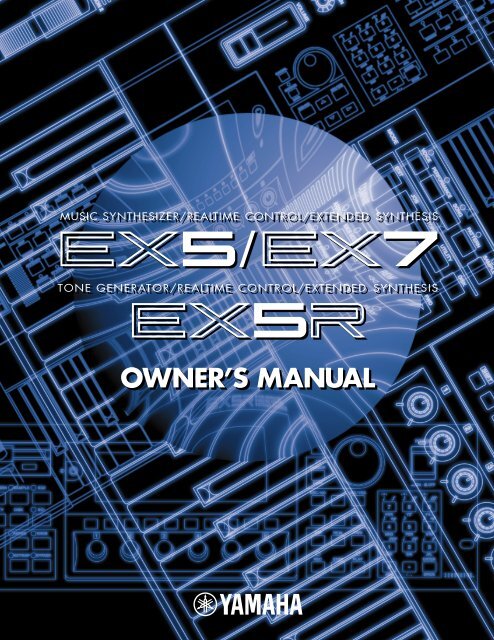












![Premere il pulsante [SONG] - Yamaha](https://img.yumpu.com/50419553/1/184x260/premere-il-pulsante-song-yamaha.jpg?quality=85)

