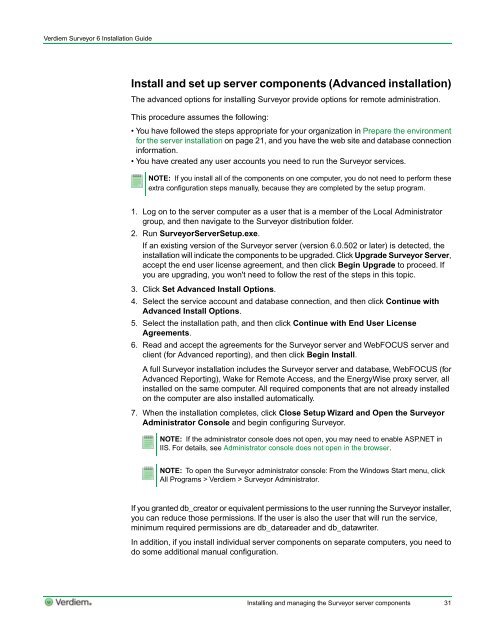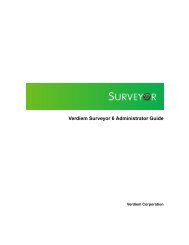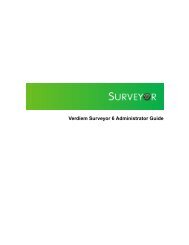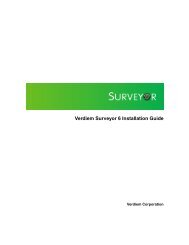Verdiem Surveyor 6 Installation Guide
Verdiem Surveyor 6 Installation Guide
Verdiem Surveyor 6 Installation Guide
Create successful ePaper yourself
Turn your PDF publications into a flip-book with our unique Google optimized e-Paper software.
<strong>Verdiem</strong> <strong>Surveyor</strong> 6 <strong>Installation</strong> <strong>Guide</strong>Install and set up server components (Advanced installation)The advanced options for installing <strong>Surveyor</strong> provide options for remote administration.This procedure assumes the following:• You have followed the steps appropriate for your organization in Prepare the environmentfor the server installation on page 21, and you have the web site and database connectioninformation.• You have created any user accounts you need to run the <strong>Surveyor</strong> services.NOTE: If you install all of the components on one computer, you do not need to perform theseextra configuration steps manually, because they are completed by the setup program.1. Log on to the server computer as a user that is a member of the Local Administratorgroup, and then navigate to the <strong>Surveyor</strong> distribution folder.2. Run <strong>Surveyor</strong>ServerSetup.exe.If an existing version of the <strong>Surveyor</strong> server (version 6.0.502 or later) is detected, theinstallation will indicate the components to be upgraded. Click Upgrade <strong>Surveyor</strong> Server,accept the end user license agreement, and then click Begin Upgrade to proceed. Ifyou are upgrading, you won't need to follow the rest of the steps in this topic.3. Click Set Advanced Install Options.4. Select the service account and database connection, and then click Continue withAdvanced Install Options.5. Select the installation path, and then click Continue with End User LicenseAgreements.6. Read and accept the agreements for the <strong>Surveyor</strong> server and WebFOCUS server andclient (for Advanced reporting), and then click Begin Install.A full <strong>Surveyor</strong> installation includes the <strong>Surveyor</strong> server and database, WebFOCUS (forAdvanced Reporting), Wake for Remote Access, and the EnergyWise proxy server, allinstalled on the same computer. All required components that are not already installedon the computer are also installed automatically.7. When the installation completes, click Close Setup Wizard and Open the <strong>Surveyor</strong>Administrator Console and begin configuring <strong>Surveyor</strong>.NOTE: If the administrator console does not open, you may need to enable ASP.NET inIIS. For details, see Administrator console does not open in the browser.NOTE: To open the <strong>Surveyor</strong> administrator console: From the Windows Start menu, clickAll Programs > <strong>Verdiem</strong> > <strong>Surveyor</strong> Administrator.If you granted db_creator or equivalent permissions to the user running the <strong>Surveyor</strong> installer,you can reduce those permissions. If the user is also the user that will run the service,minimum required permissions are db_datareader and db_datawriter.In addition, if you install individual server components on separate computers, you need todo some additional manual configuration.Installing and managing the <strong>Surveyor</strong> server components31