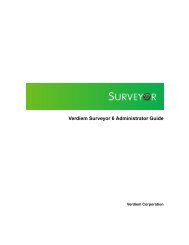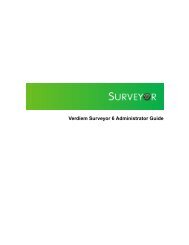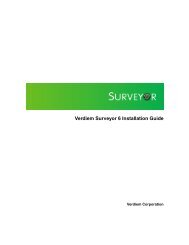Verdiem Surveyor 6 Installation Guide
Verdiem Surveyor 6 Installation Guide
Verdiem Surveyor 6 Installation Guide
Create successful ePaper yourself
Turn your PDF publications into a flip-book with our unique Google optimized e-Paper software.
<strong>Verdiem</strong> <strong>Surveyor</strong> 6 <strong>Installation</strong> <strong>Guide</strong>Confirm Mac client connectivity to the <strong>Surveyor</strong> serverThis topic provides instructions for determining that a Mac client is connecting to the <strong>Surveyor</strong>server.1. Determine that the client agent is installed and running:a) On the Mac client, click Applications > Utilities > Activity Monitor, and verify thatPwrMgrDaemon appears in the list of processes running on the computer.b) On the Mac client, on the Apple menu > System Preferences. You should see the<strong>Surveyor</strong> application logo2. Confirm that the client is connected in <strong>Surveyor</strong>.a) In the <strong>Surveyor</strong> Administrator console on the Devices page, select the groups thatcontain the Mac agent client computers.b) Confirm that the Mac clients appear in the device list and that they each show thefollowing status settings:• Last Connected: today's date• Licensed: Yes• Status Summary: Current• Policy Status: Delivered3. Determine that the client is connected in the Mac console:a) On the Mac client, click Applications > Utilities > Console.b) On the File menu, click Open Recent, and then select PwrMgrService.log.<strong>Surveyor</strong> client distribution49