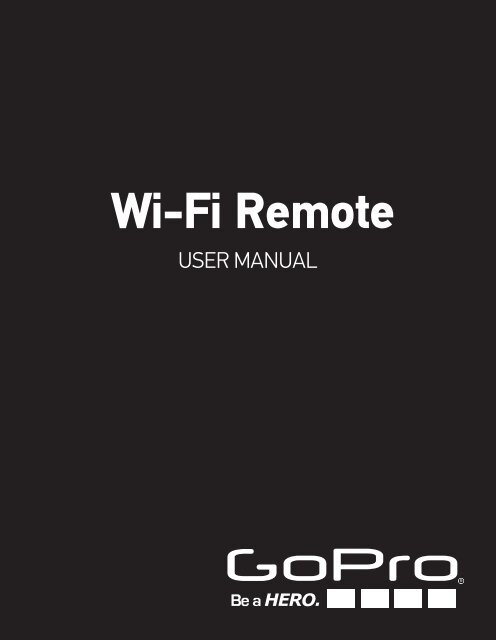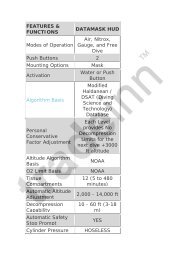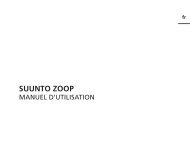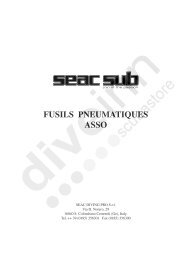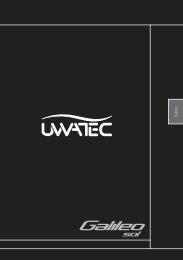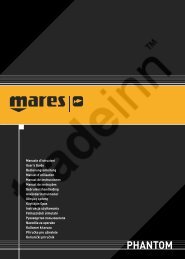Wi-Fi Remote
Wi-Fi Remote
Wi-Fi Remote
- No tags were found...
You also want an ePaper? Increase the reach of your titles
YUMPU automatically turns print PDFs into web optimized ePapers that Google loves.
<strong>Wi</strong>-<strong>Fi</strong> <strong>Remote</strong>User Manual
<strong>Wi</strong>-<strong>Fi</strong> <strong>Remote</strong>: FeaturesThe <strong>Wi</strong>-<strong>Fi</strong> <strong>Remote</strong> is waterproof to 10ft / 3m.1. LCD Display2. Status LED3. SHUTTER/SELECT Button4. POWER/MODE Button5. Removable Attachment Key + Key Ring6. Charging Port/Attachment Key Slot2
<strong>Wi</strong>-<strong>Fi</strong> <strong>Remote</strong>: Battery + ChargingWe recommend charging your <strong>Wi</strong>-<strong>Fi</strong> <strong>Remote</strong> for one hourbefore using it the first time, however no damage will occurif you don’t. To charge the <strong>Wi</strong>-<strong>Fi</strong> <strong>Remote</strong>, connect it to acomputer or USB power supply with the included USB cable.The LCD screen displays the <strong>Wi</strong>-<strong>Fi</strong> <strong>Remote</strong>’sbattery level while the <strong>Wi</strong>-<strong>Fi</strong> <strong>Remote</strong> ispowering ON or charging.To charge: Plug charging cable into charging slot untilit clicks.To remove charger: Slide and hold the latch lever in thedirection of the arrow, then remove the charging cable.Note: This slot is for use with the charging cable and the RemovableAttachment Key only. It cannot be used with a USB cable to obtainproduct updates.3
<strong>Wi</strong>-<strong>Fi</strong> <strong>Remote</strong>: Camera ControlsThe <strong>Wi</strong>-<strong>Fi</strong> <strong>Remote</strong> gives you remote access to all your GoProcamera settings, power ON/OFF and start/stop recording.Control up to 50 cameras at a time from up to 600’/180m inoptimal conditions.Different information will be displayed on your LCD screen if you areconnected to more than one camera at a time.<strong>Wi</strong>-<strong>Fi</strong> <strong>Remote</strong> Connected to One Camera:Your <strong>Wi</strong>-<strong>Fi</strong> <strong>Remote</strong> screen will mirror what appearson your GoPro camera LCD screen.<strong>Wi</strong>-<strong>Fi</strong> <strong>Remote</strong> Connected to Multiple Cameras:Your <strong>Wi</strong>-<strong>Fi</strong> <strong>Remote</strong> screen will tell you the number ofcameras connected, recording mode and battery status.When you cycle through the camera modes on the <strong>Wi</strong>-<strong>Fi</strong> <strong>Remote</strong>screen*, you will see:<strong>Wi</strong>-<strong>Fi</strong> <strong>Remote</strong>Default Start-upModesSets all camerasto their defaultpower-upmodesVideo ModeSets allcameras tovideo modePhoto ModeSets allcameras tophoto modeBurst ModeSets allcameras toburst mode*The mode list shown above represents what is seen on theHERO3: Silver Edition. Other cameras mode list will vary.4Time lapsemodeSets all camerasto time-lapsemode
<strong>Wi</strong>-<strong>Fi</strong> <strong>Remote</strong>: Ways to WearThe Attachment Key makes it easy to attach the <strong>Wi</strong>-<strong>Fi</strong> <strong>Remote</strong>to your car keys, lanyards, straps, zippers and more.To insert the Attachment Key:Insert the Attachment Key into the key slot until it clicks.To remove the Attachment Key:Slide and hold the latch lever in the direction of the arrow, thenremove the key.5
<strong>Wi</strong>-<strong>Fi</strong> <strong>Remote</strong>: Ways to WearThe Attachment Strap (Optional Accessory) attaches to yourwrist, backpack straps, poles, bike frames and more. Toattach the <strong>Wi</strong>-<strong>Fi</strong> <strong>Remote</strong> to the Attachment Strap:1. Thread the Attachment Strap through the slots on the bottomof your <strong>Wi</strong>-<strong>Fi</strong> <strong>Remote</strong>.2. Position <strong>Wi</strong>-<strong>Fi</strong> <strong>Remote</strong> along the strap until situated asshown below.6
ConnectingConnect your <strong>Wi</strong>-<strong>Fi</strong> <strong>Remote</strong> to your GoProcamera for complete camera control.Connect to:• HERO3• HD HERO2• Original HD HERO7
Connecting: GoPro Cameras + <strong>Remote</strong>You can connect your <strong>Wi</strong>-<strong>Fi</strong> <strong>Remote</strong> to any <strong>Wi</strong>-<strong>Fi</strong>-enabledGoPro camera by following the instructions listed below.To connect HERO3 + <strong>Wi</strong>-<strong>Fi</strong> <strong>Remote</strong>:1. Power ON your Hero3:a. Press to cycle through to .b. Press to enter.c. Press to cycle through to .d. Press to enter.e. Press again to enter the menu.f. Press to toggle down to <strong>Wi</strong>-<strong>Fi</strong> RC.g. Press to select <strong>Wi</strong>-<strong>Fi</strong> RC.h. Press to select Current or New connection.i. Press to confirm selection.j. Your HERO3 camera is now ready to connect to the<strong>Wi</strong>-<strong>Fi</strong> <strong>Remote</strong>.2. Power ON the <strong>Wi</strong>-<strong>Fi</strong> <strong>Remote</strong>:a. While holding down the button, press .b. Your <strong>Wi</strong>-<strong>Fi</strong> <strong>Remote</strong> + HERO3 camera should now beconnected.8
Connecting: GoPro Cameras + <strong>Remote</strong>To connect HD HERO2 + <strong>Wi</strong>-<strong>Fi</strong> <strong>Remote</strong>:1. Put your camera into Connection Mode:a. Make sure your <strong>Wi</strong>-<strong>Fi</strong> BacPac is attached to yourHD HERO2 camera and both are powered ON.b. Press POWER/MODE button on the<strong>Wi</strong>-<strong>Fi</strong> BacPac to enter the camera’s <strong>Wi</strong>-<strong>Fi</strong>Menu screen.c. Press SHUTTER/SELECT to enter the <strong>Wi</strong>-<strong>Fi</strong>Connection Menu.d. Use POWER/MODE button to highlightNew <strong>Wi</strong><strong>Fi</strong> RC. Press SHUTTER/SELECT.e. The <strong>Wi</strong>-<strong>Fi</strong> connection icon will appearindicating that the <strong>Wi</strong>-<strong>Fi</strong> BacPac issearching for a connection. PressSHUTTER/SELECT at any time to cancel.9
Connecting: GoPro Cameras + <strong>Remote</strong>To connect HD HERO2 + <strong>Wi</strong>-<strong>Fi</strong> <strong>Remote</strong> (continued):2. Put your <strong>Wi</strong>-<strong>Fi</strong> <strong>Remote</strong> into Connection Mode:a. Ensure the remote is powered OFF.b. On the <strong>Wi</strong>-<strong>Fi</strong> <strong>Remote</strong>, press and hold whilepowering it ON.c. Release when you see the connectingscreen on the <strong>Wi</strong>-<strong>Fi</strong> <strong>Remote</strong>.3. If the connection is successfully made,you will see the following screen on bothcamera and remote.4. After, you will be asked if you would like toconnect to additional cameras. Pressto select YES, then repeat step one above.Otherwise, select NO.5. If connection was not successful, you willsee the following screen. Please repeat thesteps above.PROTIP:The <strong>Wi</strong>-<strong>Fi</strong> <strong>Remote</strong> can control up to 50 GoProcameras at a time from up to 600ft / 180m away.10
Connecting: GoPro Cameras + <strong>Remote</strong>To connect the Original HD HERO + <strong>Wi</strong>-<strong>Fi</strong> <strong>Remote</strong>:1. Place both your Original HD HERO and <strong>Wi</strong>-<strong>Fi</strong>BacPac into Connection Mode:a. Make sure your <strong>Wi</strong>-<strong>Fi</strong> BacPac is attached to yourcamera and powered ON.b. Press POWER/MODE button to cyclethrough to the HD HERO camera’sSettings menu. Press SHUTTER/SELECT to enter.c. Press POWER/MODE button to toggledown to the <strong>Wi</strong>-<strong>Fi</strong> Menu. PressSHUTTER/SELECT to enter.d. Press SHUTTER/SELECT to selectREMOTE.e. If connection is successful, you will seethe following connection screen.f. If connection was not successful, you willsee the following screen. Please repeatthe steps above.11
Connecting: GoPro Cameras + <strong>Remote</strong>To connect the Original HD HERO + <strong>Wi</strong>-<strong>Fi</strong> <strong>Remote</strong>(continued):2. Place your <strong>Wi</strong>-<strong>Fi</strong> <strong>Remote</strong> into Connection Mode:a. Ensure the <strong>Wi</strong>-<strong>Fi</strong> <strong>Remote</strong> is powered OFF.b. Press and hold on the <strong>Wi</strong>-<strong>Fi</strong> <strong>Remote</strong> whilepowering it ON.c. Release when you see the connectingscreen on the <strong>Wi</strong>-<strong>Fi</strong> <strong>Remote</strong>.3. If the connection is successfully made, youwill see the following screen on both cameraand remote.4. After, you will be asked if you would like toconnect to another GoPro camera. To pairwith additional cameras, press to selectYES, then repeat Step 1 above. Otherwise,select NO.5. If connection was not successful, you willsee the following screen. Please repeat thesteps above.12
WARNINGSafety InformationFailure to follow these safety instructions could result in fire,electric shock or other injuryor damage to the <strong>Wi</strong>-<strong>Fi</strong> <strong>Remote</strong> or other property.HANDLINGThe <strong>Wi</strong>-<strong>Fi</strong> <strong>Remote</strong> contains sensitive components. Do notdrop, disassemble, open, crush, bend, deform, puncture,shred, microwave, incinerate, paint or insert foreign objectsinto the product. Do not use the <strong>Wi</strong>-<strong>Fi</strong> <strong>Remote</strong> if it hasbeen damaged—for example, if the product is cracked,punctured or damaged by water.KEEPING THE WI-FI REMOTE’S LCD CLEANClean your LCD screen immediately if it comes into contactwith any contaminants that may cause stains, such asink, dyes, makeup, dirt, food, oils and lotions. To cleanthe LCD, use a soft, slightly damp, lint-free cloth. Avoidgetting moisture in openings. Don’t use window cleaners,household cleaners, aerosol sprays, solvents, alcohol,ammonia or abrasives to clean LCD.13
Safety InformationKEEPING THE WI-FI REMOTE WITHIN ACCEPTABLETEMPERATURESThe <strong>Wi</strong>-<strong>Fi</strong> <strong>Remote</strong> is designed to be operated intemperatures between 0° C and 40° C and storedin temperatures between 0° C and 70° C. Extremetemperatures may temporarily affect battery life or affectthe functionality of the <strong>Wi</strong>-<strong>Fi</strong> <strong>Remote</strong>. Avoid dramaticchanges in temperature or humidity when using the<strong>Wi</strong>-<strong>Fi</strong> <strong>Remote</strong> as condensation may form on or within theproduct. When you’re using the <strong>Wi</strong>-<strong>Fi</strong> <strong>Remote</strong> or chargingthe battery, it is normal for the product to get warm. Theexterior of the product functions as a cooling surface thattransfers heat from inside the unit to the cooler air outside.15
Learn about more GoPro productsat: gopro.com.130-00430-000 REVB Please Recycle.