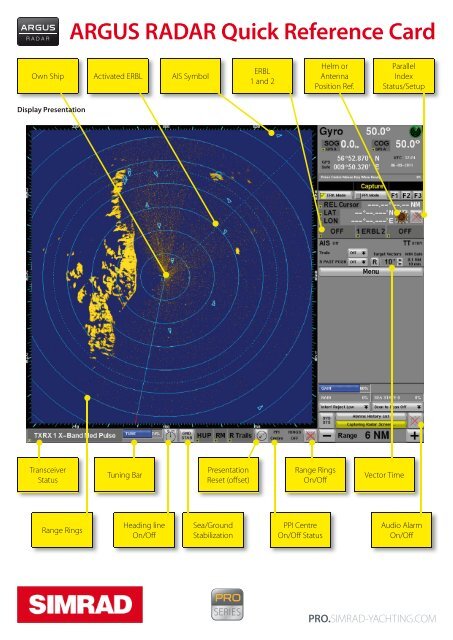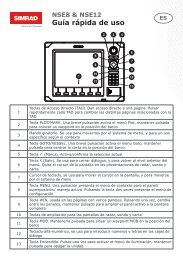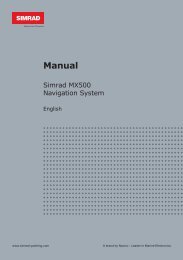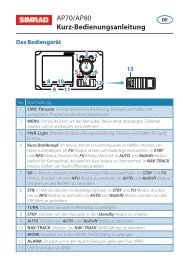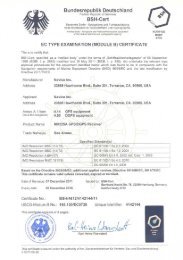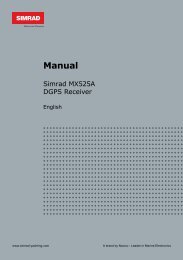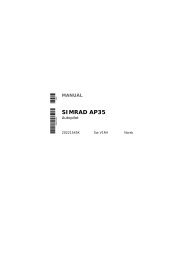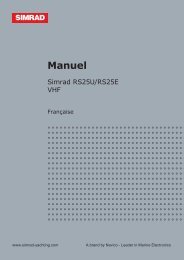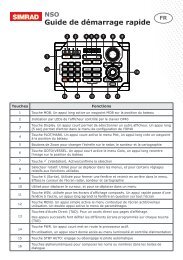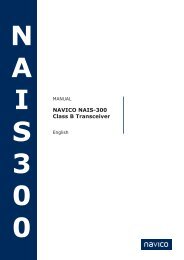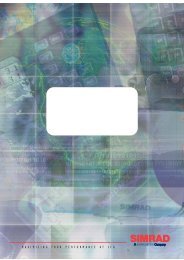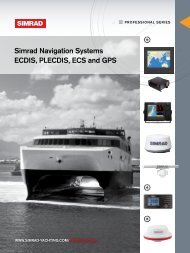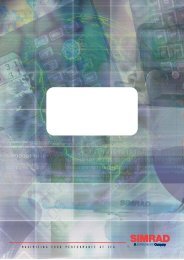ARGUS RADAR Quick Reference Card
ARGUS RADAR Quick Reference Card
ARGUS RADAR Quick Reference Card
- No tags were found...
Create successful ePaper yourself
Turn your PDF publications into a flip-book with our unique Google optimized e-Paper software.
<strong>ARGUS</strong> <strong>RADAR</strong> <strong>Quick</strong> <strong>Reference</strong> <strong>Card</strong>Own ShipActivated ERBLAIS SymbolERBL1 and 2Helm orAntennaPosition Ref.ParallelIndexStatus/SetupDisplay PresentationTransceiverStatusTuning BarPresentationReset (offset)Range RingsOn/OffVector TimeRange RingsHeading lineOn/OffSea/GroundStabilizationPPI CentreOn/Off StatusAudio AlarmOn/Off
123456789111213141516171012• Speed Source MenuSelect the speed source.Enable/adjust Manual Drift.Select Navigation or Docking presentation.• TXRX and Interswitch Menu (Optional)This type of configuration, which is only availablein wide screen mode, has the characteristics ofbeing able to combine up to four signals fromTXRX transceivers with different antennas.A• TXRX & Interswitch Menu (Standard)Select the radar transceiver. Enable PowerBoost, Performance Monitor.345• Orientation and Motion Mode MenuSelect the Orientation and Motion modesof the PPI presentation.6• Cursor MenuActivate ERBL 1 or 2. Reset ERBL inCenter position. Change True orRelative modes and geo/ownship reference.B• Graphic Symbols MenuEnable Target Tracks, AIS, Navigation symbols.Set and control parallel indexes.Enable own ship outline and AIS names/call sign.78• Personal Settings MenuSet alternative options for the radar display.Configure the 3 Programmable FunctionPush buttons.• Brilliance Settings MenuSetting the brilliance of various display elementsand the Keyboard back light dimmer.• Antares PCB Info MenuDisplay Main Processing Board information likelifetime, Serial Number and PCB monitoredsignals.
91011• Radar ConfigurationService Technician Menu:Entering this menu, a newwindow requesting a passwordwill be displayed.CDEFGHI• Configuration sharing menuSynchronization system parameters.12• Tracking MenuAIS Interface enable. Minimum Safety Settings.Anchor watch enable. AIS and TT list for fastselection. Configure AIS Filtering and overflowpriority. AIS Alarm disable checkboxes.LM• Video Maps MenuOpen, create, delete and transfer a map with anexternal mass storage device.131415• Preset Video Proc MenuSet preconfigured configurations of videoprocessing for specific tasks.• Day colorToggling this button, the operator can quicklyadjust the Monitor background colour. Theselection is between Night and Day options.The Night PPI background colour is very muchdarker than the Day setting.• System Version MenuInstalled Software version.(Version standard)1617• ECDIS Menu (Optional)When the unit is configured to be connected toan ECDIS, a new button will be available in thelower part of the main menu. This menu onlyapplies to network ECDIS systems.N• Conning tasks menuThis button is only available for the wide screensystem. In this mode, the operator can configurethe available areas on the System Data AreaSection, entering the tasks to be set into thededicated areas.
ABCD•TXRX Data MenuDisplay Transceiver status andOperating timers.E• Waypoints Data MenuDisplay waypoints’ geographicposition of the route in the radarpresentation.• Anch WatchThe Anchor Watch is a RadarTarget only function, and it can beused when Own Ship is at anchorand it’s needed to monitor if itmoves excessively from its originalposition.G• Tracking Data Fusion MenuEnable TT/AIS Association.Configure Association conditions.Select data source (AIS or TT).H• AIS Targets Selection ListDisplay received AIS.Used to order and select AIS by ShipName or Range distance.F• Radar Targets selection listDisplay Tracked Target orderedby number id, range or safetyparameters (CPA/TCPA) by ShipName or Range distance.• Guard Zone MenuSetup for up to four guard/autoacquisitionrings.• Auto Acquire Zone MenuSetup for the own ship’s autoacquisitionzone.• Min SafetyThis is a function for Radar targetsand AIS which allows visualising andsetting the threshold of CPA andTCPA that defines when a target willbe considered dangerous. Selectdata source (AIS or TT).ILN• Conning task Configuration listAvailable tasks• Trial Manoeuvre MenuSimulate a ship manoeuvreaccording specific speed andcourse parameters.M• USB Storage MenuTransfer a map with an externalUSB mass storage device.• Map Editing MenuBuild a map composed by lines,texts and symbols with selectablecolors.
1312111098712345O61 Trackball Function Help Line2 Cursor Position Readout3 Advanced Video Processing4 Anti-Sea Clutter Control Bar5 Scan to Scan Correlation6 Range Scale Control/Status7 Alarm List8 Interference Rejection Settings9 Anti-Rain Control Bar10 Gain Control Bar11 (Relative) Past Position Control12 Echo Trails13 Track/PPI ModeO• Alarm ListThe alarms in the “ALARM LIST” window begin to flash, showing the timeat which the alarm occurred. Once an alarm situation has been triggered, itcan be acknowledged by clicking on it.• Alarms, Warnings and Sys ListAlarms/Failures History List with time event. The list displays the latest 100messages.
Control IconsHelm or Antenna Position Distance<strong>Reference</strong>. Automatically set to Radarantenna when helm position is not availableAIS Filtering On/OffFiltering type is indicated next to thefunnelHeading line On/Off (hide)AIS Data Association On (AIS datasource)Range Rings On/OffDisabled AIS Lost AlarmAudio On/OffDisabled AIS DangerAuto-activationSea Stabilization/Ground StabilizationParallel index status/setupSystem status/System failurePresentation Reset (off center)PPI Symbols Summary<strong>RADAR</strong> Tracked target in InitialstateAnchor Watch <strong>Reference</strong>TargetAIS Danger Target<strong>RADAR</strong> Tracked target inSteady stateTrial Manoeuvre in executionAIS Lost Target<strong>RADAR</strong> Tracked target in DataRequest stateRadar Target Training inexecutionAIS Target in Data Requeststate<strong>RADAR</strong> Target DangerousTargetAIS Sleeping TargetAIS Aton(Aid To Navigation)<strong>RADAR</strong> Tracked target in LoststateAIS Activated Target with novalid heading informationVirtual AIS Aton(Aid To Navigation)RAuto Drift <strong>Reference</strong> TargetAIS Activated Target withvalid heading informationAIS Search And RescueTransponder
<strong>ARGUS</strong> <strong>RADAR</strong> <strong>Quick</strong> <strong>Reference</strong> <strong>Card</strong>Range RingsOwn ShipActivated ERBLAIS SymbolAIS and TTStatus AreaSpeed andPositioninformationDisplay PresentationZoom WindowArea SelectionHeading LineOn/OffPPI CentreOn/Off StatusTasks AreaAdditional PPI/ZoomTransceiverStatusTuning BarRange RingsOn/OffSystem Status/FailureAudio AlarmOn/Off*988-10190-001*