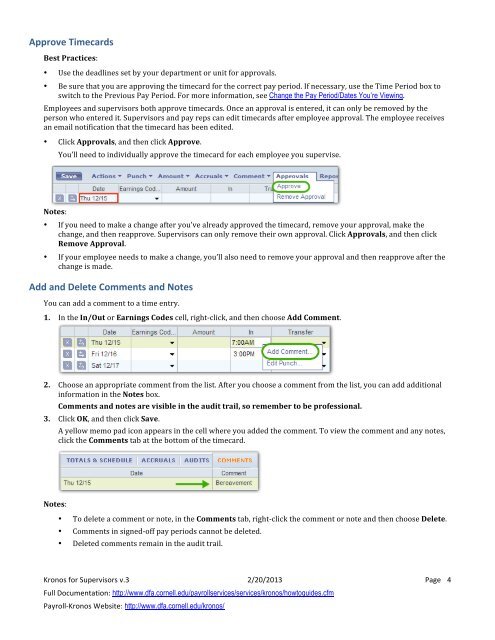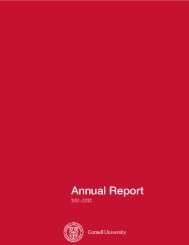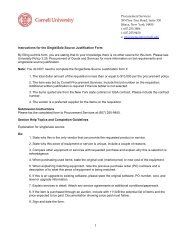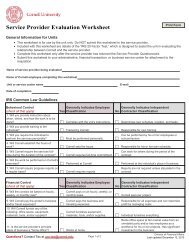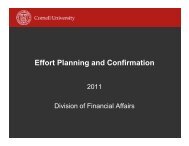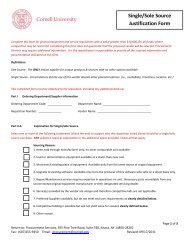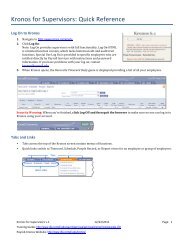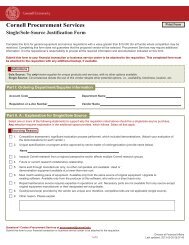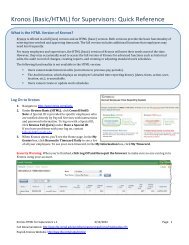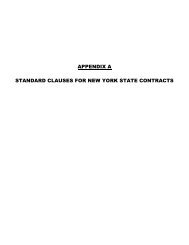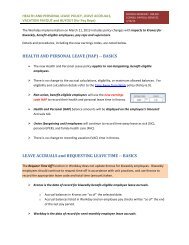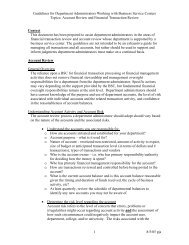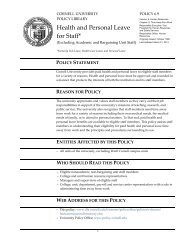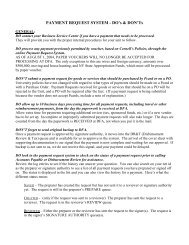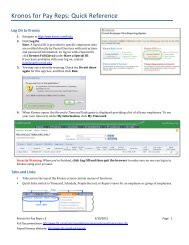Kronos (Full/Java) for Supervisors: Quick Reference - DFA
Kronos (Full/Java) for Supervisors: Quick Reference - DFA
Kronos (Full/Java) for Supervisors: Quick Reference - DFA
- No tags were found...
Create successful ePaper yourself
Turn your PDF publications into a flip-book with our unique Google optimized e-Paper software.
Approve Timecards Best Practices: • Use the deadlines set by your department or unit <strong>for</strong> approvals. • Be sure that you are approving the timecard <strong>for</strong> the correct pay period. If necessary, use the Time Period box to switch to the Previous Pay Period. For more in<strong>for</strong>mation, see Change the Pay Period/Dates You’re Viewing. Employees and supervisors both approve timecards. Once an approval is entered, it can only be removed by the person who entered it. <strong>Supervisors</strong> and pay reps can edit timecards after employee approval. The employee receives an email notification that the timecard has been edited. • Click Approvals, and then click Approve. You’ll need to individually approve the timecard <strong>for</strong> each employee you supervise. Notes: • If you need to make a change after you’ve already approved the timecard, remove your approval, make the change, and then reapprove. <strong>Supervisors</strong> can only remove their own approval. Click Approvals, and then click Remove Approval. • If your employee needs to make a change, you’ll also need to remove your approval and then reapprove after the change is made. Add and Delete Comments and Notes You can add a comment to a time entry. 1. In the In/Out or Earnings Codes cell, right-‐click, and then choose Add Comment. 2. Choose an appropriate comment from the list. After you choose a comment from the list, you can add additional in<strong>for</strong>mation in the Notes box. Comments and notes are visible in the audit trail, so remember to be professional. 3. Click OK, and then click Save. A yellow memo pad icon appears in the cell where you added the comment. To view the comment and any notes, click the Comments tab at the bottom of the timecard. Notes: • To delete a comment or note, in the Comments tab, right-‐click the comment or note and then choose Delete. • Comments in signed-‐off pay periods cannot be deleted. • Deleted comments remain in the audit trail. <strong>Kronos</strong> <strong>for</strong> <strong>Supervisors</strong> v.3 2/20/2013 Page 4 <strong>Full</strong> Documentation: http://www.dfa.cornell.edu/payrollservices/services/kronos/howtoguides.cfm Payroll-‐<strong>Kronos</strong> Website: http://www.dfa.cornell.edu/kronos/