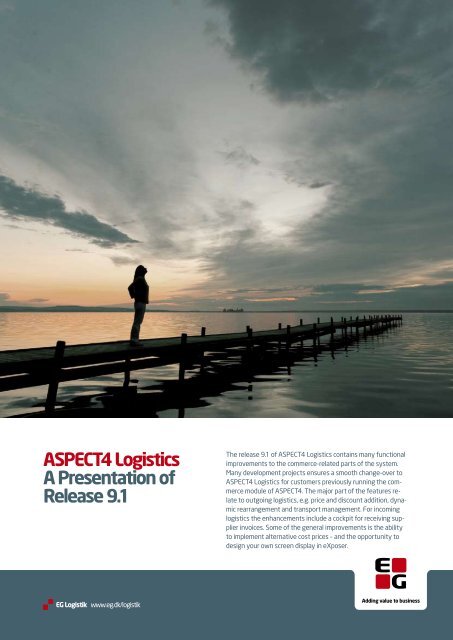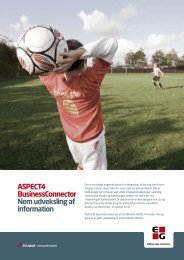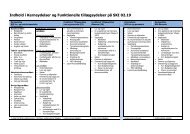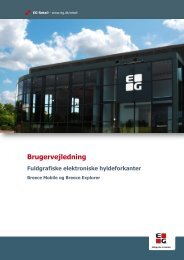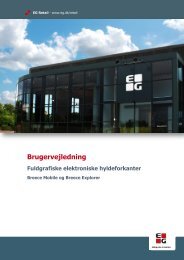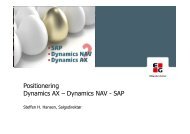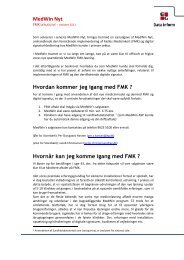ASPECT4 Logistics A Presentation of Release 9.1
ASPECT4 Logistics A Presentation of Release 9.1
ASPECT4 Logistics A Presentation of Release 9.1
You also want an ePaper? Increase the reach of your titles
YUMPU automatically turns print PDFs into web optimized ePapers that Google loves.
<strong>ASPECT4</strong> <strong>Logistics</strong><br />
A <strong>Presentation</strong> <strong>of</strong><br />
<strong>Release</strong> <strong>9.1</strong><br />
The release <strong>9.1</strong> <strong>of</strong> <strong>ASPECT4</strong> <strong>Logistics</strong> contains many functional<br />
improvements to the commerce-related parts <strong>of</strong> the system.<br />
Many development projects ensures a smooth change-over to<br />
<strong>ASPECT4</strong> <strong>Logistics</strong> for customers previously running the commerce<br />
module <strong>of</strong> <strong>ASPECT4</strong>. The major part <strong>of</strong> the features relate<br />
to outgoing logistics, e.g. price and discount addition, dynamic<br />
rearrangement and transport management. For incoming<br />
logistics the enhancements include a cockpit for receiving supplier<br />
invoices. Some <strong>of</strong> the general improvements is the ability<br />
to implement alternative cost prices – and the opportunity to<br />
design your own screen display in eXposer.
2<br />
Contents<br />
About <strong>ASPECT4</strong> <strong>Logistics</strong> <strong>Release</strong> <strong>9.1</strong> .......................... 3<br />
Outgoing <strong>Logistics</strong><br />
Dynamic Rearrangement ............................................ 4<br />
Set up Dynamic Rearrangement .............................. 4<br />
Simulate Ability to Deliver ....................................... 5<br />
Dynamic Rearrangement and Order Processing .......... 6<br />
Log <strong>of</strong> Rearrangements ........................................... 7<br />
Manual Reprioritising <strong>of</strong> Orders ................................ 7<br />
Dynamic Rearrangement and Time ........................... 7<br />
Sales Prices and Discounts ......................................... 8<br />
Definitions ............................................................ 8<br />
Master Records ...................................................... 8<br />
Company Parameters ............................................. 9<br />
Other .................................................................. 12<br />
Master Data Maintenance ....................................... 12<br />
Rules and Restrictions ........................................... 15<br />
Functions ............................................................. 15<br />
Transport Management ............................................. 17<br />
How Do Transport Requirements Occur? .................. 18<br />
Planning a Transportation ....................................... 19<br />
Completing a Transportation ................................... 20<br />
Blanket Orders ........................................................ 23<br />
What is a Blanket Order Agreement ........................ 24<br />
Relationship between Blanket Order Agreements<br />
and Blanket Orders ........................................... 24<br />
Customer-agreed Minimum Stocks .......................... 24<br />
Distributing a Blanket Order Agreement Line<br />
to Periods ......................................................... 24<br />
Availability on Derived Orders ................................. 25<br />
Availability on Internal Trade .................................. 26<br />
Improved Call-<strong>of</strong>f Management ............................... 26<br />
Improved Folllow-up Options on Order Hierarchies .... 27<br />
Integration to Sales Budget .................................... 27<br />
e-Export ................................................................. 27<br />
Receiving Delivery Proposal via Adaptor DELFOR ......... 28<br />
Prerequisites and Delimitations ............................... 28<br />
Minor enhancements – outgoing <strong>Logistics</strong> ................... 29<br />
Copying order lines ............................................... 29<br />
Entry <strong>of</strong> a numerical customer number .................... 29<br />
EAN number as customer item number .................... 29<br />
Selection by status ................................................ 29<br />
Wholesaler Group ................................................. 29<br />
Price Setting Customer .......................................... 29<br />
Allocating pallets and packages ............................... 30<br />
Extended control code scanning .............................. 30<br />
Customs Tariff on Pr<strong>of</strong>orma Invoices ....................... 30<br />
KID Number on Invoice ......................................... 30<br />
Inward bound <strong>Logistics</strong><br />
Cockpit for Receiving Invoices ................................... 31<br />
Cockpit for Capacity Overview ................................... 32<br />
Check against Accumulated Capacity .......................... 33<br />
Changed Control <strong>of</strong> Breakdown <strong>of</strong> Sales Plan ............... 33<br />
Material Check in Fine Planning .................................. 34<br />
Backward Dating in Fine Planning ............................... 34<br />
Selection by Production Model Groups ........................ 34<br />
Missing Data for POPX-TS .......................................... 34<br />
Max size <strong>of</strong> Data Queues ........................................... 35<br />
Function Groups in Connection with<br />
Company Parameters A9145 and A9141 ................. 35<br />
Workflow for Approval <strong>of</strong> Supplier Invoices ................. 35<br />
Cross-Disciplinary Enhancements<br />
New Standard Cost Methods ...................................... 37<br />
Product Configuration during Sales Order Registration .. 37<br />
Configuration <strong>of</strong> Item Set .......................................... 38<br />
Item Number and Name ........................................... 38<br />
Copying in Relation to Item Features .......................... 40<br />
Print Options in 'Calculate Costs for<br />
Purchase Items' (9231) ............................................ 40<br />
Restructured Financial Interface ................................ 40<br />
Technical Enhancements<br />
STFE Processing under eXposer ................................. 41<br />
Shortcut F4 ............................................................. 42<br />
External Documents in DocManager ........................... 42<br />
Call <strong>of</strong> PC Applications by using Shortcuts ................... 42<br />
Implementation<br />
Implementing <strong>Release</strong> <strong>9.1</strong> ......................................... 43<br />
Preparation ............................................................. 43<br />
Receiving and Installing Packages .............................. 43<br />
Environment Setup .................................................. 44<br />
Upgrading Test Environment ...................................... 44<br />
Upgrading Operating Environment .............................. 45<br />
Upgrading Test/Operating Environment ....................... 46<br />
Comments .............................................................. 46<br />
Triggers .................................................................. 46
About <strong>ASPECT4</strong> <strong>Logistics</strong><br />
<strong>Release</strong> <strong>9.1</strong><br />
This new release <strong>of</strong> <strong>ASPECT4</strong> <strong>Logistics</strong> contains many functional<br />
improvements to the commerce-related parts <strong>of</strong> the<br />
system. Many development projects have been carried<br />
out in order to ensure a smooth change-over to <strong>ASPECT4</strong><br />
<strong>Logistics</strong> for customers previously running the commerce<br />
module <strong>of</strong> <strong>ASPECT4</strong>.<br />
The major part <strong>of</strong> the innovative features relate to outgoing<br />
logistics, e.g. price and discount addition, dynamic rearrangement,<br />
and transport management. For incoming<br />
logistics the enhancements include a cockpit for receiving<br />
supplier invoices.<br />
One <strong>of</strong> the general improvements is the ability to implement<br />
alternative cost prices. Besides, you now have the<br />
opportunity to design your own screen display in eXposer –<br />
read about combo boxes, field groups and radio groups in<br />
the chapter introducing technical improvements.<br />
We are proud to announce that the first cockpits developed<br />
are now included in the standard system. We hope that<br />
you will all benefit from them.<br />
This release description is distributed electronically, only. If<br />
you need to have a paper edition, please print this file.<br />
If you have not already upgraded to release 9.0, we recommend<br />
that you upgrade directly to release <strong>9.1</strong>.<br />
For all <strong>of</strong> you who are already running release 9.0, we recommend<br />
that you upgrade to release <strong>9.1</strong> to benefit from<br />
the enhancements described in this document.<br />
3
The purpose <strong>of</strong> dynamic rearrangement in <strong>ASPECT4</strong> <strong>Logistics</strong><br />
is to ensure that customers are served with goods to<br />
the best ability and in a prioritised order. Any change in the<br />
business’ supply situation will also be reflected directly on<br />
the sales orders by their delivery dates being changed automatically<br />
according to defined parameters.<br />
Dynamic rearrangement will allocate sales orders based on<br />
the supply situation, i.e. based on stockholding and<br />
planned receipts from purchase and production. Dynamic<br />
rearrangement does not solve any tasks in connection with<br />
improving the company’s supply situation.<br />
Dynamic rearrangement n <strong>ASPECT4</strong> <strong>Logistics</strong> is implemented<br />
for normal sales orders, i.e. firm orders. It functions<br />
within one warehouse area and not across warehouse areas.<br />
The below new applications in <strong>ASPECT4</strong> <strong>Logistics</strong> deal with<br />
dynamic rearrangement:<br />
6360 Display Arrangements<br />
6260 Continuous Rearrangements<br />
6263 Stop Continuous Rearrangements<br />
6264 Rearrange All Items<br />
6190 Work with Order Priorities<br />
Set up Dynamic Rearrangement<br />
Setting up dynamic rearrangement is a comprehensive<br />
task. In order to apply dynamic rearrangement, you must<br />
carry out settings within the following fields:<br />
• Setup <strong>of</strong> system parameters<br />
• Setup <strong>of</strong> triggers<br />
• Application setup for order processing<br />
• Start <strong>of</strong> applications required for using dynamic<br />
rearrangement<br />
System Parameters for Dynamic<br />
Rearrangement<br />
The system parameter REDISP is new in <strong>ASPECT4</strong> <strong>Logistics</strong><br />
and is aimed at managing dynamic rearrangement.<br />
As it appears from this system parameter, you can apply<br />
three different elements for prioritising customer orders: A<br />
customer grouping, a priority, or an order registration time<br />
stamp. If you apply a customer grouping for the prioritising<br />
<strong>of</strong> customers (e.g. A/B/C customers), you must also<br />
specify the customer group for the classification.<br />
4<br />
Dynamic Rearrangement<br />
OUTGOING LOGISTICS<br />
If you prioritise the customers on a first-come basis, exclusively,<br />
you only apply the time stamp as the priority.<br />
As you will see from the parameters, you can also control<br />
the maximum number <strong>of</strong> splits for an order line (corresponding<br />
to the number <strong>of</strong> part deliveries). And you can<br />
control that a particular minimum percentage <strong>of</strong> an order<br />
line must be deliverable for the delivery to be <strong>of</strong> interest<br />
altogether.<br />
Besides, we recommend that you use a special setup to<br />
control which orders to include in the arrangement. A typically<br />
setup could be:<br />
For purchase and production orders, you will normally include<br />
confirmed purchase orders and production orders<br />
(possibly controlled by status). For stocked items, all locations<br />
and all consignments should be marked as included.<br />
The below system parameters are new parameters resulting<br />
from implementing dynamic rearrangement:<br />
DISPBASE: Arrangement based on (system values)<br />
REDIAARS: Cause <strong>of</strong> rearrangement (system values)<br />
REDILBGR: Log limit for rearrangement (excludes causes<br />
from the log).
Triggers<br />
Dynamic rearrangement is based on triggers to the follow-<br />
ing files:<br />
• Stockholdings (LABEREG)<br />
• Sales order lines (ORDLREGS)<br />
• Purchase order lines (ORDLREGI)<br />
• Production order lines (PROLREG)<br />
You set up triggers via application 'Work with Event Descriptions'<br />
(9188) and application 'Work with Onward Processing'<br />
(9189). Below we describe a typical setup <strong>of</strong> these<br />
applications.<br />
Example <strong>of</strong> setup in 'Work with Onward Processing' (9189):<br />
The specific setup <strong>of</strong> for example the file LABEREG may<br />
look like this:<br />
The general overview <strong>of</strong> which triggers are added to the<br />
files is provided by the application 'Work with Event Descriptions'<br />
(9188):<br />
Activating Rearrangement in Order Processing<br />
In order to apply dynamic rearrangement in order processing,<br />
the following parameters must be set up in for example<br />
'Work with Firm Order Lines' (6524):<br />
Code value <strong>of</strong> 'Check available holding' must be 3.<br />
So far, you have only had the code options 0 and 1. If you<br />
select 3, the arrangement screen will appear if the order<br />
either cannot be delivered directly from stock or the delivery<br />
time <strong>of</strong> the order line is later than the delivery time <strong>of</strong><br />
the item.<br />
Items with an arrangement code smaller than 7 will not be<br />
included in the arrangement.<br />
Active Applications for Dynamic Rearrangement<br />
The application 'Implement Onward Processing' (9272)<br />
must be active, and so must the application 'Continuous<br />
Rearrangement' (6260). We recommend that you manage<br />
this via application 'Work with Job Definitions' (9176).<br />
Simulate Ability to Deliver<br />
The ability to deliver can be viewed in application 'Display<br />
Arrangement' (6360). Specify the item number, customer<br />
number, and warehouse area. If you apply only the time <strong>of</strong><br />
registration as the priority in the arrangement, the customer<br />
number is <strong>of</strong> no significance. If the customers have been<br />
prioritised either by a customer group <strong>of</strong> by their priority,<br />
the delivery situation depends on the customer’s priorities.<br />
5
An arrangement screen may look like this:<br />
It appears that the delivery time is 7 days and that the enquiry<br />
is for 500 pieces. 50 pieces can be delivered from<br />
stock. 200 pieces can be delivered when items purchased<br />
have arrived on 17.10. The rest can be delivered according<br />
to the item’s standard delivery time <strong>of</strong> 7 days, i.e. on<br />
17.10.<br />
Managing Planned Receipts<br />
As always in <strong>ASPECT4</strong> <strong>Logistics</strong>, a precise management <strong>of</strong><br />
the dates <strong>of</strong> expected receipts is significant to the credibility<br />
<strong>of</strong> the arrangement overviews. The significance is even<br />
greater when you apply the dynamic rearrangement facility.<br />
A planned receipt is always at least one day ahead. Hereby<br />
you have provided for time to handle the goods.<br />
Managing Delivery Times<br />
The procurement time <strong>of</strong> an item is stored in the purchase<br />
information. If this information is not available, the system<br />
will get the standard delivery time stored in the item’s<br />
sales information. Based on experience it is difficult to keep<br />
supplier delivery times updated even if they can easily be<br />
maintained in <strong>ASPECT4</strong> <strong>Logistics</strong>. If a purchase order has<br />
been confirmed at a time later than the item’s delivery<br />
time, the dynamic rearrangement facility will automatically<br />
extend the delivery time for that item.<br />
Dynamic Rearrangement and<br />
Order Processing<br />
If an order line cannot be completely delivered from stock,<br />
and if it must not be delivered at a time later than the<br />
standard delivery time, you apply the same arrangement<br />
screen as displayed above under "Simulate ability to deliver".<br />
In order to provide a true picture <strong>of</strong> an order line’s<br />
delivery situation, we have introduced a new status code:<br />
25 = Available. An order line can have status 25 if it is<br />
available either against stock or against a stock receipt<br />
(purchase or production).<br />
You have a number <strong>of</strong> options for the order processing in<br />
the screen display:<br />
1. Best possible. If you select this option in our example,<br />
the order line will be split into three order lines according<br />
to the delivery situation. All order lines will have<br />
02.10 as the requested delivery date. If the goods can<br />
6<br />
be delivered at an earlier date, the order lines will automatically<br />
be moved in time correspondingly.<br />
2. You agree with the customer that all 500 must be delivered<br />
on 17.10. This is achieved by marking 'Delivery'<br />
next to the date 17.10. An order line will be created<br />
with 17.10 as the delivery date and 17.10 as requested<br />
delivery date (an order line will never attempt to deliver<br />
prior to requested delivery date).<br />
3. You agree with the customer that 50 pieces must be delivered<br />
now and the rest on 17.10. This is achieved by<br />
entering 50 next to 02.10 and marking 17.10 for the<br />
rest. The arrangement screen will then appear as shown<br />
below. It will result in two order lines with the delivery<br />
dates 02.10 and 17.10, respectively. Requested delivery<br />
date is set to the same date as the delivery date.<br />
4. Many other combinations may be agreed with the customer.<br />
Only the maximum number <strong>of</strong> splits must not be<br />
exceeded, and a delivery must fulfil at least the percentage<br />
from the system parameter REDISP (except for the<br />
last delivery).<br />
What Happens to the Order if Something is Changed?<br />
Let us assume that the above example has been created as<br />
an order. Now, if there is a stock adjustment <strong>of</strong> -50, the<br />
following events will occur:<br />
1. The order line with delivery on 02.10 can no longer be<br />
delivered. It will therefore be split into two order lines.<br />
The original order line is reduced to 0, and a new order<br />
line <strong>of</strong> 50 on 17.10 is created. This is caused by the fact<br />
that it was agreed with the customer that 50 pieces<br />
must be delivered on 02.10 and the first possible delivery<br />
date is 17.10.<br />
2. The order line for 17.10 is kept unchanged.<br />
You may imagine many scenarios <strong>of</strong> events. We recommend<br />
that you simulate any relevant scenario in order to<br />
clarify how the arrangement will react in particular situations.<br />
Basically, the following rules apply:<br />
• An order will never attempt to deliver prior to requested<br />
delivery date.<br />
• An order line will never be split into a lager number than<br />
that <strong>of</strong> the system parameter REDISP. If an order line<br />
has been split manually in the arrangement screen, the<br />
split lines can be split again, still considering the number<br />
<strong>of</strong> splits allowed in the system parameter REDISP.<br />
• An order line will never allow deliveries below the percentage<br />
<strong>of</strong> the smallest delivery, cf. system parameter<br />
REDISP (except for the last delivery).
Order Entry via EDI or BusinessConnector<br />
If orders are received electronically, they will be processed<br />
according to the 'Best possible' option.<br />
Procured items and direct deliveries<br />
Procured items and direct deliveries are not included in the<br />
rearrangement processing in the usual way. For the order<br />
policies IS, IO, PO, and IG, order lines are automatically<br />
created in status 30, meaning 'prioritised'. This means that<br />
they are actually not included in the rearrangement and<br />
thereby they do not risk being split.<br />
Log <strong>of</strong> Rearrangements<br />
The changes made by dynamic rearrangement are <strong>of</strong><br />
course being logged. You can work with this log via application<br />
'Work with Rearrangement Log' (6135). The log<br />
shows what changes have been made to the order lines.<br />
Based on the log you may choose to select, for example,<br />
that you must send a new confirmation to the customer.<br />
Manual Reprioritising <strong>of</strong> Orders<br />
If you need to override the automatic allocation <strong>of</strong> items,<br />
you can override via application 'Work with Order Priorities'<br />
(6190). By selecting an order line in the application, its<br />
status can be changed to 30, which is 'prioritised'.<br />
Log <strong>of</strong> rearrangements<br />
Dynamic rearrangement may be disturbed by the use <strong>of</strong><br />
reservations and allocations in the order processing. We<br />
therefore recommend that these options are removed from<br />
the order processing applications, i.e. do not allocate items<br />
until they are picked from stock. We also recommend that<br />
you restrict access to application 'Work with Order Priorities'<br />
(6190).<br />
Dynamic Rearrangement and Time<br />
The fact that time passes cannot be perceived by the trigger<br />
settings on the files. Therefore, once a day you must<br />
reallocate all items. This is performed via application 'Reallocate<br />
All Items' (6264).<br />
7
To provide an overview <strong>of</strong> the sales price and discount addition<br />
in <strong>ASPECT4</strong> <strong>Logistics</strong> we have chosen to include in<br />
this document a full description <strong>of</strong> the opportunities <strong>of</strong><br />
managing prices and discounts. Thus not only new features<br />
are described below.<br />
Managing sales prices and discounts implies:<br />
• Management <strong>of</strong> price information and conditions.<br />
• Communication <strong>of</strong> price information and conditions.<br />
• Retrieval <strong>of</strong> current prices and prices conditions when<br />
creating orders.<br />
• Documentation <strong>of</strong> divergences, if any.<br />
Facilities for the above-mentioned tasks include:<br />
• An item may appear on various price lists.<br />
• A price list my appear in various currencies.<br />
• Price lists may be limited in time.<br />
• Customers can be connected to a particular price list.<br />
• A price list may be limited to one particular customer.<br />
• Both prices and discounts can be processed.<br />
• Quantity-dependent prices and discounts can be processed.<br />
• Feature-dependent prices can be processed.<br />
• Separate financial posting <strong>of</strong> the individual price elements.<br />
Definitions<br />
In <strong>ASPECT4</strong> <strong>Logistics</strong> there are several concepts in the field<br />
<strong>of</strong> 'Sales Prices and Discounts'.<br />
Below you will find a definition <strong>of</strong> some <strong>of</strong> them.<br />
Price - (basic price) is the basis on which the sales price is<br />
determined.<br />
The basis can be modified by addition/deduction (corrections)<br />
and/or by granted discounts.<br />
Discount - is the amount/percentage by which the sales<br />
price is reduced when determining the net price.<br />
A discount will always be specified and will appear as a<br />
specified amount in quotations, order confirmations and invoices.<br />
Price discounts in currency differ from price discounts in<br />
percentage by being absolute variables as opposed to relative<br />
percentages.<br />
Correction - is an addition or deduction by which the basic<br />
price is modified.<br />
The correction will not appear as a specified amount in<br />
quotations, order confirmations and invoices.<br />
Price corrections in currency differ from price corrections in<br />
percentage by being absolute variables added or deducted<br />
as opposed to relative percentages.<br />
8<br />
Sales Prices and Discounts<br />
Total discount - is a discount granted for the entire order.<br />
It will be specified on the sales order header and will be<br />
initiated with the value from the customer master records.<br />
It will be calculated as a percentage <strong>of</strong> the order total,<br />
however adjusted for the prices, discounts, corrections,<br />
and order lines that have been deselected from total discount<br />
calculation.<br />
Chain discount - is a discount that can be granted in several<br />
levels.<br />
Discount agreements can exist in a random number <strong>of</strong> levels.<br />
Thus it can be established when one agreement "replaces"<br />
another agreement, and when the found agreement<br />
is an "addition" to other agreements.<br />
Discount calculation have many details, one <strong>of</strong> which is the<br />
"level" <strong>of</strong> net amount on which to base the discount calculation;<br />
for example: one discount agreement triggering 10<br />
% discount and a second discount agreement triggering a<br />
further 5 %. In this case the discount will be granted from<br />
the net amount that was already subject to discount calculation.<br />
Master Records<br />
Customer File<br />
Customer master records include the following fields on<br />
which sales price fixing and discount are based:<br />
Price Setting Customer No - provides the opportunity <strong>of</strong><br />
controlling price fixing and discount by the number specified<br />
here. Thus the price addition control is flexible for each<br />
customer (not tied to customer or debtor). The pricing customer<br />
number may be applied in case <strong>of</strong> a wholesale society<br />
determining the price.<br />
Price List Number – is used for determining which price the<br />
customer must pay when purchasing. If the field value is 0<br />
(zero), the customer will buy at basic sales prices, and if it<br />
is 1 (one), the customer will buy at price list prices. The<br />
normal situation is 1.<br />
Line Discount Code – determines whether the customer is<br />
entitled to a price discount.<br />
Quantity Discount Code - determines whether the customer<br />
is entitled to a quantity discount.<br />
Discount Group – is the price and discount group to which<br />
the customer belongs. It provides the opportunity <strong>of</strong> connecting<br />
customers to a common price list. It was applied<br />
before the pricing customer concept was introduced.<br />
Total Order Discount Percent – for customer.
Item File<br />
Item master records include the following fields on which<br />
sales price fixing and discount are based:<br />
Discount Group for the item when selling.<br />
The discount group specified in the sales item’s master<br />
records is used when adding corrections and discounts.<br />
Besides, it is possible to connect the item to a number <strong>of</strong><br />
supplementing item discount groups. These groups will<br />
only be applied when calculating discount (not when calculating<br />
corrections). The calculation sequence is specified in<br />
the system parameter RABATVAR.<br />
Line Discount Code – indicates whether a price discount is<br />
granted on the item.<br />
Quantity Discount Code - indicates whether a quantity discount<br />
is granted on the item.<br />
Company Parameters<br />
Below you will find the company parameters influencing<br />
sales prices and discounts.<br />
Discount Agreement (RABATAFT)<br />
Level: The level <strong>of</strong> the discount agreement. 0 is the highest<br />
level, 9 is the lowest.<br />
Discount Agreement Id: The entry basis. The discount<br />
agreement Id is applied when posting chain discount.<br />
Discount Basis: A discount that has been manually granted<br />
to a particular order line will always override any other discount<br />
calculation. This means that for example a collective<br />
discount will not be added to the line as well. However, the<br />
quantity on the line can be part <strong>of</strong> the total quantity basis<br />
applied when determining the collective discount rates for<br />
the entire agreement.<br />
Collective Discount: When calculating discounts at a group<br />
level, it must be specified whether the discount only applies<br />
to the individual order line or whether it comprises all<br />
order lines on the order belonging to the current item discount<br />
group and discount agreement.<br />
Unit Type: The type indicates whether the unit on the current<br />
agreement is a unit <strong>of</strong> quantity or a unit <strong>of</strong> amount<br />
(currency code).<br />
If it is a unit <strong>of</strong> quantity, the order quantity will be converted<br />
to the specified unit when calculating the discount.<br />
If it is a currency code, the gross amount <strong>of</strong> the order line<br />
will be used when searching for amount limits. If an agreement<br />
in order currency has not been created, an agreement<br />
in system currency may be applied. See the system<br />
parameter SALGPRIS.<br />
Unit: The unit (alternative unit) in which quantity limits are<br />
specified in connection with discounts in the current agreement.<br />
If the unit is a currency code, the limits specified are<br />
amount limits in the current currency. Please note that if it<br />
is a currency code, the gross amount <strong>of</strong> the order line will<br />
be used when searching for amount limits.<br />
Info on Next Quantity Limit: A percentage controlling notification<br />
<strong>of</strong> a further discount potential. If a further discount<br />
is possible and if the current quantity basis differs less than<br />
the specified percentage from the next quantity limit, the<br />
assistant dealing with the order will be notified. Notification<br />
will occur when the line processing has been completed or<br />
on request. If the value is 0, there will be no automatic information.<br />
Manual Discount: A discount that has been granted manually<br />
on a particular order line will always override any other<br />
discount calculation. This means that for example a collective<br />
discount will not be added to the line as well. However,<br />
the quantity on the line can be part <strong>of</strong> the total quantity<br />
basis applied when determining the collective discount<br />
rates for the entire agreement.<br />
Sequence Number: This is the calculation sequence number<br />
for the discount agreement. When calculating sales discounts,<br />
the individual discount agreements will be processed<br />
in the sequence specified here.<br />
Next Sequence Number: If a discount has been granted in<br />
the current discount agreement, discount can be suppressed<br />
in one or more succeeding discount agreements.<br />
If the next sequence number is greater than zero (and<br />
greater than the current calculation sequence number),<br />
subsequent discount will continue from the sequence number<br />
specified here.<br />
9
Price and Discount Groups for Customers<br />
(RABATKUN)<br />
Possible Alternative Price Group: Alternative price group is<br />
applied when searching in the price list after an unsuccessful<br />
search via the primary customer price/discount group.<br />
Hereby it is possible to use different groups when searching<br />
prices and searching discounts, respectively. This is relevant<br />
if you have rather many discount potentials, but only<br />
few price lists.<br />
If the field is blank, the alternative cost group is not included<br />
in the search.<br />
Discount Level Information (RABATNIV)<br />
Processing Code: The processing code determines how the<br />
discount must be granted.<br />
The discount can be granted irrespective <strong>of</strong> other discount<br />
potentials within the current discount level or, as an alternative,<br />
it can replace other groups that would produce a<br />
lower rate.<br />
Besides, you can specify whether the discount should be<br />
granted when a manual price has been entered on the order<br />
line.<br />
10<br />
Discount Groups for Items (RABATVAR)<br />
Total Disc on Items in Group: Must lines on items in this<br />
group be included when calculating total discount (invoice<br />
discount)?<br />
EDI Discount Code: The associated discount code submitted<br />
via EDI.<br />
Sales Pricing (SALGPRIS)<br />
Select by check mark the combinations to be applied in the<br />
sales pricing:<br />
Sales Price by CustNo-ItemNo<br />
Sales Price by CustGrpN-ItemNo<br />
Sales Price by Blank-ItemNo<br />
Complete Feature/Option Spec: Sales pricing <strong>of</strong> feature<br />
items with complete feature/option specification.<br />
Addition/Deduction Features: Sales pricing <strong>of</strong> feature items<br />
with addition/deduction for the feature determining the<br />
price.
Sales Price Corr in Currency: The code determines if and<br />
how sales price correction in currency is applied. Valid<br />
codes are:<br />
0: Sales price correction in currency is not applied<br />
1: Sales price correction in currency is applied<br />
2: Sales price correction in currency is applied if a sales<br />
price correction in percent does not exist<br />
Sales Price Correction %: The code determines if and how<br />
sales price correction in percent is applied. Valid codes are:<br />
0: Sales price correction in percent is not applied<br />
1: Sales price correction in percent is applied<br />
2: Sales price correction in percent is applied if a sales<br />
price correction in currency does not exist<br />
Sales Discount in Currency: The code determines if and<br />
how sales discount in currency is applied. Valid codes are:<br />
0: Sales discount in currency is not applied<br />
1: Sales discount in currency is applied<br />
2: Sales discount in currency is applied, if sales discount in<br />
percent does not exist<br />
Sales Discount %: The code determines if and how sales<br />
discount in percent is applied. Valid codes are:<br />
0: Sales discount in percent is not applied<br />
1: Sales discount in percent is applied<br />
2: Sales discount in percent is applied, if sales discount in<br />
currency does not exist<br />
Basic Correction Number: This number will be applied if<br />
there is no sales price correction for the current sales order<br />
header priority.<br />
Select by check mark the combinations to be applied when<br />
searching for sales price corrections and sales price discounts.<br />
Discount Search in System Currency: When searching for<br />
sales discounts where the discount is subject to specified<br />
amount limits, the search will primarily be for discount limits<br />
specified in order currency. If such limits do not exist,<br />
by selecting this field you request to alternatively search<br />
for limits in system currency.<br />
Please note: In order to avoid that discounts are in this<br />
case granted on the basis <strong>of</strong> both agreements in order currency<br />
and agreements in system currency, the discount<br />
rules should be defined to the effect that the agreement in<br />
system currency is made subject to the non-existence <strong>of</strong><br />
an agreement in order currency. This can be achieved by<br />
specifying a 'Next Sequence Number' in system parameter<br />
RABATVAR.<br />
You should also be aware that conversion between currencies<br />
will always be at the current rate and therefore discount<br />
limits converted into order currency may vary from<br />
time to time.<br />
11
Sales Management (MODUL-3)<br />
Price List Used: Select to apply the price list system.<br />
Customer Object Type: Whether the ordering customer or<br />
the paying customer must determine the price setting. In<br />
case you apply price setting customer, you must select ordering<br />
customer.<br />
Price Setting Date: Whether the order entry date or the delivery<br />
date must function as the default price setting date.<br />
Collective Discount Used: Whether collective discount is applied<br />
at item discount group level.<br />
Other<br />
In the feature file you must specify whether the feature or<br />
the option must determine the sales price (J/N).<br />
Master Data Maintenance<br />
Basic Prices - Sale<br />
12<br />
These items <strong>of</strong> information make up the basis on which the<br />
sales price is determined. The basis can be modified by addition/deduction<br />
and/or by granted discounts.<br />
Price List Identification: This is the "pointer" onto the price<br />
list that can be created from a customer/order. The price<br />
list identification includes:<br />
• Customer Identification Type<br />
• Customer Identification<br />
• Item Number<br />
• Cost Variant Type<br />
• Currency<br />
Customer Identification Type is used in order to define<br />
which kind <strong>of</strong> customer identification is applied:<br />
O = Object (customer number)<br />
G = Group (customer price/discount group)<br />
I = No customer identification (blank)<br />
Customer identification may be:<br />
Customer Number<br />
Customer Price/Discount Group<br />
Blank<br />
Item Identification: It is a basic condition that the sales<br />
prices can always exist per item number. Additional specification<br />
may even be required if the business is selling feature<br />
items. Therefore the item identification includes:<br />
• Item Number<br />
• Cost Variant Type (1, 2, or 3)<br />
• Variant (5 fields <strong>of</strong> 5 characters each)<br />
In this structure there are three types <strong>of</strong> item identification:<br />
- Pricing irrespective <strong>of</strong> feature<br />
(fields for feature being blank).<br />
- Pricing with comlete feature/option specification<br />
( in the relevant fields for feature/options you must have<br />
the option for the feature determining the price; the remaining<br />
fields must be blank).<br />
- Pricing with addition/deduction per feature<br />
(for each feature determining the price you must specify<br />
feature and option, respectively, in the first two fields;<br />
the remaining fields must be blank).<br />
From Date: The date from which the price list is effective.<br />
This makes it possible to have several versions <strong>of</strong> the<br />
"same" price list at the same time. When setting the price,<br />
either delivery date or order entry date is decisive for the<br />
choice <strong>of</strong> price list. This price setting date is stored and<br />
maintained on the order line.<br />
To Date: The date from which the price list is no longer effective.<br />
A price list is effective until a new one takes effect<br />
or until the price list expires. Expired price lists thus function<br />
as if they do not exist, irrespective <strong>of</strong> their From Date.
Unit Price: Price per sales unit (per sales price specification).<br />
May be corrected by addition or deduction. Likewise,<br />
different kinds <strong>of</strong> discounts may influence the final net price.<br />
Price Correction Possible: Whether the found sales price<br />
may be corrected by addition/deduction.<br />
Sales Price Discount Possible: Whether a sales price discount<br />
may be granted on the found sales price. A sales<br />
price discount is a discount with a quantity limit equalling<br />
zero.<br />
Quantity Discount Possible: Whether a quantity discount<br />
may be granted on the found sales price. A quantity discount<br />
is a discount with a quantity limit not equalling zero.<br />
Total Discount Possible: Whether the order line may be included<br />
when calculating the basis <strong>of</strong> a total discount.<br />
Price Correction in Currency<br />
The information in this file is about additions or deductions,<br />
if any, by which the basic price can be corrected. Addition/<br />
Deduction are common terms describing situations <strong>of</strong> deviation,<br />
which are always relating to and applying to an entire<br />
sales order voucher.<br />
Additions or deductions may be commercially based or<br />
may be the result <strong>of</strong> an achieved customer service, e.g.<br />
addition for prompt delivery.<br />
Price corrections in currency differ from price corrections in<br />
percent by being additions or deductions <strong>of</strong> absolute<br />
amounts as opposed to relative percentages.<br />
Correction Number: Which addition or deduction to calculate<br />
in the particular situation. The order priority on the<br />
sales order header is applied when calculating.<br />
Price List Identification: This is the "pointer" onto the price<br />
list that can be created from a customer/order.<br />
The price list identification includes:<br />
• Customer Identification Type<br />
• Customer Identification<br />
• Item Number<br />
• Cost Variant Type<br />
• Currency<br />
Customer Identification Type is used in order to define<br />
which kind <strong>of</strong> customer identification is applied:<br />
O = Object (customer number)<br />
G = Group (customer price/discount group)<br />
I = No customer identification (blank)<br />
Customer identification may be:<br />
Customer Number<br />
Customer Price/Discount Group<br />
Blank<br />
Item Identification: This includes:<br />
• Item Identification Type<br />
• Item Identification<br />
Item identification type is used in order to define which<br />
kind <strong>of</strong> item identification is applied:<br />
O = Object (item number)<br />
G = Group (discount group for item when selling)<br />
I = No item identification (blank)<br />
Item identification may be:<br />
Item number<br />
Discount group for item when selling<br />
Blank<br />
Quantity Limit: The corrections apply to purchases from<br />
and including this quantity limit (ordered sales units).<br />
When buying a sales unit quantity below the lower quantity<br />
limit, quantity correction is not applied.<br />
Valid From Date: The date from which the price list is effective.<br />
This makes it possible to have several versions <strong>of</strong><br />
the "same" price list at the same time. When setting the<br />
price, either delivery date or order entry date is decisive<br />
for the choice <strong>of</strong> price list. This price setting date is stored<br />
and maintained on the order line.<br />
Expiry Date: The date from which the price list is no longer<br />
effective. A price list is effective until a new one takes effect<br />
or until the price list expires. Expired price lists thus<br />
function as if they do not exist, irrespective <strong>of</strong> their From<br />
Date.<br />
Price Correction: Addition (positive) or deduction (negative)<br />
per sales unit. If the item identification type is item<br />
number, the corrections are per sales price specification;<br />
otherwise they apply to one sales unit. The corrections are<br />
made for the found basic price.<br />
Sales Price Discount Possible: Whether a sales price discount<br />
may be granted on the found sales price. A sales<br />
price discount is a discount with a quantity limit equalling<br />
zero.<br />
13
Quantity Discount Possible: Whether a quantity discount<br />
may be granted on the found sales price. A quantity discount<br />
is a discount with a quantity limit not equalling zero.<br />
Total Discount Possible: Whether the order line may be included<br />
when calculating the basis <strong>of</strong> a total discount.<br />
Price Correction in Percent<br />
The information in this file serves the same purpose as the<br />
information in the file <strong>of</strong> price correction in currency. Here,<br />
however, addition and deduction are expressed by a percentage.<br />
The data structure is the structure described in the section<br />
about price lists, except for:<br />
Currency is not in the record.<br />
Price Correction is replaced by Percentage Correction.<br />
Price Discounts in Currency<br />
The information in this file is about discounts deducted<br />
from (added to) the sales price when determining the net<br />
14<br />
price. Discounts are always specified individually and appear<br />
specified on quotations, order confirmations, and invoices.<br />
Discounts in currency differ from discounts in percent by<br />
being deductions <strong>of</strong> absolute amounts as opposed to relative<br />
percentages.<br />
The data structure is the structure described in the section<br />
about price lists, except for:<br />
Discount Agreement is added in the record.<br />
Correction Number is not in the record.<br />
Price Correction is replaced by Unit Discount.<br />
Sales Price Discount Possible is not in the record.<br />
Quantity Discount Possible is not in the record.<br />
Price Discounts in Percent<br />
The information in this file serves the same purpose as the<br />
information in the file <strong>of</strong> sales price discounts in currency.<br />
Here, however, the discount is expressed by a percentage.<br />
The data structure is the structure described in the section<br />
about price corrections, except for:<br />
Currency is not in the record.<br />
Unit Discount is replaced by Discount Percentage.
Rules and Restrictions<br />
This chapter describes the precedence <strong>of</strong> the price/discount<br />
elements that were introduced in the preceding sections.<br />
Calculation Sequence<br />
Calculations are made individually, i.e. not inter-dependent,<br />
in the following steps:<br />
1. Basic prices - sale<br />
2. Price correction in currency / Price correction in percent<br />
3. Price discounts in currency / Price discounts in percent<br />
In the company file (SALGPRIS) you must specify whether<br />
you apply price correction in currency, price correction in percent,<br />
price discounts in currency, price discounts in percent.<br />
If you apply price correction and/or discounts in both currency<br />
and percent, please also specify the search sequence<br />
for them. It is a rule that the 'first found' will be applied for<br />
the price calculation.<br />
Search Sequence<br />
In each <strong>of</strong> the above-mentioned steps, information from only<br />
one record will be applied. The general search sequence is:<br />
1. Customer number - Item number<br />
2. Customer number - Item discount group<br />
3. Customer number - Blank<br />
4. Customer price/discount group - Item number<br />
5. Customer price/discount group - Item discount group<br />
6. Customer price/discount group - Blank<br />
7. Blank - Item number<br />
8. Blank - Item discount group<br />
9. Blank - Blank<br />
In case <strong>of</strong> item features, a complete feature/option specification<br />
is searched first and then addition/deduction per<br />
feature is searched.<br />
By editing the company parameter SALGPRIS, the search<br />
sequence can be limited compared to the above.<br />
Validity<br />
Within the above-mentioned nine search steps, valid information<br />
will be found in respect to a price setting date. The<br />
valid record is characterized by being the latest 'Valid From<br />
Date' that must not, however, be later than the price setting<br />
date – and the 'To Date' must not be earlier than the<br />
price setting date.<br />
Restrictions in Sales Price Corrections and Discounts<br />
In the individual calculation steps there may be a restriction<br />
to the subsequent calculation <strong>of</strong> addition, deduction, or<br />
discounts. The option No (N) in this connection will always<br />
take precedence over a subsequent Yes (J) in later calculation<br />
steps.<br />
Please also note the following circumstances:<br />
• If the option 'N' was selected for line discounts on the<br />
price agreement, this will apply to all discount groups.<br />
• If a discount has been specified at item number level,<br />
discounts will not be retrieved at an item group level.<br />
• If just one <strong>of</strong> several discount options at an item group<br />
level has the option 'N' for 'Total Discount', this will override<br />
any other discount groups’ total discount specification.<br />
Functions<br />
Work with Price Lists<br />
You can work with basic prices, price corrections, and price<br />
discounts. You can make queries for "complete" price lists<br />
where gross price, gross price after price correction, and<br />
net price will appear once you have entered a customer<br />
number, item number, feature option, quantity, price setting<br />
date, and correction number, if any.<br />
Working with price lists includes a copy facility. You can<br />
copy to another validity date or to another price list identification.<br />
You can adjust prices by using a specified index. Besides,<br />
you can adjust sales prices based on standard cost price,<br />
simulation price, or basic sales price. When based on standard<br />
cost price or basic sales price, you can even choose<br />
between new or current prices. When adjusting prices, you<br />
can apply the item’s pr<strong>of</strong>it percentage, index, or constant<br />
addition. And you can define rules for rounding <strong>of</strong>f.<br />
Print Price Lists<br />
By defining a number <strong>of</strong> parameters, you will have the opportunity<br />
to print price lists with a user-defined layout. In<br />
addition to printing the price list onto paper, you can print<br />
it to a file that you can send to a CD ROM catalogue, to a<br />
printing company, or to other reprocessing business.<br />
Work with Sales Orders<br />
The price lists are used for suggesting a unit price for the<br />
individual item line when creating an order in case there is<br />
no special agreement for the item-customer combination.<br />
The pricing is made according to the following precedence<br />
rules:<br />
• Manually entered price and discount<br />
• Special agreement price and discount<br />
• Price list price, corrections, and discount<br />
• Basic sales price<br />
When processing an order, you are able to correct the customer<br />
price/discount group and the price setting date for<br />
an order line.<br />
The order processing is able to find price list, sales price<br />
correction, and sales price discount based on any corrected<br />
order line information such as price setting date, ordered<br />
quantity etc.<br />
Furthermore, the order processing includes a facility for redetermining<br />
price list price, sales correction, and sales<br />
price discount. The functioning <strong>of</strong> this facility is analogous<br />
to default order line, i.e. price setting date is changed to<br />
entry/delivery date and customer price/discount group is<br />
changed to the group according to the customer master information.<br />
15
In addition, the order processing has a facility for restarting<br />
pricing. The functioning <strong>of</strong> this facility is similar to that<br />
<strong>of</strong> a new order line, i.e. the pricing is carried out according<br />
to the precedence rules mentioned above.<br />
On the individual order line you can work with discount<br />
lines. Basically, the discount lines being documented here,<br />
are the discount lines found in connection with pricing, but<br />
they can be edited.<br />
For each effected discount potential there will be a line<br />
showing rate and discount basis. Discount lines can be edited,<br />
and new discount lines can be created.<br />
IMPORTANT: Calculation <strong>of</strong> net discount basis is made in<br />
line number order.<br />
If at least one line is edited, the price discount code on the<br />
sales order line will be 'R' (manual editing at discount line<br />
level). In this case, discount lines will not be updated automatically<br />
even if the sales order line information is adjusted.<br />
Display Customer Agreements<br />
In 'Next Level' <strong>of</strong> customer master data (application 6128)<br />
you will see a list <strong>of</strong> customer agreement elements.<br />
Display customer agreements<br />
16<br />
The following record types are included in the list:<br />
• Basic price<br />
• Correction in percent<br />
• Correction in currency<br />
• Discounts in percent<br />
• Discounts in currency<br />
• Total discount<br />
• Bonus<br />
Via 'Fixed Selections' you can select for each type which<br />
agreement types to display (O/G/I) or if no records should<br />
be displayed for the type.<br />
Furthermore, you can specify an 'At Date', which will enable<br />
you to distinguish between historical, current, and future<br />
agreements. This parameter is always set at current<br />
date when starting the program.<br />
Financial Reporting<br />
The financial sales reporting comprises the following item<br />
sale transactions:<br />
• Sales at basic sales price<br />
• Sales price correction<br />
• Total discount<br />
• Line discount (trade discounts)<br />
• Sales price difference (difference between basic price<br />
and basic sales price)
Transport Management<br />
The purpose <strong>of</strong> the transport solution in <strong>ASPECT4</strong><br />
<strong>Logistics</strong> is to manage the internal task <strong>of</strong> planning<br />
transportation, executing despatch, and following<br />
up on the progress compared to the planning.<br />
The transport solution in <strong>ASPECT4</strong> <strong>Logistics</strong> is exclusively<br />
aimed at the transportation <strong>of</strong> firm orders<br />
(normal sales and stock movement orders).<br />
It does not include the route management or dossier<br />
accounting that is usually associated with a<br />
transportation task. And it does not include any<br />
new facilities controlling return goods. If you wish<br />
to have these aspects covered by your IT solution,<br />
you must integrate with <strong>ASPECT4</strong> Transportation.<br />
As a result <strong>of</strong> the above facts, this description<br />
covers the following functions:<br />
• How do transport requirements occur?<br />
• Automatic creation<br />
• Manual creation<br />
• Planning a transportation<br />
• Rebooking<br />
• Booking list (Communication with carrier)<br />
• Taking trip numbers<br />
• Completing a transportation<br />
• Feedback <strong>of</strong> what to transport<br />
• Creation <strong>of</strong> freight dockets and package labels<br />
• Print <strong>of</strong> freight dockets<br />
• Print <strong>of</strong> package labels<br />
• Creation <strong>of</strong> transport purchase orders<br />
• Reversal <strong>of</strong> freight purchase<br />
• Following up on transport<br />
• Freight statistics<br />
• Freight variances<br />
The flow chart illustrates a typical transport process<br />
<strong>of</strong> a business.<br />
There may be deviations from this flow chart<br />
without the basic functionality being changed. For<br />
example, the elements "Preparation <strong>of</strong> documents"<br />
and "Loading" may be parallel processes.<br />
Picking <strong>of</strong> items does not appear in the flow<br />
chart, but the picking process is expected to be<br />
parallel to the first processes up till "Preparation<br />
<strong>of</strong> documents".<br />
Despatch<br />
journals<br />
Dialogue with<br />
customer<br />
Transport planning<br />
Monitoring<br />
transport<br />
requirements<br />
Redistribution<br />
needs<br />
yes<br />
Move<br />
requirements to<br />
other route/date<br />
Booking <strong>of</strong><br />
carrier<br />
Recording <strong>of</strong><br />
special costs <strong>of</strong><br />
transport<br />
Need to<br />
rebook?<br />
nej<br />
Preparation <strong>of</strong><br />
documents<br />
Loading<br />
Report transport<br />
complete<br />
Invoice<br />
registration<br />
Match on<br />
amount?<br />
no<br />
Approval <strong>of</strong><br />
invoice<br />
End<br />
yes<br />
no<br />
Booking list<br />
Delivery note<br />
Package labels<br />
EDI freight docket<br />
+ documents for<br />
carrier<br />
Freight docket<br />
overview<br />
Transport<br />
purchase<br />
order<br />
17
How do Transport Requirements Occur?<br />
In principle, transport requirements may occur in many<br />
ways. Basically, there is a requirement when one or more<br />
items <strong>of</strong> goods must be moved from our warehouse to a<br />
consignee. The next question is: When do we know the<br />
precise requirement, i.e. the quantity to be transported to<br />
the customer and the time when is must be transported.<br />
The answers may be many and they undoubtedly vary between<br />
companies.<br />
Fully aware that a precise transport requirement may occur<br />
at many different times in different companies, we also<br />
know that a number <strong>of</strong> <strong>ASPECT4</strong> users will demand C-solutions<br />
within this area.<br />
Automatic Creation<br />
In <strong>ASPECT4</strong> <strong>Logistics</strong> we have chosen to establish that a<br />
transport requirement may occur when a despatch journal<br />
is created. The despatch journal is the job that controls the<br />
picking <strong>of</strong> items from stock. If you only select stocks for<br />
picking that are allocated, you can be quite sure that the<br />
planned transport requirement will have to be fulfilled. It is<br />
a condition that picking is made against order or against<br />
customer (same customer number and delivery address).<br />
The automatic transport requirement will arise when you<br />
place the trigger program ZTRGTRAL on the file RUTHREG.<br />
The trigger program will control that a transport requirement<br />
is created corresponding to the despatch journal (the<br />
picking job). The transport requirement is created on the<br />
date <strong>of</strong> the despatch, and therefore we recommend that<br />
you are very precise when you select the method for fixing<br />
the date in the despatch journal. Furthermore, the transport<br />
requirement is separated from the order by route<br />
number, warehouse, and delivery method.<br />
Many other variants <strong>of</strong> the occurrence <strong>of</strong> a transport<br />
requirement can be imagined. Some variants can be subject<br />
to a development cooperation, others will require Csolutions<br />
to be developed.<br />
Naturally, transport requirements will also start from sales<br />
orders. Some new fields have been added to the sales orders<br />
in order to support the transport management. The<br />
new fields are:<br />
• Transport requirements (e.g. crane, size <strong>of</strong> truck etc.)<br />
• Time <strong>of</strong> delivery<br />
• Trip number<br />
Add to this that the despatch planning is already based on<br />
the delivery models appearing from the route calendars in<br />
application 'Work with Route Calendars' (9174). The arrival<br />
time at the customer’s is calculated on the basis <strong>of</strong> partly<br />
the number <strong>of</strong> days en route to the customer and partly<br />
the route calendar <strong>of</strong> the delivery method. Selection <strong>of</strong> carrier<br />
is controlled solely by the transport planning, i.e. a selection<br />
<strong>of</strong> carrier, if any, on the fixed order is not considered.<br />
18<br />
An automatically created transport requirement may include<br />
the following information:<br />
• Customer number and delivery address<br />
• Despatch journal number<br />
• Number <strong>of</strong> pallets, packages, volume, gross weight and<br />
net weight<br />
• Transport requirements, customer requirements, and<br />
time (hour) <strong>of</strong> delivery<br />
• Length, width, and height (the greater ones from the<br />
items)<br />
• Status code (following the status code from the despatch<br />
journal)<br />
During the lifetime <strong>of</strong> a transport requirement, information<br />
such as the below will be added:<br />
• Number <strong>of</strong> despatch units picked<br />
• Freight provision<br />
• Booking list to carrier printed<br />
The transport requirements are grouped in transport<br />
headers that are created automatically when a new transport<br />
requirement is created. The key to a collection <strong>of</strong><br />
transport requirements (a transport header) is: date,<br />
route, warehouse, and delivery method.<br />
The header contains information such as:<br />
• Number <strong>of</strong> orders, order lines<br />
• Summed-up despatch units<br />
• Warehouse area (exit place) (defaulted by system parameter<br />
Route)<br />
• Departure time (hour) (defaulted by system parameter<br />
Route)<br />
• Carrier/Responsible (defaulted by system parameter<br />
Route)<br />
• Summed-up number <strong>of</strong> pallets, packages, volume, gross<br />
weight and net weight<br />
• Status<br />
00 = Created<br />
30 = Picking started<br />
60 = Picking completed<br />
80 = Delivery notes, freight dockets, and package labels<br />
printed<br />
Manual creation<br />
From time to time, companies working with transport planning<br />
will typically experience a need to create a transport<br />
requirement manually. Most <strong>of</strong>ten the case will be about<br />
items that are not to be picked from stock. In order to be<br />
able to create manually, you simply open a number <strong>of</strong><br />
fields that are normally not enabled. This will allow you to<br />
enter the precise transport information.
Planning a Transportation<br />
The planning task partly consists <strong>of</strong> optimising transports,<br />
partly <strong>of</strong> communicating with the carriers, and partly <strong>of</strong><br />
taking trip numbers (will not be applied in all companies).<br />
Rebooking<br />
As we have described, the creation <strong>of</strong> despatch journals<br />
will trigger the creation <strong>of</strong> a transport requirement. If you<br />
have additional requirements for your transport, e.g. an attempt<br />
to drive full loads only, you will <strong>of</strong>ten have to rebook<br />
your transport requirements.<br />
Or you may wish to have only one car per transport. In<br />
this case you will have to move some <strong>of</strong> the transport requirements<br />
to other date/route combinations. It is not a<br />
must that the routes must exist as master data. This allows<br />
you to for example move a number <strong>of</strong> transport requirements<br />
to a quite new and unknown route that will only occur<br />
this one time due to a special transport requirement.<br />
This method will also be the one to apply if you have several<br />
transports to the same area that you need to divide<br />
onto several cars.<br />
It is a general rule that if you have moved a transport requirement<br />
to for example another route, an additional<br />
matching transport requirement (same order) will be<br />
planned for the same route.<br />
In the application 'Work with Transport Planning' (6191)<br />
the rebooking function is named 'Move line'.<br />
Booking List<br />
The communication with the carriers is processed via a<br />
booking list. The booking list is the document that covers<br />
the carrier’s need for information, i.e. the details required<br />
to get a suitable number <strong>of</strong> vehicles to solve the transport<br />
task. The booking list can be printed via application 'Print<br />
Booking List' (6293). Please note that the booking list cannot<br />
be printed to paper unless you apply DocManager.<br />
The booking list contains information about which transports<br />
have been booked on a trip. For each transport requirement<br />
you will see the delivery address and the expected<br />
gross weight and the expected volume. These data<br />
have been computed on the basis <strong>of</strong> the freight information<br />
on the item’s sales information. Besides, the delivery time<br />
(hour), special transport requirements, and customer requirements<br />
appear.<br />
Trip Numbers<br />
Many companies wish to gather the trips on trip numbers.<br />
You can take a common trip number for the transport requirements<br />
gathered on a trip (combination <strong>of</strong> date/route/<br />
warehouse/delivery method). The trip number is also updated<br />
on the associated invoice order where it can be<br />
used, among other things, for a combined print <strong>of</strong> the delivery<br />
notes belonging to the trip. The trip number may<br />
also be applied in connection with a follow-up on the actual<br />
freight costs. A trip number is assigned by the voucher<br />
number series TU.<br />
Taking a trip number is not a must for applying the transport<br />
planning in <strong>ASPECT4</strong> <strong>Logistics</strong>. Only if you want to<br />
have a combined print <strong>of</strong> delivery notes for the trip, you<br />
have to take a trip number.<br />
19
The booking list shows which transports have been booked for a trip.<br />
Completing a Transportation<br />
To complete a transportation, you record what has been<br />
packed for the transport and you communicate to the interested<br />
parties by submitting freight dockets, package labels,<br />
freight docket summary, and delivery notes. Besides,<br />
you must create the transport purchase order.<br />
Feed-back on What to Transport<br />
A transport requirement is directly connected with the picking<br />
task – one transport requirement per despatch journal.<br />
Therefore, it is natural to record the number <strong>of</strong> despatch<br />
units per transport requirement. The purpose <strong>of</strong> this type<br />
<strong>of</strong> registration is to have the correct number <strong>of</strong> despatch<br />
units (pallets, packages, batch etc.) for the freight docket<br />
and for generating packages and package labels.<br />
To control the different despatch units, we have created a<br />
new system parameter called 'Package types number<br />
fields' (FRTPANT). The system parameter allows you to create<br />
up to 10 different despatch units. Typical despatch<br />
units are: pallet, package, batch or the like. When you<br />
have completed picking for a despatch journal, the completion<br />
<strong>of</strong> the journal will provide a field where you can enter<br />
the number <strong>of</strong> despatch units, cf. those created under the<br />
system parameter 'Package types number fields' (FRTPANT).<br />
The alternative to recording the number <strong>of</strong> packages in<br />
connection with completing a despatch journal is to record<br />
20<br />
the number <strong>of</strong> packed despatch units directly in the transport<br />
planning, application 'Work with Transport Planning'<br />
(6191). On the system parameter 'Package types number<br />
fields' (FRTPANT) you can also specify an item number to<br />
be invoiced when the despatch unit is recorded (e.g. invoicing<br />
<strong>of</strong> EUR pallets when recording number <strong>of</strong> EUR pallets).<br />
The above-mentioned recording <strong>of</strong> the number <strong>of</strong> despatch<br />
units must not be confused with the "pick and pack" function<br />
in <strong>ASPECT4</strong> <strong>Logistics</strong>. The above-mentioned sort <strong>of</strong><br />
registration is general and does not control which items/<br />
contents are in the individual packages. The registration<br />
task in connection with this type <strong>of</strong> general feedback requires<br />
far less resources than does the corresponding registration<br />
<strong>of</strong> which contents are in the individual packages.<br />
Creation <strong>of</strong> Freight Dockets and Package Labels<br />
In connection with despatching the picked items, freight<br />
dockets and package labels must usually be generated.<br />
The principle <strong>of</strong> generating freight dockets requires one<br />
freight docket per delivery address per customer. This ensures<br />
that several orders for the same customer on the<br />
same delivery address will be collected in one freight<br />
docket. Hereby, the actual freight costs are kept at a minimum.<br />
Via the reference structure you can trace the freight<br />
docket by the order or vice versa.<br />
Freight dockets are assigned a number from the system<br />
parameter 'Freight docket numbers – building' (FRAGTMSK).<br />
This parameter controls partly the length <strong>of</strong> the freight<br />
docket number, partly the number assignment for the variable<br />
part <strong>of</strong> the freight docket number. The building <strong>of</strong><br />
freight docket numbers may vary between carriers.<br />
When freight dockets are generated, packages are generated,<br />
as well. Basically, one package number is generated<br />
per despatch unit reported back on the transport jobs collected<br />
on the freight docket. If the carrier is able to trace<br />
the individual packages, one package will be generated per
despatch unit reported back (example: 7 pallets on the<br />
freight docket will result in 7 package numbers and thereby<br />
7 unique package labels). The supplier field KULEARB4B<br />
will control this process.<br />
The freight docket contains information that can be added<br />
manually if required, e.g. transport instruction, COD<br />
amount, insurance amount and insurance category, policy<br />
number, payer, transport code, delivery instruction. Manual<br />
entry must be performed via application 'Work with Freight<br />
Dockets' (6192).<br />
Technical information about the freight docket:<br />
• Freight docket number is taken according to the information<br />
stored in system parameter 'Freight docket numbers<br />
– building' (FRAGTMSK).<br />
• Consignor address for the freight docket is defaulted<br />
from the warehouse <strong>of</strong> the transport. The address <strong>of</strong> the<br />
warehouse address number is applied. If it does not exist,<br />
the address is taken from section 0010 in the Gen-<br />
eral Files.<br />
• Carrier is defaulted from the transport header.<br />
• The below data are suggested from the system parameter<br />
'Freight docket information default' (FRBRV):<br />
• Consignor’s GAN number<br />
• Transport instruction<br />
• Freight payer code<br />
• Transport code<br />
• Delivery instruction<br />
• Package type<br />
• Quantity and package type are suggested from the<br />
transport lines.<br />
Communicating Freight Dockets and<br />
Freight Docket Summary<br />
Freight dockets can be communicated to the carrier either<br />
electronically or on paper. To communicate the freight<br />
docket on paper, you need to apply DocManager to design<br />
the printout. The printing <strong>of</strong> freight dockets is made via application<br />
'Print Freight Dockets' (6292).<br />
The electronic communication to the carrier is based on the<br />
EDIFACT standard IFTMIN. You can apply <strong>ASPECT4</strong><br />
BusinessConnector to set up the communication. For the<br />
carriers receiving the freight docket electronically it will be<br />
obvious to use the freight docket summary for checking<br />
the quantities received.<br />
In addition to the delivery address, the freight docket summary<br />
contains transport comments, delivery time (hour),<br />
and the number <strong>of</strong> despatch units reported back (pallets,<br />
packages, batches, pieces etc.). The totals appear from the<br />
bottom line <strong>of</strong> the list. The freight docket summary can be<br />
printed via application 'Print Freight Docket Summary'<br />
(6492). Please note that the freight docket summary cannot<br />
be printed to paper unless you apply DocManager.<br />
You will find an example on the next page.<br />
Printing Package Labels<br />
Package labels are printed only to those carriers who can<br />
apply them for "track and trace". But this must not keep<br />
others from printing package labels for all packages if they<br />
should wish so, for example as an extra check by counting<br />
the packages to be despatched. Package labels can be<br />
21
The freight docket summary can only be printed via DocManager.<br />
printed via application 'Print Package Labels' (6491). Please<br />
note that the package labels cannot be printed unless you<br />
apply DocManager.<br />
Printing Delivery Notes<br />
When a trip is ready to be made, the carrier must bring<br />
along the delivery notes. Therefore, a new function has<br />
been added to <strong>ASPECT4</strong> <strong>Logistics</strong> that enables the printing<br />
<strong>of</strong> delivery notes per trip number. To this end a trip number<br />
has been added to the order header. The number is updated<br />
in connection with updating the picked despatch<br />
journal.<br />
The delivery note has not been changed in contents or layout<br />
in connection with implementing the transport module.<br />
Creating Transport Purchase Orders<br />
Provision and creation <strong>of</strong> freight purchase orders can now<br />
be made according to three different models in <strong>ASPECT4</strong><br />
<strong>Logistics</strong>.<br />
1. Freight provision is updated in the sales statistics.<br />
Freight provision and outstanding freight is posted under<br />
the pseudo account types FH and FS. Outstanding<br />
freight is not controlled against the orders in this model.<br />
2. Freight provision is updated in the sales statistics. Provision<br />
is made and a freight purchase order is created in<br />
connection with the invoicing. A freight purchase order<br />
is created for each combination <strong>of</strong> order/delivery invoiced.<br />
The freight purchase order will typically have the<br />
same order number as the order invoiced. The delivery<br />
number is either the same or with 5000 added. Freight<br />
22<br />
provision and outstanding freight is basically posted at<br />
the time <strong>of</strong> invoicing (in practice in connection with the<br />
automatic receiving <strong>of</strong> goods on the freight purchase order).<br />
Posting is made to the pseudo account types FH<br />
and IT (freight provision and outstanding purchase).<br />
3. The third model is the one provided by the implemented<br />
transport module. Here the freight purchase order is not<br />
created on the basis <strong>of</strong> the sales order, but on the basis<br />
<strong>of</strong> the freight docket. Hereby you have the same communication<br />
with the carrier as you have on the freight<br />
docket. Several deliveries can be collected on a freight<br />
docket, which will save money on the freight purchase.<br />
The freight provision is updated in the sales statistics at<br />
the time <strong>of</strong> invoicing. The freight purchase order is created<br />
by calling application 'Generate Freight Purchase'<br />
(6295). The time may be prior to or after the time <strong>of</strong> invoicing.<br />
Freight provision and outstanding freight is<br />
posted in connection with the automatic receiving <strong>of</strong><br />
goods on the freight purchase order. Posting is made to<br />
the pseudo account types FH and IT (freight provision<br />
and outstanding purchase). As with model 2, the delivery<br />
number will be added with 5000.<br />
When freight purchase orders are generated on the basis<br />
<strong>of</strong> a freight docket and not on the basis <strong>of</strong> the sales order,<br />
the order number relation between sales order and freight<br />
purchase order will vanish.<br />
Manually created freight purchase orders are handled in<br />
the same way as automatically created freight purchase orders.<br />
Freight purchase orders can be created manually via<br />
application 'Work with Purchase Orders' (7108).
When you choose to manually create freight purchase orders,<br />
you will be able to have a complete set <strong>of</strong> freight statistics<br />
even if freight dockets have not been created on all<br />
despatches.<br />
The value <strong>of</strong> the outstanding freight is charged on the<br />
freight purchase order and is not found by reading the<br />
freight docket or the sales order. However, the outstanding<br />
freight will also appear from the freight docket header<br />
(FRBHREG).<br />
The freight provision will reflect the amount allocated on<br />
the individual deliveries. Many deliveries can be collected<br />
on one freight docket; therefore, the amount allocated to<br />
cover the freight charges will supposedly be greater than<br />
required. When the invoice is received, the outstanding<br />
freight will be settled and the actual freight charge will be<br />
posted. The resulting difference is partly caused by the<br />
function <strong>of</strong> being able to collect several deliveries on one<br />
freight docket.<br />
The basis for linking freight purchase orders with freight<br />
dockets is the numbers coinciding. This is achieved by applying<br />
the sequence number from the freight docket as the<br />
purchase order number.<br />
The financial transactions for a freight purchase order basically<br />
looks like this:<br />
Blanket Orders<br />
The facilities for applying blanket orders and quotations<br />
were strongly improved with release 9.0 <strong>of</strong> <strong>ASPECT4</strong> <strong>Logistics</strong>.<br />
In release <strong>9.1</strong> we introduce a number <strong>of</strong> enhancements.<br />
In order to have an aggregate description <strong>of</strong> the<br />
functionality, we have chosen to submit the total description<br />
<strong>of</strong> the blanket order management here. Many AS-<br />
PECT4 users will choose to apply the facility for managing<br />
and following up on sales promotions.<br />
The basis for entering a blanket order agreement is the entering<br />
<strong>of</strong> a customer agreement with a certain time frame.<br />
The blanket order concept has existed through many versions<br />
<strong>of</strong> <strong>ASPECT4</strong> <strong>Logistics</strong>; however, with this release it<br />
was decided to modify and expand the concept so that significant<br />
changes are made to a number <strong>of</strong> key areas as described<br />
below.<br />
A freight provision <strong>of</strong> 500 DKK is created in connection<br />
with the freight purchase order and the automatic receiving<br />
<strong>of</strong> goods:<br />
Outstanding Freight<br />
purchase (IT) provision (FH)<br />
| 500 500 |<br />
An invoice is received from the carrier <strong>of</strong> 480 DKK<br />
Outstanding Freight<br />
purchase (IT) difference (FD) Creditor (IK)<br />
500 | | 20 | 480<br />
The actual freight will thus be the sum <strong>of</strong> freight provision<br />
and the freight difference.<br />
Freight Statistics<br />
The freight statistics contain the sales order key as the primary<br />
access if you apply method 2 to control the outstanding<br />
freight. When applying method 1, no freight statistics<br />
will be generated.<br />
When you implement the transport planning feature, the<br />
freight statistics will not be levelled at the sales order, but<br />
at the freight docket and thereby the freight purchase order.<br />
Basically, the freight statistics will contain the same information.<br />
Actual freight as well as freight provision is already<br />
included in the statistics.<br />
Reversal <strong>of</strong> Freight Purchase<br />
If by mistake a freight purchase order has been created for<br />
a freight docket, it can be reversed. This functionality can<br />
be activated via application 'Generate Freight Purchase'<br />
(6295).<br />
• What is a blanket order agreement<br />
• The relationship between blanket order agreement and<br />
blanket order<br />
• Customer-agreed minimum stocks<br />
• Periodizing a blanket order agreement line<br />
• Availability on derived orders<br />
• Improved call-<strong>of</strong>f management<br />
• Improved follow-up on order hierarchies<br />
• Integration to sales budget<br />
It is possible to maintain existing functionality through parameter<br />
setup <strong>of</strong> system parameter Module 3 - Sales<br />
management(MODUL-3). Similarly the new functionality<br />
may be activated through system parameter Module 3 –<br />
Sales management(MODUL-3).<br />
23
What is a Blanket Order Agreement<br />
In connection with the creation <strong>of</strong> a blanket order it is appropriate<br />
to be able to manage a number <strong>of</strong> specifications<br />
that do not usually belong to a specific blanket order. This<br />
type <strong>of</strong> information is gathered under blanket order agreements<br />
in application 'Work with Blanket Order Agreements’<br />
(6137).<br />
By means <strong>of</strong> this agreement it is possible to specify when<br />
to notify (days before expiry or agreement utilization rate),<br />
whether to print new order confirmation on adjustment,<br />
planning calendar for allocation over time <strong>of</strong> the expected<br />
call-<strong>of</strong>f, term <strong>of</strong> the agreement, call-<strong>of</strong>f quantities, price/<br />
discount code, and transfer information. Transfer information<br />
is rules governing to which extent information is to be<br />
transferred from blanket order to the order type to which<br />
transfer was decided.<br />
A blanket order agreement is always created per project<br />
number per customer. On the agreement you specify who<br />
is allowed to call <strong>of</strong>f against the associated blanket order<br />
(you may for example create an agreement allowing all<br />
customers with the same debtor to call <strong>of</strong>f against a blanket<br />
order). At item level it is possible to choose whether<br />
the agreement applies per item, item group, or to all<br />
items.<br />
Relationship between Blanket Order<br />
Agreements and Blanket Orders<br />
It is possible to create a blanket order agreement directly<br />
in 6137 and then create a blanket order in 6106 to be associated<br />
with the blanket order agreement.<br />
However, it is also possible to create the blanket order<br />
agreement in connection with creating the blanket order<br />
line if you have specified a project number. This facility is<br />
controlled by a parameter in MODUL-3.<br />
In practice this means that future creation <strong>of</strong> blanket orders<br />
in application 'Work with Blanket Orders’ (6106) will<br />
automatically lead you to 'Work with Blanket Order Agreements’<br />
(6137) if no blanket order agreement exists for the<br />
particular project number and customer number. This will<br />
ease the blanket order agreement creation for the particular<br />
project and customer, especially in the one-to-one situation<br />
where a blanket order agreement matches a blanket<br />
order.<br />
When in future you create a blanket order line where the<br />
entered quantity differs from the quantity information <strong>of</strong><br />
the blanket order agreement, the system will automatically<br />
notify you about the discrepancy. And the system will allow<br />
you to update the blanket order agreement with the new<br />
quantity information, thus easing the updating <strong>of</strong> blanket<br />
order agreements.<br />
24<br />
Customer-agreed Minimum Stocks<br />
When you create a blanket order agreement, you can specify<br />
minimum stocks. Hereby you can document any agreements<br />
with the customer regarding a constant minimum<br />
stock. Some companies want the customer-determined<br />
minimum stocks to be added to the item’s minimum stock<br />
when planning availability, whereas other companies want<br />
the customer-determined minimum stocks to remain solely<br />
informative and not to be considered when planning availability.<br />
Whether or not to include customer-agreed minimum<br />
stocks in availability planning is determined by system<br />
parameter Production and warehouse management<br />
parameters(STYKLIST).<br />
Furthermore, the parameter MATPROF2 enables you to<br />
control when the changes <strong>of</strong> the minimum stock should effect<br />
availability. Minimum stocks appear in connection with<br />
issues on the from-date and receipts on the to-date in the<br />
material pr<strong>of</strong>ile in order to ensure that they can be made<br />
available. The status code on these issues and receipts follows<br />
the status code on the record in 'Work with Blanket<br />
Order Agreements’ (6137). Hereby it is possible to set up a<br />
material pr<strong>of</strong>ile that will for example not include the minimum<br />
stock in the period until the status code value is 30<br />
on the blanket order agreement.<br />
Distributing a Blanket Order<br />
Agreement Line to Periods<br />
In application 'Work with Blanket Order Agreements'<br />
(6137) you can describe per project number per customer<br />
number a variety <strong>of</strong> basic conditions to apply when creating<br />
blanket orders. The specifications, which may be stated<br />
for item number, item group, or generally, include:<br />
• Call-<strong>of</strong>f quantity<br />
(possible override <strong>of</strong> unit order size from item sales<br />
information)<br />
• Warning – days<br />
(notice when a given maximum number <strong>of</strong> days<br />
remain till expiry <strong>of</strong> the agreement)<br />
• Warning – period/pct.<br />
(notice when a given maximum percentage <strong>of</strong> the<br />
validity period remains)<br />
• Warning – remaining qty.<br />
(notice when a given maximum quantity remains)<br />
• Warning – rem. qty/pct<br />
(notice when a given maximum percentage <strong>of</strong> the<br />
agreed quantity remains)<br />
• Planning calendar<br />
(for availability planning: weekly/monthly allocation)<br />
• Price/discount code<br />
(are blanket order price/discount terms inherited in<br />
call-<strong>of</strong>f order)<br />
0: call-<strong>of</strong>f customer’s price/discount terms are<br />
always applied (i.e. blanket order only<br />
concerns quantity management)<br />
1: terms are inherited if customer number or<br />
debtor number corresponds to the customer<br />
number <strong>of</strong> the blanket order<br />
9: terms are always inherited
• Postadjustment <strong>of</strong> order prices<br />
• New order confirmation on adjustment<br />
When creating a blanket order line, you must specify delivery<br />
term, end term, total quantity, etc. On creation <strong>of</strong> a<br />
new line, end term is set to the agreement’s expiry date.<br />
Delivery term is understood as the date <strong>of</strong> the first planned<br />
delivery, while end term is understood as the final date <strong>of</strong><br />
the last delivery period. A date on the order header indicates<br />
the expiry date <strong>of</strong> the entire blanket order (all lines).<br />
On creation <strong>of</strong> lines it is validated that the end term does<br />
not fall after this expiry date.<br />
Delivery date and end date are applied for the periodizing<br />
<strong>of</strong> availability. There is no automatic closing <strong>of</strong> agreements,<br />
even if the end term is exceeded. Such closing may be<br />
performed when printing a warning list.<br />
During registration/editing, the line is broken down into a<br />
number <strong>of</strong> periodized availability plans in accordance with<br />
specifications in the agreement file.<br />
Example: If a delivery term is 01.01.06, and the end term<br />
is 31.12.06, and the planning calendar indicates breakdown<br />
by month, then 1/12 <strong>of</strong> the order line quantity will be<br />
made available for delivery at the beginning <strong>of</strong> each calendar<br />
month over the year. In application 'Break Down Sales<br />
Plan' (8211), the planning follows this periodized availability.<br />
By selecting the option 'Work with availability’ on the blanket<br />
order line, you can view and edit the periodized availability<br />
plans. Here the order processor can arrange the<br />
availability <strong>of</strong> quantities and times; however, the times<br />
must be confined to the period stated on the order line.<br />
When the level is exited it is checked whether the total<br />
quantity matches the order line quantity. If not, the individual<br />
period figures are adjusted relatively (i.e. at first it<br />
is adequate just to state quantities as relative figures).<br />
If the quantity at order line level is modified, the relative<br />
distribution to periods is maintained. If the period is reduced,<br />
the planned availability exceeding the period will be<br />
moved to the start or end date <strong>of</strong> the period. If all availability<br />
is deleted, a recalculation will be performed (like<br />
when a new order line is created).<br />
Availability on Derived Orders<br />
It is possible to perform production and purchase planning<br />
based on sales blanket orders. Even if end production (e.g.<br />
fitting) is only performed in connection with the planning <strong>of</strong><br />
a firm order (on call-<strong>of</strong>f from the blanket order), it is possible<br />
already on creation <strong>of</strong> the blanket sales order to e.g.<br />
purchase raw materials or complete initial production at<br />
semi-manufactured item level.<br />
This is illustrated in the example below. A partial arrangement<br />
for a qty. <strong>of</strong> 100 <strong>of</strong> item A (RO01) on a blanket order<br />
line (for a total qty. <strong>of</strong> 1200) will automatically create a<br />
production order proposal (PF01) for a qty. <strong>of</strong> 100 <strong>of</strong> the<br />
same item. This proposal further creates two derived production<br />
order proposals (PF02 and PF03) for semi-manufactured<br />
items B and C <strong>of</strong> qtys. <strong>of</strong> 100 and 200 respec-<br />
tively. One production order proposal derives a purchase<br />
order proposal (IF01) for item D <strong>of</strong> a qty. <strong>of</strong> 400. (Such a<br />
set <strong>of</strong> orders is created for each partial arrangement on the<br />
blanket order line.)<br />
Creation<br />
It is then possible to commence purchase and production<br />
orders at semi-finished item level - PF02, PF03, and IF01<br />
are all approved and completed.<br />
Below the situation is illustrated after a call-<strong>of</strong>f <strong>of</strong> a qty. <strong>of</strong><br />
25. The production order proposal PF01 is reduced to the<br />
remaining qty. <strong>of</strong> 75. Derived production orders are not<br />
changed as they have been completed in the meantime.<br />
An actual production order (PO06) <strong>of</strong> a qty. <strong>of</strong> 25 is automatically<br />
created in connection with the call-<strong>of</strong>f order (firm<br />
order - TO02). Here a setup is selected, which prevents<br />
this production order from creating derived orders. In<br />
other words, it is now expected that semi-finished items<br />
are available (however, other order policies might result in<br />
the creation <strong>of</strong> derived orders).<br />
Call-<strong>of</strong>f<br />
When production <strong>of</strong> PO06 is completed, TO02 may be<br />
transferred to invoicing. In this example there is an extraordinary<br />
discarding <strong>of</strong> a qty. <strong>of</strong> 5, which means that only a<br />
qty. <strong>of</strong> 20 may be invoiced (invoice order - FO03) while the<br />
last 5 remain on the firm order. Note: If firm order is<br />
changed to match the actually produced quantity the blanket<br />
order may be ’adjusted back’ (parameter setup) to reflect<br />
the actual remaining delivery (80 items).<br />
Delivery<br />
Optimisation <strong>of</strong> when to create derived orders is managed<br />
through the individual item’s order policy code as well as<br />
settings and processing <strong>of</strong> 'Implement Derived Order<br />
Transactions’ (6241/6242).<br />
Order policy code may e.g. be ’PO’, meaning that a derived<br />
production order is always created, or ’PD’ meaning that a<br />
derived order is only created if adequate stocks are not<br />
available.<br />
Through different calls and settings <strong>of</strong> 6241/6242 (and<br />
possible employment <strong>of</strong> co-applications) you can ensure<br />
that e.g. blanket orders will always result in derived production<br />
orders being created as proposals and that they<br />
will create new proposals. Different settings may e.g. en-<br />
25
sure that firm orders will result in the creation <strong>of</strong> actual production<br />
orders and that they will not derive further orders.<br />
In the example above derived orders are created for the<br />
exact quantity needed to cover the parent order (minimum<br />
order size and unit order size <strong>of</strong> item master information =<br />
1). If item master information dictates the creation <strong>of</strong> orders<br />
for a larger quantity, this will happen. In other words,<br />
an available stock is built for the quantity exceeding the<br />
immediate requirement.<br />
When orders are derived (directly or indirectly) from a<br />
blanket order, it is possible to dictate that order quantities<br />
<strong>of</strong> the derived order do not exceed the total requirements<br />
from blanket order lines. This is in order to accomodate the<br />
situation when it is desirable to build a minor stock <strong>of</strong><br />
semi-finished items for the covering <strong>of</strong> subsequent deliveries<br />
under the relevant blanket order, but on the other hand<br />
it is undesirable to over-produce, as the semi-finished<br />
items are not suited for other purposes.<br />
This situation is handled as follows:<br />
• Applications 6241/6242 are run with settings ensuring<br />
that for blanket orders derived orders are only created<br />
for the current requirement (no stock build-up). In other<br />
words, the order size indications from item information<br />
are ignored.<br />
• 'Join Production Orders' (8210) will join the production<br />
orders. Orders <strong>of</strong> the same item number ordered are<br />
joined here within delimited periods (regardless <strong>of</strong><br />
whether they are derived from the same blanket order).<br />
You must specify whether to join per item number until<br />
the minimum order size is met (multiple orders within<br />
the delimited period) or whether to join into one order.<br />
In the example above a qty. <strong>of</strong> 200 <strong>of</strong> item C (PF03) was<br />
planned to be available to cover the requirements on production<br />
<strong>of</strong> a qty. <strong>of</strong> 100 <strong>of</strong> item A (PF01). In other words,<br />
2 <strong>of</strong> item C are required for the production <strong>of</strong> 1 item A. As<br />
described, if minimum order size and unit order size for<br />
item A = 1, a total <strong>of</strong> 12 production orders are planned for<br />
item A (one order per calendar month). Thus the total requirement<br />
for item C is a quantity <strong>of</strong> 2400.<br />
When applications 6241/6242 are run as described above,<br />
12 orders are created for item C, each <strong>of</strong> a quantity <strong>of</strong> 200<br />
(presuming there is no available stock).<br />
When 'Join Production Orders' (8210) has been executed,<br />
these orders will be joined to an order <strong>of</strong> 2000 items on<br />
01.01.05 and 400 items on 01.11.05 – provided the item’s<br />
minimum order size is e.g. 2000 and more orders are to be<br />
created.<br />
Availability on Internal Trade<br />
The availability planning described in the section above<br />
may also be performed even if production takes place<br />
through an affiliate. This is illustrated by the example below.<br />
26<br />
When the blanket sales order is created in Company1, a<br />
blanket purchase order is automatically created in the<br />
same company. This is "mirrored" in a blanket sales order<br />
in Company2, where the initial production preparation may<br />
be performed as described in the previous section.<br />
Creation<br />
A quantity <strong>of</strong> 25 is now called <strong>of</strong>f as firm order TO02 is created.<br />
This results in the automatic creation <strong>of</strong> purchase order<br />
IO02 in Company1 and <strong>of</strong> firm order TO12 and production<br />
order PO12 in Company2. At the same time the remaining<br />
quantity on RO01 is reduced as well as the orders<br />
derived from this in Company1 and Company2. Note that<br />
these derived orders always only reflect changes in RO01 –<br />
there is never any direct transfer from these to other order<br />
types.<br />
Call-<strong>of</strong>f<br />
As in the previous section only a quantity <strong>of</strong> 20 is reported<br />
as finished from the production. This means that an invoice<br />
order FO13 is created in Company2 (customer here is<br />
Company1, while invoice address is that <strong>of</strong> the end customer).<br />
In Company1 this invoice is registered automatically<br />
(via application 7261), and an invoice order FO03 is<br />
automatically created for the end customer.<br />
Delivery<br />
Improved Call-<strong>of</strong>f Management<br />
Call-<strong>of</strong>f orders are created manually, by either:<br />
• Transferring quantities called <strong>of</strong>f to an order <strong>of</strong> a different<br />
type (usually a firm order) on the basis <strong>of</strong> a blanket<br />
order, or<br />
• Automatically reducing the relevant blanket order in connection<br />
with the creation <strong>of</strong> orders <strong>of</strong> a different order<br />
type.<br />
On transfer from blanket order (application 6106) the order<br />
header information <strong>of</strong> the call-<strong>of</strong>f order is basically<br />
identical to that <strong>of</strong> the blanket order. For example, the customer<br />
number may be different if the blanket order agreement<br />
allows it (e.g. a blanket order agreement entered<br />
with debtor).<br />
The blanket order may be reduced automatically in connection<br />
with the creation <strong>of</strong> a different type <strong>of</strong> order in the following<br />
manner:
• Each order line is checked to see whether an existing<br />
blanket order line meets the current conditions (item information,<br />
customer information, project number, system<br />
parameters, etc.) for joining.<br />
• If so, the blanket order is reduced and an order reference<br />
is created. Depending on the setting <strong>of</strong> application<br />
dependent data it is possible to choose that the order<br />
processor must first confirm the reduction <strong>of</strong> the selected<br />
order. The order processor may then choose to accept<br />
the reduction, to continue the search for any other order,<br />
or to avoid reduction.<br />
• The order processor is informed if the call-<strong>of</strong>f exceeds<br />
the remaining quantity <strong>of</strong> the blanket order.<br />
• If prices/discounts are inherited, they are transferred. If<br />
the blanket order price list code is ’1’ (conditions are in-<br />
herited when customer number or debtor number corresponds<br />
to the blanket order’s customer number) and if<br />
the customer number deviates from the blanket order<br />
customer number, this code is set at a special value ('T')<br />
on the call-<strong>of</strong>f order.<br />
• Selected order header information may be transferred<br />
from blanket order to call-<strong>of</strong>f order (in accordance with<br />
system parameter 'Blanket orders transfer parameters’<br />
(SOOVFOPL)). If a given order is created as call-<strong>of</strong>f from<br />
several different blanket orders, the order header information<br />
from the latest connected blanket order apply.<br />
It is not possible to delete blanket order lines that are being<br />
reduced, and it is not possible to change central information<br />
(item number, feature/option specification, etc.)<br />
Lines may always be closed even if order quantities are not<br />
fully delivered.<br />
When call-<strong>of</strong>f on a blanket order line is performed, the<br />
line’s part allocations are automatically reduced. This always<br />
takes place through a reduction/deletion <strong>of</strong> the earliest<br />
calendar allocations.<br />
e-Export<br />
On 31.12.2005 the old way <strong>of</strong> clearing export goods<br />
through the customs ended. However, the old system was<br />
prolonged for two preliminary months.<br />
SKAT – the Danish Customs Authorities – have now introduced<br />
the e-Export concept whereby you can specify your<br />
clearance needs electronically. To meet this feature, EDB<br />
Gruppen has developed a new module for <strong>ASPECT4</strong>. Thus<br />
you can now communicate electronically with SKAT, deliver<br />
your export documents automatically, and receive a reply.<br />
In the e-Export module you can submit your export documents<br />
to SKAT electronically. In <strong>ASPECT4</strong> <strong>Logistics</strong> you can<br />
work with export documents from pr<strong>of</strong>orma invoices (application<br />
6230), invoices (application 6235), and collective invoices<br />
(application 6236). These applications will continue<br />
to have their usual function, but in addition they can now<br />
via a business module submit your export documents to<br />
the common e-Export module in <strong>ASPECT4</strong>. The e-Export<br />
module will then automatically forward the export document<br />
to SKAT, but if implications should occur, the e-Export<br />
When calling <strong>of</strong>f against a blanket order it is possible to retrieve<br />
the sales price on the firm order based on the current<br />
delivery date. This function is controlled by a parameter.<br />
Retrieving the sales price at the time <strong>of</strong> call-<strong>of</strong>f provides<br />
greater freedom to perfom price adjustments on<br />
agreements prior to the new prices taking effect. Thereby<br />
it is still possible to call <strong>of</strong>f at "the old price” even if the<br />
price has been changed on the agreement prior to the date<br />
<strong>of</strong> taking effect - and after the date <strong>of</strong> taking effect, a call<strong>of</strong>f<br />
will automatically be at the new price even if by mistake<br />
the price may not have been updated on the blanket order<br />
agreement.<br />
Improved Follow-Up Options on<br />
Order Hierarchies<br />
A new order overview, ’Print Arrangements List’ (6420)<br />
was developed for the documentation <strong>of</strong> e.g. status <strong>of</strong> derived<br />
orders ("semi-finished items"). This is based on sales<br />
orders and displays information from sales orders as well<br />
as derived orders.<br />
All derived orders up to the desired level are displayed per<br />
sales order line. If there is more than one derived order<br />
per sales order line, information about them are displayed<br />
in subsequent lines. The result <strong>of</strong> any materials check is<br />
printed under the checked production order. You can<br />
choose to print one line for all components or merely lines<br />
with critical components.<br />
Integration to Sales Budget<br />
One <strong>of</strong> the new functionalities in blanket order management<br />
is the possibility <strong>of</strong> transferring blanket orders to<br />
budget. If there are long-term customer agreements and<br />
they are documented as blanket orders in <strong>ASPECT4</strong> <strong>Logistics</strong>,<br />
it would be obvious to transfer them to budget. This<br />
provides yet another option for follow-up on customer<br />
blanket order agreements.<br />
module allows you to edit/create/delete your export documents,<br />
and transfer/retransfer them to SKAT.<br />
The company parameter 'e-Export' (TOLDANV) is new and<br />
determines whether transactions must be created for e-Export.<br />
The parameter also contains information about the<br />
customs <strong>of</strong>fice, clearance time, clearer’s SE number, declaration<br />
category, declaration type inside/outside EFTA, EU<br />
declaration type, procedure code, package label, and package<br />
type.<br />
There is another new company parameter 'EFTA Country'<br />
(EFTALAND), which is used for determining which <strong>of</strong> the<br />
declaration types to apply.<br />
The solution requires the <strong>ASPECT4</strong> BusinessConnector and<br />
its flat file adaptor, and the ACS level must be 9.0.01 as a<br />
minimum. Besides, you must have DocManager installed,<br />
the iSeries operating system must be Version 5 <strong>Release</strong> 3,<br />
and <strong>ASPECT4</strong> <strong>Logistics</strong> must be release 8 or 9.<br />
27
An EDI notification (DELFOR) contains orders/forecasts for<br />
a number <strong>of</strong> items. At regular intervals, a new EDI notification<br />
(DELFOR) is received, containing new/updated orders/<br />
forecasts.<br />
Receiving a DELFOR triggers the creation <strong>of</strong> sales orders<br />
containing sales order lines equivalent to the items, quantities,<br />
and delivery times specified in the EDI document. Receiving<br />
a DELFOR will generate sales order transactions<br />
(application 6101) that can be updated manually later on<br />
(application 6201).<br />
When creating sales order transactions you have several<br />
options. You can optimize the system to first generate deletion<br />
transactions (in 6101) for existing sales orders for<br />
the customer. Or you can optimize the system to generate<br />
completion transactions. Below, only deletion transactions<br />
are described. When all creation transactions have been<br />
generated (in 6101), you can now compress the created<br />
sales order transactions whereby "equal" deletion/creation<br />
transactions are removed again. This must be done before<br />
submitting the sales order transactions for update (6201).<br />
Hereby you achieve that the sales order transactions will<br />
only comprise the changes required for the existing sales<br />
orders. This will provide an overview <strong>of</strong> what to take<br />
manual action on, viz. changes concerning delivery dates<br />
within a short horizon. Changes concerning delivery dates<br />
in the far future may well be left to the system to handle<br />
automatically.<br />
Based on the material pr<strong>of</strong>ile that includes stockholding,<br />
production order, and sales order, you can plan availability<br />
– manually or automatically via application 8211. Availability<br />
planning should cause creation/change in the production<br />
plan.<br />
Despatch can be made from the standard system’s normal<br />
despatch planning, delivery summary etc.<br />
Prerequisites and Delimitations<br />
EDI notifications (DELFOR) are loaded via FTP to a local<br />
server for processing in <strong>ASPECT4</strong>. The processing <strong>of</strong> EDI<br />
notifications has the following prerequisites and delimitations:<br />
• The transmission is always a "total" delivery plan per<br />
item number for the customer. I.e. if the customer must<br />
have the same item delivered to several delivery addresses,<br />
the total plan for the item is always submitted,<br />
and not only per delivery address.<br />
Please note that the same item in the same transmission<br />
(even per document) can be ordered for many delivery<br />
addresses.<br />
• Item number can be identified automatically, i.e. the<br />
customer’s item number, trade item number, or EAN<br />
number has been created.<br />
28<br />
Receiving Delivery Proposal via Adaptor DELFOR<br />
• A particular code is always applied for "ordered" quantity.<br />
This code must be controlled by parameter per customer.<br />
Field EDIAK6063P in EDIAREG – maintain via application<br />
6198.<br />
• A particular code is always applied for "delivery date".<br />
This code must be controlled by parameter per customer.<br />
If the code is blank, the delivery date will not be filled in.<br />
Field EDIAK2005L in EDIAREG – maintain via application<br />
6198.<br />
• A particular code is always applied for "expected arrival<br />
date". This code must be controlled by parameter per<br />
customer. If the code is blank, the expected arrival date<br />
will not be filled in.<br />
Field EDIAK2005M in EDIAREG – maintain via application<br />
6198.<br />
• A particular code is always applied for "customer order<br />
number". This code must be controlled by parameter per<br />
customer. If the code is blank, the customer order number<br />
will not be filled in.<br />
Field EDIAK1153K in EDIAREG – maintain via application<br />
6198.<br />
• The customer is identified by means <strong>of</strong> the NAD-BY segment.<br />
• The delivery address is identified by means <strong>of</strong> the NAD-<br />
CN segment.<br />
Please note that there may be many NAD-CN in the<br />
same document, i.e. one document may result in several<br />
journals in TRSHREG.<br />
If the delivery address cannot be identified by means <strong>of</strong><br />
NAD-CN, an attempt is made with NAD-DP. If still unsuccessful,<br />
NAD-BY will be applied.
Minor Enhancements - Outgoing <strong>Logistics</strong><br />
Copying Order Lines<br />
When copying order headers (sale and purchase) on a<br />
5250 screen, you first copied the order header and then<br />
the order lines. This proved inexpedient with eXposer, for<br />
which reason we have added a functionality to both 5250<br />
and eXposer: when copying an order, both order header<br />
and order lines are copied. Whether or not to include order<br />
lines in copying can be controlled by parameter via application-dependent<br />
data (OPTIONAPPL).<br />
During copying, a dialog box will appear with the new order<br />
number and the number <strong>of</strong> order lines copied and not<br />
copied. This dialog box only appears if you have chosen to<br />
include order lines in the copying.<br />
Entry <strong>of</strong> a Numerical Customer Number<br />
When entering customer numbers, entry <strong>of</strong> numerical customer<br />
numbers is now enabled. Example: If the customer<br />
numbers are five-digit numbers, you can now enter for instance<br />
26, instead <strong>of</strong> 00026.<br />
EAN Number as Customer Item Number<br />
It is now possible to insert an item EAN number as the customer<br />
item number. This is set up via the system parameter<br />
'Item Number Groups for Customers (Trade Item<br />
Numbers)' (KUNVAGRP). Here it can be specified per customer<br />
group whether the customer item number must be<br />
the item EAN number or whether the item number must be<br />
found the usual way.<br />
This feature requires that EAN numbers are maintained via<br />
application 'Work with EAN Numbers' (9109).<br />
Selection by Status<br />
The below price list applications now provide the opportunity<br />
to select by item status. Hereby you can deselect<br />
items that are not active.<br />
Work with Basic Prices - Sales (6115)<br />
Work with Price Correction in Currency (6116)<br />
Work with Price Correction in Pct (6117)<br />
Work with Price Discounts in Currency (6118)<br />
Work with Price Discounts in Pct (6119)<br />
Work with Basic Prices - Purchase (7115)<br />
Work with Price Corr in Currency (7116)<br />
Work with Price Corr in Percent (7117)<br />
Work with Price Disc in Currency (7118)<br />
Work with Price Disc in Percent (7119)<br />
As a consequence <strong>of</strong> introducing selection by status, minor<br />
changes have also been made to the below applications,<br />
where status has now been entered as a fixed selection.<br />
This will prevent resources from being used on correcting<br />
items that are not active.<br />
Work with Purchase Items (9103)<br />
Work with Sales Items (9104)<br />
Work with Item Features (9105)<br />
Wholesaler Group<br />
When managing debtors, you can now specify a wholesaler<br />
group to be applied in connection with orders. In application<br />
'Work with Customers' (6128) you now have an extra<br />
field for the debtor: Wholesaler Group. The wholesaler<br />
group is meant for controlling the customer constellation: a<br />
parent company, a wholesaler network, the individual customer.<br />
In this case you can now create the chain with an independent<br />
customer number. You can subsequently specify the<br />
customer number – as a wholesaler group – on the individual<br />
shop’s customer number. If the wholesaler group is<br />
applied, it will appear on the order, and thus it will be included<br />
in the <strong>ASPECT4</strong> <strong>Logistics</strong> sales statistics. The number<br />
is not meant to appear on printouts, but if you apply<br />
DocManager for your printouts, you may include the field in<br />
sales documents.<br />
Price Setting Customer<br />
The price and discount management in release <strong>9.1</strong> now includes<br />
the ability to apply price setting customers. A price<br />
setting customer is created as an ordinary debtor. Subsequently<br />
you can link other debtors to the price setting customer<br />
via application 'Work with Customers' (6128) where<br />
a new field has been added: Price Setting Customer No.<br />
In this field you can specify the debtor number <strong>of</strong> the price<br />
setting customer. The debtor will then follow the price and<br />
discount structure <strong>of</strong> the price setting customer.<br />
29
This provides great flexibility in the customers’ prices and<br />
discounts because several customers can be linked to the<br />
same price setting customer and thereby be managed centrally.<br />
It also allows you to let the wholesaler group control<br />
the price setting.<br />
If you do not specify the price setting customer number,<br />
the customer number will continue to be applied, unless<br />
the system parameter 'Module 3 - Sales Management'<br />
(MODUL-3) specifies that the debtor must prevail.<br />
Allocating Pallets and Packages<br />
The automatic allocation functionality has been extended:<br />
It is now possible to only allocate whole pallets or whole<br />
packages from a buffer location. This is achieved via the<br />
system parameter 'Allocation – Optimizing Parameters'<br />
(LOKAALK) where the field 'Picking Location' can now have<br />
two additional values:<br />
30<br />
3: Allocate only whole packages from buffer locations<br />
4: Allocate only whole pallets from buffer locations<br />
If the parameter specifies that only whole packages or<br />
whole pallets must be picked from buffer locations, any excess<br />
quantity is ignored in the first place. Only in case <strong>of</strong><br />
missing material, opened lots will be allocated. The size <strong>of</strong><br />
package and pallet is determined from the item’s sales information.<br />
Please note: Even though picking in whole pallets or whole<br />
packages is primarily aimed at picking locations in order to<br />
ensure that whole pallets/packages are picked from buffer<br />
location, the parameter also works even if you do not apply<br />
picking locations. Example: An item has a pallet size <strong>of</strong> 20<br />
pieces. To allocate 105 pieces <strong>of</strong> the item, two allocations<br />
will be generated: one <strong>of</strong> 100 pieces (5 pallets) and one <strong>of</strong><br />
5 pieces.<br />
Extended Control Code Scanning<br />
When you use handheld terminals in the warehouse, you<br />
have the opportunity to validate that the correct item is being<br />
picked. So far, this has been made by a control code on<br />
the location. This control code has now been extended<br />
from 8 to 16 characters in order to enable the use <strong>of</strong> item<br />
number for the validation <strong>of</strong> whether the correct item is<br />
being picked. If you want to use the item number for the<br />
validation, you must specify 'VNR' or 'ITEM' in the location’s<br />
control code field. Hereby you avoid having to update<br />
the location file when moving items between locations.<br />
If you want to apply the item number for the validation <strong>of</strong><br />
whether the scanned item is the correct item, the scanning<br />
field must have the type 86, and the field’s LDA position<br />
must be 585. This will ensure that for example EAN numbers,<br />
pseudo item numbers or the like will be translated<br />
into internal item numbers and thereby will be considered<br />
valid.<br />
Customs Tariff on Pr<strong>of</strong>orma Invoices<br />
In connection with DocManager printouts, the pr<strong>of</strong>orma invoice<br />
has been changed: The customs tariff number now<br />
appears next to each order line. The DocManager band<br />
printing the detail lines also includes the customs tariff<br />
number.<br />
KID Number on Invoice<br />
Via a company parameter you can specify that a KID number<br />
must be taken from section 1140 to be printed on the<br />
original invoice via DocManager. The KID number will be<br />
transferred to Finance along with the accounts receivable<br />
transaction. This functionality requires <strong>ASPECT4</strong> Financial<br />
Management release 9 or newer.<br />
The company parameter 'Invoice' (FAKTURA) has been extended<br />
with a field controlling whether or not KID number<br />
is applied.
Cockpit for Receiving Invoices<br />
INWARD BOUND LOGISTICS<br />
In cooperation with a customer, EG has developed a cockpit for receiving supplier invoices. The cockpit provides an excellent<br />
overview partly <strong>of</strong> whether the voucher you are now recording, balances, and partly <strong>of</strong> which lines have previously<br />
been recorded on the voucher.<br />
A cockpit example:<br />
In order to balance a voucher, you can edit the lines at the bottom right. Here you can also add lines <strong>of</strong> charges. If you<br />
want to edit the voucher, e.g. about payment approval, date or the like, this can be done at the bottom left.<br />
31
32<br />
Cockpit for Capacity Overview<br />
In order to provide a better view <strong>of</strong> the capacity situation, EG has developed a cockpit for this function. A typical cockpit<br />
may look like this:
Check against Accumulated Capacity<br />
The application 'Check Production' (8330) has been added<br />
the function <strong>of</strong> checking against accumulated free capacity.<br />
The purpose <strong>of</strong> adding the function is to allow for any later<br />
overbooking; so far, there has been an implicit presumption<br />
<strong>of</strong> a decreasing capacity utilization about the check.<br />
The check is activated when the availability code is 9 on<br />
the capacity resource and sum files have been generated<br />
for the capacity resource. If there is no valid sum file, the<br />
previous functionality prevails.<br />
The function <strong>of</strong> checking against accumulated capacity is<br />
meant not only for checking whether the required production<br />
can be carried out at the required time, but also for<br />
checking that it will not result in an overbooking later on.<br />
In other words, the function allows for the fact that we<br />
have not yet levelled out production. Thus, compared with<br />
the previous check against the sum file, the check has<br />
been extended to check against minimum free capacity at<br />
all times.<br />
The functionality is based on the existing functionality <strong>of</strong><br />
sum files. Therefore, sum files must be generated and updated<br />
for the resource with application 'Rebuild Summary<br />
Capacity Pr<strong>of</strong>iles' (8291) and 'Start Update <strong>of</strong> Capacity Pr<strong>of</strong>ile'<br />
(8292), respectively.<br />
The sum files are updated by trigger and at any time they<br />
describe the accumulated capacity and the accumulated requirements<br />
up to any time <strong>of</strong> changed requirements. However,<br />
you can define a period <strong>of</strong> indifference (system parameter<br />
SUMKAP). If it is 0, all events will be reflected, but<br />
it gives an improved performance to set it at minimum 1<br />
day. This means, that overbooking may occur within a particular<br />
day, but the error is not accumulated. Since a subsequent<br />
fine planning is expected anyway, this will typically<br />
be acceptable.<br />
Changed Control <strong>of</strong> Breakdown<br />
<strong>of</strong> Sales Plan<br />
The way in which application 'Break Down Sales Plan'<br />
(8211) has so far functioned, allowance has been made for<br />
minimum/maximum order size and unit order size when<br />
creating purchase order forecasts and production order<br />
forecasts. This can now be optimized.<br />
The application had the company parameter 'Net requirement<br />
calculation – gross' (NEDBRYD) that defined a number<br />
<strong>of</strong> breakdown preconditions. In order to enable the use<br />
<strong>of</strong> copy applications, the optimizing information has now<br />
been turned into application parameters for 'Break Down<br />
Sales Plan' (8211).<br />
Solution<br />
'Break Down Sales Plan' (8211) has been modified to the<br />
effect that optimizing parameters for breakdown must be<br />
specified as application parameters.<br />
Besides, the following fields have been added to the parameters:<br />
Check Purch Quantities: A specification <strong>of</strong> whether allowance<br />
must be made for minimum/unit/maximum order size<br />
when calculating order size:<br />
0: Do not consider order sizes.<br />
1: Consider order sizes.<br />
Quantity Check Purchase: A specification <strong>of</strong> which order<br />
size to correct against:<br />
0: Correct against minimum order size.<br />
1: Correct against minimum and unit order size.<br />
2: Correct against minimum, unit, and maximum order<br />
size.<br />
Check Prod Quantities: A specification <strong>of</strong> whether allowance<br />
must be made for minimum/unit/maximum order size<br />
when calculating order size:<br />
0: Do not consider order sizes.<br />
1: Consider order sizes.<br />
Quantity Check Production: A specification <strong>of</strong> which order<br />
size to correct against:<br />
0: Correct against minimum order size.<br />
1: Correct against minimum and unit order size.<br />
2: Correct against minimum, unit, and maximum order<br />
size.<br />
Implementation<br />
When implementing release <strong>9.1</strong>, the application parameters<br />
must be set up under file name NEDBRYD.<br />
If allowance to order size must be made as previously, the<br />
new optimizing parameters must be set up as shown below:<br />
33
34<br />
Material Check in Fine Planning<br />
In the application 'Work with Fine Planning' (8121) the dating<br />
has been extended with an extra parameter enabling<br />
material check in connection with the fine planning. The<br />
material check corresponds to the check performed via application<br />
'Work with Production Orders' (8102), option<br />
'Check Mat' and is performed on the same terms. In case<br />
<strong>of</strong> missing materials, they will be displayed in a dialog box.<br />
Backward Dating in Fine Planning<br />
You now have the opportunity to date backwards in fine<br />
planning, which means that the dating is made in proportion<br />
to the 'To Date'. Thereby the dating is backwards in time.<br />
Press Enter when the first screen has been filled in (cf<br />
above).<br />
Select Selection, and enter B in the field 'Direction code for<br />
dating' (cf below).<br />
Selection by Production Model<br />
Groups<br />
It is now possible to work with a fixed selection on production<br />
model groups when you work with the different production<br />
order types. The advantage is that you can more<br />
determinedly work with a particular item grouping.<br />
Missing Data for POPX-TS<br />
Previously, the production feedback via the MARK time registration<br />
system did not transfer a time stamp to the POP<br />
files:<br />
Production follow-up – flow items (POPFREG)<br />
Production follow-up – journal headers (POPJREG)<br />
Production follow-up – capacity (POPKREG)<br />
Production follow-up – stock items (POPLREG)<br />
Production follow-up – operations (POPOREG)<br />
Feedback texts (POPTREG)<br />
A time stamp has now been implemented, thus improving<br />
the possibilities <strong>of</strong> examination.
Max Size <strong>of</strong> Data Queues<br />
The use <strong>of</strong> data queues previously had an inexpediency:<br />
When for example multi-changes <strong>of</strong> a file, such as the item<br />
file, had been performed, the data queue created in connection<br />
with a replication between intercompany companies<br />
was created with a standard size <strong>of</strong> 16 MB. This would<br />
cause problems if the number <strong>of</strong> changed records in the<br />
file was great.<br />
This has been corrected in release <strong>9.1</strong> where data queues<br />
are now being created with a standard size <strong>of</strong> 2 GB.<br />
Please note: This correction has been made for iSeries<br />
V5R1M0 onwards.<br />
Function Groups with Company<br />
Parameters A9145 and A9141<br />
In the applications 'Work with Stockholdings' (9145) and<br />
'Work with Inventory Transactions' (9141) it is possible to<br />
control which transactions the individual user is allowed to<br />
make. The control is made via the company parameters<br />
'Inventory transactions – optimizing parameters for Work<br />
with' (A9145 and A9141). This function has now been extended<br />
so that it is also possible to define per function<br />
group which transactions are allowed. This will be helpful in<br />
connection with managing the transaction authorities<br />
where companies manage employees’ user authorities by<br />
function groups.<br />
Workflow for Approval <strong>of</strong><br />
Supplier Invoices<br />
Some users have wanted the possibility <strong>of</strong> approving supplier<br />
invoices via Espresso Workflow in <strong>ASPECT4</strong> <strong>Logistics</strong>.<br />
This will be available in the future if you buy an additional<br />
module.<br />
Workflow Prerequisites<br />
In order to implement the workflow module, <strong>ASPECT4</strong> <strong>Logistics</strong><br />
must be release 8.1.6 or later, and your <strong>ASPECT4</strong><br />
ACS and Financial Management must be release 8.3 or<br />
later. Furthermore, you must have the proper licences for<br />
Espresso, and your mail program must be Lotus Notes. The<br />
sales promotion material that will be prepared for the solution,<br />
will include an overview <strong>of</strong> the required licences.<br />
The solution will be implemented in 'Work With Supplier Invoice<br />
Receipts' (7166); therefore, you must apply this access<br />
to receiving supplier invoices. It is a further prerequisite<br />
that the voucher number for the invoice is unique. A<br />
setup by which a voucher number is taken automatically,<br />
will ensure the uniqueness.<br />
Workflow Description<br />
The flow chart on the next page illustrates the business<br />
procedure supported by Espresso Workflow.<br />
When you enter an invoice in 7166, a label will be printed<br />
to be put on the invoice for the subsequent scanning (after<br />
the posting). The label will have the id under which the invoice<br />
will be saved in MultiArchive, and the id to be applied<br />
for initiating the workflow on the correct invoice.<br />
A voucher will be posted whether or not it has been approved.<br />
The difference is told by the transaction id by<br />
which the voucher is posted to the general ledger. When<br />
there is a mismatch between order and invoice, the<br />
workflow will be initiated during the scanning. In the<br />
workflow, the invoice can be approved for payment. This<br />
will result in the transaction id being changed. The invoice<br />
can also be rejected. The way this should be handled, is<br />
determined by the individual installation – it can be made<br />
by modifications in 7166 or by a modification <strong>of</strong> the ledger<br />
transaction.<br />
It is a prior assumption to approving invoices via Espresso<br />
Workflow that a workflow has been set up and rules have<br />
been specified in MultiArchive. Please note the following:<br />
• <strong>ASPECT4</strong> <strong>Logistics</strong> standard functionality for defining tolerances<br />
to acceptable deviations is applied. Thus a<br />
workflow is only initiated when the deviation exceeds a<br />
specified percentage or amount and the invoice is<br />
thereby not approved.<br />
• A voucher cannot be approved in the workflow until the<br />
transaction has been transferred to <strong>ASPECT4</strong> Financial<br />
Management. It may therefore be necessary to update<br />
the general ledger more frequently than hitherto.<br />
35
Espresso Workflow will support the below business procedure with an <strong>ASPECT4</strong> customer:<br />
36<br />
Registration <strong>of</strong> .<br />
supplier invoice<br />
(7166)<br />
Does invoice<br />
match order?<br />
Yes<br />
Approved<br />
for payment<br />
Posting<br />
with code 31<br />
No<br />
Print label<br />
(7461)<br />
Posting<br />
with code 38<br />
Scanning and<br />
registration in<br />
MultiArchive<br />
Scanning initiates the workflow<br />
Await<br />
credit note and<br />
new invoice<br />
Approval via<br />
Espresso<br />
Workflow<br />
Reject<br />
payment<br />
Handling<br />
Fx Fx<br />
Change<br />
ledger<br />
trans<br />
Approve<br />
invoice<br />
Change <strong>of</strong> code<br />
38 to 31 on<br />
ledger trans
New Standard Cost Methods<br />
It is now possible to work with different standard cost<br />
methods in <strong>ASPECT4</strong> <strong>Logistics</strong>. The alternative methods<br />
are:<br />
• Standard Cost Price (Std Cost)<br />
• Actual cost by weighted average (Avg Cost)<br />
• Actual cost by theoretical FIFO (Fifo Cost)<br />
Implementing either average cost price or FIFO cost price<br />
requires that all stock transactions from sale, production,<br />
and purchase are updated (semi) online.<br />
It is also a prerequisite that manual registration is disabled<br />
on the following transaction types:<br />
• TP – receipts from production<br />
• TI – receipts from purchase<br />
If average cost price or FIFO cost price is applied for feature<br />
items, a complete feature/option cost price specification<br />
must be applied.<br />
You can select cost price method per item number. The<br />
cost price methods are applied for example for reporting <strong>of</strong><br />
stock values.<br />
A working paper will be prepared about the cost price concept<br />
in <strong>ASPECT4</strong> <strong>Logistics</strong>. Therefore you will not find a<br />
complete description here.<br />
Product Configuration during Sales<br />
Order Registration<br />
The use <strong>of</strong> the product configurator is <strong>of</strong>ten closely related<br />
to selling a new item. So far, selling a new item has required<br />
the creation <strong>of</strong> a number <strong>of</strong> master data, such as<br />
basic item information and sales item information, the<br />
building/configuration <strong>of</strong> a production model, the calculation<br />
and registration <strong>of</strong> cost price and sales price.<br />
These tasks are now integrated in one operating cycle so<br />
that they can be performed in connection with the order<br />
registration in the "Work with …" applications 6102-6106.<br />
During the recording <strong>of</strong> the sales order line, the system will<br />
check whether a configuration model is associated with the<br />
item as a production model. In the affirmative, the product<br />
configurator is called when you try to record a sales order<br />
line on the item.<br />
Master data creation is performed partly by copying from<br />
the configuration item, which is our basis, and partly by<br />
calculations based on the configured production model.<br />
CROSS-DISCIPLINARY ENHANCEMENTS<br />
This is illustrated in the example below:<br />
The configuration item is created in application 'Work with<br />
Basic Items' (9102) and application 'Work with Sales<br />
Items' (1904). Its default production model must be the<br />
configurator model from which you want to configure.<br />
When entering the configuration item on a sales order line,<br />
the following must be performed:<br />
1. In a dialog box you specify the name <strong>of</strong> the new production<br />
model. It will also be the name <strong>of</strong> the basic item<br />
and the sales item being created.<br />
2. Now information about the basic item and the sales item<br />
is copied on the basis <strong>of</strong> the configuration item. After<br />
copying, you have the opportunity to edit the information.<br />
Which fields are included in the edit screen is controlled<br />
by the screen setup. This means that you can set<br />
up that only those fields must be displayed that have to<br />
be changed compared with the configuration item.<br />
If no fields have been selected, the edit screen will be<br />
skipped.<br />
3. Then the configuration window will appear for configuring<br />
the production model.<br />
4. When the configuration has been completed, you can<br />
have all lines <strong>of</strong> the configured production model displayed.<br />
Thus it is possible to perform manual corrections<br />
37
38<br />
on the model after the configuration has been completed.<br />
Whether or not you want to have the lines displayed<br />
can be controlled by the company parameter<br />
'Sales Configuration' (KONFIGS).<br />
5. Then the cost and sales price will be calculated, and the<br />
prices will be created in their respective files. Before<br />
creating the sales price, however, it can be corrected in<br />
this screen:<br />
The sales price is calculated as cost + mark-up percentage<br />
from the sales item information.<br />
6. When this screen is confirmed, the sales order line will<br />
be updated with the new configured item number and<br />
sales price.<br />
A firm order line created in this way can be reconfigured if<br />
the customer requires some changes later on. However, it<br />
is a precondition that the item is not in stock and that production<br />
has not be initiated. When you reconfigure, the<br />
production model, cost price, sales price, and sales item<br />
line will be updated.<br />
In the company parameter 'Sales Configuration' (KONFIGS)<br />
you must specify whether the sales price must be created<br />
in application 'Work with Basic Prices' (6115), and you<br />
must specify parameters for the creation <strong>of</strong> sales price and<br />
for the formats in edit screens for basic and sales item.<br />
Besides, you must specify whether you want the lines <strong>of</strong><br />
the configured model to be displayed after configuration.<br />
Configuration <strong>of</strong> Item Set<br />
When you sell an article, you <strong>of</strong>ten need or want to sell accessories<br />
for it.<br />
For example, a door sold might require a casing. Depending<br />
on the type <strong>of</strong> casing, particular hinges could be required,<br />
and a door knob might have to be chosen as well.<br />
This scenario has previously been met by applying item<br />
sets, but as it will appear from the above example, the<br />
number <strong>of</strong> combinations will soon grow high. Alternatively,<br />
the shop assistant’s product knowledge has to be great in<br />
order to be able to guide the customer in available combinations.<br />
In order to make this situation more flexible, the product<br />
configurator can now also be applied for configuring item<br />
sets. Hereby the item set can be configured at the time <strong>of</strong><br />
selling, and the sales assistant can be guided through the<br />
possible combinations.<br />
The functionality is similar to the one known from configuring<br />
production models, and as described previously, you<br />
can now perform the configuring when you enter the sales<br />
order lines.<br />
The below applications are used in connection with building<br />
configurator models:<br />
Work with Configuration Variable (9115)<br />
Work with Prod Model Process Stages (9119) - New<br />
Work with Configuration Models (9120)<br />
In connection with configuration from sales order lines, you<br />
can set up in the company parameter 'Sales configuration<br />
(KONFIGS) whether you want to create item information<br />
on the item set header. This is required to enable<br />
reconfiguration. Computation <strong>of</strong> sales price on the item set<br />
header is performed as a summation <strong>of</strong> the sales prices on<br />
the item set. If you want to create the sales price in application<br />
'Work with Basic Prices' (6115), this will always be a<br />
customer-individual price.<br />
Item Number and Name<br />
Retrieval <strong>of</strong> item number + item name + features + option<br />
for external papers has been coded in many different<br />
ways.<br />
In this release we have uniformed the way in which this information<br />
is retrieved, irrespective <strong>of</strong> its purpose, and we<br />
have simplified the way it is being retrieved.<br />
It is now possible both via eXposer and on a "green"<br />
screen to maintain feature numbers by language, feature<br />
name by language, supplementary texts for the features<br />
by language, option number by language, and option<br />
names by language.<br />
Description <strong>of</strong> the old solution<br />
Retrieval <strong>of</strong> item number + item name + features + option<br />
for external papers has been coded in many different<br />
ways. For example for the printing <strong>of</strong> invoice, the information<br />
is retrieved in one way for printing on paper (spool).<br />
For the same item line the information is retrieved again<br />
when it is stored in EDCLREG (for EDI and DocManager).<br />
The charge lines will retrieve the same information in a<br />
third way. When data (EDCLREG) are submitted to<br />
DocManager, part <strong>of</strong> the above information is retrieved<br />
once again.<br />
As it appears from the above example, the same information<br />
is retrieved several times in the same program and
even coded in different ways. And the same information is<br />
retrieved in other programs (print order, print delivery<br />
note, print packing list etc.), but coded in a slightly different<br />
way.<br />
Maintenance <strong>of</strong> supplementary texts for sales items is<br />
made via application 9104 by language. If maintained on a<br />
"green" screen, the texts will be stored in TEXTREG with<br />
TEXT-TYPE =’U’. If maintained via eXposer, they will be<br />
stored in TEXTREG with TEXT-TYPE=’J’. Likewise for texts<br />
for purchase items.<br />
In connection with printing external papers via<br />
DocManager, data to be printed will be stored in fx<br />
EDCLREG (EDFLREG and EDPLREG). This file should contain<br />
everything needed at line level. However, the file does<br />
not contain sufficient information about features and options.<br />
Therefore, when transferring to DocManager, the information<br />
will be retrieved once again.<br />
Today, features and options are maintained via 'Work with<br />
Features' (9111). Via this application you can:<br />
• Maintain a feature in language 00, i.e. number, name,<br />
etc.<br />
• Maintain feature name in other languages<br />
• Maintain supplementary texts for the feature in language<br />
00<br />
• Maintain supplementary texts for the feature in other<br />
languages (this applies to eXposer, only)<br />
• Maintain options in language 00 for a feature, i.e. number,<br />
name, etc.<br />
• Maintain option name in other languages<br />
The issues <strong>of</strong> this solution are:<br />
• You cannot maintain feature numbers by language.<br />
• You cannot maintain option numbers by language.<br />
• There are "old" feature numbers by language in<br />
TEXTREG. The retrieval programs expect to find them in<br />
SPOTREG.<br />
• There are "old" option numbers by language in TEXTREG.<br />
The retrieval programs expect to find them in SPOTREG.<br />
• Maintenance <strong>of</strong> supplementary texts for features are<br />
stored in TEXTREG.<br />
According to the description <strong>of</strong> TEXT-TYPE, the TYPE must<br />
be 'D' for supplementary texts in language 00 and 'Y' for<br />
other. The principle <strong>of</strong> having a different TEXT-TYPE depending<br />
on the supplementary texts being by language<br />
or note, is outdated. The retrieval programs have not<br />
been made according to it.<br />
Description <strong>of</strong> Enhancement<br />
Functionality and user interface<br />
For this release <strong>9.1</strong> we have developed a new sub-program<br />
ZVAREINFO that can retrieve information about item number,<br />
item name, features, and options. Programs printing<br />
external documents relating to sale or purchase have been<br />
adjusted to apply the sub-program.<br />
After we have started to maintain supplementary texts in<br />
several languages in eXposer in the "same screen", these<br />
supplementary texts are stored in TEXTREG with the same<br />
TEXT-TYPE. Supplementary texts for sales items by language<br />
have therefore been moved from text type 'U' to<br />
text type 'J', and supplementary texts for purchase items<br />
by language have consequently been moved from text type<br />
'W' to text type 'I'. A conversion language has been made<br />
for this. The field description for TEXTTYPE has been updated<br />
in accordance with the above.<br />
The files EDCLREG, EDFLREG, and EDPLREG have been extended<br />
with sufficient information about features and options<br />
so that it is no longer necessary to get the same information<br />
once again in connection with printing via<br />
DocManager. The programs writing in these files have been<br />
adjusted so that the new fields are filled in correctly.<br />
DocManager layout has been adjusted accordingly.<br />
The problems about maintaining features and options have<br />
been solved:<br />
• Feature numbers can be maintained by language via application<br />
9111.<br />
They are stored in SPOTREG (field name DIMHNR).<br />
• "Old" feature numbers by language were stored in<br />
TEXTREG. They must be moved to SPOTREG. A conversion<br />
program has been developed for this purpose.<br />
Retrieval programs for feature numbers by language expect<br />
to find them in SPOTREG.<br />
• Option numbers can be maintained by language via application<br />
9111.<br />
They are stored in SPOTREG (field name DIMLUDF).<br />
• "Old" option numbers by language were stored in<br />
TEXTREG. They must be moved to SPOTREG. A conversion<br />
program has been developed for this purpose.<br />
Retrieval programs for option numbers by language expect<br />
to find them in SPOTREG.<br />
• After we have started maintaining multi-language<br />
supplementary texts in eXposer in the "same screen",<br />
the supplementary texts are stored in TEXTREG with the<br />
same TEXT-TYPE. Therefore, supplementary feature texts<br />
by language must be moved from text type 'Y' to text<br />
type 'D'. A conversion program has been made for this<br />
purpose.<br />
• The field description for TEXTTYPE has been updated accordingly.<br />
• Printing programs retrieve information about features<br />
and options according to the above.<br />
39
Databases<br />
The below fields have been added to EDCLREG:<br />
EDCLUDFNE1 – 5 30A Option names – external<br />
EDCLDIMNE1 – 5 30A Feature names – external<br />
EDCLANEUD1 – 5 5A Facility – Option names<br />
– external<br />
EDCLANEDN1 – 5 30A Facility – Feature names<br />
– external<br />
The below fields have been added to EDFLREG:<br />
EDFLUDFNE1 – 5 30A Option names – external<br />
EDFLDIMNE1 – 5 30A Feature names – external<br />
EDFLANEUD1 – 5 5A Facility – Option names<br />
– external<br />
EDFLANEDN1 – 5 30A Facility – Feature names<br />
– external<br />
The below fields have been added to EDPLREG:<br />
EDPLUDFNE1 – 5 30A Option names – external<br />
EDPLDIMNE1 – 5 30A Feature names – external<br />
Conversion<br />
Conversion <strong>of</strong> TEXTREG is made by the conversion programs<br />
KONTEXT91A and KONTEXT91B.<br />
40<br />
Copying in Relation to Item Features<br />
In application 'Work with Features' (9111), copying in<br />
eXposer differed from copying on a 5250 screen. Copying<br />
in eXposer has been considered a new creation compared<br />
to the sub-elements (options and text elements). This has<br />
now been corrected so that when a transaction is copied in<br />
'Work with Features' (9111), the sub-elements are copied,<br />
too.<br />
Print Options in 'Calculate Costs for<br />
Purchase Items' (9231)<br />
In the application you can select whether or not to print a<br />
list when you have modified cost or simulation prices. Previously,<br />
you had two options: print a list with all purchase<br />
items or do not print. Your options are now:<br />
0=No print<br />
1=Print Created/Modified Prices<br />
2=Print<br />
Restructured Financial Interface<br />
The interface to <strong>ASPECT4</strong> Financial Management has been<br />
restructured from applying a fixed file layout to applying a<br />
command style. This makes the interface more flexible,<br />
e.g. you can modify field sizes in one system without necessarily<br />
having to modify them in another system at the<br />
same time.
STFE Processing under eXposer<br />
The STFE processing on a 5250 screen is based on cursor<br />
locations when moving and copying fields. This cannot be<br />
applied under eXposer.<br />
Moving and copying under eXposer has now been enabled<br />
by selecting the location. The right-click options – they can<br />
also be reached by shortcut keys – are:<br />
Move - Select lines to move.<br />
Copy - Select lines to copy.<br />
Insert selected - Select the location where your selected<br />
lines must be moved or copied to.<br />
Skip - Skip the line<br />
Move up - Move the line 1 line up.<br />
Move down - Move the line 1 line down.<br />
In the window below, three lines have been selected for<br />
moving.<br />
TECHNICAL ENHANCEMENTS<br />
The three lines selected are grey. The user has then rightclicked<br />
on line 17. If you select 'Insert selected', the three<br />
lines will be moved and inserted before the line 'Number <strong>of</strong><br />
decimals'. If you select 'Move', also line 17 will be selected<br />
for moving in which case you must select 'Insert selected'<br />
somewhere else in the list.<br />
By right-clicking on for example three lines (they will turn<br />
blue) and selecting 'Move up' or 'Move down' (or Alt+Gr U/<br />
D), the lines will be moved up or down, and you will keep<br />
the blue selection. Thereby you can move the lines up/<br />
down several times by pressing Alt+Gr U or Alt+Gr D several<br />
times.<br />
Besides, in some screens editing has been enabled in the<br />
list panel; hereby the STFE settings are now easier to<br />
make under eXposer than under the 5250 emulation.<br />
41
Field Display Method<br />
In release 9 the field 'Field Display Method' was added. In<br />
release <strong>9.1</strong> even more display methods have been introduced:<br />
Default<br />
No overriding.<br />
Text only<br />
Field contents are displayed without label text or trail text<br />
and cannot be edited.<br />
Combo box<br />
The field is displayed as a combo box. Example:<br />
The general layout <strong>of</strong> the combo box is controlled by the<br />
system parameter eXposer.<br />
Field group<br />
A group <strong>of</strong> fields, e.g.:<br />
The heading 'Text' is <strong>of</strong> type 0; i.e. it would be a tab if this<br />
was not defined as a field group. The field group ends with<br />
a blank field <strong>of</strong> type 0, specified as a field group.<br />
Radio group<br />
A group <strong>of</strong> options <strong>of</strong> which only one can be selected.<br />
Example:<br />
The values for the radio group are found via a company<br />
parameter. Therefore, the text type must be F, and the text<br />
entry must be the name <strong>of</strong> the company parameter.<br />
F4 Liste<br />
F4 ability (<strong>of</strong>ten default).<br />
42<br />
Shortcut F4<br />
You may have experienced some inexpediency about shortcuts<br />
in an F4 application, e.g. during creation <strong>of</strong> a sales order<br />
line where you select the item number via F4. Now all<br />
shortcuts are enabled in F4 applications as well.<br />
External Documents in DocManager<br />
Previously, the below three documents could not be printed<br />
via DocManager:<br />
• Pr<strong>of</strong>orma Invoice<br />
• Reminder Purchase<br />
• Quotation<br />
The documents can now be printed via DocManager like all<br />
other external documents.<br />
Call PC Applications via Shorcuts<br />
There are three applications: PC01, PC02, PC03, where you<br />
can define different parameters in the 0128 record. According<br />
to the below example, the functionality may be<br />
used for getting product images by pressing a shortcut.<br />
By means <strong>of</strong> the LDA positions 440 for language and 585<br />
for item number and the path type P1 (defined as a path in<br />
application 'Work with PC Paths' (9187)) you can now call<br />
the application and view your product images.<br />
The path P1 may look like this:<br />
J:"/company/docs/images/&&/V&&&&&&&&&&&&&&&&.jpg"<br />
It is a prerequisite for using this type <strong>of</strong> applications that<br />
you have saved your data in a structured way.
Implementing <strong>Release</strong> <strong>9.1</strong><br />
This implementation guide covers the upgrading from<br />
<strong>ASPECT4</strong> <strong>Logistics</strong> <strong>Release</strong> 9 to <strong>ASPECT4</strong> <strong>Logistics</strong> <strong>Release</strong><br />
<strong>9.1</strong>.<br />
The guide deals with implementation in test environment<br />
as well as in operating environment.<br />
Preparation<br />
You should read this document before upgrading.<br />
Before upgrading, your release level <strong>of</strong> <strong>ASPECT4</strong> <strong>Logistics</strong><br />
must be 9.0.5 at a minimum. Whether the environment<br />
has been upgraded to the required level can be checked<br />
via application Conversion (0690) by entering 5 next to<br />
system 416. If you have not upgraded to level 9.0.5,<br />
please contact EG.<br />
Before upgrading, your ACS release level must be 9, and<br />
we recommend that <strong>ASPECT4</strong> Financial Management is also<br />
upgraded to release 9.<br />
The upgrade method implies an upgrade <strong>of</strong> the test environment<br />
first. Testing must be made in this environment<br />
during a test period. On upgrading <strong>of</strong> the operating environment,<br />
certain test environment components are put into<br />
operation. This regards individual programs and images.<br />
Usually it will be advantageous to have a test environment<br />
based on relatively new data from the operating environment,<br />
and it might also be <strong>of</strong> an advantage that the test<br />
environment contains a true replica <strong>of</strong> the operating<br />
environment’s program library, including updated userindividual<br />
images, as these are restored to operation on<br />
launch.<br />
Therefore, we recommend that you set up a new test environment<br />
before upgrading.<br />
The description refers to XX and YY, which is the environment<br />
installation prefix. (This may be found via application<br />
Work with Packets (9165): Select file group ADRS by<br />
means <strong>of</strong> option 7 and read file library name against one <strong>of</strong><br />
the files. Installation prefix may then be viewed as the<br />
first two characters <strong>of</strong> this library name). Below, XX and YY<br />
may be the prefix <strong>of</strong> an operating as well as a test environment.<br />
The <strong>ASPECT4</strong> <strong>Logistics</strong> environment to be upgraded must<br />
not have any active jobs. If there are active batch jobs,<br />
stop them. If there are active users in the environment,<br />
ask them to log <strong>of</strong>f.<br />
Apply the command WRKOBJLCK VIRKREG *FILE to see if<br />
there are jobs. If the list is empty, press F6 to view member<br />
locks, if any. As an alternative method, use iSeries<br />
Navigator to see any locks on the file VIRKREG.<br />
IMPLEMENTATION<br />
Batch jobs requested to run automatically via the application<br />
'Work with Job Definitions' (9176) must be held as<br />
long as the upgrading takes place<br />
Before starting the upgrading in the operating environment,<br />
we recommend that transaction data are updated to<br />
maximum practicable extent.<br />
To achieve a maximum update <strong>of</strong> data, run the following<br />
applications:<br />
Print Receipts Journal (7260)<br />
Print Production Feedback Trans (8260)<br />
Print Inventory Journal (9201)<br />
Update Finance (9283)<br />
Before upgrading the operating environment, make a tape<br />
backup and/or disk backup <strong>of</strong> the following libraries:<br />
XXKOMFIL<br />
XXKOMPGM<br />
XXKOMSRC<br />
XXKOMBATCH<br />
EGSPCDTA<br />
EGDTA<br />
Receiving and Installing Packages<br />
In order to carry out the upgrading, you must receive and<br />
install various packages and updates. Receiving must be<br />
performed only once. Installation <strong>of</strong> packages with the two<br />
program libraries R91ALPGM and R91ALSRC also needs<br />
performed only once.<br />
Sign on to the <strong>ASPECT4</strong> operating environment as the user<br />
EDBGRP.<br />
Receive the following shipments in the operating environment’s<br />
application 'Installation in Prod. Environment'<br />
(0590):<br />
• Basic package 416-9100<br />
• Conversion package 416-9180<br />
• Update, if any, <strong>of</strong> individual programs and sources<br />
• Update, if any, <strong>of</strong> individual data elements<br />
Receive and install the following shipments in the usual op-<br />
erating environment:<br />
• Dispatch containing package 416-9101 (R91ALPGM)<br />
• Dispatch containing package 416-9191 (R91ALPGM)<br />
• Dispatch containing package 416-9192 (R91ALPGM)<br />
• Dispatch containing package 416-9102 (R91ALSRC)<br />
When these four packages are installed, they must be deleted<br />
in application 'Installation in prod. environment'<br />
(0590) in order to release disk space.<br />
43
Environment Setup<br />
Maintain 'Environment Setup in <strong>ASPECT4</strong>' via application<br />
0108.<br />
If a setup for test environment already exists, replace<br />
R9KOM* with R91AL*.<br />
If no setup for test environment exists, a setup must be<br />
made with the same library list as exists in the test environment<br />
application 'Maintain general files' (0050), section<br />
0154; however, stating R91AL * instead <strong>of</strong> R9KOM*. And if<br />
there is exactly one company in the test environment, the<br />
record is deleted in application 'Maintain general registers'<br />
(0050), section 0154. Otherwise, library lists are adjusted<br />
for the individual companies in the test environment so<br />
that R9KOM* is again replaced by R91AL *.<br />
Make the same modifications for the operating environment.<br />
Only, do not change R9KOM * to R91AL * until during<br />
upgrading.<br />
You may have to modify user pr<strong>of</strong>iles in application 'Maintain<br />
user authorizations' (0110). If the users do not already<br />
have attached operating/test environments defined<br />
in application 0108, you must attach environments now.<br />
Individual OS/400 user pr<strong>of</strong>iles must also be adjusted in<br />
application 'Maintain user authorizations' (0110) via option<br />
8, stating '<strong>ASPECT4</strong>’ as 'Initial program to call’ and<br />
'EGAKS400’ as 'Library’.<br />
Adjust job description in XXKOMBATCH, replacing R9KOM*<br />
with R91AL *.<br />
In case <strong>of</strong> integration from <strong>ASPECT4</strong> <strong>Logistics</strong> to other systems<br />
it may be necessary to make changes in the connection,<br />
e.g. modifying library names from R9KOM* to<br />
R91AL*, deleting and rebuilding logical files, changing layout<br />
programs and archive programs.<br />
Relevant systems might be e.g.:<br />
• Interform<br />
• MultiArchive<br />
• VIS<br />
• Targit<br />
44<br />
Upgrading Test Environment<br />
The files MESSREG and OVERREG must be copied from<br />
R9KOMPGM to R91ALPGM in order to maintain existing individual<br />
systems texts and report headings.<br />
Do not forget to close the file MESSREG (CLOF MESSREG)<br />
before copying.<br />
If the command CPYF is used from a command entry line,<br />
the two commands will be executed as follows:<br />
CPYF FROMFILE(R9KOMPGM/MESSREG)<br />
TOFILE(R91ALPGM/MESSREG) + MBROPT(*REPLACE)<br />
FMTOPT(*MAP)<br />
CPYF FROMFILE(R9KOMPGM/OVERREG)<br />
TOFILE(R91ALPGM/OVERREG) + MBROPT(*REPLACE)<br />
FMTOPT(*MAP)<br />
You may choose to copy the files via iSeries Navigator instead.<br />
Since this is a release update, old individual objects and<br />
sources will typically have to be deleted and replaced by<br />
updated ones, received from EDB Gruppen. This deletion<br />
takes place on further agreement with the usual <strong>ASPECT4</strong><br />
<strong>Logistics</strong> consultant.<br />
Call application 0696. Choose to work with objects and<br />
specify XXKOMPGM as the object library.<br />
In the test environment program library, XXKOMPGM, the<br />
relevant <strong>of</strong> the following is removed:<br />
Object Object type Attribute<br />
*ALL *PGM<br />
*ALL *FILE DSPF<br />
*ALL *FILE PRTF<br />
*ALL *CMD<br />
Call application 0696. Choose to work with objects and<br />
specify XXKOMSRC as the object library. Specify the following:<br />
In the list, select with option 12 the individual Q* files.<br />
Then remove the relevant sources with option 4.
In application 'Maintain application parameters' (0128), adjust<br />
application 059x as regards setup <strong>of</strong> library lists for<br />
receipt and entering <strong>of</strong> dispatches. Normally, application<br />
0591 is used for the test environment.<br />
Maintain application 059x via application Maintain application<br />
parameters (0128), select 10 = Maintain parameters<br />
and 1 against EGKOMA:<br />
In application 'Maintain application parameters' (0128) set<br />
the additional parameters for application 059x by using option<br />
10=Maintain parm. Select EGKOMB by option 1:<br />
The operating environment’s prefix is denoted by XX. The<br />
test environment’s prefix is denoted by YY.<br />
If you have a shipment containing an update <strong>of</strong> individual<br />
programs and sources, you must now receive and install it.<br />
Now proceed with the steps mentioned below under "Upgrading<br />
Test/Operating Environment".<br />
Upgrading Operating Environment<br />
In application 'Maintain application parameters' (0128) set<br />
the parameters for application 059x regarding the setup <strong>of</strong><br />
library lists for receiving and loading shipments. Normally,<br />
application 0590 is used for the operating environment.<br />
In application 'Maintain application parameters' (0128) set<br />
the additional parameters for application 059x by using option<br />
10=Maintain param. Select EGKOMA by option 1:<br />
In application 'Maintain application parameters' (0128) set<br />
the additional parameters for application 059x by using option<br />
10=Maintain param. Select EGKOMB by option 1:<br />
Sign on as user QSECOFR and delete the old operating<br />
environment’s program and source library by using the below<br />
commands:<br />
DLTLIB LIB(XXKOMPGM)<br />
DLTLIB LIB(XXKOMSRC)<br />
The test environment’s programs and screen displays have<br />
been upgraded and maintained during the test period.<br />
Therefore, these libraries must be used in the future operating<br />
environment.<br />
Copy the test environment’s program library and source library<br />
by entering the below commands - the test<br />
environment’s prefix is denoted by XX. The operating<br />
environment’s prefix is denoted by YY.<br />
CPYLIB FROMLIB(XXKOMPGM) TOLIB(YYKOMPGM)<br />
CPYLIB FROMLIB(XXKOMSRC) TOLIB(YYKOMSRC)<br />
45
Upgrading Test/Operating Environment<br />
Sign on to the relevant <strong>ASPECT4</strong> <strong>Logistics</strong> environment as<br />
user EDBGRP.<br />
Run program R9TILR91 and fill in as illustrated below:<br />
Group and company number must be filled in with the specific<br />
values. Values may be found by pressing the Home<br />
key in the menu.<br />
When the parameters for the upgrading command have<br />
been filled in, press Enter. Now a list will appear <strong>of</strong> temporary<br />
conversion files in XXKOMFIL, characterised by their<br />
names containing *CO*, and then a list <strong>of</strong> files in<br />
XXKOMPGM. These files must be deleted or renamed before<br />
upgrade can continue. Now the upgrading proceeds,<br />
converting modified files, building new files, and running<br />
various conversion programs.<br />
Load the shipment containing the basic package (416-<br />
9100) and the conversion package (416-9180).<br />
If you have received a shipment containing update <strong>of</strong> individual<br />
data elements, you must load it now. When upgrading<br />
the operating environment, omit the field definitions by<br />
leaving the relevant field blank during loading via 059x.<br />
Now look through application depending data via application<br />
'Maintain Application Parameters' (0128). Look through<br />
the company file via the applications 'Work with System<br />
Parameters' (9001 and 9002), or alternatively 'Work with<br />
System Parameters' (9006 and 9007).<br />
In application 'Work with Report Headings' (9168) report<br />
headings with a specified installation id must be reviewed<br />
and modified if required. You must also review headings in<br />
foreign languages concerning external documents (applications<br />
'Print xxxx' (623x/723x)).<br />
After various test routines the environment is operating.<br />
When everything has been found OK, clean up so that all<br />
temporary conversion files will be removed. Use the command:<br />
WRKOBJPDM LIB(XXKOMFIL) OBJ('*CO*’) OBJTYPE(*FILE)<br />
- and similarly on XXKOMPGM<br />
Comments<br />
46<br />
Field Definitions<br />
During upgrading, new/changed field definitions will be<br />
loaded for the below batch applications:<br />
Update Sales Prices (6213)<br />
Transfer Blanket Order to Budget (6225)<br />
Print Quotations (6231)<br />
Print Order Confirmations (6232)<br />
Print Delivery Notes (6233)<br />
Print Invoices/Credit Notes (6235)<br />
Print Collective Invoices/CredNotes (6236)<br />
Print Packing Lists (6254)<br />
Print Allocation List (6420)<br />
Print Sales Budgets (6421)<br />
Print Budget Comparisons (6424)<br />
Print Sales Order Receipts (6434)<br />
Print Sales Order List (6437)<br />
Print Sales Statistics (6475)<br />
Print Purchase Orders (7232)<br />
Join Production Orders (8210)<br />
If you have made your own special versions <strong>of</strong> these applications,<br />
you must test them in connection with the upgrading.<br />
Possibly you will have to rebuild them. Individual users<br />
may be identified via application 'Work with fixed batch<br />
definitions per application' (9177). Modifications may also<br />
be required in connection with setting job definitions for<br />
these batch applications via application Work with Job Definitions’<br />
(9176):<br />
Company Parameters<br />
We refer to the separate documentation regarding these<br />
release items for an overview <strong>of</strong> concerned company parameters.<br />
Creation <strong>of</strong> IC Type<br />
Create in 'Work with PC Paths' (9187).<br />
Path type: IC<br />
Path: com/edbgruppen/aspect4/dataengine/icons/<br />
Triggers<br />
When the upgrade has been completed, any triggers must<br />
be readded to files in application 0172.<br />
The library name (e.g. R9KOMPGM) is stored in user space<br />
with object name = file name.
We create value for you,<br />
your business and your customers<br />
At EG we always think in solutions as a whole rather than just technology. In<br />
this way we create value for you, your business and your customers. When<br />
you cooperate with EG, you get a strong and solid partner, who knows the<br />
value <strong>of</strong> long and close relationships. We listen to your knowledge, talk your<br />
language and share our experience with you – in order for us together – to<br />
develop the right solution to your company.<br />
We help you to develop your business through consultancy and implementation<br />
<strong>of</strong> IT solutions – always focusing on ensuring a good return on investment<br />
– and a calm and secure working day. Our goals are clearly defined for<br />
the work processes, optimisation and technology support when we develop<br />
solutions in cooperation with our customers.<br />
We call it ”Adding value to business”.<br />
Learn more about <strong>ASPECT4</strong> <strong>Logistics</strong><br />
Call Bo Eriksen and hear more about<br />
how we can create value for your business<br />
with our knowledge and <strong>ASPECT4</strong>.<br />
Tel.: +45 79 38 38 08<br />
E-mail boe@edbgruppen.dk<br />
Read more <strong>of</strong> our comprehensive<br />
competencies on www.eg.dk/logistik