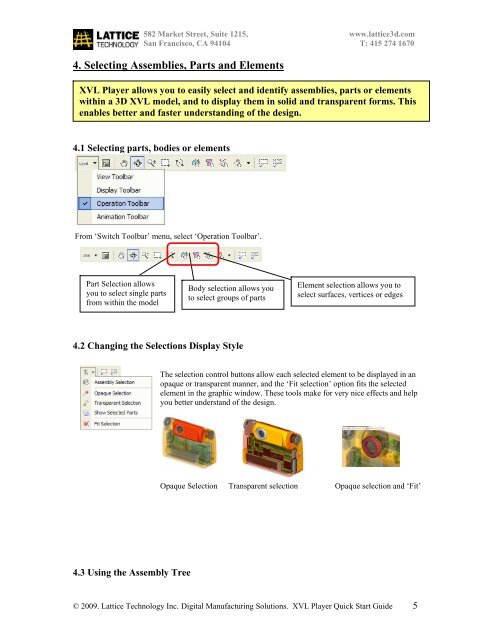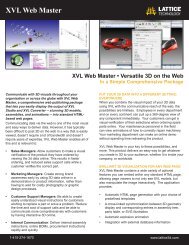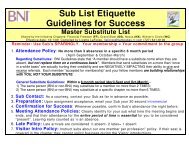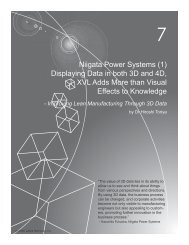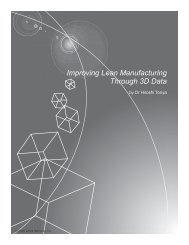XVL Player_QStart_guide_june_09.pdf - Lattice Technology
XVL Player_QStart_guide_june_09.pdf - Lattice Technology
XVL Player_QStart_guide_june_09.pdf - Lattice Technology
- No tags were found...
You also want an ePaper? Increase the reach of your titles
YUMPU automatically turns print PDFs into web optimized ePapers that Google loves.
582 Market Street, Suite 1215, www.lattice3d.comSan Francisco, CA 94104 T: 415 274 16704. Selecting Assemblies, Parts and Elements<strong>XVL</strong> <strong>Player</strong> allows you to easily select and identify assemblies, parts or elementswithin a 3D <strong>XVL</strong> model, and to display them in solid and transparent forms. Thisenables better and faster understanding of the design.4.1 Selecting parts, bodies or elementsFrom ‘Switch Toolbar’ menu, select ‘Operation Toolbar’.Part Selection allowsyou to select single partsfrom within the modelBody selection allows youto select groups of partsElement selection allows you toselect surfaces, vertices or edges4.2 Changing the Selections Display StyleThe selection control buttons allow each selected element to be displayed in anopaque or transparent manner, and the ‘Fit selection’ option fits the selectedelement in the graphic window. These tools make for very nice effects and helpyou better understand of the design.Opaque Selection Transparent selection Opaque selection and ‘Fit’4.3 Using the Assembly Tree© 2009. <strong>Lattice</strong> <strong>Technology</strong> Inc. Digital Manufacturing Solutions. <strong>XVL</strong> <strong>Player</strong> Quick Start Guide 5