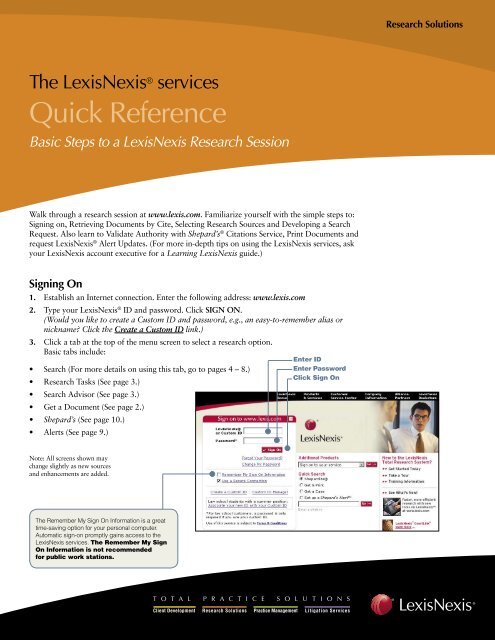LexisNexis Quick Reference
LexisNexis Quick Reference
LexisNexis Quick Reference
- No tags were found...
Create successful ePaper yourself
Turn your PDF publications into a flip-book with our unique Google optimized e-Paper software.
Get a DocumentRetrieve individual full-text documents—cases, state and U.S. statutes, agency decisions,law review and treatise articles and more—with Get a Document. This example showsyou how to retrieve a document with its citation. You can also use party names ordocket numbers to retrieve documents.CitationGet a Document by Its Citation1. Click the GET A DOCUMENT tab.2. Click the Citation tab. (Citation is the default setting.To retrieve documents by Party Name or DocketNumber, select the appropriate tab.)3. Type the citation, e.g., 253 f3d 34.4. Click Get.(Need help with the citation format for the documentyou want? Click the Citation Formats link. Entera publication name or explore publication namesalphabetically.)Get and Print DocumentsDeliver multiple full-text documentsor multiple Shepard’s Citations Servicereports with one search, from one screen.Here’s how:1. Click the GET A DOCUMENT tab.2. Click the Get & Print link.Note: You may be asked for your<strong>LexisNexis</strong> ID and password.3. Enter a session name (up to 32characters) in the SESSION field.Note: A client name may be required,depending on your subscription.4. Type your citations, separated bysemicolons.5. Select a report service, e.g., full text orShepardized , and a delivery method,e.g., attached printer. Click Get.2
Explore a Legal Topic:Lexis ® Search AdvisorLexis Search Advisor is a logical way to begin research in aspecific area of law. Select your practice area, then search foryour topic. Or drill down through topic categories to find thetopic you need. Then, research topic case law, law reviews,agency materials, treatises—even legal news. Or retrievecases with <strong>LexisNexis</strong> ® Headnotes on that topic.1. Click the SEARCH ADVISOR tab.2. Choose your topic.You have three options:a) Choose From Recently Used Legal Topicsb) Enter a search, e.g., fair use defense in Option 1.c) Click an area of law in Option 2, e.g., Copyright Law.Then select topics.3. Search available resources on your topic. For example,to research case law, select a case law jurisdiction, entersearch words and click Search. To find <strong>LexisNexis</strong>Headnotes on this topic, select a jurisdiction andclick Go.Research Practice Resources:<strong>LexisNexis</strong> ® Research Tasks Pages<strong>LexisNexis</strong> Research Tasks pages focus on specific areas oflaw, pulling together valuable resources on one screen page.The pages also combine source selection and searching.Here’s How:1. Click the RESEARCH TASKS tab.2. Select an area of law or jurisdiction, e.g., Tax.3. Go to any task box. Select a link to go to full-textinformation, e.g., Tax Analysts Tax Notes Today. ORselect a resource from a drop-down menu, e.g., PrivateLetter Ruling, and add your search terms or numbers,e.g., 199905024. Click Go.3
Selecting Sources From the lexis.com ® MenuAt the main menu screen at lexis.com, you can select sources for research five ways:A. Choose From Recently Used SourcesHere’s How: Click the down arrow todisplay your last 20 sources. Highlightthe source you want to search.B. Explore Sources Using the Legal, News& Business and Public Records tabsBAHere’s How: Select an appropriatetab. Then point and click through thehierarchy until you find the source youneed. (Each selection you make createsa “trail” showing your path at the topof the screen.) Click a source nameto select it.(To select more than one source, clickthe white check box next to each sourcename. Move between menu pages toselect sources if you wish. Then clickCombine Sources. Your combinedsource set will be saved in RecentlyUsed Sources for repeat use.)C. Find a Source Using the Long NameHere’s How: Click the FIND ASOURCE tab. Enter words containedin the source name. Click Find.D. Find a Source Using the Short NameHere’s How: Click the FIND ASOURCE tab. Click the Short Nameradio button. Enter the short name(library/file name), e.g., news;nyt. ClickFind.E. Find a Source Using the AlphanumericLinksHere’s How: Click the FIND ASOURCE tab. Click the alphanumeric(0 – 9 or A through Z) links to reviewspecific sources. Click the name of thesource you need.CED4
Completing the Search Form12341. Select the search format you want to use.Terms and Connectors (Boolean search logic) useswords and connectors to create phrases and concepts,e.g., drug /15 test! OR screen! /10 employ! Click ona connector in the online Search Connectors box forexamples. Also see page 6.Natural Language (the FREESTYLE feature) uses“plain English” questions or phrases (as you would inconversation), e.g., Can employment drug screeningbe a contract arbitration issue? Results are ranked byrelevance.<strong>LexisNexis</strong> ® Easy Search is for simple, two- to threewordsearches in Boolean or natural language (similar toInternet search engines). Use quotation marks for “phrasesearching.” You cannot use segment or date restrictions.Results are ranked by relevance.2. Type your search words. Click Suggest Terms for MySearch to find additional terms. Other options:Terms and Connectors—Search specific parts or segmentsof documents. Click the drop-down Select a Segment boxfor a list of available segments. Also see page 6 for tips ondeveloping a segment search.Natural Language—If you want a term to appear inretrieved documents, add Mandatory Terms.3. TIME TO DOUBLE CHECK! Click Check Spelling.You’ll save time and improve accuracy by replacingmisspelled words and finding alternative search words.4. Click Search.<strong>LexisNexis</strong> ® ToolbarSearch the <strong>LexisNexis</strong> services from any Web site by using the<strong>LexisNexis</strong> Toolbar. The Toolbar stays on your Web browser.When you see an item of interest, you can search by:• Entering terms in the <strong>LexisNexis</strong> Toolbar search box, e.g.,immigrat! /5 legislat! or bill or act (See graphic.) Thenselect a source and click Search. (You will be asked foryour <strong>LexisNexis</strong> ID and password.) Or …• Highlight text of interest on the Web page, select a sourceand click Search.5
Developing a Search RequestUniversal Characters and ConnectorsUse Universal Characters in your search words:*wom*n = woman and womenbank*** = bank, banking, banker (but not bankrupt)! litigat! = litigate, litigation, litigating, litigator, etc. AND deregulat! AND bank***Use Connectors to link search words: (The Search Connector box on the online Search Form also has examples.)ORdoctor OR physician/n market /5 share(use any number from 1 to 255)/s 1 sanction /s frivolous!(within the same sentence)/p 1 rule 11 /p sanction(within the same paragraph)PRE(anywhere in the same documents)cable PRE/2 tv OR television(the first word must precede the second within aspecified number of words)1/s and /p cannot be used with /n.Precision Search Commandsatleast10(cercla)allcaps(aids) OR acquired immun!nocaps(aid)caps(jobs)plural(job)singular(job) /5 discriminationfinds documents that mention CERCLA at least 10 times. Find documents with majorcoverage of your topic. Use any number between 1 and 255.finds words with all capital letters, e.g., AIDSfinds aid but not AIDSfinds first-letter capital, e.g., Steve Jobs but not jobs marketfinds plural forms only, e.g., Steve Jobs and jobs market but not job creationfinds singular form only, e.g., job discriminationSegmentsRestrict your search to specific parts, or segments, of documents, e.g., the headline of a news article or the heading of a case.Choose segments on the Search Form. (See page 5.) For example:name (roe and wade)writtenby(scalia)date is 3/30/2002date bef 3/30/2002date aft 3/30/2003find cases with specific party namesfind majority, concurring and dissenting opinions by a judgefind documents from a specific datefind documents before a specific datefind documents after a specific date6
Viewing Search ResultsDisplay FormatsCite—Displays a bibliographic list of the citations. (See Cite List Overviews below.)KWIC —Displays a 25-word window of text around your search words. To varythe number, click KWIC then KWIC+25. Type a number from 1 to 99. Click OK.Full—Displays the full text of your document.Custom—Lets you display the document parts or segments you want to view.Cite List OverviewsCite List Overviews, shown here, provide a summary of the case’s legal issues to helpyou determine quickly which documents are relevant.1. Case Summaries—written by<strong>LexisNexis</strong> attorney editors,they include Procedural Posture,Overview and Outcome.2. Core Terms—for a snapshotview of the case.3. Show Hits—displays eachsentence where your termsappear in the case.4. Tag Docs—quickly checks thecases you want to print/downloador to use for a FOCUS search.5. Shepard’s Signal —click on thewarning, questioned, caution, orpositive treatment indicator toShepardize ® the case.Tabbed Results SetsIf you combine more than one sourceto research (see page 4, item B), you’llreceive a Summary Results page,offering up to 12 tabs by source type,e.g., case law, statutes, regulations,news, etc.• Click a blue link to view results fora source, e.g., CFR – Federal TaxRegulations – 5• Click a specific tab to show all theresults for that tab.• Rest your cursor on a tab’s redarrow and a pop-up screen showsyou the document results typesavailable for that tab.For easy navigation, your results tabsstay on the top of your screen as youbrowse documents.7
Refining Your Research ResultsNarrowing Your Results with the FOCUS FeatureUse the FOCUS feature to pinpoint words within your searchresults—even if those words were not part of your originalsearch request. Narrow your results to a particular topic.Here’s How:1. After you review your research results, go to the FOCUSterms bar at the top of your search results. Add wordsand connectors to your search, e.g., AND fair use2. Click Go.1The FOCUS feature will search all of the retrieved documents.(OR select specific documents. As you review your results,click the Select for FOCUS or Delivery checkboxes fordocuments you want to research further.) To return to youroriginal results, click the Exit FOCUS link at the top ofyour screen.2Finding Cases with Similar <strong>LexisNexis</strong> HeadnotesAre there similar <strong>LexisNexis</strong> Headnotes in other cases? The<strong>LexisNexis</strong> More Like This Headnote feature will show you.Once you find a relevant <strong>LexisNexis</strong> Headnote:1. Click the More Like This Headnote link at the end ofthe headnote.2. Choose your jurisdiction. (The jurisdiction you were justsearching is the default.)3. Click Search.Receive up to 250 cases with the most closely matchedheadnotes or case discussions, ranked by relevance. To moveto all available <strong>LexisNexis</strong> Headnotes on that topic, click thegreen Retrieve All Headnotes icon, choose a jurisdiction andclick Go.2138
Requesting Research Updates:The <strong>LexisNexis</strong> Alert FeatureUse the <strong>LexisNexis</strong> Alert feature to get regular research updates without re-entering your search. View resultsonline or receive via e-mail. The ALERTS tab on the main www.lexis.com menu screen offers:Alerts (set-up example shown below)—Follow any research issues … legal, news, legislative/political and more,on a monthly, weekly, business daily or daily basis—even up to three times a day.Shepard’s Alert (set-up example on page 10)—Get regular updates on citing authorities that could potentiallyaffect the validity of your case.CourtLink ® Alerts—Get regular updates on court filing activity. Move directly to the familiar <strong>LexisNexis</strong> ®CourtLink ® screens and features—without signing off the <strong>LexisNexis</strong> services.To Set Up a <strong>LexisNexis</strong> Alert Update(formerly ECLIPSE Update)First review your search results. Then click the Save as Alertlink. (You can select this link even if your search found 0documents.) Fill in the Save Alert form:A. Name your saved search.B. Select your update frequency:• monthly (and choose the date and time of day)• weekly (and choose the weekday and time of day)• every business day (select one, two or three timesper day)• every day (select one, two or three times per day)C. Choose your delivery option—online, printer or e-mail.If you select e-mail, provide an e-mail address for thedelivery. Click Email Options to personalize youre-mail update subject line and choose attachmenttype and formatting.D. If you want to be notified via e-mail when your searchdoes not retrieve new documents, click the checkbox. (Applicable only when the e-mail delivery optionis selected.)E. To exclude any duplicate documents, click this checkbox.F. To be notified via e-mail each time your search retrievesnew documents, click this check box and add youre-mail address.ABCEDFAfter you’ve made your Save Alert form selections,click SAVE.Each time your search is updated, you receive only newitems. Your stored <strong>LexisNexis</strong> Alert searches are listed everytime you select the ALERTS tab then the Alerts-ECLIPSEsub-tab. From this sub-tab, you can also:• Edit or update your saved search• Run a FOCUS search on the most recent search results• Review previous results9
Setting Up a Shepard’s AlertGain access to the Shepard’s Alert* set-up screen several ways:• Select the SHEPARD’S tab on the main menu screen.Enter a citation and click the Set up a Shepard’s Alert link.Then click SET UP.• Select the ALERTS tab. Select Shepard’s Alert. Enter acitation and click SET UP.• Click on the Save as Shepard’s Alert link at the top ofyour Shepard’s report.• Fast set up! On the www.lexis.com sign-on page, enteryour <strong>LexisNexis</strong> ID and password, select the Set Up aShepard’s Alert radio button. Enter a citation; click Go.Shepardizing Is your authority good law? Validate a case, U.S. or statestatute, U.S. regulation and much more with Shepard’sCitations Service. Shepard’s also shows you cases and otherauthorities that have cited your case.To Shepardize a document:1. Click the Shepard’s tab.2. Enter the citation, e.g., 800 f2d 1113. Click Check.At the Shepard’s Alert set-up screen:A. Name your Shepard’s update search.(The case name is the default.)B. Select the types of changes to monitor.C. Select your update schedule.Also select a date to end your updates.D. Select your delivery options—online or via e-mail.E. Click Continue. Review your selections. To confirm,click Save.Just as with <strong>LexisNexis</strong> Alerts, saved Shepard’s Alertsearches are listed every time you select the Alerts tab thenthe Shepard’s Alert sub-tab. You can review current andprevious results. You can also update, edit, or pause yourShepard’s Alert search.ABCDE*Pricing varies by market. Please contact your <strong>LexisNexis</strong> representative orCustomer Support for more information.10
Reading Your Shepard’s ReportCFCKCJCHA. Shepard’s Signal indicators show thatthe McNeil ruling has strong negativetreatment in its subsequent history.CACBCCICGCDB. New! Find <strong>LexisNexis</strong> Headnote references.HN16(60) means Headnote 16 of yourcase has been referenced 60 times inciting cases.C. New! See the full text of the <strong>LexisNexis</strong>Headnotes associated with your case.D. Link to vital references—even <strong>LexisNexis</strong>Headnotes and treatises—from here.Or …E. Use the lower Navigation Bar. Select atreatment, jurisdiction or <strong>LexisNexis</strong>Headnote and go!F. New! Customize your report even more—all on one screen. Restrict by specifictreatments, headnotes, jurisdictions ordates. Or find vital points of law or factpatterns within references.G. Click a treatment phrase, e.g., “followedby,” to get a detailed definition. Or clickthe Legend link in the lower navigationbar. Get definitions, e.g., Shepard’s OrangeQ, which draws your attention to citingreferences that question the validity orprecedential value of your case.H. Shepard’s Table of Authorities identifiesthe cases your case cited and includesShepard’s Signal indicators to indicatethe cases’ treatment by other courts.CEI. Click a pinpoint page number; moveto that page within the reference. ClickHN16 and move to that portion of theciting case where Headnote 16 issuesare discussed.J. The Display Options link lets you displayor hide your citing references’ Shepard’sSignal indicators, pinpoint page numbersand headnote references.K. Click on the citation and view the fulltext of the document you Shepardized.11
Delivering DocumentsPrinting to a dedicated <strong>LexisNexis</strong> printer or toan attached printerThese options are displayed in the upper right cornerof each document in your result set.Click Print on any search results page. You can specifyany of several print options, including dual-column; useof bold, italics and underlining; choice of type fonts;page breaks; and more.The FAST Print FeatureEliminate steps in the printing process by using theFAST Print shortcut.One-time setup1. Click the FAST Print button on your search results screen.2. Select a <strong>LexisNexis</strong> dedicated printer or a format for theattached printer from the pull-down menu, and click Set.Using FAST Print after initial setup*In Cite view, click the FAST Print button and selectwhether to print the current page or the entire Cite list.In KWIC, Full and Custom views, click the FAST Printbutton to print the current document immediately.Any print options, including dual-column printing, use ofbold, italics and underlining or page breaks that you havepreviously selected on the Print Documents form are defaults.*Note: Additional charges will be incurred to print any citation not includedin your fixed-rate subscription plan. Printing documents may result inadditional charges without any additional warning. Please contact your firmadministrator or a <strong>LexisNexis</strong> representative if you have any questions.Download, FAX and E-mail deliveryClick the appropriate tab to download (in .txt or .rtf format),fax or e-mail documents to yourself or others.Printing the Text OnlyIf you’d like to view, print or save a document’s textonly (no navigation bars, graphics, screen options, etc.)click Text Only.FAST Print is not available for Netscape ® 4.7.Print UtilityThe <strong>LexisNexis</strong> Print/Download utility allows you to print toyour attached printer as easily as you can when printing to a<strong>LexisNexis</strong> stand-alone printer. If you are using an attachedprinter, you should download this utility to achieve maximumprinting results from the FAST Print feature.To download the utility:1. Click the Print link on the search results screen.2. Click Install Utility.3. Follow the on-screen instructions to install the utility.**** Note: Microsoft ® Windows ® 2000, Windows NT ® , and Windows XPoperating systems require users to have administrative privileges to installprograms. If the utility does not install correctly, check with your systemadministrator or <strong>LexisNexis</strong> Customer Support at 1-800-543-6862.If you have installed the utility and the link does not appear, makesure that JavaScript ® is enabled on your browser. If the link still doesnot appear, check with <strong>LexisNexis</strong> Customer Support.<strong>LexisNexis</strong>, Shepard’s, Shepardize, Lexis, lexis.com, and the Knowledge Burst logo are registeredtrademarks, and FREESTYLE, Easy Search, KWIC, FOCUS, ECLIPSE, Shepardized, Shepard'sSignal, Shepardizing and Shepard’s Alert are trademarks of Reed Elsevier Properties Inc.,used under license. CourtLink is a trademark of <strong>LexisNexis</strong> CourtLink, Inc. Other productsand services may be trademarks or registered trademarks of their respective companies.© 2006 <strong>LexisNexis</strong>, a division of Reed Elsevier Inc. All Rights Reserved.LO11542-7 050612