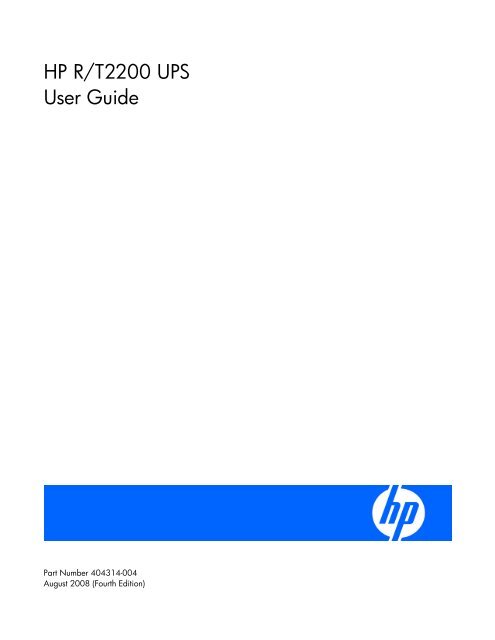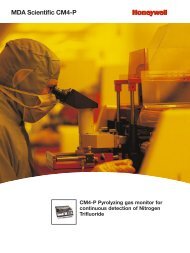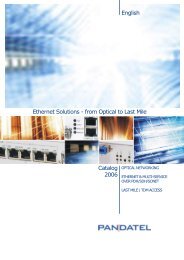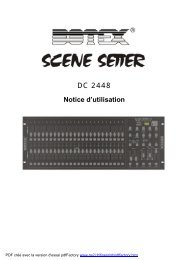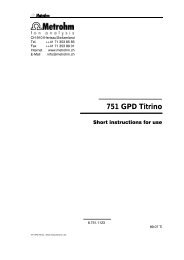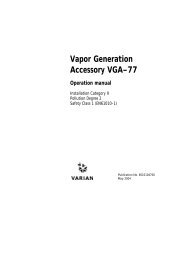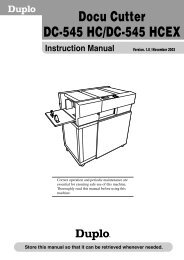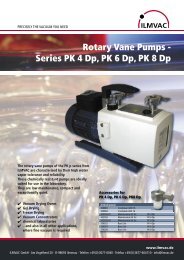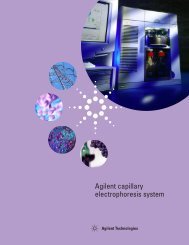HP R/T2200 UPS User Guide - Business Support Center - Hewlett ...
HP R/T2200 UPS User Guide - Business Support Center - Hewlett ...
HP R/T2200 UPS User Guide - Business Support Center - Hewlett ...
- No tags were found...
Create successful ePaper yourself
Turn your PDF publications into a flip-book with our unique Google optimized e-Paper software.
<strong>HP</strong> R/<strong>T2200</strong> <strong>UPS</strong><strong>User</strong> <strong>Guide</strong>Part Number 404314-004August 2008 (Fourth Edition)
© Copyright 2006, 2008 <strong>Hewlett</strong>-Packard Development Company, L.P.The information contained herein is subject to change without notice. The only warranties for <strong>HP</strong> products and services are set forth in the expresswarranty statements accompanying such products and services. Nothing herein should be construed as constituting an additional warranty. <strong>HP</strong>shall not be liable for technical or editorial errors or omissions contained herein.Intended audienceThis guide is for the person who operates, configures, maintains, and troubleshoots <strong>UPS</strong>s. <strong>HP</strong> assumesyou are qualified in the servicing of high-voltage equipment and trained in recognizing hazards inproducts with hazardous energy levels.
ContentsComponent identification............................................................................................................... 6<strong>UPS</strong> front panel......................................................................................................................................... 6<strong>UPS</strong> front panel controls and LED indicators .................................................................................................. 7<strong>UPS</strong> R/<strong>T2200</strong> NA/JPN/TWN rear panel..................................................................................................... 8<strong>UPS</strong> R/<strong>T2200</strong> INTL rear panel .................................................................................................................... 9REPO port .................................................................................................................................... 10Installation ................................................................................................................................. 12Precautions............................................................................................................................................. 12Preparing to install the hardware............................................................................................................... 12Required tools ............................................................................................................................... 12Selecting a site.............................................................................................................................. 12Readying the equipment ................................................................................................................. 13Installing the <strong>UPS</strong> as a tower..................................................................................................................... 13Installing the <strong>UPS</strong> in a rack ....................................................................................................................... 15Connecting the batteries................................................................................................................. 18Selecting the <strong>UPS</strong> voltage configuration............................................................................................ 19Connecting the host computer ......................................................................................................... 20Connecting the <strong>UPS</strong> to utility power ................................................................................................. 23Connecting devices to the <strong>UPS</strong> ........................................................................................................ 23Charging the <strong>UPS</strong> batteries............................................................................................................. 24Powering up the <strong>UPS</strong> ..................................................................................................................... 24Installing the ERM as a tower .................................................................................................................... 24Installing the ERM in a rack ...................................................................................................................... 25Connecting the ERM to the <strong>UPS</strong> ....................................................................................................... 28Attaching the RETMA rail covers...................................................................................................... 28Charging the ERM batteries ............................................................................................................ 29<strong>UPS</strong> operations........................................................................................................................... 30Initiating a self-test ................................................................................................................................... 30Silencing an audible alarm....................................................................................................................... 30Audible alarm conditions................................................................................................................ 30Setting the power sensitivity adjustment dial................................................................................................ 30Powering down the <strong>UPS</strong>........................................................................................................................... 31Power management .................................................................................................................... 32Power management software .................................................................................................................... 32Maintenance .............................................................................................................................. 33Updating the <strong>UPS</strong> firmware ...................................................................................................................... 33Replacing the batteries............................................................................................................................. 33Important battery safety information ................................................................................................. 33Battery care and storage guidelines ................................................................................................. 34<strong>UPS</strong> battery replacement procedure ................................................................................................. 34Cleaning battery spills ............................................................................................................................. 36Troubleshooting .......................................................................................................................... 37<strong>UPS</strong> does not start ................................................................................................................................... 37Contents 3
<strong>UPS</strong> does not communicate with the host computer ...................................................................................... 37<strong>UPS</strong> firmware updating process is interrupted ............................................................................................. 37Audible alarm sounds .............................................................................................................................. 37Circuit breaker trips ................................................................................................................................. 37<strong>UPS</strong> operates on battery only.................................................................................................................... 37<strong>UPS</strong> frequently switches between utility and battery power............................................................................ 38<strong>UPS</strong> does not provide the expected backup time ......................................................................................... 38<strong>UPS</strong> emits a slight clicking noise................................................................................................................ 38Power LED flashes ................................................................................................................................... 38Voltage Configuration LED is green ........................................................................................................... 39Output Load Level LED is red or flashing red ............................................................................................... 39Battery Charge LED is red......................................................................................................................... 39Specifications............................................................................................................................. 40<strong>UPS</strong> physical specifications....................................................................................................................... 40ERM physical specifications ...................................................................................................................... 40<strong>UPS</strong> input specifications ........................................................................................................................... 40<strong>UPS</strong> output specifications.......................................................................................................................... 40Power protection specifications ....................................................................................................... 41Voltage specifications .................................................................................................................... 41Output tolerance specifications........................................................................................................ 41Output feature specifications ........................................................................................................... 41Battery specifications ............................................................................................................................... 41Battery runtime........................................................................................................................................ 42Environmental specifications ..................................................................................................................... 42Spares....................................................................................................................................... 43Ordering spares...................................................................................................................................... 43Spare parts list........................................................................................................................................ 43Hardware options ................................................................................................................................... 43Technical support........................................................................................................................ 44Before you contact <strong>HP</strong>.............................................................................................................................. 44<strong>HP</strong> contact information............................................................................................................................. 44Warranty information.................................................................................................................. 45Limited warranty ..................................................................................................................................... 45$250,000 Computer Load Protection Guarantee......................................................................................... 45Pre-Failure Battery Warranty ..................................................................................................................... 45Regulatory compliance notices ..................................................................................................... 46Regulatory compliance identification numbers ............................................................................................. 46Federal Communications Commission notice............................................................................................... 46FCC rating label............................................................................................................................ 46Class A equipment......................................................................................................................... 46Class B equipment ......................................................................................................................... 46Declaration of conformity for products marked with the FCC logo, United States only....................................... 47Modifications.......................................................................................................................................... 47Cables................................................................................................................................................... 47Canadian notice (Avis Canadien).............................................................................................................. 48European Union regulatory notice ............................................................................................................. 48Disposal of waste equipment by users in private households in the European Union......................................... 48Japanese notice ...................................................................................................................................... 49BSMI notice ............................................................................................................................................ 49Korean notice ......................................................................................................................................... 49Contents 4
Battery replacement notice........................................................................................................................ 50Power cord statement for Japan................................................................................................................. 50Electrostatic discharge................................................................................................................. 51Preventing electrostatic discharge .............................................................................................................. 51Grounding methods to prevent electrostatic discharge.................................................................................. 51Acronyms and abbreviations........................................................................................................ 52Index......................................................................................................................................... 53Contents 5
Component identification<strong>UPS</strong> front panelItem Description1 Battery compartment2 Control buttons and LED displayComponent identification 6
<strong>UPS</strong> front panel controls and LED indicatorsItem Description Function1 Power On/StandbybuttonTurns the <strong>UPS</strong> power on and off, and places the <strong>UPS</strong> in Standby mode. 12 Power LED Green—The <strong>UPS</strong> is on and supplying connected equipment with ACpower.Flashing green—The <strong>UPS</strong> is operating from its internal batteries during ablackout or severe brownout. If the blackout or brownout is prolonged,save any open files and shut down the connected equipment.3 Voltage Correction LED Green—The <strong>UPS</strong> is automatically correcting high or low AC voltage onthe utility line without the assistance of battery power. The <strong>UPS</strong> will emit aslight clicking noise.4 Output Load Level LED Shows approximately how much of the <strong>UPS</strong> power capacity is used tosupport the equipment connected to the output receptacles.Red—Maximum loadAmber—Medium loadGreen—Light loadComponent identification 7
1Item Description Function5 Battery Charge LED When the <strong>UPS</strong> is operating from utility power (the Power LED is green),the Battery Charge LED indicates the approximate charge state of thebatteries:• Red—The batteries are beginning to charge.• Amber—The batteries are midway through charging.• Green—The batteries are fully charged.When the <strong>UPS</strong> is operating on battery power during a blackout or severebrownout (the Power LED is flashing green), the Battery Charge LEDindicates the approximate amount of remaining battery energy:• Red—The batteries have a low level of energy.• Amber—The batteries have a medium amount of energy.• Green—The batteries have a high amount of energy.Periodically initiate a self-test ("Initiating a self-test" on page 30) todetermine the energy level of the batteries before a blackout or brownoutoccurs.6 Battery Warning LED Red—During a self-test, the <strong>UPS</strong> found that the batteries must berecharged. Charge the batteries and repeat the self-test ("Initiating a selftest"on page 30).7 Mute/Test button Silences <strong>UPS</strong> alarms and initiates a self-test ("Initiating a self-test" onpage 30).IMPORTANT: While in Standby mode, the <strong>UPS</strong> maintains the charge on the batteries, but nopower is available at the output receptacles. The <strong>UPS</strong> remains in Standby mode until analternate mode is selected or until utility power is removed.<strong>UPS</strong> R/<strong>T2200</strong> NA/JPN/TWN rear panelComponent identification 8
ItemDescription1 Load segment 1 (one NEMA 5-15 output receptacle forsurge and battery backup protection)2 Load segment 2 (one NEMA 5-15 output receptacle forsurge and battery backup protection)3 Load segment 3 (one NEMA 5-20 output receptacle forsurge and battery backup protection)4 Load segment 4 (five unswitchable NEMA 5-15/20 outputreceptacles for surge and battery backup protection)5 Input circuit breaker6 Input power cord with NEMA 5-20 plug7 Serial communications port8 USB communications port9 REPO port10 Voltage configuration and charge rate DIP switches11 Power sensitivity adjustment dial12 Ground bonding screw13 ERM connectorFor information about controlling load segments remotely, see "Power management software (on page32)."<strong>UPS</strong> R/<strong>T2200</strong> INTL rear panelItemDescription1 Load segment 1 (one IEC-320-C13 output receptacle forsurge and battery backup protection)2 Load segment 2 (one IEC-320-C13 output receptacle forsurge and battery backup protection)Component identification 9
ItemDescriptionREPO port3 Load segment 3 (one IEC-320-C13 output receptacle forsurge and battery backup protection)4 Load segment 4 (five unswitchable IEC-320-C13 outputreceptacles for surge and battery backup protection)5 Input circuit breaker6 Input power cord with IEC-320-C20 plug7 Serial communications port8 USB communications port9 REPO port10 Voltage configuration and charge rate DIP switches11 Power sensitivity adjustment dial12 Ground bonding screw13 ERM connectorFor information about controlling load segments remotely, see "Power management software (on page32)."The <strong>UPS</strong> includes an RJ-11 type EPO port. The EPO function can be used to power down the <strong>UPS</strong> outputreceptacles in an emergency. This feature is enabled by utilizing a normally open (N.O.) switch (option 1)or a normally closed (N.C.) switch (option 2). The EPO port is referred to as a REPO port when used inconjunction with a remote main disconnect device that shuts down utility power in an emergency.Option 1: <strong>User</strong> supplied normally open switchWhen the switch is enabled:• The REPO feature immediately powers down protected devices and does not utilize the orderlyshutdown procedure initiated by power management software.Component identification 10
• The REPO feature shuts down <strong>UPS</strong> units operating under either utility or battery power.Option 2: <strong>User</strong> supplied normally closed switchNOTE: If the <strong>UPS</strong> was operating on battery power when the remote switch was closed, nopower is available to the load devices until utility power is restored and the <strong>UPS</strong> has beenmanually powered up.To restore power to the load devices after the REPO feature is activated, press the Power On/Standbybutton after the AC source is reconnected to the <strong>UPS</strong>.IMPORTANT: Pressing and holding the Power On/Standby button without utility presentnormally initiates a battery start and the <strong>UPS</strong> assumes the load. However, if the PowerOn/Standby button is pressed and a REPO is detected, battery start is inhibited and the <strong>UPS</strong> isnot able to assume the load.To power down the entire network in the event of an emergency, the REPO ports of multiple <strong>UPS</strong> units canbe connected to a single switch.Component identification 11
InstallationPrecautionsSave these instructions. This document contains important safety instructions that should be followedduring installation, operation, and maintenance of the <strong>UPS</strong> and batteries.WARNING: A risk of personal injury from electric shock and hazardous energy levels exists.The installation of options and routine maintenance and service of this product must beperformed by individuals who are knowledgeable about the procedures, precautions, andhazards associated with AC power products.WARNING: To prevent personal injury from earth conductor leakage current:• Do not operate the <strong>UPS</strong> while disconnected from the utility power source.• Disconnect load devices before disconnecting the <strong>UPS</strong> from the utility power source.WARNING: To prevent personal injury, prepare the area and observe all materials handlingprocedures when transporting the <strong>UPS</strong>. When fully assembled, the <strong>UPS</strong> weighs 29 kg (64 lb).WARNING: To prevent personal injury, prepare the area and observe all materials handlingprocedures when transporting the ERM. When fully assembled, the ERM weighs 28.6 kg (63lb).Preparing to install the hardwareBefore installing the hardware:1. Be sure the necessary tools and materials ("Required tools" on page 12) are available.2. Select an installation site ("Selecting a site" on page 12).3. Prepare the equipment ("Readying the equipment" on page 13) for installation in the rack.Required tools• No. 2 Phillips screwdriver• T-20 Torx screwdriverSelecting a siteWARNING: To prevent fire or electric shock, install the unit in a temperature- and humiditycontrolledindoor environment, free of conductive contaminants.When selecting a site, consider the following factors:Installation 12
• Elevated operating ambient temperature—If the equipment is installed in a closed or multi-unit rackassembly, the operating ambient temperature of the rack environment might be greater than roomambient temperature. Install the equipment in an environment compatible with the operatingtemperature ("Environmental specifications" on page 42).• Reduced air flow—In the rack, the rate of air flow required for safe operation of the equipment mustnot be compromised.• Circuit overloading—Consideration should be given to the connection of the equipment to the supplycircuit and the effect that overloading of the circuits might have on overcurrent protection and supplywiring. Appropriate consideration of equipment nameplate ratings should be used when addressingthis concern.• Reliable earthing—Reliable earthing of rack-mounted equipment should be maintained. Particularattention should be given to supply connections other than direct connections to the branch circuit,such as the use of power strips.• Electrical requirements—All models require a dedicated (unshared) branch circuit, suitably rated forthe specific <strong>UPS</strong> as stated in "Input specifications ("<strong>UPS</strong> input specifications" on page 40)" .Readying the equipment1. Check the battery recharge date specified on the label that is affixed to the shipping carton.IMPORTANT: Do not use the battery if the recharge date has passed. If the date on the batteryrecharge date label has passed without the battery being recharged, contact an <strong>HP</strong> authorizedservice representative for directions.2. Transport the packaged unit to its installation location.3. Unpack the equipment near the rack where the unit will be assembled.CAUTION: Always plan the rack installation so that the heaviest item is on the bottom of therack. Install the heaviest item first, and continue to populate the rack from the bottom to the top.Installing the <strong>UPS</strong> as a towerBefore installing the unit, review and adhere to all warnings provided in "Precautions (on page 12)."Installation 13
1. Remove the <strong>UPS</strong> front bezel.2. Attach the logo badge above the LED/Control panel.Installation 14
3. From inside the bezel, gently push out the LED/Control panel, rotate it 90 degrees, and then replaceit in the bezel.4. Replace the front bezel.5. Stand the unit on its side with the LED/Control panel at the top.Installing the <strong>UPS</strong> in a rackBefore installing the unit, review and adhere to all warnings provided in "Precautions (on page 12)."Installation 15
WARNING: To reduce the risk of personal injury or damage to the equipment, be sure that:• The leveling feet are extended to the floor.• The full weight of the rack rests on the leveling feet.• The stabilizing feet are attached to the rack if it is a single-rack installation.• The racks are coupled together in multiple-rack installations.• Only one component is extended at a time. A rack may become unstable if more than onecomponent is extended for any reason.NOTE: Mounting hardware for square- and round-holed racks is included in the <strong>UPS</strong> kit.1. Attach the 2U side-mounting brackets to the unit.2. Loosen the wing nuts, and extend the brackets to the desired length.Installation 16
3. Insert screws through the rack into the mounting rail and the front of each mounting bracket. Do notcompletely tighten the screws.4. Insert screws through the rack into the mounting rail and the rear of each mounting bracket. Do notcompletely tighten the screws.5. Wait until the unit is installed and the brackets are adjusted before tightening the screws.6. Tighten the wing nuts.WARNING: Uneven mechanical loading in the rack may cause a hazardous conditionCAUTION: Always plan the rack installation so that the heaviest item is on the bottom of therack. Install the heaviest item first, and continue to populate the rack from the bottom to the top.7. With one person on each side, lift the chassis to rail level and slide the chassis on the mounting rails.8. Attach the chassis to the rack using the supplied screws.Installation 17
Connecting the batteriesWARNING: The unit contains sealed lead-acid battery modules. To prevent fire or chemicalburns:• Do not attempt to recharge batteries after removal from the unit.• Do not disassemble, crush, or puncture the batteries.• Do not short the external contacts of the batteries.• Do not immerse the batteries in water.• Do not expose to temperatures higher than 40°C (104°F).WARNING: To prevent personal injury from hazardous energy:• Remove watches, rings, or other metal objects.• Use tools with insulated handles.• Do not place tools or metal parts on top of batteries.IMPORTANT: Before performing the following tasks, be sure that the unit is powered downand disconnected from the utility power source.1. Remove the <strong>UPS</strong> front bezel.Installation 18
2. Connect the battery lead to the battery terminal.NOTE: A small amount of arcing may occur when connecting the batteries. This is normal anddoes not damage the unit or present any safety concern.3. Replace the <strong>UPS</strong> front bezel.4. Attach the RETMA rail covers.NOTE: The <strong>HP</strong> logo and product name are printed on the RETMA rail covers; therefore, the <strong>HP</strong>logo badge is only used for a tower installation/configuration.Selecting the <strong>UPS</strong> voltage configurationUsing a small tool, position the DIP switches according to the desired voltage configuration and chargerate as identified on the rear panel of the <strong>UPS</strong> and in the following table.Installation 19
When using an ERM, set the Battery Charge Level switch (DIP switch 3) to the down position, increasingthe <strong>UPS</strong> charger output and charging the ERM faster.CAUTION: Do not set the Battery Charge Level switch to the down position without an ERMconnected. There is a risk of damaging the internal battery system of the <strong>UPS</strong>.NOTE: DIP switch 4 is inactive and does not affect <strong>UPS</strong> operation regardless of the position.NOTE: An asterisk (*) indicates the default setting.R/<strong>T2200</strong>NA/JPN/TWNOutputvoltageInputvoltagerangeDIP switch 1 DIP switch 2 DIP switch 3 DIP switch 4120 V* (NA) 108–127 V Up Up Up* Up110 V 99–116 V Up Down — —100 V*(JPN/TWN)90–106 V Down Up — —120 V 108–127 V Down Down Down DownR/<strong>T2200</strong> INTL 230 V 20–7243 V Up Up Up* Up230 V* (INTL) 207–243 V Up Down — —220 V 198–233 V Down Up — —240 V 216–254 V Down Down Down DownConnecting the host computerInstallation 20
CAUTION: Use only the computer interface cable supplied with the <strong>UPS</strong> to connect thecommunications port to the host computer.CAUTION: Using a USB to serial converter cable will damage the <strong>UPS</strong>.Connect the <strong>UPS</strong> to a host computer using either the USB cable or the DB9 serial cable included with the<strong>UPS</strong>. Install <strong>HP</strong> Power Manager software 4.1 or later on the host computer. See the <strong>HP</strong> website(http://www.hp.com/go/rackandpower) to download the latest version of <strong>HP</strong> Power Manager.IMPORTANT: If using <strong>HP</strong>PM, connect the Management Server to an unswitched outputreceptacle ("<strong>UPS</strong> R/<strong>T2200</strong> INTL rear panel" on page 9, "<strong>UPS</strong> R/<strong>T2200</strong> NA/JPN/TWN rearpanel" on page 8), and then set the Management Server as the last device to shutdown,ensuring that all connected load devices are shutdown gracefully.NOTE: To install and configure the software, see the software user guide. The software userguide is available for download from the <strong>HP</strong> website(http://www.hp.com/go/rackandpower).Connecting the serial communications portCAUTION: Use only the computer interface cable supplied with the <strong>UPS</strong> to connect thecommunications port to the host computer.CAUTION: Using a USB to serial converter cable will damage the <strong>UPS</strong>.IMPORTANT: Power management software requires the communications port to beappropriately cabled to the host computer.Connecting the USB communications portInstallation 21
CAUTION: Using a USB to serial converter cable will damage the <strong>UPS</strong>.Connecting the REPO portWARNING: To meet the requirements stated in NEC (NFPA 70) Articles 645-10 and 645-11,a <strong>UPS</strong> installed in a computer equipment room must be connected to a REPO circuit.IMPORTANT: The remote switch must be in the Off (open) position to enable power to theoutput receptacles.NOTE: Wire the connector block using stranded, nonshielded wire (AWG #22 - #18, orequivalent).Installation 22
Connecting the ground bonding cableThe ground bonding screw is provided as an attachment point for conductors. Use a ground bondingcable if the rack contains any conductors for the purpose of functional grounding or bonding ofungrounded metal parts.The ground bonding cable is not included.Connecting the <strong>UPS</strong> to utility powerWARNING: To prevent injury from electric shock or damage to the equipment:• Plug the input line cord into a grounded (earthed) electrical outlet that is installed near theequipment and is easily accessible.• Do not disable the grounding plug on the input line cord. The grounding plug is animportant safety feature.• Do not use extension cords.1. Connect the input power cord from an intended load device to the IEC-320-C20 input powerreceptacle on the <strong>UPS</strong> rear panel (INTL model only).2. Connect the <strong>UPS</strong> power cord to a grounded utility power outlet. When the <strong>UPS</strong> is plugged in, thebatteries begin to charge. Power to the output receptacles designated for surge and battery backupis not available until the unit is powered up.For more information about receptacle control, see "Power management software (on page 32)" .Connecting devices to the <strong>UPS</strong>CAUTION: Do not plug laser printers into the <strong>UPS</strong> output receptacles. The instantaneouscurrent drawn by this type of printer can overload the <strong>UPS</strong>.Installation 23
Before connecting devices, verify that the <strong>UPS</strong> will not overload by checking that the ratings of the devicesdo not exceed the <strong>UPS</strong> capacity. If the equipment rating is listed in amps, multiply the number of amps by120 (for Japan, by 100) to determine the VA.After verifying that the <strong>UPS</strong> will not overload:• Connect the device power cords to the output receptacles on the rear panel of the <strong>UPS</strong>(NA/JPN/TWN model).-or-• Connect devices to the output receptacles on the rear panel of the <strong>UPS</strong> using the jumper cordsincluded with the <strong>UPS</strong> (INTL model).Charging the <strong>UPS</strong> batteriesAllow the batteries to charge before putting the <strong>UPS</strong> into service.IMPORTANT: Charge the batteries for at least 24 hours before supplying backup power todevices. The batteries charge to:• 90% of their capacity within 4 hours• 100% of their capacity within 24 hoursPowering up the <strong>UPS</strong>Press and hold the Power On/Standby button until the <strong>UPS</strong> beeps. The Power LED illuminates solid green,indicating that power is available at the <strong>UPS</strong> output receptacles.Installing the ERM as a towerBefore installing the unit, review and adhere to all warnings provided in "Precautions (on page 12)."Installation 24
1. Attach the logo badge above the LED/Control panel.2. Stand the unit on its side with the LED/Control panel at the top.Installing the ERM in a rackBefore installing the unit, review and adhere to all warnings provided in "Precautions (on page 12)."WARNING: To reduce the risk of personal injury or damage to the equipment, be sure that:• The leveling feet are extended to the floor.• The full weight of the rack rests on the leveling feet.• The stabilizing feet are attached to the rack if it is a single-rack installation.• The racks are coupled together in multiple-rack installations.• Only one component is extended at a time. A rack may become unstable if more than onecomponent is extended for any reason.Installation 25
NOTE: Mounting hardware for square- and round-holed racks is included in the <strong>UPS</strong> kit.1. Attach the 2U side-mounting brackets to the unit.2. Loosen the wing nuts, and extend the brackets to the desired length.Installation 26
3. Insert screws through the rack into the mounting rail and the front of each mounting bracket. Do nottighten.4. Insert screws through the rack into the mounting rail and the rear of each mounting bracket. Do nottighten.5. Tighten the wing nuts.6. Wait until the unit is installed and the brackets are adjusted before tightening the screws.WARNING: Uneven mechanical loading in the rack may cause a hazardous conditionCAUTION: Always plan the rack installation so that the heaviest item is on the bottom of therack. Install the heaviest item first, and continue to populate the rack from the bottom to the top.7. With one person on each side, lift the chassis to rail level and slide the chassis on the mounting rails.8. Attach the chassis to the rack using the supplied screws.Installation 27
Connecting the ERM to the <strong>UPS</strong>This symbol indicates the presence of electric shock hazards. The area contains nouser or field serviceable parts. Do not open for any reason.WARNING: To reduce the risk of injury from electric shock hazards, do not open thisenclosure.Plug the ERM cable into the socket at the rear of the <strong>UPS</strong>.Attaching the RETMA rail coversNOTE: The <strong>HP</strong> logo and product name are printed on the RETMA rail covers; therefore, the <strong>HP</strong>logo badge is only used for a tower installation/configuration.Installation 28
Charging the ERM batteriesConnect the <strong>UPS</strong> to a grounded utility power outlet. When the <strong>UPS</strong> is plugged in, the unit automaticallyenters Standby mode and begins charging the ERM batteries. Allow 24 hours for the ERM to fully charge.Installation 29
<strong>UPS</strong> operationsInitiating a self-testA self-test can be performed with equipment connected to the <strong>UPS</strong> output receptacles. To initiate a self-test,press and hold the Mute/Test button until the alarm beeps two times.CAUTION: Do not unplug the <strong>UPS</strong> to test the batteries. This action removes safe electricalgrounding and can introduce a damaging surge into the network connections.The self-test lasts approximately 10 seconds as the <strong>UPS</strong> switches to battery power to test the load capacityand battery charge. During the self-test, the Power LED flashes, the Output Load Level LED illuminates, andthe Battery Charge LED illuminates.Silencing an audible alarmPress the Mute/Test button.IMPORTANT:• Although the audible alarm silences, the condition that caused the alarm to sound might stillexist.• If a utility power failure caused the alarm (the Power LED is flashing green), the alarmsilences after power is restored.Audible alarm conditionsAlarm type Condition Audible alarm Can alarm besilenced?Normal <strong>UPS</strong> operating from utility power No audible alarm N/A<strong>UPS</strong> on battery <strong>UPS</strong> operating on battery power On–four short beeps YesShutdown imminent Batteries nearly out of power On–continuous YesBattery problem Batteries must be recharged On–intermittent beeps YesOverload <strong>UPS</strong> power capacity exceeded On–continuous YesSetting the power sensitivity adjustment dialThe power sensitivity adjustment dial is normally set in the counter-clockwise position, enabling the <strong>UPS</strong> toprovide maximum protection against waveform distortions in the AC input. When distortion occurs, the<strong>UPS</strong> provides sine wave power from the battery reserves for as long as the distortion is present. In areaswith poor utility power or where the <strong>UPS</strong> input power comes from a backup generator, continuouswaveform distortion causes the <strong>UPS</strong> to switch to battery power. To minimize battery use, experiment with<strong>UPS</strong> operations 30
different settings for this dial. As the dial is turned clockwise, the <strong>UPS</strong> becomes more tolerant of variationsin the input power's AC waveform.NOTE: While testing, operate connected equipment in a safe test mode so the effects do notdisrupt critical operations.For the location of rear panel components, see "<strong>UPS</strong> R/<strong>T2200</strong> NA/JPN/TWN rear panel (on page 8)"or "<strong>UPS</strong> R/<strong>T2200</strong> INTL rear panel (on page 9)."Powering down the <strong>UPS</strong>1. Shut down all connected load devices.2. Press the Power On/Standby button. Power to the output receptacles ceases.3. Disconnect the <strong>UPS</strong> from utility power.4. Wait at least 60 seconds for the <strong>UPS</strong> internal circuitry to discharge.<strong>UPS</strong> operations 31
Power managementPower management software<strong>HP</strong> Power Manager software ensures maximum power reliability of computer systems throughcomprehensive control of <strong>UPS</strong>s. The easy-to-use browser interface enables novice users to configure andmanage power protection settings. To download the latest version of <strong>HP</strong> Power Manager software, seethe <strong>HP</strong> website (http://www.hp.com/go/rackandpower).NOTE: To install and configure the software, see the software user guide. The software userguide is available for download from the <strong>HP</strong> website(http://www.hp.com/go/rackandpower).<strong>HP</strong> Power Manager:• Does not require complex management systems, which simplifies deployment, configuration, andmanagement of <strong>UPS</strong>-protected environments.• Manages a graceful shutdown of attached devices during utility power failures.• Prioritizes the timing of attached load device shutdowns.• Shuts down and reboots any <strong>UPS</strong> and attached load devices based on a user-specified schedule.• Customizes alert generation with modifiable dialog boxes, command execution, and email andbroadcast messages.• Monitors the status of the <strong>UPS</strong> and reports alarms.• Displays a power log for analysis.• Manages independent <strong>UPS</strong> load segments to provide separate control of attached load devices.Power management 32
MaintenanceUpdating the <strong>UPS</strong> firmwareTo update the <strong>UPS</strong> firmware, see the <strong>HP</strong> website (http://www.hp.com/go/rackandpower).CAUTION: Using a USB to serial converter cable will damage the <strong>UPS</strong>.NOTE: Be sure to disconnect the USB communications port before beginning the firmwareupdate. Once the upgrade is complete, reconnect the USB communications port.NOTE: If the firmware update process is disrupted by disconnecting the serial communicationsport, restart the update.Replacing the batteriesTo replace the batteries:1. Read and observe the requirements in "Important battery safety information" and "Battery care andstorage guidelines (on page 34)."2. Follow the instructions in "<strong>UPS</strong> battery replacement procedure (on page 34)."Important battery safety informationWARNING: The unit contains sealed lead-acid battery modules. To prevent fire or chemicalburns:• Do not attempt to recharge batteries after removal from the unit.• Do not disassemble, crush, or puncture the batteries.• Do not short the external contacts of the batteries.• Do not immerse the batteries in water.• Do not expose to temperatures higher than 60°C (140°F).WARNING: To prevent personal injury from hazardous energy:• Remove watches, rings, or other metal objects.• Use tools with insulated handles.• Do not place tools or metal parts on top of batteries.NOTE: Replace all battery modules at the same time.Maintenance 33
Battery care and storage guidelinesCAUTION: Because of the short shelf life of the batteries, avoid storing a battery spare as abackup. Do not maintain an inventory of spare batteries on site unless a procedure to keepthese batteries charged while in storage is implemented.To maintain the batteries:• Minimize the amount of time the <strong>UPS</strong> uses battery power by matching the <strong>UPS</strong> configuration with theutility voltage. See "Selecting the <strong>UPS</strong> voltage configuration (on page 19)."• Keep the area around the <strong>UPS</strong> clean and dust-free. If the environment is very dusty, clean the outsideof the <strong>UPS</strong> regularly with a vacuum cleaner.• Maintain the ambient temperature at 25°C (77°F).• If storing a <strong>UPS</strong> for an extended period, recharge the batteries ("Charging the <strong>UPS</strong> batteries" onpage 24) every 6 months, and then update the battery recharge date label.<strong>UPS</strong> battery replacement procedureThis component is hot-swappable and can be replaced without powering down the <strong>UPS</strong>.1. (optional) To replace the component with the <strong>UPS</strong> powered down, refer to "Powering down the <strong>UPS</strong>(on page 31)."CAUTION: When hot-swapping batteries, the <strong>UPS</strong> is not protected in the event of a utilitypower failure, unless an ERM is installed.2. Remove the <strong>UPS</strong> front bezel.Maintenance 34
3. Disconnect the battery leads.4. Remove the battery bracket.5. Remove the <strong>UPS</strong> battery modules.IMPORTANT: Do not pull the battery leads when removing or installing the batteries.Maintenance 35
To replace the component, reverse the removal procedure.IMPORTANT: Charge the batteries for at least 24 hours before supplying backup power todevices. The batteries charge to:• 90% of their capacity within 4 hours• 100% of their capacity within 24 hoursCleaning battery spills1. Put on acid-resistant boots, a chemical face shield, chemical splash goggles, and acid-resistantgloves.WARNING: Battery acid can severely damage your eyes and skin.2. Remove combustible materials and all sources of ignition.3. Stop the flow of material and contain or absorb small spills with dry sand, earth, or vermiculite.4. Neutralize spilled battery acid with the special solutions contained in a spill kit or with a solution of1 lb baking soda to 1 gallon of water.5. Be sure the mixture is neutral, then collect the residue and place the residue in a drum or othersuitable container.6. Properly dispose of hazardous waste.WARNING: Do not allow discharge of unneutralized acid to reach the sewer.Maintenance 36
Troubleshooting<strong>UPS</strong> does not startAction:1. Be sure that the power cord is plugged in to a utility power receptacle.2. Check the power source at the utility power receptacle.3. Allow the <strong>UPS</strong> batteries to charge for 24 hours.<strong>UPS</strong> does not communicate with the host computerAction:Be sure the USB communications port was disconnected before updating the <strong>UPS</strong> firmware (on page 33).CAUTION: Using a USB to serial converter cable will damage the <strong>UPS</strong>.<strong>UPS</strong> firmware updating process is interruptedThe serial communications port is disconnected while updating the <strong>UPS</strong> firmware (on page 33).Action:Restart the update.Audible alarm soundsAction:1. Identify the red LED associated with the audible alarm.2. Check the troubleshooting information in this document to determine the cause of the alarm.Circuit breaker tripsAction:Remove some of the load, and then press the circuit breaker to reset the load.<strong>UPS</strong> operates on battery onlyAction:Troubleshooting 37
1. Save your work.2. Power down the load devices connected to the <strong>UPS</strong> output receptacles.3. Remove one or more load devices to reduce the power requirements.4. Be sure the <strong>UPS</strong> configuration matches the utility voltage. Refer to "Selecting the <strong>UPS</strong> voltageconfiguration (on page 19)."<strong>UPS</strong> frequently switches between utility and batterypowerAction:1. Check the input voltage.2. Change the power sensitivity adjustment dial ("Setting the power sensitivity adjustment dial" on page30) setting.3. Contact a qualified electrician to verify that the utility power is suitable for the <strong>UPS</strong>.<strong>UPS</strong> does not provide the expected backup timeAction:1. If the Output Load Level LED is red or flashing red, remove one or more load devices to reduce thepower requirements.2. Power down the <strong>UPS</strong> ("Powering down the <strong>UPS</strong>" on page 31).3. Verify that the batteries are connected.4. Allow the <strong>UPS</strong> batteries to charge for 24 hours.5. Initiate a self-test ("Initiating a self-test" on page 30).6. During extended power outages, save your work, power down the load devices, and then powerdown the <strong>UPS</strong> ("Powering down the <strong>UPS</strong>" on page 31) to conserve battery power.<strong>UPS</strong> emits a slight clicking noiseAction: The <strong>UPS</strong> is automatically correcting high or low AC voltage on the utility line. No action isrequired.Power LED flashesAction:If the Battery Charge LED is also red:a. Save your work, and power down the <strong>UPS</strong> ("Powering down the <strong>UPS</strong>" on page 31).b. After the blackout or brownout is over, power up the <strong>UPS</strong> ("Powering up the <strong>UPS</strong>" on page 24).c. Allow the <strong>UPS</strong> batteries to charge for 24 hours.If the Battery Charge LED is also yellow or green:Troubleshooting 38
a. Consider saving your work and powering down the <strong>UPS</strong> (on page 31). If the blackout orbrownout is prolonged, the Battery Charge LED turns red as the <strong>UPS</strong> batteries near depletion.b. After the blackout or brownout is over, power up the <strong>UPS</strong> ("Powering up the <strong>UPS</strong>" on page 24).c. Allow the <strong>UPS</strong> batteries to charge for 24 hours.Voltage Configuration LED is greenAction: The <strong>UPS</strong> is automatically correcting high or low AC voltage on the utility line. No action isrequired.Output Load Level LED is red or flashing redAction:1. Remove one or more load devices to reduce the power requirements.2. Initiate a self-test ("Initiating a self-test" on page 30).3. If the condition persists, verify that the load devices are not defective.Battery Charge LED is redAction:If the Power LED is flashing green:a. Save your work, and power down the <strong>UPS</strong> ("Powering down the <strong>UPS</strong>" on page 31).b. After the blackout or brownout is over, power up the <strong>UPS</strong> ("Powering up the <strong>UPS</strong>" on page 24).c. Allow the <strong>UPS</strong> batteries to charge for 24 hours.If the Power LED is green:a. Continue to let the batteries charge until the Battery Charge LED is green.b. Initiate a self-test ("Initiating a self-test" on page 30).Troubleshooting 39
Specifications<strong>UPS</strong> physical specificationsParameterHeightDepthWidthWeightValue8.9 cm (3.5 in)48.3 cm (19 in)44.5 cm (17.5 in)29 kg (64 lb)ERM physical specificationsParameterHeightDepthWidthWeightValue8.9 cm (3.5 in)34.3 cm (13.5 in)44.5 cm (17.5 in)28.6 kg (63 lb)<strong>UPS</strong> input specificationsNOTE: An asterisk (*) indicates the default setting.<strong>UPS</strong> modelR/<strong>T2200</strong>NA/JPN/TWNUtility voltagefrequency (Hz)Available settingsutility voltage (VAC)Branch circuitrating (A)Line cord50/60 100, 110, 120* 20 Nondetachable powercord with NEMA 5-20plugR/<strong>T2200</strong> INTL 50/60 220, 230*, 240 15 Detachable power cordwith IEC-320-C20 plug<strong>UPS</strong> output specifications<strong>UPS</strong> model Output receptacles Maximum currentR/<strong>T2200</strong>NA/JPN/TWN4 x NEMA 5-15R, 4 x NEMA 5-15/20R18.3 AR/<strong>T2200</strong> INTL 8 x IEC-320-C13 9.5 ASpecifications 40
Power protection specifications<strong>UPS</strong> model VA Nominal powerrating (W)R/<strong>T2200</strong>NA/JPN/TWNNominal voltagesetting2200 1600 100, 110, 120R/<strong>T2200</strong> INTL 2200 1600 220, 230, 240Voltage specificationsConfiguration setting (VAC) Available nominal output voltage (VAC)100 100110 110120 120220 220230 230240 240Output tolerance specificationsSource of powerUtility power (nominalrange)Battery powerRegulation-10% to +6% of nominal output voltage rating (withinthe guidelines of the Computer <strong>Business</strong> EquipmentManufacturers Association)±10% of nominal output voltage ratingOutput feature specificationsFeatureOnline efficiencyVoltage wave shapeSurge suppressionNoise filteringSpecification95% nominal input voltageSine wave; 5% THD with typical PFC loadHigh-energy 6500 A peakMOVs and line filter for normal and common mode useBattery specificationsFeatureTypeSpecification12 V, 9 AH, sealed, maintenance-free, rechargeable, lead-acidbatteryVoltage The battery modules have a battery string voltage of 48 V.Specifications 41
FeatureChargingSpecificationComplete charge takes no more than 24 hours. Afterapproximately 4 hours, the batteries reach 90% charge atdefault nominal utility voltage and no load.Battery runtimeLoad, percent Load, watts Estimated battery runtime Runtime with an ERM20 100 45 minutes 150 minutes50 250 15 minutes 60 minutes80 400 8.5 minutes 30 minutes100 500 6 minutes 20 minutesEnvironmental specificationsFeatureSpecificationOperating temperature 0°C to 40°C (32°F to 104°F)Nonoperating temperature -15°C to 50°C (5°F to 122°F)Relative humidity0% to 95%; noncondensingOperating altitude Up to 2,000 m (6,600 ft) above sea levelNonoperating altitude Up to 15,000 m (49,212 ft) above sea levelAudible noiseLess than 53 dBASpecifications 42
SparesOrdering sparesTo order a spare, visit the <strong>HP</strong> website (http://h61003.www6.hp.com).To replace parts under warranty, contact an <strong>HP</strong> authorized service representative.Spare parts listItemSpare part number<strong>UPS</strong> unit NA 410039-001<strong>UPS</strong> unit JPN/TWN 410040-291<strong>UPS</strong> unit INTL 410041-B31ERM unit 410045-001<strong>UPS</strong>/ERM tower stand 410042-001<strong>UPS</strong>/ERM mounting hardware 415694-001<strong>UPS</strong> battery 416727-001Hardware optionsFor information on the supported hardware options, see the <strong>HP</strong> website(http://www.hp.com/go/rackandpower).Spares 43
Technical supportBefore you contact <strong>HP</strong>Be sure to have the following information available before you call <strong>HP</strong>:• Technical support registration number (if applicable)• Product serial number• Product model name and number• Product identification number• Applicable error messages• Add-on boards or hardware• Third-party hardware or software• Operating system type and revision level<strong>HP</strong> contact informationFor the name of the nearest <strong>HP</strong> authorized reseller:• In the United States, see the <strong>HP</strong> US service locator webpage (http://www.hp.com/service_locator).• In other locations, see the Contact <strong>HP</strong> worldwide (in English) webpage(http://welcome.hp.com/country/us/en/wwcontact.html).For <strong>HP</strong> technical support:• In the United States, for contact options see the Contact <strong>HP</strong> United States webpage(http://welcome.hp.com/country/us/en/contact_us.html). To contact <strong>HP</strong> by phone:o Call 1-800-<strong>HP</strong>-INVENT (1-800-474-6836). This service is available 24 hours a day, 7 days aweek. For continuous quality improvement, calls may be recorded or monitored.o If you have purchased a Care Pack (service upgrade), call 1-800-633-3600. For moreinformation about Care Packs, refer to the <strong>HP</strong> website (http://www.hp.com).• In other locations, see the Contact <strong>HP</strong> worldwide (in English) webpage(http://welcome.hp.com/country/us/en/wwcontact.html).Technical support 44
Warranty informationLimited warrantyTo back up the wide range of features offered with the <strong>UPS</strong>, a 3-year limited warranty is provided.$250,000 Computer Load Protection GuaranteeIn addition to the limited warranty, a $250,000 Computer Load Protection Guarantee (provided by theoriginal equipment manufacturer) is offered.IMPORTANT: The $250,000 Computer Load Protection Guarantee is offered only in TheUnited States and Canada.The $250,000 Computer Load Protection Guarantee only applies if:• The <strong>UPS</strong> is plugged into a suitably grounded and wired outlet using no extension cords, adapters,other ground wires, or other electrical connections.• The <strong>UPS</strong> installation complies with all applicable electrical and safety codes specified by the NEC.• The <strong>UPS</strong> is used under normal operating conditions and users comply with all instructions and labels.• The <strong>UPS</strong> is not damaged by accident (other than a utility power transient), misuse, or abuse.ooThe Guarantee applies only to the original end-user and is non-transferable.The Guarantee does not include reimbursement for or restoration of any data loss.• The <strong>UPS</strong> is either connected directly to an enterprise class PDU, which is then connected directly to aserver, workstation, or personal computer, or the <strong>UPS</strong> is connected directly to a server, workstation,or personal computer.Pre-Failure Battery WarrantyThe Pre-Failure Battery Warranty, standard on all <strong>UPS</strong> units, extends the advantage of a 3-year limitedwarranty by applying it to the battery before it actually fails. The Pre-Failure Battery Warranty ensures thatthe battery is replaced free of charge when a notification that the battery might fail is received frompower management software. The battery warranty coverage is 3 years for parts. The warranty for thefirst year of ownership includes parts and labor. If battery spares are not available for a particular <strong>UPS</strong>model, the entire <strong>UPS</strong>, including its battery, is replaced.A Pre-Failure Battery warning is given 30 days before a battery failure. The warning is indicated in one orboth of the following ways:• An LED showing the battery is low• Notification from power management softwareWarranty information 45
Regulatory compliance noticesRegulatory compliance identification numbersFor the purpose of regulatory compliance certifications and identification, this product has been assigneda unique regulatory model number. The regulatory model number can be found on the product nameplatelabel, along with all required approval markings and information. When requesting complianceinformation for this product, always refer to this regulatory model number. The regulatory model number isnot the marketing name or model number of the product.Federal Communications Commission noticePart 15 of the Federal Communications Commission (FCC) Rules and Regulations has established RadioFrequency (RF) emission limits to provide an interference-free radio frequency spectrum. Many electronicdevices, including computers, generate RF energy incidental to their intended function and are, therefore,covered by these rules. These rules place computers and related peripheral devices into two classes, Aand B, depending upon their intended installation. Class A devices are those that may reasonably beexpected to be installed in a business or commercial environment. Class B devices are those that mayreasonably be expected to be installed in a residential environment (for example, personal computers).The FCC requires devices in both classes to bear a label indicating the interference potential of the deviceas well as additional operating instructions for the user.FCC rating labelThe FCC rating label on the device shows the classification (A or B) of the equipment. Class B deviceshave an FCC logo or ID on the label. Class A devices do not have an FCC logo or ID on the label. Afteryou determine the class of the device, refer to the corresponding statement.Class A equipmentThis equipment has been tested and found to comply with the limits for a Class A digital device, pursuantto Part 15 of the FCC Rules. These limits are designed to provide reasonable protection against harmfulinterference when the equipment is operated in a commercial environment. This equipment generates,uses, and can radiate radio frequency energy and, if not installed and used in accordance with theinstructions, may cause harmful interference to radio communications. Operation of this equipment in aresidential area is likely to cause harmful interference, in which case the user will be required to correctthe interference at personal expense.Class B equipmentThis equipment has been tested and found to comply with the limits for a Class B digital device, pursuantto Part 15 of the FCC Rules. These limits are designed to provide reasonable protection against harmfulinterference in a residential installation. This equipment generates, uses, and can radiate radio frequencyRegulatory compliance notices 46
energy and, if not installed and used in accordance with the instructions, may cause harmful interferenceto radio communications. However, there is no guarantee that interference will not occur in a particularinstallation. If this equipment does cause harmful interference to radio or television reception, which canbe determined by turning the equipment off and on, the user is encouraged to try to correct theinterference by one or more of the following measures:• Reorient or relocate the receiving antenna.• Increase the separation between the equipment and receiver.• Connect the equipment into an outlet on a circuit that is different from that to which the receiver isconnected.• Consult the dealer or an experienced radio or television technician for help.Declaration of conformity for products marked withthe FCC logo, United States onlyThis device complies with Part 15 of the FCC Rules. Operation is subject to the following two conditions:(1) this device may not cause harmful interference, and (2) this device must accept any interferencereceived, including interference that may cause undesired operation.For questions regarding this product, contact us by mail or telephone:• <strong>Hewlett</strong>-Packard CompanyP. O. Box 692000, Mail Stop 530113Houston, Texas 77269-2000• 1-800-<strong>HP</strong>-INVENT (1-800-474-6836). (For continuous quality improvement, calls may be recordedor monitored.)For questions regarding this FCC declaration, contact us by mail or telephone:• <strong>Hewlett</strong>-Packard CompanyP. O. Box 692000, Mail Stop 510101Houston, Texas 77269-2000• 1281-514-3333To identify this product, refer to the part, series, or model number found on the product.ModificationsCablesThe FCC requires the user to be notified that any changes or modifications made to this device that arenot expressly approved by <strong>Hewlett</strong>-Packard Company may void the user’s authority to operate theequipment.Connections to this device must be made with shielded cables with metallic RFI/EMI connector hoods inorder to maintain compliance with FCC Rules and Regulations.Regulatory compliance notices 47
Canadian notice (Avis Canadien)Class A equipmentThis Class A digital apparatus meets all requirements of the Canadian Interference-Causing EquipmentRegulations.Cet appareil numérique de la classe A respecte toutes les exigences du Règlement sur le matérielbrouilleur du Canada.Class B equipmentThis Class B digital apparatus meets all requirements of the Canadian Interference-Causing EquipmentRegulations.Cet appareil numérique de la classe B respecte toutes les exigences du Règlement sur le matérielbrouilleur du Canada.European Union regulatory noticeThis product complies with the following EU Directives:• Low Voltage Directive 2006/95/EC• EMC Directive 2004/108/ECCompliance with these directives implies conformity to applicable harmonized European standards(European Norms) which are listed on the EU Declaration of Conformity issued by <strong>Hewlett</strong>-Packard for thisproduct or product family.This compliance is indicated by the following conformity marking placed on the product:This marking is valid for non-Telecom products and EU harmonized Telecom products (e.g. Bluetooth).This marking is valid for EU non-harmonized Telecom products.*Notified body number (used only if applicable—refer to the product label)<strong>Hewlett</strong>-Packard GmbH, HQ-TRE, Herrenberger Strasse 140, 71034 Boeblingen, GermanyDisposal of waste equipment by users in privatehouseholds in the European UnionRegulatory compliance notices 48
This symbol on the product or on its packaging indicates that this product must not be disposedof with your other household waste. Instead, it is your responsibility to dispose of your wasteequipment by handing it over to a designated collection point for the recycling of wasteelectrical and electronic equipment. The separate collection and recycling of your wasteequipment at the time of disposal will help to conserve natural resources and ensure that it isrecycled in a manner that protects human health and the environment. For more informationabout where you can drop off your waste equipment for recycling, please contact your localcity office, your household waste disposal service or the shop where you purchased theproduct.Japanese noticeBSMI noticeKorean noticeClass A equipmentRegulatory compliance notices 49
Class B equipmentBattery replacement noticeWARNING: Power products contain sealed lead-acid battery modules. A risk of fire and burnsexists if the battery is not properly handled. To reduce the risk of personal injury:• Do not attempt to recharge the battery.• Do not expose the battery to temperatures higher than 60°C (140°F).• Do not disassemble, crush, puncture, short external contacts, or dispose of in fire or water.The battery might explode.Batteries, battery packs, and accumulators should not be disposed of together with the generalhousehold waste. To forward them to recycling or proper disposal, use the public collection systemor return them to <strong>HP</strong>, an authorized <strong>HP</strong> Partner, or their agents.For more information about battery replacement or proper disposal, contact an authorized reseller or anauthorized service provider.Power cord statement for JapanRegulatory compliance notices 50
Electrostatic dischargePreventing electrostatic dischargeTo prevent damaging the system, be aware of the precautions you need to follow when setting up thesystem or handling parts. A discharge of static electricity from a finger or other conductor may damagesystem boards or other static-sensitive devices. This type of damage may reduce the life expectancy of thedevice.To prevent electrostatic damage:• Avoid hand contact by transporting and storing products in static-safe containers.• Keep electrostatic-sensitive parts in their containers until they arrive at static-free workstations.• Place parts on a grounded surface before removing them from their containers.• Avoid touching pins, leads, or circuitry.• Always be properly grounded when touching a static-sensitive component or assembly.Grounding methods to prevent electrostaticdischargeSeveral methods are used for grounding. Use one or more of the following methods when handling orinstalling electrostatic-sensitive parts:• Use a wrist strap connected by a ground cord to a grounded workstation or computer chassis. Wriststraps are flexible straps with a minimum of 1 megohm ±10 percent resistance in the ground cords.To provide proper ground, wear the strap snug against the skin.• Use heel straps, toe straps, or boot straps at standing workstations. Wear the straps on both feetwhen standing on conductive floors or dissipating floor mats.• Use conductive field service tools.• Use a portable field service kit with a folding static-dissipating work mat.If you do not have any of the suggested equipment for proper grounding, have an authorized resellerinstall the part.For more information on static electricity or assistance with product installation, contact an authorizedreseller.Electrostatic discharge 51
Acronyms and abbreviationsEPOemergency power offERMextended runtime module<strong>HP</strong>PM<strong>Hewlett</strong>-Packard Power ManagerIECInternational Electrotechnical CommissionLEDlight-emitting diodeNECNational Electrical CodeNEMANational Electrical Manufacturers AssociationPFCpower factor correctedREPOremote emergency power offRETMARadio Electronics Television Manufactures Association (rack spacing)<strong>UPS</strong>uninterruptible power systemUSBuniversal serial busAcronyms and abbreviations 52
IndexAalarm conditions 30alarms, silencing 30authorized reseller 44Bbackup time, insufficient 38batteries, care and storage 34batteries, charging 24, 29batteries, cleaning spills 36batteries, connecting 18batteries, replacing 33, 34batteries, runtime 42batteries, specifications 41battery cables, connecting 18Battery Charge LED, location 7Battery Charge LED, troubleshooting 39battery replacement notice 50Battery Warning LED, location 7battery warranty 45bezel, front 6bezel, removing 13, 24, 34BSMI notice 49Ccables 47cables, battery 18cabling, USB 21Canadian notice 48charging batteries 24, 29circuit breaker, troubleshooting 37circuit breakers, location 8, 9class A equipment 46class B equipment 46communications port, connecting 21component identification 6, 7, 8, 9components, rear 8, 9configuring components 19connecting batteries 18contacting <strong>HP</strong> 44Ddiagnostics 30dimensions, ERM 40dimensions, <strong>UPS</strong> 40DIP switches, location 8, 9DIP switches, setting 19disposal, battery 50Eelectrostatic discharge 51environmental specifications 42ERM, connecting 28ERM, R/<strong>T2200</strong> 24FFCC rating label 46Federal Communications Commission (FCC)notice 46, 47frequent switching between battery and utilitypower 38front bezel 6front panel buttons 7front panel components 6, 7front panel LEDs 7Gground bonding cable, connecting 23ground bonding screw, location 8, 9grounding methods 51Hhardware options 43<strong>HP</strong> technical support 44Iinput circuit breaker, location 8, 9input specifications 40installation instructions 12, 13, 24installing the ERM 24installing the <strong>UPS</strong> 13Index 53
insufficient backup time 38International model 9JJapanese notice 49LLED, power button 7LEDs 6, 7LEDs, troubleshooting 37limited warranty 45load protection guarantee 45load segments, location 8, 9low-voltage <strong>UPS</strong> 8Mmaintenance 33models, high-voltage <strong>UPS</strong> 9models, low-voltage <strong>UPS</strong> 8modifications, FCC notice 47Mute/Test button 7Nnominal voltage, configuring 19North America and Japan model 8OOn button, location 7operations, <strong>UPS</strong> 30ordering spares 43output feature specifications 41Output Load Level LED, location 7Output Load Level LED, troubleshooting 39output specifications 40output tolerance specifications 41overview, front panel display 7overview, REPO port 10Pphone numbers 44physical specifications 40power LED, location 7Power LED, troubleshooting 38power management 32Power On/Standby button 7power protection specifications 41power sensitivity adjustment dial, location 8, 9power sensitivity adjustment dial, setting 30powering down 31powering up 24problem diagnosis 37RR/<strong>T2200</strong> INTL 7, 9R/<strong>T2200</strong> NA/JPN/TWN 7, 8rack-to-tower conversion 13, 24rear panel components 8, 9regulatory compliance identification numbers 46regulatory compliance notices 46, 48replacing the batteries 33, 34REPO port, connecting 22REPO port, overview 10required information 44required tools 12resetting the circuit breaker 8, 10, 37runtime specifications 42Ssafety considerations 12selecting a site 12serial port 21series number 46spare part numbers 43spares 43specifications 40Standby button, location 7Standby mode 7static electricity 51storing batteries 34supported hardware 43Ttechnical support 44telephone numbers 44temperature ranges (environmental) 42testing LEDs 30tower to rack conversion 13, 24troubleshooting 37UUninterruptible Power System, high-voltagemodels 9Uninterruptible Power System, low-voltage models 8<strong>UPS</strong> does not start 37<strong>UPS</strong> operations 30Index 54
<strong>UPS</strong>, installing 12, 13USB connectors 21VVoltage Correction LED, location 7Voltage Correction LED, troubleshooting 39voltage specifications 41voltage, configuring 19Wwarranties 45weight, ERM 40weight, <strong>UPS</strong> 40Index 55