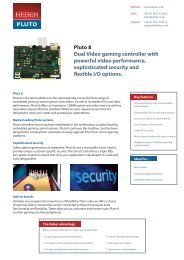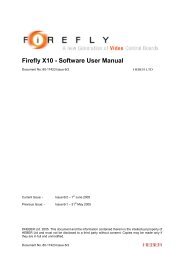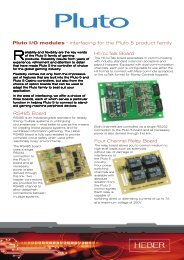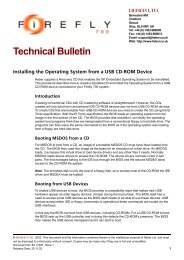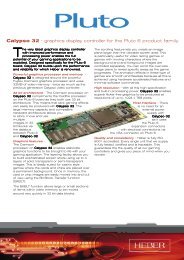Firefly X10i - Heber
Firefly X10i - Heber
Firefly X10i - Heber
- No tags were found...
Create successful ePaper yourself
Turn your PDF publications into a flip-book with our unique Google optimized e-Paper software.
<strong>Firefly</strong> <strong>X10i</strong> - Quick Start GuideDocument No. 80-18392 Issue 2HEBER LTDCurrent Issue: - Issue 2 – 12 th October 2006Previous Issue: - Issue 1 – 15 th December 2005©HEBER Ltd. 2006. This document and the information contained therein is the intellectual property ofHEBER Ltd and must not be disclosed to a third party without consent. Copies may be made only ifthey are in full and unmodified.Document No. 80-18392 Issue 2
HEBER LTDBelvedere MillChalfordStroudGloucestershireGL6 8NTEnglandTel: +44 (0) 1453 886000Fax: +44 (0) 1453 885013Email: support@heber.co.ukhttp://www.heber.co.ukDocument No. 80-18392 Issue 2
Page iCONTENTS1 IMPORTANT INFORMATION ............................................................................................... 12 INSTALLING THE SOFTWARE............................................................................................ 22.1 WINDOWS® 2000 AND WINDOWS® XP..................................................................................... 22.1.1 Installation.......................................................................................................................... 22.1.2 Development Kit Uninstall..................................................................................................32.2 LINUX....................................................................................................................................... 32.2.1 Extracting the Development Kit ......................................................................................... 32.2.2 Building the kernel module under Linux Kernel Version 2.6.* ........................................... 32.2.3 Installing the fflyusb Shared Library................................................................................... 32.2.4 Adding <strong>X10i</strong> HotPlug Support ............................................................................................ 42.2.5 Starting and closing the <strong>X10i</strong> Driver .................................................................................. 43 DEMONSTRATION PROGRAMS ......................................................................................... 53.1 COMPILING A SAMPLE PROGRAM................................................................................................ 53.1.1 Building under Windows® ................................................................................................. 53.1.2 Building under Linux .......................................................................................................... 64 CONNECTING DEVICES TO THE FIREFLY <strong>X10i</strong> BOARD ................................................. 74.1 P2, I/O 1 ................................................................................................................................. 84.2 P3, I/O 2 ................................................................................................................................. 94.3 P4, CCTALK CHANNELS A & B ................................................................................................ 104.4 P6, I/O 3 ............................................................................................................................... 114.5 P7, AUDIO IN ......................................................................................................................... 11LIST OF TABLESTable 1 - Table of Connectors................................................................................................................. 7Table 2 – P2, I/O 1 Connector................................................................................................................. 8Table 3 – P3, I/O 2 Connector................................................................................................................. 9Table 4 - P4, ccTalk Channels A & B .................................................................................................... 10Table 5 – P6, I/O 3 Connector............................................................................................................... 11Table 6 – P7, Audio-In Connector ......................................................................................................... 11Document No. 80-18392 Issue 2
Page iiThis page intentionally left blank.Document No. 80-18392 Issue 2
Page 11 IMPORTANT INFORMATIONThis section is intended for current users of the X10 board. It can be safely ignored by all new <strong>X10i</strong>customers.The X10 board has been enhanced and replaced by the <strong>X10i</strong>. This was necessary for two reasons:1. The 8051 chip utilised on the X10 was discontinued.2. Due to the EU RoHS directive, which comes into operation in 2006, it became necessary toensure that all components on the X10 board are lead-free. The X10 previously included severalcomponents containing lead.The change provided the opportunity to improve the X10 by adding new functionality. The processoron the <strong>X10i</strong> is also faster so there are performance improvements. All X10 and <strong>X10i</strong> differences areoutlined in the <strong>X10i</strong> Software User Manual, 80-18374.Document No. 80-18392 Issue 2
Page 22 INSTALLING THE SOFTWARE2.1 Windows® 2000 and Windows® XP2.1.1 InstallationInsert the <strong>Firefly</strong> <strong>X10i</strong> Development Kit CD into the CD-ROM drive of your PC. The setup programshould run automatically. If the installation does not start, open the CD drive by double-clicking the CDdrive icon in ‘My Computer’ and then double-click the ‘setup.exe’ icon. Follow the on screeninstructions to complete the installation. It is recommended that you accept the default install path.This will create a c:\<strong>Heber</strong>\<strong>Firefly</strong> X10 directory for the installation.The installation creates several directories beneath the install directory (e.g. c:\<strong>Heber</strong>\<strong>Firefly</strong> X10):• bin: The X10 Windows diagnostic program ‘x10diag’ is located in here.• docs: All X10 documentation is located within this directory. The documents are saved in AdobePDF format. The PDF reader can be obtained from the Adobe website at http://www.adobe.com.• driver: The Windows drivers required to drive the X10 are located in this directory.• include: Contains the X10 API header files. Only ‘fflyusb.h’ and ‘unlockio.h’ need to be included inyour X10 programs.• lib: Contains the X10 API library files. These must be linked against your X10 programs.• samples: Contains various X10 demonstration programs along with the corresponding sourcecode.A ‘<strong>Heber</strong>’ entry will also be added to your ‘Start’ menu. This contains shortcuts to several useful X10features, e.g. documentation, diagnostics and demonstration source code.After the <strong>Firefly</strong> <strong>X10i</strong> Development Kit has been installed onto your computer then the X10 devicedrivers need to be installed. This can happen in one of two ways:1. The <strong>Firefly</strong> <strong>X10i</strong> drivers have never been installed onto your PC before, therefore the drivers willbe installed for the first time.2. You have a previous version of the drivers installed, in which case they must be upgraded.Before attempting to install the drivers, please ensure that the <strong>Firefly</strong> <strong>X10i</strong> board is unplugged.Following are the instructions for both install methods:FIRST TIME INSTALLATION• Plug in the <strong>Firefly</strong> X10 or <strong>X10i</strong> Board.• A Found New Hardware dialog box should appear.• When asked to specify the drivers’ location, point it to the driver directory inside the DevelopmentKit directory.• Another Found New Hardware dialog box should appear.• When asked to specify the drivers’ location, point it to the driver directory inside the DevelopmentKit directory.DRIVER UPGRADE INSTALLATION• Go to the Start Menu.• Select Programs - <strong>Heber</strong> - <strong>Firefly</strong> <strong>X10i</strong>.• Click on Update X10 USB Driver.• The drivers will now automatically upgrade.Document No. 80-18392 Issue 2
Page 32.1.2 Development Kit UninstallTo uninstall the <strong>Firefly</strong> <strong>X10i</strong> Development Kit software, select:• Start - Control Panel - Add/Remove Programs.• Select <strong>Firefly</strong> <strong>X10i</strong> Development Kit.• Click Remove.• When asked to confirm, click Yes. The software will now be removed from your system.2.2 Linux2.2.1 Extracting the Development KitFirst find a suitable location to install the <strong>Firefly</strong> <strong>X10i</strong> Development Kit (/usr/src/x10i is recommended).Create the required directory and then unzip the supplied <strong>X10i</strong> tar archive:• cd /usr/src• mkdir x10i• cd x10i• tar –xzvf fflyusb.tar.gzFor the remainder of this guide it will be assumed that the <strong>Firefly</strong> <strong>X10i</strong> Development Kit is placed indirectory /usr/src/x10i.2.2.2 Building the kernel module under Linux Kernel Version 2.6.*Ensure that the path /usr/src/linux contains the kernel sources for the kernel version you intendto use. These sources must be configured by issuing the following commands:• cd /usr/src/linux• make config (Note this can be replaced with “make menuconfig” or “make oldconfig”)• makeTo build the <strong>X10i</strong> driver under a 2.6.* kernel then follow these instructions:• cd /usr/src/x10i/driver• make –C /usr/src/linux SUBDIRS=`pwd` modulesIf the build succeeds a file called X10.ko will have been created in the local directory. To install this fileissue the command:• make –C /usr/src/linux SUBDIRS=`pwd` modules_install• depmod (Note the depmod command may not be needed - see man depmod for details.)This should copy the newly created X10.ko file to its correct place in the /lib/modules directory treeand make the module loader aware of the X10 module.2.2.3 Installing the fflyusb Shared LibraryTo access the <strong>X10i</strong> a user library fflyusb.so is supplied - this needs to be copied to a suitable librarydirectory (e.g. /usr/lib or /usr/local/lib). A symbolic link should also be created:• cp –a fflyusb.so /usr/lib• ln –s /usr/lib/fflyusb.so /usr/lib/libfflyusb.soThis library must be linked with your code.Document No. 80-18392 Issue 2
Page 42.2.4 Adding <strong>X10i</strong> HotPlug SupportThe kernel driver has been built to use the 2.6 sysfs file system. The driver creates a new sysfs class(in /sys/class) called X10. When an X10(i) is detected the driver adds a new entry to this class. Eachentry contains a symbolic link to the USB bus entry in /sys associated with that particular device. Thefflyusb library uses this to detect whether an X10 or a <strong>X10i</strong> is connected and whether it is running infull or high speed.Most 2.6 based systems mount a ram based file system over /dev early in the boot process. A userspace demon udev then walks the sysfs tree and populates this new /dev with entries specific to thehardware present.Because the X10 driver adds entries to /sys, if udev is being used then udev can create /dev entries.To do this add the following rule to the udev rules file (i.e. /etc/udev/rules.d/50-udev.rules).• KERNEL="X10/X10_*",NAME="%k",MODE="666"If this line is added udev will create an X10 /dev entry when the board is plugged in and delete it whenit is removed (this process can take up to 10 seconds).2.2.5 Starting and closing the <strong>X10i</strong> DriverIf the X10 driver has been installed to the correct /lib/modules directory and the depmod command hasbeen executed then the X10 kernel module can be loaded as follows:• modprobe X10An alternative mechanism that doesn’t demand the driver to be installed in the correct /lib/moduledirectory is to issue the command.• insmod X10.koOnce the X10 driver is loaded and the <strong>X10i</strong> is plugged in, it takes a couple of seconds for the <strong>X10i</strong> todownload the required firmware and initialise. In order to check that the <strong>X10i</strong> is ready to go you canlook at the kernel log by using the command ‘dmesg’. One of the last entries should read “<strong>Firefly</strong> <strong>X10i</strong>Board ready.”To remove the X10 driver, issue the following command:• rmmod X10Document No. 80-18392 Issue 2
Page 53 DEMONSTRATION PROGRAMSA number of demonstration programs are supplied with the <strong>Firefly</strong> <strong>X10i</strong> Development Kit. They giveexamples of how to use the API calls described in the software user manual.Within the “bin” directory is an executable diagnostic program named X10Diag.exe as well as a XMLscript entitled cctalk_4_1. This easy to use program will allow you to test a subset of the <strong>Firefly</strong> X10’sfunctionality. Please note that this program is currently only available under Windows®.When ready to write software for the board, the user should refer to the “sample” directory. Twelvedemonstration programs are provided each demonstrating specific features of the X10 API and it ishoped that the supplied source code will prove useful to customers. The programs are identical forboth Windows® and Linux versions.Once running, each program responds to key commands. The control keys are displayed when eachprogram is first executed. Although the control keys are generally different for each program, allprograms can be terminated by typing “C”.Following is a list of all supplied demonstration programs along with a brief description:• cctalkdemo: This program demonstrates the X10 ccTalk mode 1 operation. A pre-definedmessage is sent to any connected ccTalk devices and it is possible to read or empty the ccTalkbuffers.• eepromdemo: This demonstrates EEPROM reading and writing.• fadedemo: This program demonstrates lamp fading by slowly turning on all output lights and thenturning them off again. This results in a “caterpillar” effect. The fade speed can be controlled byturning on or off IP16 to IP23 (the speed is increased by turning on more inputs).• Inpmuxdemo: This demonstrates input multiplexing on the X10. There are four channels(corresponding to OP12-OP15) each containing 24 inputs (corresponding to IP0-IP23). The <strong>X10i</strong>nternally multiplexes these inputs and outputs together to provide 96 inputs.• iodemo: This demonstrates various X10 IO functionality.• paralleldemo: This demonstrates the X10 ability to drive parallel devices (e.g. coin hoppers).• randomdemo: This demonstrates the X10’s random number generation facility.• reels: This demonstrates reel spinning.• serialdemo: Demonstrates serial communications. A good way to test this is to connect an RS232crossover cable between the X10 and a PC and then use a program like HyperTerminal to alsosend and receive data.• spidemo: This demonstrates communication with a Starpoint Electronic Counter (SEC) deviceusing the SPI protocol. The program displays “HEBER” plus a number (as incremented each timeyou press a key) on the SEC device.• sramdemo: This demonstrates SRAM reading and writing.• timedemo: This demonstrates communication with the PIC. Each time a key is pressed then anew Real Time Clock read will occur and it will be displayed.3.1 Compiling a sample program3.1.1 Building under Windows®As an example, the reel project will be described but all samples will follow the same steps.Explanations apply to Visual C++ version 6 but similar steps should be followed for other versions.• Copy the reel folder into your working directory.• Create a new project in Visual C++ and add “reels.cpp” to the source file list.• Access the setting of your project (project\setting). Select “C/C++” tab and pre-processor dropdown menu from there. In the additional include directory, insert the path of <strong>X10i</strong> include files(C:\heber\FireFly X10\include as well as C:\heber\FireFly X10\samples\lib)Document No. 80-18392 Issue 2
Page 6• Select the “Link” tab and the input drop down menu from there. In the additional library path,insert the path of the <strong>X10i</strong> library files. (C:\heber\FireFly X10\lib) and specify which library youneed to identify in the project option (fflyusb.lib unlockio.lib)• Press ‘OK’ to change settings. Rebuilding the project should now work correctly.3.1.2 Building under LinuxWithin the ‘samples’ directory is a file called ‘makefile’. This makefile builds all of the demonstrationprogram and can be altered to suite your needs. In order to build the programs, type ‘make’.Document No. 80-18392 Issue 2
Page 74 CONNECTING DEVICES TO THE FIREFLY <strong>X10i</strong> BOARDThe <strong>X10i</strong> board is fitted with the following connectors:Table 1 - Table of ConnectorsIdent Type FunctionP1A USB Type B USB (connectors in parallel)P2 34W Header I/O 1P3 50W Header I/O 2P4 20W Header ccTalk Channels A & BP5 4W AMP +12V Power in. (Hard Disk style connector)P6 16W Header I/O 3P7 3.5mm Stereo Jack Socket Audio InThe connectors on the <strong>X10i</strong> board are arranged as follows:Document No. 80-18392 Issue 2
Page 84.1 P2, I/O 1This is a 34w Header.Table 2 – P2, I/O 1 ConnectorReference: P2Type:34W HeaderDescription: I/O 1Open Drain Output OP0/Input IP16 1 2 Open Drain Output OP1/Input IP17Open Drain Output OP2/Input IP18 3 4 Open Drain Output OP3/Input IP19Open Drain Output OP4/Input IP20 5 6 Open Drain Output OP5/Input IP21Open Drain Output OP6/Input IP22 7 8 Open Drain Output OP7/Input IP23Open Drain Output OP8 9 10 Open Drain Output OP9Open Drain Output OP10 11 12 Open Drain Output OP11Open Drain Output OP12 13 14 Open Drain Output OP13Open Drain Output OP14 15 16 Open Drain Output OP15Input IP0 17 18 Input IP1Input IP2 19 20 Input IP3Input IP4 21 22 Input IP5+12V Current Sensed 23 24 +12V PowerGround (0V) 25 26 Ground (0V)Loudspeaker (left)+ 27 28 Loudspeaker (right)+Loudspeaker (left)- 29 30 Loudspeaker (right)-Ground (0V) 31 32 Ground (0V)Left Audio Line In 33 34 Right Audio Line InDocument No. 80-18392 Issue 2
Page 94.2 P3, I/O 2This is a 50w Header. It may be fitted with a ribbon cable assembly to jump to a 50W 'D' Type on anI/O panel.The high current outputs should use all three connections if the load will draw a high current.Otherwise, only one of the connections needs to be made. Similarly, sufficient ground connectionsshould be used to meet the maximum load current expected.Table 3 – P3, I/O 2 ConnectorReference: P3Type:50W HeaderDescription: I/O 2Open Drain Output OP16 1 2 Open Drain Output OP17Open Drain Output OP18 3 4 Open Drain Output OP19Open Drain Output OP20 5 6 Open Drain Output OP21Open Drain Output OP22 7 8 Open Drain Output OP23Open Drain Output OP24 9 10 Open Drain Output OP25Open Drain Output OP26 11 12 Open Drain Output OP27High Current Output OP28 13 14 High Current Output OP28High Current Output OP29 15 16 High Current Output OP28High Current Output OP29 17 18 High Current Output OP29High Current Output OP30 19 20 High Current Output OP30High Current Output OP31 21 22 High Current Output OP30High Current Output OP31 23 24 High Current Output OP31Input IP6 25 26 Input IP7Input IP8 27 28 Input IP9Input IP10 29 30 Input IP11Input IP12 31 32 Input IP13Input IP14 33 34 Input IP15+12V 35 36 +12V+12V 37 38 +12VGround (0V) 39 40 Ground (0V)Ground (0V) 41 42 Ground (0V)Ground (0V) 43 44 Ground (0V)Security Switch SW1-4 common 45 46 Ground (0V)Security Switch SW 1 47 48 Security Switch SW 2Security Switch SW 3 49 50 Security Switch SW 4Document No. 80-18392 Issue 2
Page 104.3 P4, ccTalk Channels A & BThis connector provides two ccTalk interface channels. It may be fitted with a 20W IDC header andthe 20W ribbon split to provide two Industry Standard 10W Connections.Table 4 - P4, ccTalk Channels A & BReference: P4Type:20W HeaderDescription: ccTalk Channels A & BDATA Channel A 1 2 Ground (0V)BUSY Channel A 3 4 Ground (0V)ccTalkCHANNEL AccTalkCHANNEL BRESET Channel A 5 6(*Output OP8)+12V Power 7 8 Ground (0V)Ground (0V) 9 10 +12V PowerDATA Channel B 11 12 Ground (0V)BUSY Channel B 13 14 Ground (0V)RESET Channel B 15 16(*Output OP9)+12V Power 17 18 Ground (0V)Ground (0V) 19 20 +12V PowerccTalkCHANNEL AccTalkCHANNEL BNote: The ccTalk receiver is configured for +5V operation. If the interface is operating at +12V levels,then R32 should be removed and fitted in R33 position instead. If this is not done, the ccTalk interfacewill work but with slightly reduced noise immunity and will be pulled up to 5V by the <strong>Firefly</strong> <strong>X10i</strong>. This isunlikely to cause any problems.Document No. 80-18392 Issue 2
Page 114.4 P6, I/O 3This is a 16w Header.Table 5 – P6, I/O 3 ConnectorReference: P6Type:16W HeaderDescription: I/O 3Ground (0V) 1 2 Ground (0V)Serial RS232 Input RXD A 3 4 Serial RS232 Output TXD ASerial RS232 Input CTS A 5 6 Serial RS232 Output RTS A* Serial TTL Input RXD B 7 8 * Serial TTL Output TXD B* +12V output 9 10 * -12V outputAuxiliary CMOS Output AUX0 11 12 Auxiliary CMOS Output AUX1Auxiliary CMOS Output AUX2 13 14 Auxiliary CMOS Output AUX3Auxiliary CMOS Output AUX4 15 16 Auxiliary CMOS Output AUX5+12V and –12V outputs are only available if a +12V source has been connected to P5. However,RS232 signal levels are generated on the <strong>Firefly</strong> <strong>X10i</strong> board and it is not necessary to connect a +12Vpower source to use RS232 signals. The +12V and –12V outputs are intended for use by a BACTAport.4.5 P7, Audio InThis is 3.5mm stereo jack Socket. It duplicates the Audio Line In signals on Pins 33 & 34 of ConnectorP2 to allow connection to <strong>Firefly</strong> 700 via a standard jack-jack lead.The jack ground connections must be connected at both ends of the cable to obtain lowestbackground (digital) noise.Table 6 – P7, Audio-In ConnectorReference: P7Type:3.5mm stereo jack SocketDescription: Audio InDocument No. 80-18392 Issue 2