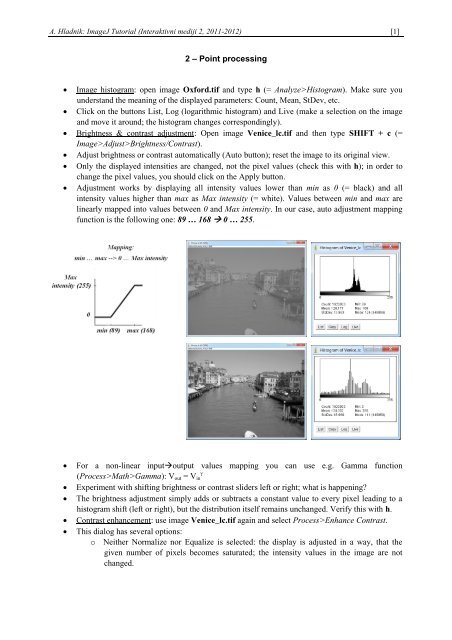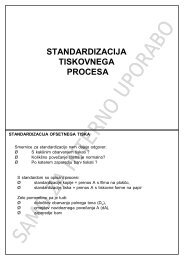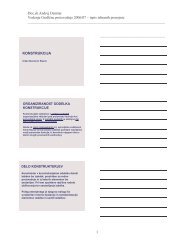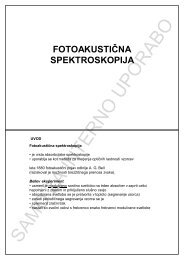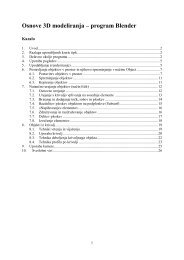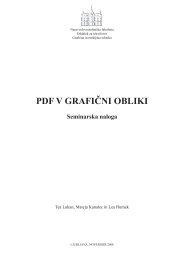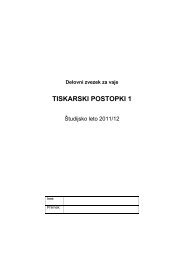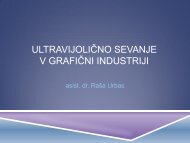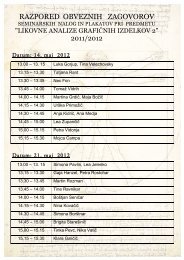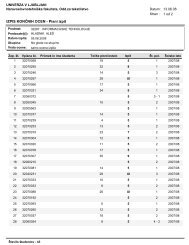2 â Point processing ⢠Image histogram: open image Oxford.tif and ...
2 â Point processing ⢠Image histogram: open image Oxford.tif and ...
2 â Point processing ⢠Image histogram: open image Oxford.tif and ...
Create successful ePaper yourself
Turn your PDF publications into a flip-book with our unique Google optimized e-Paper software.
A. Hladnik: <strong>Image</strong>J Tutorial (Interaktivni mediji 2, 2011-2012) [1]2 – <strong>Point</strong> <strong>processing</strong> <strong>Image</strong> <strong>histogram</strong>: <strong>open</strong> <strong>image</strong> <strong>Oxford</strong>.<strong>tif</strong> <strong>and</strong> type h (= Analyze>Histogram). Make sure youunderst<strong>and</strong> the meaning of the displayed parameters: Count, Mean, StDev, etc. Click on the buttons List, Log (logarithmic <strong>histogram</strong>) <strong>and</strong> Live (make a selection on the <strong>image</strong><strong>and</strong> move it around; the <strong>histogram</strong> changes correspondingly). Brightness & contrast adjustment: Open <strong>image</strong> Venice_lc.<strong>tif</strong> <strong>and</strong> then type SHIFT + c (=<strong>Image</strong>>Adjust>Brightness/Contrast). Adjust brightness or contrast automatically (Auto button); reset the <strong>image</strong> to its original view. Only the displayed intensities are changed, not the pixel values (check this with h); in order tochange the pixel values, you should click on the Apply button. Adjustment works by displaying all intensity values lower than min as 0 (= black) <strong>and</strong> allintensity values higher than max as Max intensity (= white). Values between min <strong>and</strong> max arelinearly mapped into values between 0 <strong>and</strong> Max intensity. In our case, auto adjustment mappingfunction is the following one: 89 … 168 0 … 255.For a non-linear inputoutput values mapping you can use e.g. Gamma functionγ(Process>Math>Gamma): V out = V inExperiment with shifting brightness or contrast sliders left or right; what is happening?The brightness adjustment simply adds or subtracts a constant value to every pixel leading to a<strong>histogram</strong> shift (left or right), but the distribution itself remains unchanged. Verify this with h.Contrast enhancement: use <strong>image</strong> Venice_lc.<strong>tif</strong> again <strong>and</strong> select Process>Enhance Contrast.This dialog has several options:o Neither Normalize nor Equalize is selected: the display is adjusted in a way, that thegiven number of pixels becomes saturated; the intensity values in the <strong>image</strong> are notchanged.
A. Hladnik: <strong>Image</strong>J Tutorial (Interaktivni mediji 2, 2011-2012) [2]o Normalize is selected: a contrast stretching (normalization) is done. The result is verysimilar to that obtained with automatic brightness/contrast adjustment (see above); theintensity values are now changed.o Equalize Histogram is selected: <strong>histogram</strong> equalization is performed; the other input inthe dialog (Normalize) is ignored.Arithmetic operations: these can be performed via Process>Math for adding (subtracting,multiplying, etc.) a constant to each <strong>image</strong> pixel or Process><strong>Image</strong> Calculator for adding(subtracting, multiplying, etc.) two <strong>image</strong>s. Use the latter comm<strong>and</strong> for detecting differencesbetween the <strong>image</strong>s SchoolObjects.<strong>tif</strong> <strong>and</strong> SchoolObjects_2.<strong>tif</strong> by subtracting the first one fromthe second one.Intensity thresholding: Open <strong>image</strong> Blobs.<strong>tif</strong>. To define a global threshold value, type SHIFT + t(= <strong>Image</strong>>Adjust>Threshold), choose one of the available algorithms <strong>and</strong> click on Apply.Thresholded <strong>image</strong> is now in a form suitable for Particle analysis (seehttps://sites.google.com/site/obdelavadigitalnihslik/primeri-uporabe/analiza-delcev)To see how severe is the effect of a particular thresholding method (i.e. the threshold valuechoice) on an (astronomical) <strong>image</strong>, selectPlugins