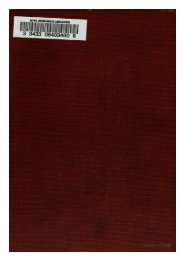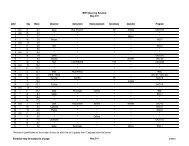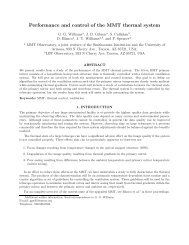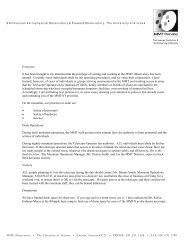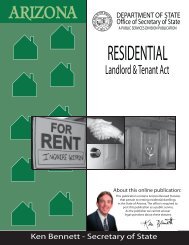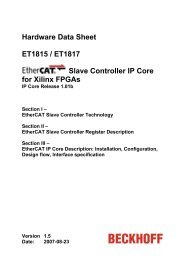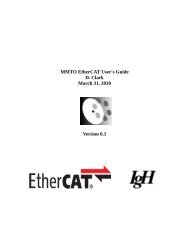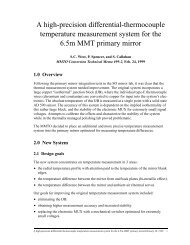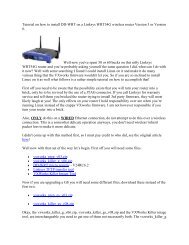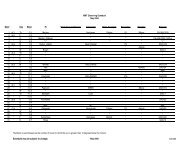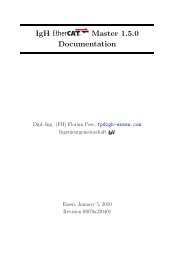GzOne Type-S Eng_R - NEC CASIO Mobile Communications, Ltd.
GzOne Type-S Eng_R - NEC CASIO Mobile Communications, Ltd.
GzOne Type-S Eng_R - NEC CASIO Mobile Communications, Ltd.
Create successful ePaper yourself
Turn your PDF publications into a flip-book with our unique Google optimized e-Paper software.
SETTINGS & TOOLSthe following setting, then press Center Select Keyfor [OK].<strong>Eng</strong>lish / Spanish6.4 SecurityThe Security menu allows you to secure the phoneelectronically.6.4.1 Common CodeThe Common Code function allows you to set the sameDevice Lock Code and Location Lock Code.1. Press Center Select Key for [MENU], NavigationKey right 2 times, Phone Settings,Security.2. Enter the four-digit lock code and press Center SelectKey for [OK].NOTEThe default Lock Code is the last 4 digits of your mobiletelephone number.3. Press Common Code.4. Press Navigation Key up or down to select On /Off, then press Center Select Key for [OK].• On: Device lock code and Location lock code are theG’zOne TYPE-S 122same.• Off: Device lock code and Location lock code aredifferent.6.4.2 Lock ModeLock Mode prevents the unauthorized use of your phone.Once the phone is locked, it is in restricted mode until thelock code is entered. You can receive phone calls and stillmake emergency calls. You can modify the lock code usingthe New Lock code within the Security menu.1. Press Center Select Key for [MENU], NavigationKey right 2 times, Phone Settings,Security.2. Enter the four-digit lock code and press Center SelectKey for [OK].NOTEThe default Lock Code is the last 4 digits of your mobiletelephone number.3. Press Lock Mode.4. Press Device or Location.If Common Code is set to Off and Location is selected,you will need to enter your lock code.G’zOne TYPE-S 123