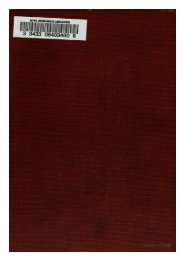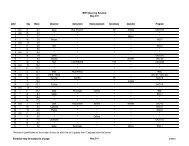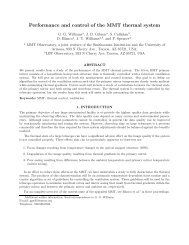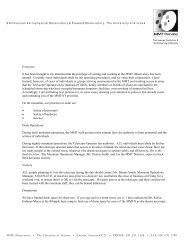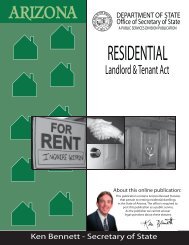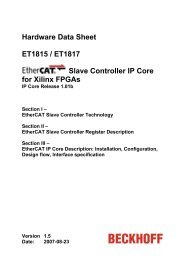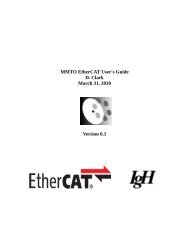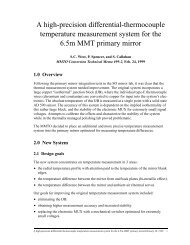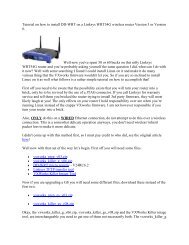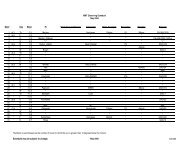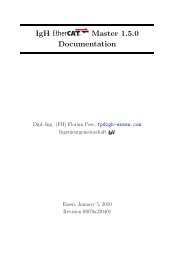GzOne Type-S Eng_R - NEC CASIO Mobile Communications, Ltd.
GzOne Type-S Eng_R - NEC CASIO Mobile Communications, Ltd.
GzOne Type-S Eng_R - NEC CASIO Mobile Communications, Ltd.
Create successful ePaper yourself
Turn your PDF publications into a flip-book with our unique Google optimized e-Paper software.
SETTINGS & TOOLSringtones then press Center Select Keysave the sound.4.2.2 Call VibrateG’zOne TYPE-S 110for [OK] to1. Press Center Select Key for [MENU], NavigationKey right 2 times, Sounds Settings,Call Sounds, Call Vibrate.2. Press Navigation Key up or down to select On /Off, then press Center Select Key for [OK].4.3 Alert SoundsTo select the alert type for a new message:1. Press Center Select Key for [MENU], NavigationKey right 2 times, Sounds Settings,Alert Sounds.• Select Text Message / Picture-Video Message /Voicemail Message.Press Navigation Key up or down to select thenpress Center Select Key for [OK].• Select Tone / Vibrate / Reminder.Press Navigation Key up or down to select thenpress Center Select Key for [OK].1. Tone• Press Navigation Key up or down to select aringer, then press Center Select Key for [OK].2. Vibrate• Press Navigation Key up or down to selectOn / Off, then press Center Select Key for [OK].3. Reminder• Press Navigation Key up or down to selectOnce / Every 2 Minutes / Every 15 Minutes / Offthen press Center Select Key for [OK].4.4 Keypad VolumeTo set the keypad volume:1. Press Center Select Key for [MENU], NavigationKey right 2 times, Sounds Settings,Keypad Volume.2. Adjust the volume by pressing Navigation Key upor down then press Center Select Key for [SET] tosave the setting.4.5 Earpiece VolumeTo set the earpiece volume:1. Press Center Select Key for [MENU], NavigationG’zOne TYPE-S 111