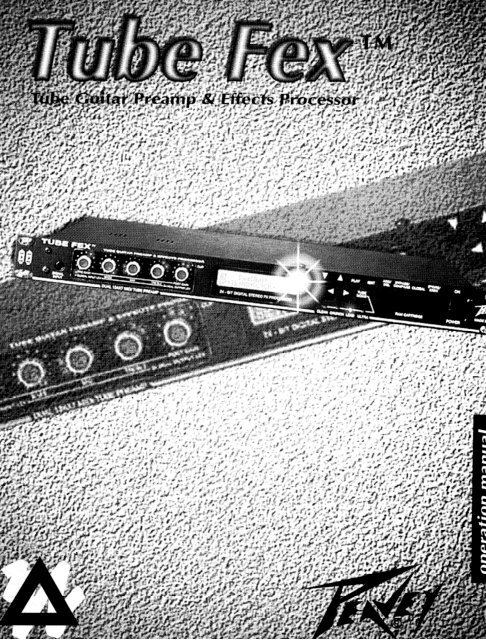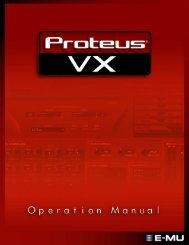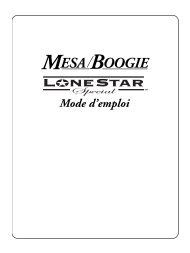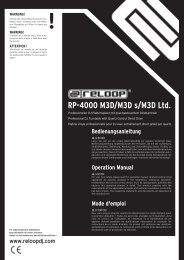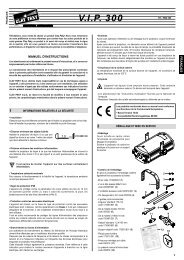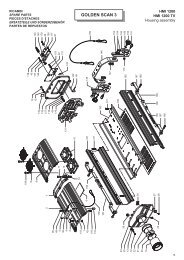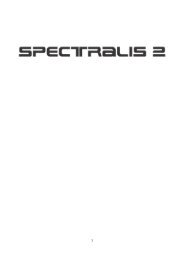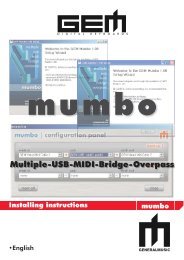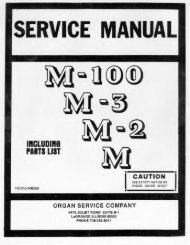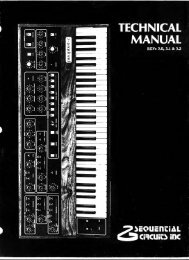Create successful ePaper yourself
Turn your PDF publications into a flip-book with our unique Google optimized e-Paper software.
AIntended to alert the user to the presence of uninsulated “dangerous voltage” within the product’s enclosurethat may be of sufficient magnitude to constitute a risk of electric shock to persons.AIntended to alert the user of the presence of important operating and maintenance (servicing) instructions in theliterature ac<strong>com</strong>panying the product.CAUTION: Risk of electrical shock - DO NOT OPEN!CAUTION: To reduce the risk of electric shock, do not remove cover. No user serviceable parts inside. Refer servicing toqualified service personnel.WARNING: To prevent electrical shock or fire hazard, do not expose this appliance to rain or moisture. Before using thisappliance, read the operating guide for further warnings.<strong>Contents</strong>Quick Start ........................................................................................................................4Introduction ........................................................................................................................6Features ........................................................................................................................................... 6About this Manual .......................................................................................................................... 7Chapter I Setup .............................................................................................................8The Front Panel .............................................................................................................................. 8The Back Panel .................................................................................................................. .......... 10Connection Diagrams .................................................................................................................. 11The First Time You Turn It On (Reinitialization) ....................................................................... 16Adjusting The Global Input And Output Levels, and Global EQ ........................................... 16Chapter 2 Overview ...................................................................................................17Getting Started .............................................................................................................................. 17Preview the Sounds from the Front Panel ....................................................................... ........ 17Definitions and Abbreviations ..................................................................................................... 17Definitions ......................................................... ...................................................................... 17AbbreviationsL ............................................................................................................................. 18Chromatic Tuner .......................................................................................................................... 19Chapter 3 Editing Programs ..................................................................................20Play Mode ..................................................................................................................................... 20Setting Up Your Programs .................................................................................................. ......... 20Performance Parameter Control ......................................................................................... ......... 21Volume Control During Performance .............................................................................. ........... 21Chapter 4 Using MIDI ...............................................................................................22Transmit and Receive Channels .................................................................................................. 22MIDI Program Change and Bank Switching .............................................................................. 22MIDI Continuous Controllers ............................................................................................ .......... 23MIDI Volume Control .................................................................................................................. 23MIDI System Exclusive Remote Storage ........................................................................... .......... 24Loading Sets or Presets to their original locations ..................................................................... 25iiTable of <strong>Contents</strong>
Loading Sets or Presets to new locations 25Remote Editing using MIDI System Exclusive 25How to Setup a Continuous Controller 26Chapter 5 RAM Cartridge ........................................................................................27Initializing New Cartridges .......................................................................................................... 27Saving Presets on the C:trtridge .................................................................................................. 27Loading Presets from the Cartridge ............................................................................................. 27Cartridge Hattely .......................................................................................................................... 27Tutorials ......................................................................................................................28Editing and Storing a Preset ..................................................................................................... 28Program Mapping ...................................................................................................................... 29Global Stuff: Utility, MIDI and Controller Screens .................................................................. .32Appendix A Individual Effects ................................................................................A-IAppendix B MIDI Implementation .........................................................................B-lAppendix C System Exclusive Format ..................................................................C-lAppendix D Remote Editing with SysEx ..............................................................D-lSpecifications ..............................................................................................................................1 )-c)Table of <strong>Contents</strong>
Quick StartIn an effort to make using our products easier to use, we have included this Quick Start section for all of youwho just hate to read manuals (and those of you that don’t need to read manuals). We hope this makes usingyour new <strong>Peavey</strong> equipment a more enjoyable experience. As always, we appreciate any <strong>com</strong>ments you haveon how to improve our products. (Hey, we’ll even listen to <strong>com</strong>ments about the manual!)vTo get started quickly1. Well, the first thing you need to do (after opening the box and removing the Tube Fex), is to connectthe Tube Fex to your system configuration. Here are some things to check first:& Make sure your amplification system is turned off.b Plug your guitar into the SignalInput jack (there’s one on the front and rear of the Tube Fex, so pickthe one that is most convenient).b For mono operation, connect the Left/Mono audio output of the Tube Fex into the audio input of yourguitar amplifier or mono power amp. For stereo operation, connect the Left/Mono and Right audiooutputs of the Tube Fex into the left and right audio inputs of your power amp or into two individualguitar amplifiers.fi Plug the Tube Fex into an electrical outlet and turn on.a Turn on your amplification system.h See the diagram below.Classic, Series 50150 1 1Classic’ 41 OE
2. Occasiordy, plugging directly into ;I guitar :mplifier may overlod the input slightly. This won’t clmxgcthe :tmplifier, lxrt it will cause unwanted distortion of the signal. To cc m-ect this overload cc mdition, ptwsthe Global button until the following display appears:Move the cursor under Out. This ~dlows you to change the output level ofthe Tulx Fcx. Press the v lxlttonuntil you find a level where the unwanted distortion disappears (this usually h;ippt’ns when the (mtputle\d is around 7). If you x-e using 21 power mip, you may want to increase the outp~rt led by prc’ssingthe A button. See the section titled Adjusting the Global Input and Output Levels and Global EQ,on page 16 for more inforniation.3. (Optiond) To send and receive MIDI information it is necesmy to properly set up the Tc11x Fex../JPress the Global button several times (the display shodd show [MIDI] in the upper rigllt hmcl corner>.The first parxneter, RC, sets the MIDI Receive channel. IJse the V and A buttons to dunge this tothe desired channel.4. Okay. Now it’s time to pl;ly..e Start playing your g:uitar: as you play, turn the Tube Fex’s Post Gain/Global Output Level knollclockwise until you reach the desired level. The Tube Vex’s display will show tlje current p:ltcyhnuml->er. To select a different patch, use the 7 and A buttons.5. That’s it, you’re done. (That wxm’t so 1~~1, was it?)
Introduction(obligatory Opening9Congratulations and thank you for purchasing the <strong>Peavey</strong> Tube Fex’“‘. The Tube Fex is a MIDI programmabledual 12AIY7 tube guitar preamp with 24-bit digital stereo effects processing in a one-rack-space unit.The Tube Fex is two different signal processors in one unit. First, it is a dual-tube guitar preamp that deliversfat tone, crisp, clean settings, and thick distortions with a fully programmable, highly user-friendly interface.In fact, it is probably the most user-friendly MIDI-programmable tube preamp in the industry today. The gainand tone knobs are actually data encoders. Each is surrounded by eleven, easy-to-see LEDs that indicate eachknob’s setting. As each new program is called up, different LEDs around each knob light up, indicating thesettings for the new program. You can change gain and tone settings by turning individual data encodersknobs, and when you find the setting you like, simply press the store button and the changes will be savedto the program.The Tube Fex has 37 effects types available, including eight reverbs, three delays, chorus, flange, exciter, coiltap, auto pan, noise gate, stereo splitter, dual pitch shifters, tube and digital distortions, hum filter, envelopefilter, stereo tremolo, <strong>com</strong>pression, selectable front panel tone controls, four internal EQs, speaker simulator,and fx loop. Effects algorithms are <strong>com</strong>pletely user-definable and true-stereo effects chains can be written.The tube preamp can be placed anywhere in the effects chain. Even the digital distortion can be usedsimultaneously with the tube distortion to create unique stereo effects.The Tube Fex features mono inputs and mono/stereo outputs.FEATURESUp to seven simultaneous effectsMIDI-programmable dual 12Ax7 tube preampMIDI-programmable digital stereo effects processor with over 30 effect typesUser-definable effects algorithmsSelectable front panel tone controls, 3 internal graphic EQs, or a 4-band parametric EQStereo effects chains are fully independentDual pitch shiftersProgralnmdble master output level on each effect128 user programs, 128 factory presetsRA.M card slot for storing or adding 128 additional programs and presetsPreamp gain and tone knobs are data encoders that allow changes in knob settings to be stored11 easy-to-see LEDs around each knob indicate control positionProgrammable 4-position tube mode adds tube gain stages and utilizes passive and active EQsProgrammable global room EQ and pre and post gain levelsOn-board chromatic tuner with programmable muteMono inputs (front and rear panel), mono/stereo outputs, stereo balanced direct outputsInternal power supplySingle rack spaceProgrammable FX loop with stereo sends and returnsAssignable clip LEDProgrammable speaker simulatorand moreIntro
ABOUT THIS MANUALStill reading? We consider that very high praise indeed! LJsually people don’t want to bother reading manuals,they’d rather try and figure things out themselves, and that would be unfortunate because in this manual wetry to provide you with the information necessary to make the most use of your new equipment. Not justtechnical stuff, but real everyday type infornTation that will make using the Tube F:ex much more fulfilling.Have Fun.This manual is separated into several distinct chapters.Chapter 1, Setup, will show you how to setup the Tube Fex in several <strong>com</strong>mon application scenarios.Chapter 2, Overview, provides an overview of the Tube Fex ranging from a list of the abbreviations to theuser interface. This chapter is a must, don’t miss it.Chapter 3, Editing Programs, provides an overview of the effect structure, how to create a custom effectschain, editing individual effects parameters, storing your program, and more. LJseful information that’s nottoo technical. You should probably check this out.Chapter 4, Using MIDI, shows you how to setup the Tube Fex to allow for sending and receiving of MIDIdata, how to load programs into new (and their original) locations, storing program via MIDI, and more. Youshould definitely read this chapter, if for no other reason tlyan to find out how to set the MI111 send and rcccivechannels, and how to load programs.Chapter 5, RAM Cartridge, deals with saving your programs in memoty and storing them to ;I RAM cartridgeUseful only if you intend to store programs to cartridge.Appendix A, IndividualEffects, is ;I reference section for those who want more information about the effectsthan is provided in Chapter 3. This chapter lists each effect, its parameters , and the range for each parameter.This section provides lots of information that the typical user probably doesn’t need.Appendix B, MIDI Implementation, is a chart that summarizes the MIDI support provided by the TLI\X Fex.Appendix C, System Exclusive Format. At-e you sure you want to go hcrc!’ ‘l’his details the systcrii exclusive<strong>com</strong>mand format for the Tube Fex. This is very technical, advanced users will gain tlic most from this.Appendix D, Remote Editing with SysEx, shows you how to use system exclusive messages to programthe Tube Fex. Again, this is vely technical so advanced users will probabl)I gain the most from this.Intro
Chapter 1SetupTU6EFEX’”TUBE GUI-I-AR P R E A M P 8. E F F E C T S PROC S S O RQQQ QOQ~ CLIP0 0 0 0 8 Q 0 ,P ‘W Q0 0 0 0 Q 0 0% oli 00 0 0 0 0 0 o~%.&,P 00 0 0 0C3 PRE l;AIN ~- ---POST GAINBP.531 -- MD-- TREBLE0 GLOE AL INPUT LEV GLOBAL OLJTPUT LEVDUAL 12AX7 MIDI TUBE PREAMP ’1 2 3 4 5 6 fTU6E FE> 13~ glancing 2t thcs~ IAly Global Input Level is lit,you x-e adjusting the Globd input, output md EQ.8. Assignable Active Clip LEDThis is ;I l%color LED usd to indicate normal activity and when clipping occ~~rs. The I,[ \/2rill glow g/-c~jt~during norinal activity and will glow rwln-lien clipping occ’~irs. The clip LEI> can Ix zi,signccl mcl plxwlanywhere u+thin the effects chain to help rim down oc~rloacl conditi~ ms.Chapter 7Setup
11 12 13 14 15 1 6-A I PLAY EDIT ONEFFECTS- _________ EFFECTS- _________ DIRECT _________ ______ UNBALANCED- ~ SIGNALRETURN SEND OUTPUTS OUTPUTS INPUTCORP.J U.S.A>fMONO MONO RIGHT LEFT MONO I\t\f-. ;f I3 4 5 6 79. Display window20 character x 2 line Liquid Crystal Display (LCD) with varialk view angle djustment for easy visibility.10. Arrow (Direction) ButtonsLJse to navi@e through the menus on the display: Left, Right, IJp, or Down, md to increment 01decrement selected values.11. Tube Mode Button & LEDsThis hutton increases the nundm- of tube gain stag:es. When Clean, Crunch, or Lead XC selected the EQis pmsive and you will LW Pregain, Pad, Postgain, Bass, Middle, Treble, md Presence for editing thetube. When IJltra is used, the EQ is active and Bass, Middle, Treble, md Presence c-hange to; Bottom,Body, Edge, :tnd Shift, respectively.12. Play ButtonThis button is usecl to ;~ccess the preset selection~~ progmn mapping, and pr0gt-m~ volume.13. Edit ButtonThis button 3ccesses the editing functions for constructing new presets or editing existing ones.14. Add/Del ButtonThis button is LMX~ to ‘*dd” or bbclelet&’ effects from m effect ch:lin.15. Bypass/Compare ButtonL>ual function button used to coqm-e two presets (the one king edited to the origiml) or to byp:lssthe unit. When editing ;I preset the Compare function is accessed when this htton is pressttcl. Whenin that play mock iprt-‘ss the Pl;ly tmtton to enter the play mock> the Bypass function is accessed wknthis lmtton is prmml.Note: Only the cli,git:ll effects can be k~yp~sd. The tube premq~ (TB) cannot 1~ I~yp;lssecl.16. Global ButtonThis button is W+X~ to access the view mglc adjustment, gain djustment, MIDI settings, umtinuouscontroller :tssignnlents, global gain and EQ settings and the chronlatic tuner.Chapter 1Setup
COAHVECTION DIAGRAMSThere are many ways to connect the Tube Fex into your instrument system. Shown here are somere<strong>com</strong>mended hookups to give you optimd performance in some <strong>com</strong>mon situations.1. Using the Tube Fex direct into a mono guitar amp.This is the basic setup many clubband guitarists use. To hook up:~2 Connect your guitar to the Signal Input jack on the Tube Fex.b Connect the Left/Mono Unbalanced audio output to the input of the guitar amp.A If the signal from the Tube Fex overloads the input of your guitar amp, press the Global button toaccess the [GLOBI display and adjust the output level by placing the cursor under Out and pressingthe v button until the overload condition disappears.Tube FexClassic 30Chapter ISetup
2. Using the Tube Fex with a separate amplifier and speakers.This is a typical home, practice, or stage setup where the Tube Fex is not directly connected into the PA.system, but played through a separate amplifier and speakers. To hook up:ti Connect your guitar to the Signal Input jack on the Tube Fex.$3 Connect the Left/Mono and Right Unbalanced Outputs (stereo) to the Left and Right Inputs of theamplifier, respectively. For mono opemtioa use the LeJ?t/Mono Output only.ti If you haven’t already done so, connect the Left and Right Outputs of the amplifier to speakers.Classic” Series 50150Classic’ 41 OE72 Chapter 7 Setup
3. Using a separate preamp, distortion box, or effects processor in the Tube Fex effects loop.If you wish to use the Tube Fex with some added outboard effects processing, such as the I+aveyShowfex”‘, you can put that processor into the pr”gr;ltl~m;ll,le effects loop of the Tube Fex. To hook up:/J Connect your guitar to the Signal Input jack on the Tube Fex.~(3 Connect the Left/Mono and Right Effects Send jacks to the external device’s Effects Inputs jacks.A Connect the Left/Mono and Right Effects Return jacks to the external device’s Effects Smd j:lcks.~3 Connect the Left/Mono and Right Urhalanced Outputs (stereo) to the Left and Right Inputs of theamplifier, respectively.2~ If you hven’t already done so, connect the Left and Right Outputs of the amplifier to spakers.Note: For mono operation use only the Left/Mono jacks in the steps shove.Iasslc Series 50150 4Classic 41 OEChapter 1 Setup 73
4. Using the Tube Fex in the effects loop of a separate preamp.In this case, the Tube Fex is used as an outboard effects processor of your preamplifier. To hook up:$50 Connect your guitar to your preamp’s input.b Connect the preamp’s Effects Loop send to the Signal Input jack on the Tube Fex.b Connect the Left/Mono and Right Unbalanced Outputs to the Left and Right Loop Return of yourpreamp, respectively.h Connect the Left and Right Outputs of your preamp to your amplifier’s audio inputsfi If you haven’t already done so, connect the Left and Right Outputs of the amplifier to speakers.Note: For mono operation use only the Left/Mono jacks in the steps above.To Signal Input of preampTube FexTo Loop ReturnFrom Loop SendFrom Audio OutputClassice Series 50150 1 .Classic’ 410E74 Chapter 7 Setup
5. Direct connection to a mixing console.When recording direct, or in some live situations, connect the Direct Outputs of the Tube &x directlyinto two channels of a mixing console. If you are using the Tube Fex as a guitar pre;~mp, you may wantto experiment with building sounds using the Speaker Simulator effect. To hook up:h Connect your guitar to the Signal Input jack on the Tube Fex.A Connect the Left and Right Direct Outputs to the Left and Right mixer inputs, respectively.h Connect the Left and Right Outputs of your mixer to your amplifier’s audio inputsA If you haven’t already done so, connect the Left and Right Outputs of the amplifier to speakers.Note: We’ve found the Tulx Fex to be so recording friendly that you may not need to use the SpeakerSimulator. Experiment and see.Also, if you use the speaker simulator, you may want it to only affect the sound going direct-to-~->oard.To get signal to your monitor amplifier insert the fx loop directly before the speaker simulator anduse the fx loop sends to carry signal to your monitor amplifier.Tube Fex1Classic Series 50850DPCTM 1000 (Ampllfler)~ I0 - - - -DPC iooo"0 0 c 0 - - - -Classic 410ESPZXTSP2XTChapter ISetup15
THE FIRST T/ME YOU TURN IT ON (RE/NlTlAL/ZATION)This procedure is re<strong>com</strong>mended the first time your Tube Fex is turned on after purchase from your <strong>Peavey</strong>dealer. This ensures that the memory is initialized and that the battery is fully charged.WARNING!Z3efollowingp~ocedu~e will overwrite all changes made to the unit’s memo y storuge, yeplacing them withfacto y settings. Only peeom the following if you desire to re-initialize the unit.- _1. While holding both the v (down /dec arrow) and rig& arrow buttons on the front panel, power upthe unit by hirning on the power switch.The unit has now been initialized to factory settings. It is re<strong>com</strong>mended that you leave the unit turned onfor at least three hours at this time to ensure the battery has a full charge. The unit’s battery should then lastseveral years before replacement is required. The unit will warn you when the battery is getting low.Battery replacement must be performed at an authorized <strong>Peavey</strong> Service Center.Adjusting The Global Input And Output Levels, and Global EQ(Very Important)Once the connections are all made, set up the input and output levels of the Tube Fex as follows:Turn on the Tube Fex and press the Global button until you get to the [GLOBI display; set all level controlsto 0: input level knob on the front of the Tube Fex, output level knob on the front of the Tube Fex, and theinput level control on your power amp (if it has one).Adjust the input level control on the front of the Tube Fex while playing your instrument. The level shouldbe set so that the Active/Clip LED just begins to turn red on your absolute loudest playing level.Then turn on your power amp. Set the input level control on the amplifier to your normal playing level. Nosound will be heard from it yet.Finally, slowly adjust the output level control on the front of the Tube Fex while playing until a suitableplaying level is reached.Set the Bass, Mid and Treble levels to taste. These settings are global. This is a very handy feature. Forexample: If you develop your effects at home and then go to a live stage and notice that there is notenough high end in that particular room/stage, all you must do is go to the [GLOBI display and adjustthe Treble (to taste). This will affect all of your patches.16 Chapter 7 Setup
Chapter 2OverviewGETTING STARTEDAfter connecting and :idjusting the levels on the Tube Fex, you n~ay wish to preview the sounds heforecontinuing on. This short section describes how you c;in quickly access each of the sounds :lnd gives ;I llriefdescription of some of the functions of the optional MIDI Foot Controller.Preview the Sounds from the Front PanelI+essing the Play button twice will :llways ensure you are in$q 73~)&. The cursor (short fl;lshing underline)will be under the letter A, B, or C in the top left corner of the display. This letter indicates the program bankthat is currently selected. (See the section titled, Setting Up Your Programs.)The number that immedizttely follows the program bank, is the program number. It is ;I number between0 and 127. The name that follows the program number is the preset name. Following the preset n:lme isa letter U, F, or C and the preset number. This is the preset currently being plztyed. The letter indicates whichpreset memory bank this preset is stored in: U is for user preset memory, F is for factory preset n~emory,and C is for cartridge preset memory.While the I-lashing cursor is under the program bank pressing the v or A buttons will chqge the programbeing played. In this nunner you can listen to each one of the 128 presets in the bank. Incrementing al~)veprogram 127 or decrementing below program 0 will switch to the next progr~n bank.DEFINITIONS AND ABBREVIATIONSBefore continuing on into the cle~~iled operations of the Tube Fex, it would 1~ helpful to understand someterms used in describing functions and cap:lbilities of the unit. Also presented here is ;l reference list of theabbreviations you’ll be running gross while programn+ng the Tube Fex.DefinitionsPreset:This is the storqe location of all parameters pertaining to the sound itself. The preset can l->ethought of 3s the effects chain, the settings for 311 effects in the chain, and the settings of 311continuous controllers for that effects chain. Each preset h:ls a name. There :11-e two presetmemory banks in the Tube Fex: factory and user. When new, the user l->:lnk is identiul to theklctory bank; however, 3s you make ch:mges to the presets or create new presets from scratch,you will 1~ saving these ch:~nges in the user memory or the option4 RAM c;trtridge. While youcan make changes to the presets in the f;lctov memory, those changes can only 1~ saved tolocations in the user memory or the cartridge. The f;sctoly presets will :lt 2~11 times 1~ :lvailableunchanged, 21s they came from the <strong>Peavey</strong> fr1ctot-y. When ;i IIAM urtridge is installed, ;I third bankof 128 presets l->e<strong>com</strong>es availat->le for play, editing, :md storage.Chapter 2 Overview 17
Program: A program is what changes when the Tube Fex responds to a MIDI program change <strong>com</strong>mand(such as those sent to the unit from an optional foot controller). Programs are merely pointersto presets. This really <strong>com</strong>es in handy when setting up your performance. You can arrange yourpresets into sets and banks so that they can easily be recalled in playing order from the front panel,from an optional foot controller, or via MIDI. The Tube Fex has two banks of programs insideit: Bank A and Bank B. Each has 128 programs in it, and each of these can be set to recall presetsfrom either user preset memory, factory preset memory, or from the cartridge. The cartridge alsoprovides a third program bank (bank C).AbbreviationsEffect TypesCM - CompressorDS - DistortionOD - OverdriveCH - chorusDL - DelayHF - Hum FilterPl - Pitch Shift 1~2 - Pitch Shift 2RV - Reverb5B - 5 Band Graphic Equalizer3B - 3 Band Sweep Mid Equalizer4B - 4 Band Parametric EqualizerParametersBa, Bal - BalanceBP - Band PassBW - BandwidthC# - Control numberCh - ChannelEnv - EnvelopeEXEC - ExecuteFb, Fdbk - FeedbackFlt - FilterFq, Freq - FrequencyFst - FastL- LeftLP - Low PassLvl - LevelCQ - ‘Classic’ EqualizerPN - (Auto) PanEF - Envelope FilterCT - Coil TapEX - ExciterSS - Speaker SimulatorST - Stereo SimulatorNG - Noise GateSP - SplitterF!X - Effects LoopTB - Tube (two 12Ax7 tubes)TR - TremoloNgT - Noise Gate ThresholdPD, Pdly - PreDelayPram - ParameterRRightRecv - ReceiveRe, Reson - ResonanceSh, Shft - ShiftSlm - SimulatorSlo - SlowSn, Sens - SensitivitySpkr - SpeakerThr - ThresholdTS - Tape SimulatorXmit - Transmit78 Chapter 2 Overview
CHROMATIC TUNERThe Tube Fex <strong>com</strong>es with a chromatic tuner to allow you to tune your guitar using the front p;uxl display.To access the tuner:V Chromatic Tuner1. From JYq mode, press the Global button one time. The following screen sl~o~~l~l lx displayed:GEzz TUNER C TUNER I’Tune Mode +EXEC:+2. Press the St~re/Exec button to access the Tuner or move the cursor u-&r Mode to change the Tuner mutestatus. To change the Tuner mute status, use the V and A buttons to change between Bypass and Muted.3. Pressing the Play, Edit or Global httom will exit the TLlner do one of those phhr pges.Note: \Vhen entering the Tuner mode, any changes mzade while editing ;I preset will lx lost udess they xefirst stored.4. When the Tuner is accessed, you should see a display similar to one of the following:----------I I------C:tjTS:+l2 + + t4 0 T E : FINote is > 2 cents of being in tune.--11111111+ + t-1 15 T E : nNote is 5 2 cents of being in tune.The display on the right shows a note that is, essentially, tuned. The display on the Ieft shows ;I note that isa little sharp and should be adjusted. Since the bar moves 21s it tracks the note, this display codd also showthe bar far to the left with ;I cents value of, CNTS:+l2. This would indicate that the note was shad-p.Chapter 2 Overview 19
Chapter 3Editing ProgramsPLAY MODEMost of the time during performance, the Tube Fex will be in the play mode. The play mode is accessed bypressing the Play button. The Tube Fex also switches to play mode each time it responds to a MIDI programchange <strong>com</strong>mand (such as those sent by an optional foot controller). A typical display for play mode is shownbelow:173 Majestic 12 U3TB+twPl+P2+DLAs described in the quick start section, the first letter A in the display (with the flashing cursor under it) indicatesthat the program being played is in program bank A. The number following it is the program number. Thename is the name of the preset which that program points to. The U indicates that this preset is stored in userpreset memory, and the number is the number of the preset.On the bottom line of the display are the first five effects in the effect chain. (If the chain is longer than 6 effects,the others will not be shown. In this case, the chain is: Tube preamp is series with Noise Gate in series withPitch Shift 1 in parallel with Pitch Shift 2 in series with Delay.Note:Lower case letters indicate that the effect has been bypassed.SETTING UP YOUR PROGRAMSAny program from any bank can call up any preset. In performance this is an extremely handy feature. Tochange which preset is called by the program currently selected, press the right arrow button so that thecursor is flashing under the preset name. Use v or A buttons to select the preset you desire to have mdppedto this program. Changes are automatically stored, so this is all you have to do. Press the left arrow buttonto select the program, switch to the next program, and set it up by repeating the above steps.When a RAM cartridge is installed, programs in bank 11 or B can be programmed to point to presets storedon the cartridge. If at a later time the cartridge is removed and this program is selected, the display will show:FE *tW GIRT* C0?M+3B+OD+R’v’The sound being played will not change. You should replace the cartridge, or select a new preset for this program.A third program bank is available on the RAM cartridge. ‘When reprogramming this bank, you must ensurethat the cartridge write protect is disabled; otherwise you will get the following message:CFIRTRIDGEWRITE-PROTECTEDThe program will not change. For more information on the RAM cartridge see chapter 5.20 Chapter 3 Editing Programs
PERFORMANCE PARAMETER CONTROLMost effects’ parameters can be varied during performance via MIDI control change conmands. These areavailable from the optional foot controller. Each preset can have up to eight parameters that respond to thesechanges. Most of the factor); presets are set up with controllers assigned to them (SW the playlist). Set themode of the foot controller to control change. Select an active controller by pressing the necessary buttonson the foot controller corresponding to the effect to be controlled. Now using the v or A buttons, you canchange the value of that parameter during performance.VOLUME CONTROL DURING PERFORMANCEThe Tube Fex will respond to MIDI volume change messages (controller #7 >. These changes are global. Thatis, they affect the unit even after the program is changed. A CV pedal assigned to controller #7 will act as aMIDI volume pedal. You can reassign the volume to a different control nun~ber if you wish. Volume can alsobe controlled from the front panel, but this is not usually done during performance. See chapter 4.Chapter 3 Editing Programs 27
Chapter 4Using MIDIThere are four major functions that can be performed via MIDI on the Tube Fex: change Programs/Banks;change effect parameters during performance via Continuous Controller messages; store presets on remotestorage devices via MIDI system exclusive messages; and remotely edit and store any user accessibleparameter using special Remote Editing SysEx messages. The Tube Fex can also be setup to transmit MIDIprogram change messages when a new program is selected from either the front panel or via MIDI.TRANSMITAND RECEIVE CHANNELSMIDI messages are transmitted and received on one of sixteen different MIDI channels. The unit can be setto transmit messages on any of these channels, and to respond to valid in<strong>com</strong>ing messages on any one orall sixteen channels. To change the channel the unit receives on, press the Global button until the MIDI menuappears as below:Recu Ch=l CMIDI 1RC TC TP DP LP DS LSThe cursor is flashing under RC (Receive Channel). Use the V or A buttons to select MIDI channel l-16 orOMNI. OMNI will allow your unit to respond to valid MIDI <strong>com</strong>mands received on any channel.To change the MIDI channel the unit transmits on, press the right arrow button. The cursor is now fl&ing underTC (Transmit Channel). Use the V or A buttons to select the desired MIDI transmit channel (one through sixteen).To turn the transmit program change feature on or off, use the right or left arrow buttons to position theflashing cursor under TP (Transmit Program Change). Use the v or A buttons to turn this feature ON or OFF.When ON, Transmit Program change will send a MIDI Program Change message out on the transmit channeleach time the program is changed either from the front panel or via MIDI (including changes sent from anoptional MIDI foot controller).The other functions on the MIDI menu are system exclusive functions and are described in the section titledSystem Exclusive Remote Storage.MIDI PROGRAM CHANGEAND BANK SWITCHINGThe Tube Fex will respond to valid MZXP~oqam Change and Bank 5’eZectmessages received on the unit’sreceive channel. Program changes will cause the unit to recall a program within the program bank currentlyselected. There are two banks of 128 programs in the unit’s memory, bank A and bank B. A third bank, C,be<strong>com</strong>es available when the optional RAM cartridge is installed. Program banks can be changed on the frontpanel by incrementing the program above 127 or below 0 while in play mode, or by sending a MIDI bankselect message to the unit.22 Chapter 4 Using MIDI
The format of the IMIDI lxmk select message is:HO 00 00 20 00/01/02(all nunbers in 1iex;idecimal)where:130 00 = MIDI continuous controller 0 (bank select)00 = bank high byte (always 0)20 = MIDI 2 byte data indicator00/01/02 : 00 selects bank A, 01 selects bank B, 02 selects lxmk CA MIDI bank select <strong>com</strong>nmd will tell the unit to switch to aprogram is changed either via MIDI program change or fromTo set up the preset-to-progmn map, see chapter 2.M/D/ CONTINUOUS CONTROLLERSprogram in the new bank the next time thethe front panel.Many of the factory presets in the Tube Fex llave MIDI continuous controllers assigned to them. ‘1’1~ c.ontrollerassignments are set up to take advantage of the GmeraZ Pzqbc~.s~ Cmtmllw messagt~ transmittccl by anoptional MIDI foot controllers. Continuous controllers make tempor:lq chtmgus to dect pat‘anlctmsdepending upon the vdue of the controller message received. These chmges are only made in the 1 >SP mdnot in Preset nieniory or the edit buffer. Continuous controllers x-e not intended for s( xmcl editing, lmt onlyfor variation during performance. For a description of how to Lssign controllers to c+ExYt p:~i*;tinetei-s, seechapter 3. For ;I list of controller assignments of the fxtory presets. see the pklylist.MID/ VOLUME CONTROLThe Tube Fex responds to ,\,!I111 1 ‘o/?l/lzc~(~ontr~)~~l-7) conmxmd~ on its recei\,e chmnel. You may turn this functionon or off, climge the controller tlxlt volunic’ rqxml.5 to, change the rqx mse sde, (x inaniially dxmgc the gI( )l,alvolume level. These functions are pt’rfbnned on the Volume menu undc~ the Global hrttc m.Press the Global lmtton se\7eral times until the volume menu app~rs ;IS Ixlc w:With the cursor flmhing under the volunie le\d, use the V of A l~uttons to adjust thv vc~lcrinv. This voluintlevel 3ffects all presets md renxiins the smie e\.en \z.liile climging from ant’ lxesct to 3tiotl1cr. ‘l’li3t’s b;l>pn-e refer to it 3s the ~k,ha/~.olume.To turn the MIDI ~olurne feature ON, press the right arrow lmtton to ~ncn.e the cursor mclcr midi:OFF onthe bottom line of the displq. USV the V or A buttons to turn MI111 W~U~W ON or OFF.To change the controller nundxr to \xhich the ~~)lutne responds, pl:tcc the C’II~SO~ unclcr tile # sign on thebottom line, and use the V or A Imttons to select ;i new controller nunibmChapter 4 Using MIDI 23
The MIDI Scale can change the range of volume affected by the controller. A Scale of +50 will give you fullrange control. To vary this, place the cursor under SC for scale and use the v or A buttons.MIDI SYSTEM EXCLUSIVE REMOTE STORAGEThe Tube Fex can utilize MIDI System Exclusive (SysEx) to store and reload presets on a remote MIDIstorage device such as a <strong>Peavey</strong> MIDI Librarian’“, MIDI Streamer’“‘, DPM@ 3, or other sequencer or<strong>com</strong>puter equipped with MIDI and the appropriate software. The Tube Fex can dump all the userpresets, sets of ten presets, or individual presets. When reloading sets or individual presets, they canbe loaded back to where they originated or into any other set or preset location. Presets can even bereloaded directly into the edit buffer.MIDI SysEx functions are in the MIDI menu under the Global button. Press the Global button several timesuntil the MIDI menu appears.Recu Ch=l [MIDI1RC TC TP DP LP DS LSTo dump a single preset to an external storage device (or another Tube Fex): In the MIDI menu display pressthe right or left arrow button until the cursor is under DP (Dump Preset).Durw Prst. Ul +EXEC+RC TC TP De LP DS LSUse the v or A buttons to select the preset(s) (l-128, Prst All, or Edit Buf) to be dumped. Press the Store/Exec button to execute the dump. The display will briefly show:Note: The MIDI transmit channel of the Tube Fex must be set the same as the MIDI receive channel on theexternal device unless the external device is set to OMNI.The Tube Fex can also dump sets of presets. The sets are arranged as follows:Set 0 O-9Set 1 10-19Set 2 20-29Set 3 30-39Set 4 40-49Set 5 50-59Set 6GO-69Set 7 70-79Set 8SO-89Set 9 90-99Set 10 100-109Set11 110-119Set12 120-12724 Chapter4 Using MIDI
To dump a set of presets to an external device (or another Tube Fex): In the MIDI menu display press theright or left arrow button until the cursor is under DS (Dump Set).11Jse the 7 or A buttons to select the set (O-12) to be dumped. Press the Store/Exec button to execute thedump. The display will briefly show:Note: The MIDI transmit channel of the Tube Fex must be set the same as the MID1 receive channel on theexternal device unless the external device is set to OMNT.LOADING SETS OR PRESETS TO THEIR ORIGINAL LOCATIONSTo load sets or presets to their original locations from an external storage device or another Tube Fex,set the MTDT receive channel to match the MIDI send channel on the external storage device (or otherTube Fex). Then send the set or presets to the Tube Fex. That’s all there is to it!Note: See the owners manual of the storage device for instructions on sending MIDI dumps.LOADING SETS OR PRESETS TO NEW LOCATIONSTo load sets or presets to a new location. Set the MIDI receive channel to match the MI111 send channel onthe external storage device or Tube Fex. Then select LP (Load Preset) if loading a preset to a new locationor LS (Load Set) if loading a set to a new location. Select the new location. Then send the preset or set tothe Tube Fex.Note: The MIDI receive channel of the Tube Fex must be the same as the channel the data was omj+d~ytransmitted on. An error message will appear if they are not the same. If this occurs, set the receivechannel to the channel shown in the message :: ~1 transmit again.REMOTE EDITING USING MIDI SYSTEM EXCLUSIVEA set of special system exclusive editing <strong>com</strong>mands is available on the Tube Fjex. This will allow remoteprogramming of all effect parameters, effect levels, the effect chain, and continuous controller assignments.The edit buffer can also be stored in any user preset location remotely. These changes can t>c heardimmediately, but will not appear on the screen unless the parameter being edited is currently selected. SWAppendix B for <strong>com</strong>plete remote editing <strong>com</strong>mand information for programmers of rem( w ect iting devicesor s0ft3m1-e.Chapter 4 Using MIDI 25
HOW TO SETUPA CONTIAIUOUS CONTROLLERFor this example let’s walk through the steps required to create a “wah wah” effect using a continuouscontroller pedal. Assuming you have a continuous pedal hooked up to the Tube Fex via a MIDI foot controller,first select or write a patch that has the envelope filter (EF) effect and store it. Then push the Edit button,select EF and push the Edit button again. Next, push the Global button until the following screen is displayed:REIGV Ch=l CMIDIIRC “^ TC TP DP LP DS LSMove the cursor under RC and use the V and A buttons to select channel 1. For this example we will assumeyour foot controller has channel 7 as a continuous channel send. Next push the Global button until thefollowing screen is displayed:Et#.JFLT Frvi CCHTRLI#I P r a m C# Ch SC-Move the cursor under Pram and use the 7 and A buttons to select Freq. Next move the cursor under C#and select Cntrl#=7. Next move the cursor under Ch and select RCV. Next move the cursor under SC andselect +lOO. It is impor&nt to note that the scale can be set from HO0 allowing normal or reverse wah walleffects. You can set the scale anywhere in between to adjust the effect to your tastes. Next press the Edit buttonand move the cursor under Sn and select a sensitivity level. Try +48 to start. Next move the cursor under Fqand select a frequency, try 50. Next move the cursor under Rs and set the resonance, try 52. Next move thecursor under Ty to select a filter, try LP-Slo. Next move the cursor under Mx and try a mix level of 50%. Nowwork the continuous controller pedal to try the effect. Adjust the envelope filter parameters and the scale tosuit your taste. Press the Store button to save the settings and continuous controller to your preset.Note: If you get volume control instead of wah wah, push the Global button until the following screen isdisplayed:VOLUME=100 CVULIrni-di:Ot4 #7 SC=+54Move the cursor under midi and change the setting to OFF. Now try your effect. You can also use the 4-bandparametric EQ to create this effect.26 Chapter 4 Using MIDI
Chapter 5 RAM CartridgeThe optional RAM Cartridge acts as a memory extension for the storage of 128 additional presets. Presets canbe accessed individually, and played directly off the RAM cartridge without the need to move them intointernal user memory. The 128 additional programs appear as program bank C and can be set up to pointto any preset in cartridge, user, or factory preset memory.Note: The RAM cartridge menus are accessed through the Global button./NIT/A L/ZING NEW CARTRIDGESRAM Cartridges are sold separately by your <strong>Peavey</strong> Dealer. Ask for the C’U?W Ctird 32 part #7/02.3. Whennew, cartridges must be initialized for use with the Tube Fex. To do this, press the Global button until youget to the CART menu. Place the cursor under In (Initialize), and press the Store/Exec button.SAVING PRESETS ON THE CARTRIDGEPresets may be stored individually to the cartridge by using the normal store procedure, or all user presetsmay be saved on the cartridge by using the Save User -> Cart fLlnction on the CART menu. This function alsowrites program bank A into the program bank C, converting all pointers to user presets into pointers tocartridge presets in the process.LOADING PRESETS FROM THE CARTRIDGECartridge presets may be recalled individually from the cartridge to the edit buffer, or all presets may be loadedto user preset memory by using the Load Cart -> User function on the CART menu. This function also writesprogram bank C into program bank A, converting all pointers to cartridge presets into pointers to user presetsin the process.CARTRIDGE BATTERYMost cartridges have a replaceable backup battery which maintains memory storage while the cartridge isremoved from the unit or the unit is turned off. The battery will last from two to five years depending on themodel. If the battery be<strong>com</strong>es low, the unit will warn you by periodically displaying the following screen:Note: If this message is displayed you should back up your cartridge data immediately, then replace thebattery and restore the backed up data to the cartridge.Chapter 5 RAM Cartridge 27
TutorialsHere are several of the most <strong>com</strong>mon functions performed with the Tube Fex in tutorial form.Editing and Storing a PresetWhy edit a preset? While we try to provide presets that kick a. . . uh, that is, are useful, sometimes it is necessaryto adjust parameter settings to achieve the sound you are looking for. The easiest way to do that is to editan existing preset and store it to a user location (since the factory presets are “read-only”). Initially you maynotice that the factory presets and the user presets look identical-they are. They are also identical wheneverthe Tube Fex is initialized. This is because the Tube Fex copies all the factory presets to the user presetlocations when initialized. So if you don’t want to lose your presets, we suggest you save them via MIDI. TheMIDI Streamer’“, a MIDI Data Storage Processor, from <strong>Peavey</strong> is an excellent choice for doing this.1. Press the Play button and use the v and A buttons to select the preset you want to edit. The presetname/number in this example is Abduction U4.2. Press the Edit button one time.3.4.Position the cursor under the effect you want to edit. Use the left and right arrow buttons to move the cursor.Press the Edit button again.5.6.7.8.9.10.11.12.13.m $zEqPosition the cursor under the parameter you want I( ) change. Use the left and right arrow buttons tomove the cursor.Change the value using the v and A buttons. (Go ahead, experiment!)Repeat steps 3 through 6 until all changes are made.Now its time to store the changes you made (you don’t want lose your changes, do you?).Press the Store button.?TORE C~bductim 1;OUIRbductionmFrom this display it is possible to change the name of the preset and set the storage location.To change the name: Press the left arrow button until the cursor is under the first character of the name,then use the V and A buttons to change the character.To change the storage location: Press the left arrow button until the cursor is under the storage location,then use the v and A buttons to select the new user storage location.That’s it! You have just successfully edited and stored a preset. Congratulations!28Tutorials
Program Mapping‘TWX the night before Christmas and all through the house not 3 creature was stirring, not even a1nouse. . . whoops, wrong stoly.Once upon a time there lived a musician who was very discouraged with the trdde he had to go throughto chqqe from one preset to the next (he had only one button to use, and all it did was go up one presetat a time . . .gasp!‘). He wished that it was possible to take his favorite and most useful presets and place themin such a way that he could move from one to the next with ease, but he didn’t want to reprogram them,that would be too cumbersome. It was then that this young musician discovered a wondrous inventionprogrammapping. This magical thing called a Program Map allowed the musician to place ;tII his favoritepresets in whatever order he chose-it was a dream <strong>com</strong>e true, and he progranin~ed lqpily ever after.Okay, maybe a Program Map isn’t ‘~wondro~is” or even “magic:il” but it is a useful way to move fi-c ~11 ( )ne presetto the next when you are using the front panel, or 21 foot controller with an increment and declwment 13utton.A Program Map is simply ;I diagram that points fi-on1 a program hay, Al > to ;I preset (for instance,DualGuitar U 1).When nelv, or reinitialized, the Tube Fex restores the Program Map to the factory defdt settings, where theprogram number corresponds one-to-one with the preset number (e.g., AO=I JO. . .ASO=l JSO, etc. >The following tutorial should help to illustrate the usefulness of the Pr~gr;im Map.Suppcxx you ha\le the following presets that you use all the time and you want to 1~ al~le to have cl~lickto them from the front panel of the Tube Fex:;~ccessPreset # Preset Name Current Program Map #IJllO Thr-uO Dirt All0Fl12 OLltOfPllase I3112u12 SwarmKorus A12F64 FOLLOW WAH B64Target Program Map #A0AlA2ArSGoing from one preset to the next without mapping them would be nearly as Id 3s what oiir young musicianhad to put up with. (Just think about changing from ThruODirl t to OutOfPhase using the V and A buttons!)Luckily, ure are going to show you an asier way using the Program 11x1~. Pay attention, we’re only goingto do this once.1. Press the Play button. This places you in the play mode. In this mode you can view Id1 the programnumber and the preset rume/numher on one screen. For instance:Cursor under Program Number1 - ICursor under Preset Name &Number2. Press the right arrow button one time to place the cursor under the preset name. This leaves you inprogram number AO, but allows you to change the preset name/numl->er assigned to AO.Tutorials 29
3. Use the V and A buttons to change Poundcake UO to ThruO Dirt U 110. At this point you are tellingthe Tube Fex-“I want to stay in program number AO, but I want to change the preset that programnumber A0 calls up from Pouiindcake UO to ThruO Dirt U 110:4. Press the lefi arrow button one time to place the cursor under the program number. (Notice that whenthe cursor is under the program number, both the program number and the preset name/number changewhen either the v and A button is pressed.)5. Press the A button one time to move to program number Al. This is like saying -“Okay, I’m throughwith program number AO, now I want to go to program number Al and assign a preset to it.”RI DualGuit.ar Ul;P~TE~~~~DL~CM~~~~~H~6. Press the right arrow button one time to place the cursor under the preset name.7. Use the V and A buttons to change DualGuitar U 1 to OutOfPhase F 112.~;;jcT:;;t;;h-rFl12-18. Press the lefi arrow button one time to place the cursor under the program number.9. Press the A button one time to move to program number A2.30 Tutorials
10. Press the right arrow button one time to place the cursor under the preset name.11. Use the V and A buttons to chqge The Bosman U2 to SwarmKorus U 12.12. Press the left arrow button one time to place the cursor under the program numtxr.13. Press the A button one time to move to progrxn number A3.14. Press the right arrow button one time to place the cursor under the preset name.n3 Pja..hsticl2 U3TE+t-JG+P I +P2+DLI15. Use the T and A buttonsto change Majestic12 U3 to FOLLOW WAH F64.16. Con~r:ltulatic)ns! You are now a Progrxn Mapping pro. (Okay, maybe you’re not 21 pro yet but at leastyou’re familiar with program mapping. >Assignable Clip LEDAfter you’ve written 3 new preset, if you notice that the Clip LED changes from green to red, this means youhave an overlod problem somewhere in the effects chain. No problem! Push the Global Ixrtton until thefollowing screen appears:iblove the CUTSOT under Mtr and using the A and V buttons you can move the clip 1,171) to the output of eachsegment of the effects chain. As you move the clip LED play your instrument and watch the clip LED. It willstay gr-een for the effects that have correct output levels, but will turn red when you find the effect, input oroutput that is overloading. Once you locate the problem. simply prcx the Edit button and djust the effector its output level to fix the overloxl.Tutorials 31
Global Stuff: Utility, MIDI and Controller ScreensThese mini-tutorials provide instruction on several of the most <strong>com</strong>mon global settings for the Tube Fex. Eachmini-tutorial is independent of the previous mini-hKorials. This allows you to learn what you want when youwant to and proceed without wondering if you missed anything in a previous mini-tutorial!Settil zg the View Aq$e1. Press the Global button until the following screen is displayed:p;yk~2. Position the cursor under VA, use the right or left arrow button. Use the V and A buttons to adjust thedisplay to a <strong>com</strong>fortd~le viewing angle.1. Press the Global button until you get to the MIDI screen.2. Position the cursor under RC; use the right or left arrow button. TlJse the V and A buttons to changethe channel over which MIDI messages are received.Setting the MIDI Tmxsmit Ch.znnel1. Press the Global button until you get to the MIDI screen.;;; y;,,‘El:“::~2. Position the cursor under TC; use the right or left arrow button. Use the V and A buttons to chxngethe channel over which MIDI messages are transmitted.1. Press the Global button until you get to the MIDI screen.2. Position the cursor under TC; use the right or left arrow button. LJse the V and A buttons to changethe channel over which MIDI messages are transmitted. (Make sure the receiving unit is set to receiveon the channel selected.)32 Tutorials
3. Position the cursor under DP; use the right or lefe arrow button. Use the V and A buttons to select thepreset to dump via MIDI.4. Press the Exec button to send the preset. The following display is shown:(Loading a preset to its original location does not require a procedure. Simply send the preset from thetransmitting unit. The Tube Fex will automatically store it in its original location.)1. Press the Global button until you get to the MIDI screen.2. Position the cursor under RC; use the right or left arrow button. Use the V and A buttons to changethe channel over which MIDI messages are received. (Make sure the sending unit is set to transmit onthe cliannel selected.)R p I;. I..] r: h = 1 CMIDIIF;IC TC TP DP LP [=I5 LS,3. Position the cursor under LP; use the right or left arrow button. LJse the V and A buttons to select thepreset to receive via MIDI.4. Now send the preset to the Tube Fex from the transmitting unit. You should SW the following display:If you see:You need to:c* Set the receive channel on the Tube Fex to the MIDI channel shown in the clispl;~y.I* Send the preset again from the transmitting unit.Tutorials 33
Appendix A Individual EffectsThe Tube effect uses the two 12AX7 tubes to alter the audio signal in a more traditional manner. TheTube effect has four modes (or voices) to select from. These are accessed by using the Mode button.Note: To change the tube mode you must be in Play Mode (accessed by pressing the Play button), Edit Mode(accessed by pressing the Edit button), or the Tube page (accessed when you press the Edit buttona second time to begin editing the Tube parameters).Configuration whenTB is on front end ofeffects chain________________________________________-,Tube Preamp i: PreDistortion(Tubes)‘------------------________________________________________________________________ISolid-State Preamp i i’ADZ/* DSPL All other settingsNote: The Global Input Level is non-functional when the Tube (TB) is at the front of the effects chain.a CLEANA CRUNCHh LEADfi ULTRATwo gain stages and a passive EQ to achieve clean to slightly distorted tones.Three gain stages and a passive EQ for medium distortion amounts.Four gain stages and a passive EQ for high gain distortion.Same as Lead, except with active EQ, allowing for greater tonal variation.ParametersmPd:Pt:The Pr @regain) parameter adjusts the amount of gain the signal has before entering the tubes.Range is O-100. When TB (tube) is present in a chain, turning the Pre Gain knob will alter thisparameter’s value even if you are not directly editing the TB parameters.The Pd (Pad) parameter changes gain of first tube stage without effecting tone. Select either Hi(for distortion) or Lo (for clean).The Pt (Postgain) parameter adjusts the amount of gain the signal has as it leaves the tubes.Range is O-100. When TB (tube) is present in a chain, turning the Post Gain knob will alter thisparameter’s value even if you are not directly editing the TB parameters.Note: The previous three parameters apply to all four tube modes; however, the following four parameters(Bs, Mi, Tr, Ps) change to (Bt, Bd, Sd, Sh), respectively, when ULTRA is selected as the mode.Appendix A Individual Effects A-7
Clean, Crunch, Lead parameters (Passive EQ)B.S. The Bs (Bass) px-aneter adjusts the amount of low frequencies present in the audio signal. Rangeis O-100. When TB (tube) is present in a chain, turning the Bass knob will alter this parameter’svalue even if you are not directly editing the TB parameters.hfi. The Mi (Middle) parameter adjusts the amount of midrange frequencies present in the audio signal.Range is O-100. When TB (tulx) is present in a chain, turning the Mid knob will alter thisparameter’s value even if you are not directly editing the TB parameters.Tk The Tr (Treble) parameter adjusts the amount of high frequencies present in thy audio signal.Range is O-100. When TB (tulx) is present in a chain, turning the Treble knob will alter thisparameter’s value even if you are not directly editing the TB parameters.PS: The Ps (Presence) parameter determines the amount of high fi-equency boost or cut. Range is k30.Ultra parameters (Active EQ)Bt. The Bt (Bottom) parameter adjusts the amount of low frequencies present in the audio signal.Kange is SO. When TB (tube) is present in a chain, turning the Bass knol> will alter this parameter’svalue even if you are not directly editing the TB parameters.Bd. The Bd (Body) parameter adjusts the amount of midrange frequencies present in the audio sigd.Range is SO. When TB (tube) is present in a chain, turning the Mid knot> will al ter this par-ametu-‘svalue even if you are not directly editing the TB parztmeters.Ed. The Ed (Edge) parameter adjusts the amount of high frequencies present in the adio signd.Range is SO. When TB (tube) is present in a chain, turning the Treble knob will dtcr thisparameter’s value even if you are not directly editing the TB paramctors.St?. The Sh (Shift) parameter determines the center of the two mid-frequency IXNK~S. Range is 300Hzto 900Hz in 10 Hz increments.Note: The Effects Loop (FX) is only availal->le when the Tulx (TB) effect is on the front-end of an effectschain or when it is not used at all.A-2 Appendix A Individual Effects
The stereo Tremolo effect is the traditional amplitude modulated effect, with the exception of allowingindependence between left and right channels.LFO/-ILLeftOutputRight Output-?-clLFOParametersLA-P:Liz:Rsp:Rin:The Lsp (Left Speed) parameter adjusts the speed of the left modulator. Range is 0.0~10.9Hz inincrements of 0.1 Hz.The Lin (Left Intensity) parameter determines the amount of left signal being modulated. Rangeis 0400%.The Rsp (Right Speed) parameter adjusts the speed of the right modulator. Range is 0.0~10.9Hzin increments of 0.1 Hz.The Rin (Right IntensitJ:) parameter determines the amount of right signal being modulated. Rangeis 0400%.Appendix A Individual Effects A-3
Compressor ccn)The Compressor effect suppresses high input levels while boosting small signal levels as the input decreases.The net result is a more consistent output volume and increased sustain.1 --,I Peak Detect 1~Input N -NoiseGateCompressor L -(Sustain)(Level)1.outputParametersAh%.- The Atk (Attack) parameter adjusts the speed at which the <strong>com</strong>pressor responds to increasesin signal level. Kang:e is from X Slow to X Fast.Rd The Rel (Release) parameter adjusts the time for the output signal to decay. Range is fromX Slow to X Fast. Setting the release to X Fast results in a very rapid decay, while setting the releaseto X Slow results in a very slow decay.521s: The Sus (Sustain) parameter provides seven levels of sustain to vary the maximum amount of gainthat can be achieved by the <strong>com</strong>pressor at small signal levels. Range is O-6.Lw: The Lev (Level) parameter adjusts the maximum output of the <strong>com</strong>preS.sor. Range is 0400%.N$27 At low signal levels, a <strong>com</strong>pressor’s gain mzty be very high, thus raising the level of noise outputwith no signal present. The Ngt (Noise Gate Threshold) parameter provides ten levels of noisesuppression on the output. Range is l-10.Distortion (IDS)The Distortion effect consists of a digital distortion followed by an equalizer section. This is a mono effect.ParametersLkPS:Ft.EdBd:The Dr (Drive) parameter- controls the amount of distortion by pre-filtering and boosting the inputsignal. Range is O-100.The Ps (Post Gain) parameter is used to reduce the signal level to prevent overdriving the EQsection of the effect. Range is 0- 100.The Ft (Fat) parameter controls the low frequency gain. Parameter range &50.The Ed (Edge) parameter controls the high frequency gain. Range is *SO.The Bd (Body) parameter controls the mid fbquency gain. Range is *SO.A-4 Appendix A individual Effects
Sk?R.S.The Sh (Shift) parameter is used to select the center point of the mid frequency range. The shiftfrequency is adjustable from 300 Hz to 900 Hz in 10 Hz increments.The Rs (Resonance) parameter adjusts the bandwidth of the midrange frequency.Range is 0.1 to 4.9.Overdrive (OD)The Overdrive effect consists of an overdrive type digital distortion. Overdrive is a mono effect.Pre-w) (Lo-Roll).ParametersLR:PII:Cl:The LR (Low Rolloff) parameter is used to adjust the overall tone by rolling off the low frequencies.Rx-ge is NORML, and 0.1 to 1.9 (kHz).The PD (Pre Drive) parameter is a gain control used to overdrive the signal. Range is i-10.The Cl (Clip) parameter is a “soft-clipping” control which provides increased sustain. Reducingthe clip level increases the sustain. Range is O-99.Note: As the clip level is reduced, the overall output level of the overdrive is reduced. Therefore, very lowclip levels will require a large increase in output volume. This can greatly decrease the dynamic rangeof the effect and increase noise.Lv. The Lv (Level) parameter adjusts the output level of the Overdrive effect. Range is 0- 100%.Appendix A Individual Effects A-5
The versatile Chorus effect allows for generation of all the <strong>com</strong>mon modulated effects (Chorus, Flange,Doubling) and many un<strong>com</strong>mon effects. The Chorus effect can create a stereo effect from a mono input, ormaintain the stereo integrity of a stereo input.Left >InputFeedbackA. Left OutputRight > 1Input-;‘~ + Right OutputFeedbackParametersRt: The Rt (Rate) parameter controls the chorus rate. Range is O-9.9Hz.Dp, The Dp (Depth) parameter controls the chorus depth. Range is 0400%.Dl: The DI (Delay) parameter controls the width of the Chorus modulation. Range is O-28.9ms.Fb: The Fb (Feedback) parameter is used to create flange effects. Range is &99.AIx: The Mx (Mix) parameter sets the direct/effect mix. Range is -tlOO.Some setting exawples:To produce a Chorus effect, try setting:Rt: 1.4HzDp: 31%DI: 3.0msFb: +0Mix:+lOOTo produce a Doubling effect, try setting:Rt: 2.1HzDp: 13%DI: 15.8msFb: +llMix: +69To produce a Flange effect, try setting:Rt: O.lHzDp: 100%DI: 6.lmsFb: +42Mix: +43A-6 Appendix A hdividual Effects
The Tube Fex offers three types of delays: Stereo, Tapped, and Mono. Each of these delays offers the abilityto set the delay time using a special MIDI Sync Delay feature. The Left and Right delay times can IX setindependently to track MIDI clock messages.Stereo DelayA true stereo delay with delay times from 0 to 255 elks if using the MIDI sync feature or 0 to 361 ms if usinga normal delay.LeftInputFeedbackFeedbackRightInput>&+ +Elator k-1Mix_ ‘,, ‘\,/b+ A• Right OutputParameters‘I.Y: The Ty (Type) parameter selects the type of t 1 ~.day desired. Select STEREO, TAPPED, or MONO.The parameters will change depending on the type of delay selected.LD: The LD (Left Delay) parameter selects the amount of delay on the left channel. Range is O-361ms.LE. The LF (Left Feedback) parameter selects the amount of delay feedback on the lef‘t channel. Thisgenerates a repeating or echoing sound. Range is O-99%.m; The RD (Right Delay) parameter selects the amount of deby on the right channel. l
This delay creates a stereo delay from a mono source. The range is from 0 to 255 elks if using the MII>T syncfeature and 0 to 724 ms if using a normal delay.LeftInputRight ) ~ ,InputRight OutputParametersTY.The Ty (Type) parameter selects the type of delay desired. Select STEREO, TAPPED, or MONO.The parameters will change depending on the type of delay selected.LD. The LD (Left Delay) parameter selects the amount of delay on the left channel. Range is O-255clkswhen using the MIDI Sync feature or O-724ms using normal delay.RD: The RD (Right Delay) parameter selects the amount of delay on the left channel. Kange is 0-255clkswhen using the MIDI Sync feature or O-724ms when using normal delay.Fb. The Fb (Feedback) parameter selects the amount of delay feedback. Feedback is always takenfrom the longest delay output. Kange is O-99%.TS The TS (Tape Simulator) parameter is used as a low pass filter before the signal is put throughthe feedback circuit. This feature is used to simulate a warmer, more realistic room sound. Rangeis lK, 2K, 4K, 8K, or OFF.A&+: The Mx (Mix) parameter sets the direct/effxt mix. Range is ~fi 100.A-8 Appendix A Individual Effects
A Mono delay with delay times ranging from 0 to 255 elks if using the MIDI sync feature or 0 to 724 ms ifusing a normal delay.Right Input+--Kight OutputParametersTV. The Ty (Type) parameter selects the type of delay desired. Select STEREO, TAPPED, or MONO.The parameters will change depending on the type of delay selected.DI. The DI (Delay) parameter selects the amount of delay. Range is O-724ms.Fk? The Fb (Feedback) parameter selects the amount of delay feedlmck. Feedback is always takenfrom the longest delay output. Range is O-99%.7X The TS (Tape Simulator) parameter is used as a low pass filter hefore the signal is put throughthe feedback circuit. This feature is used to simulate a nrarmer, more realistic room sound. Rangeis lK, 2K, 4K, 8K, or OFF.il/l”Y. The Mx (Mix) parameter sets the direct/effect mix. Range is k100.Appendix A individual Effects A-9
Pitch 1 and Pitch 2 (PI and P2)In order to allow stereo pitch shifting yet still have a pitch shifter available which does not use a large amountof effect space, we have developed a pitch shift effect with a panning input and independent left and rightmix control. This effect is the only one that can be used in two locations in the chain sim~lltanet,usly, thusallowing true stereo and independently controllable pitch shifting on each channel.By placing two pitch shifters in parallel or series, and setting their inputs and mix levels panned to oppositesides, independent stereo detuning will be available.ParametersI/l: The In (Input) parameter controls the left/right input pan.PD: The PD (I?eDelay ) parameter allows up to 46 milliseconds of delay before the pitch transpositionbegins. This creates a doubling or chorusing type sound. Range is O-46ms.Pt: The Pt (Pitch) parameter is used to select large amounts of transposition in half‘ step increments.Range is & 12 ( 1 octave).0: The Ct (Cents) parameter is used to fine tune the transposed pitch when necessary. Range is *SO.(‘,/2 step is 100 cents)Fb: The Fb Weedl>ack> parameter controls the amount of output signal that is sent llack to the inputof the I’rcDelay. This can be used to create climbing or descending pitch type. Range is O-99%.LX5 The LM (Left Mix) parameter controls the direct/effect mix to the output of the effect for tile leftoutput channel. Range is 0400%.Rrz%* The RM (Right Mix) parameter controls the direct/effect mix to the output of the effect li)r the rightoutput channel. Range is 0400%.A-10 Appendix A individual Effects
Reverb (RV)The versatile stereo Reverb effect contains eight types of reverb, each with fully adjustable parameters.Reverb Typeseo PLATEfi TUNNEL6 SPRINGb ROOM& STAGEfi HALL6 GATEDb REVRSProduces a smooth reverb similar to that achieved with plate-reverbs.Produces the many echoes associated with the acoustics of a tunnel.Simulates the reverb produced by a spring reverb machine.Produces the ambience of a live room.Produces the ambience associated with a club stage.Produces the reverberation ambience associated with a concert hall.Produces a smooth rolling reverb that cuts off sharply rather than decaying away.Produces a reverb that builds from a quiet attack to a sharp decay, giving the impressionof an instrument sound being played in reverse.:+izkR e v e r b\ParametersTy: The Ty (Type) parameter selects the type of reverb desired. Select PLATE, TUNNEL, SPRING,ROOM, STAGE, HALL, GATED, or REVRS. The parameters will change depending on the typeof reverb selected.sz The Sz (Size) parameter determines the size of the reverb being used. Range is SMALL, MEDIUM,LARGE, or HUGE. This parameter is not available when using the GATED or REVRS reverb type.PD. The PD (PreDelay) parameter determines the amount of delay that is to be added before thereverberations begin. Range O-46ms. This parameter is not available when using the GATED orREVRS reverb type.Tk?: The Tm (Time) parameter allows vary each reverb time. Range is 0-30s (seconds) for all reverbtypes except GATED and REVRS. For GATED and REVRS types, the range is 25365ms.Dp: The Dp (Damping) parameter controls the overall tone of the reverb being produced. Rangeis 125 Hz to 8 kHz or OFF. A low setting (250 Hz) results in high frequency reverberationsbeing decayed very quickly; higher settings (4 kHz, 8 kHz, or OFF) allow the high frequenciesto continue on in the reverberation. This parameter is not available when using the GATEDor REVRS reverb type.Mix. The Mx (Mix) parameter controls the direct/effect mix at the output of the effect. Range is 0400%.Appendix A individual Effects A-77
Clussic EQ (CQ)The Classic Equalizer effect is a sweepable mid EQ used on many guitar amplifiers.ParametersLo. The Lo (Low) parameter controls the level of the low frequency range. Range is 0- 100.r2ld: The Md (Mid) parameter controls the level of the mid frequency range. Range is O-100.97: The Sh (Shift) parameter is used to select the center of the mid frequency. Range is O-100.Hi. The Hi (High) parameter controls the level of the high frequency range. Range is O-100.5Band Graphic Equalizer (5B)The 5-Band Graphic Equalizer effect is a full stereo, five-band EQ with &12 dB gain on each frequency band,allowing emphasis or de-emphasis of any of the five bands. The center frequencies of the five bands are asfollows: 100 Hz, 330 Hz, 1 kHz, 3 kHz, 10 kHzS-Band EQ with Sweepable Mid (3B)The 3-Band Sweepable Mid EQ effect is a standard stereo EQ with &12 dB of gain on each frequency hand.ParametersQ. The Ty (Type) parameter allows you to select from the following three EQ types: Guitar, Voice,and Drastic.Lo: The Lo (Low Gain) parameter adjusts the gain of the low frequency band parameter. Range is +SO.AlIP?: The MFrq (Mid Frequency) parameter is used to select the center frequency of the mid frequencyband. Range is 99 Hz-3.3 kHz.Mid The Mid (Mid Gain) parameter adjusts the gain of the mid frequency hand parameter.Range is 60.Hi. The Hi (High Gain) parameter adjusts the gain of the high frequency band parameter.Range is &SO.4-Band Parametric EQ c4B)The Parametric Equalizer is a four band stereo equalizer with individually adjustable center frequencies,bandwidths, and gains for each of the four bands.ParametersBand+ The Band# (Band, where g is 1, 2, 3, or 4 ) parameter is used to select any one of the fourbands. After a band has heen selected, the frequency, lxmdwiclth, and gain setting may13e made for that particular band.Frq: The Frq (Frequency) parameter is used to select the center frequency point of each band.Range is 20 Hz-16 kHz.BW The BW (Bandwidth) parameter determines the width of the band. Range is 1-l/100 of an octave.Guin: The Gain parameter adjusts the gain of the band. Depending upon the setting, the gain can be usedto emphasize (+dB) or de-emphasize (-dB) the particular band. Ranges is -24dB to +12dB.A-72 Appendix A individual Effects
Hum Filter (HF)The Hum Filter effect is effective in removing the A.C. line noise from a signal.ParameterFq:The Fq (Frequency) parameter selects between an AC line frequency. Select either 60Hz (IJ5.A.)or 50Hz (European).Coil Tap &‘T,lThe Coil Tap effect is a special digital filter which can be used to emphasize or de-emphdsize harmonics.ParametersFLJPh:When the phase parameter is set to a positive number, the Fq (Frequency) parameter controls theamount of harmonics being emphasized. When the phase parameter is set to a negative number,the harmonics are de-emphasized. Range is 1- 10.The Ph (Phase) parameter is used to select the emphasis or de-emphasis of harmonics. Setting thePhase to a positive number will emphasize harmonics, while setting the Phase to a negativenumber de-emphasizes the harmonics. Range is k100.Exciter (EX)The Exciter effect uses a “distortion technique” to add harmonics.in a distorted sound, but instead produces an exciter effect.Using this technique does not, in fact, resultParametersDCTkly.Ku.The Dr (Drive) parameter setting determines the amount of harmonics added. Range is 0 (noharmonics) to 100 (maximum harmonics).The Tu (Tune) parameter controls the amount of emphasis. Range is O.lK (excites lowerfrequencies) to 4.9K (excites higher frequencies).The Ty (Type) parameter is used to select between three different distortion types which productthree different sounds. Range is 1-3. Type 1 adds even han-nonics, type 2 adds odd harmonics,type 3 adds even and odd harmonics.The Ba (Balance) parameter is used to set the balance. Range is 0 (direct) to 100 (excited).Appendix A Individual Effects A-73
Envelope Filter (EF)The Envelope Filter effect is an amplitude modulated filter. As the input signal level to the envelope filterchanges, the filter frequency changes. This effect is sometimes referred to as an “automatic wah.”ParametersThe Sn (Sensitivity) parameter is used to adjust the sensitivity to changing input signal levels. Rangeis k100. If the sensitivity is set to a positive number, then the filter frequency will increase witha rising input. If sensitivity is negative, then frequency decreases with a rising input level.The Fq (Frequency) parameter adjusts the starting point of the filter frequency. Kange is O-100.From there the filter will sweep up or down (depending on sensitivity) as the playing level changesfrequency ranging from 2K to SK, respectively. When the sensitivity is positive, the frequencyvalues correspond to the frequency range 100 Hz to 2 kHz.When the Bandpass filter type is selected, the KS (Resonance) parameter is used to adjust theamount of the Bandpass filter. Kange is 0 (narrowest) to 100 (widest). When the Lowpass filteris selected, Resonance adjusts the steepness of the filter cutoff.The Ty (Type) parameter is used to select the filter type. Select LP-Slo (lowpass-slow), LP-Fst(lowpass-fast), BP-Slo (bandpass-slow), or BP-F& (bandpass-fast).The Mx (Mix) parameter is used to control the direct/effect mix at the output of the effect.Range is 0400%.Auto Pan (PN]The Auto Pan effect is used to pan the output signal between the left and right outputs. The panning rateand depth are both user selectable. The Auto Pan is a stereo effect.ParametersRt.Up:The Rt (Kate) parameter selects the speed at which the signal pans between the two outputs.Kange is O.O-99.9Hz.The Dp (Depth) parameter determines the amount of signal being panned. Kange is O-100%.Selecting a depth setting of 10% would yield a less clefined pan, and setting the depth to 90%would result in a deep panning from side to side.A-14 Appendix A individual Effects
Speaker Simulation (SS)The Tube Fex has four stereo speaker simulation curves:35 2x12 Open Simulates the frequency response of an open backed cabinet.2~ 2x12 Closed Simulates the frequency response of a closed backed cabinet.h 4x12 Cabinet Simulates the sound of four 12” speakers in a single cabinet.~3 4x12 British Simulates the frequency response of a well known British manufacturer’s guitarspeaker setup.These speaker simulation curves are convenient for both live performance and recording applications wherethe guitar is directly connected to a mixing console.Tip: Totryonly affect what goes out the balanced (direct) outputs and have full range going to your cabinetadding the following to the end of vour effects chain:. . . +FX+SS (use the stereo Effects Send outputs to go to your cabinet)Stereo Simulator (SoA transverse filter approach is used to simulate stereo separation of a mono signal. The mono signal is fedinto a <strong>com</strong>b filter and the output and input is summed in the right channel and subtracted from the left channel.The resulting output simulates stereo separation of frequency bands. Tune adjusts the distance between theseparated frequency bands. There is a LowI’ass filter which, when on, will keep the bass centered betweenthe two channels. The Depth of the stereo separation is variable from 0400%.ParametersLP The LP (LowPass) parameter is a lowpass filter which, when on, will keep the bass centeredbetween the two channels. Choose ON or OFF.TUm: The Tune parameter adjusts the distance between the separated frequency bands.Range is 100~SOOHz.Dc$d: The Depth parameter is the depth of the stereo separation. Range is O-100.The Noise Gate effect is a downward expander.Noise Gate (NG)The Peak level is determined by the input signal plus attack and decay variables which set the speed at whichthe peak can change.ParametersAtkRd.-The Atk (Attack Time) parameter is used to remove sharp attack transients. The larger this numberthe longer the attack will take to open the gate once closed. Lange O-99.The Rcl (Release Time) parameter adjusts the amount of time it takes a decaying signal to dropbelow the threshold. The larger this number the longer it will take for a decaying signal to dropbelow the threshold. Range l-99.Appendix A Individual Effects A-75
71~ The Thr (Threshold) parameter sets the level, in dH, below digital clipping that the gate will beginto close. Range is -2 to -90 dB.SUZ: The Sen (Sensitivity) parameter determines the peak level below threshold that the gate will befully closed. Kange is l-9.Eflects Loop (I;x)The movable effects loop appears just as any other effect and can be placed anywhere in the effects chain.The sends are stereo and are available from two jacks at the back of the unit. The returns are in stereo, andthis stereo signal may be summed in stereo with the output from the DSP after the last effect in the chain.The signal returning to the DSP is summed to mono, then added to the stereo direct signal. This signal isthen passed on to the next effect in the chain.Note:When a MONO signal is returned, plug the signal into the LEFT/MONO effects return jack. This ensuresthat 100% of the return signal is summed back into the A/D converter.ReturnsOutpLltsInstrumentInputlil) ISendsL RI ID/A Converter+ +Effects->Effects LoopDSPA-76 Appendix A Individual Effects
ParametersSend: The Send (Send Level) parameter determines the level of the signal that is sent to the Effects Sendjacks. Range is O-100.Dir: The Dir (Direct Level) parameter determines the level of the direct signal that is mixed with theinput from the effect loop returns. Range is O-100.Rtn: The Rtn (Return Level) parameter determines the level of the signal that is returned to the effectschain. Range is O-100.Sum: The Sum (Summed Return Level) parameter turns ON and OFF an analog switch that sums thestereo returns with the analog output from the digital effects.Splitter/B&Amp (SP)The splitter/hi-amp effect enables you to split the stereo signal into two separate chains, placing different effecttypes on each chain. The signal following the splitter is MONO and only appears on one channel. Therefore,note that the signal on the LEFT path (top line) only passes through the LEFT half of effects following thesplitter, and the signal on the RIGHT path (bottom line) only appears on the RIGHT channel of effectsfollowing the splitter.High Pass Filter>>EffectsBalanceEffectsbLeft OutEffects *Right Out1 Low Pass Filter I ISplitter/&-AmpParametersA&x&There are two modes available; SPLITTER and BI-AMP.Bal: The Bal (Balance) parameter controls the righ #‘left balance of the splitter output. This works likea normal stereo balance where the signal output from both sides is 100% at a balance of 50; at0, 100% of the right signal is passed through and none of the left signal is passed; at 100, 100%of the left signal passes and none of the right signal is passed.Hi-L; This is a high pass filter that allows frequencies higher than the specified frequency to pass to theleft channel. Range is 20 Hz to 3.3 kHz. This parameter is not available when SPLITTER is used.Lo-R: This is a low pass filter that allows frequencies lower than the specified frequency to pass to theright channel. Range is 20 Hz to 3.3 kHz. This parameter is not available when SPLITTER is used.Appendix A Individual Effects A-17
Appendix B MIDI ImplementationModel: Tube FexMIDI ImplementationFunction Transmitted Recognized RemarksBasic IkhUltChannel Channel l-16 l-16 MemorizedDate: 1195Version: 1 .OModeDefault 3MessagesXAlteredX1, 3XXNoteNumber True Voice X 0MIDI DynamicEffects ControllerVelocityNote OnNote OffXXXXAftertouchKey’sCh’sXX0XMIDI DynamicEffects ControllerPitch BenderX0MIDI DynamicEffects ControllerMIDI DynamicControlEffects ControllerChange O-120 Controller #c)l-B)pl-i”SProgramChange Tru eg O-127 O-127System Exclusive 00System : Songs 1’0s: Song Se1Common : TuneXXXXXXSystem: ClockReal Time : CommandsXX0XAuxiliavMessages: Local On/Off: All Notes Off: Active Sense: ResetXXXXXXXXMode 1 : OMNI ON, POLYMode 3 : OMNI OFF, POLYMode 2 : OMNI ON, MONOMode 4 : OMNI OFF, MONO0 : YesX : NoAppendix 13MIDI implementation
Appendix C System Exclusive FormatThe following is the format for the System Exclusive dump and load requests:FO 00 00 1B 09 05 rs ch cm nn data . . . cksum (data . . . cksum . . .) F7Where:rs = reserved for future use.ch = MIDI receive channel.cm = MIDI <strong>com</strong>mand. (See Table of Comtnands)nn = number of selected IJser Preset or Set. (Include only for Dump One Preset, Dump One Controb-,or Dump Set requests. Do not include in Dump All Presets, Controllers, or Programs.)data = parameter data included only in load messages.cksum = modulo 128 checksum included only in load messages.Note: For valid SYSEX DUMP requests, the data and checksum is not included.Table of CommandsNote: All numbers are in hexadecimalcm nn00 nn Dump One Preset (nn = 00 - 7F) including continuous controllers.02 nn L>ump Preset Set (nn = 00 - OS) including continuous controllers.04 - Dump All Presets (nn not included) inclucling continuous controllers.06 - Dump All ProgramsOE - Dump Edit BufferDmp One PTesel?Dump Prext Set:DuI’IZP All Presets.~>umps one preset’s parameter data and continuous controllers.Dumps ten preset’s parameter datd and continuous controllers.Dumps all 128 user preset’s parameter data, continuous controllers, and the program/volume I-Ildp.Dump All P~~~rutizs: Dumps the program/volume map.Dump Edit &@er Dumps contents of name, chain, parameter, and continuous controller fi-om edit buffer.SYSEX Dump File FormatThe following information is provided for programmers wishing to make use of sysex dump files to initializeremote editing software.The first ten bytes transmitted in response to a dump one preset request is the sysex load one preset header.Following that, in nybl~lizcd form are ten mmbytes. Next <strong>com</strong>e ten n$$Yizedt~ytc’s representing the ef’fecb chain.Finally <strong>com</strong>e 125) nybblized bytes representing the effect parameters. The fornut of this data is the same Ii ~-mat usedin the remote editing <strong>com</strong>nyands. The order of the effecz and the number of bytes for each effect is as follows:Appendix C SysEx Format C-7
Levels:Reverb:Overdrive:Chorus:Delay:Compressor:Pitch1 :Coil tap:Speaker sim:5 band eq:3 band eq:4 band eq:Pan:8 bytes8 bvtes5 bytes7 bvtes8 bytes5 bytes7 bytes2bytes1 byte5 bytes6 bvtes17 bytes3 bytesEnv. Filter:Exciter:Classic eq:Noise gate:Distortion:Hum filter:Stereo sim:Pitch2:Effects loop:Tube:Tremolo:Splitter:5 bytes5 bytes4 bvtes4 bvtes8 bytes1 byte3 bytes7bytes4 bytes8 bytes6 bytes6 bytesThen follow twenty-eight nybblized zeros (at the time of this printing). This is an expansion area for effectsin fllture updates to the Tube Fex.Following that are forty nybblized bytes representing the eight continuous controller assignments. Onceagain, the format is the same as the remote editing format in Appendix D.The last two bytes are the Modulo 128 checksum and the End Of Exclusive message.dump all format:During a sysex dump, all 128 presets are dumped each with its own modulo 128 checksum for error trappingduring reload. These are followed by the two program maps.System Exclusive Dump Examples:To dump Preset #l (OOH) over MIDI channel 1, send the following string:FO 00 00 1B 09 05 00 00 00 00 F7To dump Preset Set #3 (02H) over MIDI channel 1, send the following string:FO 00 00 1B 09 05 00 00 02 02 F7To dump all Presets over MIDI channel 1, send the following string:FO 00 00 1B 09 OS 00 00 04 F7To dump all Programs over MIDI channel 1, send the following string:FO 00 00 1B 09 05 00 00 06 F7To dump the Edit Buffer over MIDI channel 1, send the following string:FO 00 00 1B 09 05 00 00 OE F7c-2 Appendix C Sys Ex Format
FXJY4PE 0: Effect ChainThis is the <strong>com</strong>mand to edit the effect chain. Pram is a number between 0 and 7 which corresponds to thelocation of the parameter in the effect. The data corresponds to each effect as follows:(all numbers in hexadecimal)Data00 =01 =02 =03 =04 =05 =06 =07 =08 =09 =OA =OB =oc =OD =OE =OF =10 =11 =12 =13 =14 =15 =16 =17 =18 =FF =End of ChainCompressorDistortionOverdrivechorusDelayPitch 1Pitch 2ReverbClassic EQ5 Band Graphic Equalizer3 Band Mid Sweep Equalizer4 Band Parametric EqualizerHum FilterCoil TapExciterEnvelope FilterPanSpeaker SimulatorStereo SimulatorNoise GateEffects LoopSplitterTubeTremoloEnd of Left (top) pathImportant note to programmers: When adding a splitter to the chain, add the splitter at the desiredlocation, then be sure to add an End of Left Path in the position following the last desired effect for the leftpath. Right path effects follow this marker. When deleting the splitter from the chain, the end of left path markermust be replaced with an End of Chain marker before replacing the splitter with another effect.D-2 Appendix D Remote Editing with SysEx
Effects can be added to the current end of the effect chain, or any existing effect can be changed to anothertype. Any attempt to add an effect beyond the end of the existing chain or to duplicate an existing effect willbe ignored by the unit.FXJIPE 1: CompressorThis conmand allows remote access to the Compressor parameters. The data is stored as follows:PRAMI0 = Attack Time1 = Release Time2 = Sustain3 = Level4 = Noise Gate Threshold (O-9 => l-10)FXJ’YPE 2:DistortionPRAM0 = Drive1 = Post Gain2 = Fat (Bottom)3 = Edge4 = Body5 = Shift6 = Kesonance (units) \ may be loaded as 1 byte or 2 bytes of data7 = Resonance (tenths) /FXJIT’E 3:OverdrivePRAM0 = LoRollOff (units) \ may be loaded as 1 byte or 2 bytes of data1 = LoRollOff (tenths) /2 = PreDrive3 = Clip Level4 = Output LevelFX-f’KPE 4:cJ9ou;usPKAM0 = Rate (units) \ may be loaded as 1 byte or 2 bytes of data1 = Rate (Tenths) /2 = Depth3 = Delay (units) \ may be loaded as 1 byte or 2 bytes of data4 = Delay (tenths) /Appendix D Remote Editing with SysEx D-3
5 = Feedback (O-200 => -100 to +lOO)6 = Mix (o-200 => -100 to +lOO)FX-TKPE 5:-hYPRAM0 = Left (mono) Delay (low byte) \ may be loaded as 1 byte or 2 bytes of data1 = Left (mono) Delay (high byte) /2 = Left (mono) Feedback3 = Right Delay (low byte) \ may be loaded as 1 byte or 2 bytes of data4 = Right Delay (high byte) /j = Right feedback6 = Mix (O-200 => -100 to +lOO)7 = Tape Sim / Delay Type(high nybble = tape sim freq, low nybble = delay type)FXJITPE 6= Pitch Shift 1PRAM0 = Pitch (O-24 => -12 to +l2)1 = Cents (O-100 => -50 to +50)2 = Feedback3 = Left Mix4 = PreDelay Length5 = Right Mix6 = Input Pan (O=full right, lOO=full left)FX-TYPE 7 Pitch Shift 2PRAiVl0 = Pitch (0 - 24 => -12 to +12)1 = Cents (0 - 100 => -50 to +50)2 = Feedback3 = Left Mix4 = PreDelay Lengthr= Right Mix= Inhut Pan (0 = full right, 100 = fLll1 left)FX-TY?‘E 8:ReverbPIitAn40 = Type1 = Size2 = Time (seconds) \ may be loaded as 1 byte or 2 bytes of data3 = Time (tenths) /4 = Damping5 = Mix6 = Gated Reverb Time7 = Pre-delayD-4 Appendix D Remote Editing with SysEx
FX-TYPE 9:Classic EQPRAM0 = Low Gain1 = Mid Gain2 = Mid Shift3 = High GainFX-TYPE $A:T-Band Graphic EqualizerPRL4M0 = 100 Hz Gain (0 - 48 => -12 to +12 in . j cl13 steps)1 = 330 Hz Gain (0 - 48 => -12 to +12 in .5 dB steps)2 = 1 kHz Gain (0 - 48 => -12 to +12 in .5 dB steps)3 = 3 kHz Gain (0 - 48 => -12 to +12 in . j clB steps)4 = 10 kHz Gain (0 - 48 => -12 to +12 in .5 dB steps)FXJ’KPE $I2S-Band Mid Sweep EqualizerPRAM0 = Lo Gain (0 - SO>1 = Mid Freq (mantissa) \ may be loaded as 1 b);te or 2 bytes of data2 = Mid Freq ( exponent) /3 = Mid Gain (0 - 50)4 = High Gain (0 - 50)j =TYPeFX-TYPE $C=4-Band Parametric EqualizerPRAM0 = Band 1 Frequency (mantissa) \ may be loaded as 1 byte or 2 bytes of data1 = Band 1 Frequency (exponent:) /2 = Band 1 l/Bandwidth3 = Band 1 Gain (0 - 72 => -24 to +12 in .5 clB steps)4 = Band 2 Frequency (mantissa) \ may be loadecl as 1 byte or 2 hYtes of data5 = Band 2 Frequency (exponent) /6 = Band 2 l/Rmdwidth7 = Band 2 Gain (0 - 72 => -24 to +12 in .5 clB steps)8 = Band 3 Frequency (mantissa) \ may be loadecl as 1 byte or 2 bytes of data9 = Band 3 Frequency (exponent) /A = Band 3 l/BandwidthB = Band 3 Gain (0 - 72 => -24 to + 12 in .5 clB steps)C = Band 4 Frequency (mantissa) \ may be loaclecl as 1 byte or 2 bytes of dataI> = Band 4 Frequency (exponent) /E = Band 4 l/BandwidthF = Band 4 Gain (0 - 72 => -24 to +12 in . j clB steps)Appendix D Remote Editing with SysEx D-5
FXJ’YPE $D: Hum FiilterPRAM0 = Frequency (0 - 1 => 50 - 60 Hz)FX-fYPE $E:Coil TapPRL4M0 = Frequency1 = PhaseFX-f’KPE $F: ExciterPRflM0 = Drive1 = Tune (integer) \ may be loaded as 1 byte or 2 bytes of data2 = Tune (fraction) /3 = Type4 = BalanceFX_TypE $10: Envelope FilterPRAM0 = Sensitivitv1 = Frequency3 = Resonance4 = Type5 = MixFX-f-‘KPE $11: Auto PanPRAM0 = Rate (units) \ may be loaded as 1 byte or 2 bytes of data1 = Rate (tenths) /2 = DepthFX-TKPE $12: Speaker SimulatorPRAIVl0 = TypeD-6
FX-TYFE $13: Stereo SimdutorPRAM0 = Lowpass Filter (off/on>1 = Tune2 = DepthFX-TYPE $14: Noise GatePRAM0 = Attack Time1 = Release Time2 = Threslmld3 = SensitivityFX-TYPE $15: Effects LoopPRAM0 = Send Level1 = Direct Level2 = Return Level3 = Surn111erFX-TPE $16 SplitterPRAM0 = Mode1 = Balance2 = High pass Freq (mantissa > \ may be loaded as 1 byte or 2 bytes of data3 = Hi&pass Freq (exponent) /4 = Lowpass Freq (mantissa) \ may be loaded 3s 1 byte or 2 bytes of dataj = Loa-pass Frey (exponent > /FX-TYPE $17 TubePKAlcl0 = Mode1 = Pregain2 = Pad3 = Postgain4 = Bass/Bottom gainj = Middle/Body gain6 = Treble/Edge gain7 = Presence/ShiftAppendix D Remote Editing with SysEx o-7
FX-TYPE $IS: TremoloPRAM0 = Left Speed (units)1 = Left Speed (tenths)2 = Left Intensitv3 = Right Speed (units)4 = Right Speed (tenths)5 = Right IntensityFXJYPE $19: Name Buffer EditPRAWITen PRAMS each refer to a character position in the name buffer.FX_TypE $IA - $21 correspond to controllers 1 - 8. Each controller has five parameters; they are:PRAM0 = Effect type \ may be loadecl as 1 byte or 2 bytes of data1 = Effect parameter/3 = Continuous Controller Number (l-128)4 = Channel 0 - 16 ( 16 is Omni)5 = Scale Factor (-100 - 100)These Effect type / Parameter Pairs are identical to the pairs listed above. Each of the 2 byte parameters arereferenced by the first PRAM of the pair. Some effects parameters do not have controllers available. An errormessage will appear if an unused FXJYPE/Parameter pair is sent.FXJYPE $22: Effect LevelsPRAM0 = Effect 1 level1 = Effect 2 level2 = Effect 3 level3 = Effect 4 level4 = Effect 5 level5 = Effect 6 level6 = Effect 7 level7 = Effect 8 levelD-8 Appendix D Remote Editing with SysEx
SpecificationsFrequency Response12Hzto20kHztl,-2dBTotal Harmonic DistortionLess than 0.02% at 1 kHz (1 V RMS)Signal-to-Noise RatioGreater than 90 dBInput and Output JacksW’ differential or single-endedXLR balanced outs (-10 dBV)A/D ConversionRate:44.1 kHzQuantization: 16 bit64x OversampledD/A ConversionRate:Quantization:44.1 kHz18 bitPresets/Programs256 presets (128 user, 128 factory)mappable to 256 programs(optional cartridge adds 128 more presetsand 128 more programs)MIDIMIDI In, MIDI ThruiOutSimultaneous EffectsUp to 7 maximum (any order)Effect TypesTube (Clean, Crunch, Lead, Ultra)Stereo TremoloCompressorChorusDelay:Stereo: 360 ms per channel maximumTapped: 724 ms per channel maximumMono: 724 ms per channel maximumAuto PanPitch Shift 1: One octave up or down maximumPitch Shift 2: One octave up or down maximumReverb:PlateSpringTunnelRoomStageHallGatedReverseExciterCoil TapEnadope FilterPrcanq~~ Tone Control5-Bmcl Graphic Equalize13-Band Sweep Mid Eydizer4-tkmd Parxnetric EqcdizerClassic (guitar) EqualizerHum FilterSpeaker Simulation:2x12 Open2x12 Closecl4x12 Cal3inet4x12 BritishDislortionOvcrdrivtfNoise GateStereo SirnulatotStereo Splitter/I3i-AmpEffects Loop:User Interface20 character by 2 line LCD12 pusll-huttonsData KnolxDimensionsWidth: 17 ‘i ,”Depth: 12”Height: 1 ‘/,”Weight: 12 poimdsPower Supply requirementsL1.S.: 120 VAC. 60 Hz, 25 wattsExpm 220/2-i-o VAC. 50/60 IIz, 25 watt5Appendix D Remote Editing with SysEx D-9
THIS LIMITED WARRANTY VALID ONLY WHEN PURCHASED AND REGISTERED IN THE UNITED STATES OR CANADA. ALL EXPORTED PRODUCTS ARESUBJECT TO WARRANTY AND SERVICES TO BE SPECIFIED AND PROVIDED BY THE AUTHORIZED DISTRIBUTOR FOR EACH COUNTRY.Ces clauses de garantie ne sont vaiables qu’aux Etats-Unis et au Canada. Dans tour les autres pays, les clauses de garantie et de maintenance sont fixeespar le distributeur national et assuree par lul seion la legislation envigueur.Diese Garantie ist nur in den USA and Kanada gultig. Alle Export-Produkte sind der Garantie und dem Service des lmpot-teurs des jewelligen Landesunterworfen. Esta garantia es valida solamente cuando el product0 es <strong>com</strong>prado en E.U. continentales o en Canada. Todos 10s productos que Sean<strong>com</strong>prados en el extranjero, estan sujetos a las garantias y servicio que cada distribuidor autorizado determine y ofrezca en 10s diferentes paises.PEAvw ONE-YEAR LIMITED_---. - - -- - pe--3iiiimRAm/REMED~PEAVEY ELECTRONICS CORPORATION (“PEAVEY”) warrants this product, EXCEPT for covers, footswitches, patchcords, tubes and meters, to be free fromdefects in material and workmanship for a period of one (1) year from date of purchase, PROVIDED, however, that this limited warranty IS extended only to the origrnalretail purchaser and IS subject to the conditions, exclusions, and IimItations hereinafter set forth:PEAVEY 90-DAY LIMITED WARRANTY ON TUBES AND METERSIf this product contains tubes or meters, <strong>Peavey</strong> warrants the tubes or meters contained in the product to be free from defects in material and workmanship for aperiod of ninety (90) days from date of purchase; PROVIDED, however, that this limited warranty is extended only to the original retail purchaser and is also subject tothe condrtions, exclusrons, and limitations hereinafter set forth.CONDITIONS, EXCLUSIONS, AND LIMITATIONS OF LIMITED WARRANTIESThese limited warranties shall be void and of no effect, if:a. The first purchase of the product IS for the purpose of resale; orb. The original retail purchase is not made from an AUTHORIZED PEAVEY DEALER; orc. The product has been damaged by accident or unreasonable use, neglect, improper service or maintenance, or other causes not arising out of defects inmaterial or workmanship; ord. The serial number affixed to the product is altered, defaced, or removed.In the event of a defect in material and/or workmanship covered by this limited warranty, <strong>Peavey</strong> will:a. In the case of tubes or meters, replace the defective <strong>com</strong>ponent without charge.b. In other covered cases (i.e., cases involving anything other than covers, footswitches, patchcords, tubes or meters), repair the defect in material orworkmanship or replace the product, at <strong>Peavey</strong>’s option; and provided, however, that, in any case, all costs of shipping, if necessary, are paid by you, thepurchaser.THE WARRANTY REGISTRATION CARD SHOULD BE ACCURATELY COMPLETED AND MAILED TO AND RECEIVED BY PEAVEY WITHIN FOURTEEN (14)DAYS FROM THE DATE OF YOUR PURCHASE.In order to obtain service under these warranties, you must:a. Bring the defective item to any PEAVEY AUTHORIZED DEALER or AUTHORIZED PEAVEY SERVICE CENTER and present therewith the ORIGINALPROOF OF PURCHASE supplied to you by the AUTHORIZED PEAVEY DEALER in connectron with your purchase from him of this product.If the DEALER or SERVICE CENTER is unable to provide the necessary warranty service you will be directed to the nearest other PEAVEY AUTHORIZEDDEALER or AUTHORIZED PEAVEY SERVICE CENTER which can provide such servrce.ORb. Ship the defective Item, prepaid, to:PEAVEY ELECTRONICS CORPORATIONInternational Service Center326 Hwy. 11 & 80 EastMERIDIAN, MS 39301including therewith a <strong>com</strong>plete, detailed description of the problem, together with a legible copy of the original PROOF OF PURCHASE and a <strong>com</strong>plete returnaddress. Upon <strong>Peavey</strong>’s receipt of these items:If the defect is remedial under these limited warranties and the other terms and conditions expressed herein have been <strong>com</strong>plied with, <strong>Peavey</strong> will provide thenecessary warranty service to repair or replace the product and will return it, FREIGHT COLLECT, to you, the purchaser.<strong>Peavey</strong>’s liability to the purchaser for damages from any cause whatsoever and regardless of the form of action, including negligence, IS limited to the actualdamages up to the greater of $500.00 or an amount equal to the purchase price of the product that caused the damage or that is the subject of or is directly related tothe cause of action. Such purchase price will be that in effect for the specific product when the cause of action arose. This limitation of liability will not apply to claims forpersonal injury or damage to real property or tangible personal property allegedly caused by <strong>Peavey</strong>’s negligence. <strong>Peavey</strong> does not assume liability for personal injury orproperty damage arising out of or caused by a non-<strong>Peavey</strong> alteration or attachment, nor does <strong>Peavey</strong> assume any responsbility for damage to interconnected non-<strong>Peavey</strong> equipment that may result from the normal functioning and maintenance of the <strong>Peavey</strong> equipment.UNDER NO CIRCUMSTANCES WILL PEAVEY BE LIABLE FOR ANY LOST PROFITS, LOST SAVINGS, ANY INCIDENTAL DAMAGES, OR ANYCONSEQUENTIAL DAMAGES ARISING OUT OF THE USE OR INABILITY TO USE THE PRODUCT, EVEN IF PEAVEY HAS BEEN ADVISED OF THE POSSIBILITYOF SUCH DAMAGES.THESE LIMITED WARRANTIES ARE IN LIEU OF ANY AND ALL WARRANTIES, r-XPRESSED OR IMPLIED, INCLUDING, BUT NOT LIMITED TO, THE IMPLIEDWARRANTIES OF MERCHANTABILITY AND FITNESS FOR A PARTICULAR USE; PROVIDED, HOWEVER, THAT IF THE OTHER TERMS AND CONDITIONSNECESSARY TO THE EXISTENCE OF THE EXPRESSED, LIMITED WARRANTIES, AS HEREINABOVE STATED, HAVE BEEN COMPLIED WITH, IMPLIEDWARRANTIES ARE NOT DISCLAIMED DURING THE APPLICABLE ONE-YEAR OR NINETY-DAY PERIOD FROM DATE OF PURCHASE OF THIS PRODUCT.SOME STATES DO NOT ALLOW LIMITATION ON HOW LONG AN IMPLIED WARRANTY LASTS, OR THE EXCLUSION OR LIMITATION OF INCIDENTAL ORCONSEQUENTIAL DAMAGES, SO THE ABOVE LIMITATIONS OR EXCLUSIONS MAY NOT APPLY TO YOU. THESE LIMITED WARRANTIES GIVE YOU SPECIFICLEGAL RIGHTS, AND YOU MAY ALSO HAVE OTHER RIGHTS WHICH MAY VARY FROM STATE TO STATE.THESE LIMITED WARRANTIES ARE THE ONLY EXPRESSED WARRANTIES ON THIS PRODUCT, AND NO OTHER STATEMENT, REPRESENTATION,WARRANTY, OR AGREEMENT BY ANY PERSON SHALL BE VALID OR BINDING UPON PEAVEY.In the event of any modification or disclaimer of expressed or implied warranties, or any limitation of remedies, contained herern conflicts with applicable law, thensuch modification, disclaimer or limitation, as the case may be, shall be deemed to be modified to the extent necessary to <strong>com</strong>ply with such law.Your remedies for breach of these warranties are limited to those remedies provided herein and <strong>Peavey</strong> Electronics Corporation gives this limited warranty only withrespect to equipment purchased in the United States of America.INSTRUCTIONS - WARRANTY REGISTRATION CARD1. Mail the <strong>com</strong>pleted WARRANTY REGISTRATION CARD to:PEAVEY ELECTRONICS CORPORATIONPOST OFFICE BOX 2898MERIDIAN, MISSISSIPPI 393022898a. Keep the PROOF OF PURCHASE. In the event warranty service is required during the warranty period, you will need this document. There will be noidentification card issued by <strong>Peavey</strong> Electronics Corporation.2. IMPORTANCE OF WARRANTY REGISTRATION CARDS AND NOTIFICATION OF CHANGES OF ADDRESSES:a. Completion and mailing of WARRANTY REGISTRATION CARDS - Should notification be<strong>com</strong>e necessary for any condition that may require correction,the REGISTRATION CARD will help ensure that you are contacted and properly notified.b. Notice of address changes - If you move from the address shown on the WARRANTY REGISTRATION CARD, you should notify <strong>Peavey</strong> of the change ofaddress so as to facilitate your receipt of any bulletins or other forms of notification which may be<strong>com</strong>e necessary in connection with any condition that mayrequire dissemination of information or correction.3. You may contact <strong>Peavey</strong> directly by telephoning (601) 483-5365.
IMPORTANT SAFETY INSTRUCTIONSSAVE THESE INSTRUCTIONS!Features and specifications subject to change without notice.01995<strong>Peavey</strong> Electronics Corporation 711 A Street / Meridian, MS 39301 / U.S.A. / (601) 483-5365 I Fax 486-l 278#80302283 Printed in U.S.A. lo/95