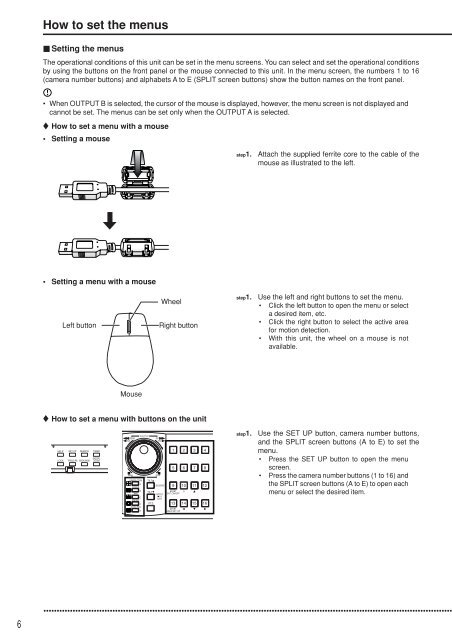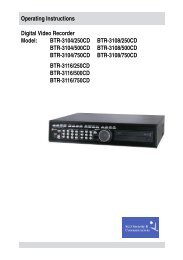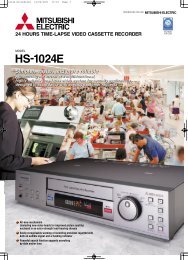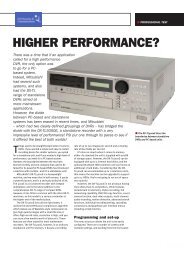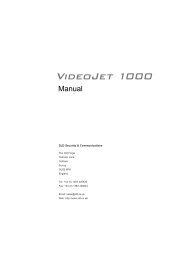Mitsubishi DX-TL5000E User Manual - SLD Security ...
Mitsubishi DX-TL5000E User Manual - SLD Security ...
Mitsubishi DX-TL5000E User Manual - SLD Security ...
Create successful ePaper yourself
Turn your PDF publications into a flip-book with our unique Google optimized e-Paper software.
How to set the menusSetting the menusThe operational conditions of this unit can be set in the menu screens. You can select and set the operational conditionsby using the buttons on the front panel or the mouse connected to this unit. In the menu screen, the numbers 1 to 16(camera number buttons) and alphabets A to E (SPLIT screen buttons) show the button names on the front panel.• When OUTPUT B is selected, the cursor of the mouse is displayed, however, the menu screen is not displayed andcannot be set. The menus can be set only when the OUTPUT A is selected.How to set a menu with a mouse• Setting a mousestep1.Attach the supplied ferrite core to the cable of themouse as illustrated to the left.• Setting a menu with a mouseLeft buttonWheelRight buttonstep1.Use the left and right buttons to set the menu.• Click the left button to open the menu or selecta desired item, etc.• Click the right button to select the active areafor motion detection.• With this unit, the wheel on a mouse is notavailable.MouseHow to set a menu with buttons on the unitM-DETDOT ON/OFFstep1.Use the SET UP button, camera number buttons,and the SPLIT screen buttons (A to E) to set themenu.• Press the SET UP button to open the menuscreen.• Press the camera number buttons (1 to 16) andthe SPLIT screen buttons (A to E) to open eachmenu or select the desired item.M-DETAREA SET UP6••••••••••••••••••••••••••••••••••••••••••••••••••••••••••••••••••••••••••••••••••••••••••••••••••••••••••••••••••••••••••••••••••••••••••••••••••••••••••